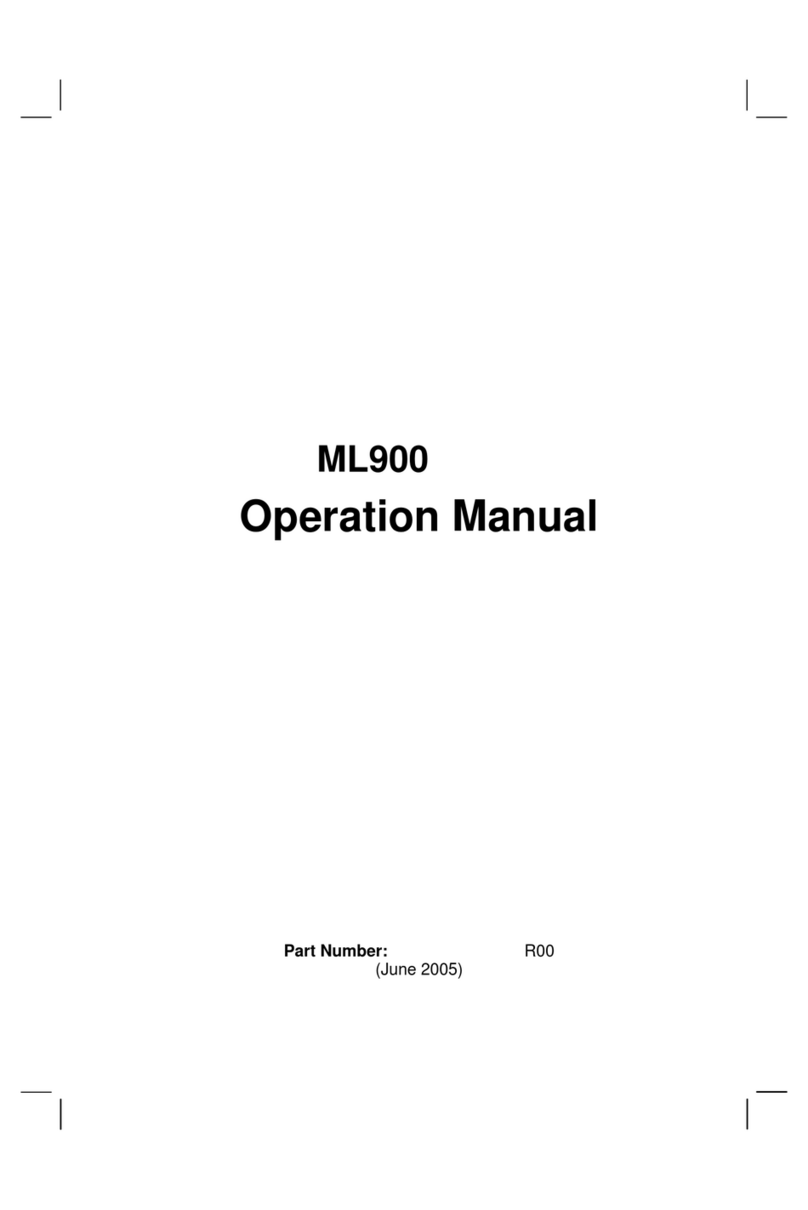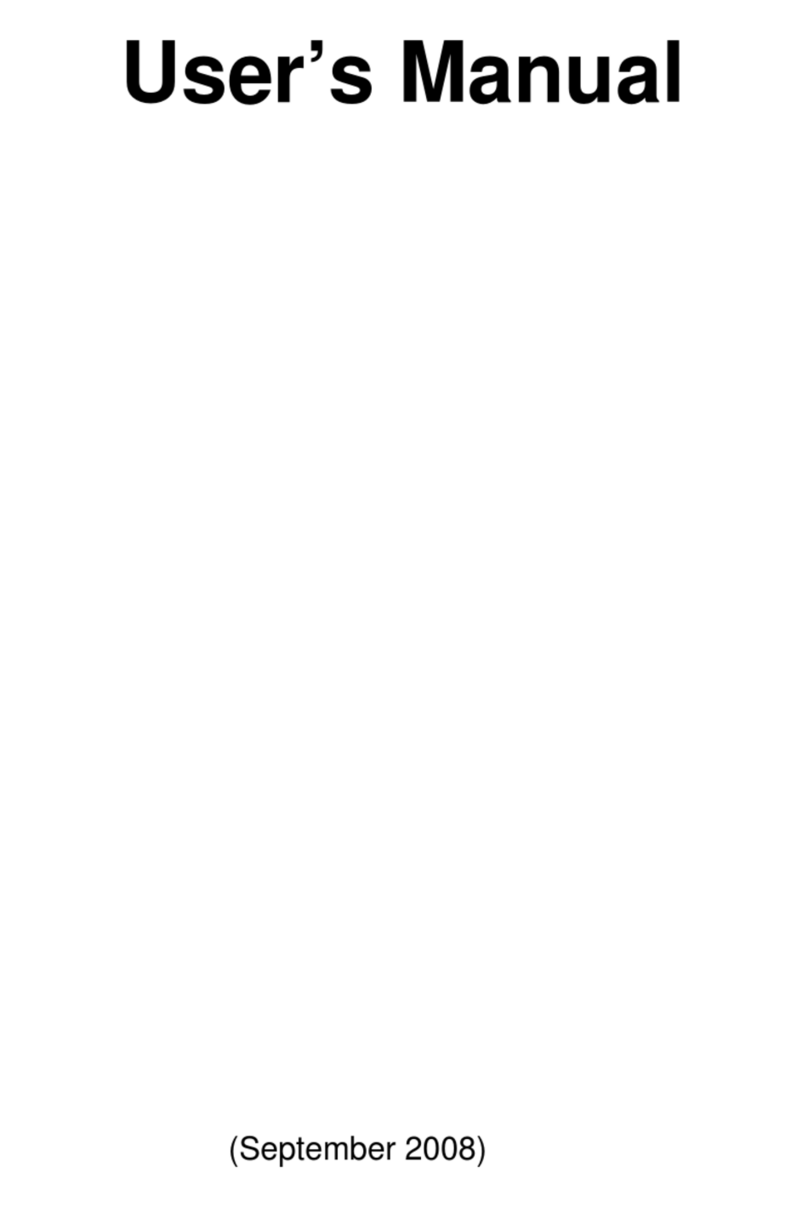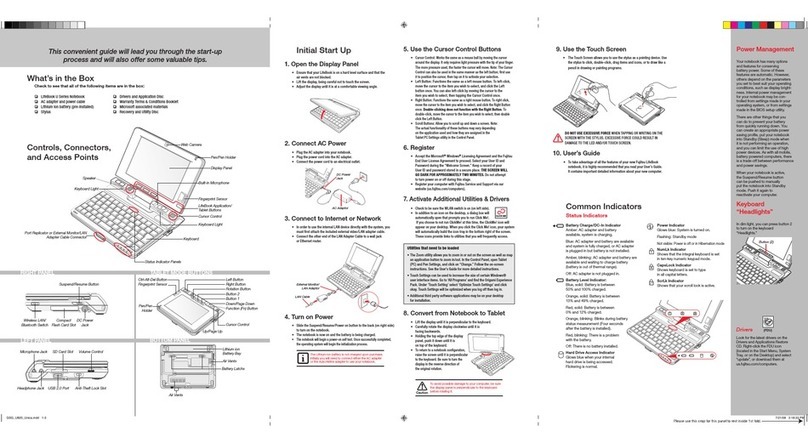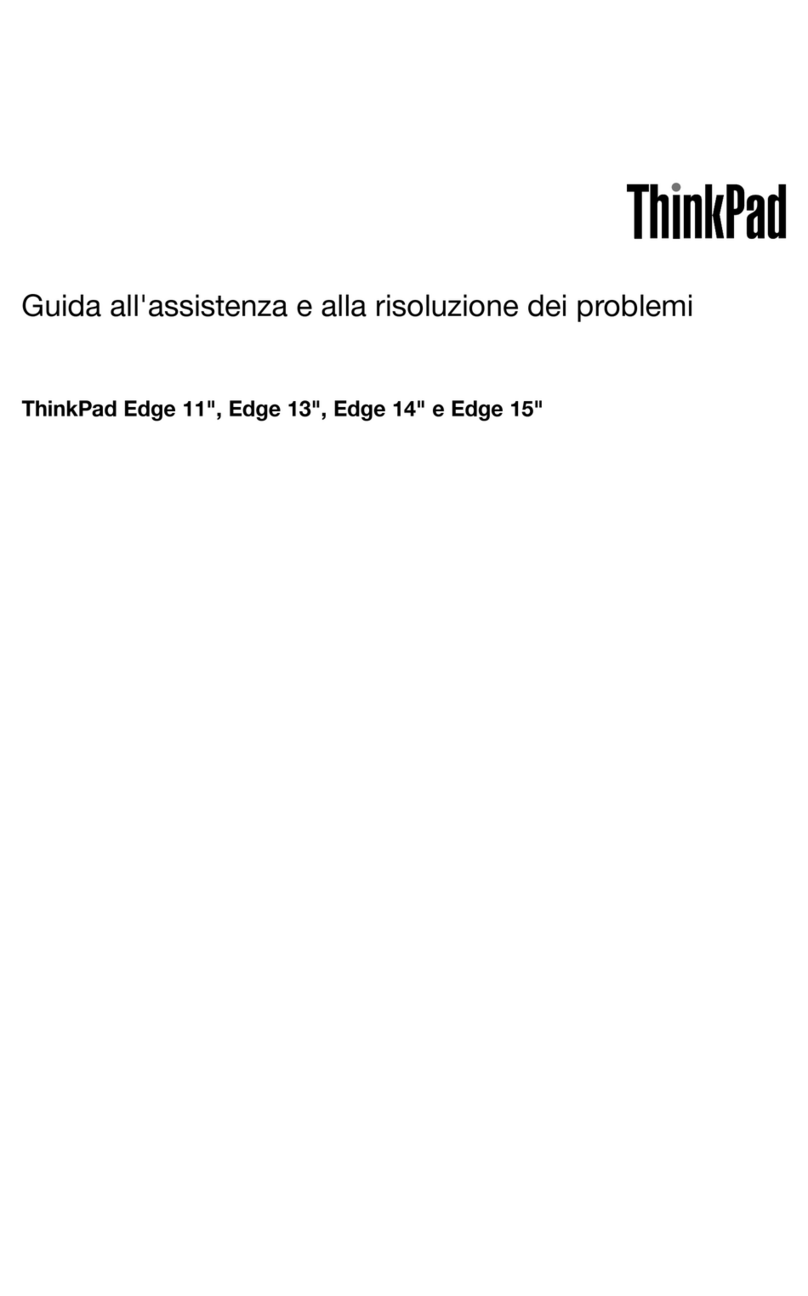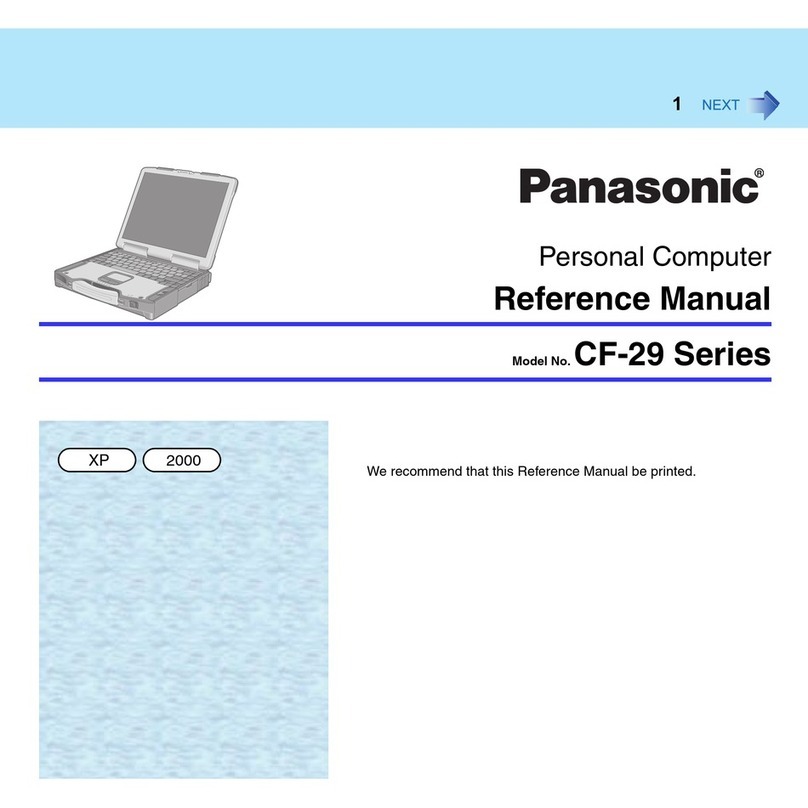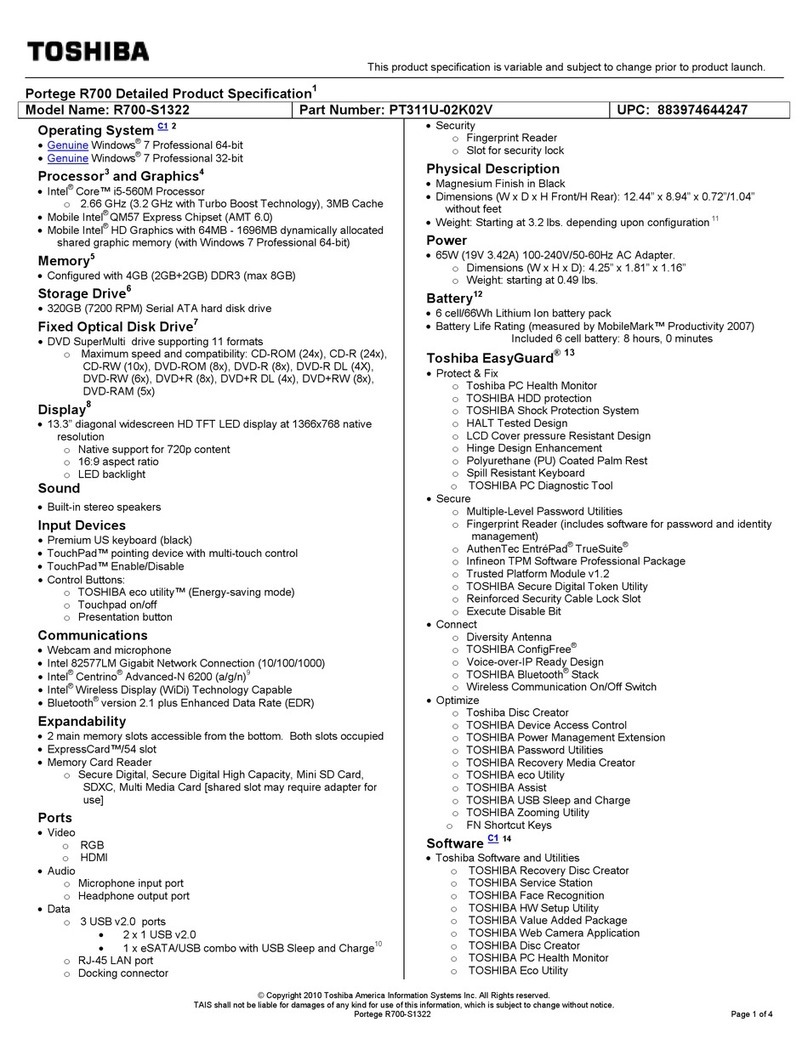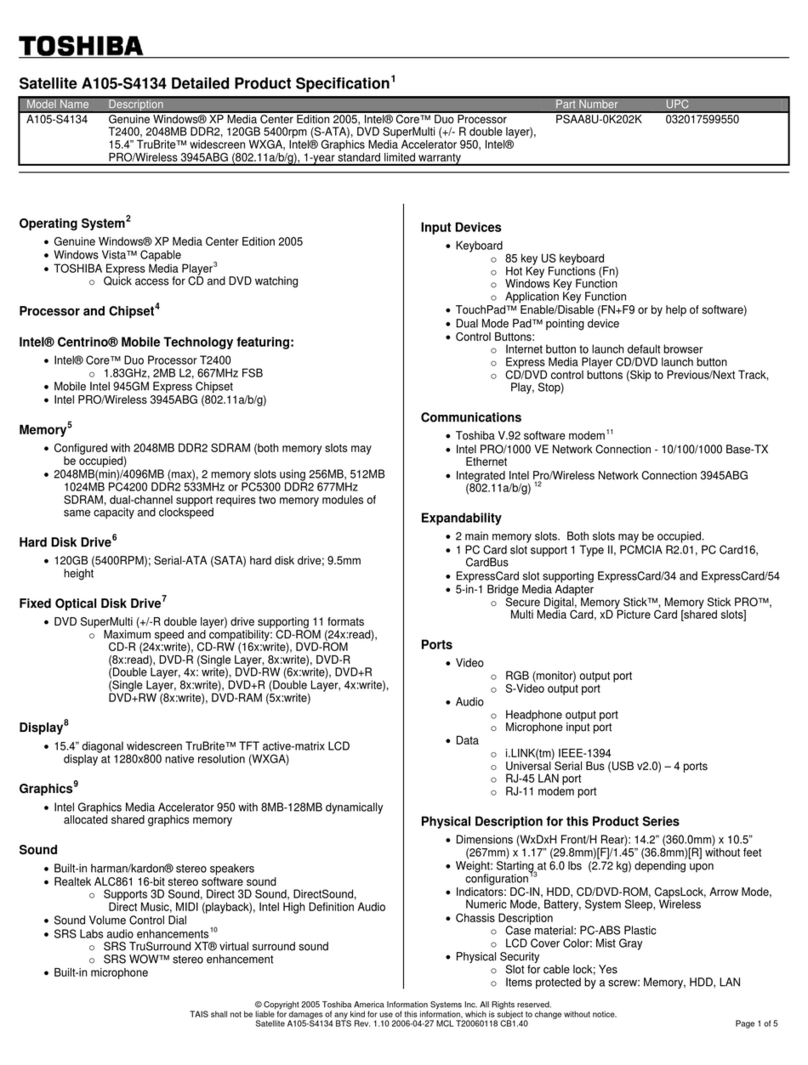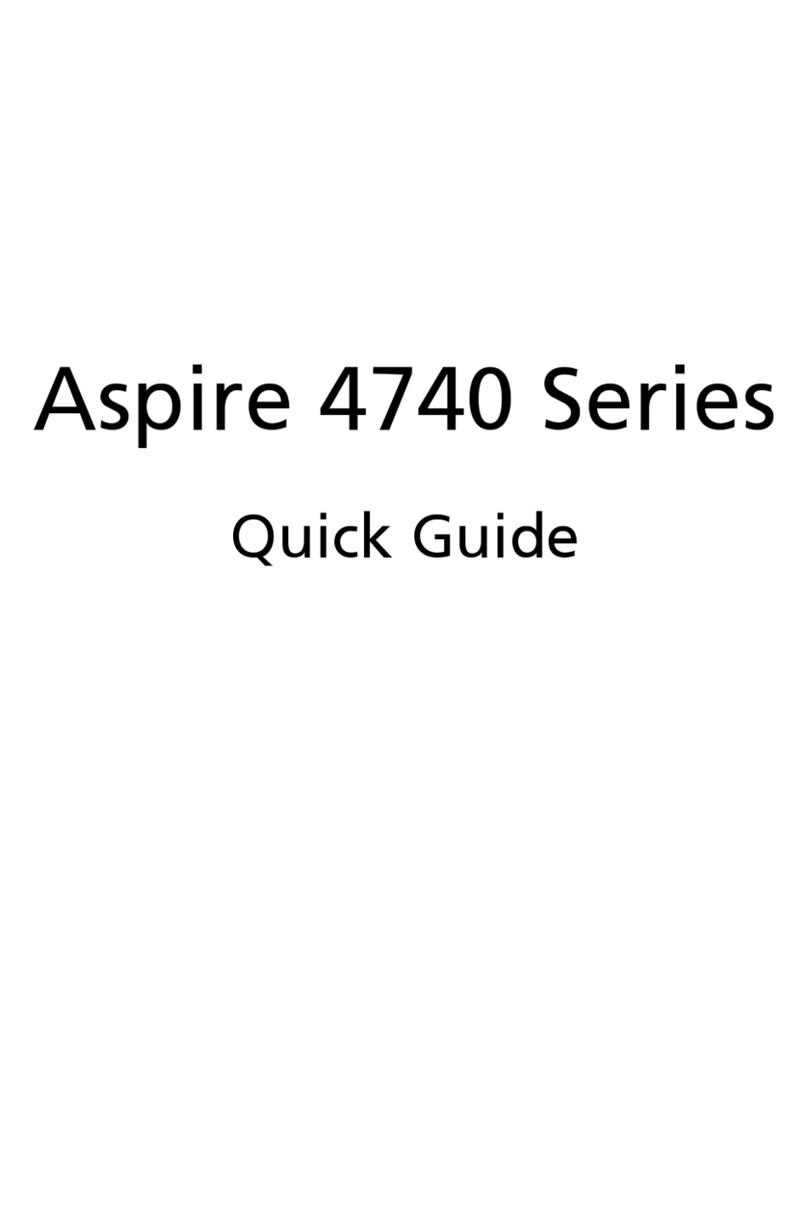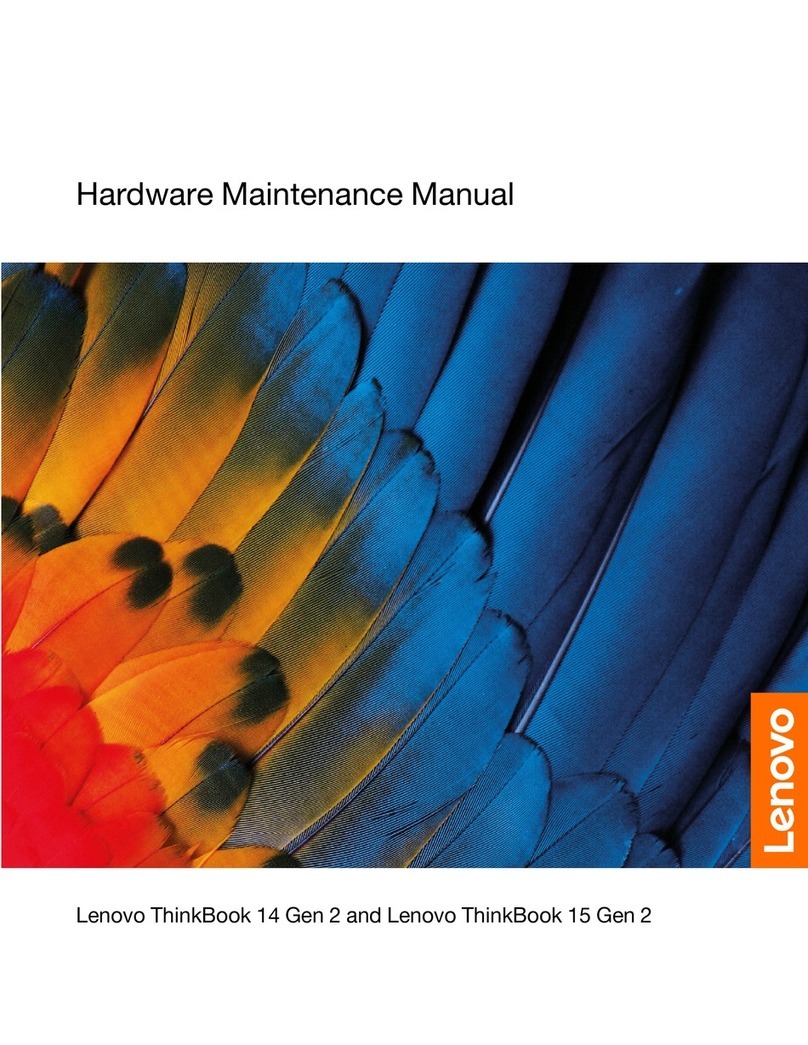Getac Technology 8212X User manual
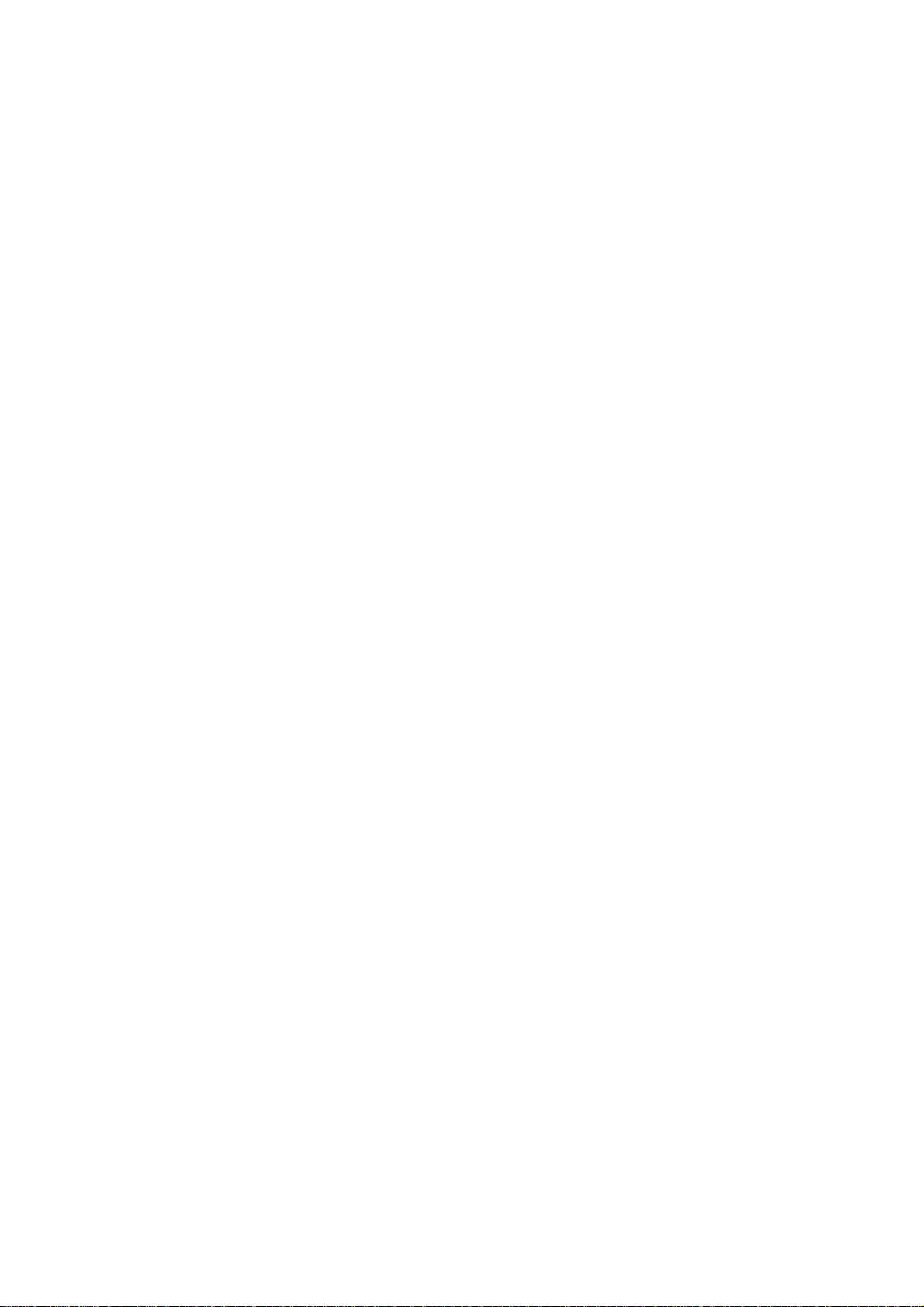
User’s Manual
(November 2007)
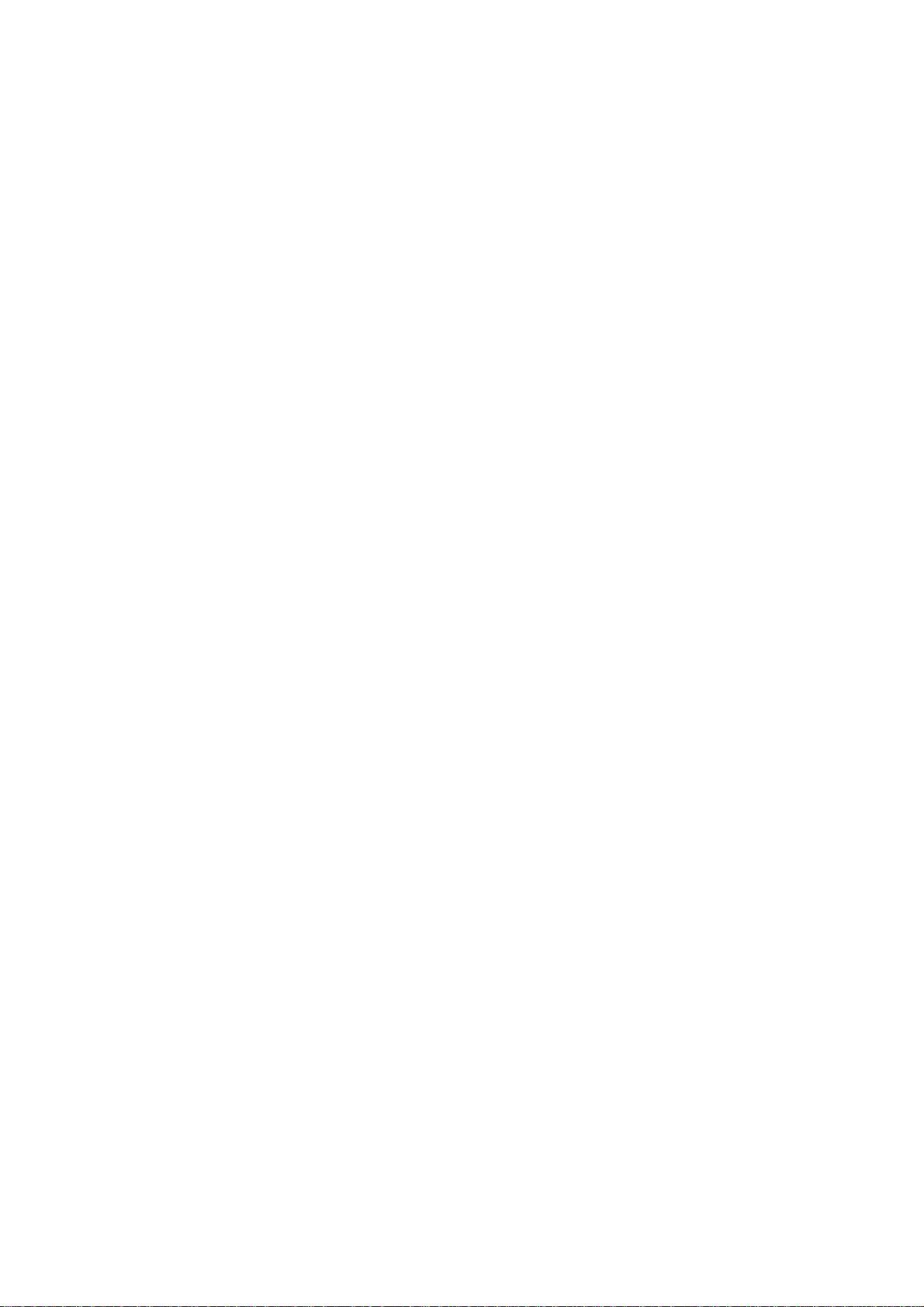
WARNING
Do not attempt to disassemble your notebook computer. Doing so may void
your warranty. There are no serviceable parts inside. Please refer all servicing
to a qualified personnel.
TRADEMARKS
The Bluetooth word mark and logos are owned by the Bluetooth SIG, Inc. All
brand and product names are trademarks or registered trademarks of their
respective companies.
NOTE
The information in this manual is subject to change without notice.

i
Table of Contents
Preface ......................................................................................v
Notational Conventions.......................................................vi
Chapter 1 Getting Started...................................................1-1
Getting the Computer Running ............................................ 1-2
Unpacking ........................................................................ 1-2
Connecting to AC Power ................................................. 1-2
Opening the Cover ........................................................... 1-4
Turning On and Off the Computer................................... 1-4
Taking a Look at the Computer............................................ 1-6
Right-Side Components ................................................... 1-6
Left-Side Components ..................................................... 1-7
Rear Components ............................................................. 1-8
Bottom Components......................................................... 1-9
Top-open Components ................................................... 1-10
Where to Go from Here...................................................... 1-13
Chapter 2 Operating Your Computer.................................2-1
Starting and Stopping the Computer .................................... 2-2
Starting the Computer ...................................................... 2-2
Stopping the Computer .................................................... 2-2
Using the Quick Buttons ...................................................... 2-4
Using the Keyboard.............................................................. 2-5
Typewriter Keys............................................................... 2-5
Cursor-Control Keys ........................................................ 2-6
Numeric Keypad .............................................................. 2-6
Function Keys .................................................................. 2-7
Fn Key.............................................................................. 2-7

ii
Hot Keys .......................................................................... 2-7
Using the Touchpad ........................................................... 2-10
Configuring the Touchpad ............................................. 2-12
Using the DVD Drive (Optional) ....................................... 2-12
Inserting and Removing a Disc ...................................... 2-14
Using the Video Features ................................................... 2-16
Configuring the Display Modes ..................................... 2-16
Using the Audio Features................................................... 2-18
Connecting Audio Devices ............................................ 2-19
Using the Communication Features ................................... 2-27
Using the Modem........................................................... 2-27
Using the LAN ............................................................... 2-28
Using the Wireless LAN ................................................ 2-29
Using the Bluetooth®Wireless Feature.......................... 2-30
Using the 3G Feature (Optional).................................... 2-37
Using the Fingerprint Sensor.............................................. 2-41
Enrolling Fingerprints .................................................... 2-42
Changing the Settings .................................................... 2-44
Chapter 3 Managing Power ................................................3-1
AC Adapter .......................................................................... 3-2
Battery Pack ......................................................................... 3-3
Charging the Battery Pack ............................................... 3-3
Initializing the Battery Pack............................................. 3-4
Checking the Battery Level.............................................. 3-4
Replacing the Battery Pack .............................................. 3-5
Battery Low Signals and Actions..................................... 3-7
Power Management.............................................................. 3-8
Hibernation....................................................................... 3-9
Power-Saving Tips ............................................................. 3-10
Chapter 4 Expanding Your Computer ...............................4-1
Connecting an External Monitor .......................................... 4-2
Connecting a USB Device.................................................... 4-3
Using Smart Cards ............................................................... 4-4
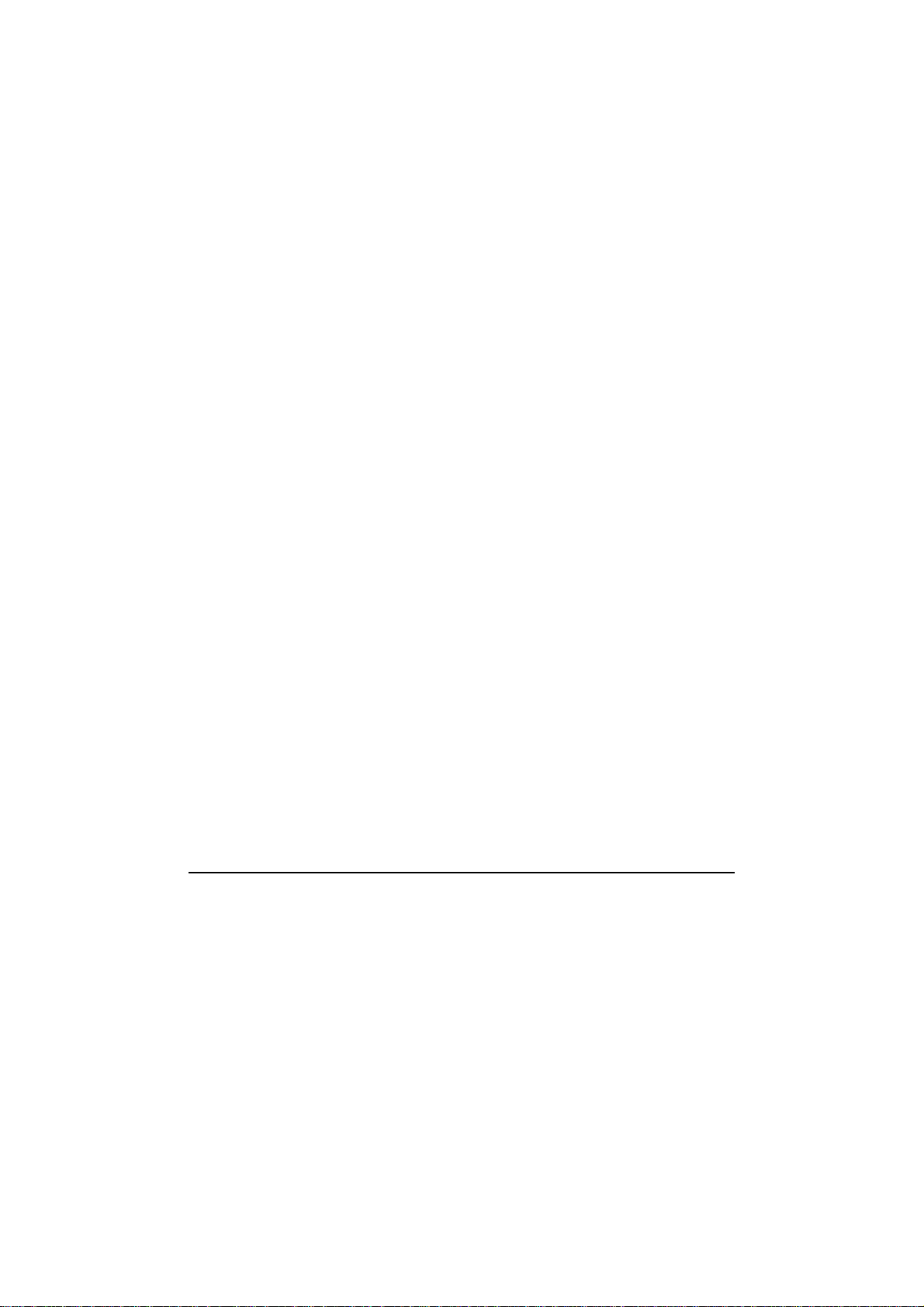
iii
Inserting and Removing a Smart Card ............................. 4-4
Using PC Cards .................................................................... 4-6
Inserting and Removing a PC Card.................................. 4-6
Using the Card Reader ......................................................... 4-8
Internal Components Upgrade............................................ 4-10
Chapter 5 Using BIOS Setup..............................................5-1
When and How to Use BIOS Setup ..................................... 5-2
When to Use..................................................................... 5-2
Starting BIOS Setup......................................................... 5-2
Moving Around and Making Selections .......................... 5-4
Main Menu ........................................................................... 5-5
Advanced Menu ................................................................... 5-6
Security Menu ...................................................................... 5-7
Boot Menu............................................................................ 5-8
Exit Menu............................................................................. 5-9
Chapter 6 Installing Software Drivers and
Using the P1 Utility............................................6-1
How to Use the Driver Disc ................................................. 6-2
Installing Drivers.................................................................. 6-4
P1 Quick Launch Key Utility............................................... 6-6
Chapter 7 Caring for the Computer ...................................7-1
Protecting the Computer....................................................... 7-2
Using the Windows Security Center ................................ 7-2
Using the Password .......................................................... 7-3
Using the Cable Lock....................................................... 7-4
Taking Care of the Computer............................................... 7-5
Location Guidelines ......................................................... 7-5
General Guidelines........................................................... 7-5
Cleaning Guidelines ......................................................... 7-6
Battery Pack Guidelines................................................... 7-6
When Traveling.................................................................... 7-7

iv
Chapter 8 Troubleshooting.................................................8-1
Preliminary Checklist........................................................... 8-2
Solving Common Problems.................................................. 8-3
Battery Problems.............................................................. 8-4
DVD Drive Problems....................................................... 8-4
Display Problems ............................................................. 8-5
Hardware Device Problems.............................................. 8-6
Hard Disk Drive Problems ............................................... 8-7
Keyboard, Mouse, and Touchpad Problems .................... 8-7
LAN Problems ................................................................. 8-8
WLAN Problems.............................................................. 8-8
Modem Problems ............................................................. 8-9
Power Management Problems........................................ 8-10
Software Problems ......................................................... 8-11
Sound Problems ............................................................. 8-11
Startup Problems ............................................................ 8-12
Other Problems............................................................... 8-12
Resetting the Computer...................................................... 8-14
Appendix A Specifications ...................................................A-1
Appendix B Regulatory Information ....................................B-1
On the Use of the System.....................................................B-2
Class B Regulations .........................................................B-2
Safety Notices ..................................................................B-3
On the Use of the RF Device................................................B-6
USA and Canada Safety Requirements and Notices........B-6
European Union CE Marking and Compliance Notices ..B-9
电子信息产品有毒有害物质或元素名称及含量标示....B-13
Index ........................................................................................I-1
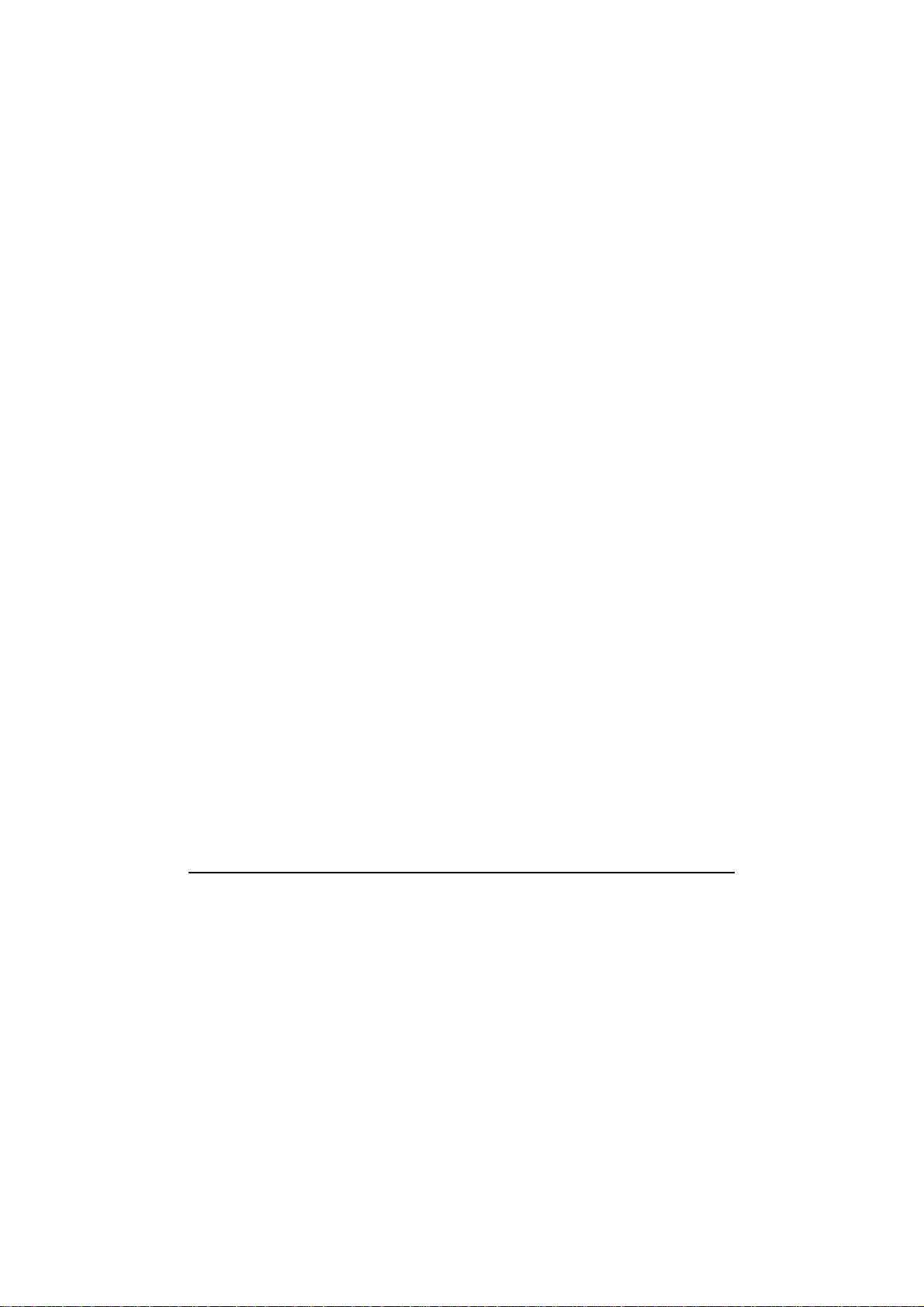
v
Preface
This manual contains information that will help you operate the
computer. It is divided into 8 chapters, 2 appendices, and an index.
Chapter 1, Getting Started, takes you through the process of setting
up the computer and identifying its external components.
Chapter 2, Operating Your Computer, tells you how to use the
computer’s components and features.
Chapter 3, Managing Power, provides information on power.
Chapter 4, Expanding Your Computer, provides information on
installing and using peripheral devices.
Chapter 5, Using BIOS Setup, describes the BIOS Setup program
that configures the computer’s BIOS settings.
Chapter 6, Installing Software Drivers and Using the TPM / P1
Utilities, describes how to install the drivers and utilities supplied
with the computer, as well as how to use TPM (Trusted Platform
Module) and P1 quick launch key utilities.
Chapter 7, Caring for the Computer, gives you tips in care and
maintenance.
Chapter 8, Troubleshooting, gives solutions to common problems
you may encounter when using the computer.
Appendix A, Specifications, gives a brief specification of the
computer.
Appendix B, Regulatory Information, provides regulatory
statements and safety notices on your computer.

vi
Notational Conventions
Throughout this manual, the following conventions are used to
distinguish elements of text.
NOTE: identifies additional information that requires special attention.
CAUTION: identifies important information that, if not followed, may result in loss of
data or damage to the computer.
Keyboard keys are shown in a bold typeset. For example:
Press the Enter key to complete.
When keys are joined by a plus sign (+), press the first key, and, while
keeping the first key down, press the remaining keys, finally release all
the keys. When necessary, keys are also shown in graphics.
A title, command, setup item, or button that you can see on the screen is
shown in boldface. A value or an option that you can select for a setup
item is shown in italic. For example:
Select When I press the power button, set it to Shut down, and
then click the Save changes button.

Getting Started 1-1
Chapter 1
Getting Started
Congratulations on purchasing this computer.
Your computer incorporates desktop computer capabilities into a
compact notebook-sized package. It can greatly enhance your
productivity either in the office or at home. And, of course, wherever you
need it, the computer is ready and easy “to go.”
This chapter first tells you step by step how to get the computer up and
running. You will find instructions for these procedures:
Unpacking
Connecting to AC power
Opening the cover
Turning on the computer
Turning off the computer
Then, you will find a section briefly introducing the external components
of the computer. And the last section navigates you to the information you
may need after the computer is ready for use.
CHAPTER

Getting Started 1-2
Getting the Computer Running
This section guides you through the procedures for getting the computer
ready for operation.
Unpacking
After unpacking the shipping carton, you should find these standard
items:
Notebook computer
Accessories:
−AC adapter
−AC power cord
−Driver disc
Inspect all the items. If any item is damaged or missing, notify your dealer
immediately.
Keep the shipping carton and packing materials in case you need to ship
or store the computer in the future.
Connecting to AC Power
The computer operates either on the external AC power or internal battery
power. It is suggested that you use AC power when you start up the
computer for the very first time.
CAUTION: Use only the AC adapter included with your computer. Using other AC
adapters may damage the computer.
1. Make sure that the computer is turned off.
2. Plug the DC cord of the AC adapter to the power connector of the
computer ().

Getting Started 1-3
3. Plug the female end of the AC power cord to the AC adapter and the
male end to an electrical outlet ().
4. When the AC adapter is connected, power is being supplied from the
electrical outlet to the AC adapter and onto your computer. Now, you
are ready to turn on the computer.
5. When the AC adapter is connected, it also charges the battery pack.
The Battery Charge Indicator on the computer glows red to indicate
that charging is in progress. When the battery is fully charged, the
Battery Charge Indicator is off. (For information on using battery
power, see Chapter 3.)
CAUTION:
WhenyoudisconnecttheACadapter, disconnect from theelectrical outlet firstand
then from the computer. A reverse procedure may damage the AC adapter or the
computer.
Whenunplugging theconnector,alwaysholdtheplughead.Neverpullonthecord.
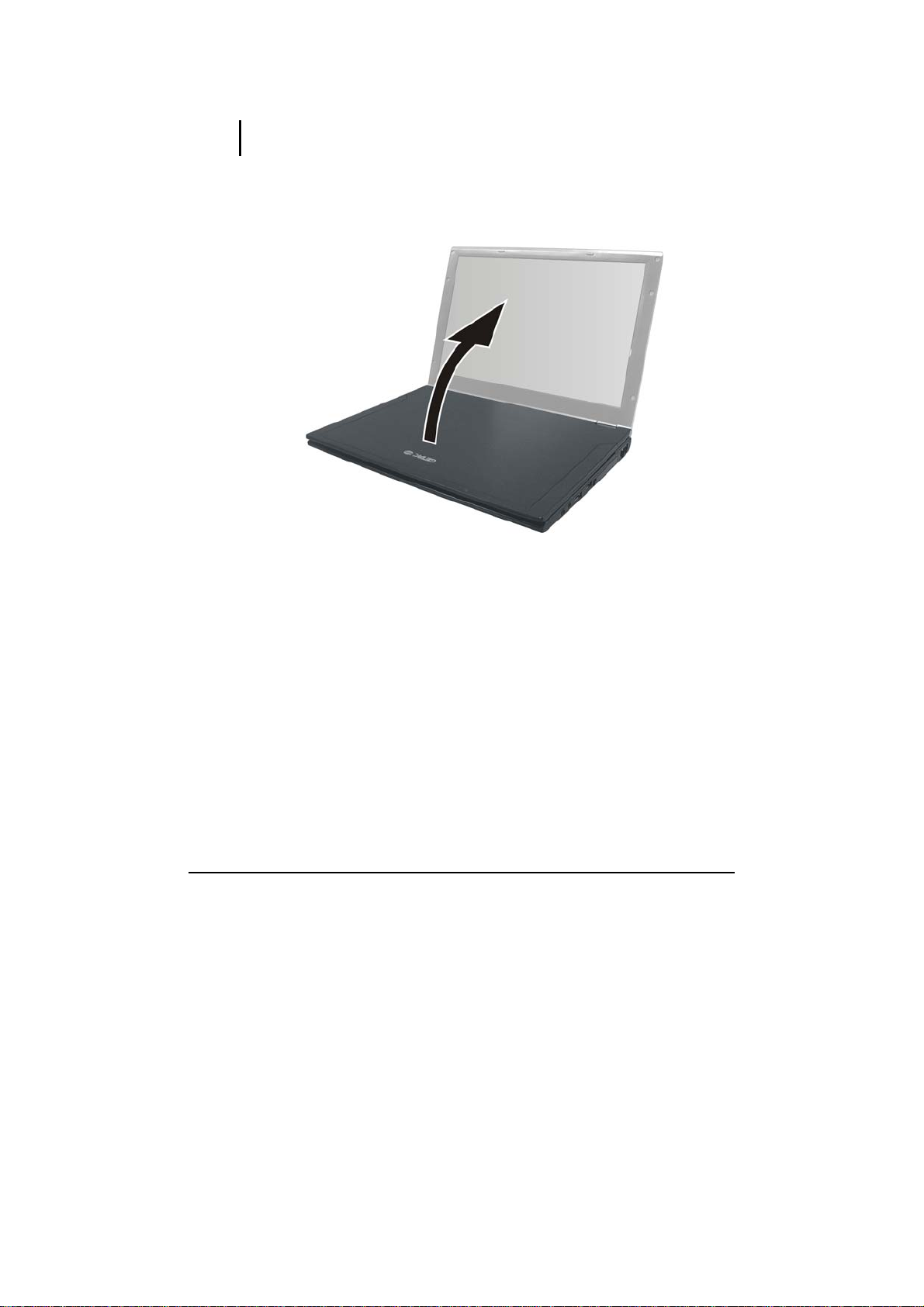
Getting Started 1-4
Opening the Cover
CAUTION: Be gentle when opening and closing the cover. Opening it vigorously or
slamming it shut could damage the computer.
Open the top cover by lifting up the cover. You can tilt the cover forward
or backward for optimal viewing clarity.
Turning On and Off the Computer
Turning On
1. Make sure that the computer is connected to AC power or the battery
is fully charged.

Getting Started 1-5
2. Press the power button.
3. Each time the computer is turned on, it performs a Power-On Self
Test (POST), and the Windows operating system should start.
Turning Off
To turn off the computer power, use the “Shut Down” command of your
operating system.
NOTE: There are other ways you can stop the computer so that you will be back to
whereyouleftoffwhenyounextturnonthecomputer.(See“StoppingtheComputer”in
Chapter 2 for information.)
CAUTION: If you have to turn the computer on again immediately after turning it off,
wait for at least five seconds. Turning the computer off and on rapidly can damage it.
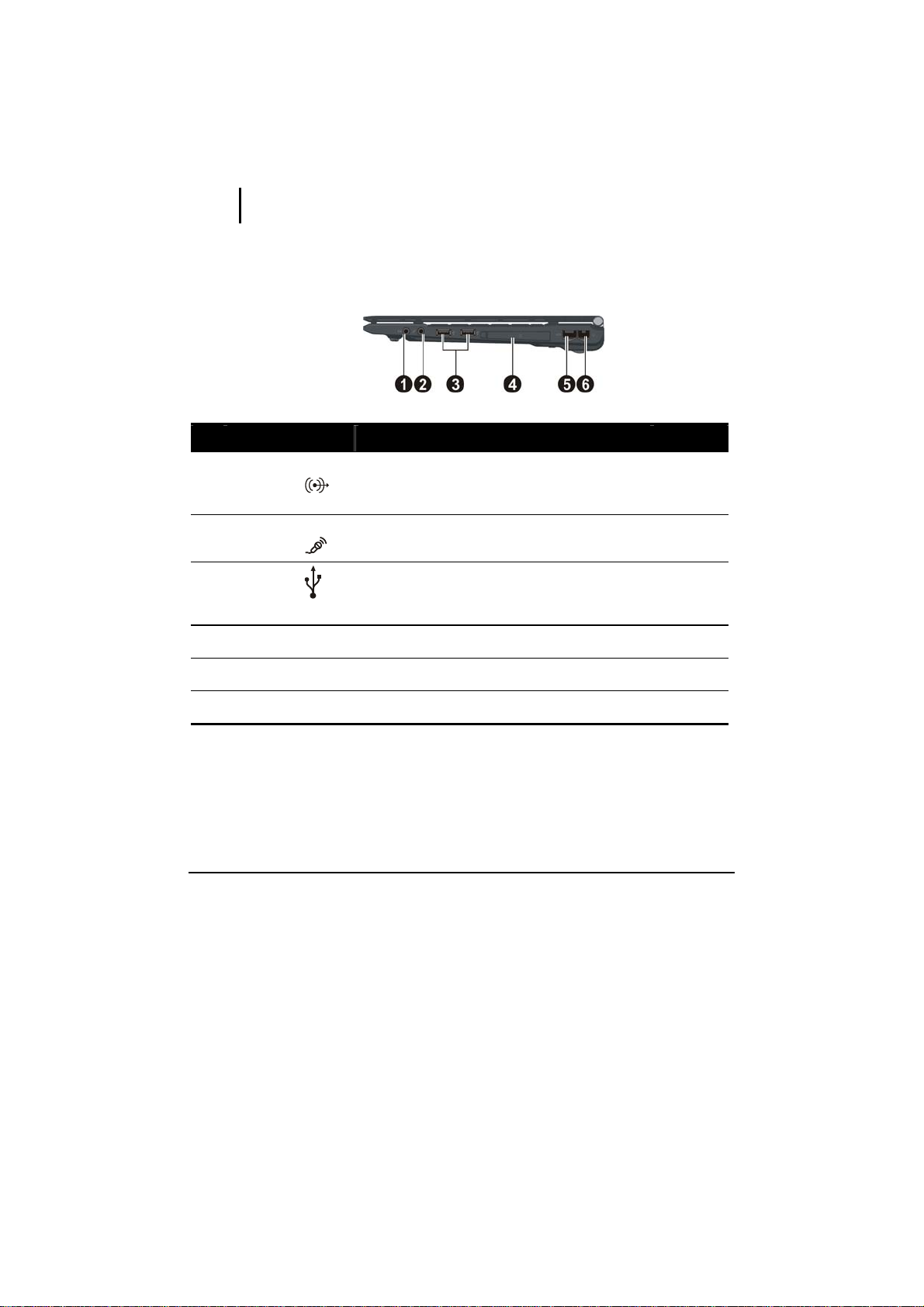
Getting Started 1-6
Taking a Look at the Computer
This section identifies the external components of the computer and
briefly describes the function of each component.
NOTE:Dependingonthemodelyoupurchased,theappearanceofyourcomputermay
not be exactly the same as those shown in this manual.
Right-Side Components
Ref Component Description See Also
Audio Output
Connector Connects a set of headphones, external
speakers with amplifier, or an audio recording
device.
P. 2-19
Microphone
Connector Connects an external microphone. P. 2-19
USB Ports Each of the two ports connects a USB device,
such as a flash disk, printer, digital camera,
joystick, and more.
P. 4-3
PCMCIA Slot Accepts a PC card for additional functions. P. 4-6
RJ-45 Connector Connects the LAN cable. P. 2-28
RJ-11 Connector Connects the telephone line. P. 2-27

Getting Started 1-7
Left-Side Components
Ref Component Description See Also
VGA Connector Connects an external display. P. 4-2
RF (radio
frequency) On/Off
Switch
Serves as the master switch that allows you to
turn the wireless LAN radio, Bluetooth radio,
and WWAN on/off.
P. 2-29,
2-33,
USB Port Connects a USB device, such as a flash disk,
printer, digital camera, joystick, and more.
P. 4-3
Card Reader Accepts a MultiMediaCard (MMC), Secure
Digital (SD), Memory Stick (MS) or Memory
Stick PRO (MS PRO) card for removable
storage media.
P. 4-8
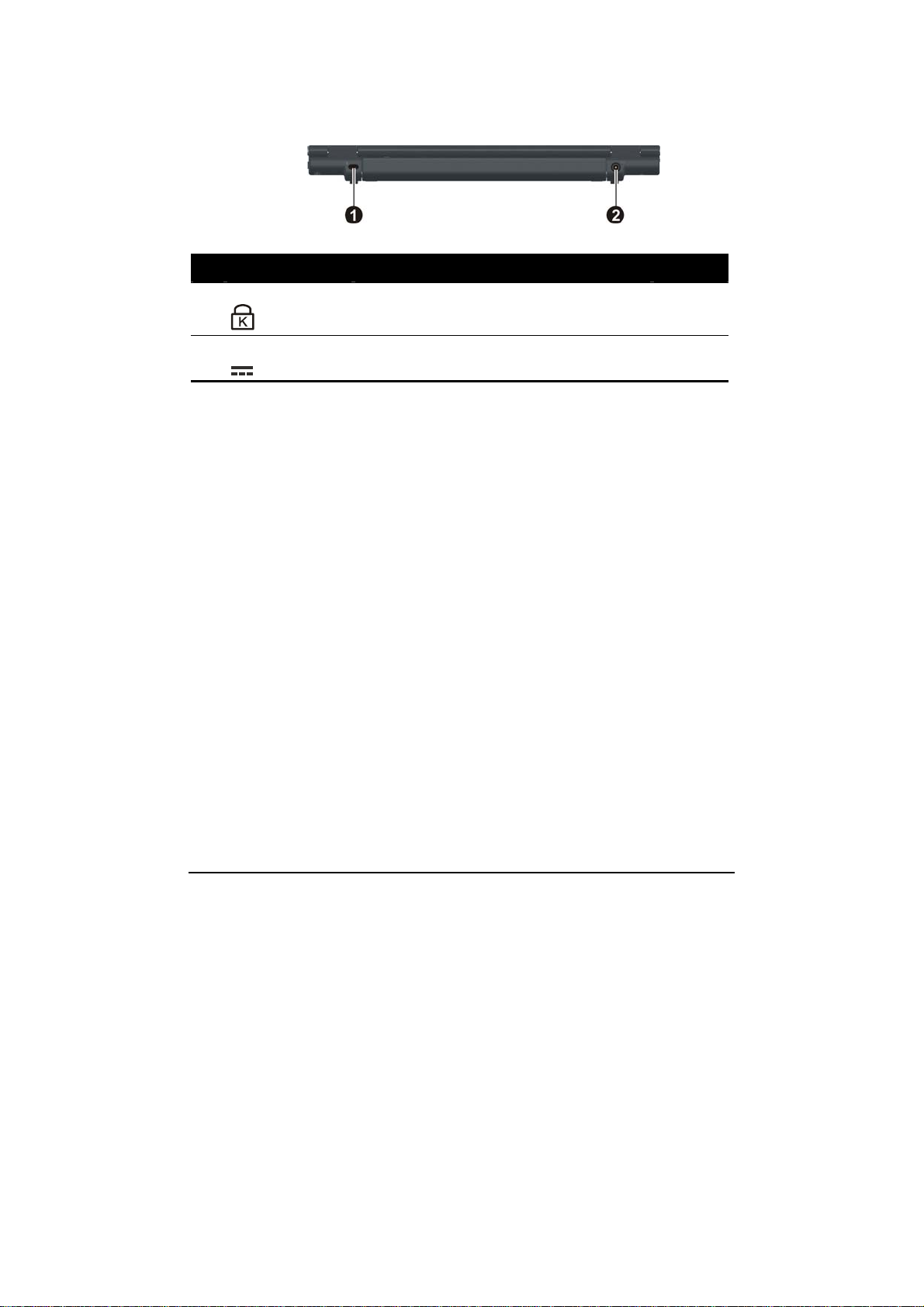
Getting Started 1-8
Rear Components
Ref Component Description See Also
Kensington Lock
Locks the computer to a stationery object for
security.
P. 7-4
Power Connector
Connects the AC adapter. P. 1-2

Getting Started 1-9
Bottom Components
Ref Component Description See Also
Battery
Compartment
Battery pack supplies power to your
computer when external power is not
connected.
Also contains the optional 3G SIM card slot.
P. 3-3
P. 2-37
Wireless LAN
(WLAN) Card Slot Inside is the mini PCI-E slot for using a mini
PCI-E WLAN card.
P. 2-29
Speaker Sends out sound and voice from the
computer.
P. 2-18

Getting Started 1-10
Top-open Components
Ref Component Description See Also
LCD Screen Displays the output of the computer. P. 4-2
Quick Buttons
P1 P1 (Program 1 – user customized) quick launch
key. Default is Microsoft® Internet Explorer.
P. 6-6
Enables/disables power saving when using
battery power.
P. 2-4

Getting Started 1-11
Ref Component Description See Also
Indicators Show the current status of the computer’s
devices.
Caps Lock indicator P. 2-5
Num Lock indicator P. 2-5
Hard disk drive / optical drive in-use indicator P. 2-12
Power Button Turns the computer power ON and OFF. P. 1-4
Fingerprint
Sensor Serves as the fingerprint verification,
preventing unauthorized access to your
computer.
P. 2-41
Keyboard Serves as the data input device of the computer. P. 2-5
Touchpad Serves as the pointing device of the computer. P. 2-10
Smart Card
Reader Accepts a smart card for additional security
feature.
P. 4-4
Indicators Show the current status of the computer’s
devices.
WLAN indicator
Lights blue when WLAN is on. P. 2-29
3G indicator Lights blue when optional 3G is on. P. 2-37
Bluetooth®
feature indicator
Lights blue when Bluetooth®feature is on. P. 2-30
Card Reader
indicator
Blinks blue when Card Reader is performing a
read/write function.
P. 4-8
Lights blue when computer is on.
Power indicator
Blinks blue when computer is in Sleep mode.
P. 1-4

Getting Started 1-12
Ref Component Description See Also
Lights blue when the battery is being charged
with 90 % battery capacity remaining.
Lights red when the battery is being charged
with less than 90 % battery capacity remaining.
Battery charge
indicator
Blinks red when the battery’s capacity is below
10 %.
P. 3-3
Microphone Receives sound and voice for the computer. P. 2-18
Table of contents
Other Getac Technology Laptop manuals
Popular Laptop manuals by other brands

Asus
Asus VivoBook 14 manual
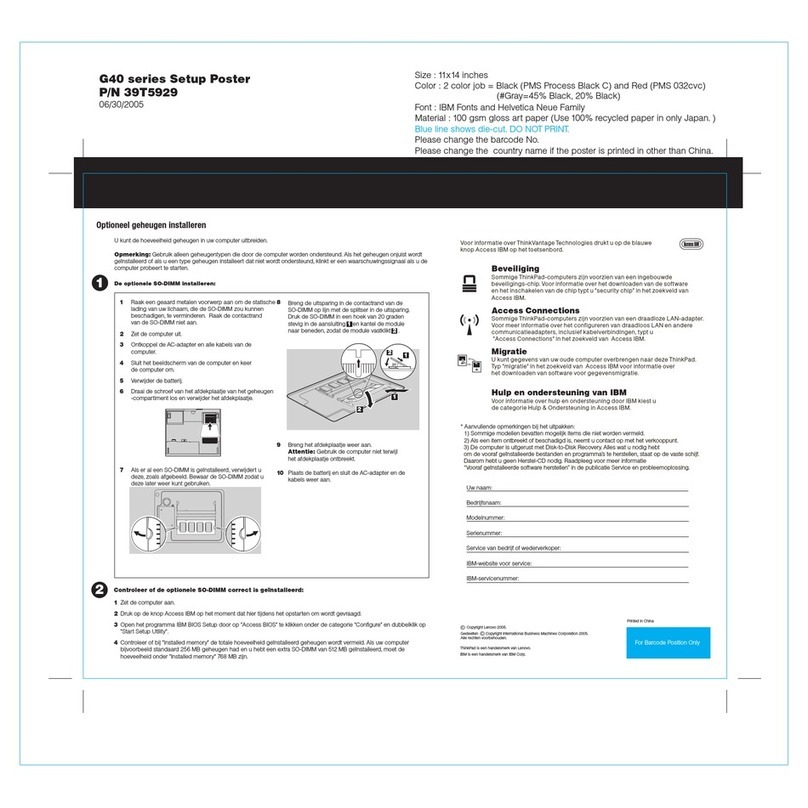
Lenovo
Lenovo ThinkPad G41 Optioneel geheugen installeren

Lenovo
Lenovo ThinkPad T61 Installatie-instructies
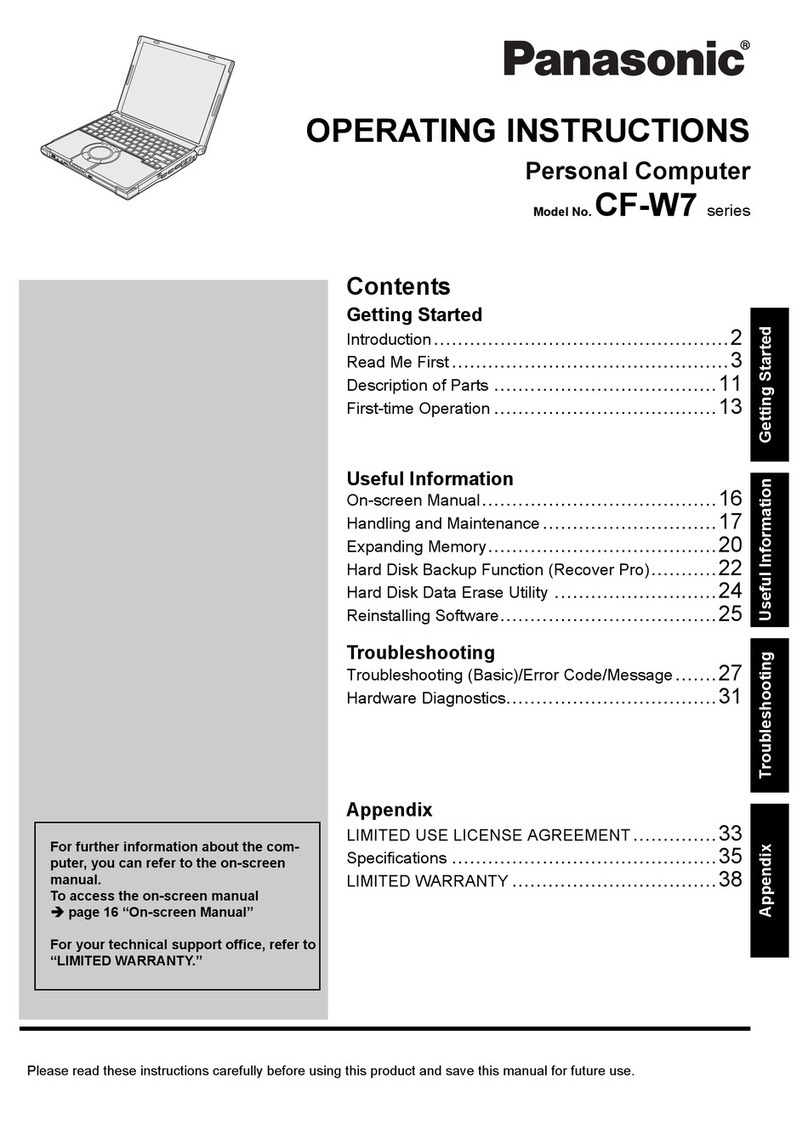
Panasonic
Panasonic Toughbook CF-W7BWAZAAM operating instructions

Thompson
Thompson WWNEO10A4BK64 Startup guide
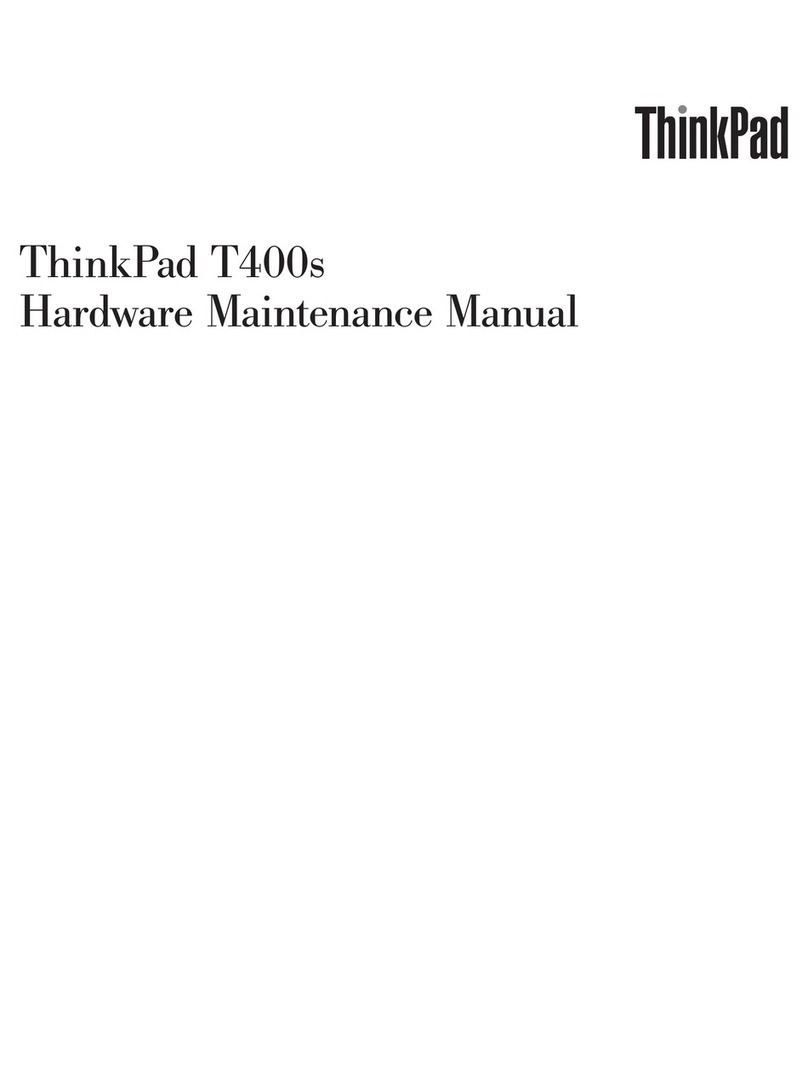
Lenovo
Lenovo ThinkPad T400s 2823 Hardware Maintenance Manual