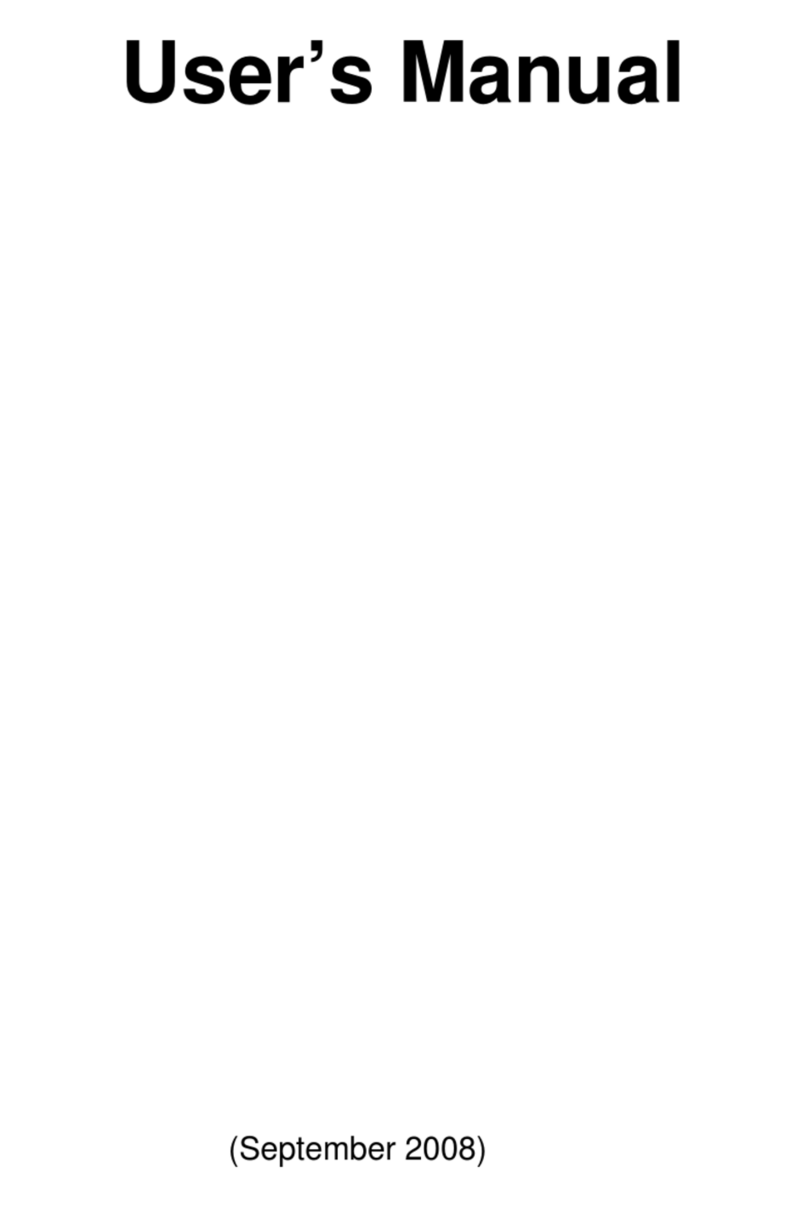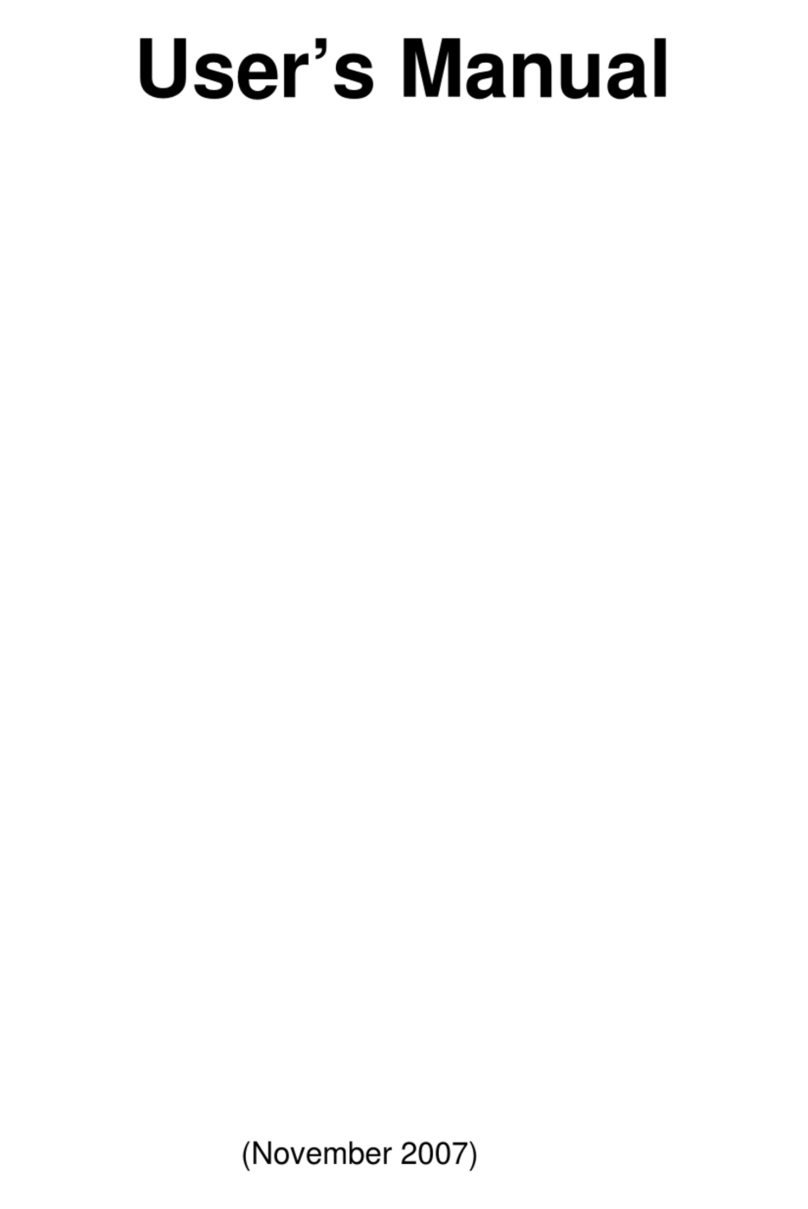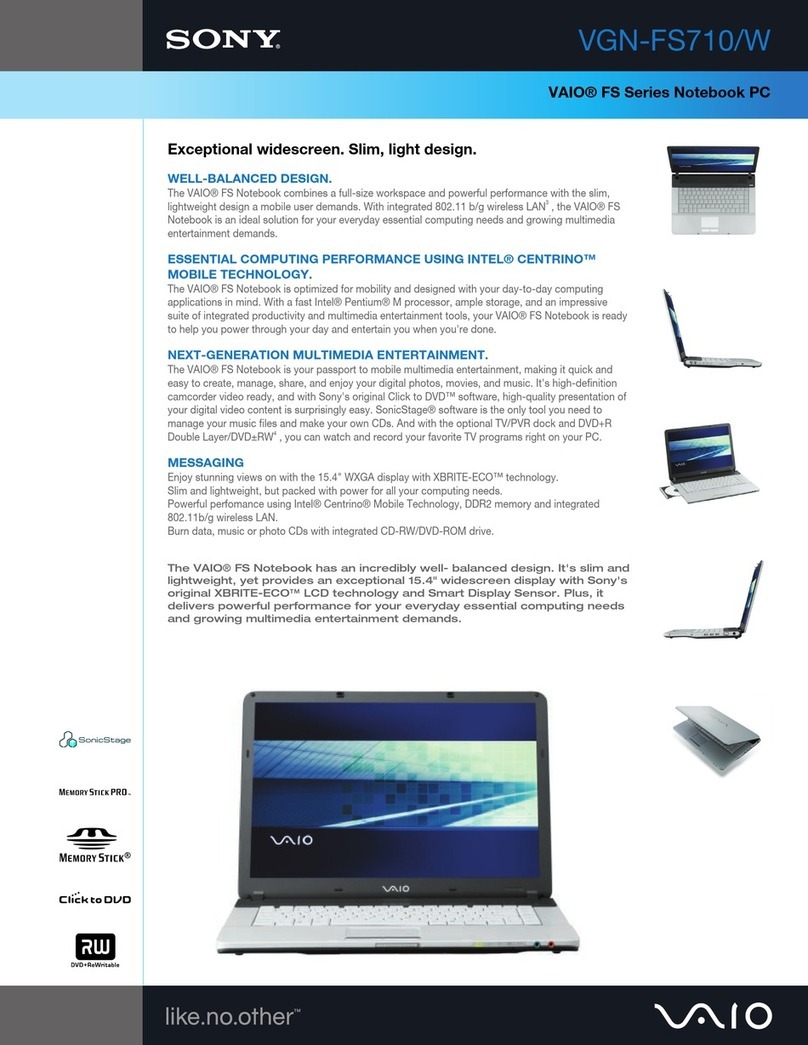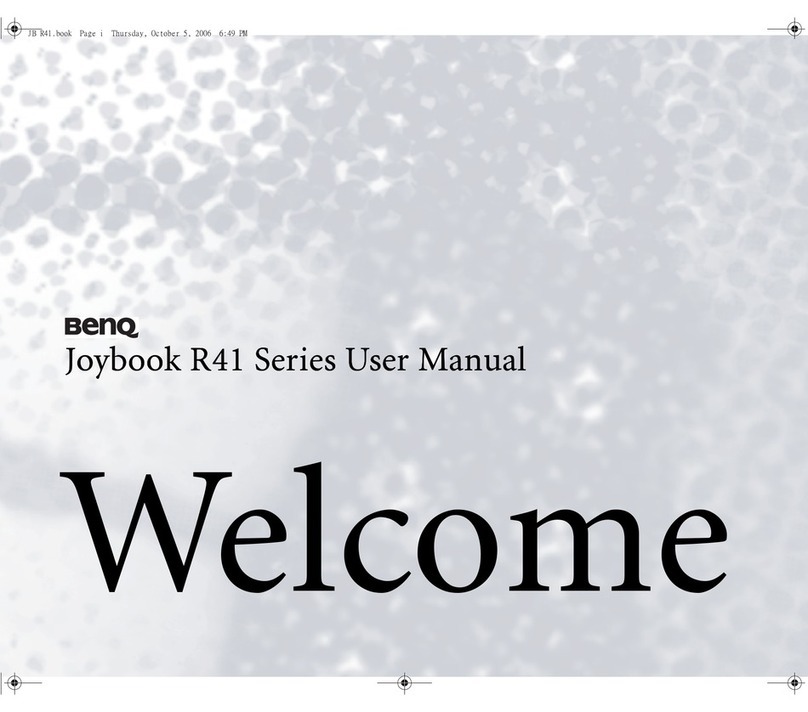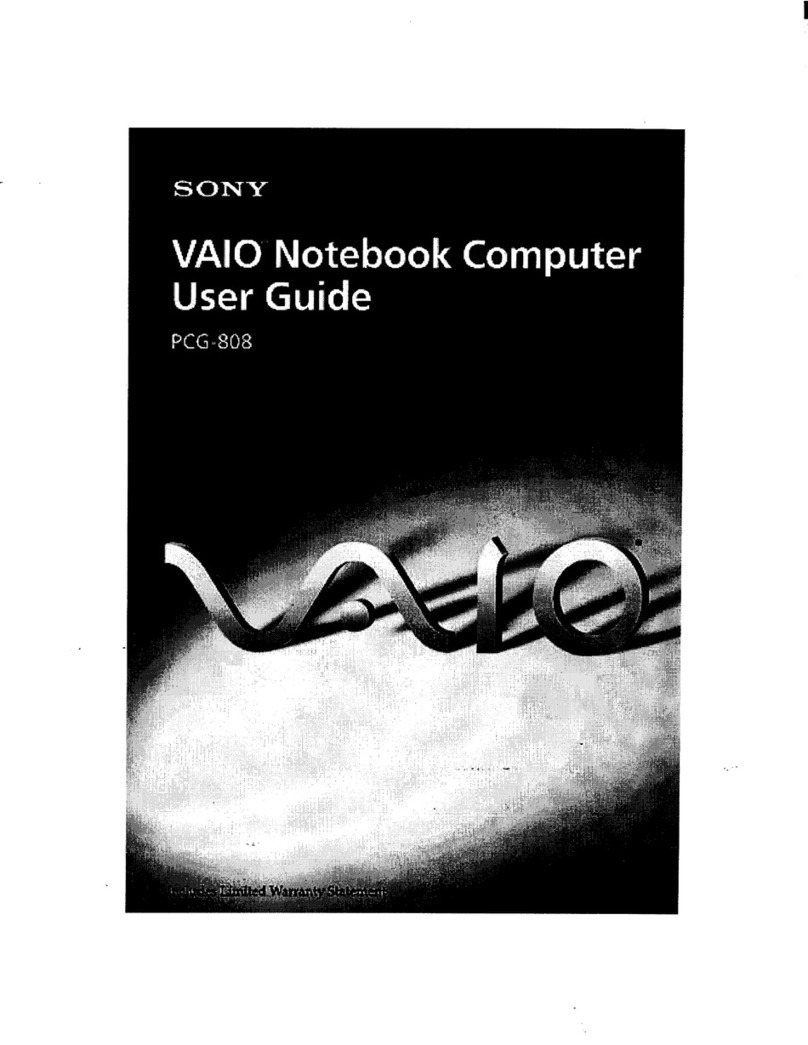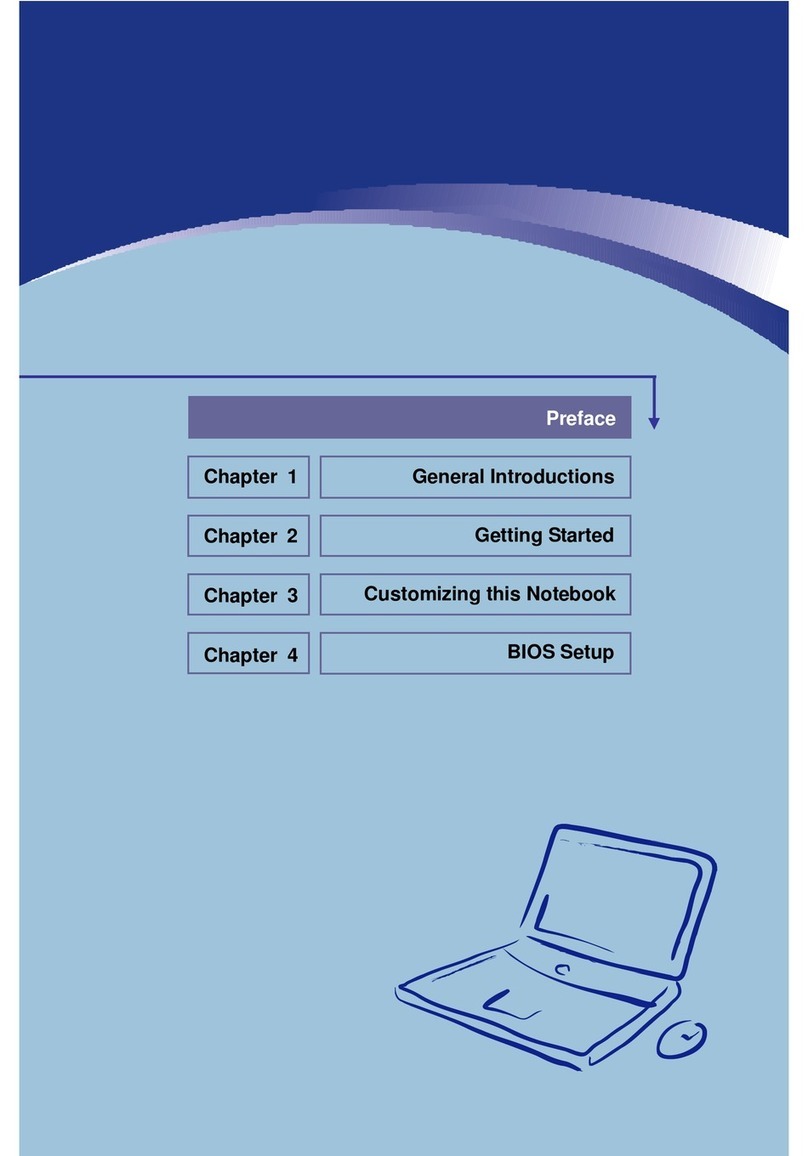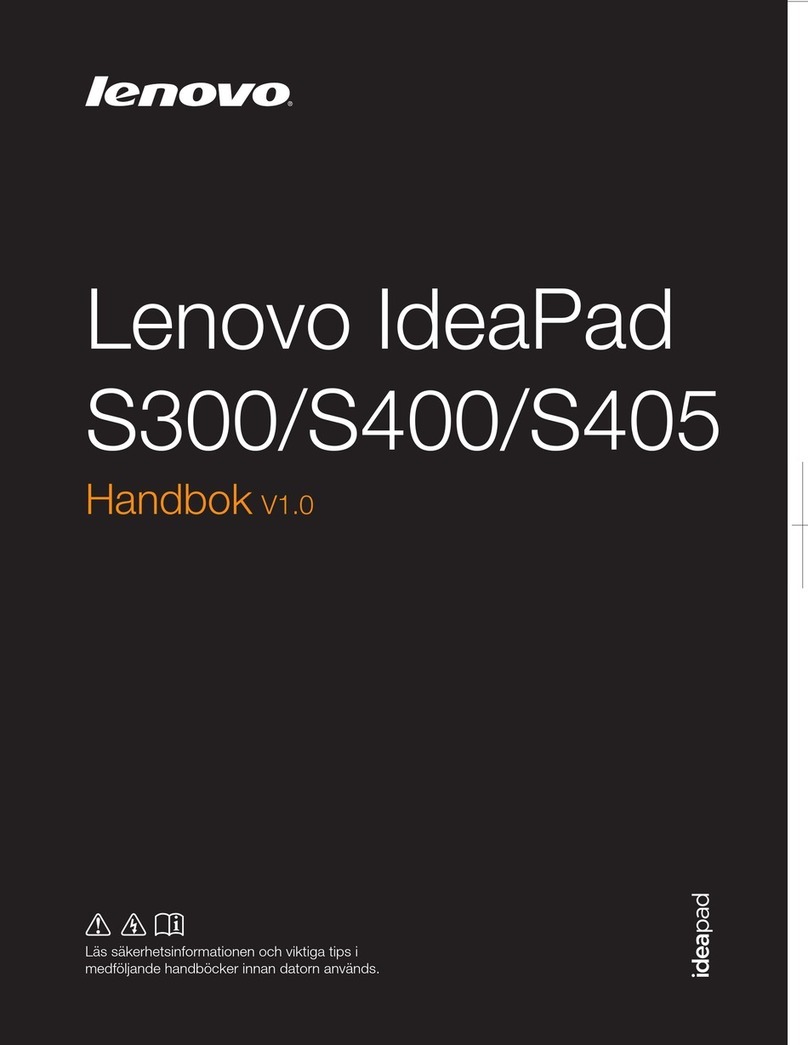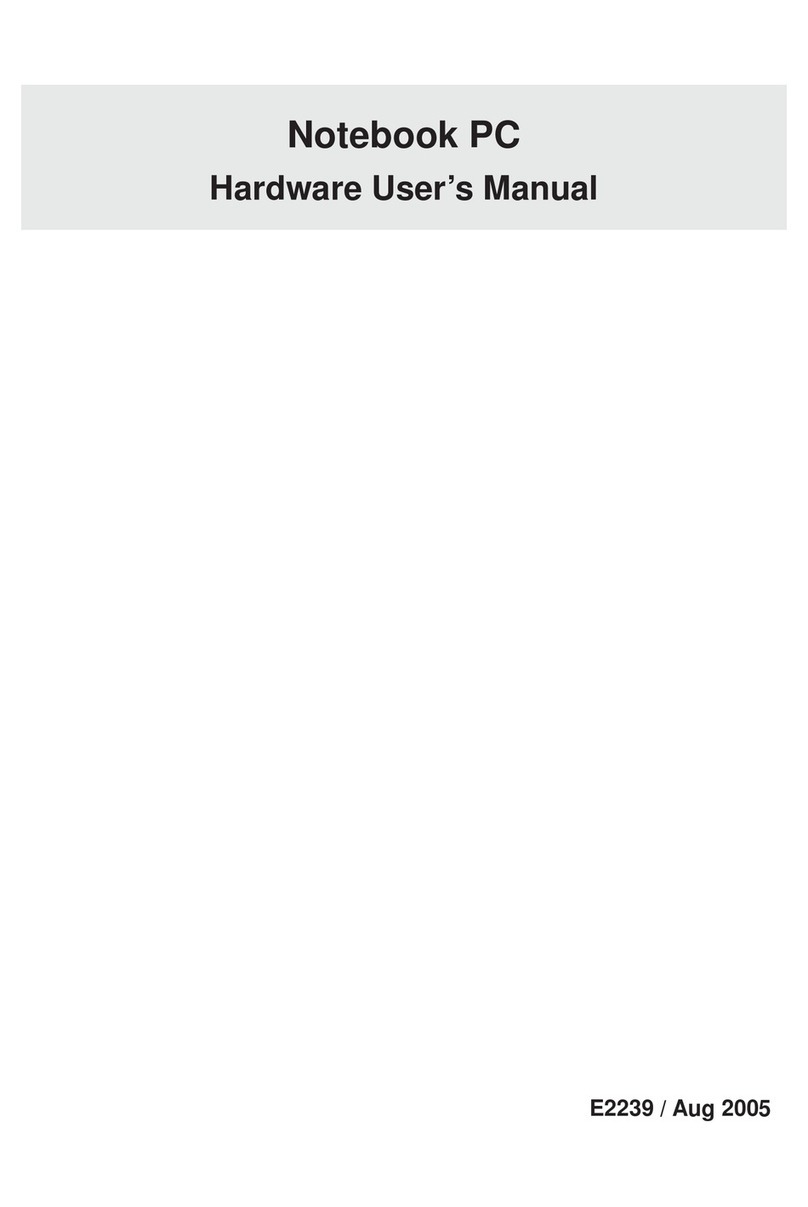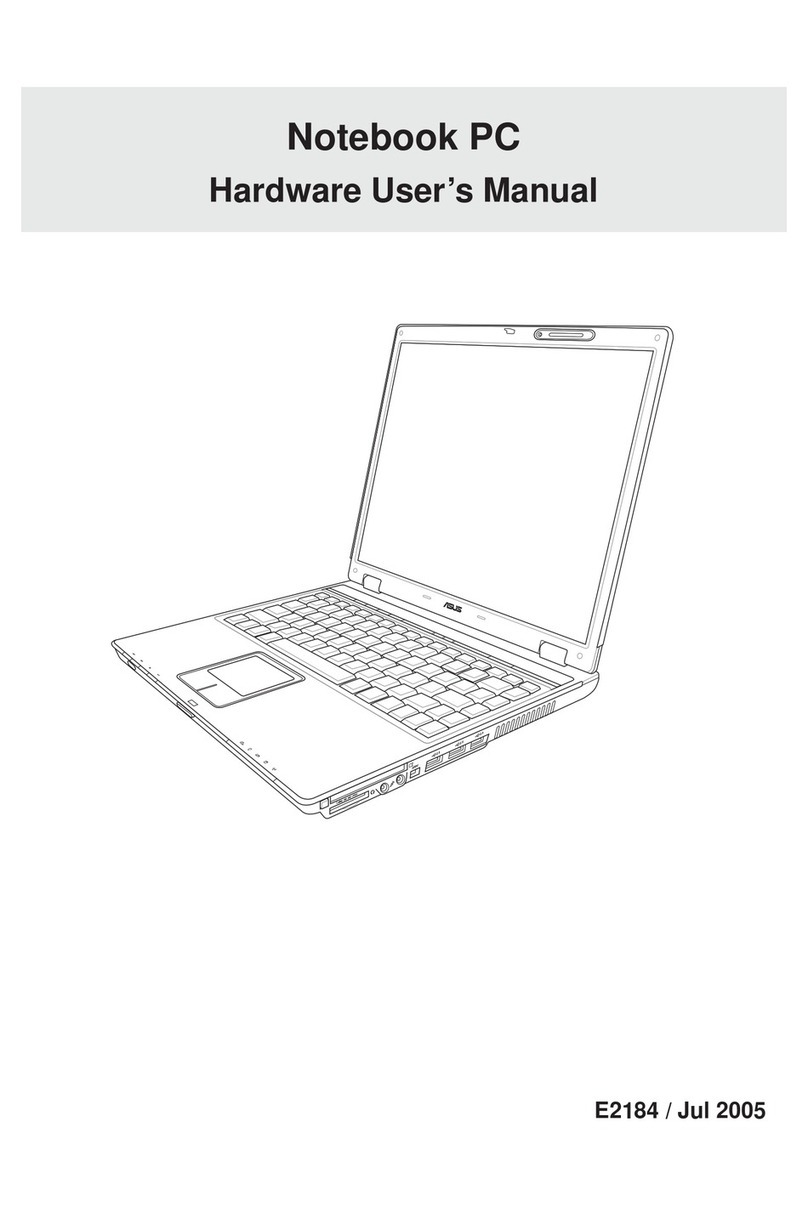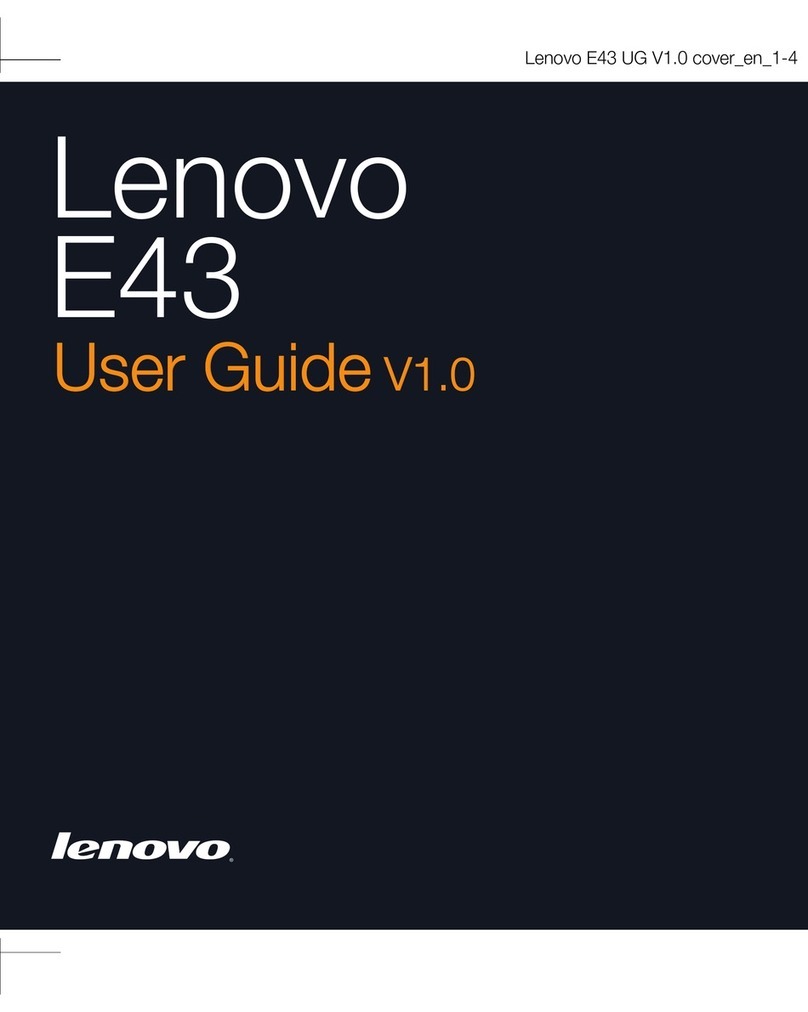Getac Technology ML900 User manual

ML900
Operation Manual
Part Number: 7990 0114 3001 R00
(June 2005)

TRADEMARKS
All brand and product names are trademarks or registered trademarks of their
respective companies.
NOTE
Information in this manual is subject to change without notice.
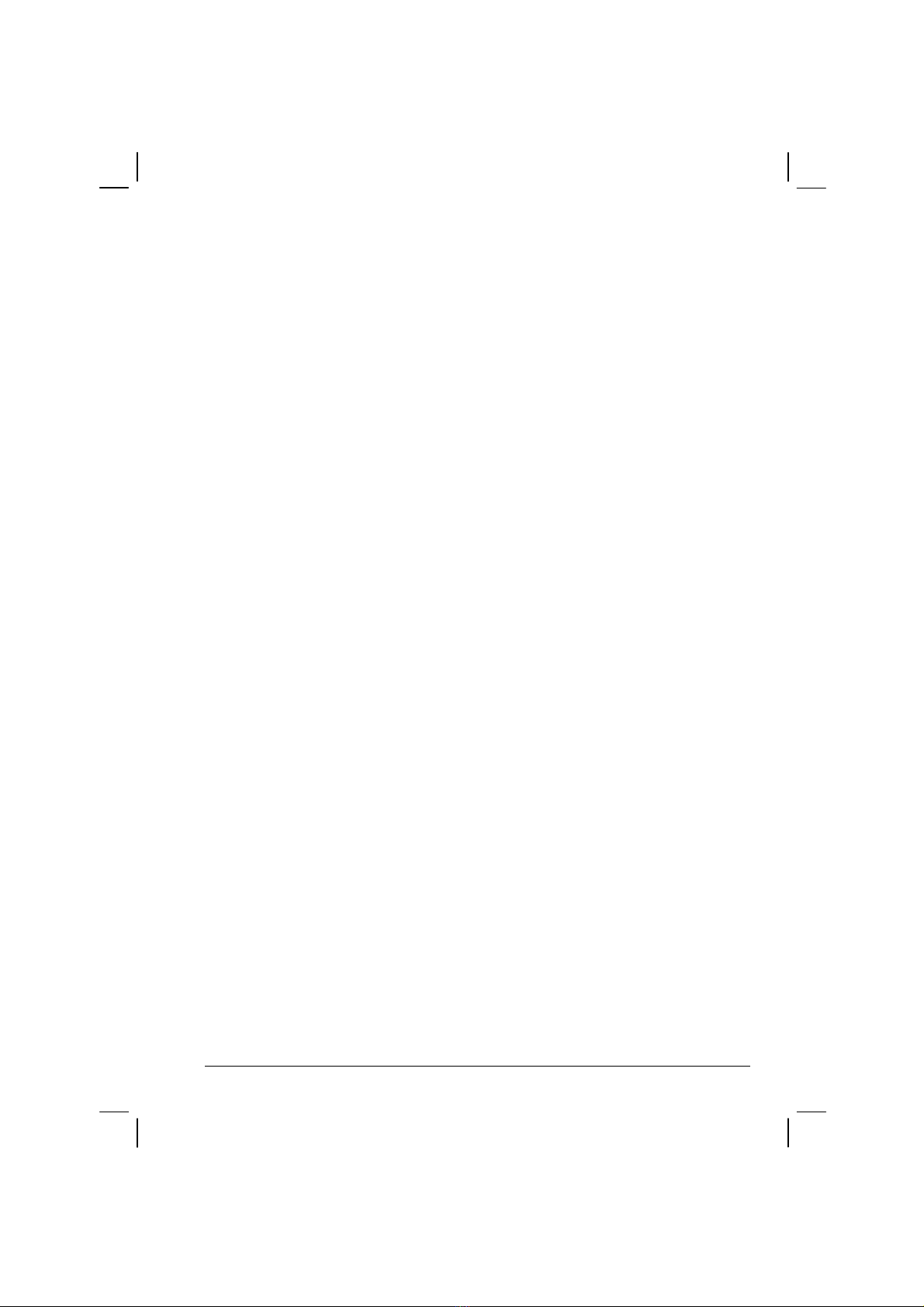
i
Table of Contents
Preface......................................................................................vii
Chapter 1 Getting Started.....................................................1-1
Getting the Computer Running................................................1-2
Unpacking..........................................................................1-2
Connecting to AC Power ...................................................1-3
Opening the Cover.............................................................1-4
Turning On and Off the Computer.....................................1-5
Taking a Look at the Computer...............................................1-6
Right-Side Components.....................................................1-6
Left-Side Components .......................................................1-7
Rear Components...............................................................1-8
Front Components............................................................1-10
Bottom-Side Components................................................1-11
Top-open Components.....................................................1-13
Where to Go from Here.........................................................1-16
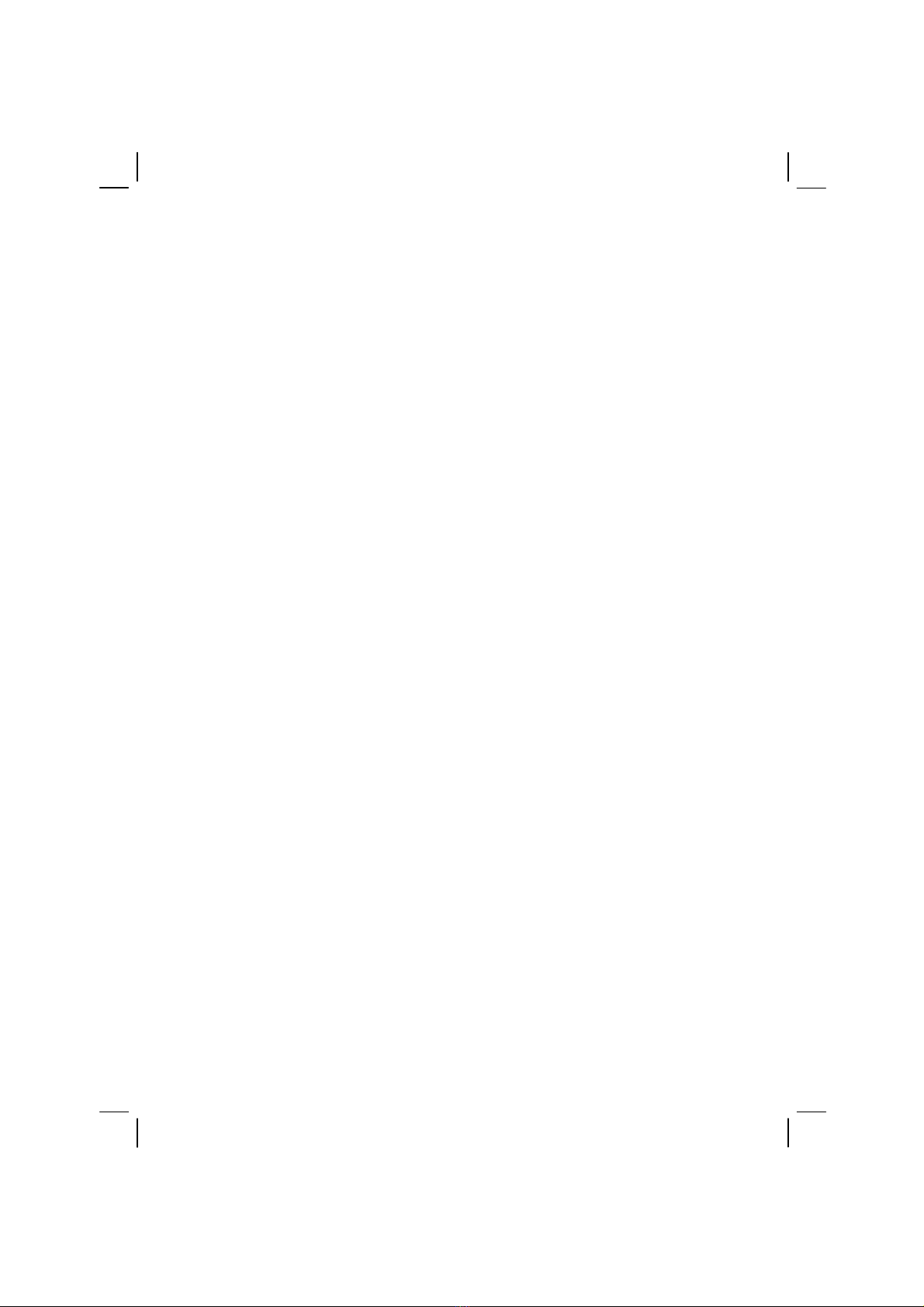
Chapter 2 Operating Your Computer.......................................... 2-3
Starting and Stopping the Computer...............................................2-4
Starting the Computer................................................................2-4
Stopping the Computer ..............................................................2-4
Using the Keyboard.........................................................................2-6
Typewriter Keys.........................................................................2-6
Cursor-Control Keys..................................................................2-7
Numeric Keypad........................................................................2-7
Euro Symbol ..............................................................................2-8
Windows Keys...........................................................................2-8
Function Keys............................................................................2-8
Fn Key........................................................................................2-9
Hot Keys....................................................................................2-9
Using the Touchpad ......................................................................2-11
Configuring the Touchpad.......................................................2-13
Using the Touchscreen (option)....................................................2-14
Using the Hard Disk Drive............................................................2-15
Using the DVD/Combo/DVD Dual Drive ....................................2-16
Installing the DVD/Combo/DVD Dual Drive..........................2-17
Inserting and Removing a Disc................................................2-18
Using the Video Features..............................................................2-19
Configuring the Display Modes...............................................2-19
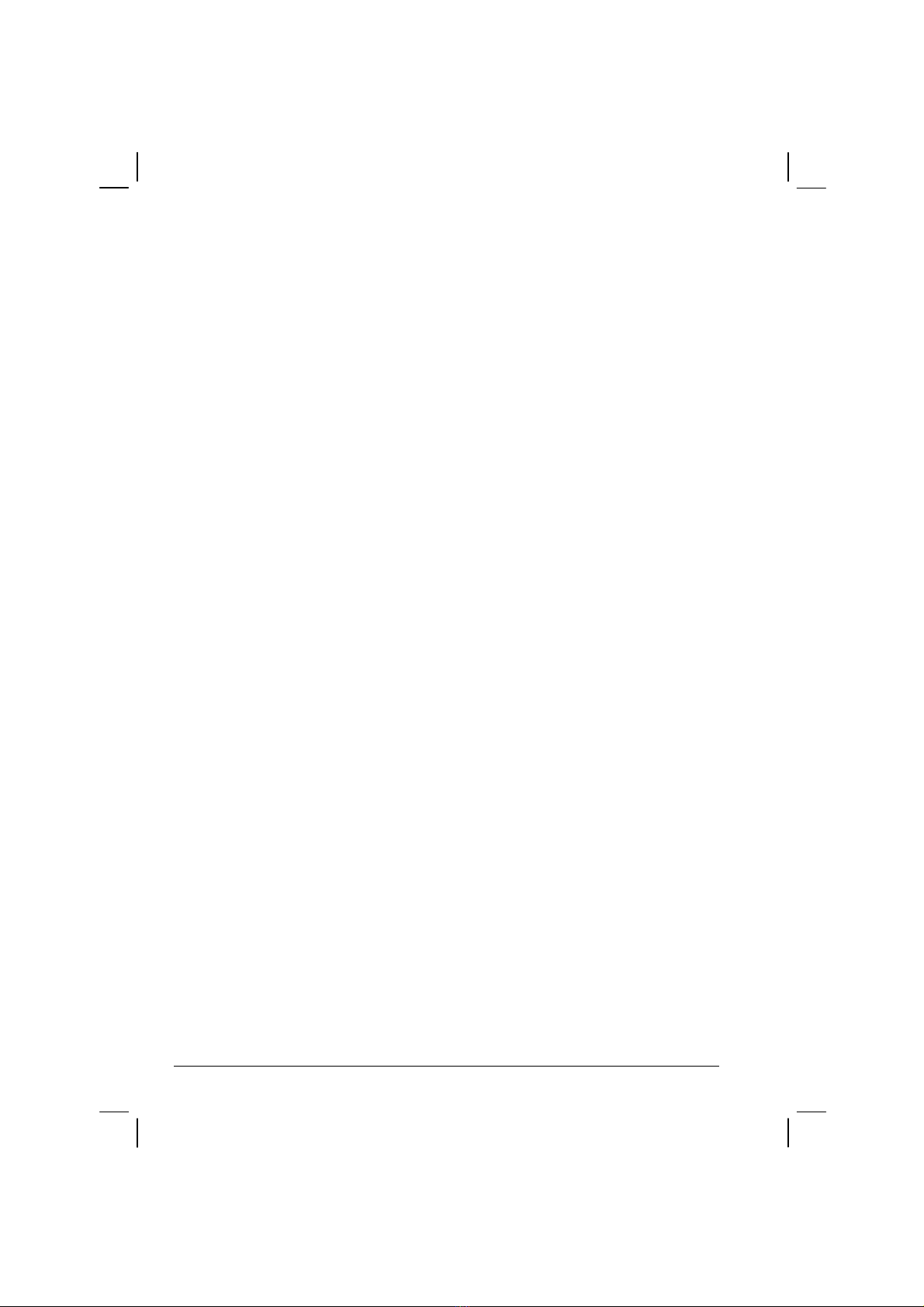
Using the Audio Features..............................................................2-21
Connecting Audio Devices.......................................................2-22
Using the Communication Features ..............................................2-23
Using the LAN.........................................................................2-23
Using the Wireless LAN (option) ............................................2-24
Using the Modem.....................................................................2-25
Using the Wireless Modem (option)........................................2-26
Using the GPS (option)............................................................2-28
Using the Bluetooth (option)....................................................2-29
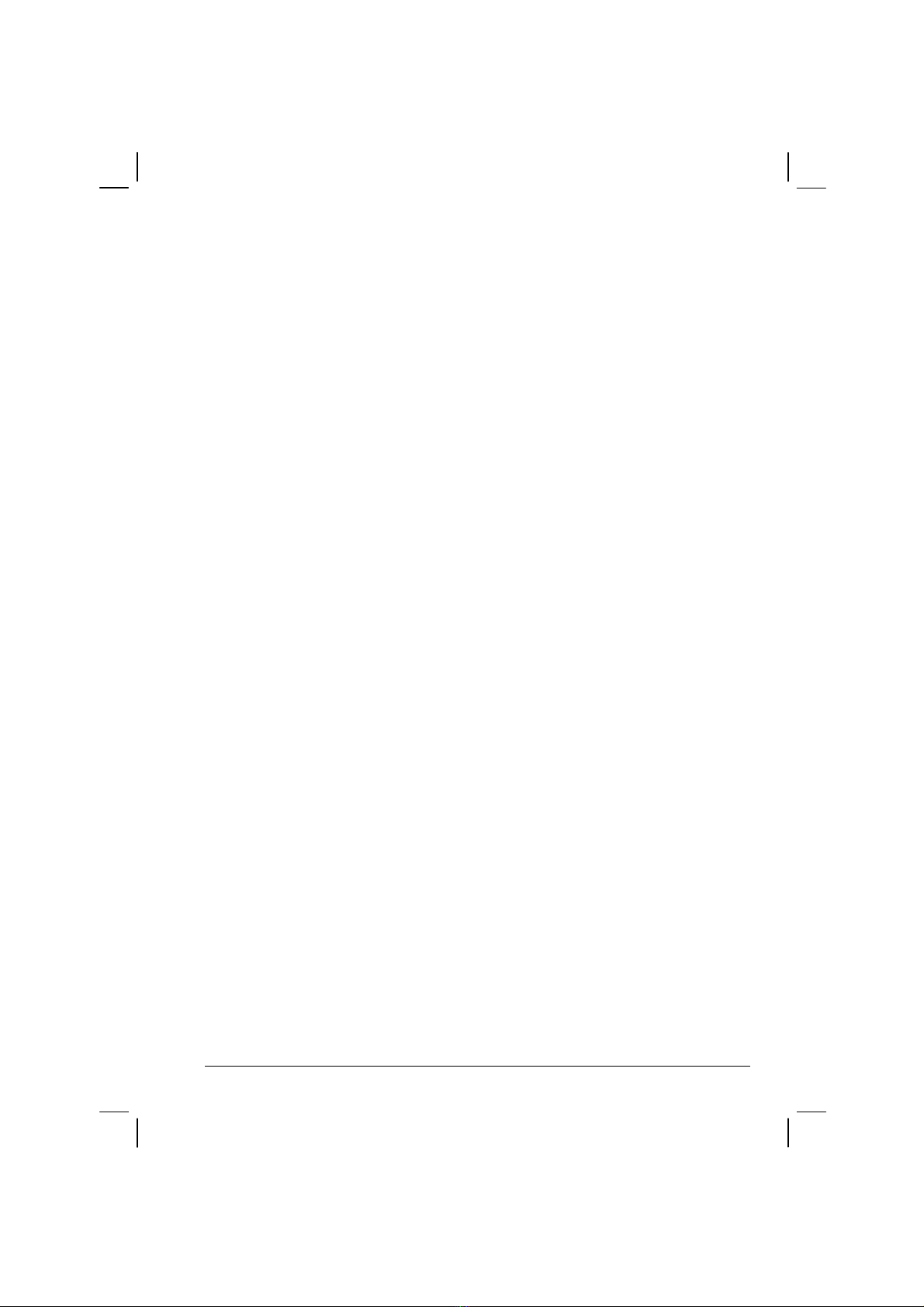
iii
Chapter 3 Managing Power ..................................................3-1
AC Adapter..............................................................................3-2
Battery Pack.............................................................................3-3
Charging the Battery Pack .................................................3-3
Initializing the Battery Pack...............................................3-4
Checking the Battery Level................................................3-4
Replacing the Battery Pack................................................3-5
Battery Low Signals and Actions.......................................3-6
Power Management.................................................................3-7
Hibernation ........................................................................3-8
Power-Saving Tips ..................................................................3-9
Chapter 4 Expanding Your Computer..................................4-1
Connecting an External Monitor .............................................4-2
Connecting a USB Device.......................................................4-3
Connecting a Serial Device .....................................................4-4
Connecting an IR Device.........................................................4-5
Connecting a Bluetooth-compliant Device (option)................4-7
Connecting a Video Capture Device .....................................4-10
System Memory Upgrade......................................................4-11
Chapter 5 Setup Configuration Utility (SCU).......................5-1
When and How to Use the SCU Program................................5-2
When to Use.......................................................................5-2
Starting SCU......................................................................5-2
Moving Around and Making Selections............................5-4
Main Menu ..............................................................................5-5
Advanced Menu.......................................................................5-8
Security Menu..........................................................................5-9
Boot Menu.............................................................................5-13
Exit Menu..............................................................................5-14
Chapter 6 Installing Software Drivers..................................6-1
How to Use the Driver CD ......................................................6-2

iv
Installing the Fingerprint Driver ........................................6-6
Installing the Video Capture Driver.................................6-10
Chapter 7 Caring for the Computer .....................................7-1
Protecting the Computer..........................................................7-2
Using the Password............................................................7-2
Using an Anti-Virus Strategy.............................................7-2
Taking Care of the Computer ..................................................7-3
Location Guidelines...........................................................7-3
General Guidelines.............................................................7-3
Cleaning Guidelines...........................................................7-4
Battery Pack Guidelines.....................................................7-4
When Traveling .......................................................................7-5
Chapter 8 Troubleshooting...................................................8-1
Preliminary Checklist ..............................................................8-2
Solving Common Problems.....................................................8-3
Battery Problems................................................................8-4
Bluetooth Problems.................................................................
DVD/Combo/DVD Dual Drive Problems..........................8-4
Display Problems...............................................................8-5
Fingerprint Recognition Problems.....................................8-7
Hardware Device Problems................................................8-7
Hard Disk Drive Problems.................................................8-7
Infrared Problems...............................................................8-8
Keyboard, Mouse, and Touchpad Problems ......................8-8
LAN Problems ...................................................................8-9
WLAN Problems................................................................8-9
Modem Problems ...............................................................8-9
Power Management Problems..........................................8-11
Printer Problems...............................................................8-12
Software Problems...........................................................8-12
Sound Problems ...............................................................8-13
Startup Problems..............................................................8-14
Other Problems.................................................................8-15
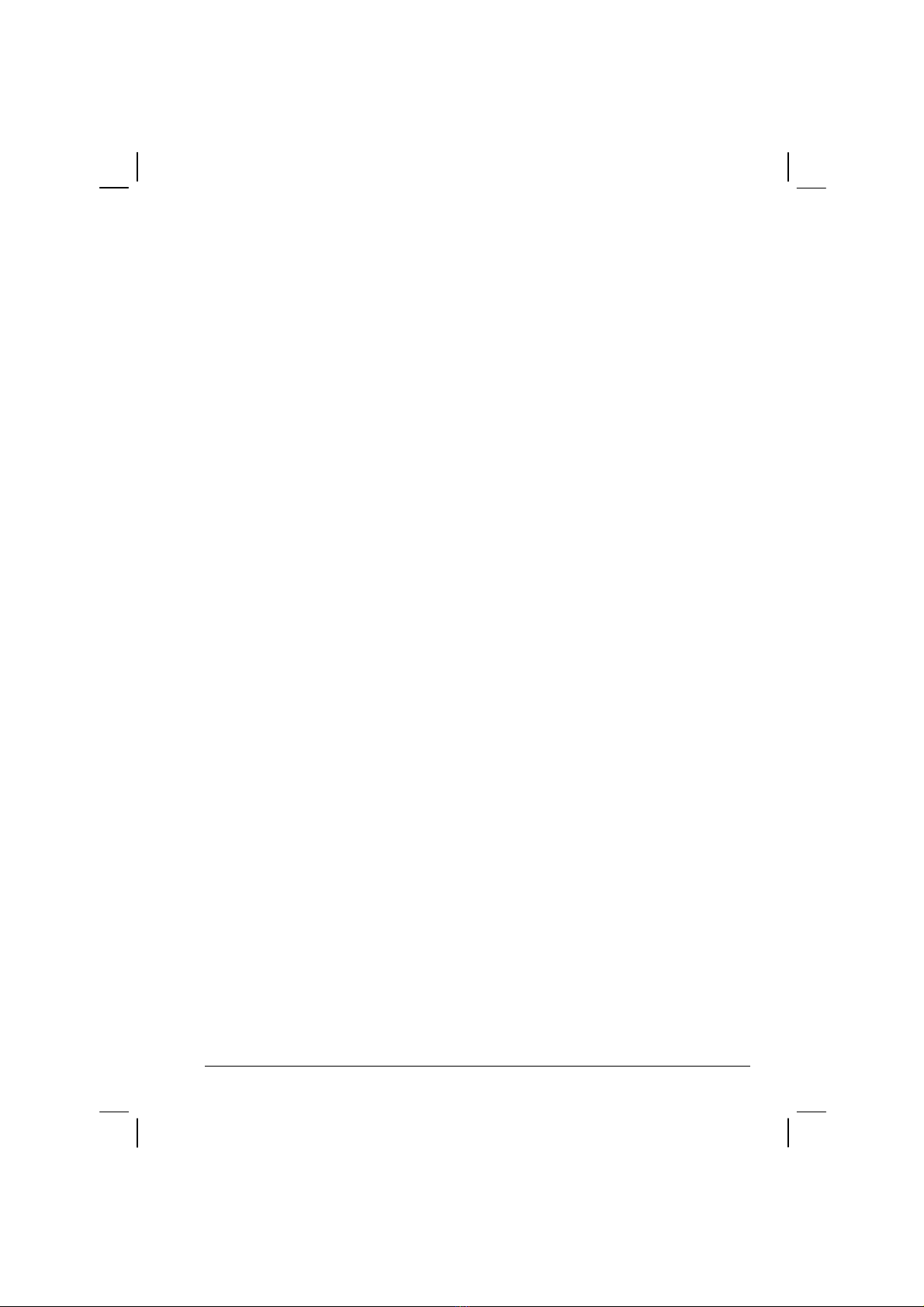
v
Resetting the Computer .........................................................8-16
Appendix A Specifications ................................................... A-1
Appendix B Fingerprint Recognition System .....................B-1
Finger Placement.................................................................... B-2
Using the Fingerprint Recognition System Utility.................B-3
Appendix C Regulatory Information..................................... C-1
On the Use of the System ....................................................... C-2
Class B Regulations..........................................................C-2
Safety Notices...................................................................C-3
On the Use of RF Device........................................................C-6
USA and Canada Safety Requirements and Notices.........C-6
European Union CE Marking and Compliance Notices... C-9
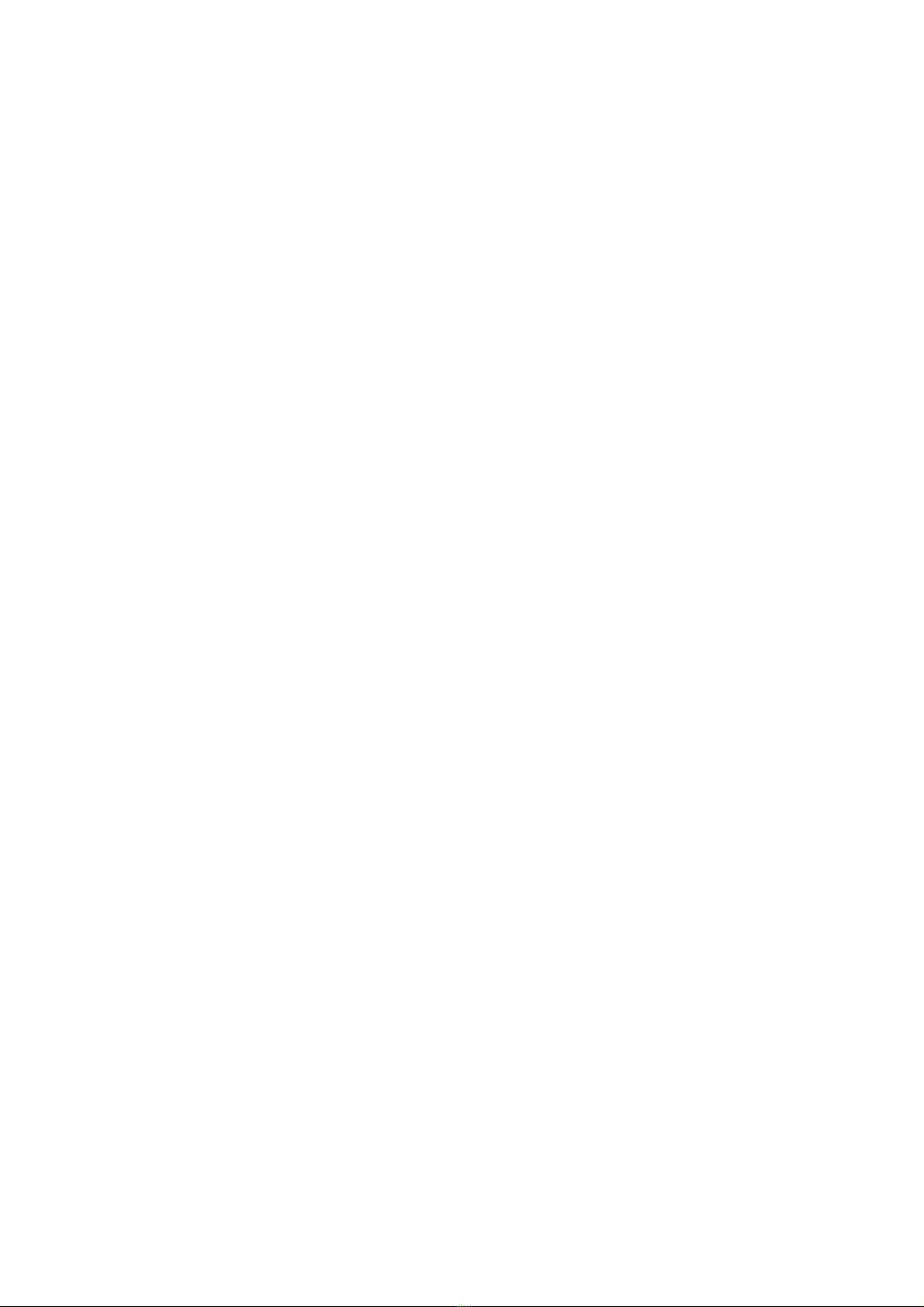
Federal Communication Commission Interference Statement
This equipment has been tested and found to comply with the limits for a Class B
digital device, pursuant to Part 15 of the FCC Rules. These limits are designed to
provide reasonable protection against harmful interference in a residential installation.
This equipment generates, uses and can radiate radio frequency energy and, if not
installed and used in accordance with the instructions, may cause harmful interference
to radio communications. However, there is no guarantee that interference will not
occur in a particular installation. If this equipment does cause harmful interference to
radio or television reception, which can be determined by turning the equipment off
and on, the user is encouraged to try to correct the interference by one of the
following measures:
- Reorient or relocate the receiving antenna.
- Increase the separation between the equipment and receiver.
- Connect the equipment into an outlet on a circuit different from that to which
the receiver is connected.
- Consult the dealer or an experienced radio/TV technician for help.
This device complies with Part 15 of the FCC Rules. Operation is subject to
the following two conditions:
(1) This device may not cause harmful interference, and
(2) This device must accept any interference received, including interference
that may cause undesired operation.
INFORMATION TO USER
To assure continued compliance, (example - use only shielded interface
cables when connecting to computer or peripheral devices) any changes or
modifications not expressly approved by the party responsible for
compliance could void the user’s authority to operate this equipment.

IMPORTANT NOTE:
FCC Radiation Exposure Statement:
This equipment complies with FCC radiation exposure limits set forth for an
uncontrolled environment. This equipment should be installed and operated with
minimum distance 20cm between the radiator & your body.
This transmitter must not be co-located or operating in conjunction with any other
antenna or transmitter.

vii
Preface
This manual contains information that will help you operate the
computer. It is divided into 8 chapters and 3 appendices.
Chapter 1, Getting Started, takes you through the process of setting
up the computer and identifying its external components.
Chapter 2, Operating Your Computer, tells you how to use the
computer’s components and features.
Chapter 3, Managing Power, provides information on power.
Chapter 4, Expanding Your Computer, provides information on
installing and using peripheral devices.
Chapter 5, SCU (Setup Configuration Utility), describes the SCU
program that configures the computer’s BIOS settings.
Chapter 6, Installing Software Drivers, describes how to install the
drivers and utilities supplied with the computer.
Chapter 7, Caring for the Computer, gives you tips in care and
maintenance.
Chapter 8, Troubleshooting, gives solutions to common problems
you may encounter when using the computer.
Appendix A, Specifications, gives a brief specification of the
computer.

viii
Appendix B, Fingerprint Recognition System, provides
information on using the system’s fingerprint recognition system.
Appendix C, Regulatory Information, provides regulatory
statements and safety notices on your computer.
Notational Conventions
Throughout this manual, the following conventions are used to
distinguish elements of text.
NOTE: identifies additional information that requires special attention.
CAUTION: identifies important information which, if not followed, may result in loss of
data or damage to the computer.
Keyboard keys are shown in a bold typeset. For example:
Press Enter to complete.
When keys are joined by a plus sign (+), press the first key, and, while
keeping the first key down, press the remaining keys, finally release all
the keys. When necessary, keys are also shown in graphics.
A title, command, setup item, or button that you can see on the screen is
shown in boldface. A value or an option that you can select for a setup
item is shown in italic. For example:
Select Power Management, set it to Enabled, and then click the
OK button.

CHAPTER 1
Getting Started
Congratulations on purchasing this computer.
This high performance notebook computer is especially designed for the
practical applications of warehouses, automobiles, vehicles, public
security, repairing, assisting the handicapped, and other demanding
situations where conventional notebook computers just cannot measure
up.
This chapter first tells you step by step how to get the computer up and
running. You will find instructions for these procedures:
Unpacking
Connecting to AC power
Opening the cover
Turning on the computer
Turning off the computer
Then, you will find a section briefly introducing the external components
of the computer. And the last section navigates you to the information
you may need after the computer is ready for use.
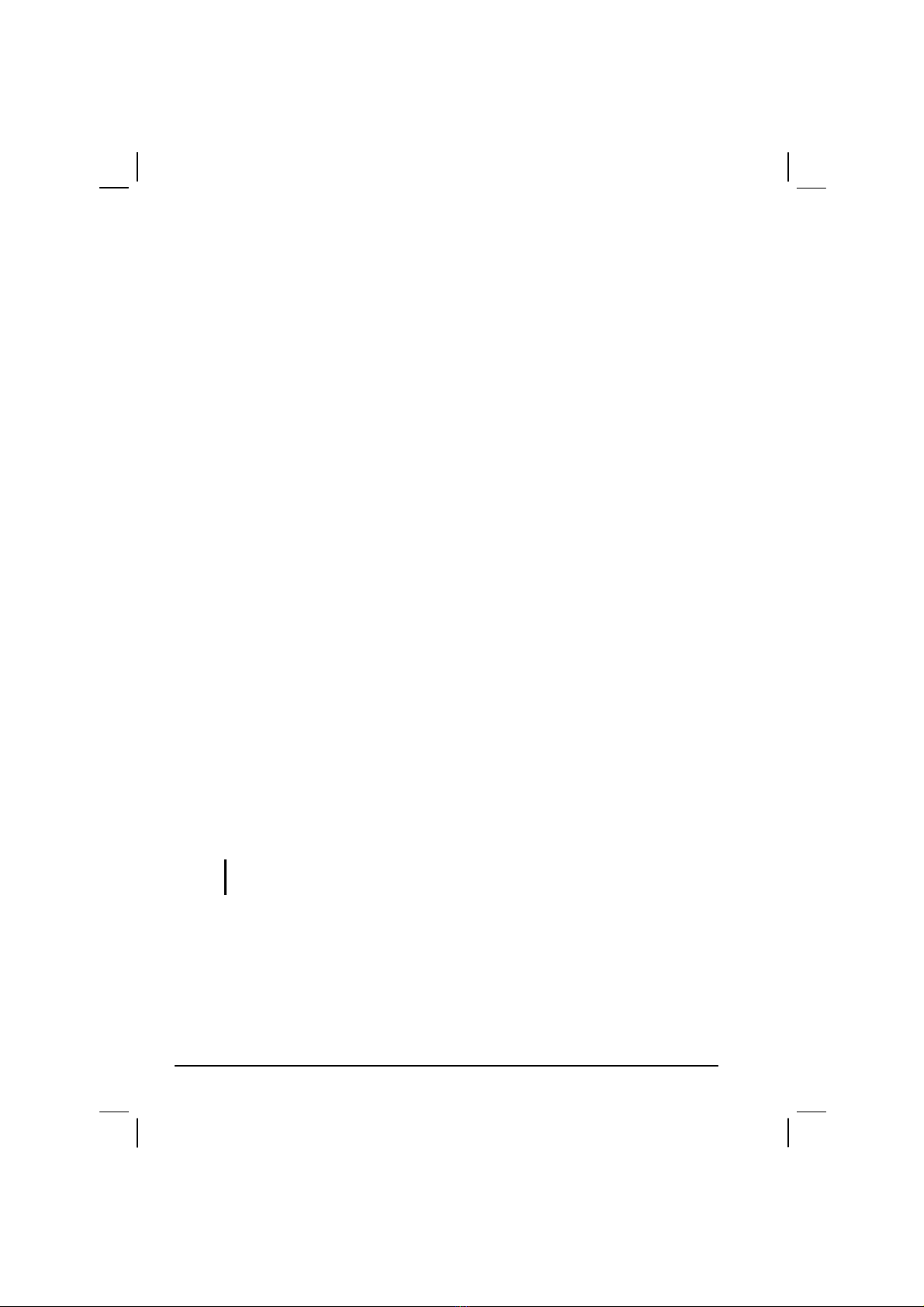
1-2 Getting Started
Getting the Computer Running
This section guides you through the procedures for getting the computer
ready for operation.
Unpacking
After unpacking the shipping carton, you should find these standard
items:
Notebook computer
Accessories:
−AC adapter (100~240 VAC, 50/60 Hz)
−AC power cord (US/CE/UK/SA)
−Driver CD
−This Operation Manual
Inspect all the items. If any item is damaged or missing, notify your
dealer immediately.
Keep the shipping carton and packing materials in case you need to ship
or store the computer in the future.
Connecting to AC Power
The computer operates either on the external AC power or internal
battery power. It is suggested that you use AC power when you start up
the computer for the first time.
CAUTION: Use only the AC adapter included with your computer. Using other AC
adapters may damage the computer.

Getting Started 1-3
NOTE:
Power Supply Cord: (optional) Detachable, minimum 1.5 m long. Listed, rated
minimum 125 V, 7 A, having a 2/18 AWG, type SVT flexible cord. One end terminates
with a parallel blade, molded-on, attachments plug with a 7 A, 125 V (NEMA 1-15P)
configuration; other end terminates with a molded-on appliance coupler.
Alternative: (optional) Detachable, maximum 4.5 m (14.76 ft) long. Listed, rated
minimum 250 V, 6 A, having a 3/18 AWG, type SVT flexible cord. One end terminates
with a Tandem blade, grounding, listedmolded-on, attachments plug with a 6 A, 250 V
(NEMA 6-15P) configuration; other end terminates with a molded-on appliance
coupler.
1. Make sure the computer is turned off.
2. Plug the DC cord of the AC adapter to the power connector on the
rear side of the computer () .
3. Plug the female end of the AC power cord to the AC adapter and the
male end to an electrical outlet () .
4. When the AC adapter is connected, the indicator on the AC adapter
lights up, indicating that power is being supplied from the electrical
outlet to the AC adapter and onto your computer. Now, you are ready
to turn on the computer.

1-4 Getting Started
CAUTION:
Whenyoudisconnect theACadapter,disconnectfromtheelectricaloutlet first and
then from the computer. A reverse procedure may damage the AC adapter or the
computer.
Whenunpluggingtheconnector,alwaysholdtheplughead.Neverpullonthecord.
NOTE: When the AC adapter is connected, it also charges the battery pack. For
information on using battery power, see Chapter 3.
Opening the Cover
CAUTION: Be gentle when opening and closing the cover. Opening it vigorously or
slamming it shut could damage the computer.
1. Open the top cover by pulling on the handle, inserting your index
finger, and then pulling on the cover latch.
2. Lift up the cover. You can tilt the cover forward or backward for
optimal viewing clarity.
Turning On and Off the Computer
Turning On
1. Make sure the computer is connected to AC power.
2. Press the power button.

Getting Started 1-5
3. Each time the computer is turned on, it performs a Power-On Self
Test (POST), and the operating system such as Windows should
start.
Turning Off
To turn off the computer power, use the “Shut Down” command of your
operating system.
NOTE: There are other ways you can stop the computer so that you will be back to
where you left off when you next turn on the computer. (See “Stopping the Computer”
in Chapter 2 for information.)
CAUTION: If you have to turn the computer on again immediately after turning it off,
wait for at least five seconds. Turning the computer off and on rapidly can damage it.

1-6 Getting Started
Taking a Look at the Computer
This section identifies the external components of the computer and
briefly describes the function of each component.
NOTE:Dependingonthemodelyoupurchased,theappearanceofyourcomputermay
not exactly be the same as those shown in this manual.
Right-Side Components
Ref Component Description See Also
PC Card Slot Accepts a PC card for additional functions. P. 4-5
RJ-11
Connector Connects the telephone line. P. 2-19
USB Ports Each of the two ports connects a USB device,
such as a USB floppy drive, printer, digital
camera, joystick, and more.
P. 4-3
RJ-45
Connector Connects the LAN cable. Includes a Link
Indicator and an Active Indicator. P. 2-21
DVD/Combo/
DVD Dual
Drive
Accepts a compact disc (CD) for installing or
loading software, accessing data, and playing
music/video.
P. 2-14
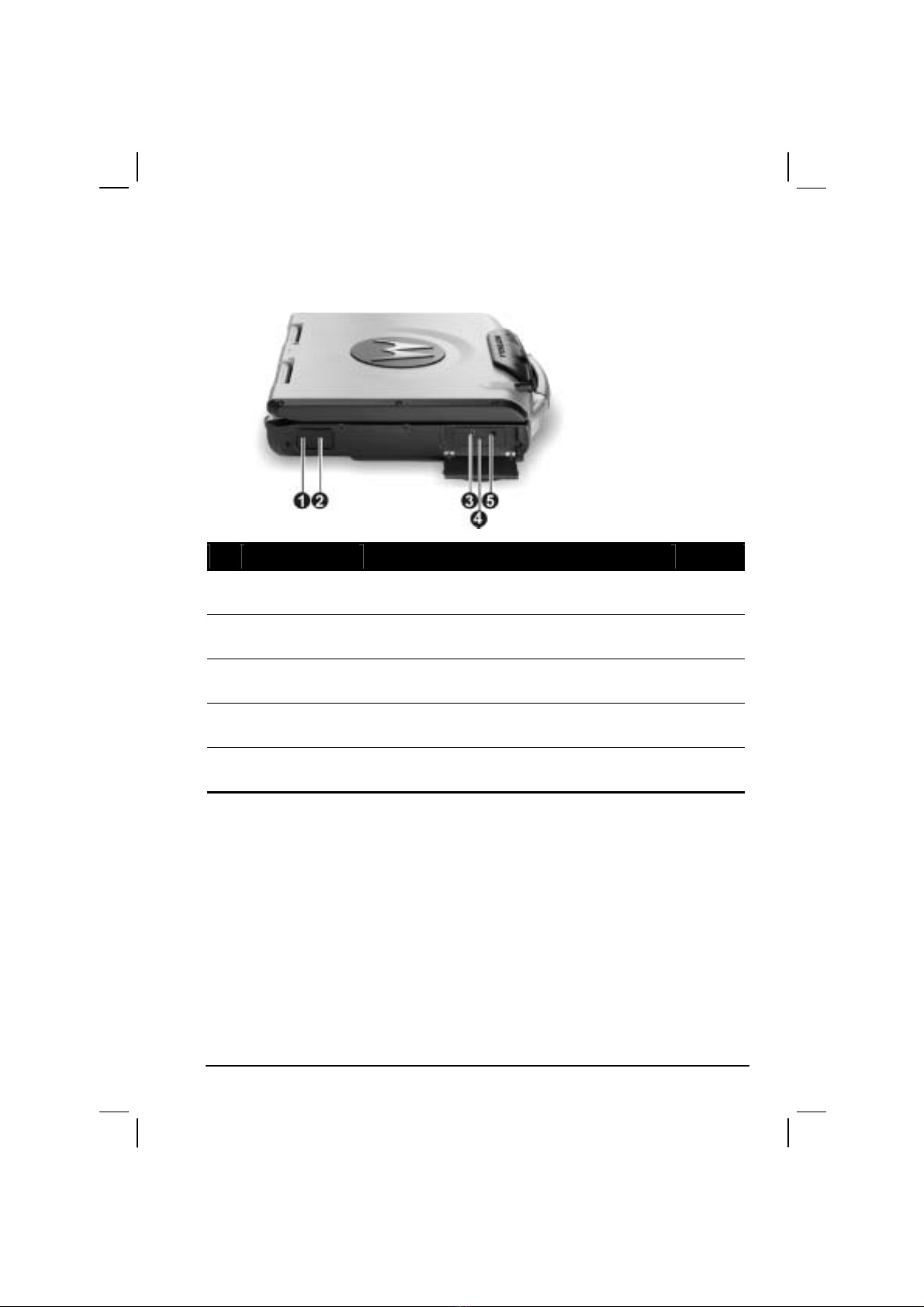
Getting Started 1-7
Left-Side Components
Ref Component Description See Also
IR Port Connects an IrDA-compliant device for wireless
data transfer. P. 4-5
Bluetooth
Antenna Serves as the antenna for the Bluetooth.
Microphone
Connector Connects an external microphone. P. 2-20
Keyboard BIOS
Reset Switch Use this to turn off the system when resetting the
system using Ctrl+Alt+Del does not work. P. 8-17
Audio Output
Connector Connects a set of headphones, external speakers
with amplifier, or an audio recording device. P. 2-20

1-8 Getting Started
Rear Components
Ref Component Description See Also
DVI-I Port Connects an external monitor with a DVI
interface. P. 4-2
Serial Port Connects a serial device, such as an external
modem. P. 4-4
Docking Port For connecting to a Port Replicator / car mount
(both are available as an option).
Rear Cover
Latch Locks the rear cover.
AV Input Port Connects to a video recording device. P. 4-8
Power
Connector Connects the AC adapter. P. 1-3
Glows green when the computer is using AC
power.
AC Power
Indicator
Blinks amber (orange) when the computer, using
AC power, is in Standby mode.
P. 1-4
Glows green when the battery is fully charged
and connected to AC power.
Battery Charge
Indicator
Glows amber (orange) when the battery is being
charged.
P. 3-3
Table of contents
Other Getac Technology Laptop manuals