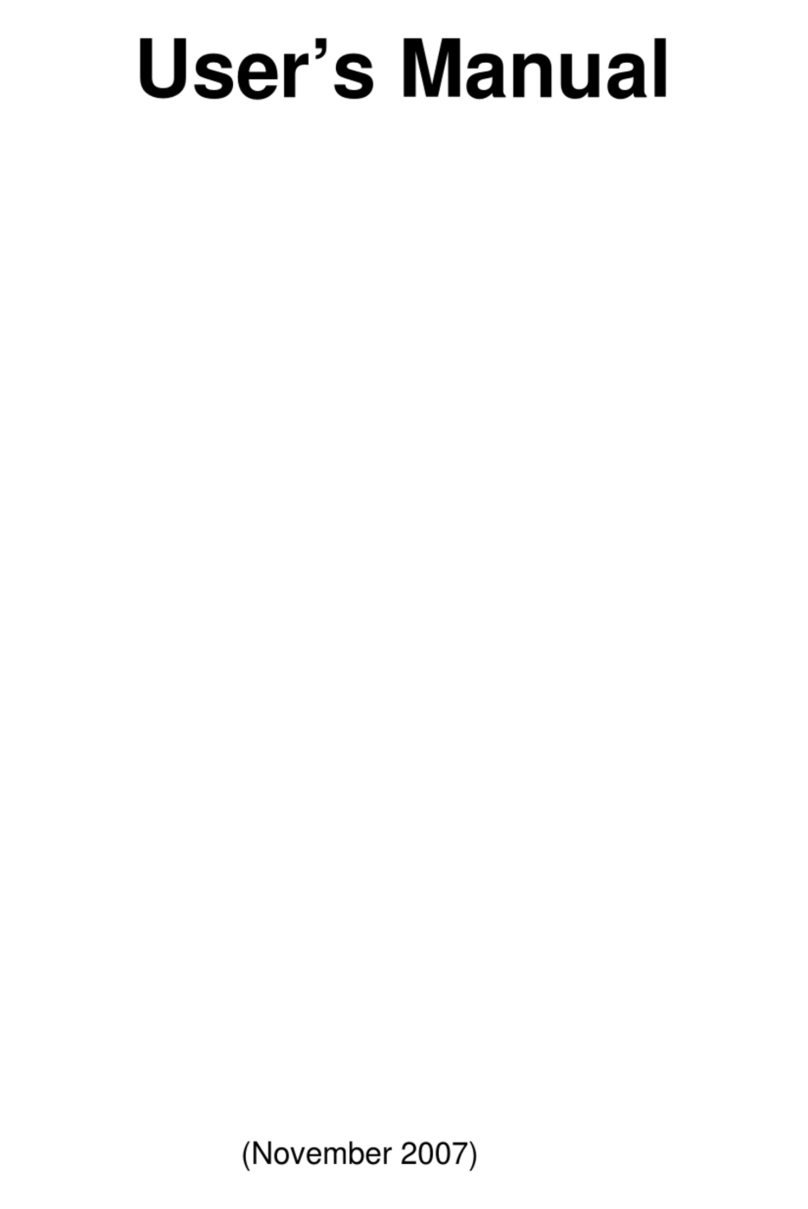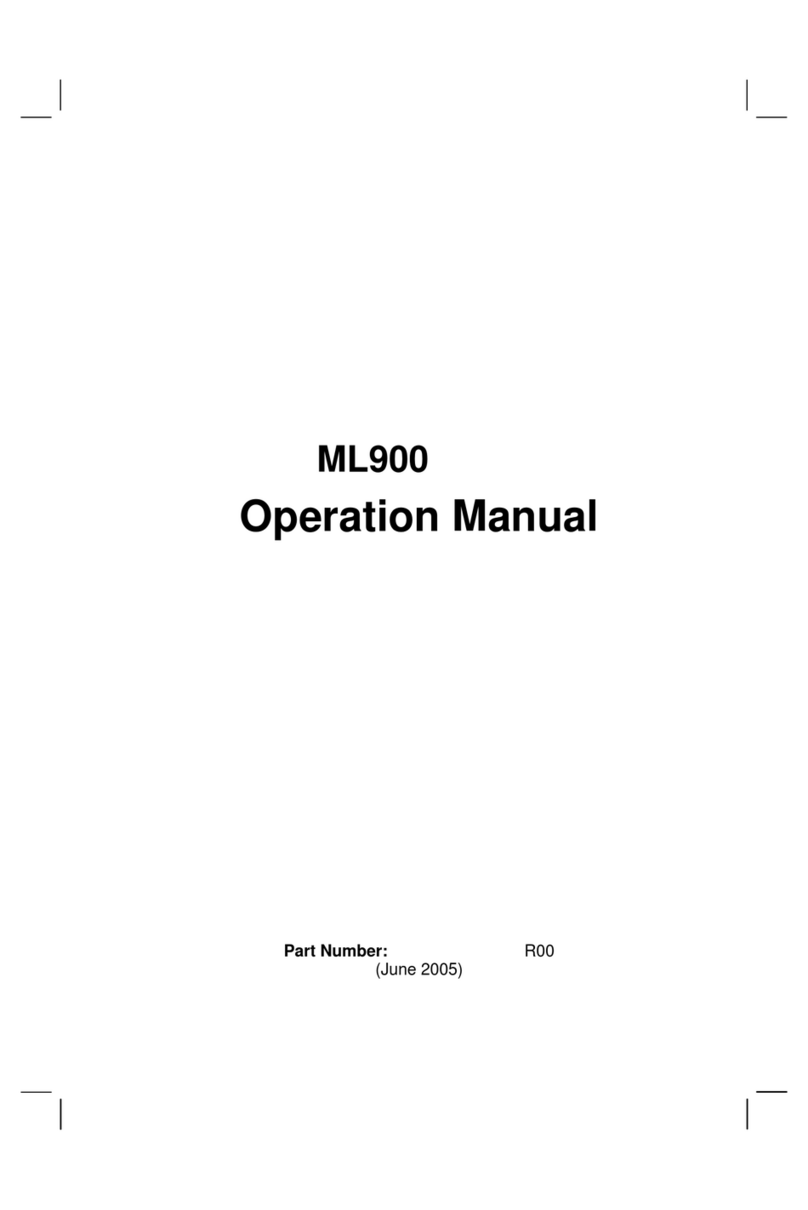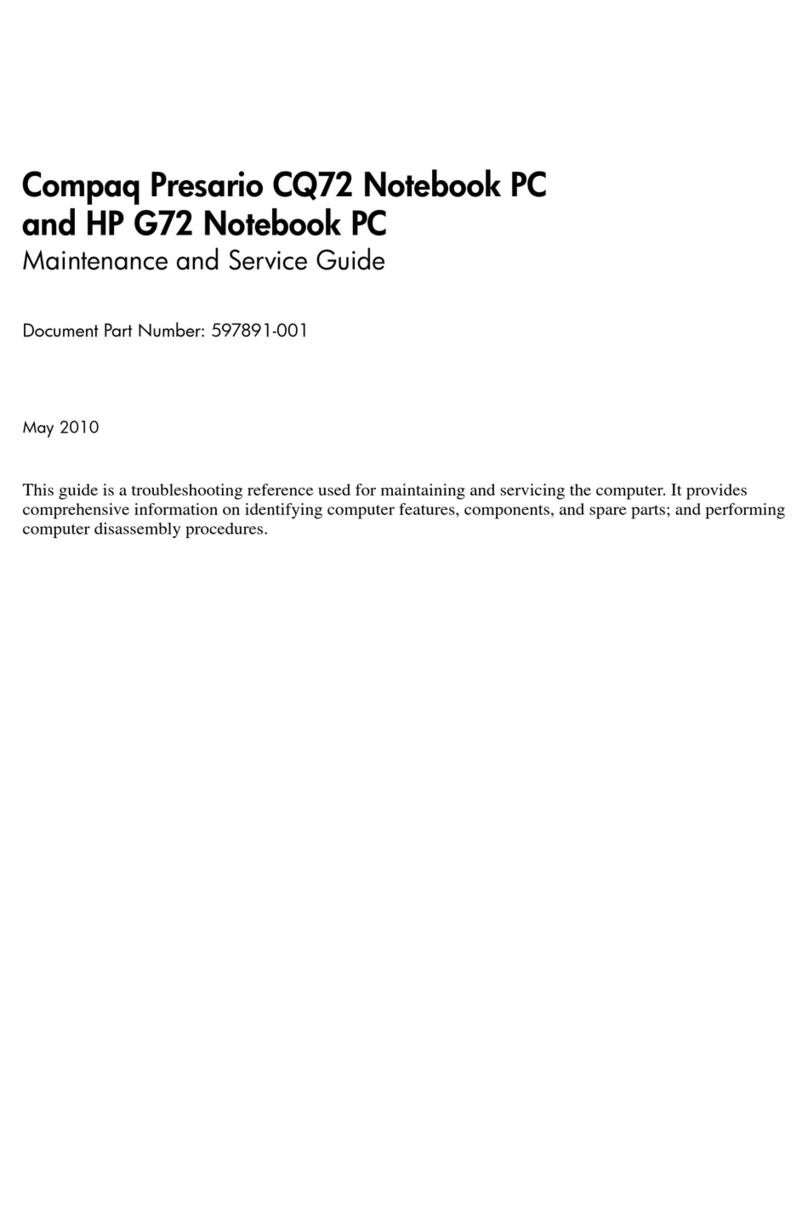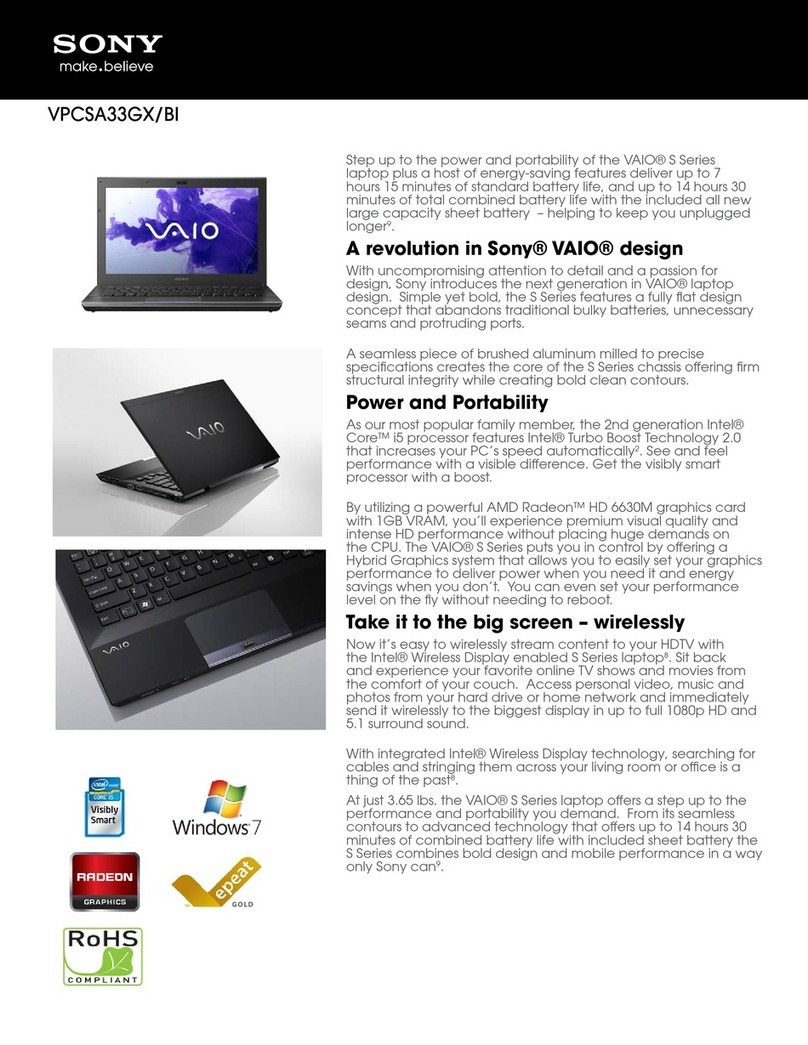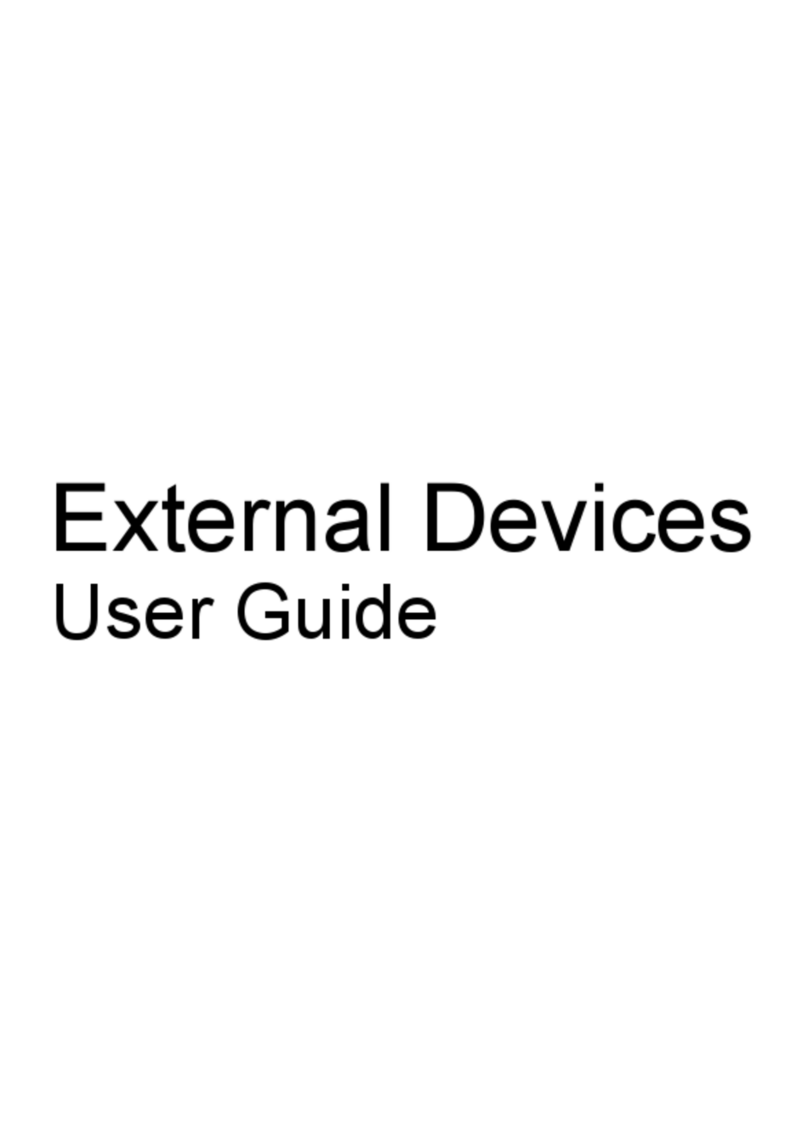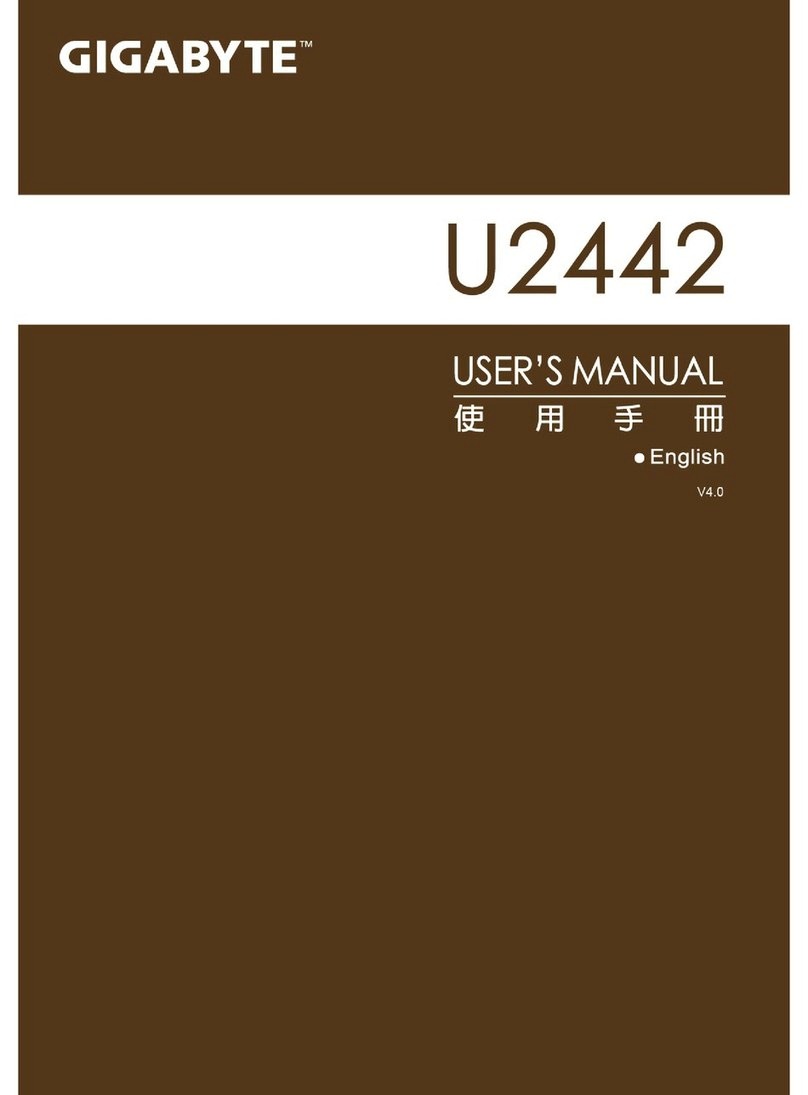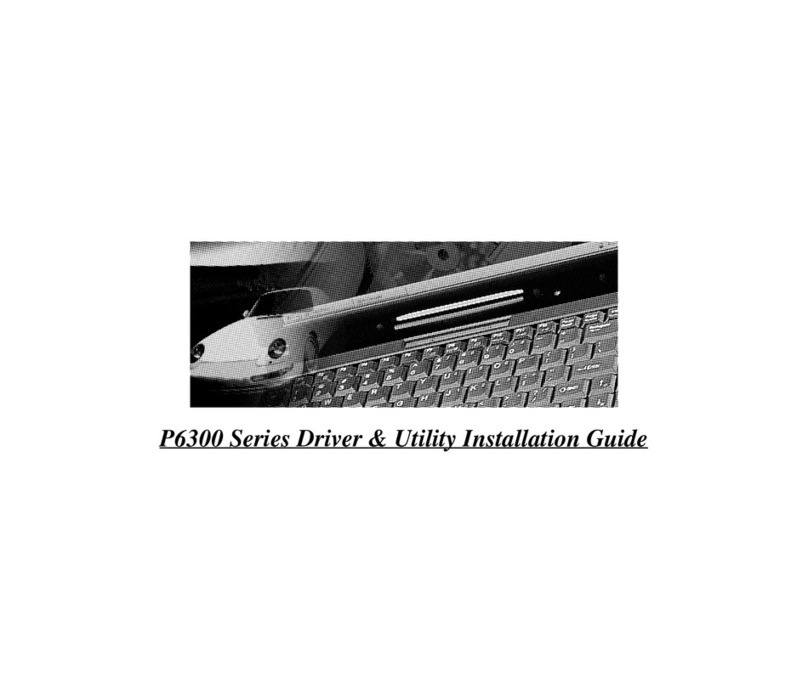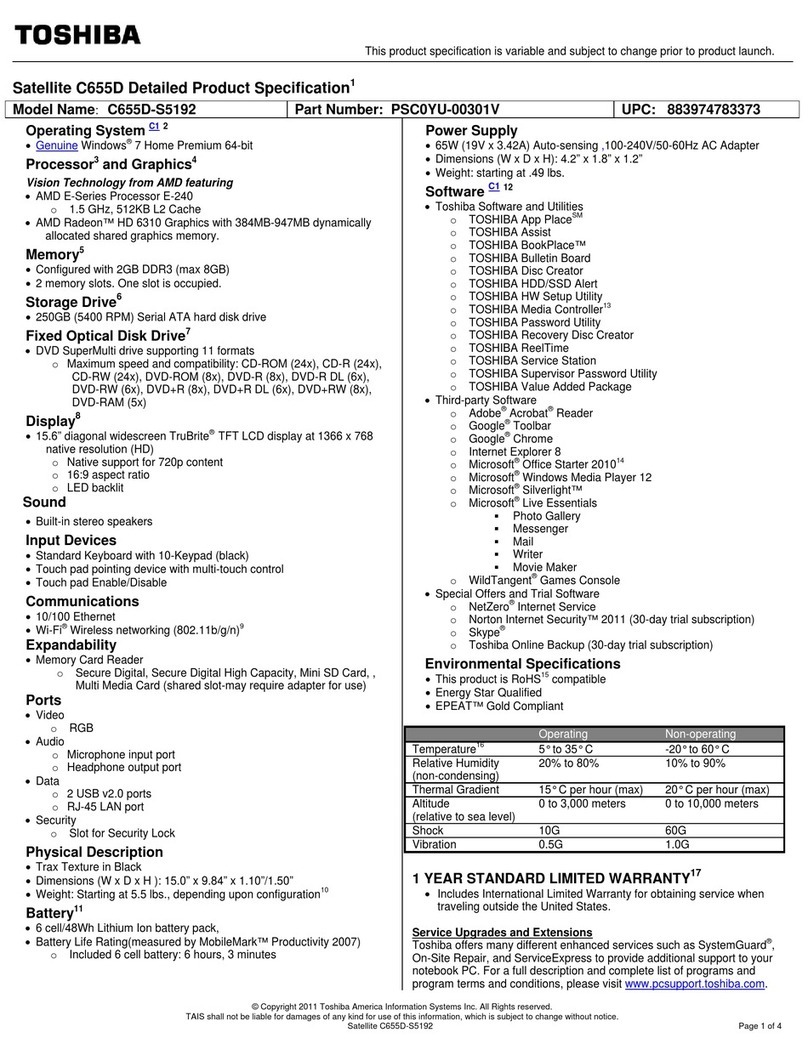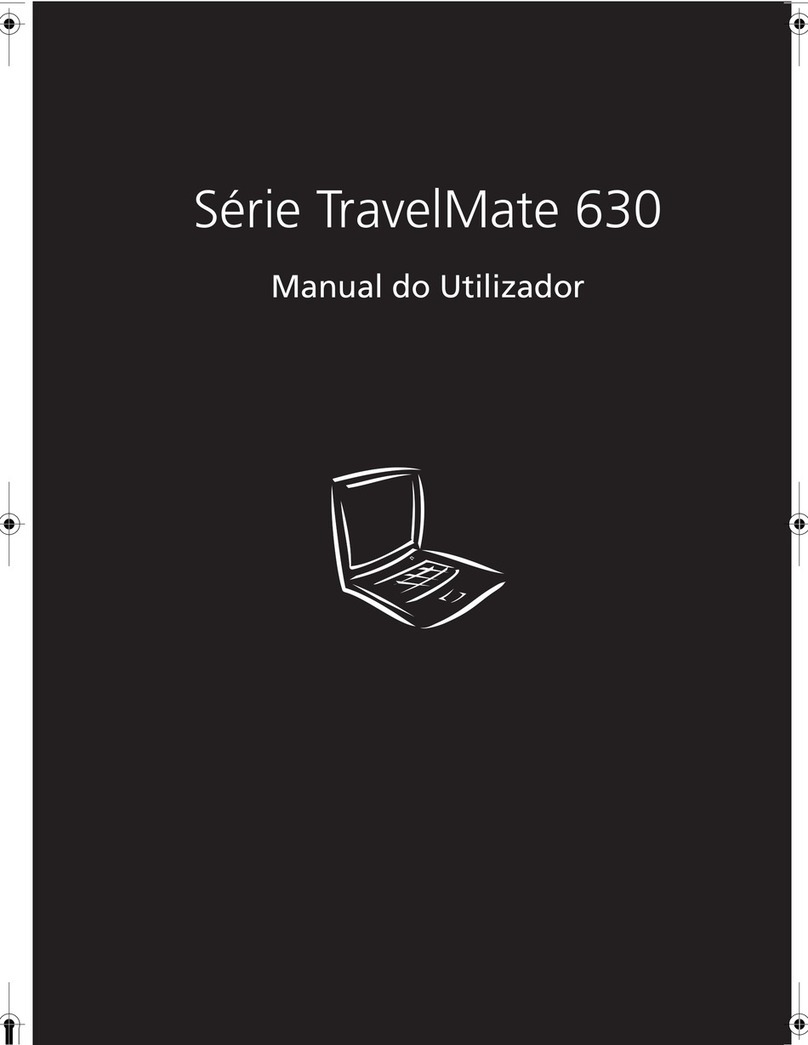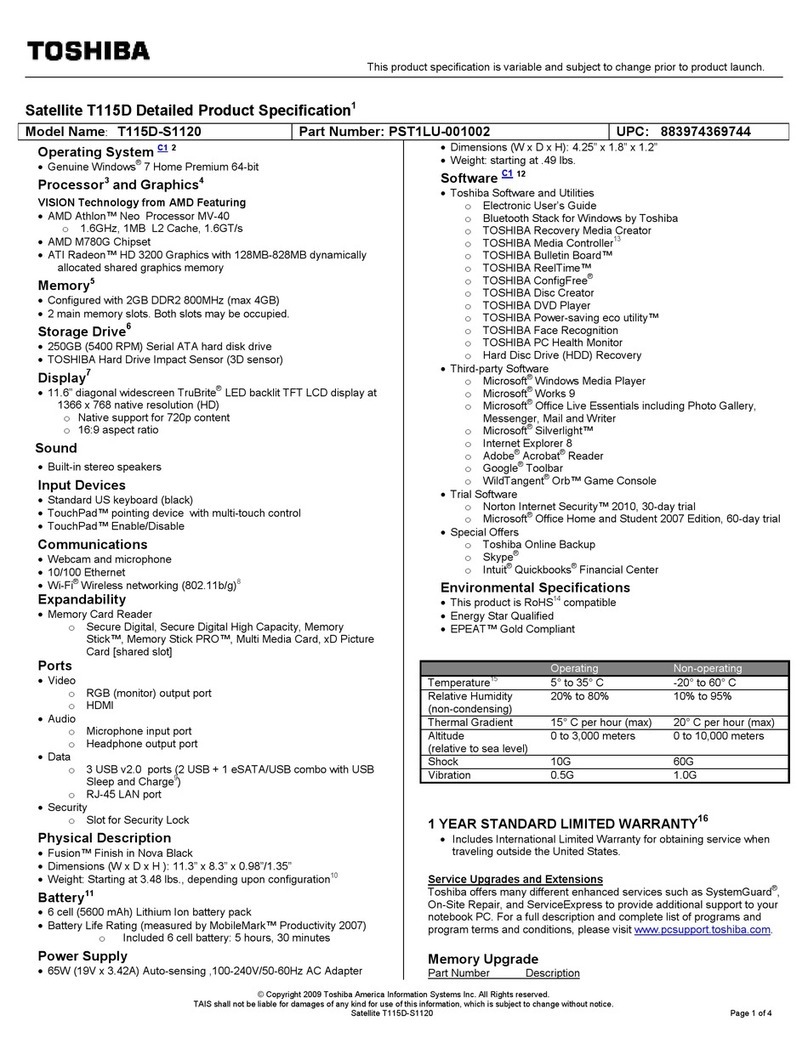Getac Technology 9213L User manual

User’s Manual
(September 2008)

WARNING
Do not attempt to disassemble your notebook computer. Doing so may void
your warranty. There are no serviceable parts inside. Please refer all servicing
to a qualified personnel.
TRADEMARKS
The Bluetooth word mark and logos are owned by the Bluetooth SIG, Inc. All
brand and product names are trademarks or registered trademarks of their
respective companies.
NOTE
The information in this manual is subject to change without notice.

ENERGY STAR®is a government program that offers businesses and
consumers energy-efficient solutions, making it easy to save money while
protecting the environment for future generations.
Please reference ENERGY STAR®related information from
www.energystar.gov.
As an ENERGY STAR® Partner, MiTAC Technology Corporation has
determined that this product meets the ENERGY STAR®guidelines for
energy efficiency.
An ENERGY STAR®qualified computer uses 70 % less electricity than
computers without enabled power management features.
Earning the ENERGY STAR®
When every home office is powered by equipment that has earned the
ENERGY STAR®, the change will keep over 289 billion pounds of
greenhouse gases out of the air.
If left inactive, ENERGY STAR®qualified computers enter a
low-power mode and may use 15 watts or less. New chip
technologies make power management features more reliable,
dependable, and user-friendly than even just a few years ago.
Spending a large portion of time in low-power mode not only saves
energy, but helps equipment run cooler and last longer.
Businesses that use ENERGY STAR®enabled office equipment may
realize additional savings on air conditioning and maintenance.

Over its lifetime, ENERGY STAR®qualified equipment in a single
home office (e.g., computer, monitor, printer, and fax) can save
enough electricity to light an entire home for more than 4 years.
Power management (“sleep settings”) on computers and monitors can
result in much savings annually.
Remember, saving energy prevents pollution
Because most computer equipment is left on 24 hours a day, power
management features are important for saving energy and are an easy way
to reduce air pollution. By using less energy, these products help lower
consumers’ utility bills, and prevent greenhouse gas emissions.

i
Table of Contents
Table of Contents........................................................................i
Preface v
Notational Conventions.......................................................vi
Getting Started........................................................................1-1
Getting the Computer Running ............................................ 1-2
Unpacking ........................................................................ 1-2
Connecting to AC Power ................................................. 1-2
Opening the Cover ........................................................... 1-4
Turning On and Off the Computer................................... 1-4
Taking a Look at the Computer............................................ 1-6
Right-Side Components ................................................... 1-6
Left-Side Components ..................................................... 1-7
Front Components............................................................ 1-8
Bottom Components......................................................... 1-9
Top-open Components ................................................... 1-10
Where to Go from Here...................................................... 1-13
Operating Your Computer......................................................2-1
Starting and Stopping the Computer .................................... 2-2
Starting the Computer ...................................................... 2-2
Stopping the Computer .................................................... 2-2
Using the Quick Buttons ...................................................... 2-4
Using the Keyboard.............................................................. 2-5
Typewriter Keys............................................................... 2-5
Cursor-Control Keys ........................................................ 2-6
Numeric Keypad .............................................................. 2-6
Function Keys .................................................................. 2-7

ii
Fn Key.............................................................................. 2-7
Hot Keys .......................................................................... 2-8
Using the Touchpad ........................................................... 2-12
Configuring the Touchpad ............................................. 2-14
Using the DVD Drive (Optional) ....................................... 2-15
Inserting and Removing a Disc ...................................... 2-15
Installing an Optical Drive Dummy (Optional) ............. 2-17
Using the Video Features ................................................... 2-19
Configuring the Display Modes ..................................... 2-19
Using the Audio Features................................................... 2-20
Connecting Audio Devices ............................................ 2-21
Using the Communication Features ................................... 2-23
Using the LAN ............................................................... 2-23
Using the Wireless LAN ................................................ 2-24
Using the Bluetooth®Wireless Feature.......................... 2-27
Using the Fingerprint Sensor.............................................. 2-31
Managing Power......................................................................3-1
AC Adapter .......................................................................... 3-2
Battery Pack ......................................................................... 3-3
Charging the Battery Pack ............................................... 3-3
Initializing the Battery Pack............................................. 3-4
Checking the Battery Level.............................................. 3-5
Replacing the Battery Pack .............................................. 3-5
Installing a Second Battery Pack (Optional) .................... 3-7
Battery Low Signals and Actions..................................... 3-9
Power Management............................................................ 3-10
Hibernation..................................................................... 3-11
Power-Saving Tips ............................................................. 3-12
Expanding Your Computer.....................................................4-1
Connecting an External Monitor .......................................... 4-2
Connecting a USB Device.................................................... 4-3
Using ExpressCards ............................................................. 4-4
ExpressCard Type ............................................................ 4-4

iii
Inserting and Removing an ExpressCard ......................... 4-4
Using the Card Reader ......................................................... 4-6
Using the Port Replicator (Optional).................................... 4-8
Front Components............................................................ 4-8
Rear Components ............................................................. 4-9
System Memory Upgrade................................................... 4-12
Using BIOS Setup ...................................................................5-1
When and How to Use BIOS Setup ..................................... 5-2
When to Use..................................................................... 5-2
Starting BIOS Setup......................................................... 5-2
Moving Around and Making Selections .......................... 5-4
Main Menu ........................................................................... 5-5
Advanced Menu ................................................................... 5-6
Security Menu ...................................................................... 5-7
Boot Menu............................................................................ 5-9
Exit Menu........................................................................... 5-10
Installing Software Drivers and Using the P1 Utility............6-1
How to Use the Driver Disc ................................................. 6-2
Installing Drivers.................................................................. 6-4
P1 Quick Button Utility........................................................ 6-6
Caring for the Computer.........................................................7-1
Protecting the Computer....................................................... 7-2
Using the Windows Security Center ................................ 7-2
Using the Cable Lock....................................................... 7-3
Taking Care of the Computer............................................... 7-4
Location Guidelines ......................................................... 7-4
General Guidelines........................................................... 7-4
Cleaning Guidelines ......................................................... 7-5
Battery Pack Guidelines................................................... 7-5
When Traveling.................................................................... 7-6
Troubleshooting......................................................................8-1
Preliminary Checklist........................................................... 8-2

iv
Solving Common Problems.................................................. 8-3
Battery Problems.............................................................. 8-4
Bluetooth Wireless Problems........................................... 8-4
DVD Drive Problems....................................................... 8-5
Display Problems ............................................................. 8-5
ExpressCard Problems ..................................................... 8-6
Hardware Device Problems.............................................. 8-7
Hard Disk Drive Problems ............................................... 8-7
Keyboard, Mouse, and Touchpad Problems .................... 8-8
LAN Problems ................................................................. 8-8
WLAN Problems.............................................................. 8-9
Power Management Problems........................................ 8-10
Software Problems ......................................................... 8-11
Sound Problems ............................................................. 8-11
Startup Problems ............................................................ 8-12
Other Problems............................................................... 8-13
Resetting the Computer...................................................... 8-14
Specifications.........................................................................A-1
Regulatory Information..........................................................B-1
On the Use of the System.....................................................B-2
Class B Regulations .........................................................B-2
Safety Notices ..................................................................B-3
On the Use of the RF Device................................................B-5
USA and Canada Safety Requirements and Notices........B-5
European Union CE Marking and Compliance Notices ..B-8
Index 1

v
Preface
This manual contains information that will help you operate the
computer. It is divided into 8 chapters, 2 appendices, and an index.
Chapter 1, Getting Started, takes you through the process of setting
up the computer and identifying its external components.
Chapter 2, Operating Your Computer, tells you how to use the
computer’s components and features.
Chapter 3, Managing Power, provides information on power.
Chapter 4, Expanding Your Computer, provides information on
installing and using peripheral devices.
Chapter 5, Using BIOS Setup, describes the BIOS Setup program
that configures the computer’s BIOS settings.
Chapter 6, Installing Software Drivers and Using the P1 Utilities,
describes how to install the drivers and utilities supplied with the
computer, as well as how to use the P1 quick launch key utility.
Chapter 7, Caring for the Computer, gives you tips in care and
maintenance.
Chapter 8, Troubleshooting, gives solutions to common problems
you may encounter when using the computer.
Appendix A, Specifications, gives a brief specification of the
computer.
Appendix B, Regulatory Information, provides regulatory
statements and safety notices on your computer.

vi
Notational Conventions
Throughout this manual, the following conventions are used to
distinguish elements of text.
NOTE: identifies additional information that requires special attention.
CAUTION: identifies important information that, if not followed, may result in loss of
data or damage to the computer.
Keyboard keys are shown in a bold typeset. For example:
Press the Enter key to complete.
When keys are joined by a plus sign (+), press the first key, and, while
keeping the first key down, press the remaining keys, finally release all
the keys. When necessary, keys are also shown in graphics.
A title, command, setup item, or button that you can see on the screen is
shown in boldface. A value or an option that you can select for a setup
item is shown in italic. For example:
Select When I press the power button, set it to Shut down, and
then click the Save changes button.

Getting Started 1-1
Chapter 1
Getting Started
Congratulations on purchasing this durable computer.
Your computer incorporates desktop computer capabilities into a
compact notebook-sized package. It can greatly enhance your
productivity either in the office or at home. And, of course, wherever you
need it, the computer is ready and easy “to go.”
This chapter first tells you step by step how to get the computer up and
running. You will find instructions for these procedures:
Unpacking
Connecting to AC power
Opening the cover
Turning on the computer
Turning off the computer
Then, you will find a section briefly introducing the external components
of the computer. And the last section navigates you to the information you
may need after the computer is ready for use.
CHAPTER

1-2 Getting Started
Getting the Computer Running
This section guides you through the procedures for getting the computer
ready for operation.
Unpacking
After unpacking the shipping carton, you should find these standard
items:
Notebook computer
Accessories:
−AC adapter
−AC power cord
−Driver disc
Inspect all the items. If any item is damaged or missing, notify your dealer
immediately.
Keep the shipping carton and packing materials in case you need to ship
or store the computer in the future.
Connecting to AC Power
The computer operates either on the external AC power or internal battery
power. It is suggested that you use AC power when you start up the
computer for the very first time.
CAUTION: Use only the AC adapter included with your computer. Using other AC
adapters may damage the computer.
1. Make sure that the computer is turned off.
2. Plug the DC cord of the AC adapter to the power connector of the
computer ().
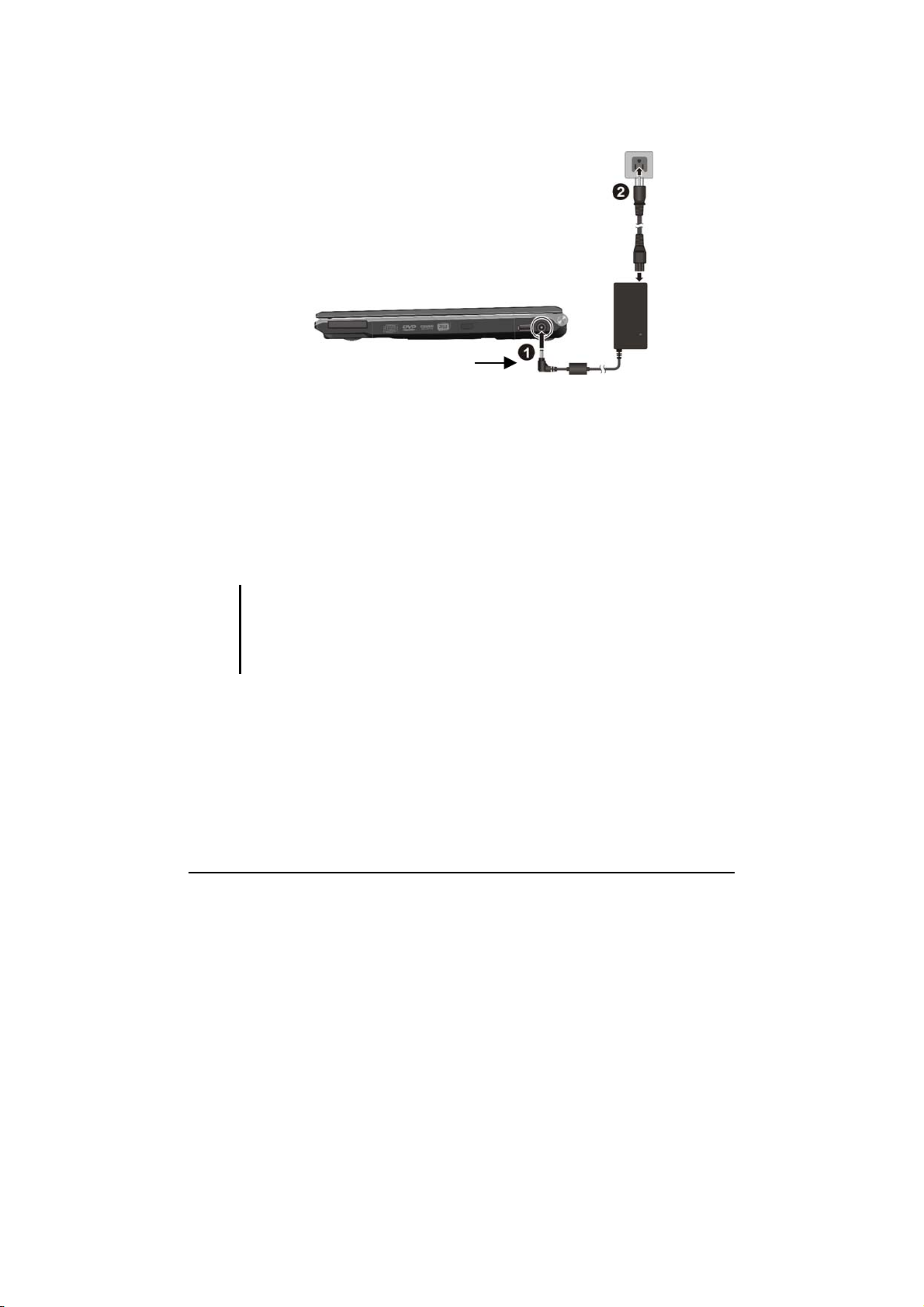
Getting Started 1-3
3. Plug the female end of the AC power cord to the AC adapter and the
male end to an electrical outlet ().
4. When the AC adapter is connected, power is being supplied from the
electrical outlet to the AC adapter and onto your computer. Now, you
are ready to turn on the computer.
5. When the AC adapter is connected, it also charges the battery pack.
The Battery Charge Indicator on the computer glows amber to
indicate that charging is in progress. When the battery is fully
charged, the Battery Charge Indicator is off. (For information on
using battery power, see Chapter 3.)
CAUTION:
Whenyoudisconnect the AC adapter, disconnectfrom the electricaloutlet first and
then from the computer. A reverse procedure may damage the AC adapter or the
computer.
Whenunplugging theconnector,alwayshold theplughead.Never pull on the cord.
Push twice to insert thoroughly

1-4 Getting Started
Opening the Cover
CAUTION: Be gentle when opening and closing the cover. Opening it vigorously or
slamming it shut could damage the computer.
Open the top cover by lifting up the cover. You can tilt the cover forward
or backward for optimal viewing clarity.
Turning On and Off the Computer
Turning On
1. Make sure that the computer is connected to AC power or the battery
is fully charged.

Getting Started 1-5
2. Press the power button.
3. Each time the computer is turned on, it performs a Power-On Self
Test (POST), and the Windows operating system should start.
Turning Off
To turn off the computer power, use the “Shut Down” command of your
operating system.
NOTE: There are other ways you can stop the computer so that you will be back to
whereyouleftoffwhenyounextturnonthecomputer.(See“StoppingtheComputer”in
Chapter 2 for information.)
CAUTION: If you have to turn the computer on again immediately after turning it off,
wait for at least five seconds. Turning the computer off and on rapidly can damage it.

1-6 Getting Started
Taking a Look at the Computer
This section identifies the external components of the computer and
briefly describes the function of each component.
NOTE:Dependingonthemodelyoupurchased, theappearanceofyour computermay
not be exactly the same as those shown in this manual.
Right-Side Components
Ref Component Description See Also
ExpressCard Slot Accepts an ExpressCard for additional
functions.
P. 4-4
Swappable Bay Depending on your model, the swappable bay
may contain any of the following:
DVD Super
Multi Drive Accepts a compact disc for installing or
loading software, accessing data, and playing
music/video.
P. 2-14
Secondary
Battery Pack Supplies power to your computer when
external power is not connected.
P. 3-7
Optical Drive
Dummy Install an optical drive dummy if you do not
plan to use the optical drive for a length of
time or to lighten the computer during
transport.
P. 2-17
USB Port Connects a USB device, such as a flash disk,
printer, digital camera, joystick, and more.
P. 4-3
Power Connector Connects the AC adapter. P. 1-2

Getting Started 1-7
Left-Side Components
Ref Component Description See Also
Kensington Lock Locks the computer to a stationery object for
security.
P. 7-3
VGA Connector Connects an external display. P. 4-2
Expansion Bus
Connector Connects to a Port Replicator. P. 4-8
RJ-45 Connector Connects the LAN cable. P. 2-23
USB Ports Each of the two ports connects a USB device,
such as a flash disk, printer, digital camera,
joystick, and more.
P. 4-3
Microphone
Connector Connects an external microphone. P. 2-21
Audio Output
Connector Connects a set of headphones, external
speakers with amplifier, or an audio recording
device.
P. 2-21
S/PDIF
Connector Connects an S/PDIF device such as a digital
speaker set for digital audio output.
P. 2-21
RF (radio
frequency)
On/Off Switch
Serves as the master switch that allows you to
turn the wireless LAN radio and Bluetooth
wireless feature.
P. 2-24,
2-27, 錯
誤! 尚未
定義書
籤。

1-8 Getting Started
Front Components
Ref Component Description See Also
Card Reader Accepts a MultiMediaCard (MMC), Secure
Digital (SD), Memory Stick (MS) or Memory
Stick PRO (MS PRO) card for removable
storage media.
P. 4-6

Getting Started 1-9
Bottom Components
Ref Component Description See Also
Battery Pack Supplies power to your computer when
external power is not connected.
P. 3-3
Memory Slot Inside is the memory slot for expanding the
memory size.
P. 4-12
Speakers Sends out sound and voice from the
computer.
P. 2-20

1-10 Getting Started
Top-open Components
Ref Component Description See Also
Microphone Receives sound and voice for the computer. P. 2-20
CMOS Camera
Lens Allows you to use your computer’s camera
function.
LCD Screen Displays the output of the computer. P. 4-2
Power Button Turns the computer power ON and OFF. P. 1-4
Keyboard Serves as the data input device of the computer. P. 2-5
Touchpad Serves as the pointing device of the computer. P. 2-12
Table of contents
Other Getac Technology Laptop manuals