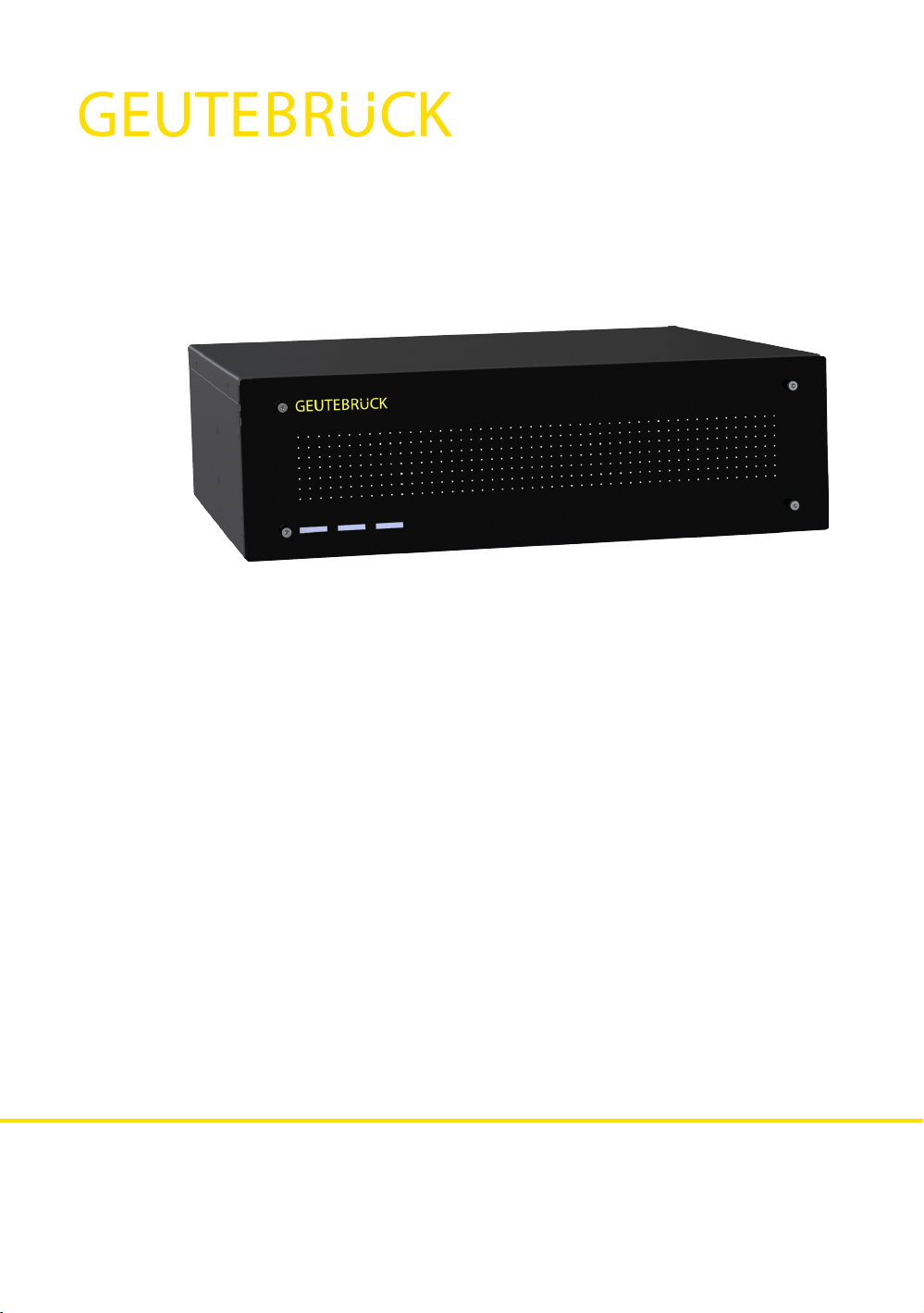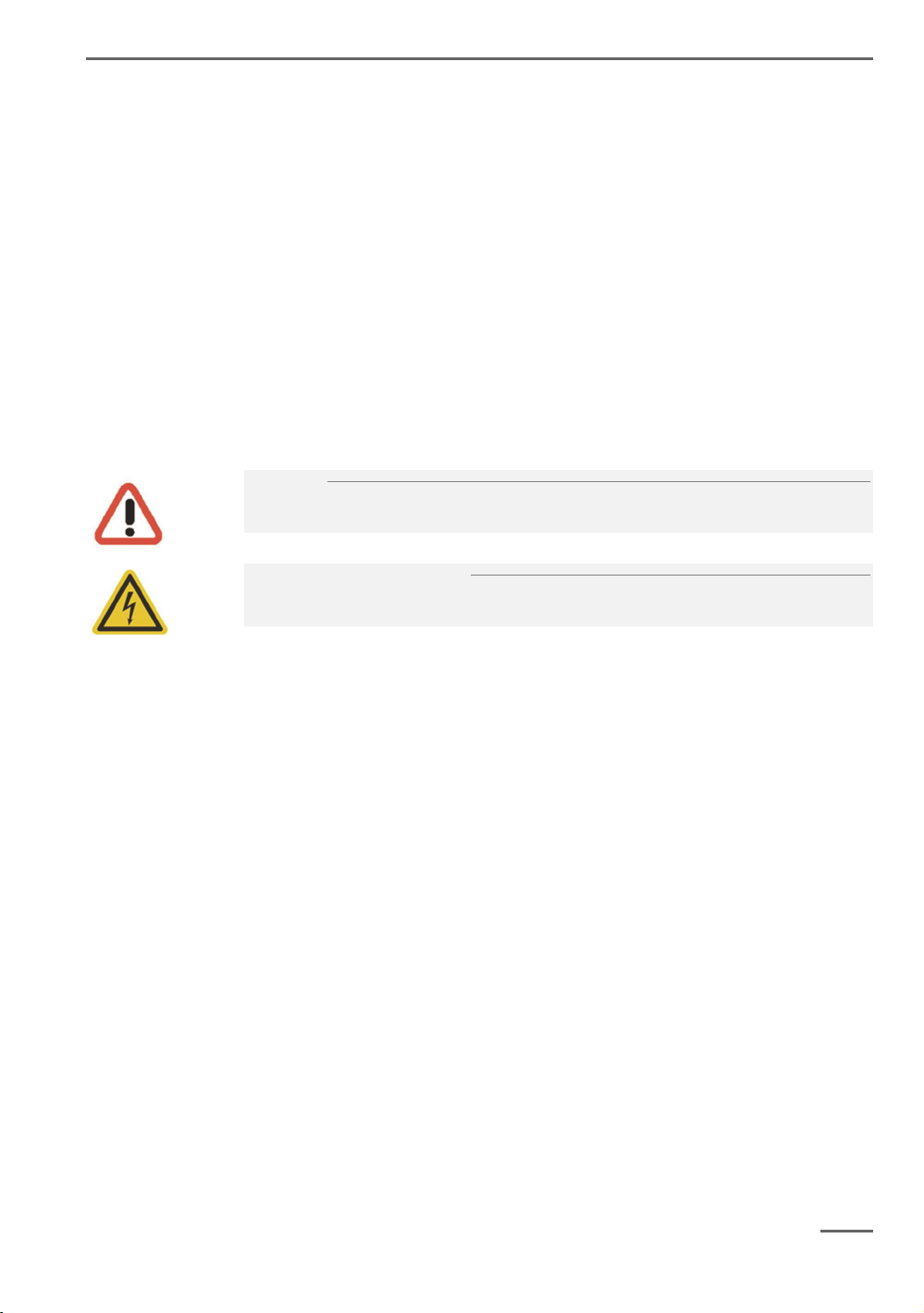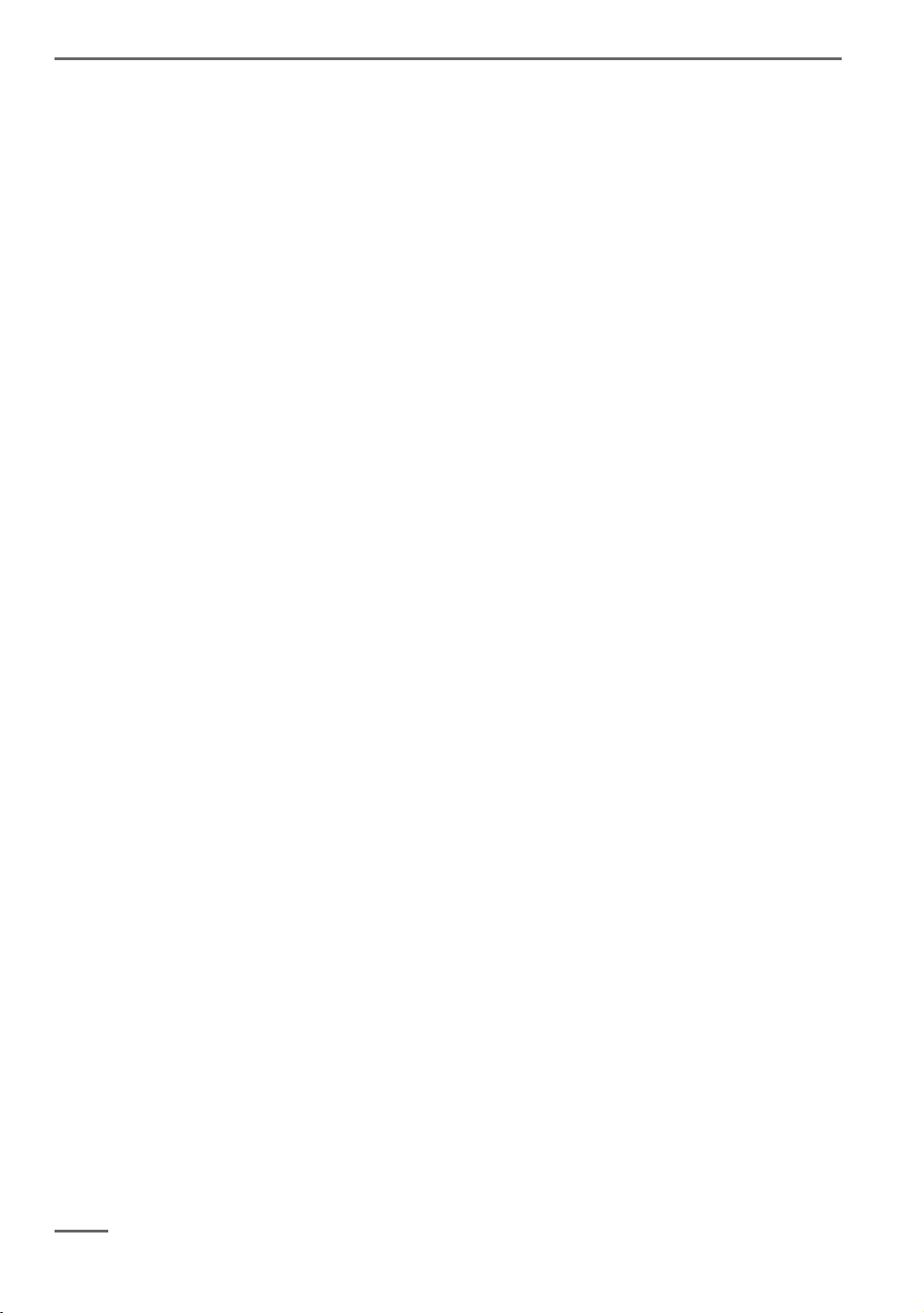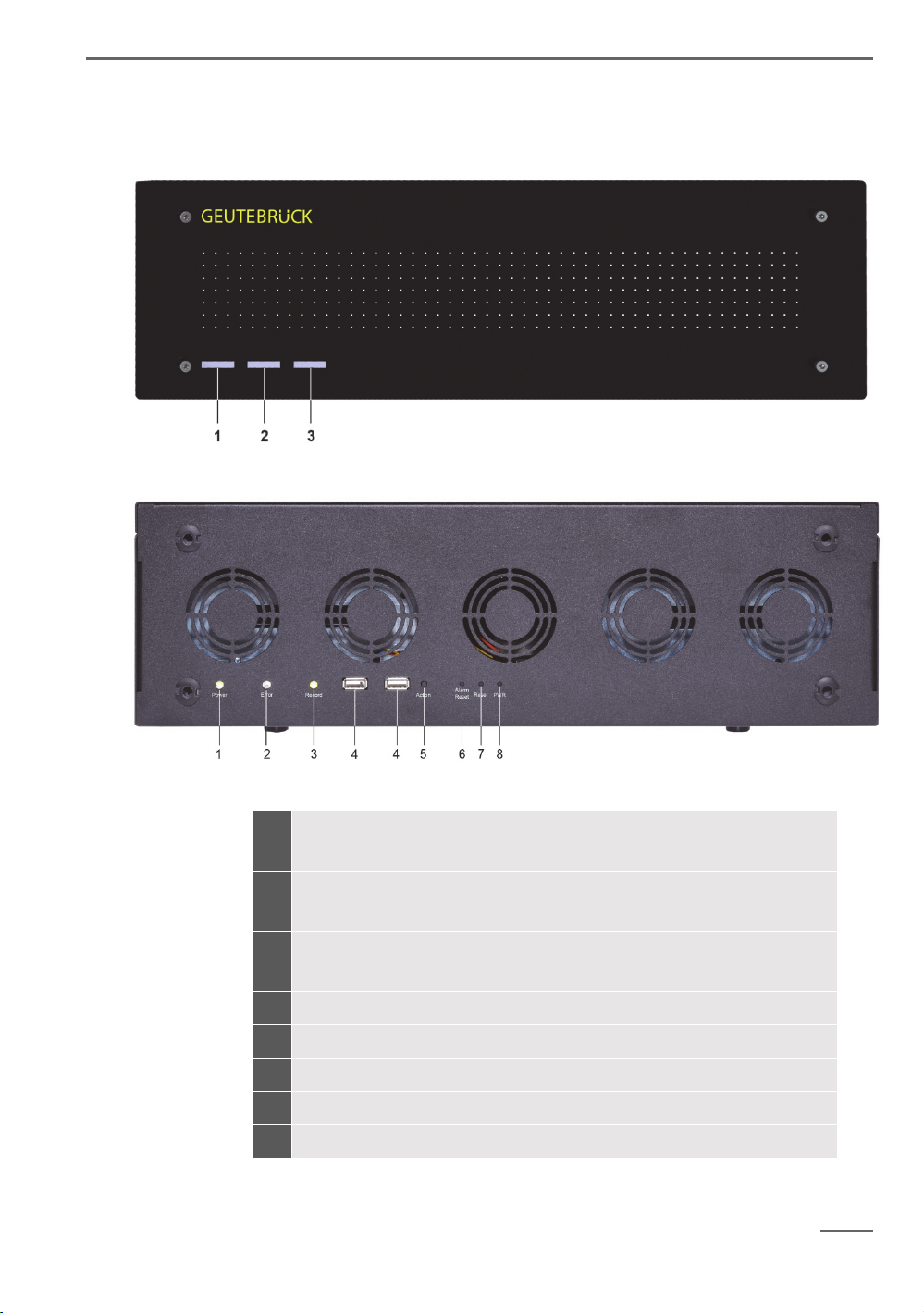General notes and safety
4
V 1.0
General safety instructions
When using the devices or performing maintenance on them, the following safety in-
structions are to be observed to protect the operator, the service technician and the
device:
During design and construction of the devices, the acknowledged state of the art
as well as the acknowledged applicable standards and directives have been
taken into account and implemented.
Additionally, the devices have been designed and developed so that the danger
that occurs during intended use has been eliminated to the greatest possible ex-
tent.
Nonetheless, we are obligated to describe these safety instructions so that the re
sidual dangers can be eliminated.
Warning!
When electric machines are used, fundamental safety precautions must be observed
to eliminate the risk of fire, electric shock and injury to persons. For this reason,
please read these operating instructions before starting your work. Store these in-
structions in a place where the qualified personnel and user can access them quickly
and easily.
When operating the device, the locally applicable laws, regulations and standards
must be observed. In the interest of safety, the operating company and supervisors
are responsible for compliance.
Whenever performing any kind of work, check for any possible damage. All parts
must be mounted correctly and all conditions fulfilled to ensure proper functioning.
If the device is damaged in any way, it may no longer be used. Ensure that the de-
vices are repaired properly. Mark the defect clearly and pull the power plug so that
no accidents or damage can occur before the device is repaired.
Do not use the power line for uses for which it is not intended. Protect the cable from
heat, oil and sharp edges.
In dangerous situations or technical malfunctions, disconnect the device from the
power supply immediately.
Warning of electric energy!
In case of damage, the device may no longer be used. Disconnect the device from
the power supply!
Warning!
For all repair and maintenance work, the device must be disconnected from the
power supply. Work on electrical equipment may only be performed by qualified
electricians.
Only original parts may be used. Otherwise, the user is subject to danger of acci-
dent.
Warning!
The use of parts and related accessories other than those specified in these operat-
ing instructions can lead to injury. Only use replacement parts approved by the man-
ufacturer!
Warning!
Risk of explosion if mainboard battery is replaced by an incorrect type.
Dispose of batteries in accordance with local laws and regulations!