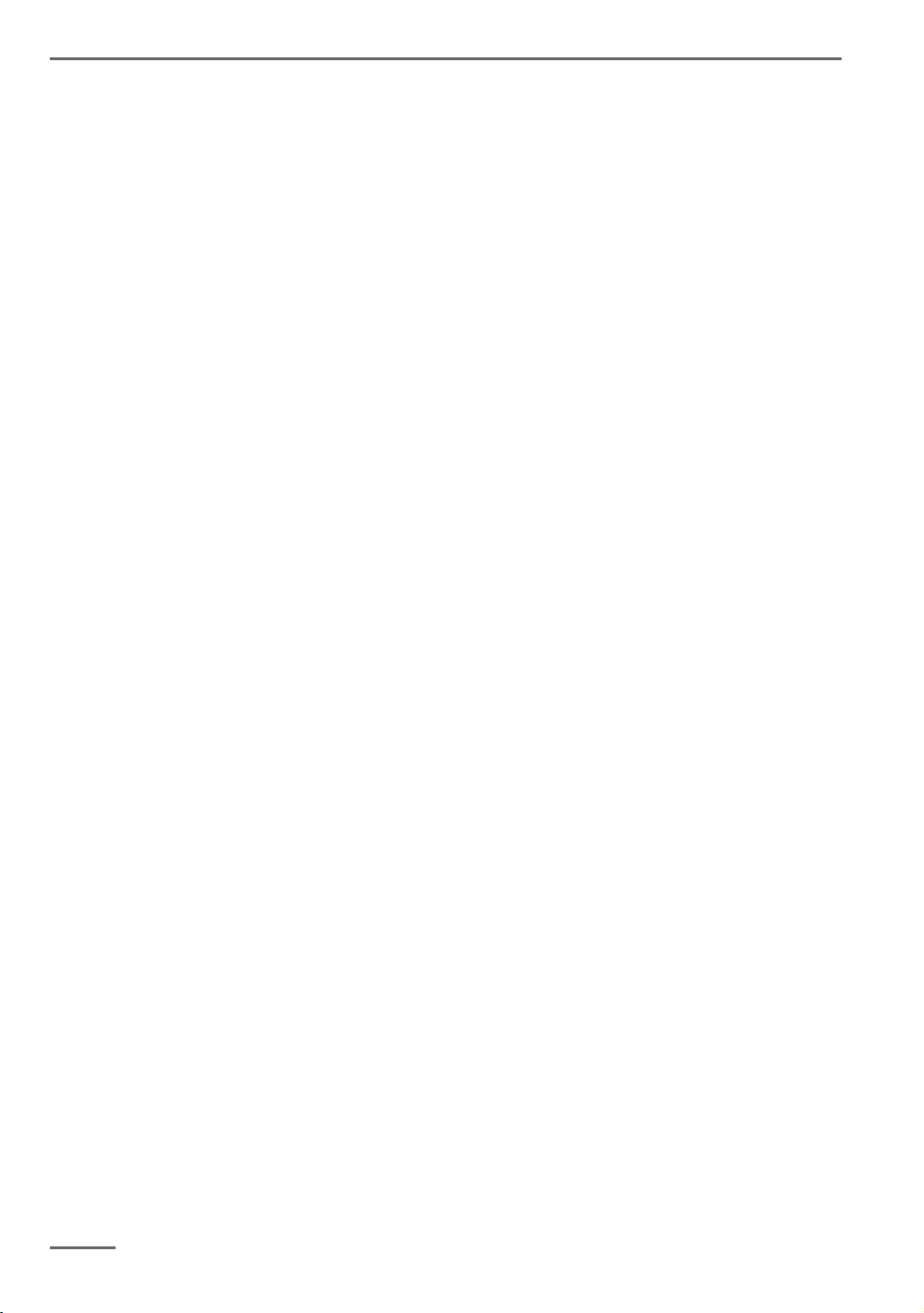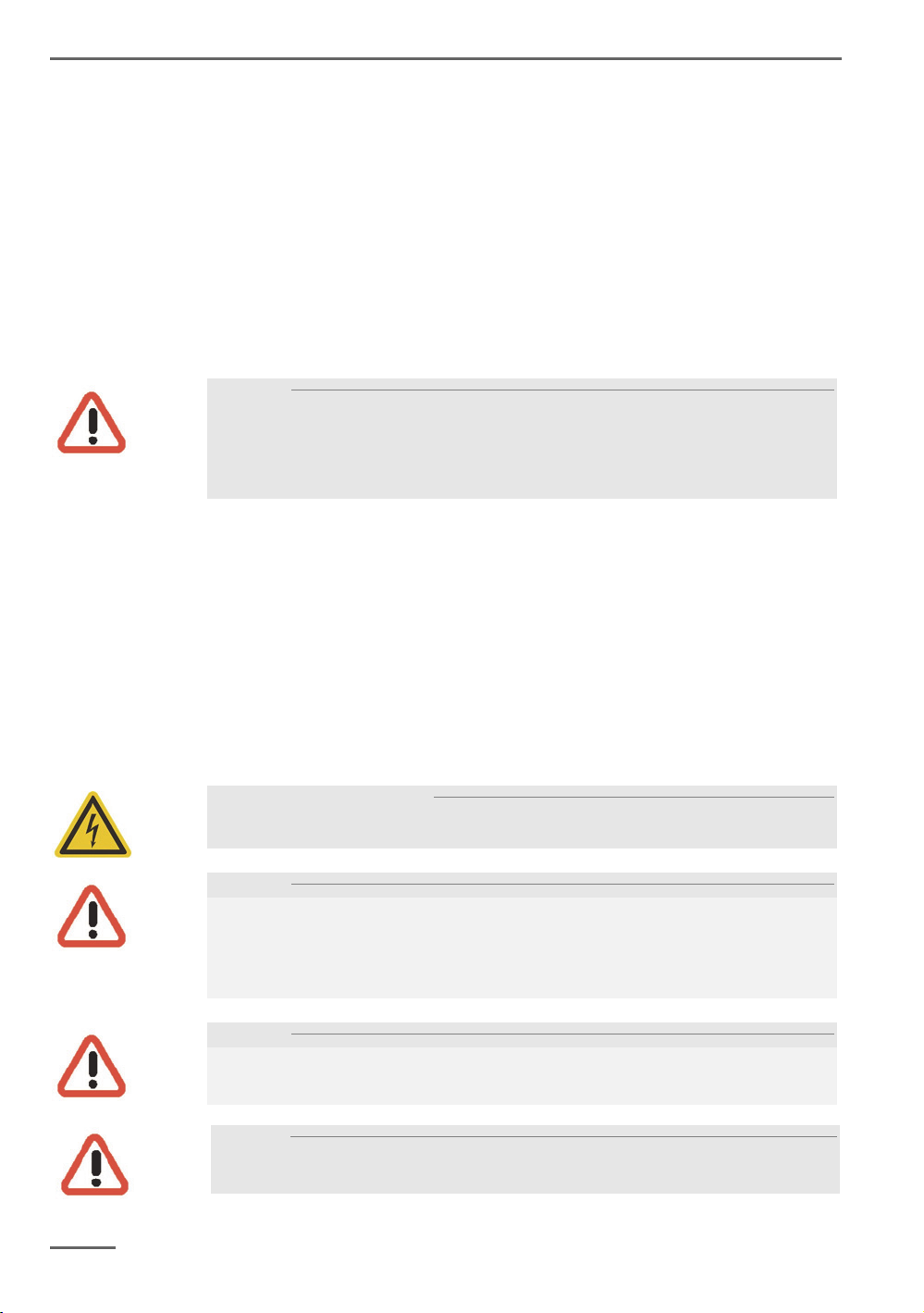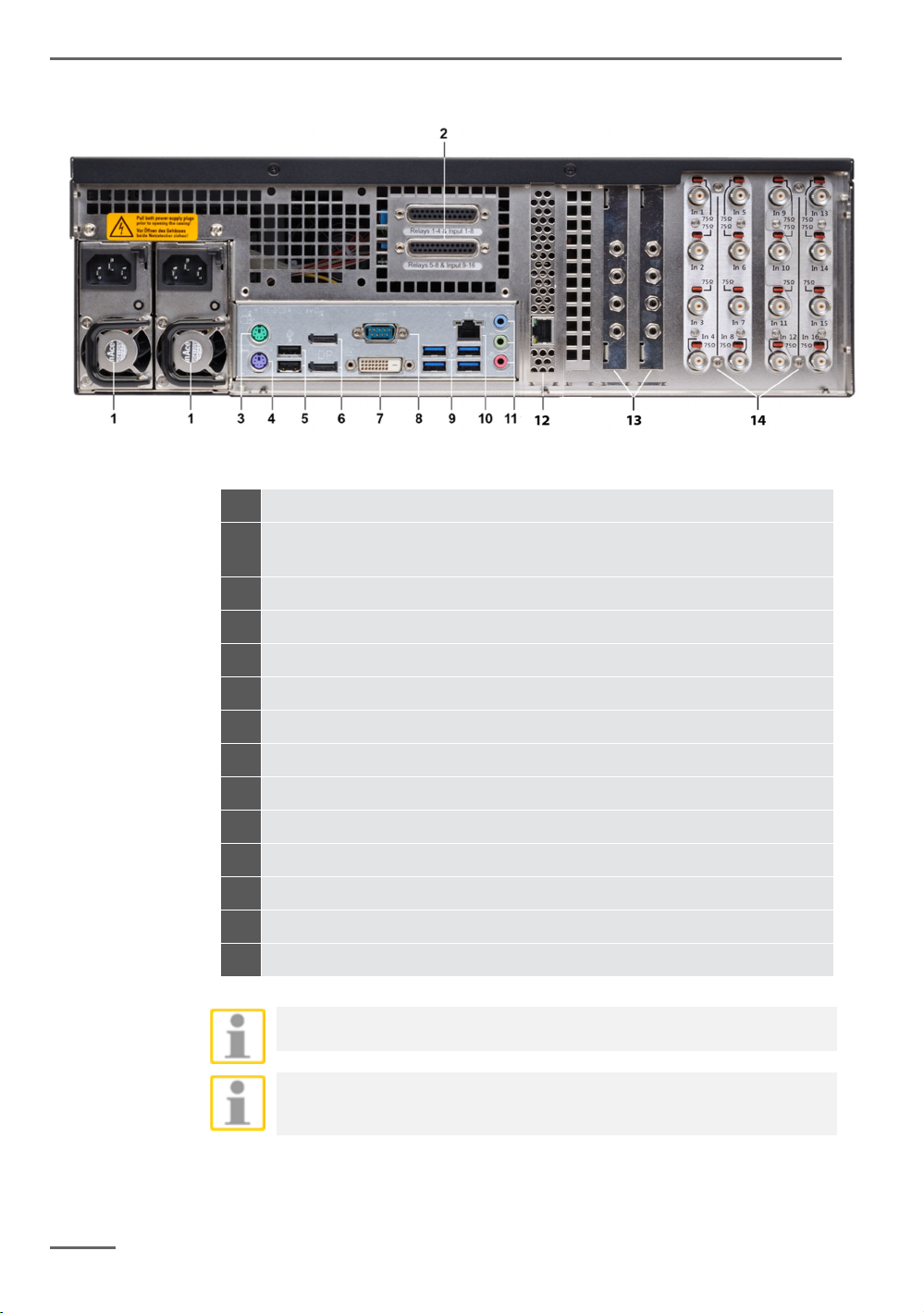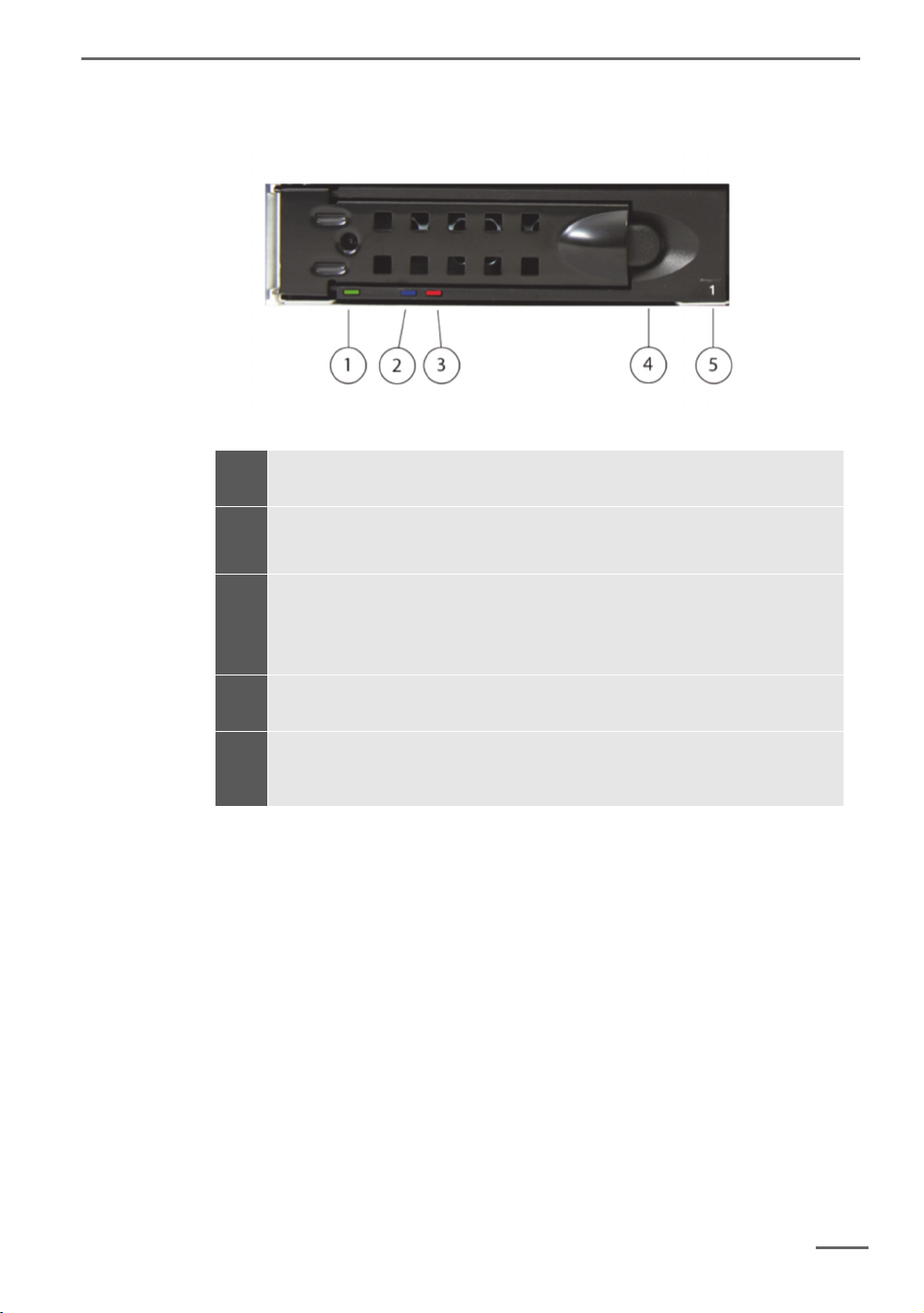Introduction
2 V 1.0
Contents
Introduction ...................................................................................... 1
General notes and safety ................................................................. 3
Intended use ............................................................................................... 3
Description and definition of signs .............................................................. 3
General safety instructions ......................................................................... 4
Transportation, storage, initial commissioning ........................................... 5
Scope of delivery ........................................................................................ 5
Device description ........................................................................... 6
Overview of G-ST 6000+ G2 ...................................................................... 6
Device view................................................................................................. 7
Front view .......................................................................................................... 7
Rear view G-ST 6000+ G2 ................................................................................ 8
Hard Disk Drive Carrier ...................................................................................... 9
Removing the disk drive carrier ....................................................................... 10
Changing a Redundant Power Supply ............................................................ 11
Installation and commissioning .................................................... 12
Requirements ........................................................................................... 12
Checking the conditions ................................................................................... 12
Tool for commissioning .................................................................................... 12
Preparations .................................................................................................... 13
Instructions on installation of in-house PC cards and external devices ........... 13
Connecting devices .................................................................................. 14
Turning on the device ............................................................................... 14
Integrating the device into the network ..................................................... 16
Working with the G-ST 6000+ G2 .................................................... 17
Overview ................................................................................................... 17
Using the online documentation ............................................................... 19
Managing I/O contacts .............................................................................. 20
Assigning contacts ........................................................................................... 20
Adding I/O contacts in G-Set ........................................................................... 21
Using other connections ........................................................................... 23
Analog Video Connections (optional) ............................................................... 23
Connecting printers .......................................................................................... 23
Additional external connections ....................................................................... 24
Turning off the device ............................................................................... 25
Resetting the system to factory settings ..................................... 26
Appendix Technical Data ............................................................... 26