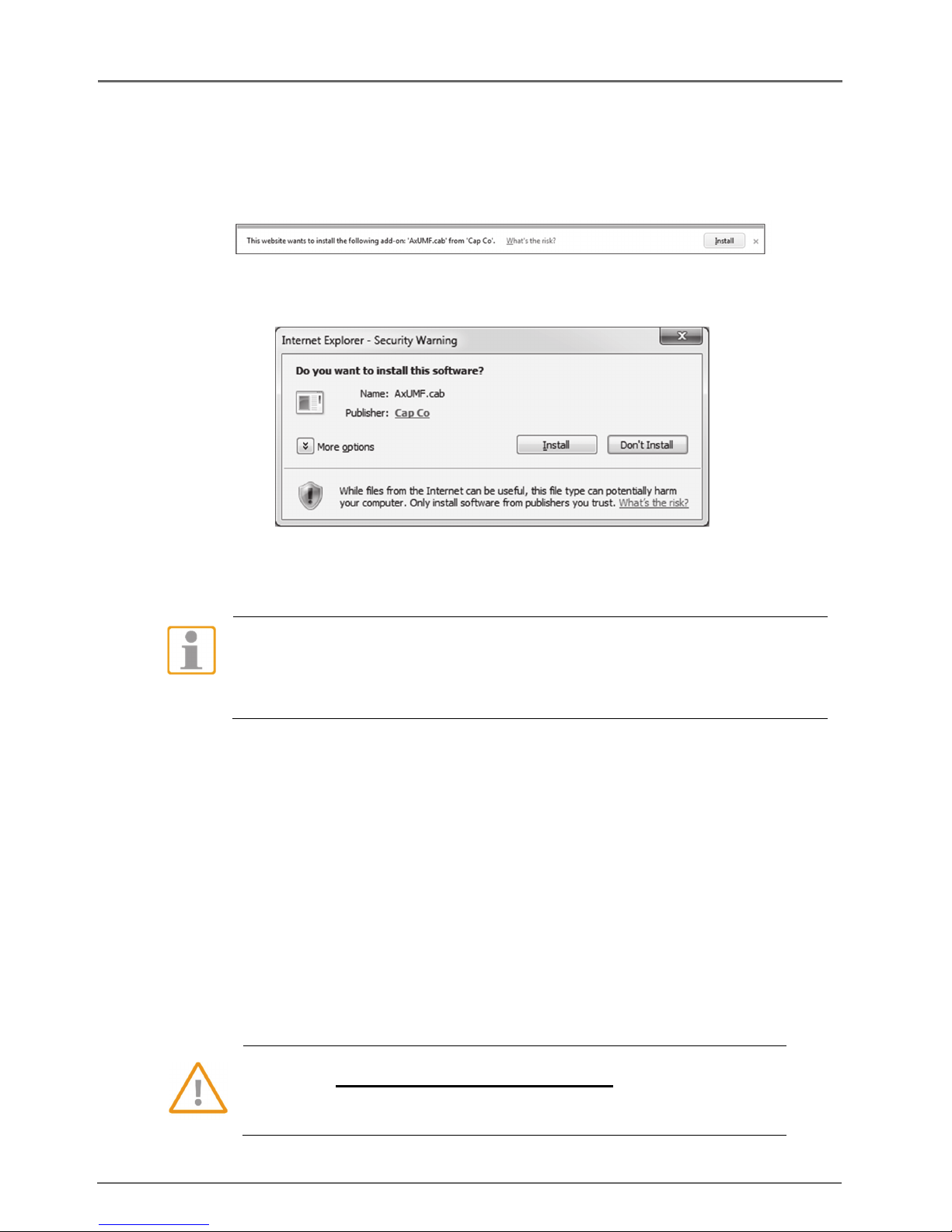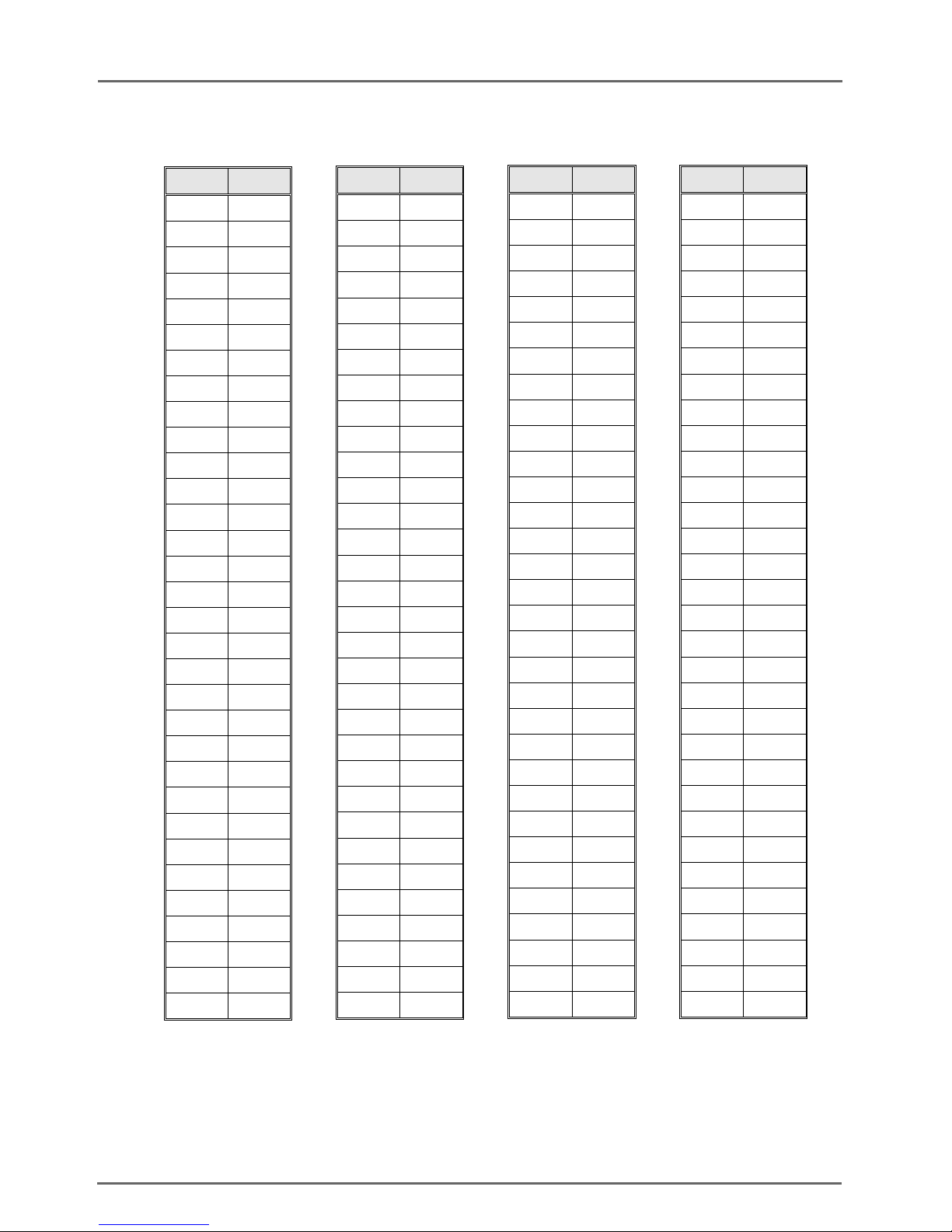G-Code/E2 Series
4
3. View video on web page
Once the device’s proper IP address has been identified, type the URL in a web
browser to access the camera. At first time access, installation window may pop up.
When the browser asks to install the AxUMF software, click Install to proceed.
When Setup installation pop-up window appears, click Install to proceed with rest of
installations.
Depending on system OS and Internet Explorer version, installation
experience may differ from one another.
Figures described above are from Windows 7, Internet Explorer 9
environment.
4. SETUP page
To set up the device configuration:
Click Setup on the upper left of the web page. The login page will be displayed.
Enter the user name and the password, and then select OK.
(The default username and password are: root and admin.)
5. Reboot
Perform the following procedures to reset your device:
While the device is in use, press the Reset button.
Wait for the system to reboot.
Please do not hold for more than 2 seconds. Otherwise, the
camera may be switched to its Factory Default settings.