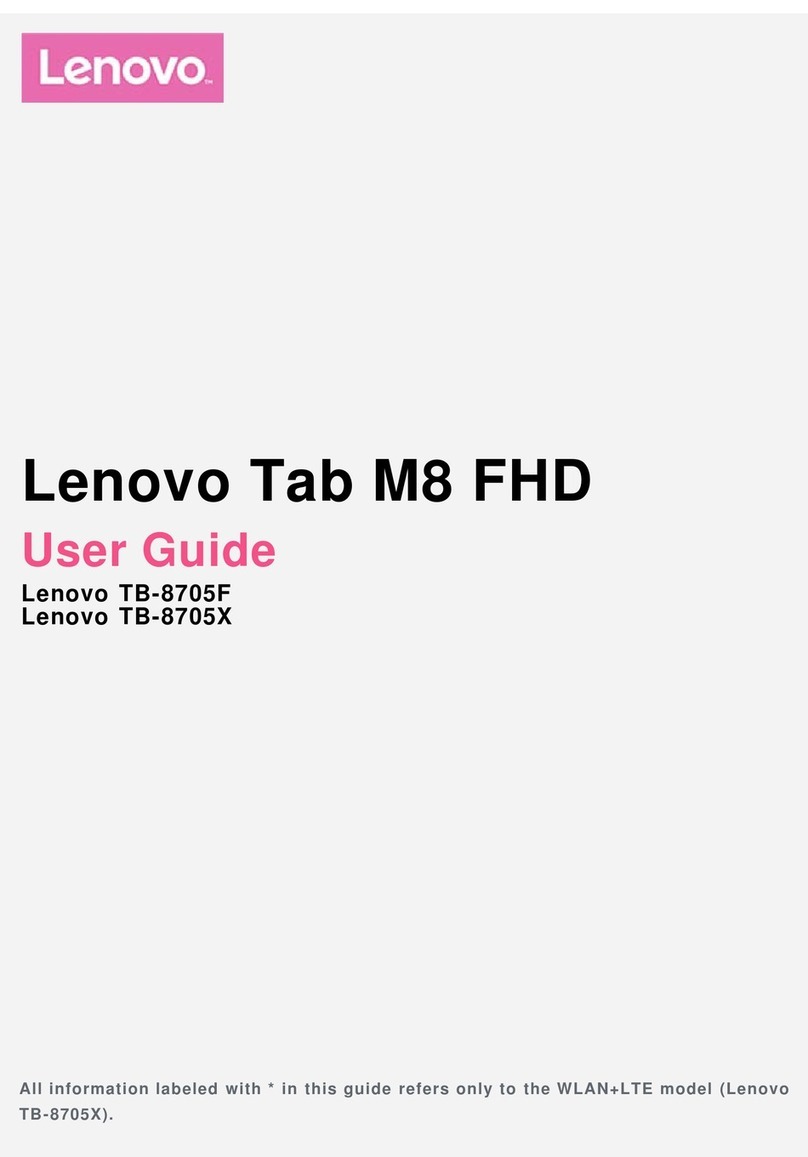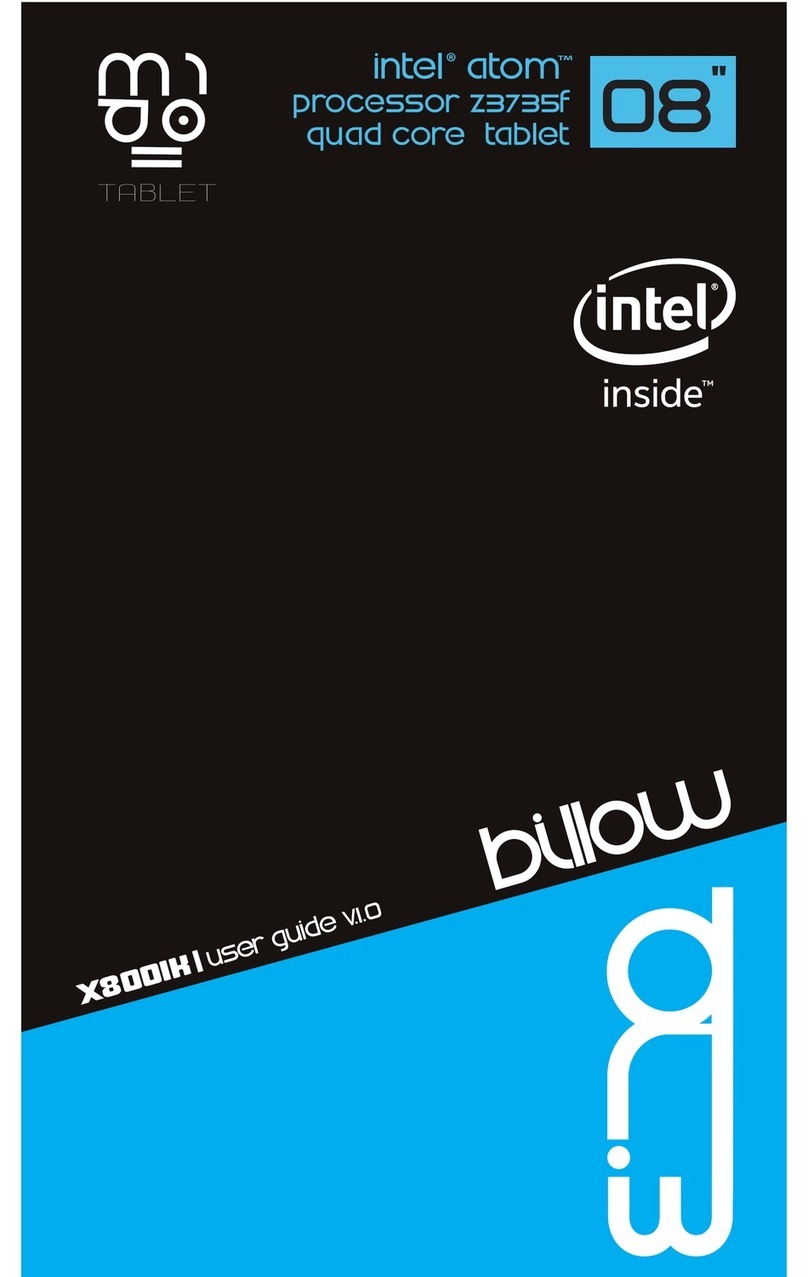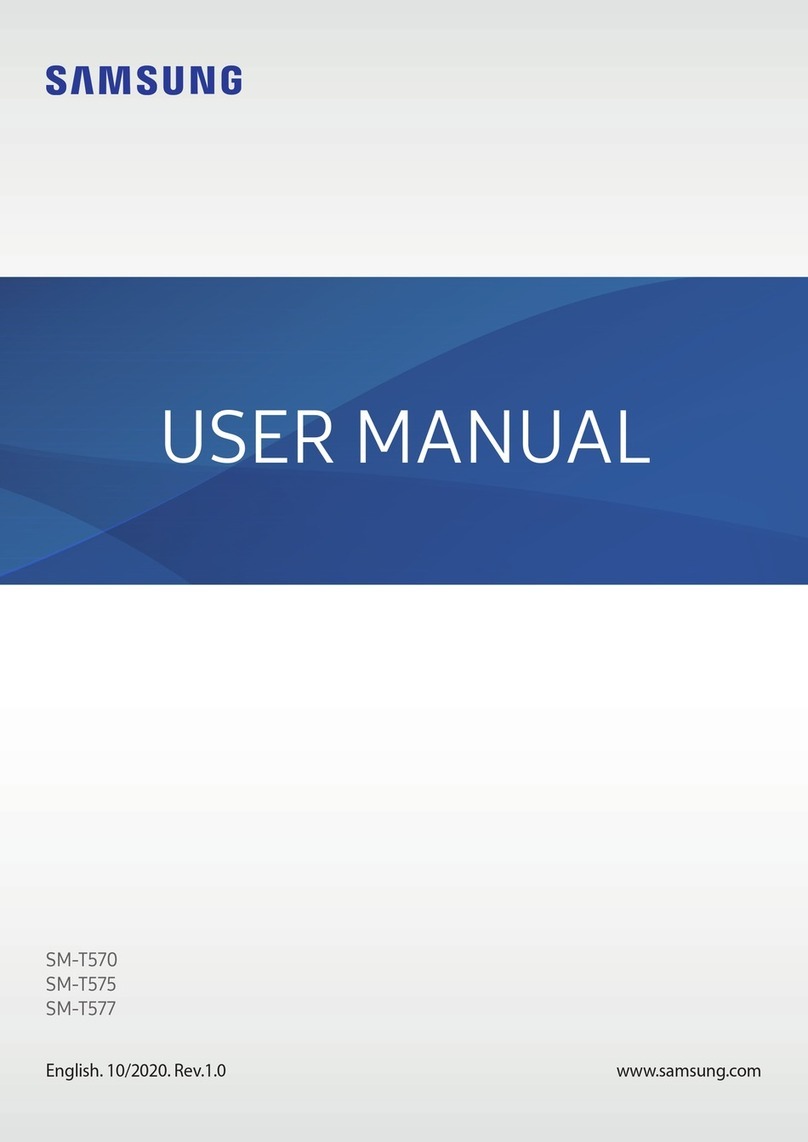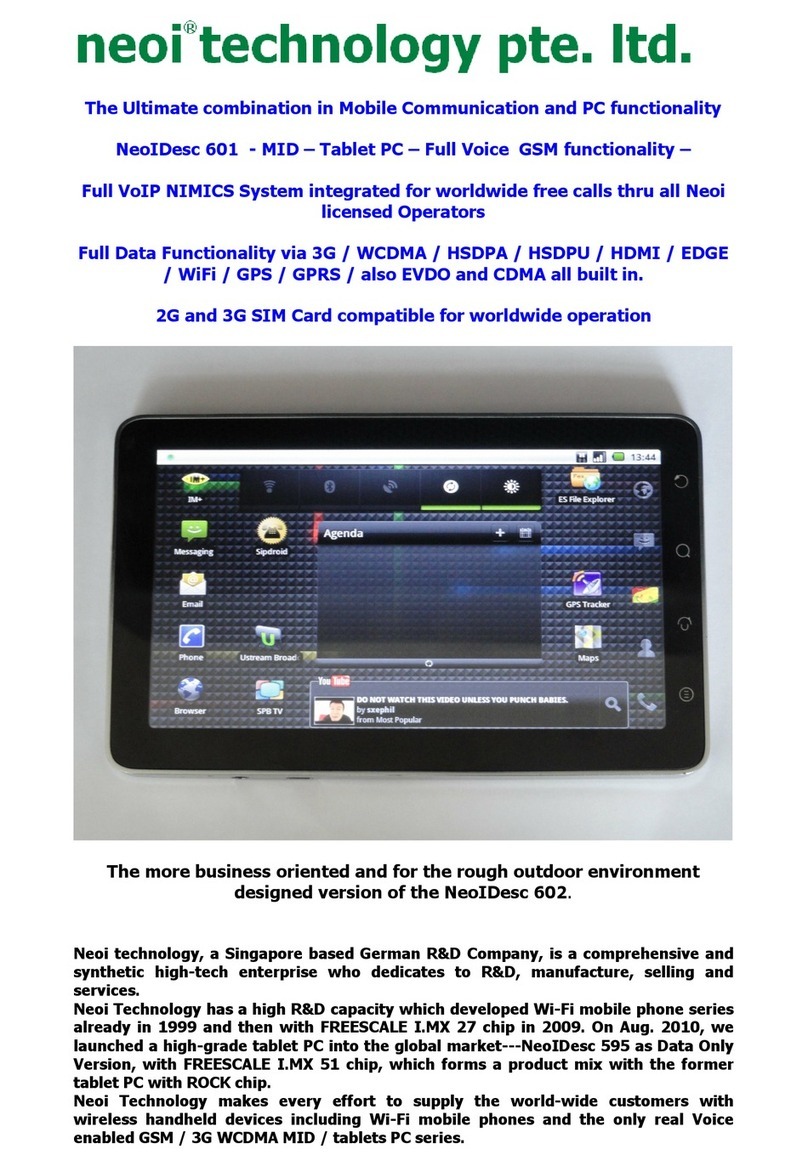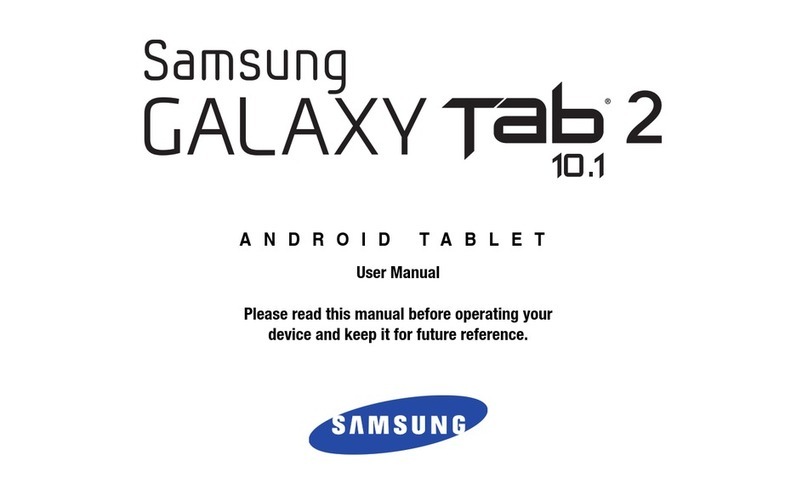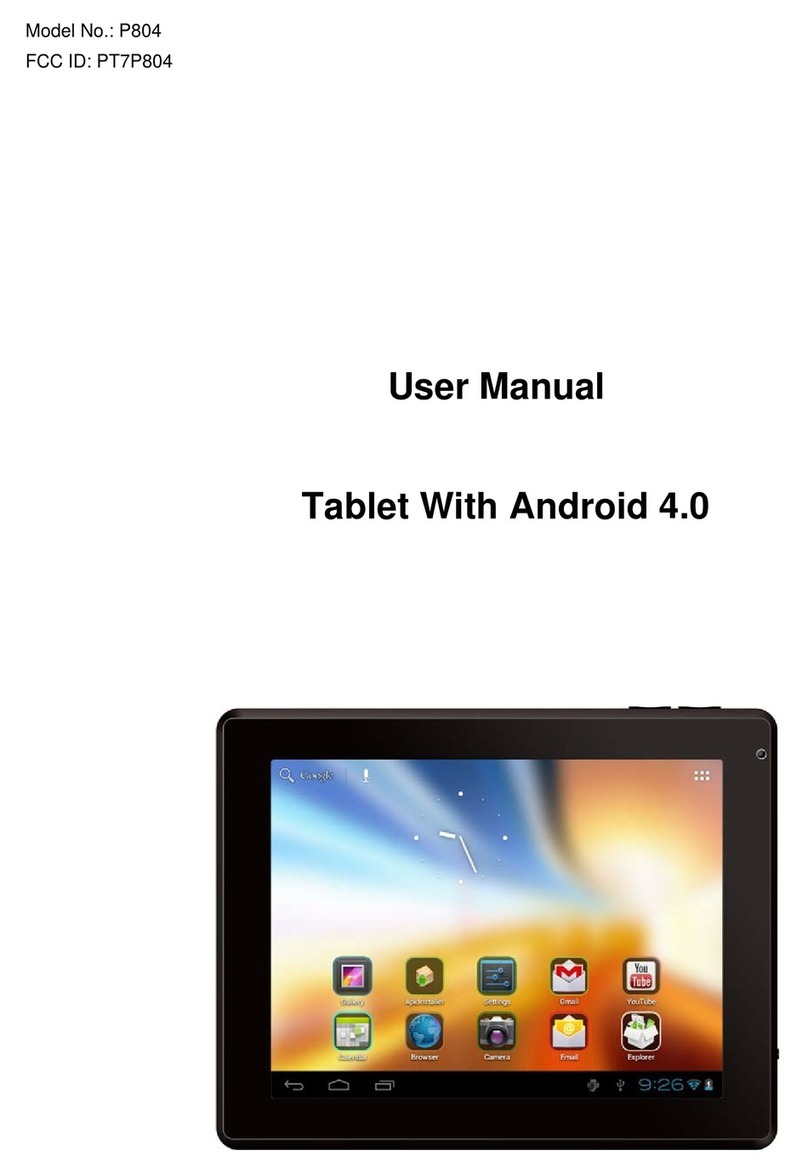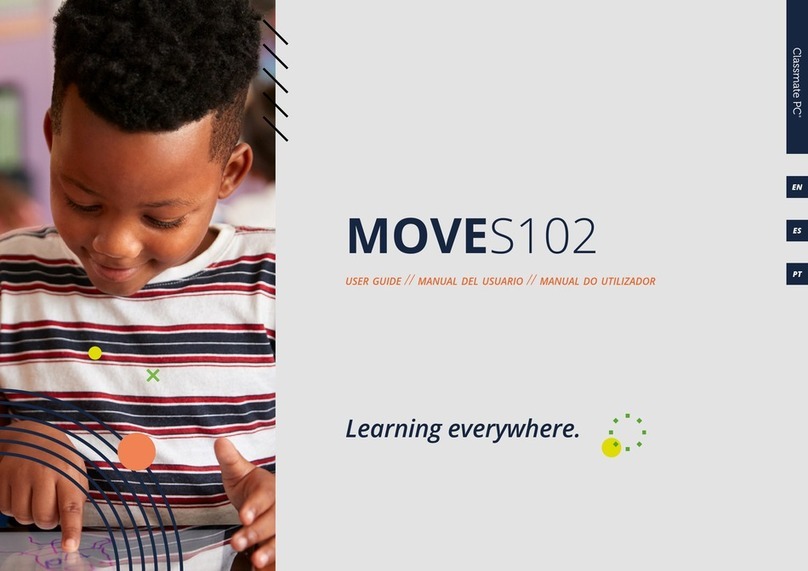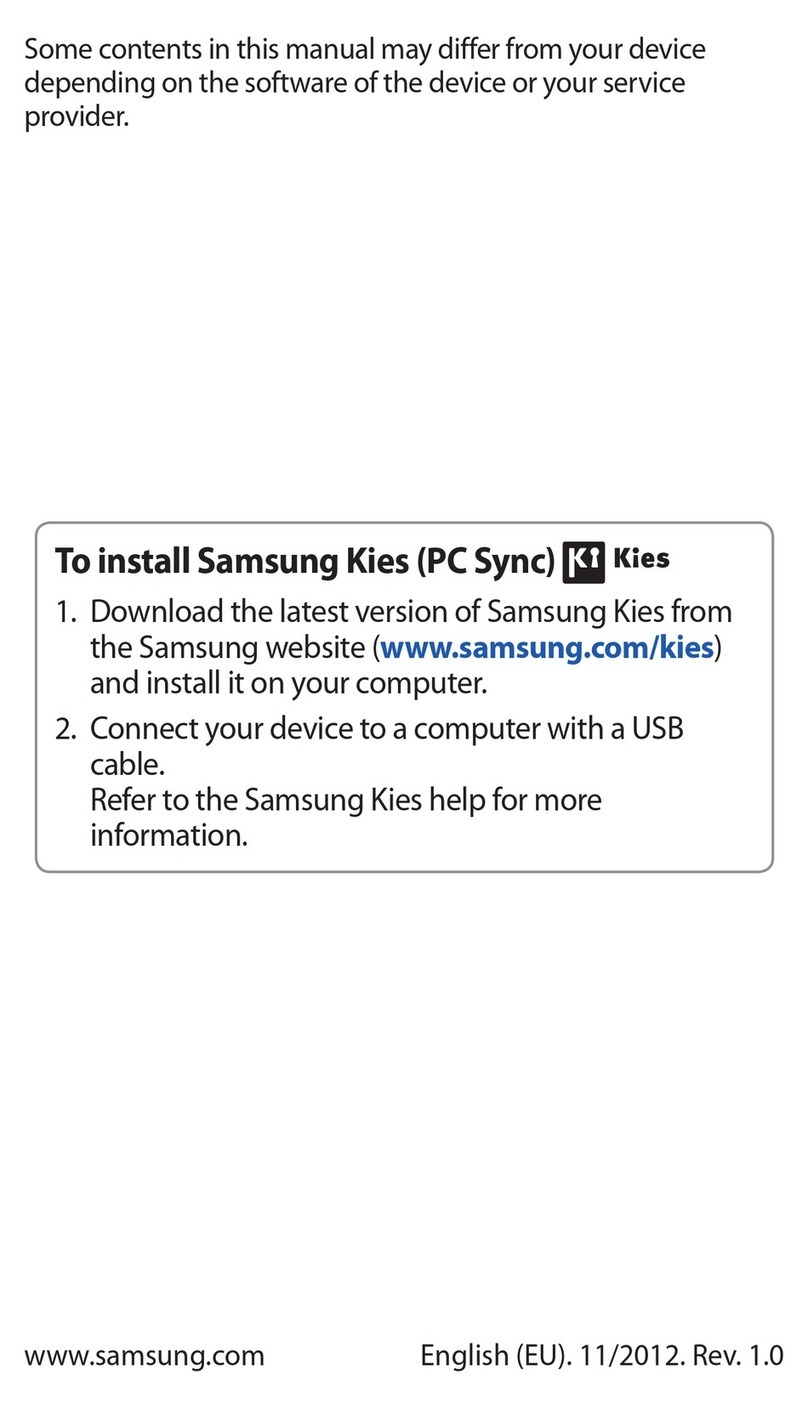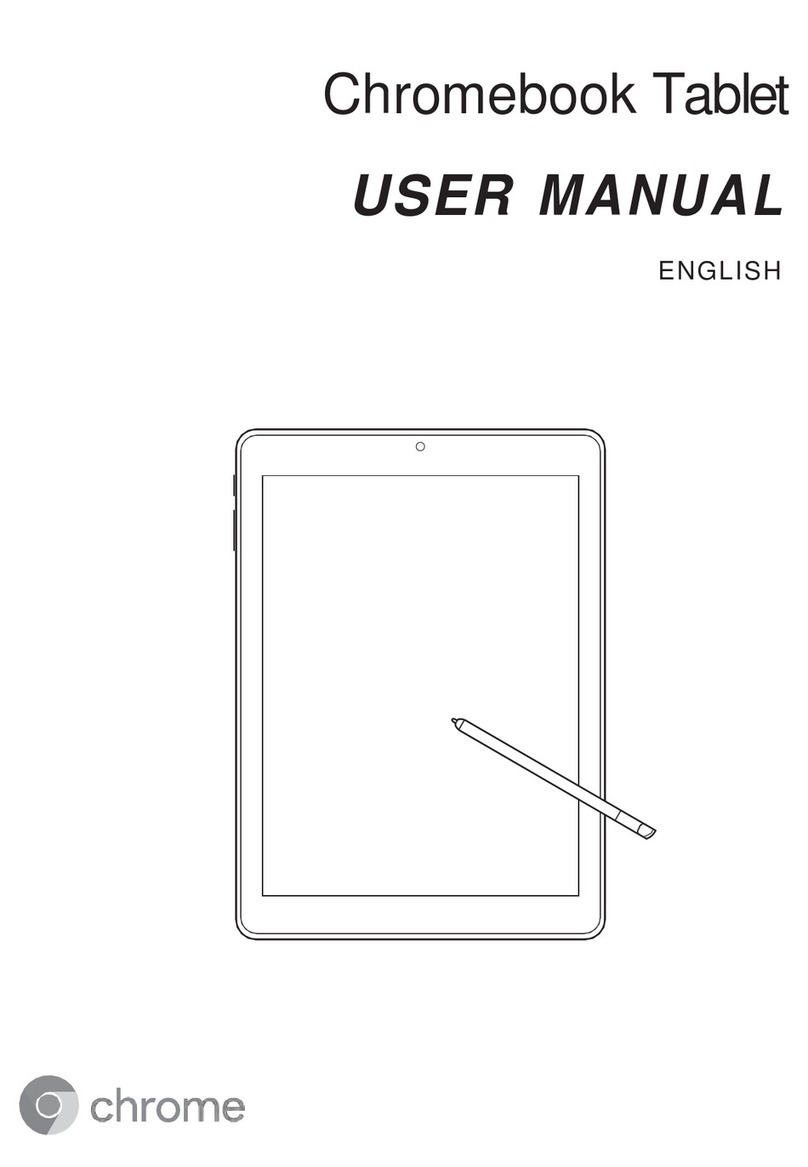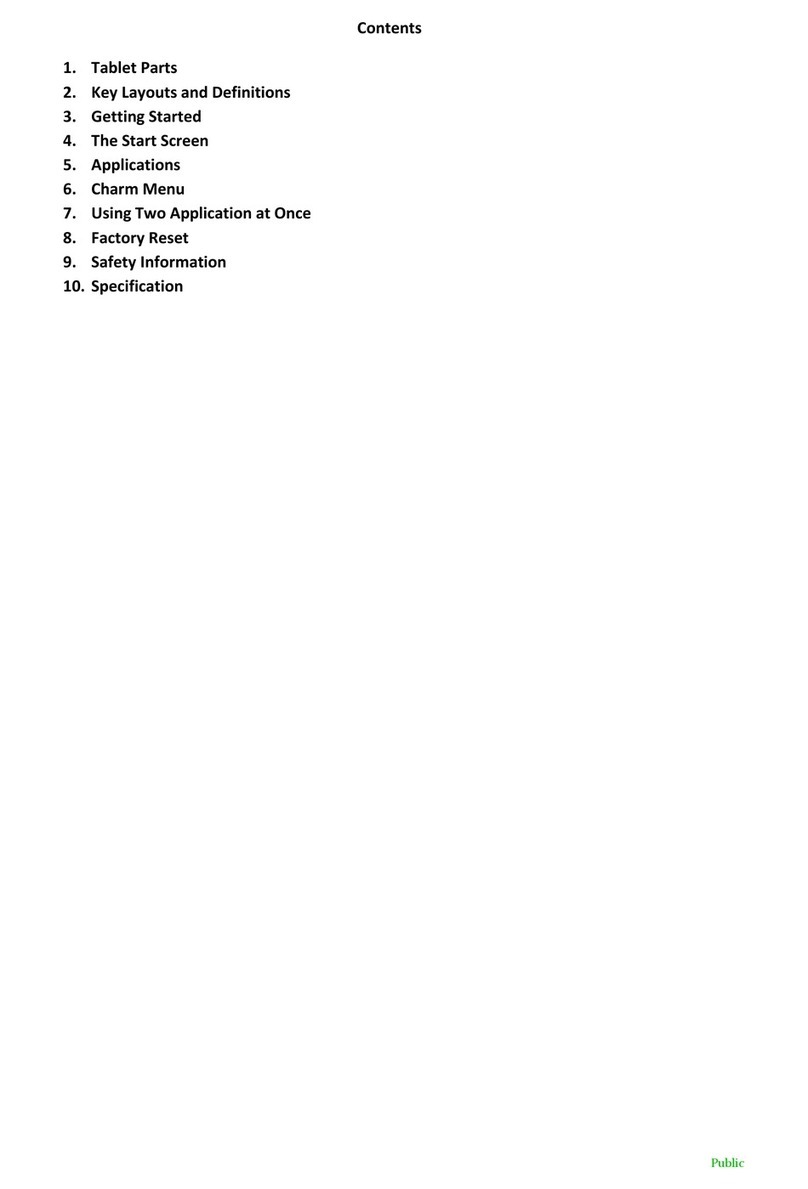Giani Digital Mipal GDMD7009 User manual

01
Instruction Manual
Model Reference: GDMD7009
IM-GDMD700901112
Mipal 4- 7” TOUCHSCREEN TABLET PC
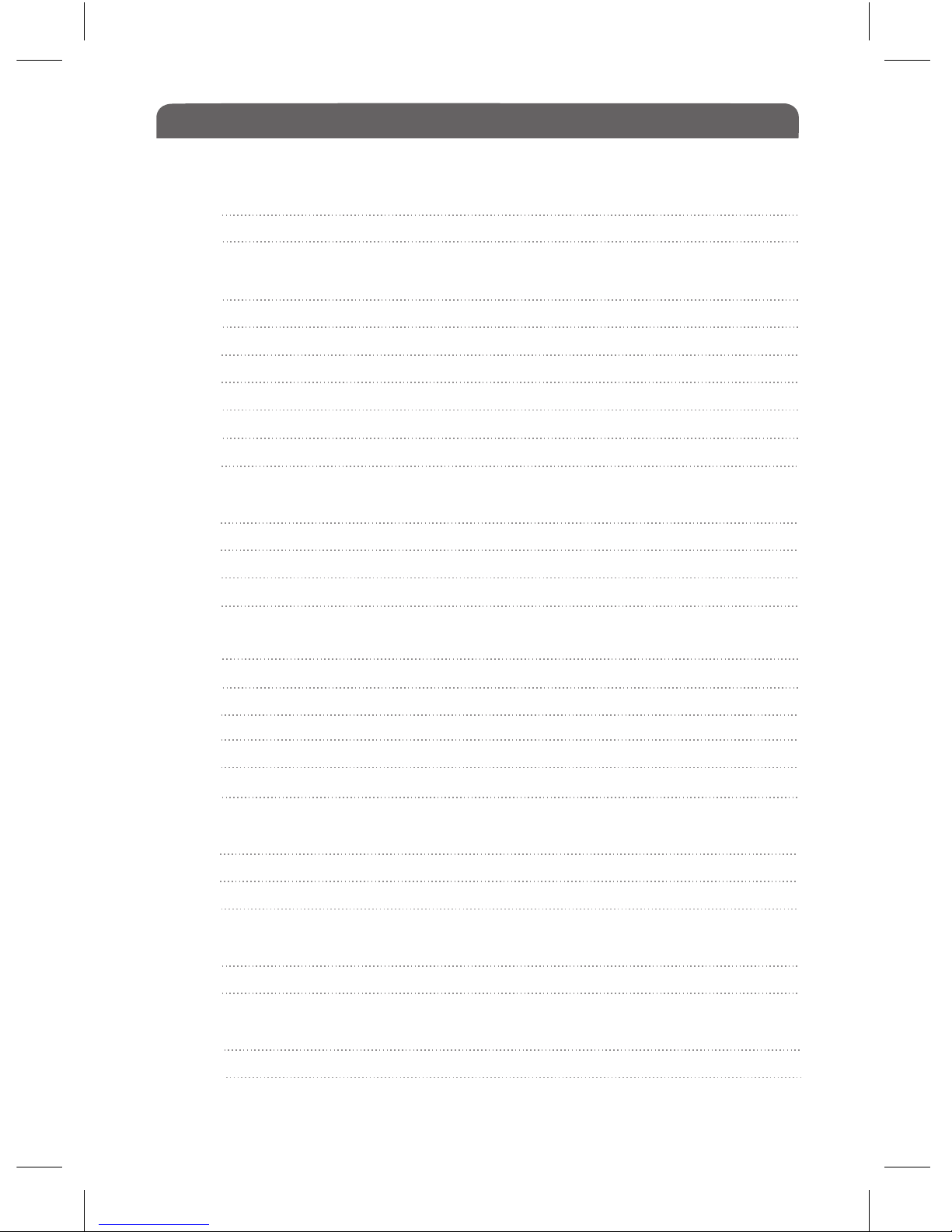
1.0 Warnings & Important Information
1.1 Safety Precautions
Before You Start
2.0 Overview
2.1 Overview Explained
3.0 Package Contents
4.0 Charging the Battery
5.0 Power On/Off the Device
6.0 Transferring Content
6.1 From a Computer
6.2 From an SD Memory Card
6.3 Inserting an SD Card
7.0 Standby / Wake Up Mode
8.0 Home Screen
8.1 Menu Bar
8.2 Status Bar
9.0 Customising the Home Screen
9.1 Adding Icons to the Homescreen
9.2 Moving Icons
9.3 Removing Icons
9.4 Setting the Wallpaper
9.5 Additional Home screens
10.0 Main Menu
11.0 Using theTouch Screen
12.0 On-Screen Keyboard
13.0 Switching Screen Orientation
Getting Started
Connecting to The Internet
Browsing the Internet
Watching Videos
Playing Music
Viewing Photos
Using the Camera
Sound Recording
G-Mail
File Manager
Managing Third Party Applications
Contents Page no.
02
03
04
05
06
06
07
07
08
08
10
11
11
12
12
13
13
14
14
15

Settings
Wireless & Networks
Sound
Display
Storage
Battery
Apps
Accounts & Sync
Battery
Apps
Accounts & Sync
Location Services
Security
Language & Input
Backup & Reset
Date & Time
Accessibility
Developer Options
About Tablet
Troubleshooting
Maintenance
Product Specification
Clarification Information
Copyrights & Trademark Notices
Disposal & Recycling Information
Disclaimer
Contents Page no.
02
03
04
05
06
06
07
07
08
08
10
11
11
12
12
13
13
14
14
15

Introduction
Congratulations on choosing to purchase the Giani Mipal 4 - 7” tablet PC.
This tablet is built on the Google Android Operating System with thousands of
apps available to download.
Notice
• This manual contains important safety and operation instructions, read this
manual carefully before using the tablet, and keep safe for future reference.
• Descriptions in this user guide is based on the default settings.
• Pictures and screen shots in this user guide may differ from the product.
• The content in this user guide may differ from the product and software
provided by the service provider. It is subject to change without prior notice.
• Available functions and additional services may vary according to the
device, software or service provider.
• The format and information of this user guide is based on the Google
Android Operating System, which may differ from the user operating system.
• Applications and their functions can vary according to country, region or
hardware specifications. Giani Ltd is not responsible for problems in
performance caused by third party applications.
• The audio, wallpapers and pictures provided in this device are only provided
for Giani Ltd and respective owners. It will violate copyright law if any data is
referenced and used for commercial or other purposes. Giani Ltd is not
responsible for such copyright infringement.
Declaration
Giani Ltd reserves the right to make changes to the product specifications
and design due to technical imrovements. The information provided is subject
to change without prior notice. Images in this manual are for reference only.
Please note that all downloaded material may be subject to copyright laws,
any material downloaded is at your own discretion and you will be soley
responsible for that material.

Warnings and Important Information
02
1.0 Warnings & Important Information
This device complies with part 15 of the FCC rules. Operation is subject to the
following condition:
(1) This device must accept any interference received, including interference
that will cause undesired operation.
Note:
This device has been tested and found to comply with the limits for a class B
digital device, pursuant to part 15 of the FCC Rules. These limits are
designed to provide reasonable protection against harmful interference in a
residential installation.
This device generates, uses and can radiate radio frequency energy and, if
not installed and used in accordance with the instructions, may cause harmful
interference to radio communications. However, there is no guarantee that
interference will not occur in a particular installation. If this device does cause
harmful interference to radio or television reception, which can be determined
by turning the device off and on, the user is encouraged to try to correct the
interference by one or more of the following measures:
● Adjust the receiving antenna of the radio or television.
● Increase the separation between the device and receiver.
● Connect the device into an outlet or on a different circuit from that to which
the receiver is connected.
● Call: 0161 480 6204 for technical help.
WARNING: THE MANUFACTURER IS NOT RESPONSIBLE FOR ANY RADIO OR TV INTERFERENCE CAUSED
BY UNAUTHORISED MODIFICATIONS TO THE DEVICE. ANY SUCH MODIFICATIONS COULD VOID THE
USER’S AUTHORITY TO OPERATE THE EQUIPMENT.

Safety and Important Information
03
1.1 Safety Precautions
This handbook contains basic safety precautions and instructions for use.
Please read the manual carefully before using the device to reduce the risk of
product damage and personal injury.
● Do not expose the device to high temperatures, direct sunlight, moisture,
rain or a highly dusty environment.
● Never apply any heavy impact on the device such as dropping or shaking.
● Keep away from magnetic sources.
● It is not recomended to use the headphones at a high volume for an
extended period of time as this may cause damage to your hearing.
● Charge the device when:
a) The battery power icon indicates power is low
b) The system automatically shuts off.
c) Operation buttons do not respond
d) Red icons are displayed at the top right of the screen.
● Do not disconnect when the device is in the process of uploading or
downloading files, this could cause an application error.
● Do not desassemble, repair or modify the device by yourself. Refer
servicing to qualified personnel only. Once the casing has been tampered
with the company shall not be liable for any resulting damages or faults.
● Route the USB so that people and pets are not likely to accidentally trip or
pull the cable whilst moving around the area.
● Clean with a dry cloth only. Make sure the device is turned off before
cleaning. Do not use liquid or abrasive cleansers.
● Do not use the device in prohibited areas ( ie; airplanes)
● Do not use the device whilst driving or walking.
● Do not dispose of the device in a fire to avoid explosion.

Before You Start
04
2.0 Overview
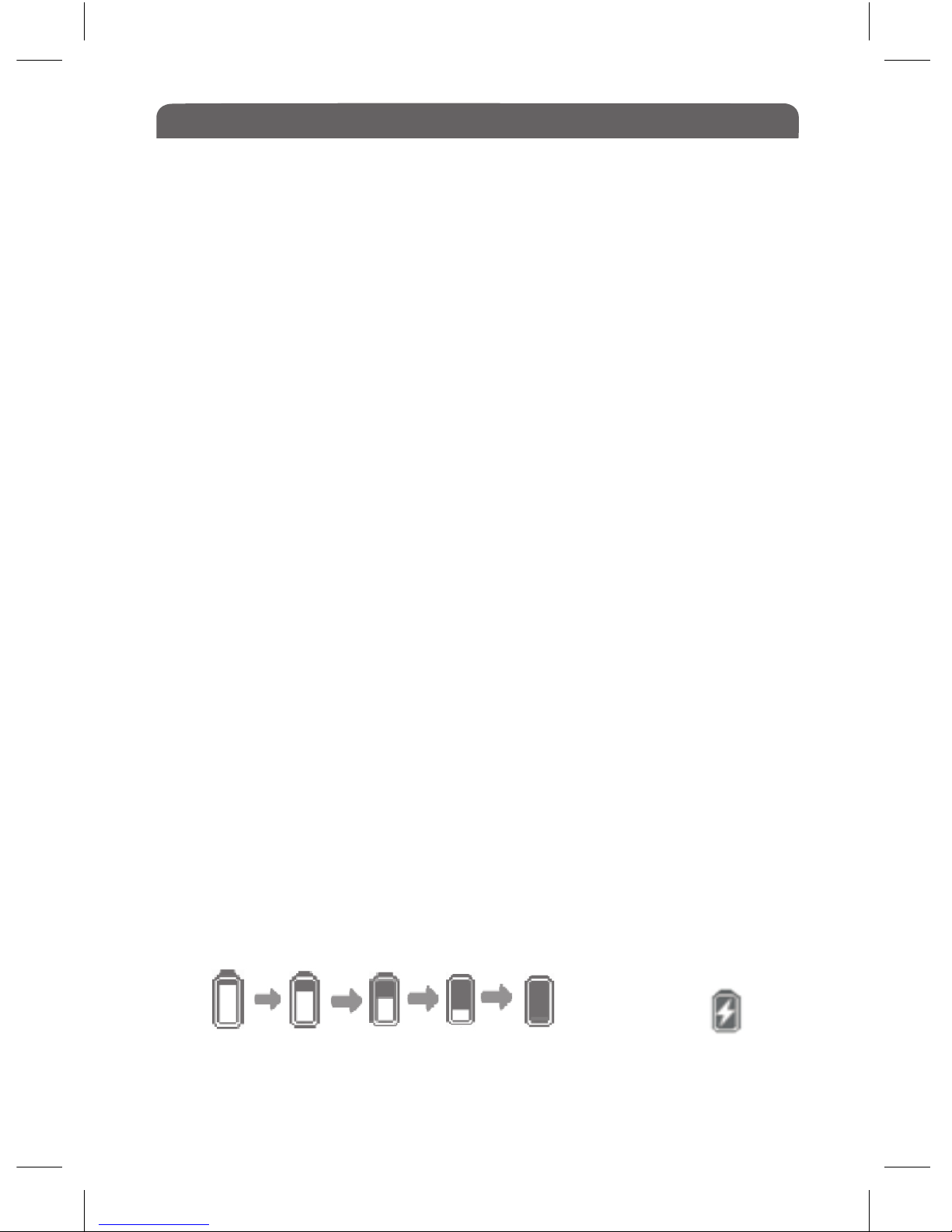
Before You Start
05
2.1 Overview Explained
1&2 Speakers
3Front Camera
4 Home button - press to return to the Home Page
5 Volume +/- button, press to adjust volume level.
6 3.5mm Earphone jack
7 Mini USB port, for charging or data transfer.
8 Charging indicator LED light.
9 Micro SD Memory card slot
10 Built in Microphone
11 Power button, press and hold for 3 seconds to turn ON/OFF. Press
quickly to put the device into sleep mode and to wake the device up.
Press for 6 seconds to restart.
3.0 Charging the Battery
• Charge the device prior to first use and when battery power is low.
• Charge the device using the DC adapter with output 5V, 1.5A.
• Charging through a PC may not fully charge the device due to the low
output current from the PC USB port.
• Charge the device in standby mode to shorten the charging process.
• Charge time is approx 4 hours to fully charge the device in standby mode
• When the device is being charged, red light is on, when fully charged the
light will turn blue.
• When the device is connected to the power cable for charging, it will go
into standby mode after it has remained idle for 60 seconds. Press the
power button quickly to wake up the device.
• The battery status is displayed in the bottom right corner of the screen:
Full Battery Low Battery Battery Charging
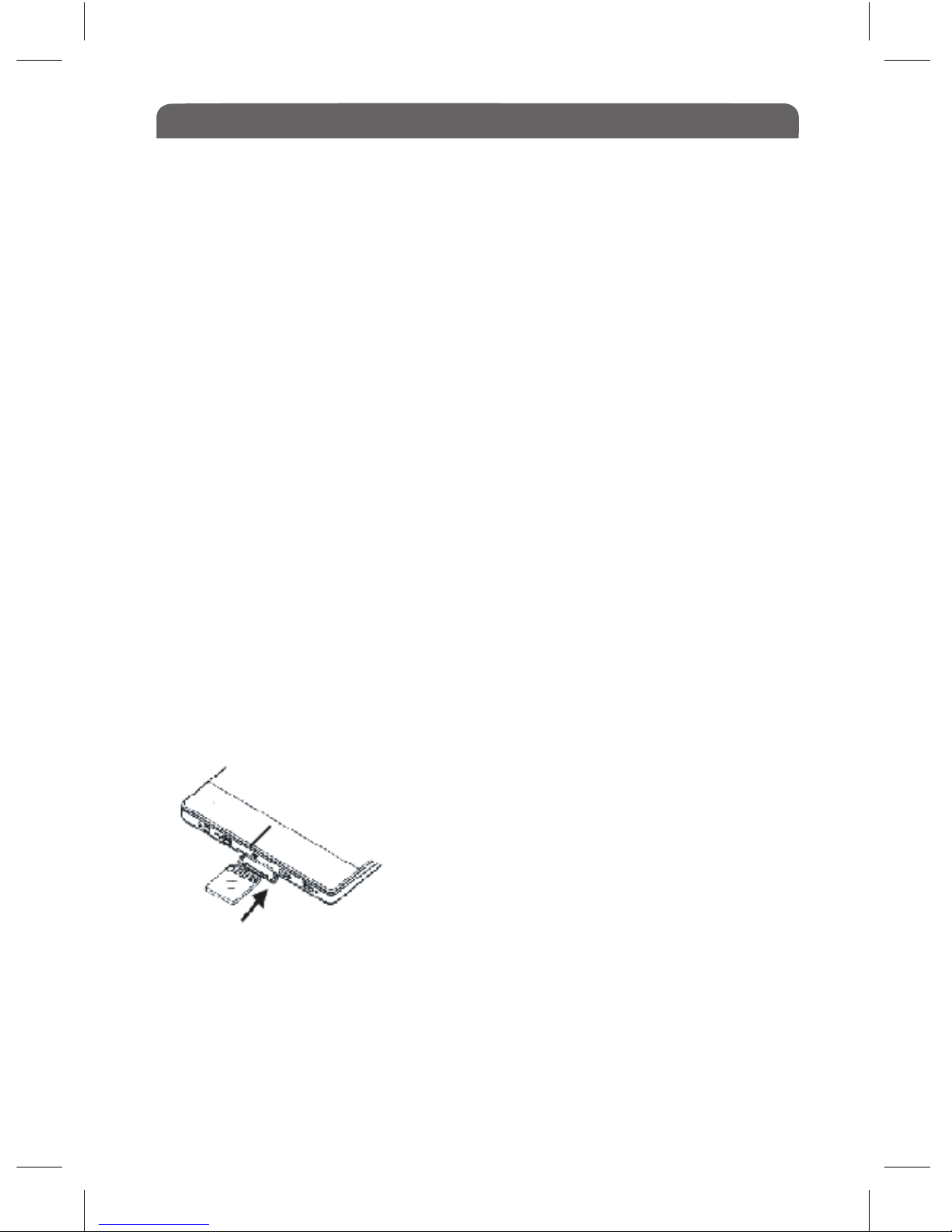
Before You Start
05
4.0 Power On & Off The Device
• Press and hold the Power button for 3 seconds to turn the device on.
• It may take a moment for the device to power up.
• Press and hold the Power button for 3 seconds to select power off, a
window will pop up asking for confirmation, tap ‘OK’ to turn off the device.
5.0 Standby / Wake Up Mode
Press the Power button quickly to enter Stand by mode, the device locks
automatically.
Locking the device turns off the display to conserve your battery and to
prevent unintended operation of the device.
To wake up the device, press the Power button again, then press the Lock
icon and drag the slider.
6.0 To insert a Memory card
• Insert the card correctly with the contact pins facing downwards as
illustrated below.
• Gently push the card in, you will hear a click when the card is fitted
correctly. Note: You may damage the card and
the device if the Micro SD card is not inserted
correctly.
• To remove the Micro SD card, push the card in
once again until it clicks, it will then pop out.
• When a Micro SD card is inserted or ejected
from the device, it may take few seconds for the
device to update the content. Please avoid inserting or ejecting a Micro SD
card when an operation is running as this may cause the system to freeze.
• Do not remove the card if the content inside the card is in use. This will
halt the operation of the device and cause the device to restart.
• If the system is not responding, press Power button for 6 seconds to reset.
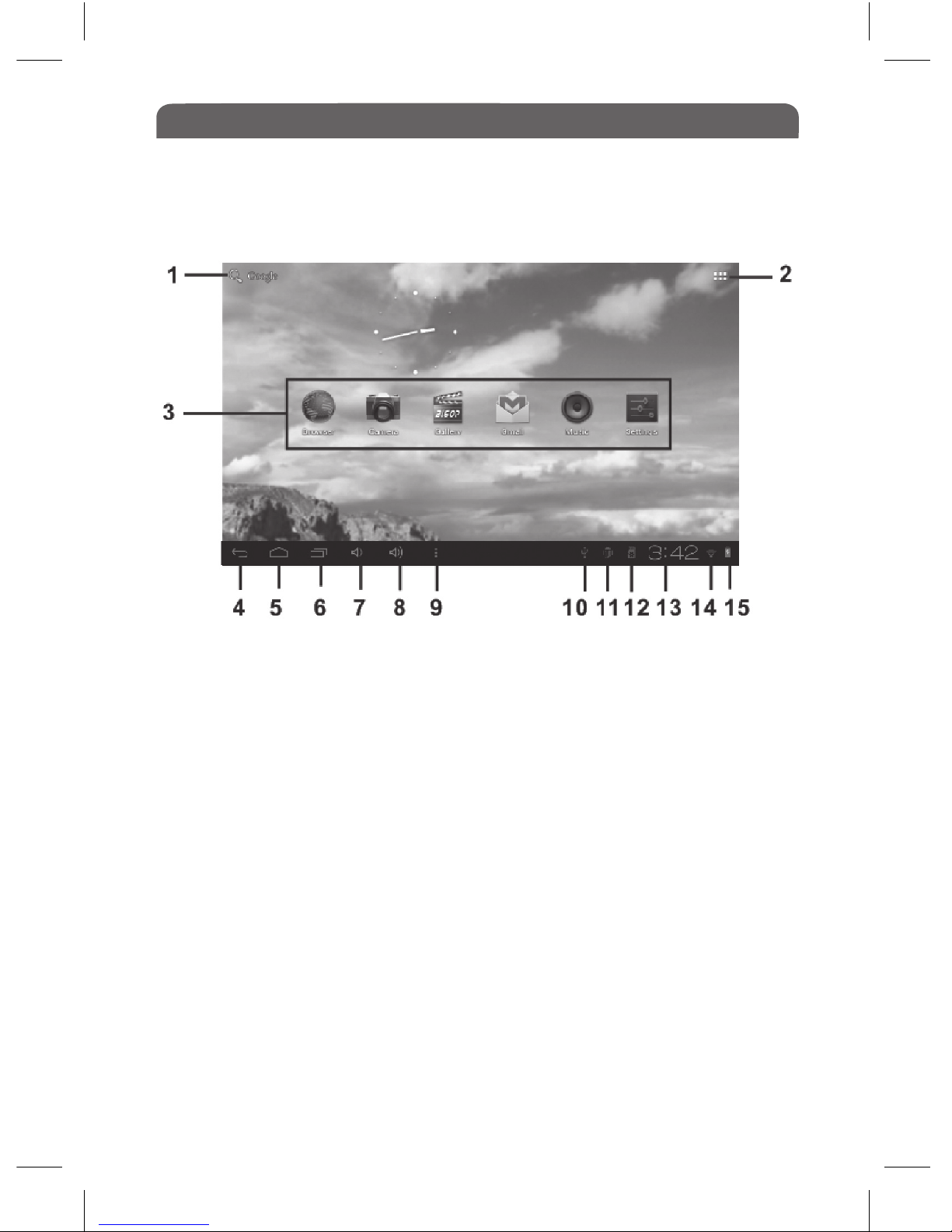
Before You Start
05
7.0 Home Screen
When the device is turned on, it will enter the Home Screen.
7.1 Menu bar
1. Search tool to search web/tablet & launch apps.
2. App Interface - Tap to access the application list
3. Widget & Shortcut button
4. Return button - tap to return to previous interface
5. Home button - tap to return to the Home Page
6. Running application - opens a list of running applications
7. Volume decrease
8. Volume increase
9. Option Menu - set wallpaper, manage applications and system settings
7.2 Status bar
10. USB connection - indicates that the device is connected to a PC
11. USB debugging - indicates that device is in debug mode
12. Memory card indication - shows that a memory card is inserted
13. Time Display - shows the current local time
14. Wi-Fi connection - indicates that WiFi is connected
15. Battery indicator - displays the status of the battery.
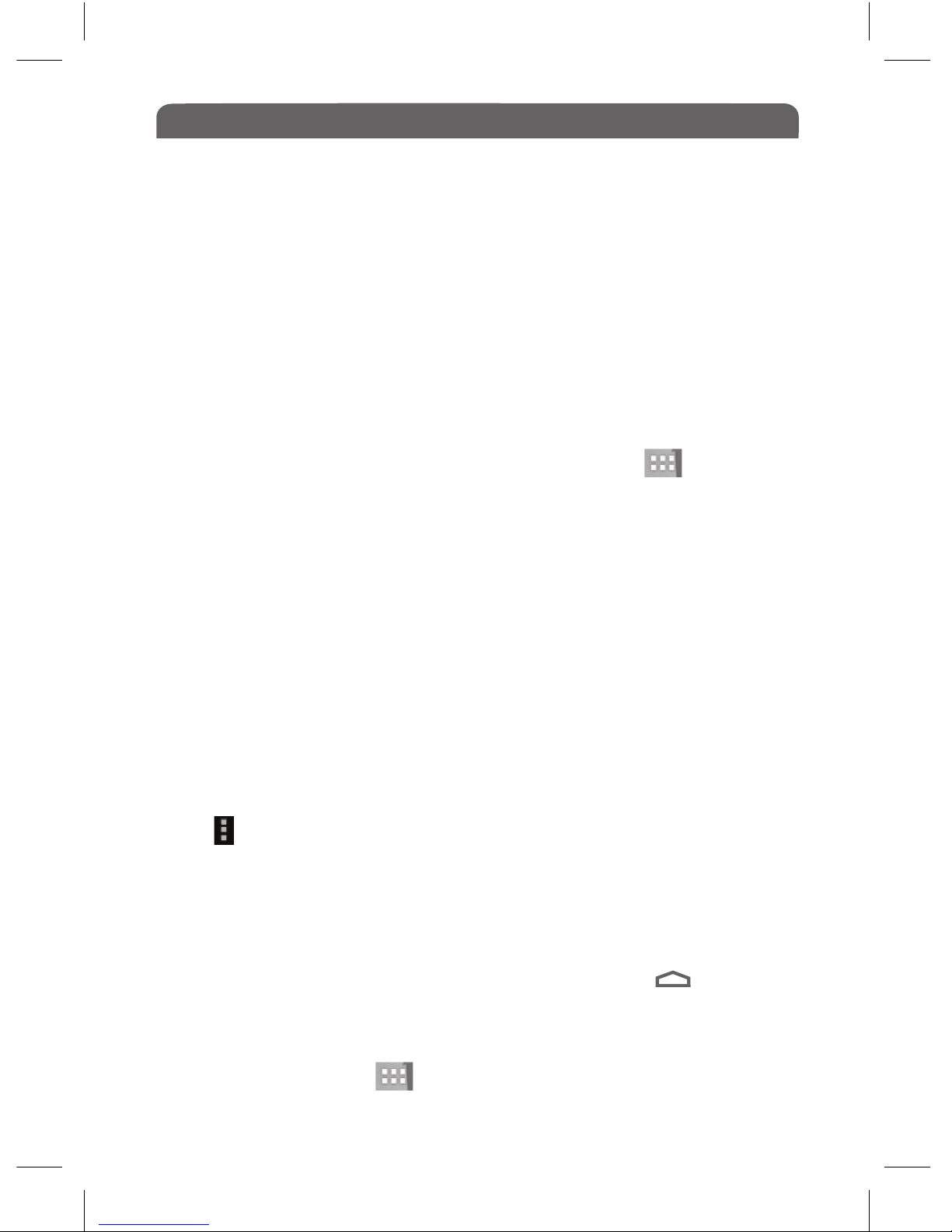
Before You Start
05
9.0 Customizing the Home Screen:
9.1 Adding Icons to the Home Screen
You can add shortcuts, widgets or folders to the Home Screen.
To add icons to the screen, tap the App Interface button to enter the
Applications menu, then press and hold on the desired item to go to the
Home Screen, then drag the icon to the desired position.
9.2 Moving Icons on the Home Screen
• Touch and hold the icon you want to move , until the ‘X Remove’ appears
on the top of the screen.
• Now you can drag the icon to the desired position.
9.3 Removing Icons from the Home Screen.
• Touch and hold the icon to be removed until ‘X Remove’ appears at the
top of the screen, then drag the icon to the ‘X Remove’, when the icon turns
red, release it to delete.
9.4 Setting the Wallpaper for the Home Screen
Tap select ‘Wallpaper’, and choose from Live Wallpapers (animated)
Super HD Player (still photos) or Wallpapers.
9.5 Additional Home Screens
You can have up to five screens for displaying your Apps and shortcuts.
Press and flick left or right to go to another home screen.
To return to the first Home screen: press the Home button
10.0 App Interface Screen
The App Interface screen contains 12 default icons
• On Home Screen, tap to show the Applications list.
• Tap on the desired application to open it.
• Using your finger, tap an icon to open a file / folder / App
• Flick to scroll quickly.
• To scroll up and down a web page, touch and drag your finger up and down
being careful not to click on a link.
• To stop the page from scrolling tap or touch anywhere on the screen.
8.0 Using the Touch Screen

Before You Start
05
10.1 Applications Explained
Internet Browser
E-Mail
Calendar
Music
Camera
Sound Recording
Super-HD Player
Downloads
Application Icon What it Does
This is where all of the Device Settings can be found
This application lets you play your pre loaded audio files
A 24/12 hour clock that has the option for setting alarms
This opens a basic digital calculator
Allows you to view all files that have been downloaded
and the status of files currently downloading
This allows you to play HD videos and view your pre-
loaded photographs.
This App allows you to record and store sound recordings
with a microphone.
This is an in-built 0.3MP camera that can take still pictures
and record video content
This application lets you create events,meetings and set
reminders using a day/week/month view. Google account
is required when used for the first time.
This Icon takes you to your e-mail account. You can send
and receive e-mails. See ’Emails’ page 13
This icon will open the internet browser. See ‘Opening a
web browser’ on page 12
For managing all files stored on the device or external
memory, including the Giani Mipal 4 Instruction Manual
Calculator
Clock
File Manager
Settings
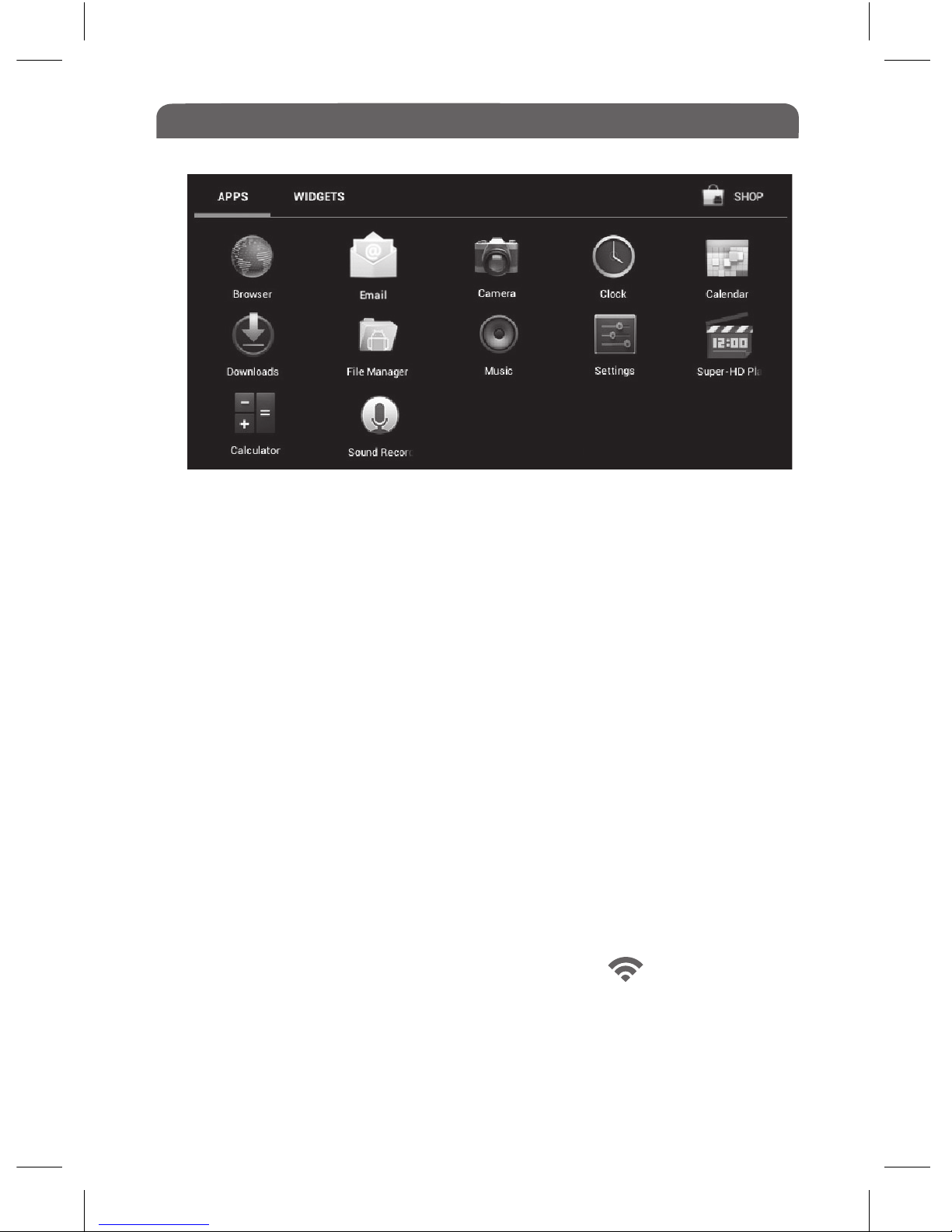
Getting Started
05
12.0 Connecting to the Internet
• Before you can access the internet you must ensure that you are close to a
wireless network that you can access.
• Select the ‘Settings’ Icon on your Home Screen or App Interface
• Select ‘Wi-Fi’ in the setup menu.
• Enable Wi-Fi by moving the slider by the side of it to the ‘ON’ position.
• All active networks in the vicinity will now be listed. Select the network you
want to connect to.
• The network you are connecting to may be security enabled which would
require you to enter a password, this will be indicated with a ‘Lock’ icon,
you must know the password in order to proceed.
• After entering the password press ‘Connect’
• If connection is successful a Wi-Fi Icon will appear on the status bar.
• Select ‘Show Advanced Options’ to see more network control options if
necessary.
• Once you have manually joined a Wi-Fi network the Tablet will connect
automatically to that network whenever it is in range.
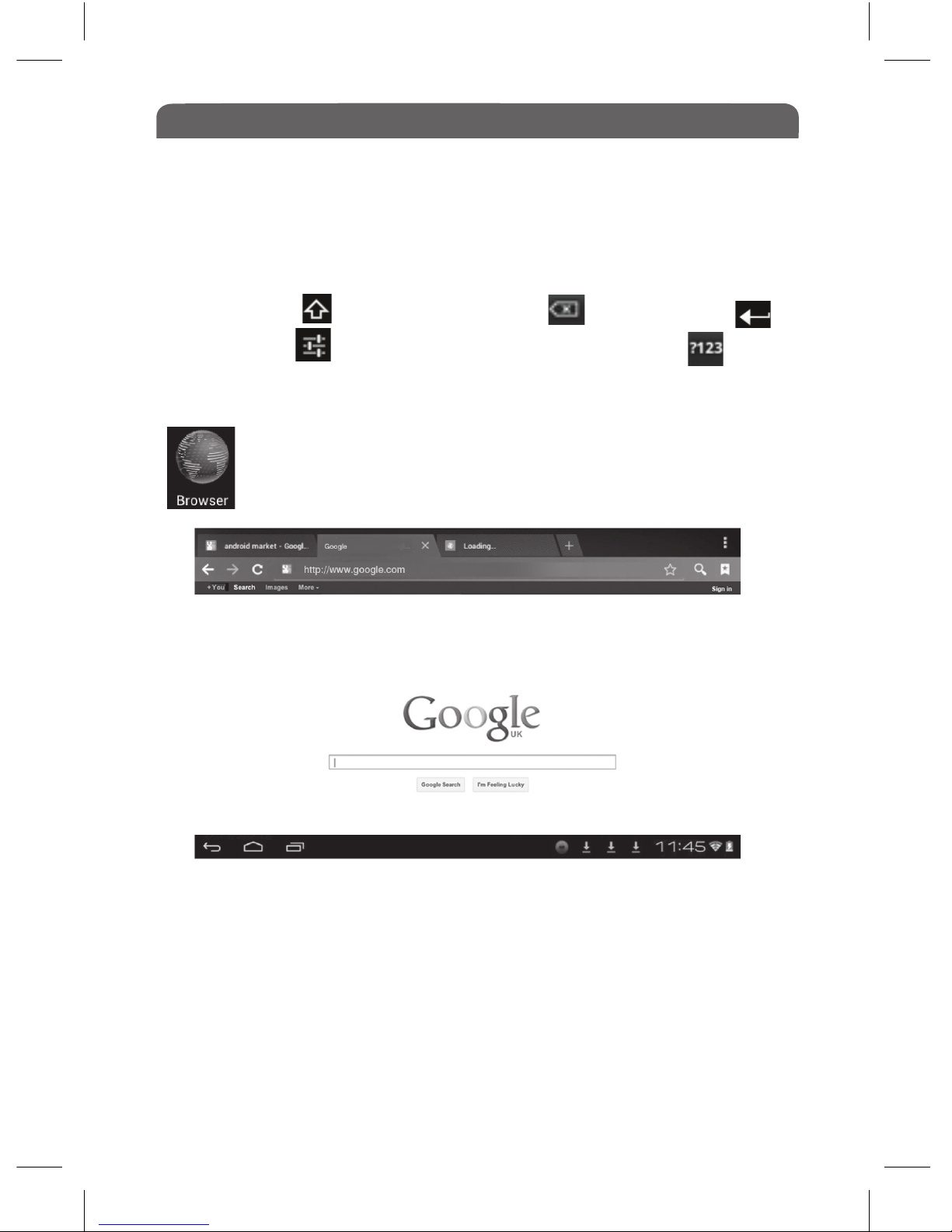
Getting Started
05
On the Desktop you will see the ‘Browser’ Icon, this will allow you
to access the Internet. Tap this icon to open a web browser.
• To navigate to a website tap the address bar at the top of the screen, the
keyboard will appear, you can type in the full web address or a search word
• press the tab with the + symbol to open a new page. Note: having too
many pages open will slow down the internet connection speed.
• All webpage windows that are active will be shown as tabs at the top of
the screen, tap the X on the tab to close the webpage.
• Use your finger to drag up and down on the screen to scroll.
• Double tap or pinch the screen to zoom in and out.
• Use your finger to scroll around the screen when zoomed in.
12.1 Opening a Web Browser
11.0 Using the Onscreen Keyboard
Use the onscreen keyboard to enter text, such as notes or web addresses.
• Tap a text field to bring up the keyboard.
• Touch and hold the text field to select an input method:
Uppercase key Backspace key Enter key
Input options Numeric/punctuation/symbol key

Getting Started
05
• To return to the previous page of a website tap the icon
To switch screen orientation, make sure you have enabled Auto Rotate,
goto Settings, select Display and tick the Auto rotate option.
• Add a Bookmark
Tap to add the current visited webpage as a bookmark.
• Bookmarks List
Tap to see bookmarks list, tap a bookmark to open the webpage. Touch
and hold the bookmark to display the option menu for bookmark.
• Settings
Tap to open a menu and select ‘Settings’, in here you will see more
available functions, including Privacy & Security, Clear History, Accessibility
and so on.
• Refresh/Stop
Tap to refresh the current page, tap X to stop loading the current page
• Forwards/backwards
Tap go to previous/next webpage screen.
12.2 Using the Option Menu
Tap to display the browser option menu. This is a list of various options to
enhance you web browsing experience.
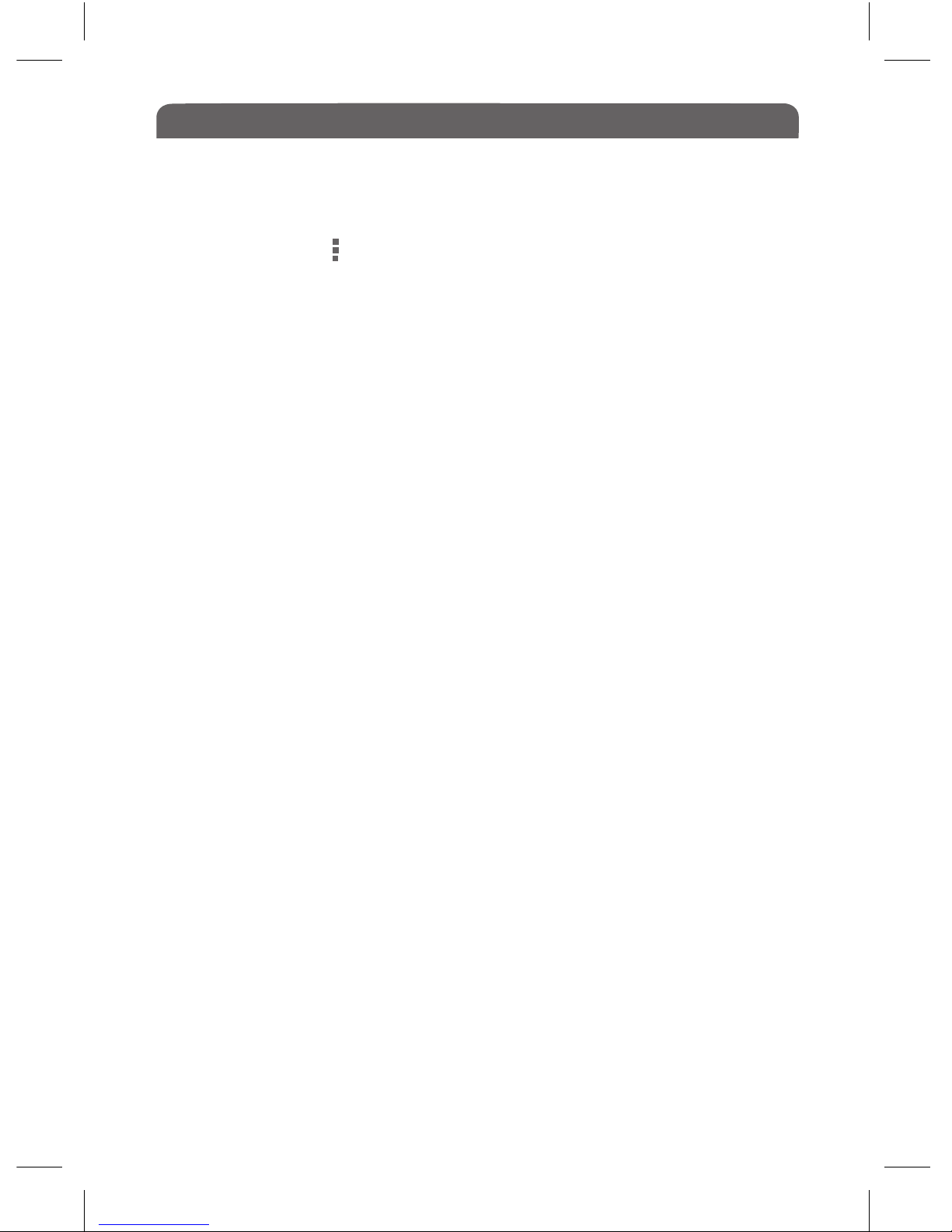
Getting Started
05
In order to stream video content, animation or flash based games on the
internet, tap on the symbol in the top right hand corner of your browser
and select ‘Request Desktop Site’, this should now have a tick in the check
box next to it. If your Mipal 4 Tablet has been switched off you must re-tick
this box when you next go onto the internet and wish to view video content,
animation or flash based games.
12.3 Viewing Video, Animation or Flash Games on the Internet
With the built in webcam and microphone it is simple to chat face to face
with your friends, family and colleagues.
First you must install Skype, With Skype it’s free to call anyone else,
anywhere in the world when they’re on Skype too. If you already have a
Skype Account, simply log in as you would usually, and face the screen. It
helps if you are in an environment with good lighting conditions.
If you do not have a Skype account, setting one up is easy and free of
charge.
● Connect to the internet
● go to www.skype.com
● Press and hold on the ‘Get Skype’ button until you get a drop down menu
● Under ‘Mobile’ select ‘Android’ and tap the ‘Download’ button, a window
will pop up asking whethr you wish to complete action using the Browser or
Play Store, select ‘Browser’
Next it will say that you have to sign in, tap ‘sign in’ and either use an
existing account, if you already have one, or select ‘create account’, then
follow the instructions to create a new account.
Once your account has been set up you can begin chatting on the internet.
Please remember that the person you are calling must be on Skype also.
12.4 Chat Via The Internet with Built In Webcam

Getting Started
05
On the Desktop you will see the ‘Email’ Icon, Tap this icon to:
● Set up E-mail accounts
● Send and Receive E-mails
● Download or open attachments.
13.0 Emails
13.1 Connecting to an Existing Email Account
● Tap on the ‘Email’ Application
● Tap ‘ADD ACCOUNT’ in the top right of screen
Enter your email address & password then press ‘Next’
● You will be given some acount options to choose from, then press ‘Next’.
You should now have your email account set up on this device.
13.2 Composing and Sending Emails
13.3 Adding, Viewing or Saving Attachments
to compose and send emails
to move emails to a certain folder
to sync options or go to Settings. In settings you have a list of options
such as Add Signature, Remove/Add account, Sync Calender etc. when
an email is open you also have ‘Mark as unread’ and ‘refresh’ options
to search emails
When an email is open you will see the bin symbol to delete the email.
● To send an attachment, compose your email as normal and tap on the
symbol, you will be given the option of File manager or Super-HD
player to select your file from.
● If an email you have received has an attachment, open the email and you
will be given the option of ‘message’ or ‘attachment’.
● Tap on ‘attachment’ and you will have the option then to VIEW or SAVE
● Select VIEW to see a full screen preview of the attachment.
● Select SAVE and the attachment will be saved to the Download Folder in
the File Manager app.
Tap on the Email Application. You will automatically be taken to your email
inbox. In the top right hand corner are 4 symbols.
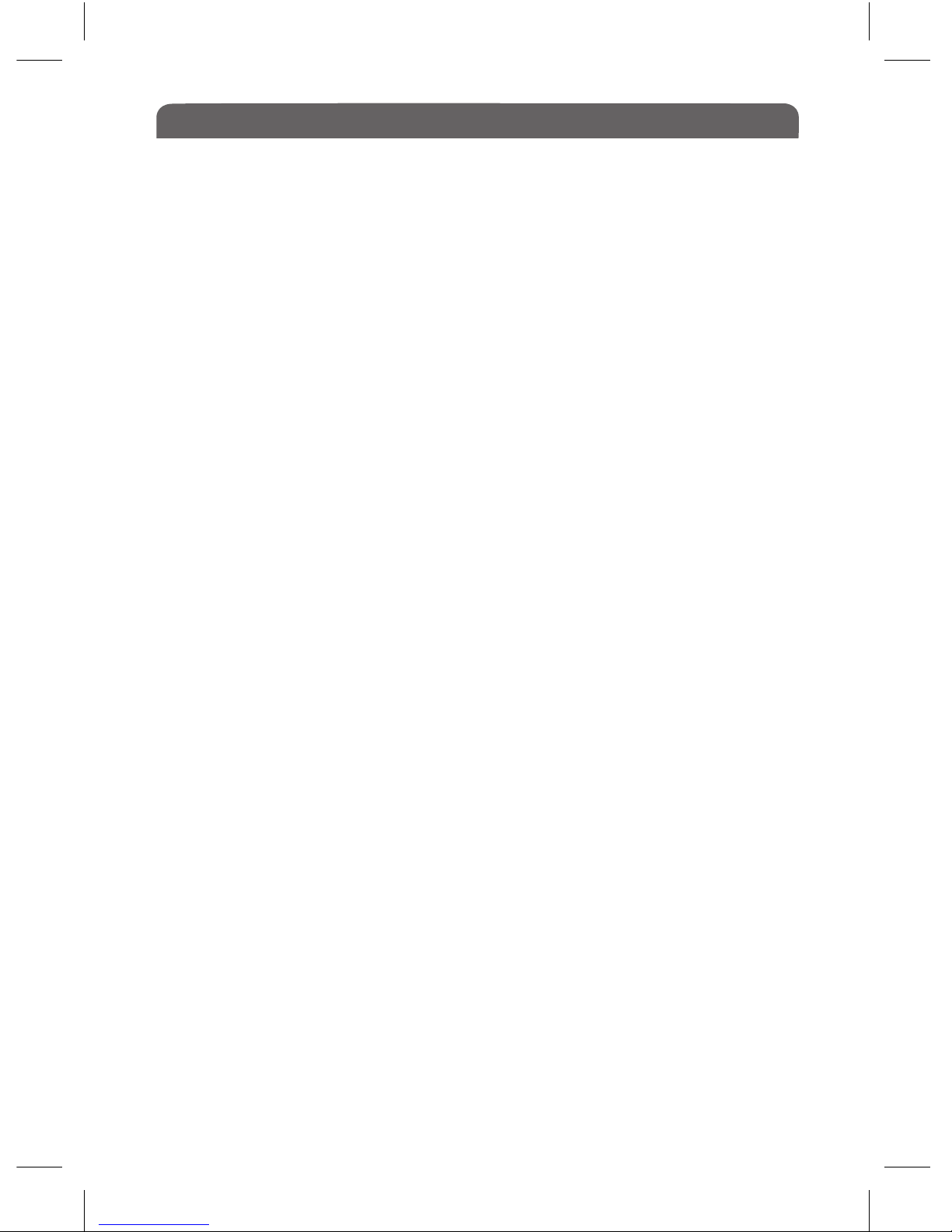
Getting Started
05
14.2 from an SD Memory Card
• This unit supports Micro SD cards up to 32 GB (not included)
• Insert the SD Card into the Tablet carefully.(see page ?)
• You can transfer files from your SD Card to a destination folder on your
Tablet by using the File Manager (see page ? for further instructions)
You can also transfer or copy files from your Tablet Internal memory onto
the SD Card or a PC, which is recomended as a Backup and also frees
up memory space on your tablet ensuring that it runs efficiently.
14.3 Disconnecting your Tablet from the PC
• Before turnng off USB storage, make sure you have unmounted (ejected)
the removeable disk and Androids SD Card from the computer.
• On your tablet Flick your finger upwards from the Status Bar (bottom right
of the screen, where the time is shown) a pop up menu will appear which
shows recent activities and status.
• Tap on ‘Turn off USB storage’
• Now it is safe to disconnect the USB Cable from the Computer.
14.0 Transferring Contents
14.1 from a Computer
• To transfer contents (ebooks, video, audio, photo etc) between the device,
and a OC, connect the device to a PC via the supplied USB cable.
• Once you have connected to a PC, go to the status bar (bottom right) on
your Tablet, tap and flick upwards to display an ongoing list.
• Select ‘USB connected’, then tap on ‘Turn on USB Storage’ to enter USB
mode, all other operation will be halted.
• On your PC, go to ‘My Computer’, you will see the Tablets internal
memory as a Removable Disk, double click to open it.
• Inside the Removeable Disk the are several folders, these are all of your
File Manager Folders ie; Apks, Downloads, eBooks.
• Copy and paste the desired files from your PC into the appropriate folder
• If you have an SD Card inyour Tablet (recommended) the SD card will
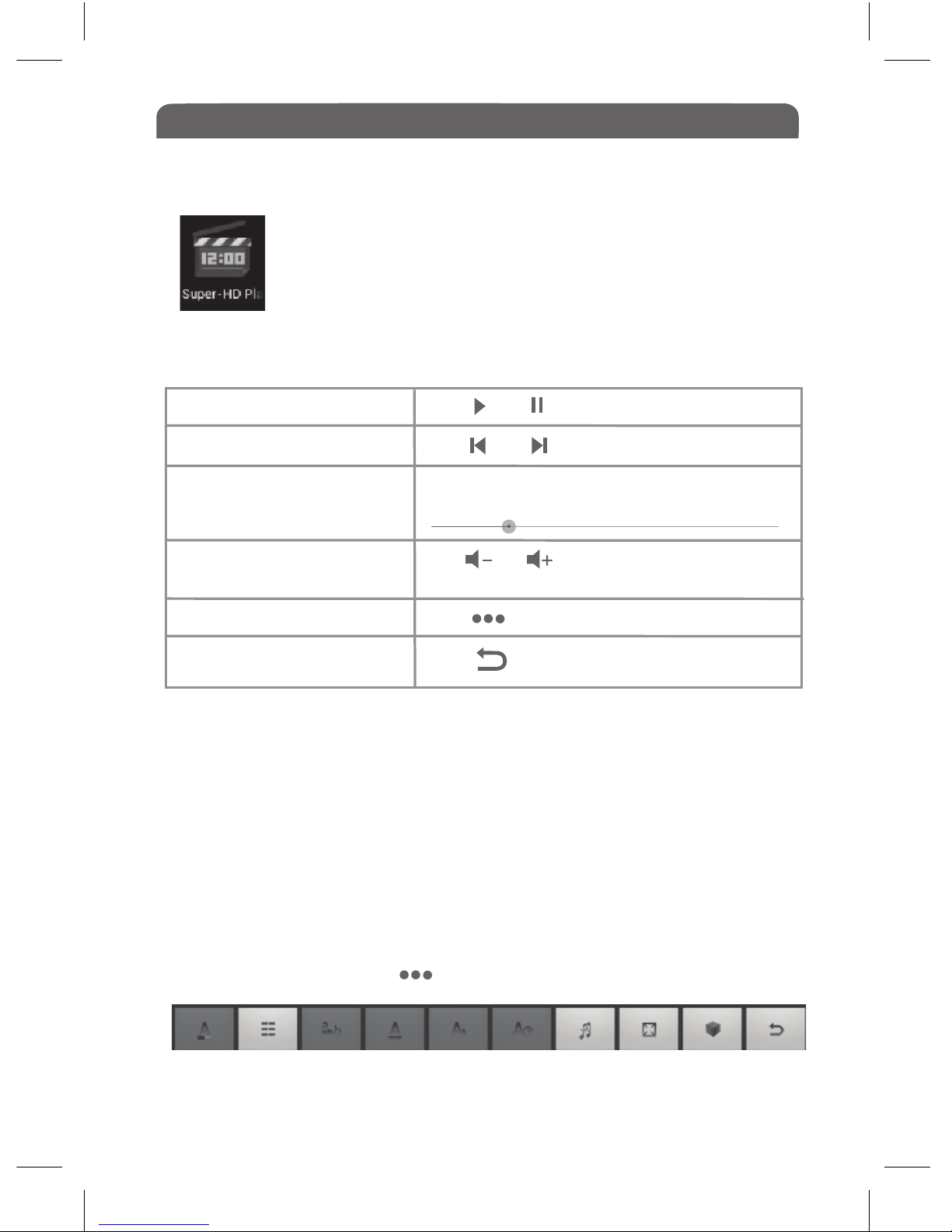
Getting Started
05
• Bookmarks
You can add a bookmark to your video, the next time you open the video file
playback will continue from the point that you added the bookmark.
• Subtitles
This video player supports subtitles in sub, ssa, srt, Irc, UTF8 formats.
The file name of the subtitles must be identical to that of the video file. The
subtitles will be loaded automatically during video playback.
During video playback tap to display the Playback menu
here are more options such as set Full Screen Ratio, Subtitle, 3D mode etc.
Video Playback Menu
Skip to any point in a video
drag the play marker backwards or forwards
on the progress bar at the top of the screen
Tap
Tap
Tap or , or use the volume
controls on the side of the Tablet
Adjust the volume level.
Display video menu
Return to the video
browser screen
15.0 Watching Videos Stored on your Tablet
• On the Home screen or App Interface, tap Super HD Player
Tap On the top left corner for a drop down menu to view files
by times, locations, albums, people and tags.
• Tap to select a video file for playback.
• Touch and hold on the selected video file and then tap the bin icon in the top
right corner for the option to delete it.
Play or Pause a video Tap or
Tap or
Play previous/next video
Fast rewind or fast forward
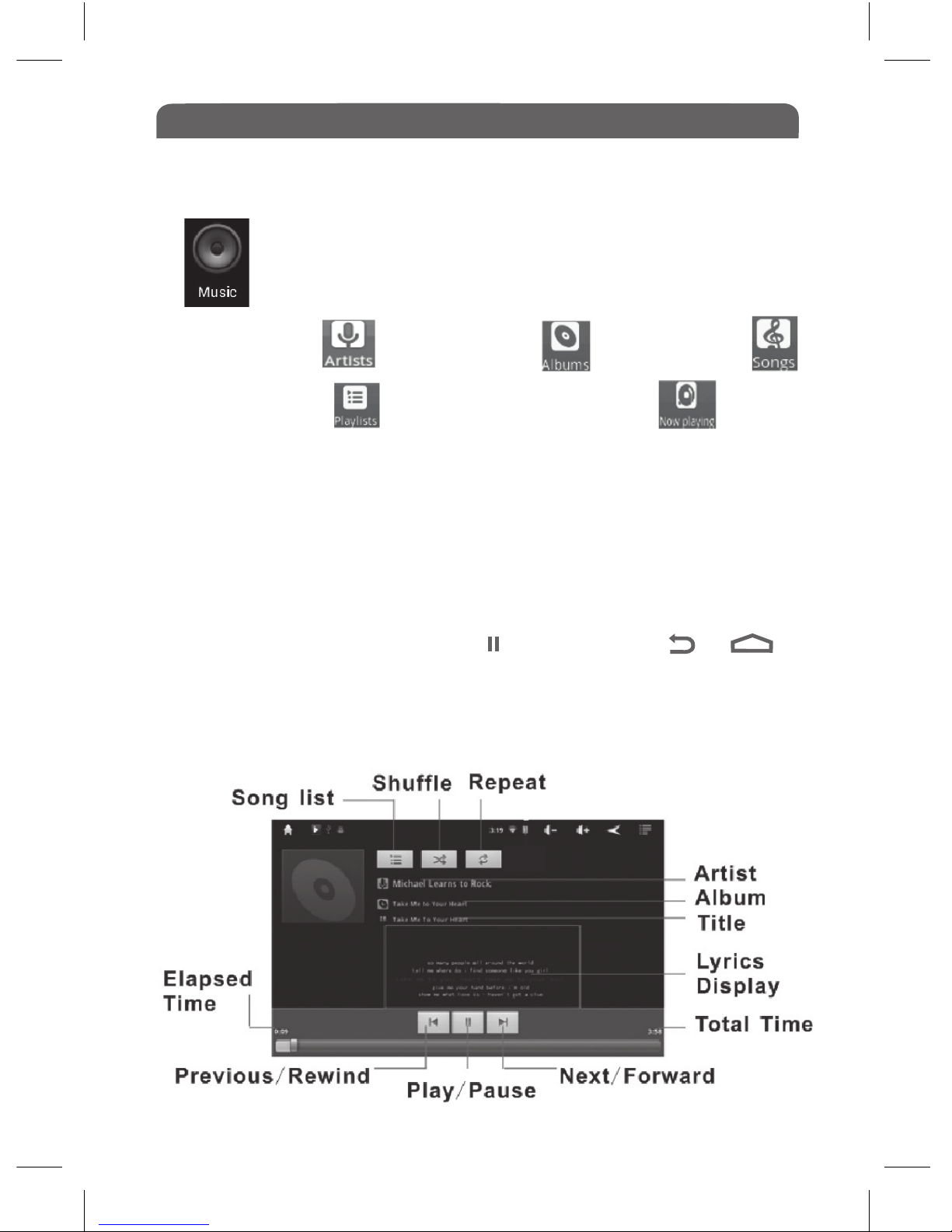
Sorting by Artist Sorting by Album Sorting by Songs
Sorting by Playlist Return to Now Playing screen
Getting Started
05
16.0 Playing Music /Audio Files
• From Home screen or App Interface, tap Music to enter the music library.
• Tap on one of the tabs as shown above to view a list of the music in your
desired catagory.
• Drag up and down to scroll through the list.
• Tap the desired songs to start playing.
• If you want to exit music mode, tap to pause, then tap or
16.1 Playback Options
From the Home Screen or App Interface, tap the Music Icon to
open the music library.
15.0 Playing Music
Table of contents