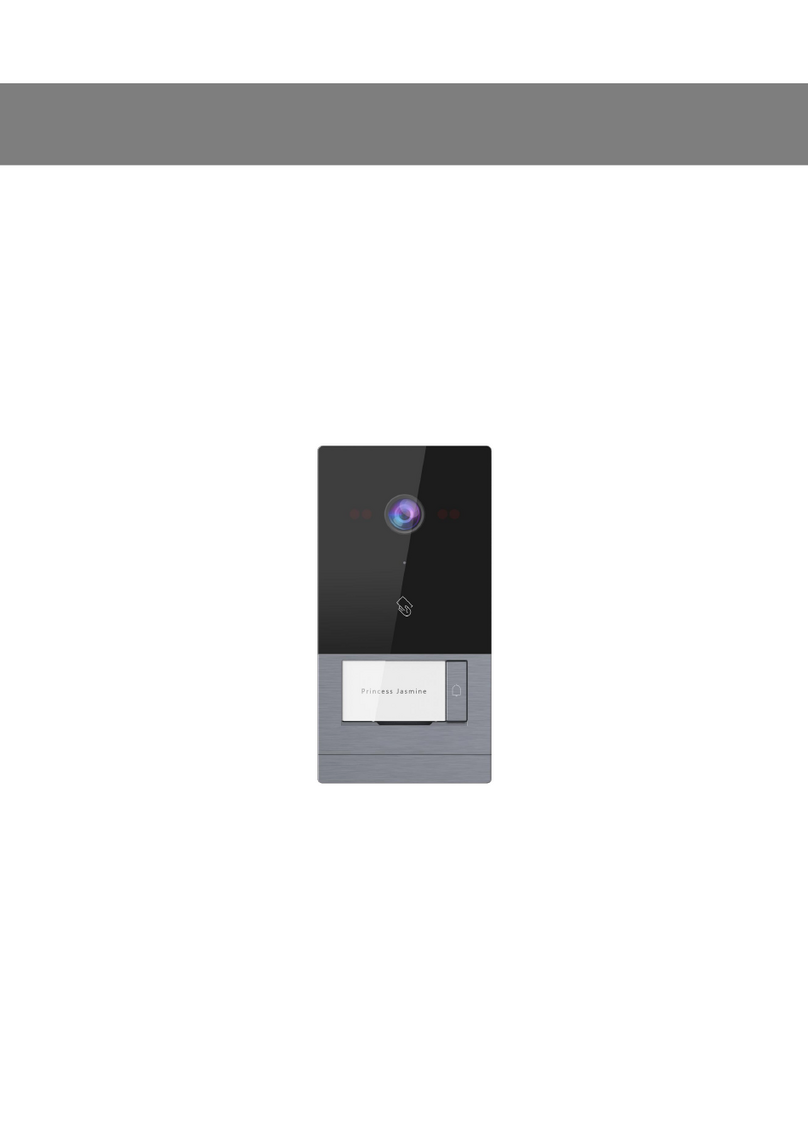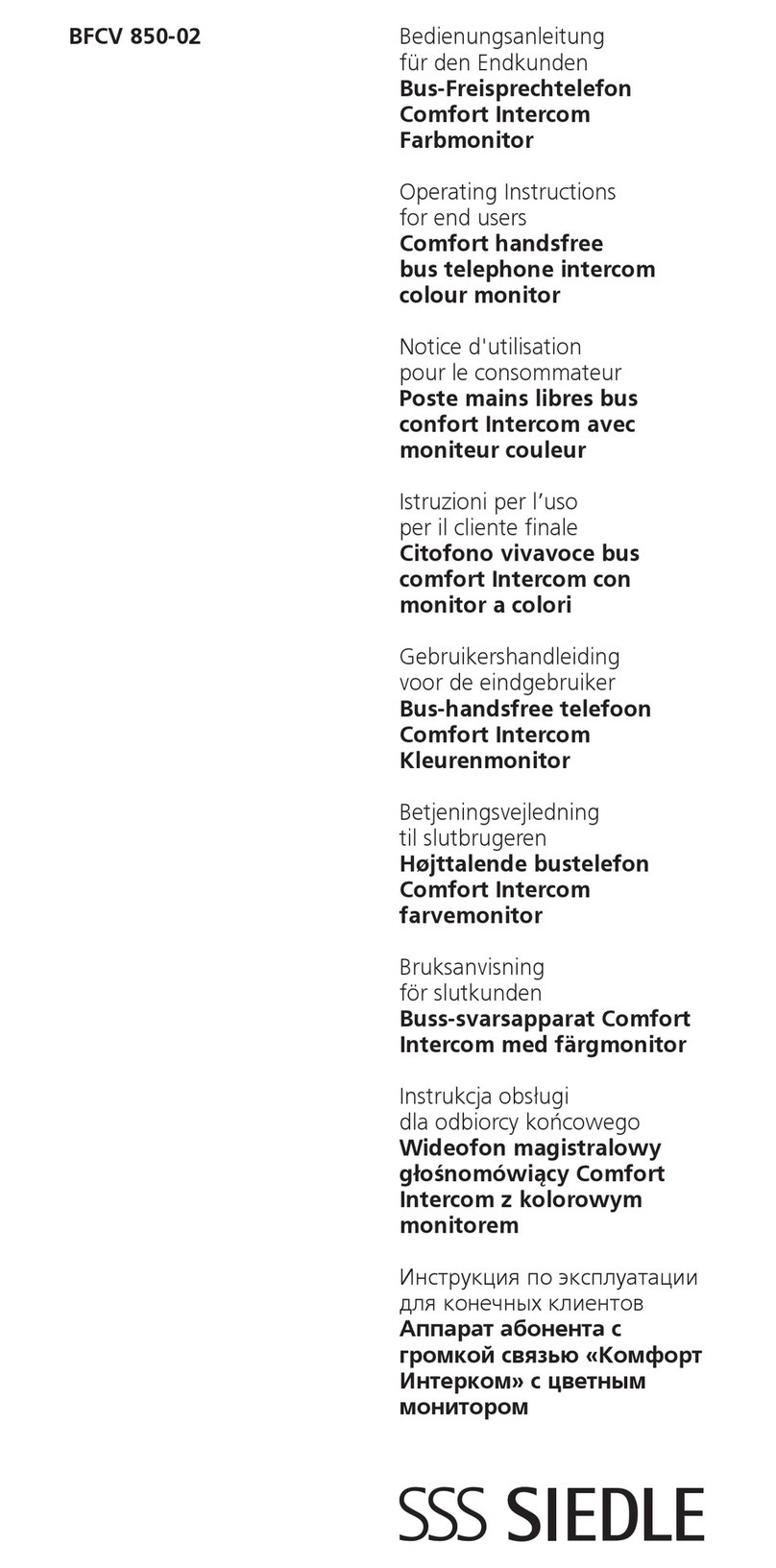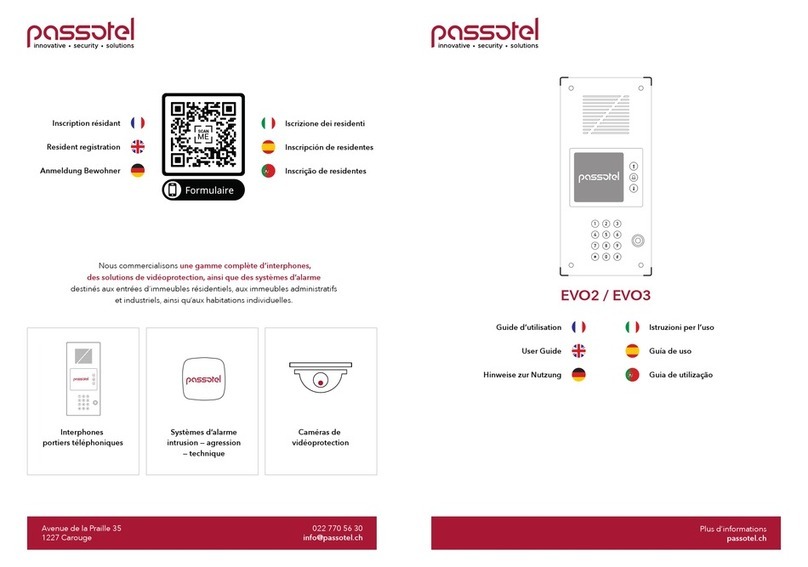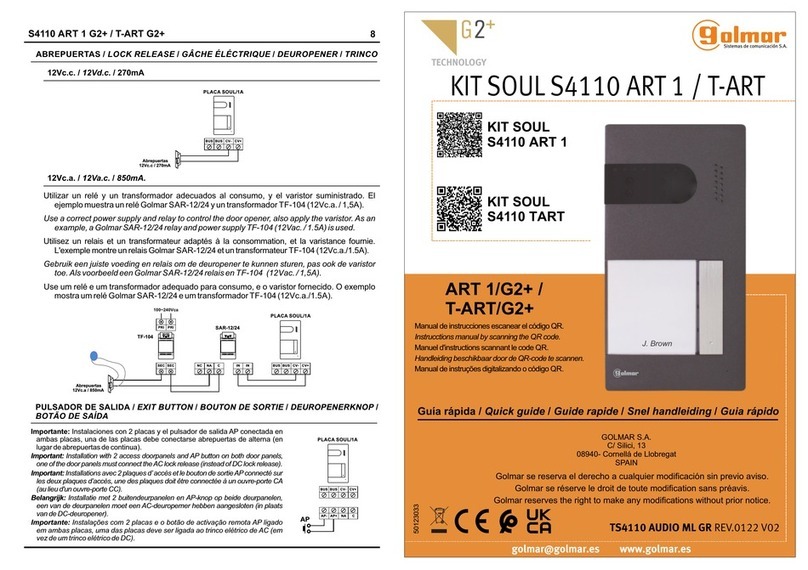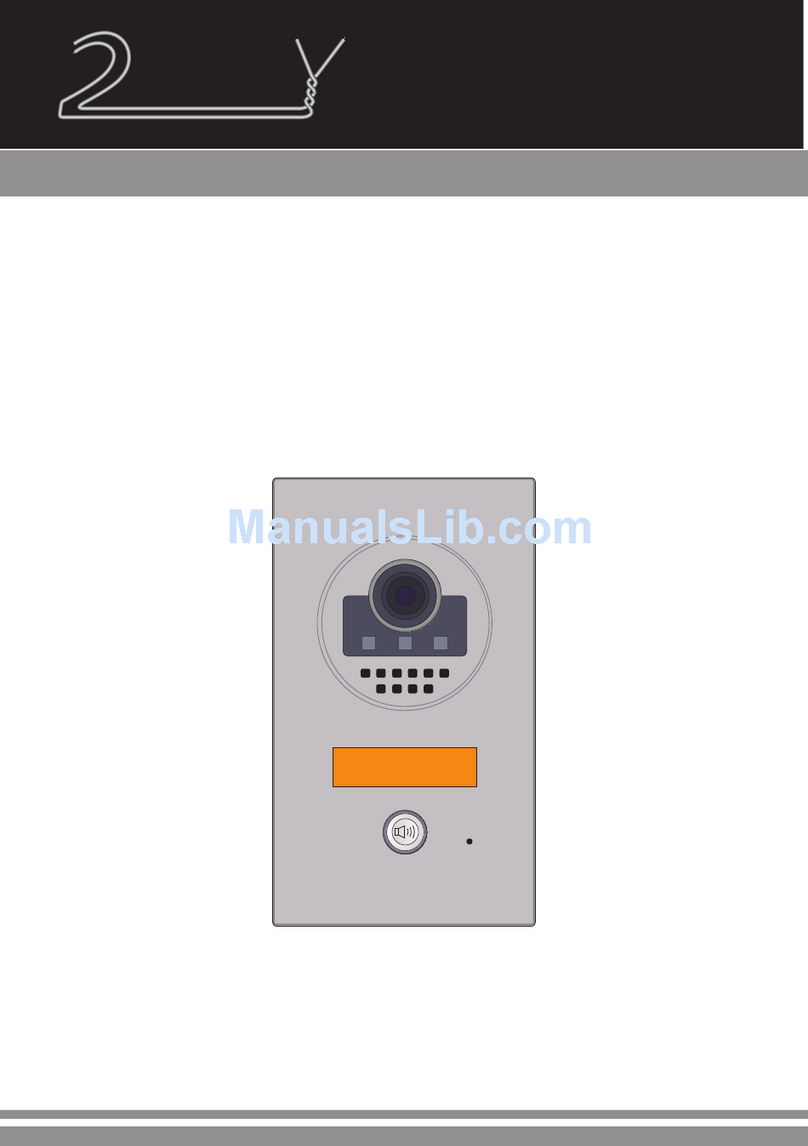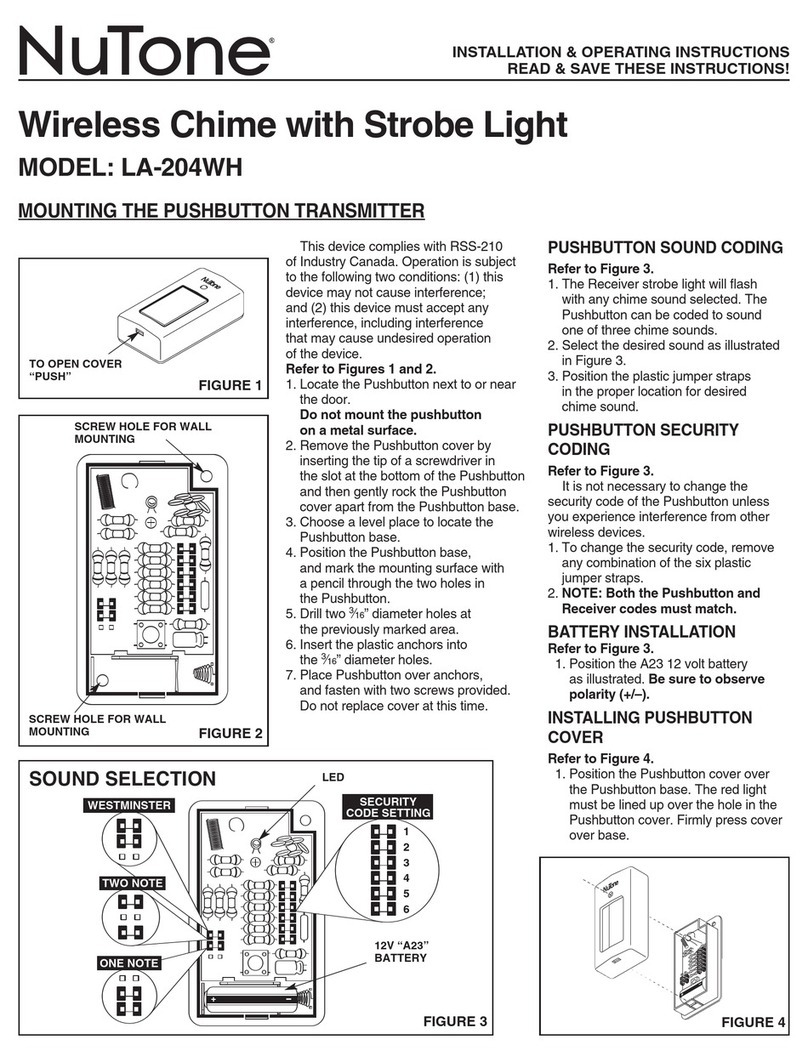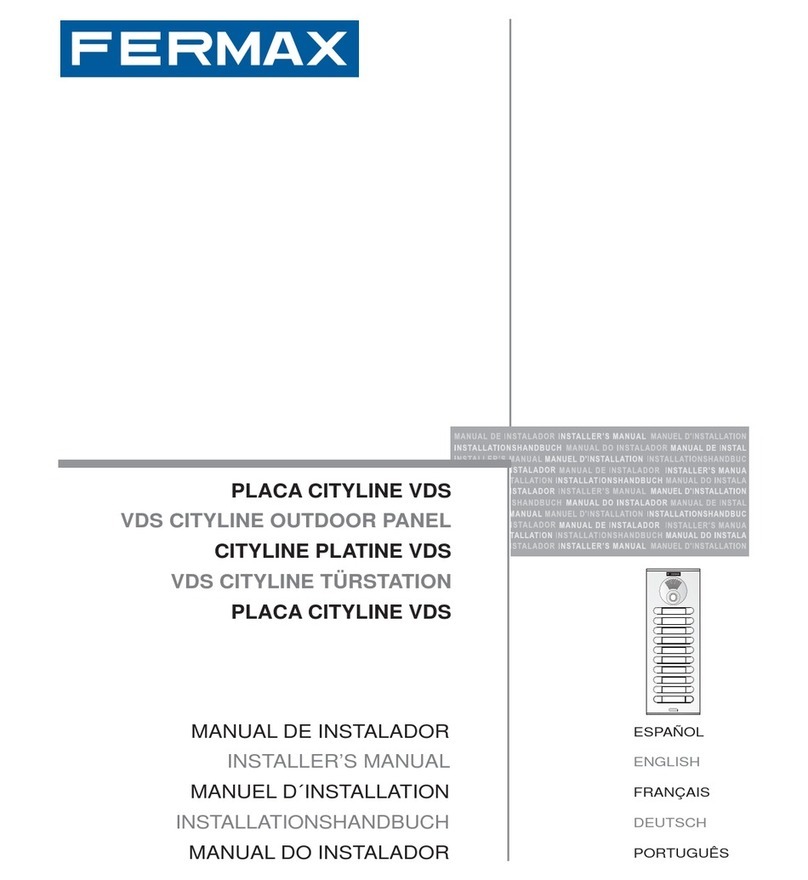Gianni VDP-150 User manual

VDP-150
Instruction Manual
IP Video Intercom System
VMT-107
ODS-200 ODS-100

1
IP Video Intercom System
Manual
Product Features
Monitor Station
Ultra-thin design
Easy-to-follow user interface
Multi-point, 7” 1024 x 600 capacitive touch screen
Supports TF memory card (max 64GB)
Expandible system – can connect with up to 5 monitor stations
Can connect to 2 video door stations and 2 cameras
WiFi capabilty
Monitor/ Unlock/ Video Intercom/ Motion Detection/ Footage Record and Playback
Locking delay adjustment
Display settings adjustable
12VDC/ 1A power supply included
Supports English, Russian, French, Spanish, German and Simplified Chinese.
Independent one-to-one call between indoor units
Mobile APP (Tuya Smart)
Supports connection of 5 mobile APP users
Real time video surveillance anytime, anywhere
Remote control of the door stations
IP video intercom call with visitors
Take screenshots, videos through Tuya Smart APP
Video Door Station
1080p HD/ 2.0MP camera
Rain cover included
Works with a variety of electric locks
Relock time delay setting
Product accessories
Monitor station VMT-107
Video door station ODS-100
12V/1A power supply
Instruction Manual
Monitor unit mounting bracket MKB-110
Hardware Kit
Rain cover
Cables

Specifications
Display 7-inch TFT LCD Touch Screen (16:9)
Monitor Station VMT-107
Video Door Stations ODS-100
Resolution 1024 x 600 HD
Video System PAL/NTSC compatible
Intercom mode Semi duplex communication
Conversation Duration 120 seconds
Operating Voltage 12 VDC
Current Draw 650 mA (working) 300 mA (standby)
Power consumption 7.8 Watts
Data Communication 4-wire cables, WiFi Tuya solutions
Power supply Input: 100~240V (50~60Hz) ,Output: 12VDC /1A
Operational temp. -10°C~55°C
Installation Surface mount
Extension Memory Supports max. 64GB TF card
Video Format Supports AHD1080, 720V, CVBS
Dimension 220 x 135 x 23 mm
Camera Sensor 1/3 CMOS, AHD1080P HD camera, 2.2MM Lens
Camera View Angle 120-degree
Resolution AHD 1080P
LED Night vision compensation
Operating Voltage 12 VDC
Current Draw 200 mA (working) 30 mA (standby)
Data Communication 4-wire connection to monitor station
Operating Temperature -20°C~60°C
Dimensions 135 x 88 x 35 mm
Relay dry contact: NC, COM, NO
Material Housing Aluminum alloy/ Silver Finish
Weatherproof IP65
Call buttons direct call, name plate and light transparent
Installation Surface mounted
IP Video Intercom System
Manual
2

Video Door Stations ODS-200
Camera 1/3 CMOS, AHD1080P HD camera, 3.6MM Lens
Camera View 90-degree
Resolution AHD 1080P
LED Night vision compensation
Operating Voltage 12 VDC
Current Draw 200 mA (working) 30 mA (standby)
Data Communication 4-wire connection to monitor station
Operating Temperature -20°C~60°C
Dimensions 130 x 54 x 39 mm
Relay dry contact: NC, COM, NO
Material Housing Aluminum alloy/ Silver Finish
Weatherproof IP65
Call buttons direct call, name plate and light transparent
Installation Surface mounted
Specifications
3
IP Video Intercom System
Manual

IP Video Intercom System
Manual
4
Wiring Diagram
Wiring Distance and wire gauge
Be sure to use the equipment within the distance ranges shown in the table. If the distances
are exceeded, the video image quality could be affected.
Wiring run
Monitor Station –
Video Door Station
Electric locks
Wire type
1.5 mm
1.0 mm
0.75 mm
0.5 mm
0.75 mm
Diameter
16 AWG
17 AWG
18 AWG
20 AWG
18 AWG
Length (Max.)
100 m
75 m
50 m
30 m
20 m
Monitor Station Wiring
Monitor station back view
◆ Notes for indoor monitor:
◇ CN1: power DC 12V,the negative “-” and the positive “+”.
◇ CN2: lock switch interface, connection to the lock.
◇ J1: to the video door station 1 J2: to the video door station 2
1.audio(red) 2. gnd(blue) 3. v+(yellow) 4. video(white)
◇ K1: to the camera 1 K2: to the camera 2
1.alarm(red) 2.gnd(blue) 3. v+(yellow) 4. video(white)
◇ P1: monitor station input
◇ P2: monitor station output, connection to the next indoor monitor input.

5
IP Video Intercom System
Manual
◆ Notes for outdoor station:
The outdoor station (audio, gnd, V+, video) is accordingly wired.
with the indoor monitor J1 (audio, gnd, V+, video).
◇ NC,NO and COM is a dry contact of a relay , NC and COM are connected to
magnetic lock, NO and COM are connected to electronic lock.
◇ VR1 is a switch to adjust the volume, clockwise for up, anticlockwise for down.
Outdoor station backview
1
2
3
4
5
no com nc vedio v+ gnd audio
J1
Rear view of outdoor station
VR1
1
2
3
4
5
No. Function Description
camera
horn hole
call button
microphone
nameplate

6
4-wire villa intercom system
◆ Standard Set Diagram
(1 outdoor station for 1 indoor monitor):
◆ Detailed connection diagram
IP Video Intercom System
Manual
J1

7
4-wire villa intercom system
◆ Extension Connection Diagram
(2 outdoor station for 2 indoor monitors):
IP Video Intercom System
Manual

8
12VDC
BATTERY
OR
PSM-28T
INPUT
100~240VAC
L
N
Timer
0~45S
N.C. N.O.
Battery
Charge
E-Lock
Output1
Output2
DC
GND
P.B.
J1
Audio Gnd V+ Video
NC
COM
NO
IP Video Intercom System
Manual
◆ The diagram of Access Control System: Fail Safe (power to lock)
(Outdoor)
DG-365+
(Bluetooth Reader)
(Indoor)
PBT-1100
(Exit Button)
(use bluetooth to unlock)
Smartphone
Indoor Monitor
N.C. (Fail-safe) / N.O. (Fail-secure) Switchable
(Power Supply)
Outdoor Station
GEM-600M (mag lock)EB180 (drop bolt)
◆* The electric lock or relay must have a varistor or a diode across the electric
lock terminals to suppress the back EMF of the lock.
Failure to do so will damage the relay contacts and electronic components,
or even burn the controller.
For DC use only For AC

9
INPUT
100~240VAC
L
N
Timer
0~45S
N.C. N.O.
Battery
Charge
E-Lock
Output1
Output2
DC
GND
P. B .
J1
EB270M (drop bolt)EB261MEB260M
IP Video Intercom System
Manual
◆ The diagram of Access Control System: Fail Secure (power to unlock)
(Outdoor)
DG-365+
(Bluetooth Reader)
(Indoor)
PBT-1100
(Exit Button)
Smartphone
(use bluetooth to unlock)
Indoor Monitor
Audio Gnd V+ Video
Outdoor Station
NC
COM
NO
For DC use only For AC
N.C. (Fail-safe) / N.O. (Fail-secure) Switchable
12VDC
BATTERY
PSM-28T
(Power Supply)
◆* The electric lock or relay must have a varistor or a diode across the electric
lock terminals to suppress the back EMF of the lock.
Failure to do so will damage the relay contacts and electronic components,
or even burn the controller.

10
INPUT
100~240VAC
L
N
Timer
0~45S
N.C. N.O.
Battery
Charge
E-Lock
Output1
Output2
DC
GND
P. B .
J1
IP Video Intercom System
Manual
Smartphone
(Indoor)
PBT-1100
(Exit Button)
(Outdoor)
DG-365+
(Bluetooth Reader)
(use bluetooth to unlock)
Indoor Monitor
Audio Gnd V+ Video
Outdoor Station
NC
COM
NO
For DC use only For AC
N.C. (Fail-safe) / N.O. (Fail-secure) Switchable
12VDC
BATTERY
PSM-28T
(Power Supply)
◆ The diagram of Access Control System: Fail Secure / Fail Safe Changeable
EB300M (electric strike)
◆* The electric lock or relay must have a varistor or a diode across the electric
lock terminals to suppress the back EMF of the lock.
Failure to do so will damage the relay contacts and electronic components,
or even burn the controller.

11
IP Video Intercom System
Manual
Monitor Station
Shortcut Buttons
Hang up or return Monitor Talk
Unlock video door station or press and hold for three seconds to unlock the garage gate.
Home Screen
Monitoring
Choose between Door1 / Door2 / Camera1 / Camera2 to view respective camera.
Once chosen, the following options are available.
Switch view between Door 1/ Camera 1/ Door 2/ Camera 2
Take a screenshot
MF Record a video

12 IP Video Intercom System
Manual
System Setting
Device_ID
Time
Date format
Standby clock format
Language
Keytone switch
Ringback
Notes
Factory default is 1. When expanding the system, the main
monitor station must be set to 1 while others assign a number
between 2 to 6.
EN/CN/DE/FR/RU/ES
Unlock the door station
Transfer the call to another door station (choose between 1 to 6 or All)
Adjust display settings: sound, colour, brightness and contrast
Answer intercom call
Hang up the call
Internal call
Dial to speak to another monitor station (choose between 1 to 6 or All)
Recording
Choose between Call record/ Message record/ Motion detect/ Alarm info to view respective
records.
Setting
Choose between System setting/ Door Setting/ Camera setting/ Network setting
Advanced setting/ Information
(Note: The time is automatically updated after the network is
configured.)

13
IP Video Intercom System
Manual
Door Setting
Enable switch
Unlock delay
Record mode
Motion detect switch
Motion detect sensibility
Motion detect duration
Message switch
Message time
Signal mode
Signal type
Ring setting
Notes
Door 1 is on by default.
Door 2 needs to be enabled in order to switch view in monitor
mode
Camera Setting
Enable switch
Sensor type
Alarm time
Alarm record mode
Motion detect switch
Motion detect sensibility
Motion detect duration
Signal mode
Signal type
Notes
Unlock time delay for the door station
Choose photo or video. Recorded message will be saved on
the TF card
When an object moves in front of the door phone for a certain
period of time, the indicator light of the door phone will flash
once, and the monitor station will record a video or image.
Set the message recording duration and message switch.
PAL / NTSC / automatic
AHD1080 / TVI720 / TVI1080 / CVI720 / CVI1080 / CVBS /
AHD720
Ringtone duration, volume and type
Select ON to be able to view in monitor mode
On / Off status for anti-vandal sensor
1~20S
Video / Snapshot
When an object moves in front of the door phone for a certain
period of time, the indicator light of the door phone will flash
once, and the monitor station will record a video or image.
PAL / NTSC / automatic
AHD1080 / TVI720 / TVI1080 / CVI720 / CVI1080 / CVBS /
AHD720

14 IP Video Intercom System
Manual
Network Setting
Net pairing Mode
Cloud services
IP address
Mac
Notes
Advanced Setting
Formatting SD disk
Factory Settings
Software update
Restart system
Notes
Clear all video or picture records in the SD card.
Restore back to factory settings
Restart the monitor station while data remains unchanged.
Information
Software version
Release date
SD remain space
UUID
Notes
At home
Tap to change mode between At home/ Not at home/ Dormant
At home: Incoming visitor video call will ring for 30 seconds before leaving a photo/video
message in the inbox if not answered.
Not at home: Visitor will be prompted to leave a message. The call can be answered via the T
uya app.
Dormant: Visitor call will ring in silence for 30 seconds before leaving a photo/video message in
the inbox
Lock
Unlock the garage gate
EZ Mode/ AP Mode
Connected/Unconnected: connection status to Tuya
Note when memory card is full the older photos and videos
will be deleted automatically

15
IP Video Intercom System
Manual
Tuya Smart App
One of the main features of the IP intercom system is being able to access the intercom
to monitor your property via smart phones and this is done on the Tuya Smart app which
supports WiFi quick connection mode as well as WiFi AP mode.
Setting Up Tuya Smart App
◆ Download the Tuya Smart APP on the APP stores
◆ On the main monitor station, go to Setting →
Network Setting → Network Mode
◆ Select the corresponding network configuration method
on the APP to enter the network configuration.
Setting up Network Distribution Mode in Tuya Smart APP
◆ EZ Mode (Recommended)
Tuya Smart
Start Tuya Smart APP
and select “Add Device”.
Select “Security & Video
Surveillance“ and select
“Smart Camera (Wi-Fi) “.
Select “EZ Mode” and “Next”
Enter Wi-Fi password. Monitor station is now
added to your Tuya APP.

◆ AP Mode
16 IP Video Intercom System
Manual
Start Tuya Smart APP
and select “Add Device”.
Select “Security & Video
Surveillance“ and select
“Smart Camera (Wi-Fi) “.
Select “AP Mode”
and “Next”
Enter Wi-Fi password. Connect mobile to your monitor
station. This will appear as
SmartLife-xxxx.
Enter default password
“12345678” to connect.
Monitor station is now
added to your Tuya APP.
Note that each user can only set up one monitor station but can be added as an additional user.

Delete the distribution network
Delete the added device through the APP, and then the indoor unit will automatically restart
and restore the product settings.
Adding a new member to your intercom system on the Tuya Smart (up to 5 users)
Go to home management → Go to My Home → Edit the Home Name → Click Save →
Enter in Home Name you just edited → Add Member → Choose Tuya App account →
Key in the name and Tuya registered account (e-mail) → Click Save.
Problem
Electricity failure
Call failure
Video failure
Call failure
Possible Solutions
Does not boot
Call can't reach Indoor
station
No picture or unclear video
Calls from door phone cannot
be connected to mobile APP
Troubleshooting
Check whether the power cord of the indoor unit is in
poor contact, and whether the power supply has been
connected to power
Check whether the device number on the indoor unit
is correct and whether the system wiring is correct.
Check whether the camera signal format and type
on the indoor unit settings are correct
Ensure the indoor unit is connected to the internet.
17
IP Video Intercom System
Manual

Copyright © All Rights Reserved.
P-MU-VDP-150 Published: 2021.08.02
VDP-150
Instruction Manual
IP Video Intercom System
This manual suits for next models
3
Table of contents