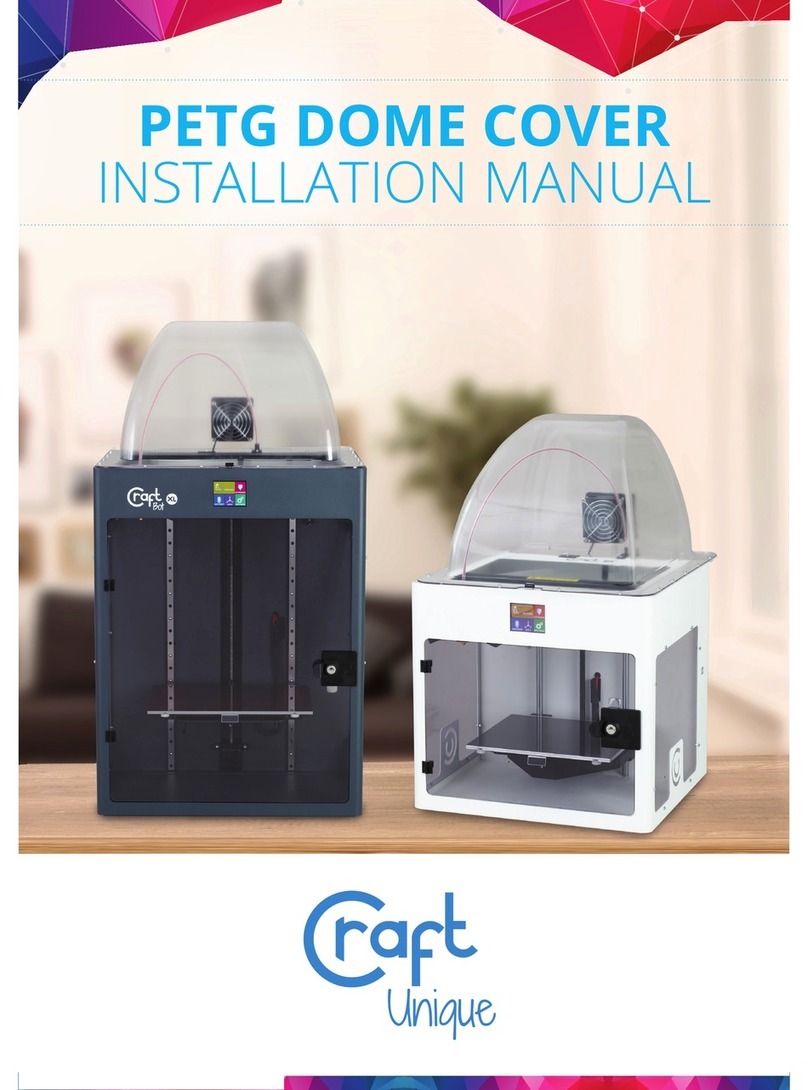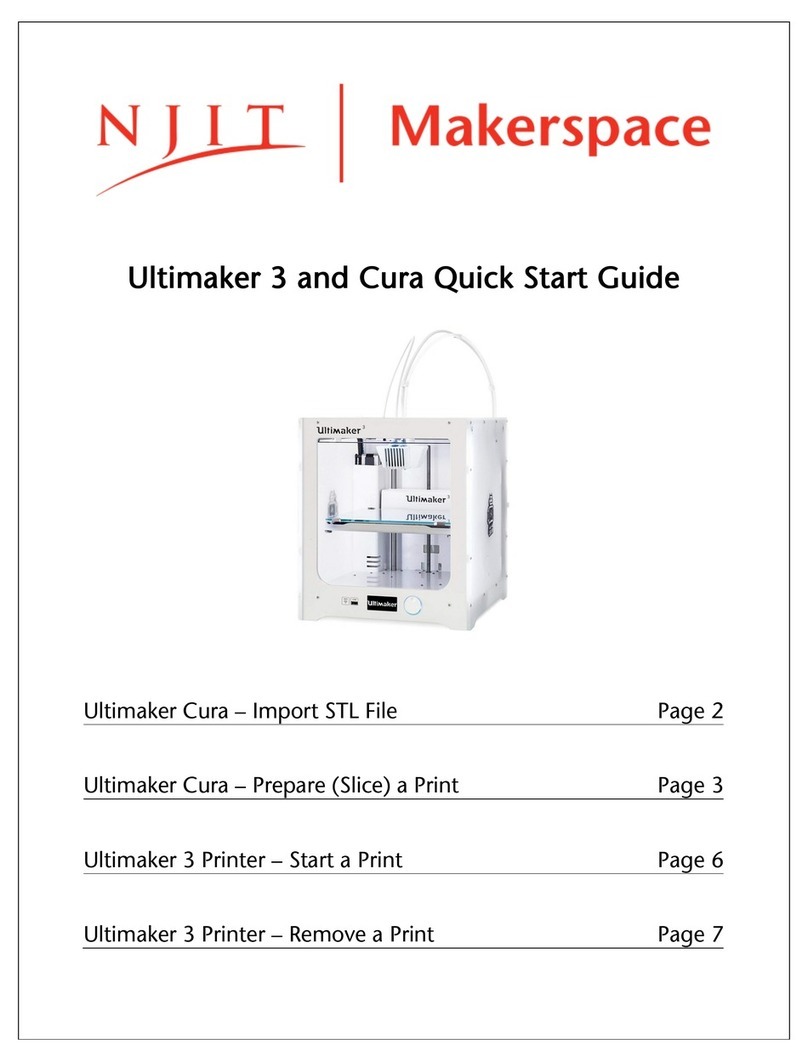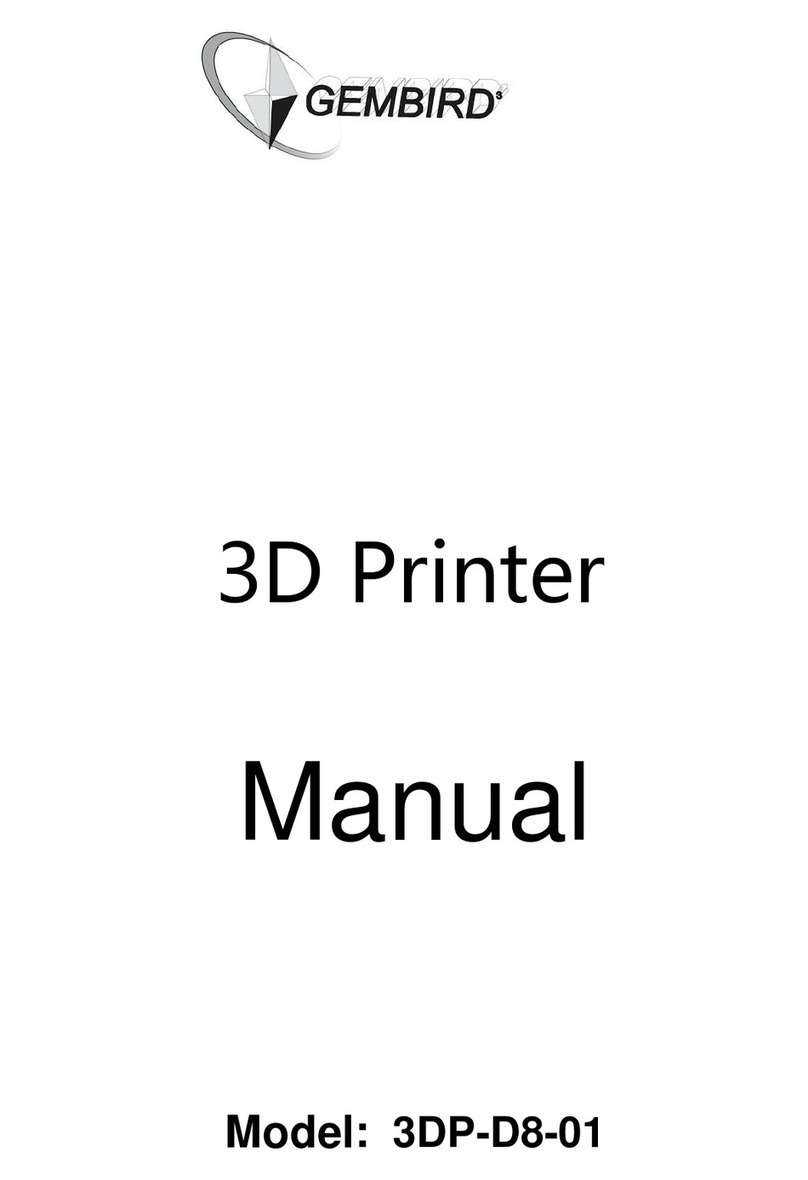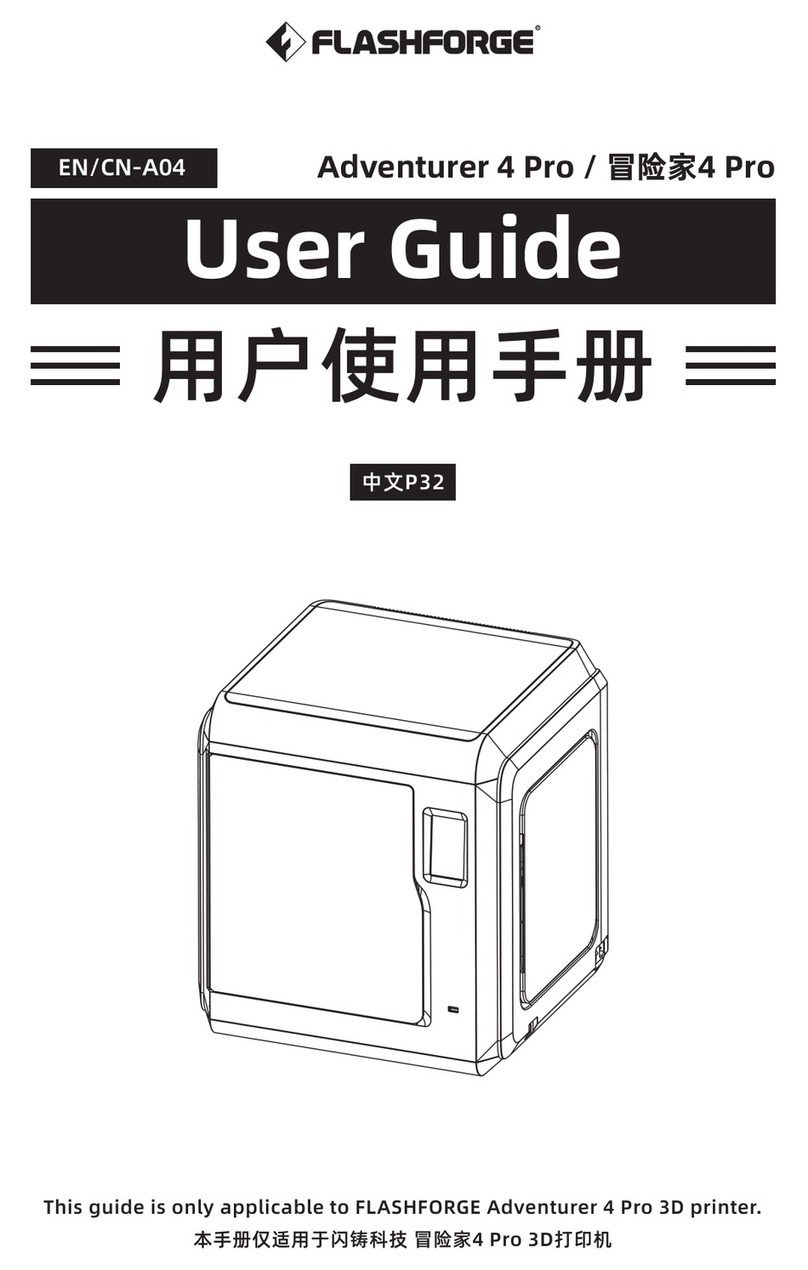GiantArm D200 User manual

1
GiantArm D200
User Manual
Version 1

2
Contents
1. Introduction ........................................................................................................................................................................... 3
1.1 Terms........................................................................................................................................................................... 3
1.2 Safety and Compliance................................................................................................................................................ 4
1.3 About GiantArm D200 ................................................................................................................................................ 6
2. Unpacking GiantArm D200 .................................................................................................................................................. 9
2.1 Un-box......................................................................................................................................................................... 9
2.2 Accessory Checklist................................................................................................................................................... 10
2.3 Printer set up.............................................................................................................................................................. 11
3. GiantArm D200 Control Panel............................................................................................................................................ 15
3.1 Home ......................................................................................................................................................................... 15
3.2 Move.......................................................................................................................................................................... 16
3.3 Setting........................................................................................................................................................................ 18
3.4 Print from SD Card.................................................................................................................................................... 29
3.5 Information................................................................................................................................................................ 30
3.6 Status Bar................................................................................................................................................................... 32
3.7 Other information...................................................................................................................................................... 33
4. Leveling............................................................................................................................................................................... 35
4.1 Coarse tuning............................................................................................................................................................. 35
4.2 Fine tuning................................................................................................................................................................. 36
5. Load filament ...................................................................................................................................................................... 39
6. Start to print......................................................................................................................................................................... 42
6.1 Print from SD card..................................................................................................................................................... 42
6.2 Print via USB Serial Port........................................................................................................................................... 43
6.2.1 EasyPrint 3D Installation and Configuration.......................................................................................................... 43
6.2.2 Load a File.............................................................................................................................................................. 47
6.2.3 Printing Setting....................................................................................................................................................... 47
6.2.4 Slicing..................................................................................................................................................................... 62
6.2.5 Save slicing............................................................................................................................................................. 63
6.3 Print via Wi-Fi ........................................................................................................................................................... 64
7. Featured Functions of GIANTARM D200.......................................................................................................................... 78
7.1 Break-resuming ......................................................................................................................................................... 78
7.2 Filament detector....................................................................................................................................................... 83
8. FAQ ..................................................................................................................................................................................... 87
8.1 About printing problem ............................................................................................................................................. 87
8.2 How to upload the firmware?.................................................................................................................................... 92
8.3 How to change the extruder....................................................................................................................................... 94
9. Technical Specifications...................................................................................................................................................... 97
10 Contact us........................................................................................................................................................................... 98

3
1. Introduction
1.1 Terms
Please be advised of the following terms (the ―Terms‖) regarding this User Manual (this ―Manual‖):
All information in this Manual is subject to change at any time without notice and is provided for
convenience purposes only. Geeetech reserves the right to modify or revise this Manual in its sole discretion
and at any time. You agree to be bound by any modifications and/or revisions. Contact the Geeetech Support
Team for up-to-date information.
Content Copyright. The design of this Manual and all text, graphics, information, content, and other
material are protected by copyright and other laws. The contents are copyright 2017 Shenzhen Getech
Technology CO, LTD, or our respective affiliates and suppliers.
All rights reserved. Certain trademarks, trade names, service marks, and logos (the ―Marks‖) used in this
Manual are registered and unregistered trademarks, trade names, and service marks of Geeetech and its
affiliates. Nothing contained in this Manual grants or should be construed as granting, by implication,
estoppel, or otherwise, any license or right to use any Marks without the written permission of Geeetech.
Any unauthorized use of any information, materials, or Marks may violate copyright laws, trademark laws,
laws of privacy and publicity, and/or other laws and regulations.
DISCLAIMERS. Neither Geeetech nor any of our affiliates warrants the accuracy or completeness of the
information, products, or services provided by or through this Manual, which are provided ―as is‖ and
without any express or implied warranties of any kind, including warranties of merchantability, fitness for a
particular purpose, or non-infringement of intellectual property. To the fullest extent permissible by the
applicable law, we hereby disclaim all liability for product defect or failure or for claims that are due to
normal wear, product misuse or abuse, product modification, improper product selection, noncompliance
with any codes, or misappropriation. To the fullest extent permissible by the applicable law, we hereby
disclaim any and all responsibility, risk, liability, and damages arising out of death or personal injury
resulting from assembly or operation of our products. Geeetech assumes no responsibility, nor will be liable,
for any damages to, or any viruses or malware that may infect your computer, telecommunication

4
equipment, or other property caused by or arising from your downloading of any information or materials
related to Geeetech products. The foregoing exclusions do not apply to the extent prohibited by law; please
refer to your local laws for any such prohibitions. We make no warranties to those defined as ―consumers‖
in the Magnuson-Moss Warranty–Federal Trade Commission Improvement Act.
LIMITATIONS OF LIABILITY. In no event will Geeetech or any of our respective officers, directors,
employees, shareholders, affiliates, agents, successors, or assigns, nor any party involved in the creation or
production of our products, be liable to you or anyone else for any indirect, special, punitive, incidental, or
consequential damages (including, without limitation, those resulting from lost profiits, lost data, or
business interruption) arising out of the use, inability to use, or the results of use of this Manual, whether
based on warranty, contract, tort, or any other legal theory and whether or not advised of the possibility of
such damages. The foregoing limitations of liability do not apply to the extent prohibited by law; please
refer to your local laws for any such prohibitions.
1.2 Safety and Compliance
Radio and Television Interference
This equipment has been tested and found to comply with the limits for a Class B digital device, pursuant to
Part 15 of the Federal Communications Commission (FCC) rules. These limits are designed to provide
reasonable protection against harmful interference in a residential installation. This equipment generates
uses and can radiate radio frequency energy and, if not installed and used in accordance with the
instructions, may cause harmful interference to radio communications. However, there is no guarantee that
interference will not occur in a particular installation. If this equipment does cause harmful interference to
radio or television reception, which can be determined by turning the equipment off and on, the user is
encouraged to try to correct the interference by one or more of the following measures:
•Reorient or relocate the receiving antenna.
•Increase the separation between the equipment and the receiver.
•Connect the equipment to an outlet on a circuit different from that to which the receiver is connected.
•Consult the dealer or an experienced radio/TV technician for help.
The following booklet compiled by FCC may help you: “How to Identify and Resolve Radio-TV

5
Interference Problems‖
Changes and modifications not expressly approved by the manufacturer or registrant of this equipment will
void your right to use the equipment in accordance with FCC regulations.
Radio Specifications
Frequenc
y
WLAN RF Frequency
Gange
Protocol
Wireless Types
Wireless
Specification
Taoglas,P/N
Within
2.4 GHz
Band
2.4 GHz
2.412 - 2.472 GHz
802.11 b/g/n
FX831.07.0100C
2.5 dBi
Safety alert symbols precede each safety message in this manual. These symbols indicate potential safety
hazards that could harm you or others or cause product or property damage.
Warning: The GiantArm D200 generates high temperatures. Always allow the GiantArm D200 to
cool down before you reach inside.
Warning: The GiantArm D200 includes moving parts that can cause injury. Never reach inside
the GiantArm D200 while it is in operation.
Warning: There is a risk of shock. This product is not user serviceable.
Warning: Do not leave the GiantArm D200 unattended during operation.
Caution: Do not print using materials that have not been approved by GEEETEC for use with the
GiantArm D200.
Caution: The socket outlet must be located near the equipment and must be easily accessible.
Caution: In case of emergency disconnect the GiantArm D200 from the wall socket.
Caution: The GiantArm D200 melts plastic during printing. Plastic odors are emitted during this
operation. Make sure to set up the GiantArm D200 in a well-ventilated area.

6
1.3 About GiantArm D200
GiantArm D200 is a user-oriented 3D printer newly launched by GiantArm, a high-end brand affiliated with
Shenzhen Getech Technology CO, LTD. GiantArm D200 is developed on the basis of FDM 3D printing
technology and prototype principle, delivering exquisite and stable 3D objects.
Wi-Fi enabled, GiantArm D200 makes it a reality to direct remote control over the whole printing process
by means of EasyPrintApp, allowing you to enjoy the convenience and fashion of cloud 3D printing.
Moreover, GiantArm D200 is fully-featured: break-resuming capability, filament detector system, full-color
touch screen, modular extruder, serial nozzles, extended build volume, high resolution and fast printing
speed and etc. It is designed to get you out of frustrating printing dilemmas and provide you with
satisfactory printing experience.

7
1. Extruder 2. Control panel
3. SD card slot 4. Heat-resistant glass
5. Heatbed 6.Build platform

8
7. Filament detector 8. Spool holder 9.Wi-Fi antenna
10. Extruder bar 11. USB port 12. Air vents
13. Radiator fan 14. Power port 15. Power switch

9
2. Unpacking GiantArm D200
2.1 Un-box
Step 1.Open the package box
Step 2.Take out GIANTARM D200 from the box; put it on the flat surface.
Step3. Take out the accessories from the foam box in order.
Note: The glass is in the second layer of the foam box, please handle with care!

10
Step4. Remove the foams and cut off the zip ties.
2.2 Accessory Checklist
The accessory tray includes everything you need to use your GiantArm D200, including GIANTARM PLA
starter filament and all kinds of software sources etc which enable you quickly to start. If you want to order
more filament or purchase spare extruder hotend, please visit www.geeetech.com
Accessories
Picture
Filament spool
Heat-resistant glass
Masking tape
Bowden tube

11
Power cable
USB cable
Starter Filament
SD card
Ejector Pin
Hotend opener
Screw driver
Ball-point pen
Extruder cable and cable clamp set
2.3 Printer set up

12
Step 1.Respectively connect with the two ends of bus wire well, and fix make it on the back of the printer
with cable clamp (you can fix the feeding pipe with it together)

13
Step2. Fix the filament holder on the back of the printer and then hang the filament on it.
Step 3.Plug the power cable and power the printer on.
Step4. Click the icon on the screen to enter the move interface, choose , and then click
to raise the build platform to the middle.

14
Step 5.Open the two clips on the left and the right of the heatbed, put the glass on the build platform and fix
them closely with the clips.

15
3. GiantArm D200 Control Panel
GiantArm D200 can be controlled via the 4.3" full-color touch screen in the bottom right corner of the
printer. Stand-alone printing with SD card and remote control over the printing via EasyPrint App are
available.
3.1 Home

16
a. The icon of the main interface: Click to return to the home interface.
b. Printing: click to pause;
c. Pause: click to start printing;
d. Stop: Click to kill the present printing job;
e. Extruder temp: click to read the real-time extruder temperature on the left disk;
f. Printing speed: click to read the real-time feed rate on the left disk;
g. Hotbed temp: click to read the real-time hotbed temperature on the right disk;
h. Fan speed: click to read the real-time fan speed on the right disk.
Note: When printing via USB Serial port, the button [Printing/Pause], [stop] will hide.
3.2 Move

17
a. Move: Choose to enter the Move interface. If there is not any operation within 30s in this
interface, it will automatically return to the main interface.
b. Home X axis: Click to home the motor of X axis.
c. Home Y axis: Click to home the motor of Y axis.
d. Home Z axis: Click to home the motor of Z axis.
e. Auto home:Click to home the motors of X/Y/ Z axis simultaneously.
f. Moving distance: the moving distance of the motor or the length of filament loaded/unloaded
per click.
g. move X axis:
X-: X axis moves away from the end stop of X axis;
X+: X axis moves towards the end stop of X axis.
h. move Y axis:
Y-: Y axis moves away from the end stop of Y axis;
Y+: Y axis moves towards the end stop of Y axis.
i. Z axis moves upward away from the end stop of Z axis;
Z axis moves downward towards the end stop of Y axis.
j. Unload filament;
Load filament.
k. : Display the current coordinate of X/Y/Z axis.
l. Stepper motor Enabled status: once switched into Enabled status, the printer will home first; you

18
can only move the motor with manual control. Click to disable the stepper motors.
Stepper motor Disabled status: you can move the motor freely with your hand. Click to enable
the stepper motors.
Note: The stepper motors are enabled when you power on the printer as default. In idle mode, if there is no
operation within 100s, the stepper motors will be disabled autonomously.
3.3 Setting
Click the setting icon and you can observe and set the relevant parameters of the following
elements as shown in the picture below.
If there is no operation within 30s, it will autonomously return to the main interface.

19
3.3.1 LED light
Select the button of LED strip to set the light color.
If there is no operation within 30s, it will automatically return to the main interface.
Turn on LED light. The default color is white when you power on the printer.;
Turn off LED light;
Single color mode: Click to choose one of the white/red/green/blue colors as you like.
Pure color flash light: the circulation of three different pure colors - Red, Green and Blue.
Gradual color flash light: the circulation of three different gradual colors of Red, Green and Blue.

20
3.3.2 Leveling
Choose the [Leveling] button to enter the leveling interface. This interface is used for leveling of build
platform, as shown in the picture below.
Click to enter the interface, the printer will be homed first and Z axis will rise to 0mm to wait for leveling
Move the nozzle to the five points in turn as shown in the picture to level the platform. During this process,
you can use the z+/z- to fine-tune the position of the nozzle. Click [OK] to save the height of the platform.
a. Choose Z↑: The hotbed moves upward by 0.5mm and set the coordinate of Z axis at 0mm. The value in
the [Z:] is the updated height of the platform.
b. Choose Z↓: The platform moves downward by 0.5mm and set the coordinate of Z axis at 0mm. The
value in the [Z:] is the updated printing height.
c. Click [OK] to save the updated height of the platform.
d. Choose [1]: The platform moves downward by 10mm and the nozzle moves to the [1] point. Then the
platform moves upward to 0mm (the original coordinate of Z axis).
By that analogy, you can level the platform at the other 4 points.
e. Choose to return to the main interface of [settings]. At the same time, the motors will be
homed.
f. : Displaying the real-time height of the platform.
(Note: You can finish the leveling job of the 5 points out of sequence)
Table of contents