Fusion3 F410 User manual
Other Fusion3 3D Printer manuals
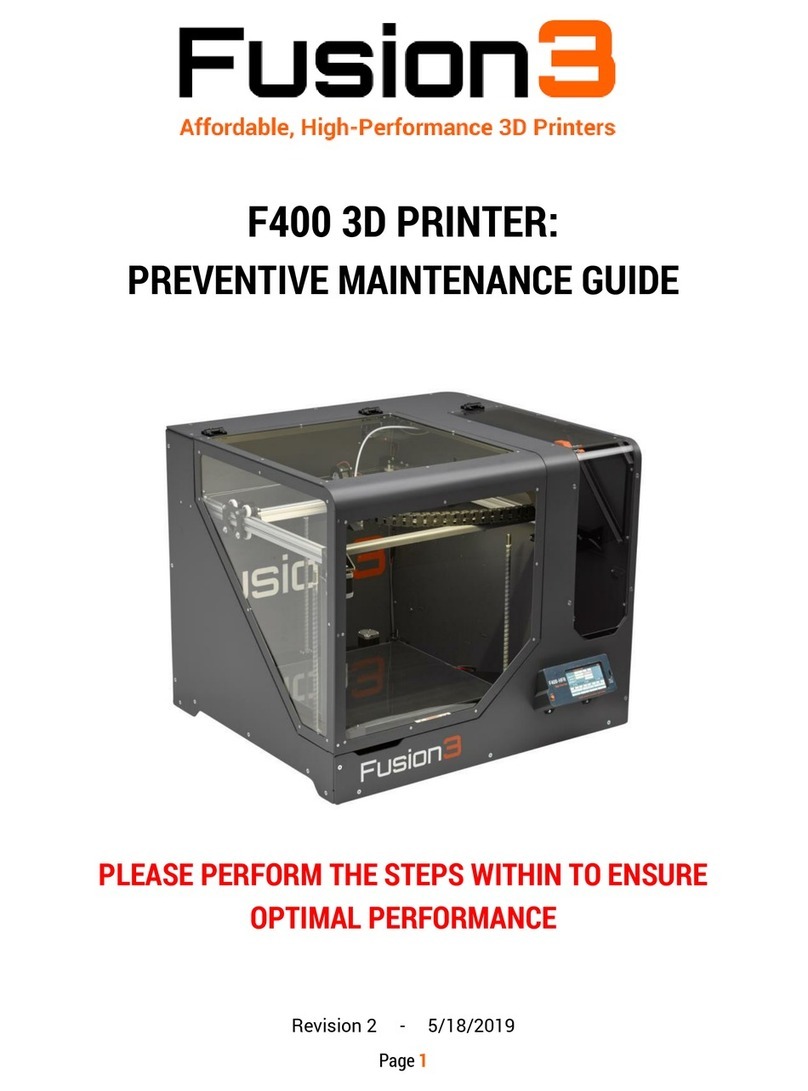
Fusion3
Fusion3 F400 Operating manual

Fusion3
Fusion3 EDGE Operating instructions
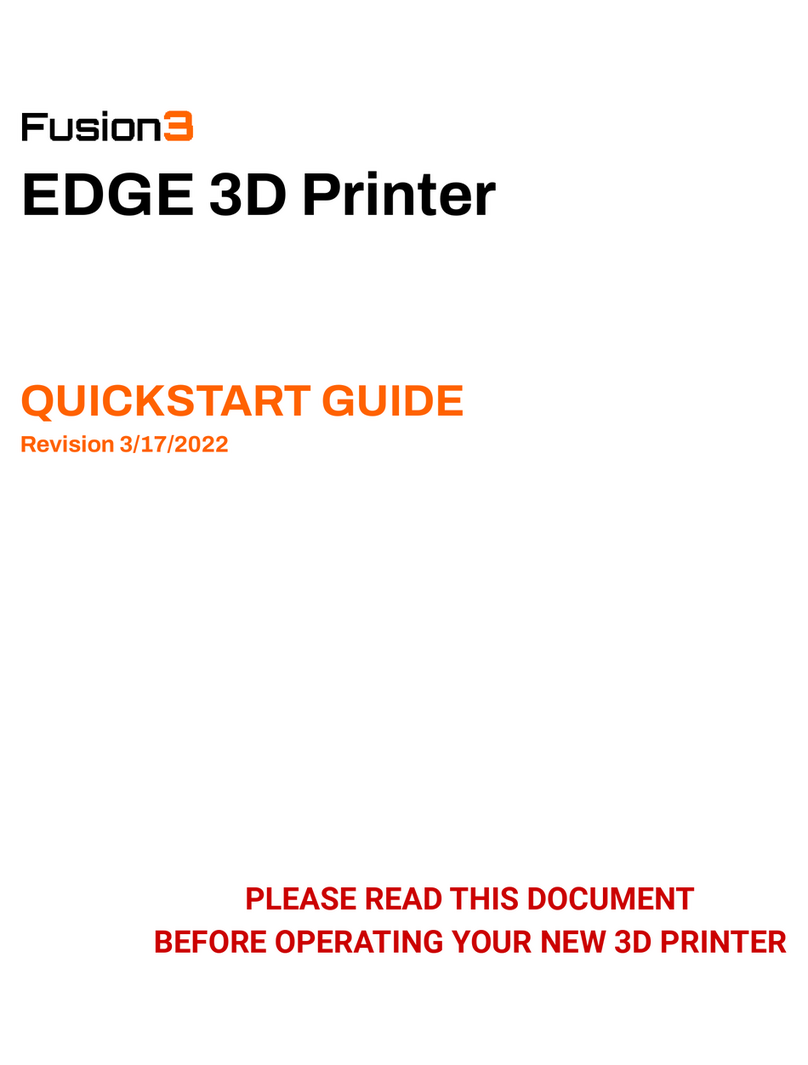
Fusion3
Fusion3 EDGE User manual

Fusion3
Fusion3 F410 User manual
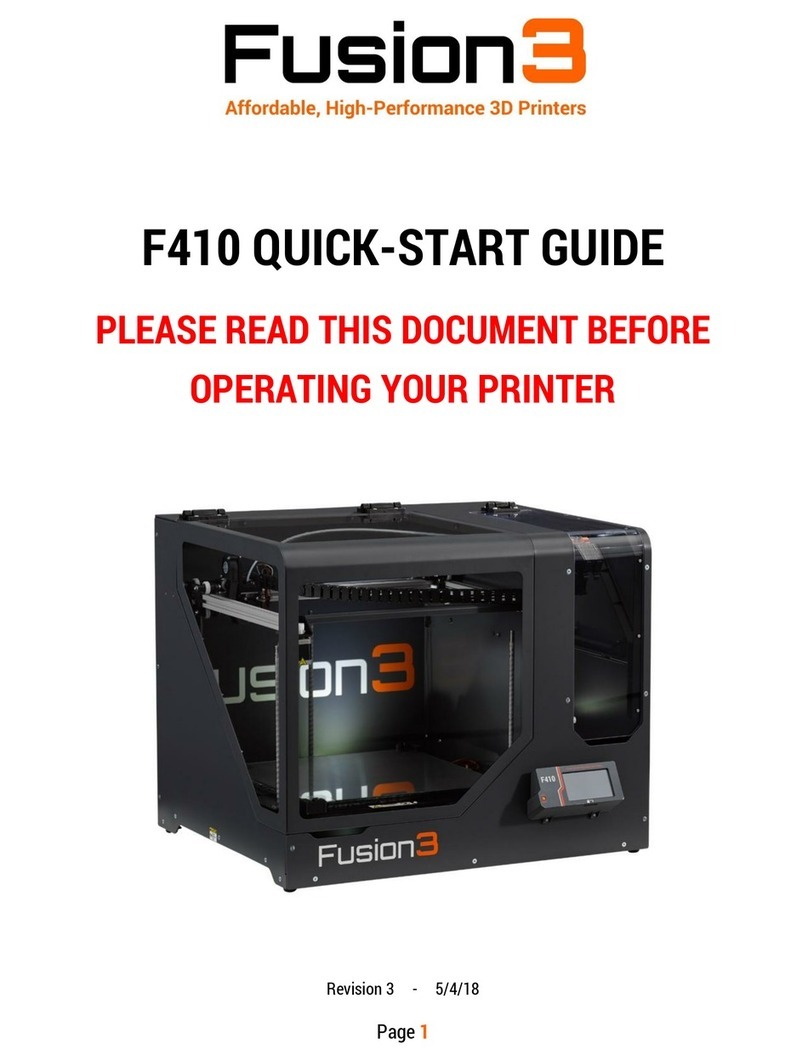
Fusion3
Fusion3 F410 User manual

Fusion3
Fusion3 EDGE Guide

Fusion3
Fusion3 EDGE User manual

Fusion3
Fusion3 EDGE User manual
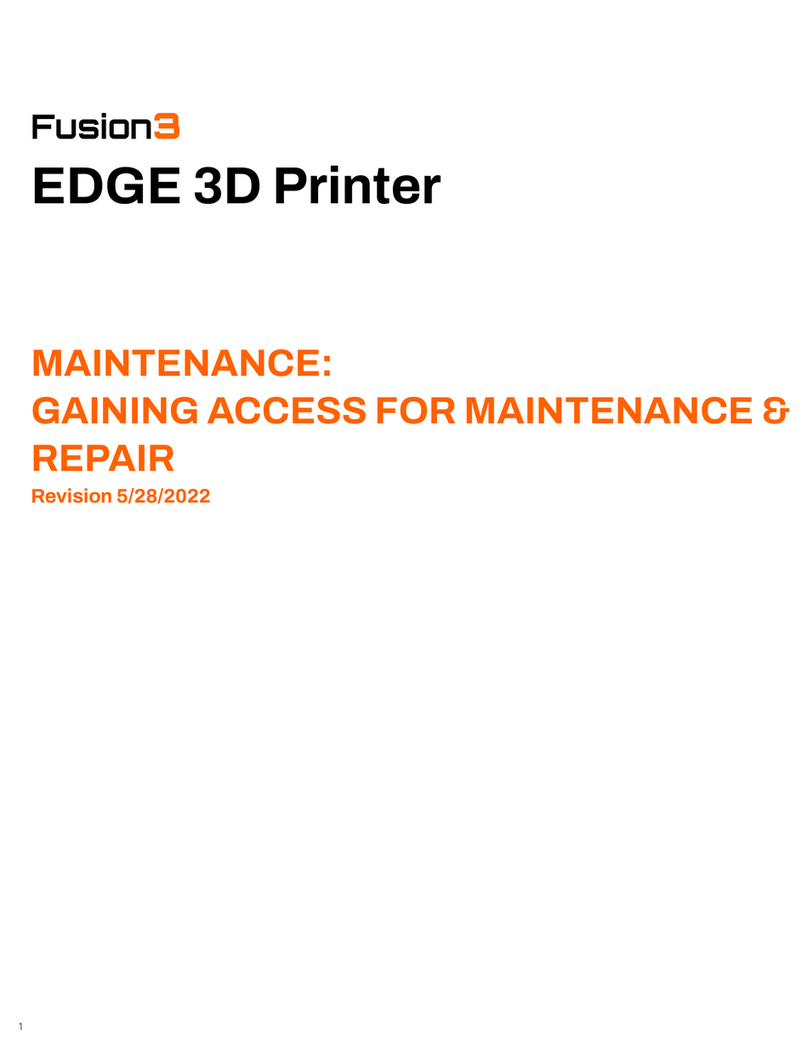
Fusion3
Fusion3 EDGE Guide

Fusion3
Fusion3 EDGE User manual
Popular 3D Printer manuals by other brands

3DGence
3DGence INDUSTRY F340 user manual

HP
HP Jet Fusion 4200 Product Documentation Site Preparation Guide

Rokit
Rokit AEP Series user manual

Ackuretta
Ackuretta FreeShape 120 user manual

DIYElectronics
DIYElectronics PRUSA I3 ELECTRONICS AND SOFTWARE GUIDE

Ultimaker
Ultimaker S5 Material Station installation guide






















