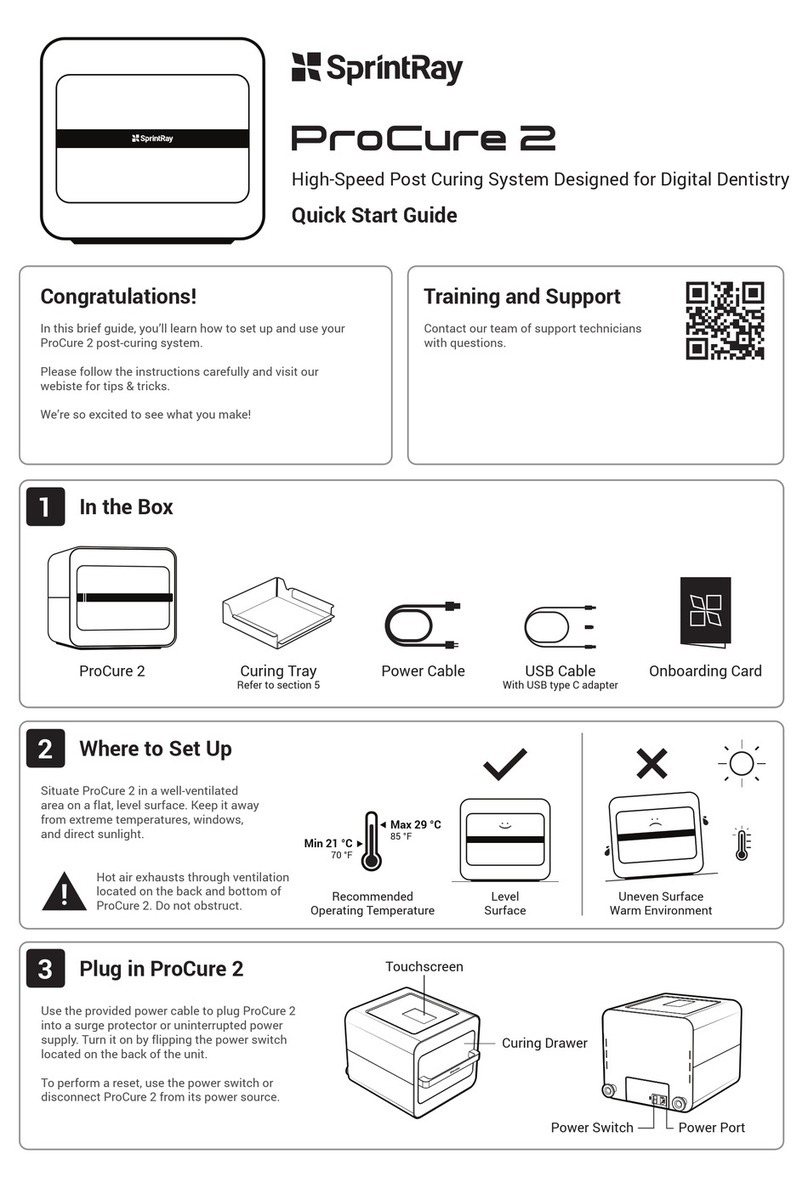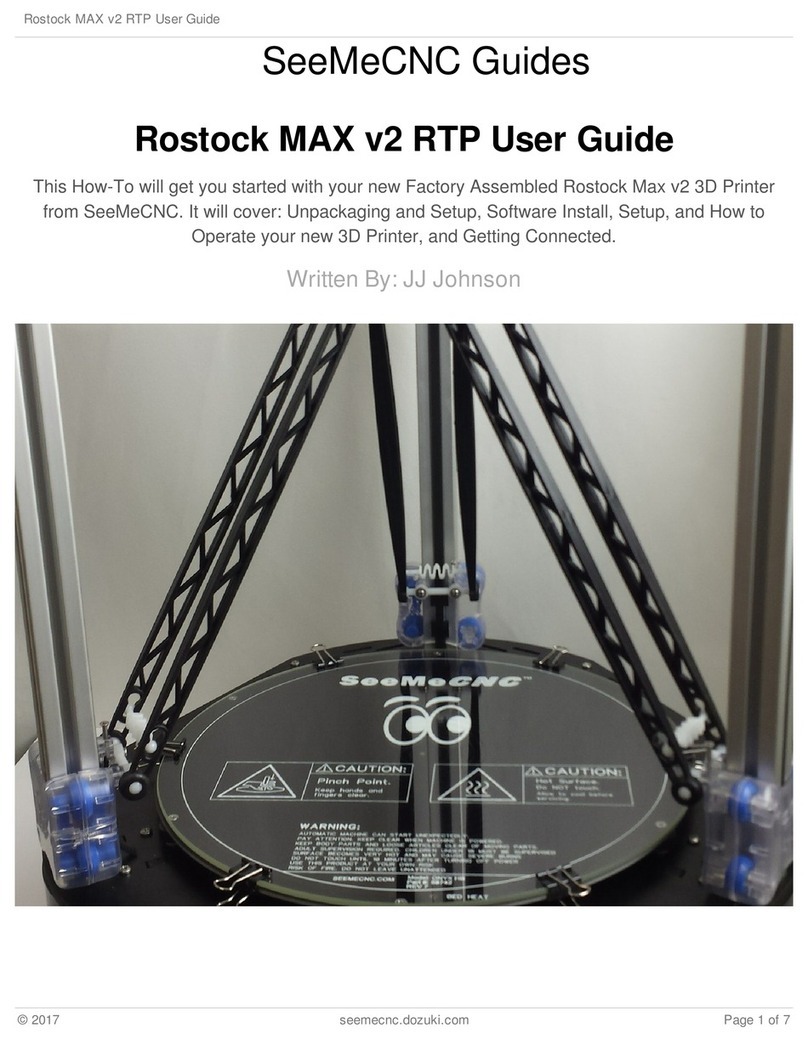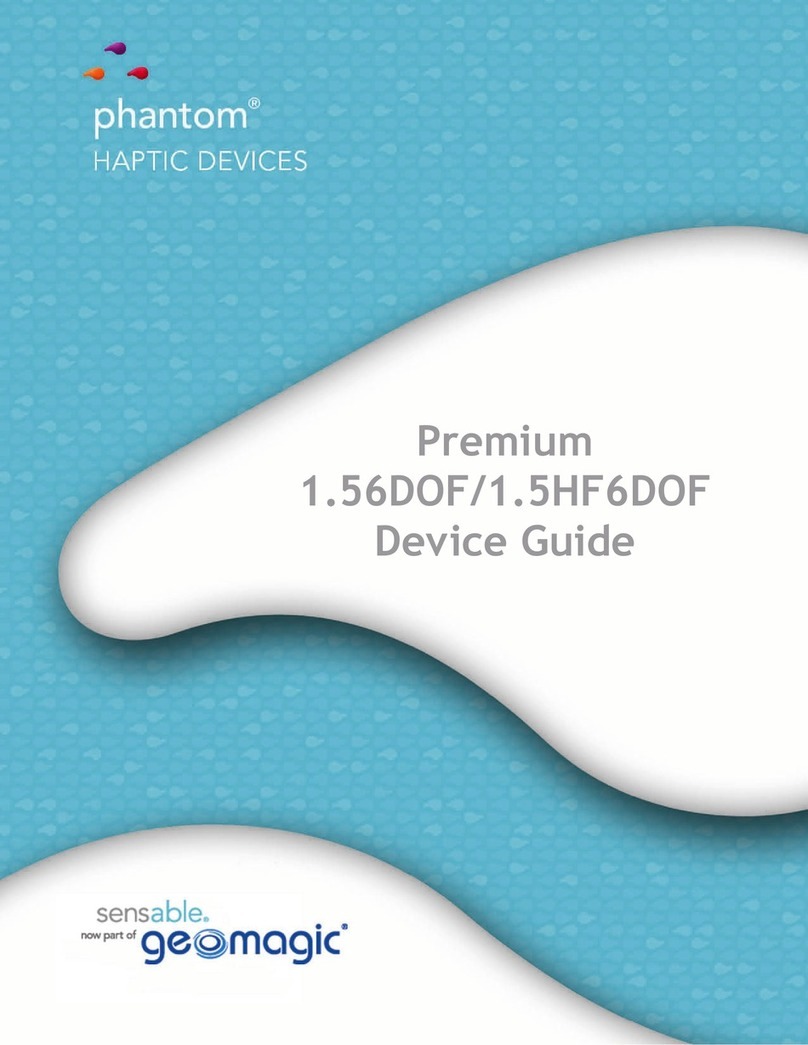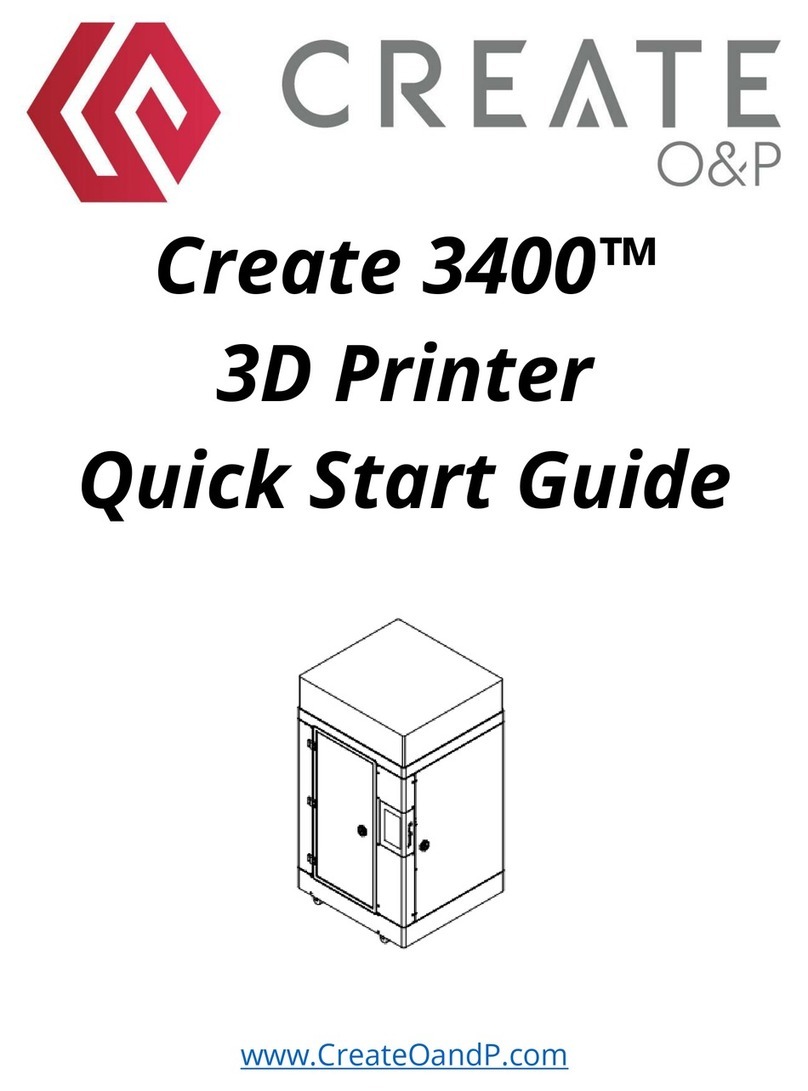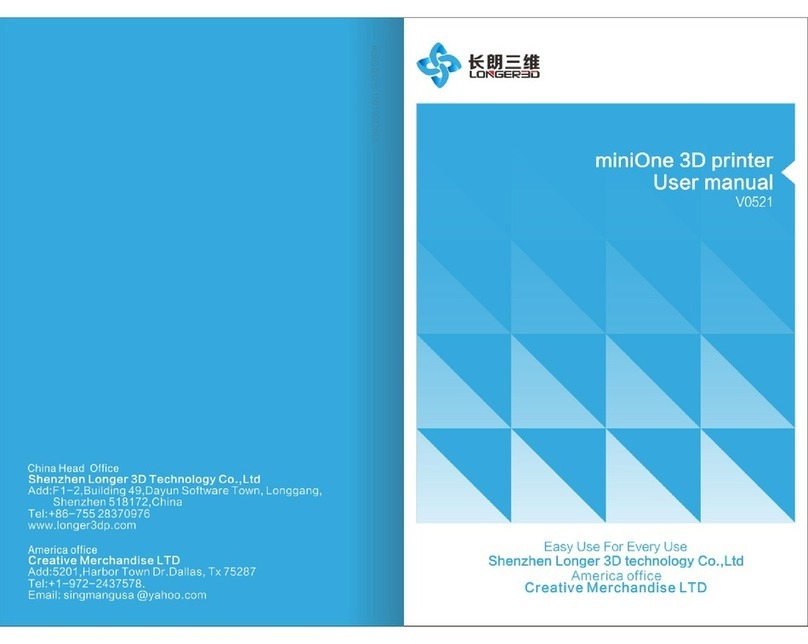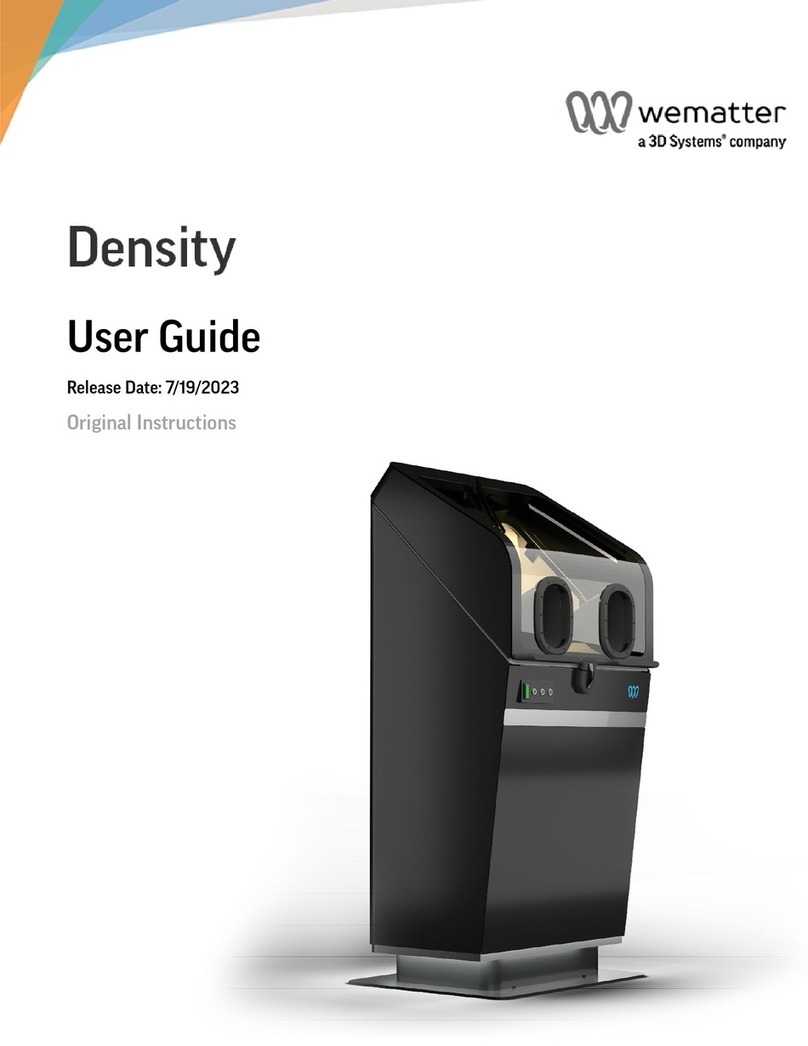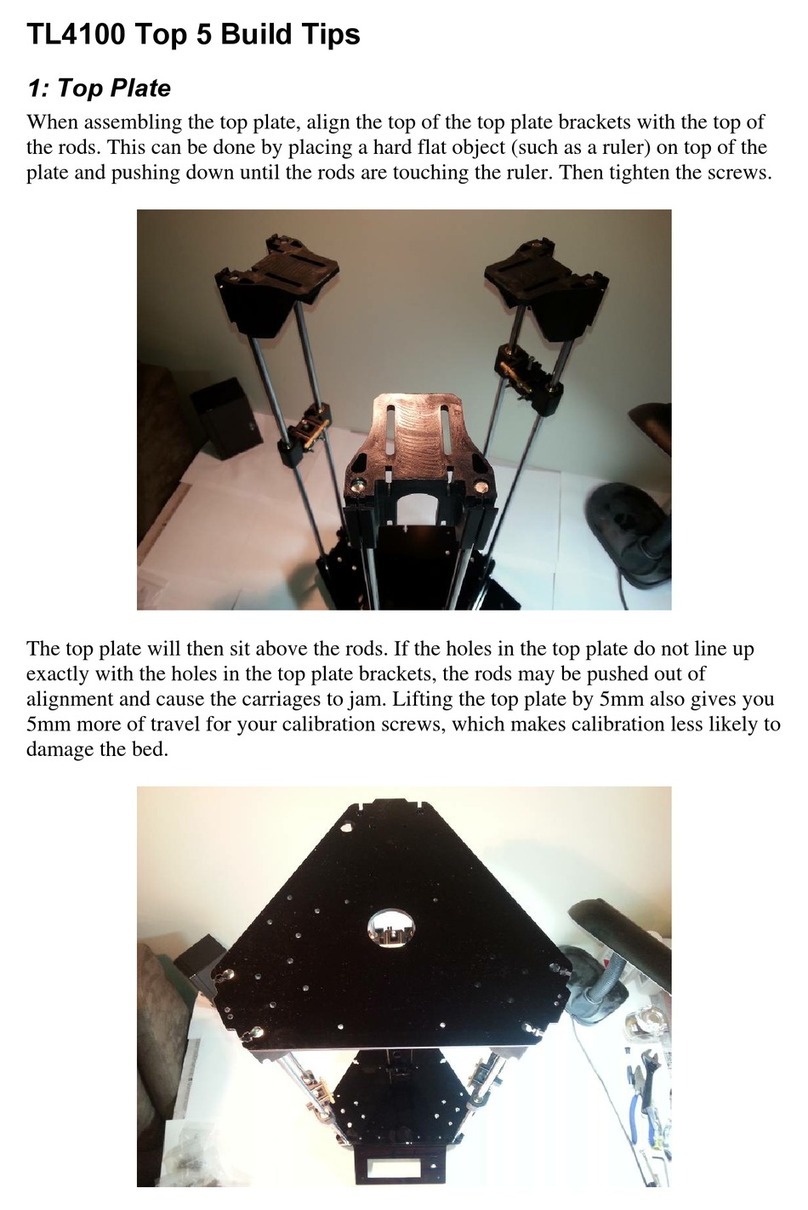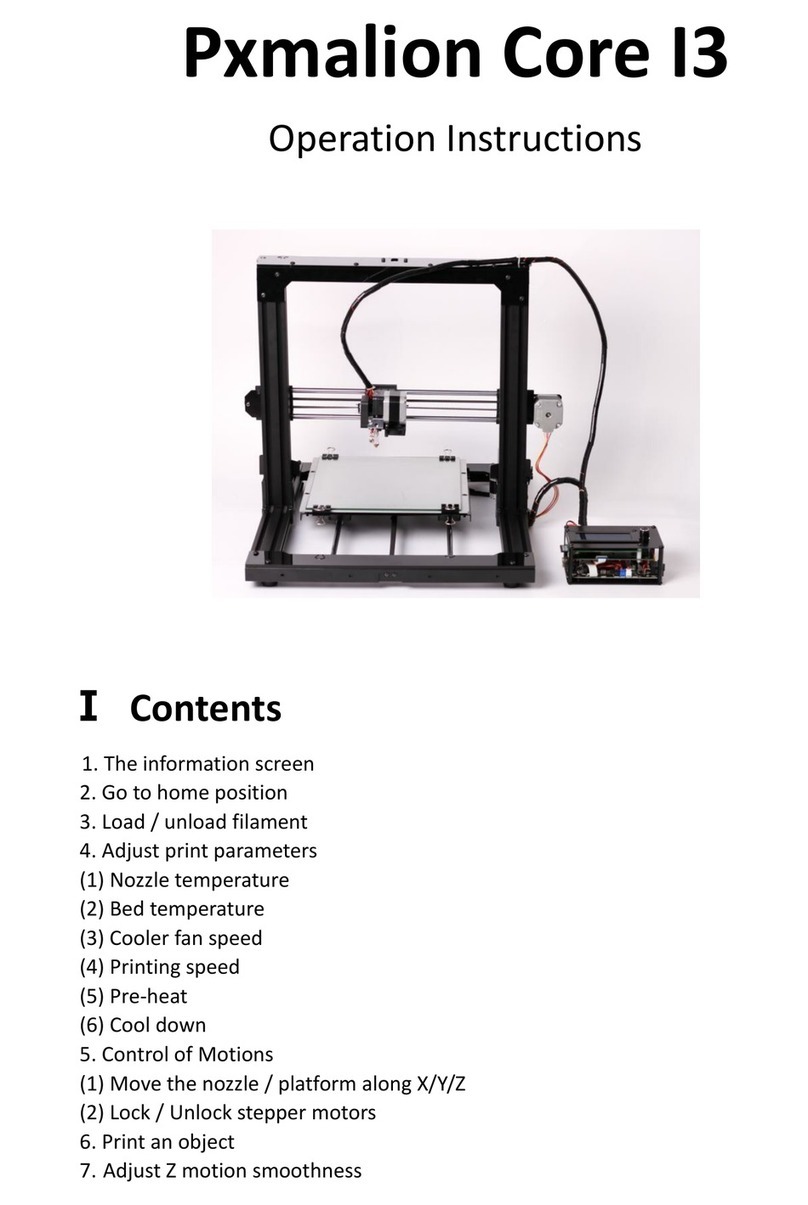SprintRay Pro S User manual

Desktop 3D Printer Designed for Digital Dentistry
Quick Start Guide
Hello...
Resin Wiper
Print Platform
Pre-installed
Resin Tank and Cover
Pre-installed
Pro S 3D Printer
Pro 55S / Pro 95S
Power Cable
Print Removal Tool Support Snipper Cleaning Cloth
The print platform and resin tank are pre-installed and have a protective film
that must be removed prior to first use.
The print platform and resin tank will be a different
size depending on the model of your printer.
Situate your Pro 3D printer in a
well-ventilated area on a flat and
level surface.
Keep it away from extreme
temperatures, windows, bright UV
light sources, and direct sunlight.
Where to Set Up
Level Surface
In the Box
Congratulations!
In this brief guide, we’re going to show you how to set up
and make your first model on the new SprintRay® Pro S
Desktop 3D Printer.
Please follow the instructions carefully and visit our
website fpr tips & tricks.
We’re so excited to see what you make!
Training and Support
Contact our team of support technicians
with questions.
Visit
Call
Email
support.sprintray.com
(0) 800-70708000
Uneven Surface / Warm Environment
Recommended
Operating Temperature
Min 21 °C
70 °F
Max 29 °C
85 °F
Onboarding Card
2
1

Smart Life Tracking
Your SprintRay Pro S is equipped with
advanced electronics that allow the printer
to track the lifetime and health of each tank.
Follow onscreen instructions to properly set
up new resin tanks to ensure longevity and
proper tracking.
Resin Tanks Are Consumable
Resin tanks are consumable products that have an expected
lifetime. Follow the onscreen instructions to understand the
remaining life of your resin tank.
Resin Tank Fill Lines
When starting a print, the desktop software or touchscreen of
your Pro S 3D printer will display the resin level necessary for
the planned job.
Fill the tank to the suggested level, ensuring even distribution
of the resin across the tank. Pay attention to the Min and
Max indications in the tank to ensure that the correct amount
of resin is present. Before printing, double check resin levels
against the value needed which is displayed on the screen.
The Min/Max indicators on the Pro 55S and Pro 95S resin
tank are in different locations and indicate different amounts.
Resin Tank Best Practices
For best results, use a dedicated resin tank for each different
material you use. Keep a backup tank on hand in case of an
emergency to avoid ordering downtime.
Backup Resin Tank: Keep a backup resin tank on
hand to avoid downtime due to tank life.
Use the provided power cable to plug your printer into
a surge protector or uninterrupted power supply.
When not in use, the printer automatically goes into
lower power mode, and does not need to be turned
off.
Use the power switch if you need to perform a hard
reset or disconnect your Pro S from its power source.
Plug in Pro S
UV Lid
USB Port
Touchscreen
Power
Switch
Power Port
Prepare Resin Tank
(Pre-installed)
Lock: Place the tank in its
cradle, then push away from
you. You will hear a ‘click’ when
the tank is properly locked.
Unlock: Gently pull toward
you until you hear a ‘click’ to
unlock. Lift up to remove the
tank from its cradle.
After powering-up your Pro S, you will be presented with onboarding
instructions on the screen which will help you connect to the internet.
Set up Pro S
Hello...
Let’s get started.
Pro 55S Min 150mL
Max 400mL
Pro 95S Min 200mL
Max 500mL
Cover Resin Tank After Print
If you’re done printing for the day,
secure the tank cover to help extend
the life of resin in tank.
Stir Resin Before Print
If you keep resin in the tank
between jobs, use the resin wiper to
mix the tank before every print.
RFID
MAX
MIN
WARNING!
Over pouring resin will cause spillage that is not
covered by the limited warranty offered by SprintRay.
Make Printer Discoverable
Ensure that your printer and computer are both
connected to the same wireless network.
3
4
5

3D Printing
Get Software Download RayWare Software from sprintray.com/software
Prepare Print Platform
(Pre-installed)
Unlock and pull to remove.
A
B
Insert and lock.
A
B
Turn to lock/unlock.
Prepare a Print Job in RayWare
After launching RayWare, select your printing material and
the desired layer thickness. Import your STL model, orient
the model, and add supports if necessary.
The model is now ready for printing. Click on the green
printer icon, select your 3D printer from the list of available
printer(s) and click Print.
The software will process the job and send it to your
printer.
Printing
The print platform should now slowly descend into the resin
tank. Once this has happened, the print process has begun.
Depending on the type of resin you are printing with, the printer
may have to go through a warming resin process.
Warming resin may take up to 15 minutes.
Your printer runs independently once it begins a print job.
Any changes to your network or computer will not affect print
progress as long as the printer maintains power.
Preparing the Pro S 3D Printer
Install resin tank and print platform. It is extremely important to make sure both the
print platform and resin tank are fully secured and locked before you start a print.
Compatible with
Mac and Windows
Gently Shake Resin Bottle to Mix
Before you pour resin into your Pro’s tank,
it is important to shake the bottle until it is
thoroughly mixed.
Wear Gloves
We strongly recommend wearing
gloves while handling printer and resin.
Inspect and Stir Gently
Inspect resin tank and mix
resin with resin wiper before
every print.
Keep the UV lid
closed during the
entire print cycle.
Platform Heating
SprintRay Pro S is equipped with a heated build platform
to improve printing reliability. The platform may be warm
to the touch when this feature is enabled.
Built-in Heater
Locking/Unlocking the Print Platform
The SprintRay Pro S print platform uses magnetic
locking. When the platform is seated on the
Z-axis arm, activate the magnetic lock by turning
the red knob clockwise. Turn the knob counter-
clockwise to unlock the platform before removal.
Make Printer Discoverable
Ensure that your printer and computer are both
connected to the same wireless network.
Firewall/Antivirus May Block Connection
Keep in mind that firewall or antivirus software may prevent
your computer from finding the printer. Consult SprintRay
customer support if you need help with connection issues.
1
2
4
3
5
Select printer/resin type
Import Model(s)
Orient Model(s)
Add supports (if needed)
Send to printer
7
6
8

Software Updates
SprintRay will periodically publishes software updates for
the Pro S 3D printer. Ensure your printer is connected to
internet to receive software updates.
Backup Resin Tank
Resin tanks are consumable products that have an
expected lifetime. Keep a backup resin tank on hand
to avoid downtime due to tank life.
Maintenance
Finishing a Print Job
Cleaning the Printer Chassis
Clean the printer chassis with a soft,
damp cloth. If resin is spilled on the
printer, clean up immediately and wipe
clean with a paper towel and IPA.
Resin Care
Cured resin can be discarded as regular trash. Never dispose of
liquid resin in your sink or other plumbing.
Removing Prints from Print Platform
When the print job is complete and the build arm has fully raised, remove
the platform and place it on a flat surface.
Using the provided print removal tool, detach the part from print platform.
Using the support snipper, remove the supports from your part.
ABC
Washing Models with SprintRay Pro Wash/Dry™
Use IPA 99% to wash the 3D printed models prior to post curing. To ensure
complete cleanliness, the washing process can be repeated. We recommend using
SprintRay Pro Wash/Dry to perform a fully-automated, two-stage wash and dry.
Start washing models by simply placing the print platform in the Pro Wash/Dry to
wash models and the platform simultaneously.
Post Curing Models with SprintRay ProCure 2™
Depending on the material specifications and regional regulatory requirements,
you may need to post-cure the printed part after wash. You can use presets on
SprintRay ProCure 2 to complete the post-curing in a few minutes.
SprintRay Pro Wash/Dry and ProCure 2 are sold separately.
Minimize Clean Up
To minimize cleanup, always
remove the platform before
removing your resin tank.
Wear Gloves
We strongly recommend
wearing gloves while
handling printer and resin.
Clean 3D Printer Optical Glass Regularly
If resin cures onto the optical window, spray the
glass with IPA and wipe with a soft cloth. Repeat if
needed. Spray with glass cleaner and use a soft
cloth to clean away fingerprints or other smudges.
2 3
IPA
99 %
Glass
Cleaner
1
Cover Resin Tank After Print
If you’re done printing for the day,
secure the tank cover to help extend
the life of resin in tank.
Clean Underside Tank Glass Regularly
Avoid touching the glass on the underside of the
resin tank. To clean, spray with IPA to remove
resin and then use glass cleaner to finish.
Reorder Consumables
To reorder consumables, including materials and resin tanks,
contact your equipment dealer representative.
9
10
Other SprintRay 3D Printer manuals