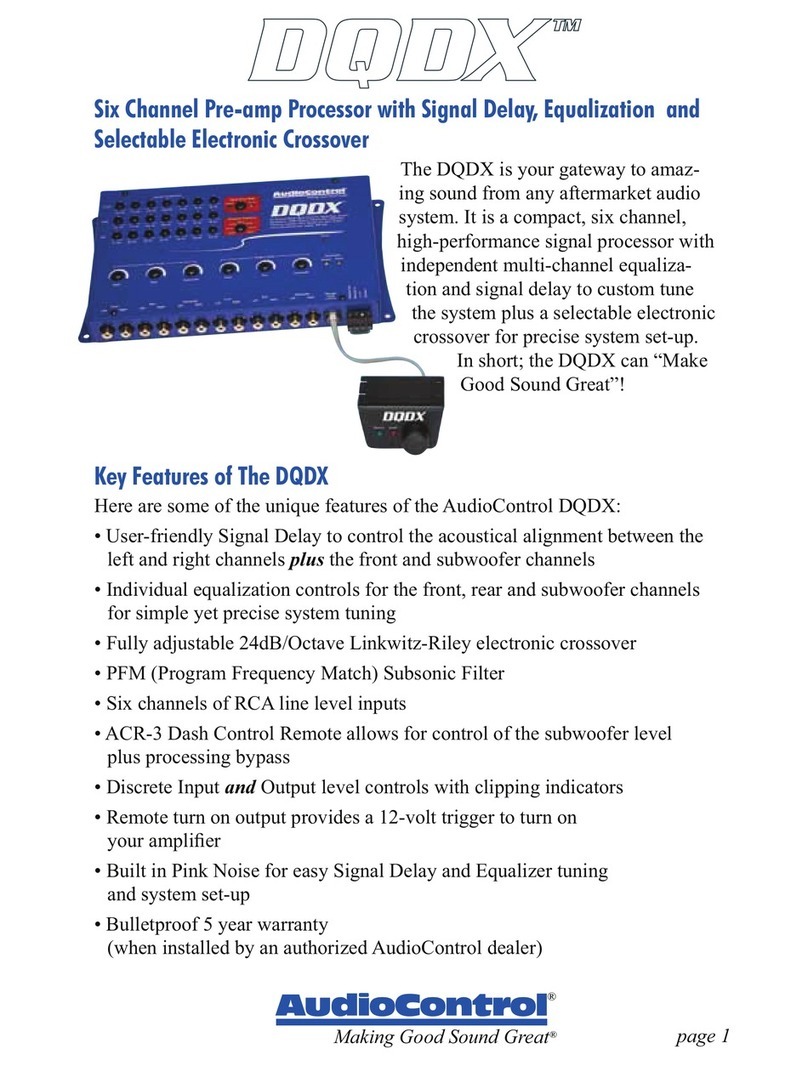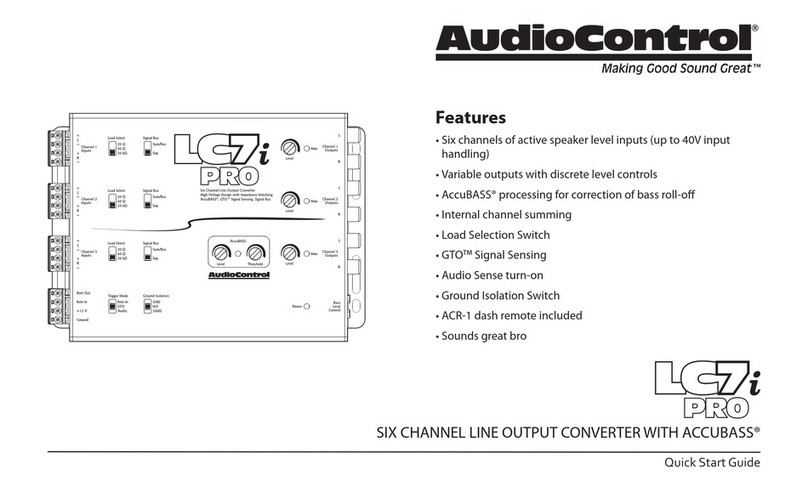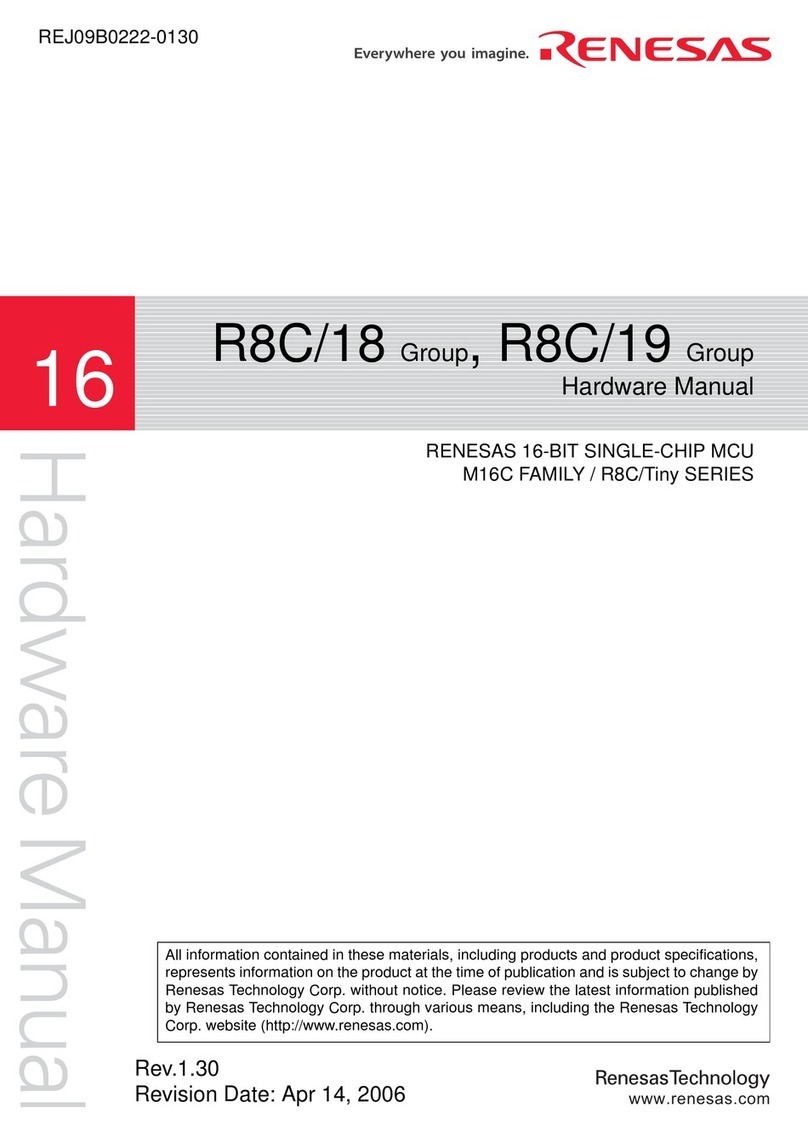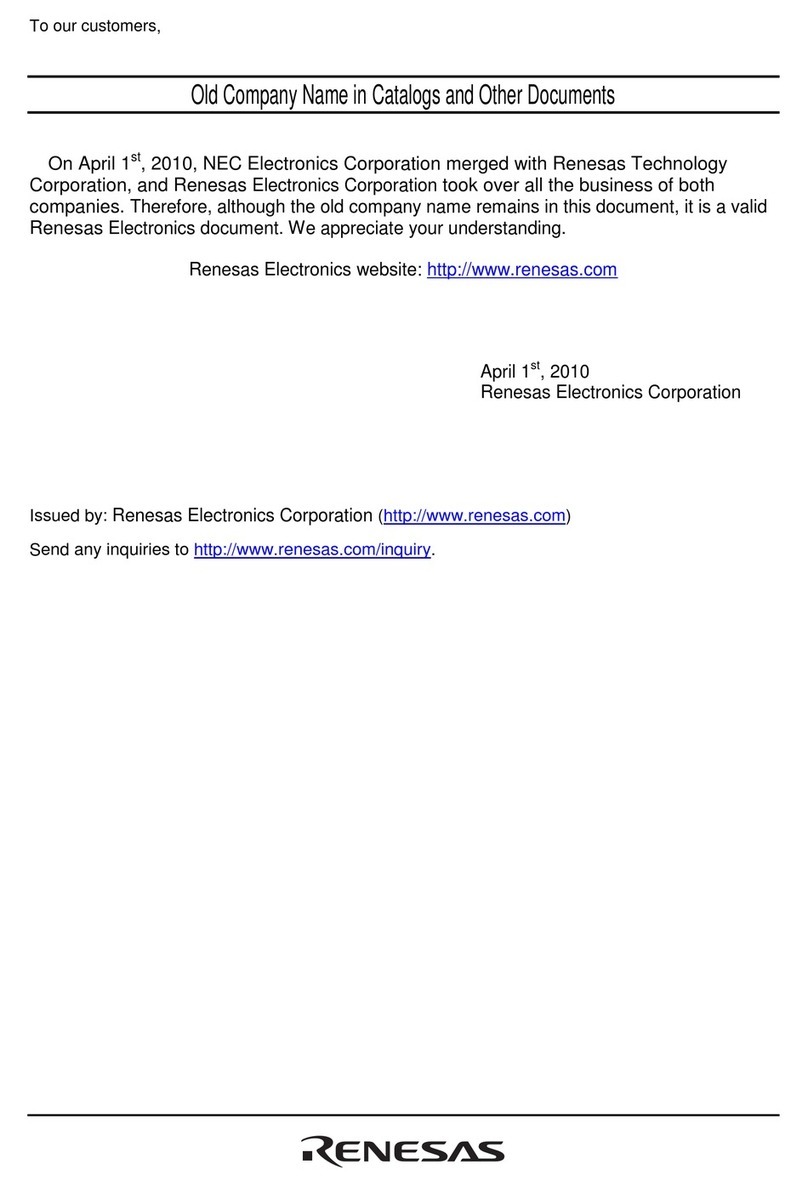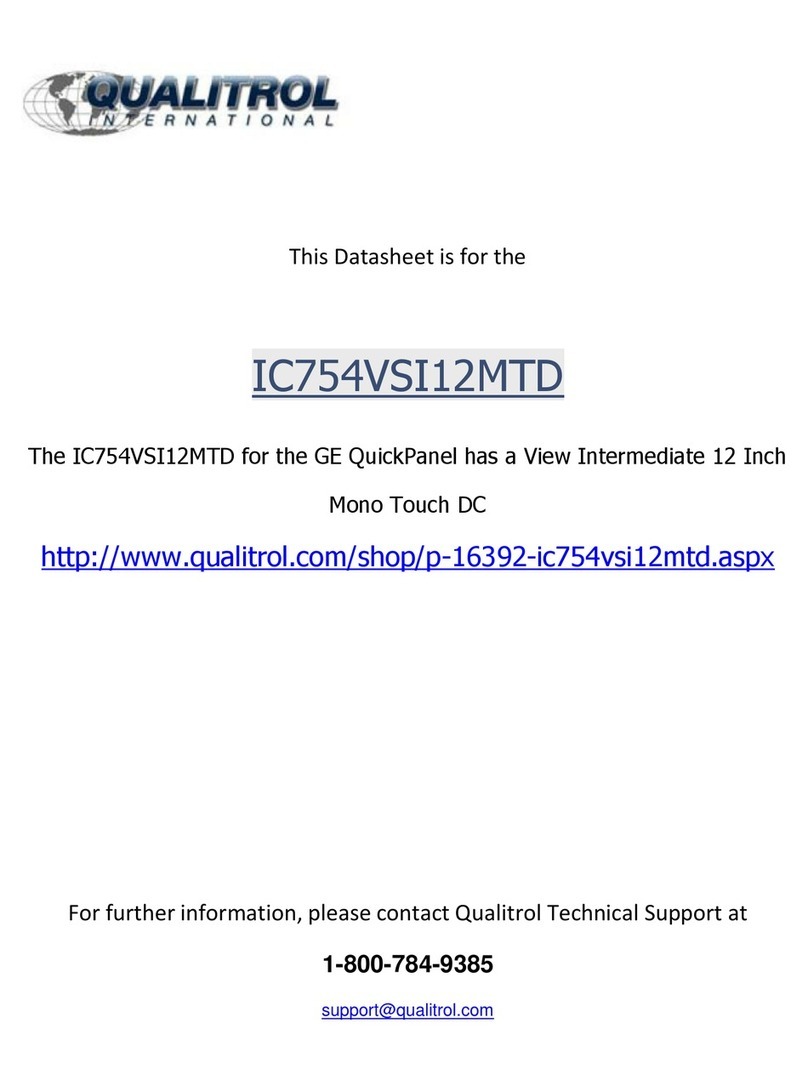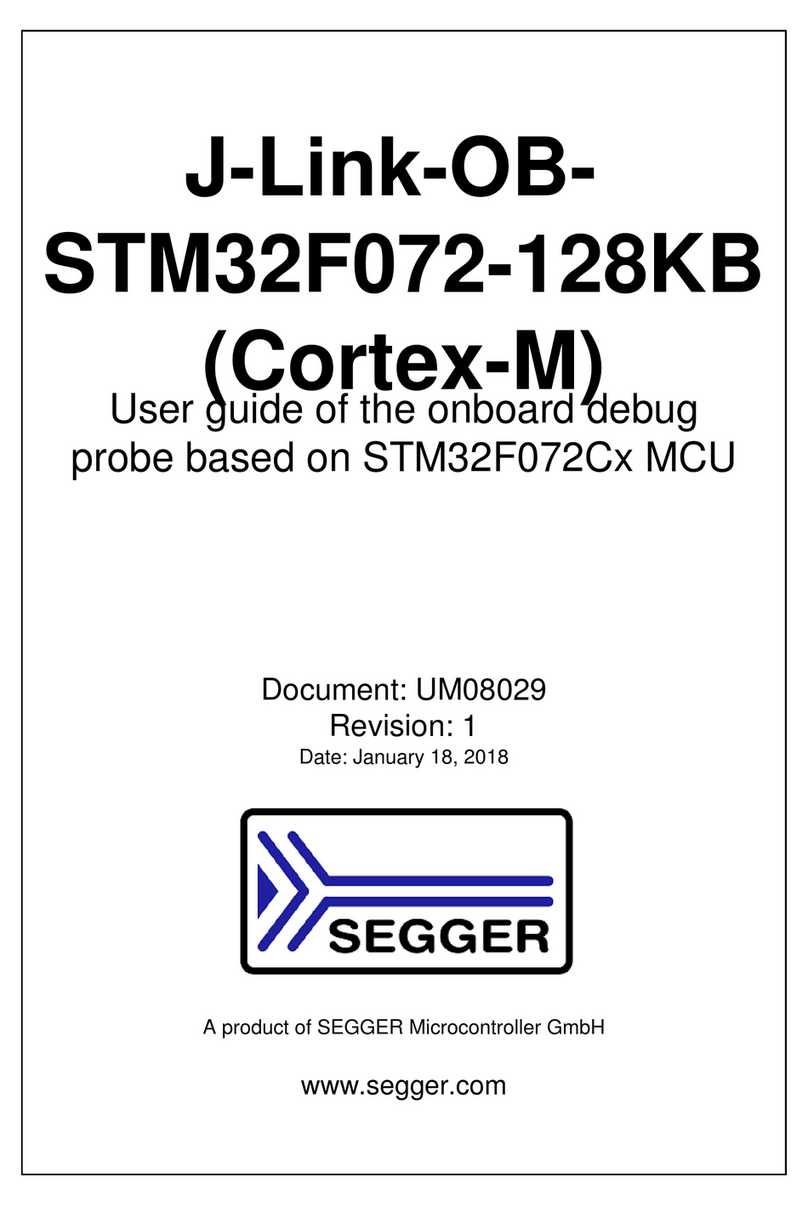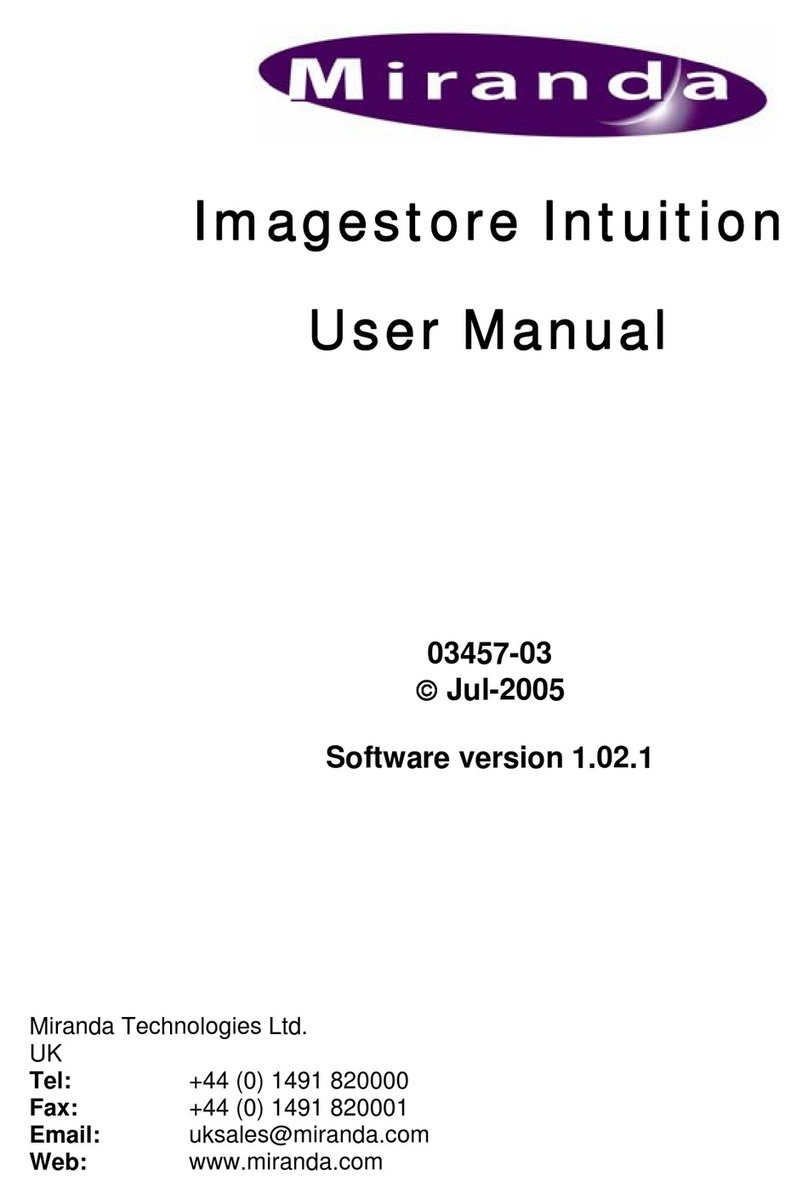Audio Control 7.1 Channel THX Ultra 2 Theater Processor User manual

For those who consider
perfection possibleSM
22410 70th Avenue West Mountlake Terrace, WA 98043 USA
Phone 425-775-8461 Fax 425-778-3166
www.audiocontrol.com
©2003. All Rights Reserved
Maestrotm
®
7.1 Channel THX Ultra 2 Theater Processor
Home Theater
SYSTEM


For those who consider
perfection possibleSM
22410 70th Avenue West Mountlake Terrace, WA 98043 USA
Phone 425-775-8461 Fax 425-778-3166
www.audiocontrol.com
©2003. All Rights Reserved
Maestrotm
®
7.1 Channel THX Ultra 2 Theater Processor

Maestrotm
Phone 425-775-8461 • Fax 425-778-3166
®

Maestrotm
Phone 425-775-8461 • Fax 425-778-3166
®
i
©2003. All Rights Reserved.
Table of Contents
Owners Manual – Maestro 7.1 Theater Processor
Table of Contents
Prelude AudioControl Home Theater System Features . . . . . . . . . . . . 1-1
Front Panel Features . . . . . . . . . . . . . . . . . . . . . . . . . . . . . . . . . 1-2
Rear Panel Features . . . . . . . . . . . . . . . . . . . . . . . . . . . . . . . . . . 1-3
Installation
System Configuration Questionnaire . . . . . . . . . . . . . . . . . . . 2-1
Connection Tips . . . . . . . . . . . . . . . . . . . . . . . . . . . . . . . . . . . . 2-3
Unit Placement . . . . . . . . . . . . . . . . . . . . . . . . . . . . . . . . . . . . 2-3
Speaker Considerations and Placement . . . . . . . . . . . . . . . . . 2-4
Power . . . . . . . . . . . . . . . . . . . . . . . . . . . . . . . . . . . . . . . . . 2-5
Audio Connections . . . . . . . . . . . . . . . . . . . . . . . . . . . . . . . . . 2-5
Multi-Channel Analog Audio . . . . . . . . . . . . . . . . . . . . . . . . . 2-5
Choosing your video . . . . . . . . . . . . . . . . . . . . . . . . . . . . . . . . 2-7
Input Configuration . . . . . . . . . . . . . . . . . . . . . . . . . . . . . . . . 2-7
IR Remote Control Connections . . . . . . . . . . . . . . . . . . . . . . . 2-8
12V Trigger Connections . . . . . . . . . . . . . . . . . . . . . . . . . . . . . 2-8
Second Zone Connections . . . . . . . . . . . . . . . . . . . . . . . . . . . . 2-9
Configuration
Entering the Setup Mode . . . . . . . . . . . . . . . . . . . . . . . . . . . . 3-1
Configuration Settings Menu Lock . . . . . . . . . . . . . . . . . . . . . 3-1
Navigating the Menus . . . . . . . . . . . . . . . . . . . . . . . . . . . . . . . 3-1
Using Presets . . . . . . . . . . . . . . . . . . . . . . . . . . . . . . . . . . . . . . 3-2
Level Settings . . . . . . . . . . . . . . . . . . . . . . . . . . . . . . . . . . . . . . 3-6
Subwoofer Settings . . . . . . . . . . . . . . . . . . . . . . . . . . . . . . . . . 3-6
THX Settings . . . . . . . . . . . . . . . . . . . . . . . . . . . . . . . . . . . . . . 3-7
ADV 1 – Speaker Equalization . . . . . . . . . . . . . . . . . . . . . . . . . 3-8
ADV 2 – Video Settings . . . . . . . . . . . . . . . . . . . . . . . . . . . . . . . 3-8
ADV 3 – Digital Settings . . . . . . . . . . . . . . . . . . . . . . . . . . . . . . 3-9
ADV 4 – Zone 2 Settings . . . . . . . . . . . . . . . . . . . . . . . . . . . . . 3-9
ADV 5 – Input Trims . . . . . . . . . . . . . . . . . . . . . . . . . . . . . . . . 3-10

Maestrotm
Phone 425-775-8461 • Fax 425-778-3166
®
ii

Maestrotm
Phone 425-775-8461 • Fax 425-778-3166
®
Using the Maestro
Main Zone . . . . . . . . . . . . . . . . . . . . . . . . . . . . . . . . . . . . . . . . 4-1
Turning the Maestro On . . . . . . . . . . . . . . . . . . . . . . . . . . . . . 4-1
Using the Main Menus . . . . . . . . . . . . . . . . . . . . . . . . . . . . . . 4-1
Simulcast Listening . . . . . . . . . . . . . . . . . . . . . . . . . . . . . . . . . 4-4
VCR and Tape Operation . . . . . . . . . . . . . . . . . . . . . . . . . . . . . 4-5
Stereo Direct . . . . . . . . . . . . . . . . . . . . . . . . . . . . . . . . . . . . . . . 4-5
Setting the Surround Modes . . . . . . . . . . . . . . . . . . . . . . . . . . 4-5
THX Mode . . . . . . . . . . . . . . . . . . . . . . . . . . . . . . . . . . . . . . . . 4-6
DSP Effects . . . . . . . . . . . . . . . . . . . . . . . . . . . . . . . . . . . . . . . . 4-6
Display Brightness . . . . . . . . . . . . . . . . . . . . . . . . . . . . . . . . . . 4-6
Second Zone . . . . . . . . . . . . . . . . . . . . . . . . . . . . . . . . . . . . . . 4-7
Integration with Automation
Introduction . . . . . . . . . . . . . . . . . . . . . . . . . . . . . . . . . . . . . . 5-1
RS-232-Serial . . . . . . . . . . . . . . . . . . . . . . . . . . . . . . . . . . . . . . 5-2
Surround Modes
Selecting Surround Modes . . . . . . . . . . . . . . . . . . . . . . . . . . . 6-1
THX®Modes . . . . . . . . . . . . . . . . . . . . . . . . . . . . . . . . . . . . . . . 6-4
About THX Cinema Processing . . . . . . . . . . . . . . . . . . . . . . . . 6-2
Effects Modes . . . . . . . . . . . . . . . . . . . . . . . . . . . . . . . . . . . . . . 6-6
Troubleshooting
General . . . . . . . . . . . . . . . . . . . . . . . . . . . . . . . . . . . . . . . . . 7-1
Video . . . . . . . . . . . . . . . . . . . . . . . . . . . . . . . . . . . . . . . . . 7-1
Audio . . . . . . . . . . . . . . . . . . . . . . . . . . . . . . . . . . . . . . . . . 7-2
Appendicies
Appendix A – Menu Tree . . . . . . . . . . . . . . . . . . . . . . . . . . . . . 8-1
Appendix B – Using the Maestro
with the Diva Room Correction Processor . . . . . . . . . . . . 8-4
Appendix C – RS-232 Serial Control Protocol Commands . . . 8-5
Appendix D – IR Remote Control Codes . . . . . . . . . . . . . . . . 8-10
Appendix E - Factory Theater Calibration Service . . . . . . . . . 8-11
Appendix F – Updating the Maestro . . . . . . . . . . . . . . . . . . . 8-11
Warranty Warranty . . . . . . . . . . . . . . . . . . . . . . . . . . . . . . . . . . . . . . . . . 9-1
What to do if you need service . . . . . . . . . . . . . . . . . . . . . . . . 9-2
Specifications
Maestro Theater Surround Processor Specifications . . . . . . 10-1
Table of Contents
iii

Maestrotm
Phone 425-775-8461 • Fax 425-778-3166
®
iv
7.1 Plus Theater System

Maestrotm
Phone 425-775-8461 • Fax 425-778-3166
®
Congratulations
Great attention to system design and installation makes the difference
between an average multiplex theatre and a great movie palace. When
creating your own personal movie palace experience, the choice of
components is just as critical. AudioControl knows how important the
right equipment is and for that reason we created our Home Theater
System.
This new digital audio surround system is made by the only consumer
electronics company in the world that specializes in making good
sound better. AudioControl’s passion for high quality, meticulous
attention to detail and pro sound heritage shows itself in the dozens of
awards we have won for our designs, products and service.
This manual is designed to help you get the most from the Maestro.
So, even though you’re dying to plug it in and start pushing buttons,
please take thirty minutes or so to glance over this tome and learn
about the Maestro 7.1 channel theater surround processor. Any com-
ponent that does as much as the Maestro does deserves all the expla-
nation it can get.
Most Important Instruction of All
Make certain the warranty card is filled out and mailed back to us.
Also, record the serial number and put your sales receipt or invoice in a
safe place. This is very important in the unlikely event that the Maestro
gets a sudden illness, or for proof of ownership if somebody takes a
fancy to your theater system in the middle of the night. Insurance
companies have no imagination when it comes to components like the
Maestro being part of the theater system. This concludes the nagging
section of this manual.
v

Maestrotm
Phone 425-775-8461 • Fax 425-778-3166
®
vi

Maestrotm
Phone 425-775-8461 • Fax 425-778-3166
®
Features
Section 1-1
Key Features
AudioControl Home Theater System
The Maestro is part of the AudioControl Home Theater System. Also in-
cluded in this system are the Diva Digital Room Correction Processor, the
Avalon and Pantages High Definition Amplifiers and the Factory Certified
System Calibration. Together these components ensure superior audio and
video performance from your home theater system.
Multiple Surround Sound Formats
The powerful dual 24 bit DSP processors enable the Maestro to decode all
current consumer 5.1, 6.1 and 7.1 channel THX, Dolby and DTS surround
formats. The flash memory allows the Maestro to be upgraded in the
future when new formats become available.
Broadcast Quality Video Routing
Great sound is important, but you need a great picture also to complete a
super home theater. All video routing in the Maestro has it’s roots in
broadcast studio. With 300 MHz of video bandwidth you will see even the
finest details from the video sources even with demanding 1080i and
current progressive scan HDTV signals.
THX Ultra 2 Certified
Lucasfilm sets the standards of performance for THX certified components.
Before any home theater component can carry the THX Ultra 2 logo, it
must pass a demanding set of quality and performance tests. The THX
Ultra 2 certification ensures that you will receive superior performance
from this equipment for years to come.
Extensive Automation Integration
A touch screen or automation system is what really pulls a high-end home
theater together. It puts the full power of the system at your fingertips.
The RS-232 serial port and infrared remote control inputs feature an
extensive command library to control all aspects of the Maestro. You have
the power.
Non-Volatile Configuration Presets
With five configuration presets, it is simple to quickly recall your favorite
combinations of Input Source, Surround Processing Mode, Delays and DSP
Effects. With one command, the Maestro jumps into action and makes all
the changes that would normally take multiple button presses and menus.
These presets are stored in Flash memory so they won’t be lost when the
power goes out.
Second Zone Outputs
Do you want to enjoy your home theater system in the bedroom also? The
Second Zone output of the Maestro enables you to independently control
the source selection and volume to a room outside of the home theater.
Award-Winning Quality
A product of AudioControl – an award winning manufacturer of high-
quality audio components since 1977. This product line is backed up with
a comprehensive Five-Year warranty.

Maestrotm
Phone 425-775-8461 • Fax 425-778-3166
®
The Cast
Section1-2
Front Panel Features
uIR Remote Control Sensor –IR Remote Control Sensor –
IR Remote Control Sensor –IR Remote Control Sensor –
IR Remote Control Sensor – Behind this
window is the infrared sensor remote control.
If the Maestro is located in a system where
this window is not line-of-sight with the main
listening seat; a rear panel jack enables use of
an outboard IR sensor.
vFluorescent Control Display –Fluorescent Control Display –
Fluorescent Control Display –Fluorescent Control Display –
Fluorescent Control Display – With the
easy to follow menus, it is simple to operate
and configure the Maestro.
wDisplay Brightness Select –Display Brightness Select –
Display Brightness Select –Display Brightness Select –
Display Brightness Select – This button
toggles the display between two brightness
levels or completely turns the display off. This
is nice to get rid of distractions while you’re
watching a good movie.
xMenu Control Buttons –Menu Control Buttons –
Menu Control Buttons –Menu Control Buttons –
Menu Control Buttons – These buttons
control the surround mode, DSP effects and
are used for the setup menus.
yMultifunction Control Knob –Multifunction Control Knob –
Multifunction Control Knob –Multifunction Control Knob –
Multifunction Control Knob – In normal
use, this knob is the volume control. When in
the setup menus, turn this knob to select
menus and options.
zSource Selection Buttons –Source Selection Buttons –
Source Selection Buttons –Source Selection Buttons –
Source Selection Buttons – Simple enough,
just press a button to choose what you want
to watch or listen to. (The menu button en-
ables you to listen to a different source than
you are watching. Refer to page 4-1 for more
information.)
{Stereo Direct –Stereo Direct –
Stereo Direct –Stereo Direct –
Stereo Direct – This button defeats all
digital signal processing and directs the two-
channel analog input from the selected source
to the front outputs. Use this button when
you want to do some serious quality listening.
|Mute –Mute –
Mute –Mute –
Mute – Need to answer the phone, but still
keep an eye on the TV? Just press the Mute
button to turn off the sound. Press it again
and the audio gracefully ramps back up to
where you were so rudely interrupted.
}Main PMain P
Main PMain P
Main Power –ower –
ower –ower –
ower – Think of this as the vacation
switch. You should only need to turn off the
Maestro with this button when the system
will not be used for some time. Normally this
button is left on and the Maestro is put into
“Standby Mode” by the controller or automa-
tion system. When the main power button is
turned off, you cannot turn the Maestro on
with the Infrared or RS-232 inputs.
v
w
ux
yz{
|}

Maestrotm
Phone 425-775-8461 • Fax 425-778-3166
®
The Cast
Section1-3
Rear Panel Features
uRS232 Serial PRS232 Serial P
RS232 Serial PRS232 Serial P
RS232 Serial Port –ort –
ort –ort –
ort – This connection is used to
interface the Maestro with an external touch-
screen or other automation system. It is also used
when updating the internal Maestro firmware
programming.
vMain PMain P
Main PMain P
Main Power Connection –ower Connection –
ower Connection –ower Connection –
ower Connection – All good AC power
flows in here. The wide-range switching power
supply enables the Maestro to operate at full
capacity even during brown-outs.
wGround Lift Switch –Ground Lift Switch –
Ground Lift Switch –Ground Lift Switch –
Ground Lift Switch – In complex home theater
systems, ground loops can be a painful fact of life.
This button isolates the signal ground connec-
tions on the Maestro from the AC Power ground.
For safety reasons, the chassis remains earth
grounded at all times.
xIR Remote Control Connections –IR Remote Control Connections –
IR Remote Control Connections –IR Remote Control Connections –
IR Remote Control Connections – These jacks
enable use of external IR sensors and emitters for
installations where it is not practical to use the
front panel IR sensor.
yMain Amplifier Outputs –Main Amplifier Outputs –
Main Amplifier Outputs –Main Amplifier Outputs –
Main Amplifier Outputs – The RCA outputs
feed the main theater power amplifiers.
zDigital ADigital A
Digital ADigital A
Digital Audio Connections –udio Connections –
udio Connections –udio Connections –
udio Connections – The Maestro
features assignable Coaxial and Optical digital
audio inputs. Don’t worry if your satellite has a
Coaxial digital output but the SAT connection on
the back of the Maestro is Optical: You can reas-
sign the connection.
{Multi-Multi-
Multi-Multi-
Multi-Channel DChannel D
Channel DChannel D
Channel DVDVD
VDVD
VD--
--
-A / SAA / SA
A / SAA / SA
A / SACD Input –CD Input –
CD Input –CD Input –
CD Input – Newer
multi-channel audiophile recordings give you
superb music audio quality in full surround.
These players feature a surround decoder built
into them. The Multi-channel inputs on the
Maestro bypass all digital circuitry and connect
the player to the amplifiers with only a volume
control in the path. Enjoy!
|Component VComponent V
Component VComponent V
Component Video Connections –ideo Connections –
ideo Connections –ideo Connections –
ideo Connections – Component
video is one of the highest quality formats avail-
able. Use them whenever possible.
}Zone 2 AZone 2 A
Zone 2 AZone 2 A
Zone 2 Audio Output –udio Output –
udio Output –udio Output –
udio Output – The second zone out-
puts enables listening to a source independently of
the main theater system.
~Zone 2 VZone 2 V
Zone 2 VZone 2 V
Zone 2 Video Output –ideo Output –
ideo Output –ideo Output –
ideo Output – This is the composite
video output for zone 2. You must connect the
composite video input from each source unit to
make them available for this second zone output.
Stereo Analog AStereo Analog A
Stereo Analog AStereo Analog A
Stereo Analog Audio Connections –udio Connections –
udio Connections –udio Connections –
udio Connections – Connect
the two channel stereo outputs from your source
units here.
12 V12 V
12 V12 V
12 Volt Tolt T
olt Tolt T
olt Trigger Outputs –rigger Outputs –
rigger Outputs –rigger Outputs –
rigger Outputs – These outputs provide
a +12 volt signal to control the power amplifiers,
source units, video projector, screens and curtains
in the theater. The Main Trigger output is active
whenever the Maestro is turned on; the Video
Trigger is active whenever a video source is selected.
Main VMain V
Main VMain V
Main Video Outputs –ideo Outputs –
ideo Outputs –ideo Outputs –
ideo Outputs – These are the Composite
and S-Video outputs to the main video display or
projector. Since we know that converting between
video formats is something best left to an external
video processor, you should always connect the
Composite, S-Video and the Component video
outputs to your video display or processor.
Composite and S-Composite and S-
Composite and S-Composite and S-
Composite and S-VV
VV
Video Connections –ideo Connections –
ideo Connections –ideo Connections –
ideo Connections – These
are the video inputs from the source units. If you
are using the second zone video outputs, you
should ALWAYS connect a composite video input
from each source even if you are using a higher
quality S-Video or Component signal for the main
theater. These inputs are assignable so if your CD
player has a video output and your tape deck
doesn’t, you can rearrange the inputs. Refer to page
3-8 for details.
u
v
w
x
y
z
{
|
}
~

Maestrotm
Phone 425-775-8461 • Fax 425-778-3166
®
Features
Section 1-4

Maestrotm
Phone 425-775-8461 • Fax 425-778-3166
®
Installation
Section 2-1
Installing the Maestro
System Configuration Questionnaire
Before you begin the system installation, there are a few
things to think about. Please fill in the blanks and answer
some questions to help make this process go easier. The
appropriate section of the manual is referred to after each
question to properly configure the Maestro.
Source Units
– Fill in the blanks
Input Source Unit Digital Input Component Video Input
Tuner
CD
Tape
VCR
A/V
Sat
DVD
Aux
Refer to Page 3-8 For assigning the Component Video
Inputs
Refer to Page 3-9 For assigning the Digital Audio Inputs
Speakers – Check description that best fits the speakers
Channel Large (Full Range) Small (No Bass)
Left/Right
Center
Surround (side)
Rear
+Are the Rear Speakers further than 48” apart? No / Yes
Refer to Page 3-5 For Setting the Speaker Sizes
Refer to Page 3-7 For THX Rear Speaker Array Settings
example: Tuner None Tape

Maestrotm
Phone 425-775-8461 • Fax 425-778-3166
®
Installation
Section 2-2
+How Many Subwoofers? (Circle one) 1 2 3
+Are the Subwoofers THX Certified? No / Yes / THX Ultra 2
Refer to Page 3-6 For Subwoofer Settings
Refer to Page 3-7 For THX Subwoofer Settings
+Do you need remote 12 volt triggers for the Amplifiers or
Video Projector? No / Yes
Refer to Page 2-8 For using the remote trigger outputs
+Will you be controlling the Maestro with IR remote
control? No / Yes
Refer to the Home Theater System CD for CCF files of the IR
codes
or… Use the AudioControl MX-500 Theater System Remote
(optional)
+Will you be controlling the Maestro with RS232 Serial
Control? No / Yes
Refer to Page 8-5 For using the RS-232 Serial control
protocol
Refer to the Home Theater System CD for the serial proto-
col specifications
+Do you want the ultimate performance from this system?
No / Yes
Refer to the entire AudioControl Home Theater System
product line and the factory calibration services available.

Maestrotm
Phone 425-775-8461 • Fax 425-778-3166
®
Installation
Section 2-3
Planning your installation
Connection Tips
Even if you’re an electronics veteran, this part may seem
repetitive, but some things can never be repeated too
many times.
• Don’t stand in a bucket of water when working with
electricity.
• Turn off all components before making any connections.
• When making connections, make sure that “left goes to
left” and “right goes to right.” The obvious and time-
honored way to assure this is to assign RED plugs to
Right and WHITE/GREY/BLACK plugs to the left. Yellow is
usually used for video cables or digital audio connec-
tions.
• Wherever possible, keep power cords away from signal
cables (i.e., inputs from disk players, VCRs, etc.) to pre-
vent induced hum. Bundle all power cords down one
side of your equipment cabinet and all the signal cables
down the other.
• Use high quality interconnect cables. We’re not going to
get into the debate about whether $100 per meter inter-
connects improve the sound and picture quality of your
system. We do know from experience however that
really, REALLY cheap connections can cause problems.
They tend to corrode, oxidize, and disconnect inside;
causing a hum or loss of signal. This not only degrades
the sound quality, but it will also lead to call-backs to
repair the system later.
Unit Placement
We know you’ve heard all of this before, but here goes…
The Maestro can be placed almost anywhere in your audio
equipment stack. This unit will generate a small amount of
heat during normal operation. Ensure that the equipment
location is properly ventilated. Make certain not to block
the ventilation slots on any other component. Also, avoid
placing Maestro directly over a large power amplifier. These
amps can get pretty hot and have big power transformers
that can induce hum into other audio components like
Maestro. Make certain that there is an unobstructed line-
of-sight between the location where the remote controller
sits and the Maestro front panel.

Maestrotm
Phone 425-775-8461 • Fax 425-778-3166
®
Installation
Section 2-4
Remember to consider the user when installing the Maestro
in a rack. If the primary operator is taller than average you
may want to put the Maestro and source units higher in the
rack so they can see their front panels. The same rule applies
on the shorter side. Remember, the person designing and
installing the system isn’t always the person who will be
using it on a daily basis.
Speaker Considerations and Placement
Choosing the right speakers and putting them in the correct
positions is crucial to getting the most out of a home theater
system. For the full THX surround EX playback experience,
we recommend choosing a THX certified speaker system.
Once you have decided on the speakers you are using, make
certain the Maestro is configured to match your speakers.
Front LCR (Left, Center, Right) Speakers
To present the most realistic soundstage, all three of the front
speakers must be tonally balanced. Ideally, these speakers
should be identical models. This ensures that the sound
doesn’t change as it pans across the screen. Place the speakers
at the seated ear level. Whenever possible, the three front
speakers should also be placed at the same horizontal level
for best imaging.
Side Surround Speakers
The surround speakers provide the reverberant, or ambient,
sound effects in a multi-channel theater audio system. These
speakers should be placed on the side walls approximately
36” above the seated ear height of the listeners. If you are
using surround speakers which have a dipole sound pattern
they should be mounted in-line with the main seating
position. If the surrounds are direct radiator, they should be
just behind the main listening seat.
Rear (Back) Surround Speakers
These channels are used in 7.1 mode systems to provide
extra depth in the soundfield. These speakers should be
placed approximately 36” above the seated ear height of the
listeners. These speakers should be mounted close together
(12” to 48” apart) on the rear wall of the theater facing the
screen. If you must place the speakers further apart, make
certain to change the Advanced Speaker Array setting in
the THX Setup Menu to maintain the optimum surround
sound effect.

Maestrotm
Phone 425-775-8461 • Fax 425-778-3166
®
Installation
Section 2-5
Subwoofer
The subwoofer is a large speaker that provides the bottom
end “kick” in the system. THX certified subwoofers are
rated by the cubic volume of the room. Make certain you
remember to include all spaces that open to the theater in
that volume calculation. Depending on the size of your
space, you may require more than one subwoofer to get
the bass volume levels that you desire.
Power
Like many of today’s intelligent home electronics, the
Maestro should be plugged into an unswitched AC outlet
so that it always has power. This allows the RS-232 and
remote control features to work even when the Maestro is
in standby. We always recommend the use a high quality
surge protection device to keep all of your electronics safe
from the evils of public power systems.
Audio Connections
Most of the sources will have two audio connections to the
Maestro; the 2 channel analog audio and the multi-chan-
nel digital audio. When given the option, you should
connect both of these audio signals to the Maestro. This
will provide the digital audio signal necessary for high-
quality digital surround sound along with the analog
audio for tape recording and the second zone audio
output.
Don’t worry if your satellite receiver has a coaxial digital
output and the Maestro SAT input is optical. Refer to the
advanced configuration section on page 3-9 of this manual
for more information regarding assigning a digital input to
the optical or coaxial connection.
Multi-Channel Analog Audio
Newer audiophile surround recording formats such as
SACD and DVD-A decode the multi-channel signals directly
within the player. The Maestro features an 8 channel direct
analog input for these sources. These inputs bypass the
digital circuitry in the Maestro and route directly to the
Main Amplifier outputs via its own volume control circuit.
This ensures the highest possible audio quality for this
input.

Maestrotm
Phone 425-775-8461 • Fax 425-778-3166
®
Installation
Section 2-6
7.1 Theater System with Second Zone
This manual suits for next models
1
Table of contents
Other Audio Control Computer Hardware manuals
Popular Computer Hardware manuals by other brands
NXP Semiconductors
NXP Semiconductors KTTWR17510EVBUG user guide
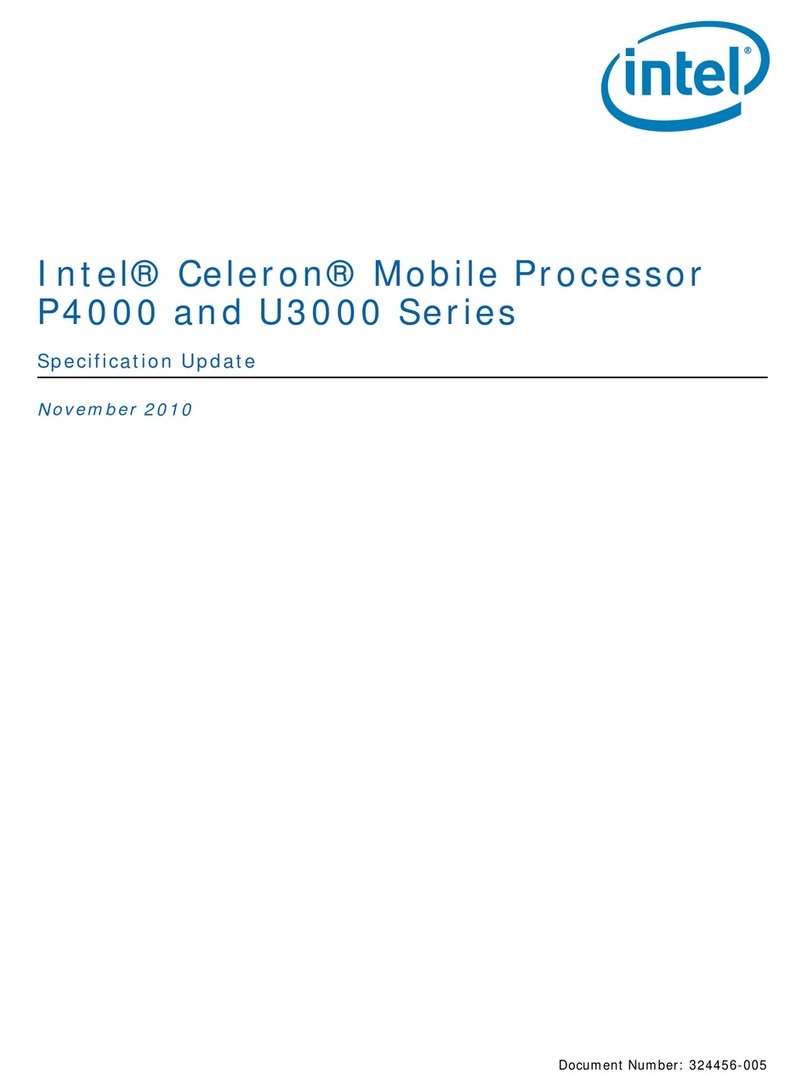
Intel
Intel P4000 - 11-2010 specification
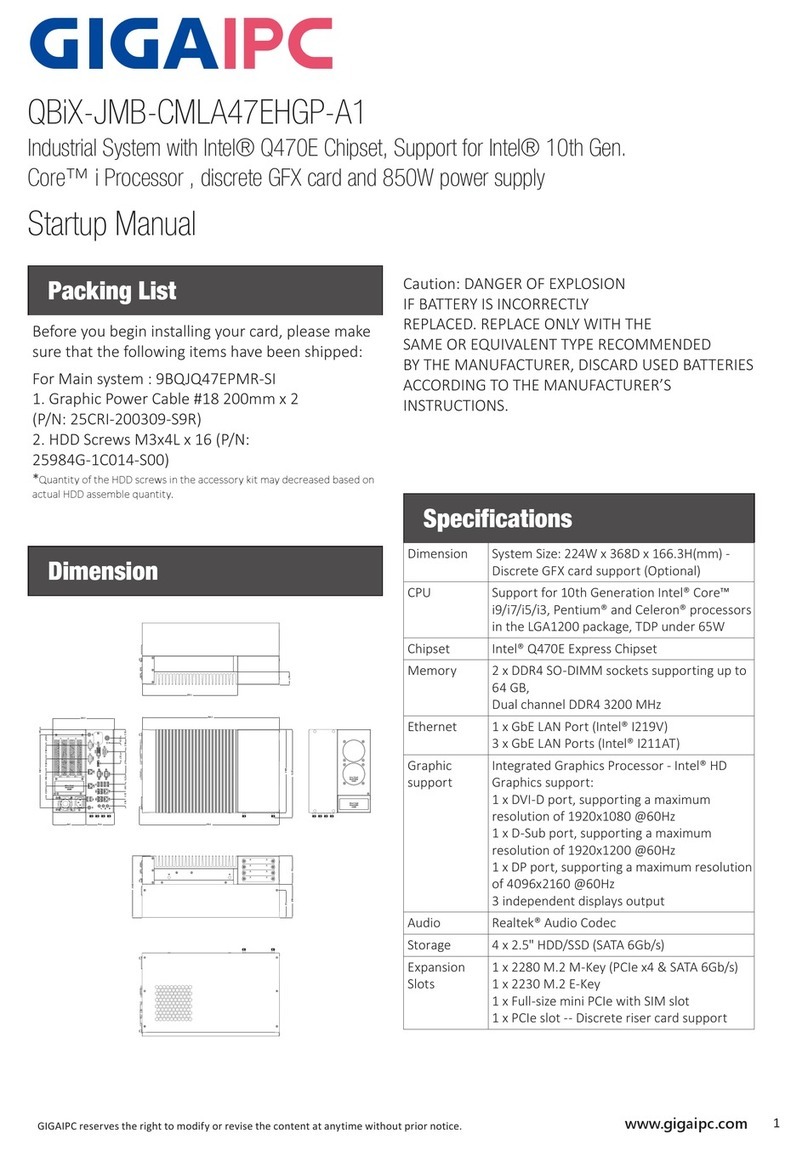
GIGAIPC
GIGAIPC QBiX-JMB-CMLA47EHGP-A1 Startup manual

HighPoint
HighPoint RocketRAID 4520 user manual

Intel
Intel SL8K2 - Pentium 4 3.20EGHz 800MHz 1MB Socket 478... specification

socomec
socomec DELPHYS MX Installation and operating manual