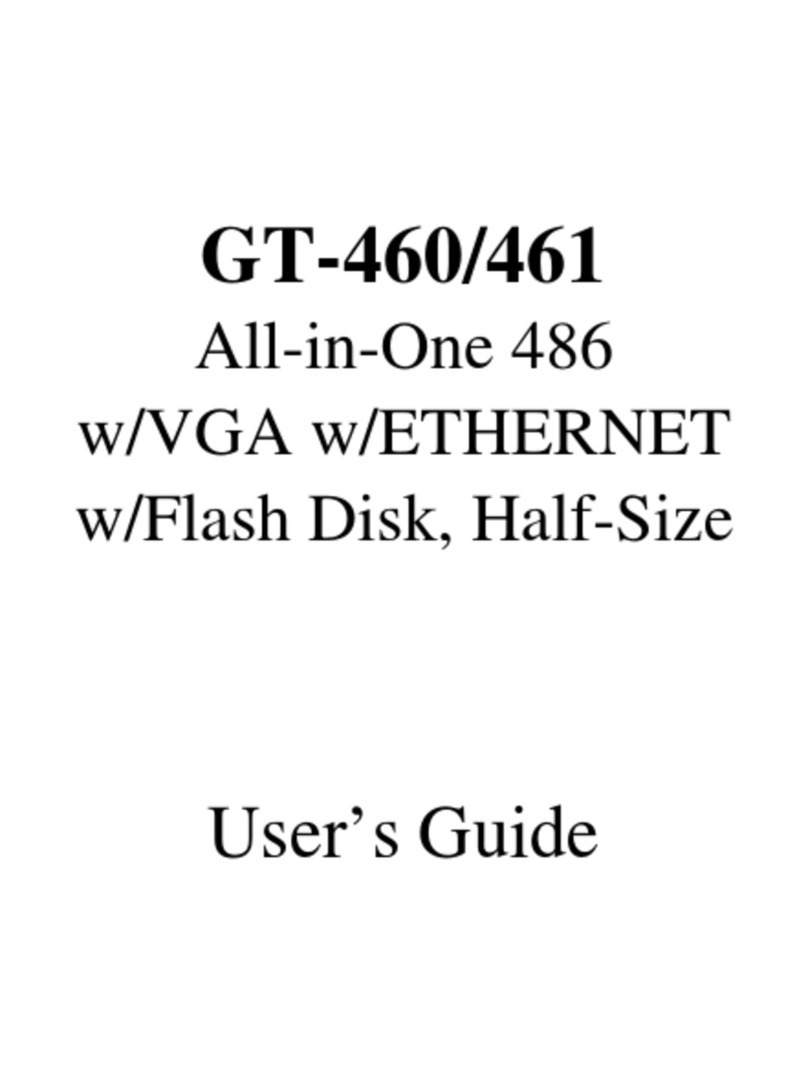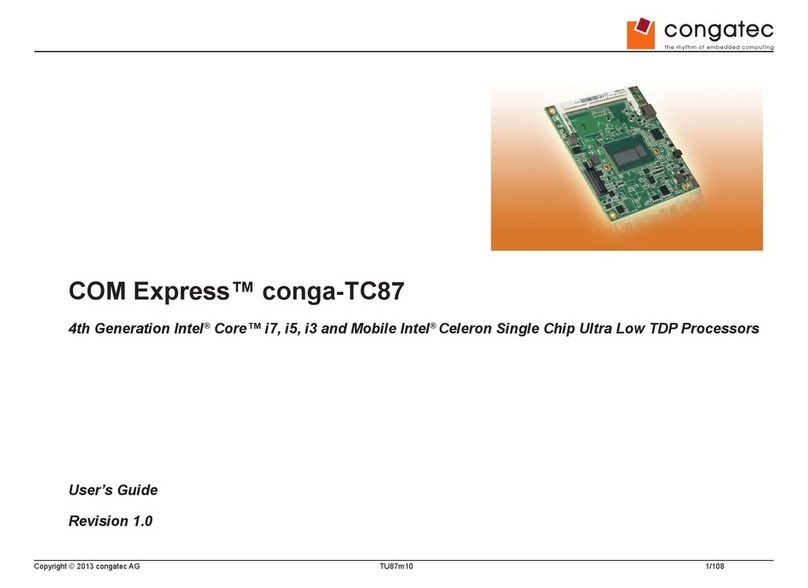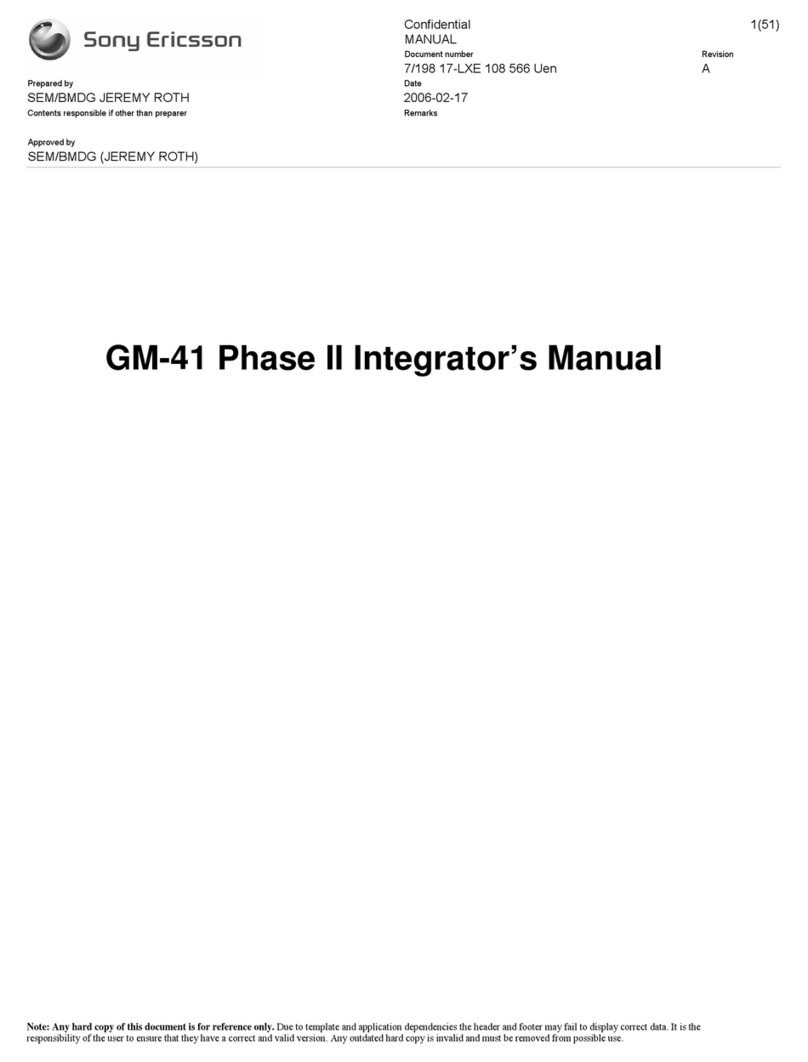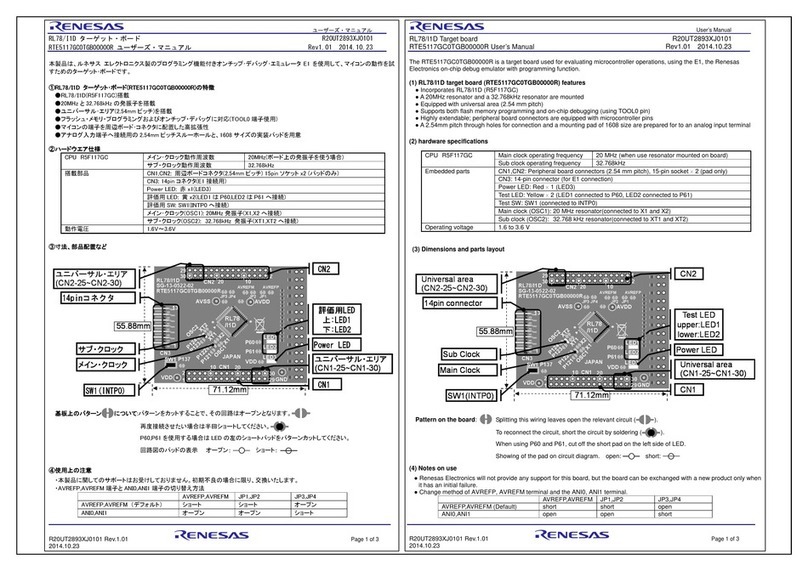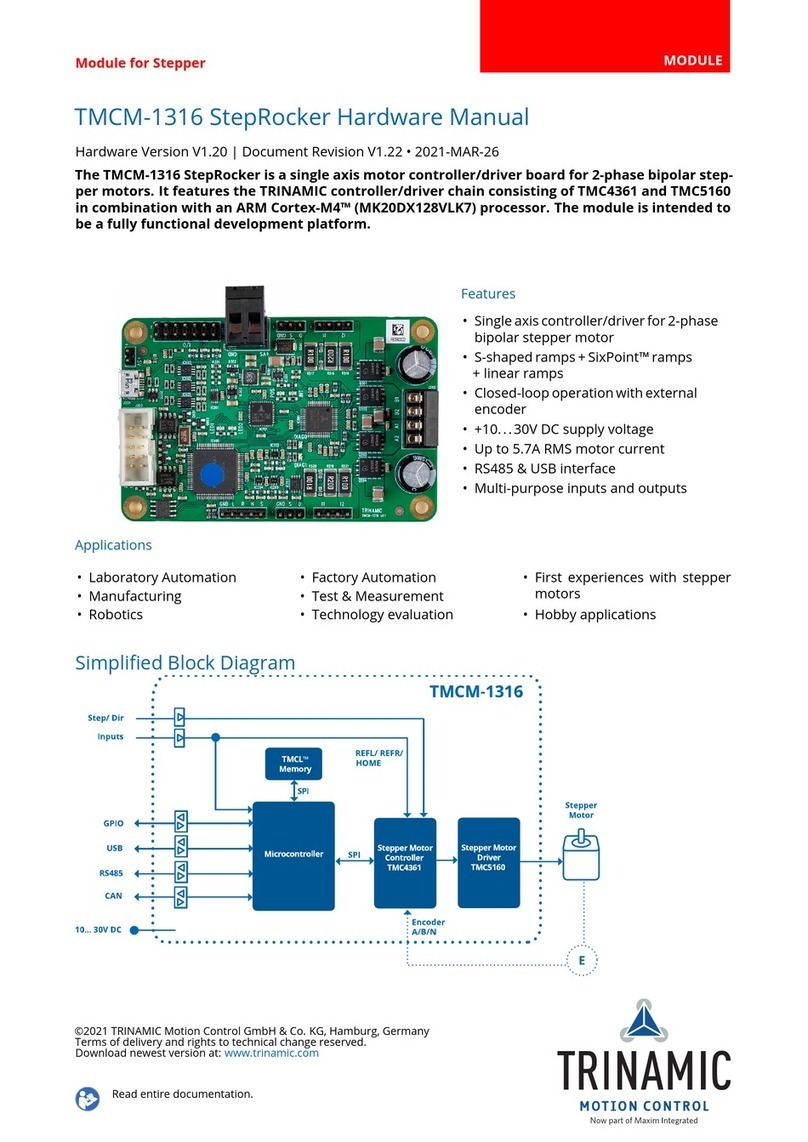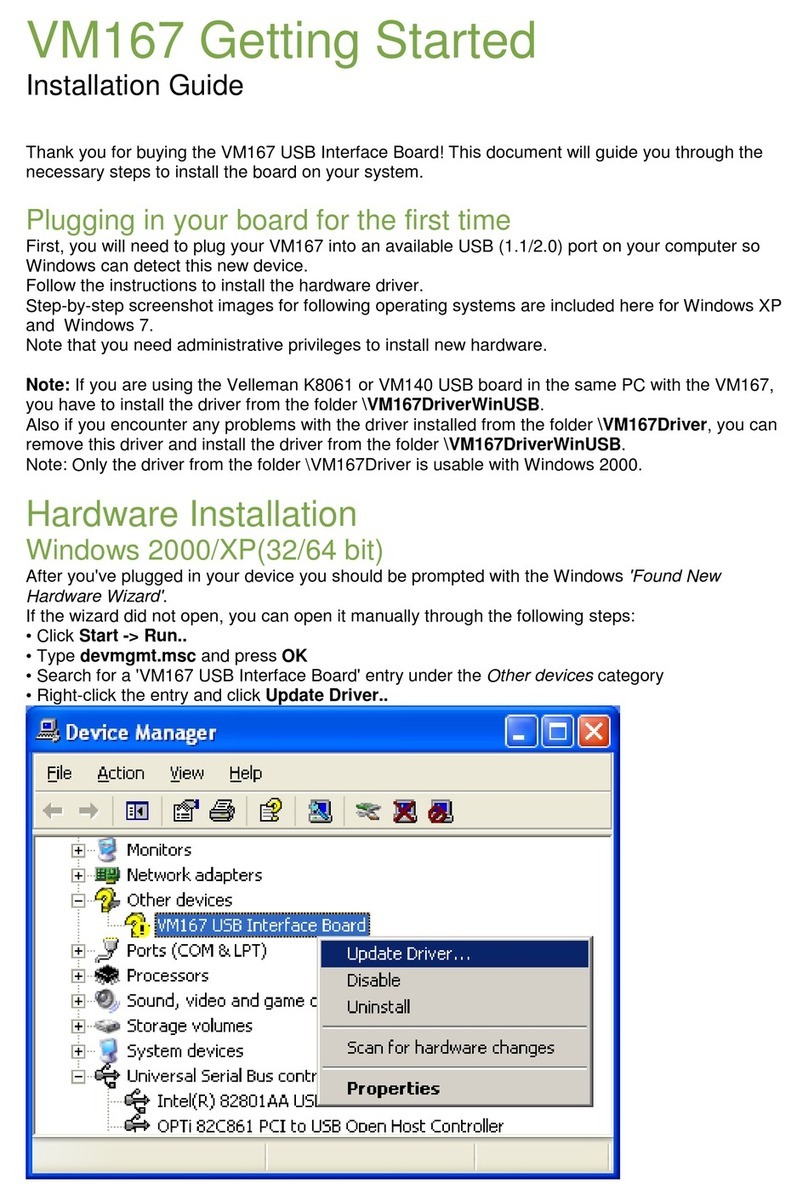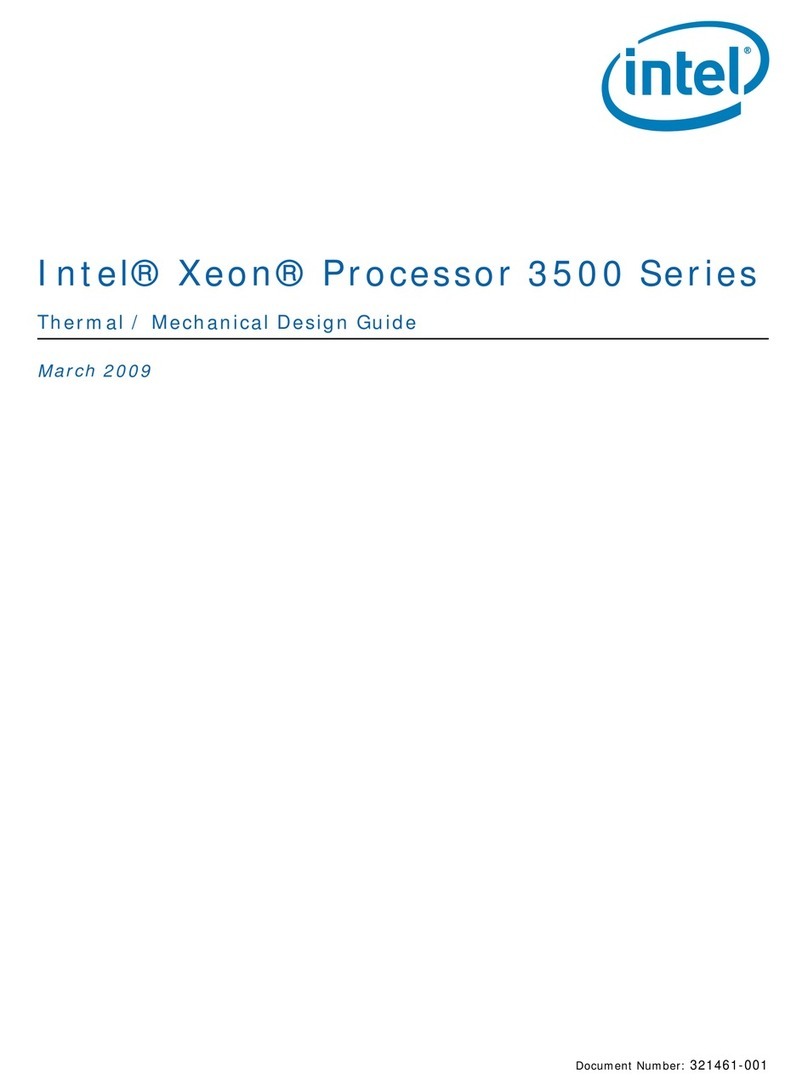Giantec VPC5000 Series User manual

VPC5000 Series
Vehicle PC System
Installation Manual
InstallationManual
2
nd Edition,2007
VPC5000 Series Vehicle PC Installation Manual verA.1 1
Copyright
This document is copyrighted, © 2007, and all rights are reserved. The original
manufacturer reserves the right to make improvements to the products described in this
manual at any time without notice. No part of this manual may be reproduced, copied,
translated or transmitted in any form or by any means without the prior written permission
of the original manufacturer. Information provided in this manual is intended to be
accurate and reliable. However, the original manufacturer assumes no responsibility for
its use, nor for any infringements upon the rights of third parties that may result from such
use.
Copyright © 2007 by Giantec Inc.
All right Reserved
December 2007, Version A.1
Acknowledgments
Award is a trademark of Award Software International, Inc.
VIA is a trademark of VIA Technologies, Inc.
IBM, PC/AT, PS/2 and VGA are trademarks of International Business Machines
Corporation.
Intel, Pentium, Celeron, and MMX are registered trademarks of Intel Corporation.
Microsoft Windows®is a registered trademark of Microsoft Corp.
RTL is a trademark of Realtek Semi-Conductor Co., Ltd.
All other product names or trademarks are properties of their respective owners.
For more information, technical support and service about this VPC5000 Vehicle PC,
please contact your supplier where you have purchased from.
This manual is for VPC5000 series (2nd Edition, 2007)

2 VPC5000 Series Vehicle PC Installation Manual ver.A.1
Announcement
This operation manual is only written for the VPC5000 Vehicle PC series product with
supporting Windows based operating system use. The appropriate models for this
operation manual are in the following list.
VPC5000 series
Limited Warranty
This product is warranted against manufacturing defects for the period of 13 months.
The warranty period commences on the date of purchase from the authorized
reseller/retailer. Your original purchase invoice, showing the date of purchase of the
product is your proof of the date of purchase.
During the warranty period, defective parts will be repaired or replaced. There will be
no charge for labor or parts during the warranty period from the date of purchase. Any
shipping or other cost such as customs incurred costs, etc… which is at customers'
responsibility.
This warranty does not cover any failure resulting in loss to software, data, lost profits,
lost savings, any incidental damages or other economic consequential damages due to
accident, abuse, misuse, negligence and acts of God.
VPC5000 Series Vehicle PC Installation Manual verA.1 3
Safety Notice
We make no warranties with respect to this documentation and disclaim any implied
warranties of merchantability and fitness for a particular purpose.
We shall not be liable for any error or for incidental or consequential damages in
connection with the furnishing, performance, or use of this documentation or the
examples herein. The information in this documentation is subject to change without
notice.
1. This equipment should not be exposed to water or other liquids.
2. Do not cover the openings; the openings on the equipment are for air convection
hence protects the equipment from overheating.
3. Do not attempt to remove the cover of this equipment.
4. If any of the following situations arises, have the equipment checked by an authorized
service personnel:
The USB connector is damaged.
The power cord or connector is damaged.
Liquid has penetrated into the equipment.
The equipment has obvious sign of breakage.

4 VPC5000 Series Vehicle PC Installation Manual ver.A.1
Packing List
Before you begin installing your unit, please make sure that the following materials have
been shipped:
1 x Vehicle PC with plastic bag.
1 x Utility CD (Manuals & Device Drivers).
User’s Manual (Yellow card, Operation Manual, Installation Manual)
1 x USB GPS receiver dongle
8 screws in a zipper bag.
¾External cable for multi-lock connector with 3 separate cables.
¾3 in one USB cables x 1
¾Audio/Video output cable x 1
¾VGA output x 1
If any of these items are missing or damaged, contact your distributor or sales
representative immediately.
Additional Information
Contact your distributor, sales representative, or customer service center for technical
support if you need additional assistance.
Please have the following information ready before you call:
Product name and serial number
Description of your peripheral attachments
Description of your software (eg. operating system, version, and application
software… etc.)
A complete description of the problem
The exact wording of any error messages
VPC5000 Series Vehicle PC Installation Manual verA.1 5
Content
Chapter 1 Product Overview......................................................................................6
1.1 Unit Features....................................................................................................6
1.2 Unit Operating Instructions...............................................................................7
1.3 Touch Panel Specification ..............................................................................10
1.4 Radio System................................................................................................. 11
1.5 Video Source Selection..................................................................................12
1.6 Audio Source Selection..................................................................................13
1.7 Radio Station Feature ....................................................................................14
1.8 Unit Specification for Radio and Audio / Video ...............................................15
Chapter 2 Computing Feature..................................................................................16
2.1 Introduction ...................................................................................................16
2.2 External I/O Connector...................................................................................21
Chapter 3 Chipset Software Installation Utility.......................................................28
3.1 Announcement ..............................................................................................28
3.2 Introduction ...................................................................................................29
3.3 Installation Guide ..........................................................................................30
Chapter 4 VGA Setup ................................................................................................34
4.1 Introduction ...................................................................................................34
4.2 Installation of the VGA Driver ........................................................................35
4.3 Installation Guide ..........................................................................................36
4.4 Further Information........................................................................................40
Chapter 5 Audio Setup..............................................................................................41
5.1 Introduction ...................................................................................................41
5.2 Driver Installation ..........................................................................................41
5.3 Installation Guide ..........................................................................................42
5.4 Further Information........................................................................................45
Chapter 6 Default BIOS Setting................................................................................46
6.1 COMS RAM Auto-backup and Restore .........................................................46
6.2 Entering Setup ..............................................................................................48
6.3 Advanced Chipset Features ..........................................................................51
6.4 Integrated Peripherals...................................................................................53
6.5 Power Management Setup............................................................................56
6.6 PnP/PCI Configurations ................................................................................58
6.7 PC Health Status...........................................................................................59
6.8 Frequency/Voltage Control............................................................................60
Appendix A AM/FM/TV Transmission...............................................................61
Appendix B After Service ..................................................................................63

6 VPC5000 Series Vehicle PC Installation Manual ver.A.1
Chapter 1 Product Overview
1.1 Unit Features
All in One 2DIN Vehicle PC, AV, Display
7”◎VGA Color TFT LCD screen, 16:9 aspect ratio w/ touch panel
Built◎-in RADIO、Vehicle PC、DVD-ROM、AUX
Smart Power Management◎
Windows XP Embedded OS with friendly program accessible GUI◎
Multifunction Compatibility
Spare VGA interface external for back seat display◎
AV output (Video output)) for extra usage like DVB◎-T TV or other video
device
RCA output(Audio output) to connect audio amplifier◎
CCD parking◎Camera connector
If the vehicle has installed the parking camera, when shift the gear lever to R (Reverse),
automatically, the scene of rear view camera will be displayed。
VPC5000 Series Vehicle PC Installation Manual verA.1 7
1.2 Unit Operating Instructions
¾Power On/Off Button
Press [POWER]: Turn On or Turn Off the system power
¾VOL(Volume)Button
1.Press [VOL+]:Increase volume level
2.Press [VOL-]: Decrease volume level
¾ASC Button
Press [ASC]key to switch Audio or Video
¾Audio Adjustment Buttons
Use / / [ENTER]keys to set your own preferences, the detail
descriptions are as following:
AUDIO → VIDEO

8 VPC5000 Series Vehicle PC Installation Manual ver.A.1
AUDIO Function Adjustment
1. BASS(low pitch)Adjustment
(1)Press to adjust bass level。
(2)Press [ENTER]key。
(3) Press to adjust low pitch volume。
2. TREBLE(high pitch)Adjustment
(1) Press to adjust treble level。
(2)Press [ENTER]key。
(3) Press to adjust high pitch volume。
3. BALANCE (right and left channels) Adjustment
(1)Press to set a balance level between left and right channels。
(2)Press [ENTER]key。
(3)Press to adjust right and left channel’s balancing。
4. FADER(front and rear channels) Adjustment
(1)Press to FADER。
(2)Press [ENTER]key。
(3)Press to have a fade setting between front and rear channels。
5. (LOUD)LOUDNESS Adjustment
(1)Press to LOUDNESS。
(2)Press [ENTER]key。
(3)Press to select ON or OFF。
VPC5000 Series Vehicle PC Installation Manual verA.1 9
VIDEO Function Adjustment
1. BRIGHTNESS Adjustment
(1)Press to BRIGHT。
(2)Press [ENTER]key。
(3)Press to set the level of desired brightness.
2. CONTRAST Adjustment
(1)Press to CONTRAST。
(2)Press [ENTER]key。
(3)Press to adjust the level of contrast
3.COLOR Adjustment
(1)Press to COLOR。
(2)Press [ENTER]key。
(3)Press to adjust the saturation of color 。
4.TINT Adjustment
(1)Press to TINT。
(2)Press [ENTER]key。
(3)Press to adjust tint level。

10 VPC5000 Series Vehicle PC Installation Manual ver.A.1
1.3 Touch Panel Specification
Full touch panel operation let it be suitable for user selecting a program to play (e.g.
music, video, media files, internet access, computer data and other applications.) by
pressing the appropriate icon on the touch panel. The touch panel input device works as
a mouse click while your finger touch.
General Specification:
Type - Analog Resistive
Input Mode - Stylus or Finger
Active Area - 152.4X 91.4 mm
VPC5000 Series Vehicle PC Installation Manual verA.1 11
1.4 Radio System
Receiving
Frequency
Displays current
radio frequency
Channel
Display current Channel
FM1/FM2/AM1
Mnemonic Display
Press PRESET key
~, will display each
record channel
Stereo Mode
Lights up when
receiving an FM
stereo broadcast

12 VPC5000 Series Vehicle PC Installation Manual ver.A.1
1.5 Video Source Selection
¾Press[MOD]key to select a different video source, PC to AUX
/ AV1 and AUX/AV1 to PC; key press once to change another video source
repeatedly shown as the following illustration:
¾Press[BND]key to select a audio channel, key press once to change another
audio channel in a sequence repeatedly shown as the following illustration:
FM1 → FM2 → AM → AUX→ PC
AUX → PC
VPC5000 Series Vehicle PC Installation Manual verA.1 13
1.6 Audio Source Selection
¾Audio in PC/ AUX shift , press[MOD]key to select a different audio source , PC to
AUX AUDIO or AUX AUDIO to PC repeatedly shown as the following illustration:
¾Audio in AM/FM Mode, press[BND]key once to change another audio channel in
a sequence repeatedly shown as the following illustration:
¾Manual Tuning and Auto Scanning Radio Stations
1. Press
[TUNER+]Button or [TUNER-]button to search a radio station
manually.
2. The auto scan mode begin with press and hold[TUNER+]/[TUNER-]Button
over 2 seconds.
PC → AUX
AM/FM → AUX → PC

14 VPC5000 Series Vehicle PC Installation Manual ver.A.1
1.7 Radio Station Feature
You may store up to 30 stations.
FM1 FM2 AM1
6 6 6
1、Press button to select AM or FM reception.
2、Press [TUNER+]button or [TUNER-]button to search a desired station,
press and hold the ~key over two seconds to store the station, you can
see the CH1~CH6 display after a station has been stored.
3、Press ~button once to select the station pre-stored.
VPC5000 Series Vehicle PC Installation Manual verA.1 15
1.8 Unit Specification for Radio and Audio / Video
Specification
FM Frequency
Range
87.5~108.0 MHz
Usable Sensitivity
(S/N 30db)15 dBu
S/N Ratio 50 dB
FM
Antenna Impedance 75 Ω
AM Frequency
Range
522~1620 KHz
Usable Sensitivity
(S/N 20db)35 dBu
S/N Ratio 40 dB
AM
Antenna Impedance 75 Ω
S/N Ratio 90 dB
Audio Max. Output 50 W x 4 CH
Resolution 800(H) x 480(V)
Brightness 400 cd/m²
Pixels 1152000 Pixels
Screen Size 7"(16:9)TFT
Backlight LED Backlight
Video
TV System NTSC / PAL Auto switching
Power Supply 12 VDC Average
Maximal Current 5 A
Operation
Temperature -20°C~70°C
Overall
Dimension Width: 3.875” X Depth: 7” X Height: 6.5”

16 VPC5000 Series Vehicle PC Installation Manual ver.A.1
Chapter 2 Computing Feature
2.1 Introduction
The Mobile Computer module is the ideal application ready PC platform system
for all vehicle solution. It brings you with huge convenience and great mobile
connectivity for most the common vehicle on today’s road. The Vehicle PC is
easy to install into vehicle and assembly with Vehicle peripherals as a
stand-alone application where space is critical. It is designed to withstand harsh
environments, sustaining extreme shock and vibration conditions for all vehicle
standards.
2.1.1 Key Features
¾Vehicle Use
◎ Vehicle computing application
◎ 12 VDC power supply
◎ Meet vehicle environment
¾MultiIock System
◎ Secure and reliable connector for transportation standard
◎ Hassle free cable management
¾Windows O/S
◎ Microsoft Windows XP ready
◎ Supporting other Windows based software application
¾Multimedia Graphic User’s Interface
◎ Support media file playback
◎ Support music file playback
◎ Support software programs accessing
VPC5000 Series Vehicle PC Installation Manual verA.1 17
¾PC Workstation
◎ Internet surfing and emailing
◎ Support MSN/Skype and video
◎ Meet vehicle environment conference
¾Power Management
◎ Battery health and performance monitoring
◎ Automatically power on/off with ignition
◎ Intelligent Power management system
◎ Power Hold & Resume features

18 VPC5000 Series Vehicle PC Installation Manual ver.A.1
2.1.2 Hardware Specification
¾Processor System
◎ Intel Celeron M Processor
◎ Speed: Celeron M 1.0G/1.5GHz (Depend on Model No.)
¾Memory
◎ SO-DIMM DDR-266/333/400 RAM
◎ Built in 256MB / 512MB Memory (Depend on Model No.).
¾Graphic
◎ Chipset integrated VGA controller
◎ Shared system memory up to 64MB
¾Storage
◎ 2.5” internal HDD
¾I/O Connector
◎ Front Panel:
-DVD ROM x 1
-USB x 1
-Mic. x 1
-Line Out x 1
◎ Front Access buttons:
-Power On/Off Switch x 1
-Selecting key x 3
-Volume Control (Up & Down) x 1
-Tuner scan off only button x 1
-Access keys x 1
VPC5000 Series Vehicle PC Installation Manual verA.1 19
◎ Back Panel:
-VGA Output (for external Display)
-USB x 3
-Composite Video Input (Reverse Parking Camera) x 1
-AUX Input (Audio and Video) x 1
-Standard Car Stereo Connection Leads Set
◎ LCD Panel :
-7” Screen Size
-16:9 Aspect
◎ Touch Panel Operation
¾Audio
-50W x 4 Max. Power Output
-4 ohms Speaker Impedance.
-Bass / Treble Control
-Balance / Fader Control
-2V rms (odB), 600 ohms Output Level
¾Radio
-FM/AM Radio tuner
-Auto scan radio station feature.
-12FM/6AM station presets.
¾Power Module
-Intelligent power control system.
-Power Hold & Resume scheme

20 VPC5000 Series Vehicle PC Installation Manual ver.A.1
¾Environment
-External Case : Sheet Metal (SECC)
-Relative Humidity : 5% ~ 90%
-Operating Temperature : -20℃~ +70℃
-Storage Temperature : - 30℃~ +85℃
-Shock : 80G (Non-operating)
¾Vibration : 2G, 5 ~ 500Hz
¾Power Requirement : 12VDC @ 3A
¾Power Consumption : 36W Average
¾Certification : E-mark (E9)
¾Mechanical
◎ 2 din size iron-sheet
◎ 7” LCD panel with touch panel and frame
◎ Multi-Lock cables on the rear
◎ Dimension :
-Width: 3.875”
-Depth: 7”
-Height: 6.5”
◎ Net Weight: 3.5Kg External I/O Connector
VPC5000 Series Vehicle PC Installation Manual verA.1 21
2.2 External I/O Connector
2.2.1 Multi-Lock Connection Pin Assignment:
Please refer to following diagram for details of connection of VPC5000
cMain Unit Connector :
This cables defined power pins、ACC pins、4 x Speakers Output…etc.
Following description is the introduction for each wire(from Left to Right).
(1). Brown & White: CCD -- This wire is reserve for system connecting to CCD rear
Camera.
(2). Orange & White: LED ILL – Connect to LED Illuminator (+12VCC)
(3). Orange – Connect to AMP ignition (which is external AMP power).
(4). Brown – The wire reserve for side brake, this is optional function, contact to
your dealer to add this function.
(5). Purple/RED – It’s for Back-Right Speaker.
Gray/Black – It’s Back-Left Speaker.
White/Black – It’s Front-Left Speaker.
Green/Yellow –It’s for Front-Right Speaker.
(6). Blue – The wire is for Auto Antenna.
(7). Red – The wire is ACC line, it’s connect to Car door lock.
(8). Yellow – Those wires should be connecting to ACC
(9). Black – The wire is connect to ground, usually it connects to car body.

22 VPC5000 Series Vehicle PC Installation Manual ver.A.1
d
Brown: side Brake
Brown& white: CCD
Reserve (+12V)
Back-Left Speaker
Front-Right Speaker
VPC5000 Series Vehicle PC Installation Manual verA.1 23
USB Connector:
The USB connectors support every variety of USB devices.
eAUX Input, CCD Input, Video Input, IR input:
The cables should be connecting to vehicle speakers、parking camera、Video
Input…etc.
User may follow direction on right to complete the connection.
fRadio Antenna Cable
It defines Radio antenna’s connection.
gVGA Output:
The VGA cable is secondary VGA output which is the dual display for back seat

24 VPC5000 Series Vehicle PC Installation Manual ver.A.1
Connect to
Parking Camera
VPC5000 Series Vehicle PC Installation Manual verA.1 25
2.2.2 Buttons Description on Front Panel
◎16:9 aspect ratio with high resolution image composed of 384,000 pixel elements
◎High power LEDs backlight with Mercury-free solution
◎wide viewing angle technology
◎High contrast by Super Wide View technology
◎High power LEDs backlight with Mercury-free solution
Features Description For Front Panel:

26 VPC5000 Series Vehicle PC Installation Manual ver.A.1
2.2.3 The Features of Front Panel
This product combines the automobile stereo(CAR AUDIO)with the personal computer
(CAR PC). A breakthrough to allow you playing the video and music, media files in the
hard disk as a Personal Computer in your car unlike a traditional car stereo to play media
files from CD, VCD, and DVD only. It changes an image of a car stereo but introduces a
new idea to turn a car stereo into Vehicle PC. Connecting to USB slot, you may easier to
read and listen to music from USB disk. Upper keys on the front panel allows user to
adjust car stereo system, and lower keys allows user to control Vehicle PC system and
there are also LED indicators presents friendly interface.
No Description
(1) Power On/Off switch button:POWER
(2) AV adjust button:ASC,Volume control、Sharpness control
(3) Video input select button:MODE,AV VIDEO ( AM/FM →AUX →PC )
(4) Audio input select button:BAND,AUDIO
(5)(6) Volume control button:VOL
(7)’ (8) TUNE+ & TUNE-:AM / FM Select
(9)~(14) 1-6 Radio Station shortcut keys
(9)(10) MENU (MENU ID)
(11)(12) MENU (MENU ID)
(13) MENU ENTER key:Enter key(MENU ID)
(15) USB Socket
(16) PC Microphone jack
(17) PC Power switcher
(18) PC HOLD and resume button
(19) DVD ROM ejector button
(20) Screen power on/off button
(21) Infrared receiver
(22) PC POWER LED indicator
(23) HDD LED indicator
(24) PC HOLD LED indicator
VPC5000 Series Vehicle PC Installation Manual verA.1 27
1. Audio、Video can be displayed individually.
2. HOLD feature:
HOLD function allows customer to hold Vehicle PC system while user turn-off the
Vehicle engine, and when customer turn on the engine again, HOLD system will
RESET system to where the PC system stop.
The scheme of the HOLD system is:
2-1. when the engine is on ÆPress HOLD button (The HOLD LED will turns on)Æ
turn off the engine Ægets off the car.
2-2. Get on the car again and turn on the engine Æpress the HOLD button again Æ
system will resume at where the customer stop system by HOLD button.
3. Screen Power On/Off:
The feature allows user to turn off screen light to moderate weary in dark. It’s useful
to when drive in the night, and driver can still listen to music.
4. POWER LED、HDD LED、HOLD LED Indicators:It helps user to identify the Vehicle
PC’s status.
5. Front Panel PC Microphone Jack:It gives user the convenience of use IP phone.
6. Front Panel USB Slot:
Easy to plug and read/write data from USB device. It supports USB 2.0 standard.
7. DVD-ROM:
DVD-ROM is ready for data access. It supports any kind of DVD title.

28 VPC5000 Series Vehicle PC Installation Manual ver.A.1
Chapter 3 Chipset Software Installation Utility
3.1 Announcement
Please pay attention and read the instruction in this chapter very carefully before you are
attempting to do any installation in order to enhanced display device drivers and utility
software. The device drivers for the VPC5000 series board are located in the software
installation CD. The driver CD will guide and link you to the utilities and device drivers
under a Windows system. The Intel® Chipset Software Installation Utility is not
required on any system running Windows XP. Updates are provided via Service Packs
from Microsoft.
The files on the software installation CD are compressed. DO NOT
attempt to install the drivers by copying the files manually. You MUST
use the supplied SETUP program to install the drivers.
Before you are going to perform installation, it is very IMPORTANT to note that most
display drivers need to have the relevant software application installed in the system
before installing the enhanced display drivers. Additionally, many of the installation
procedures will assume that you are familiar with both the relevant software applications
and operating system commands. Please review the relevant operating system
commands and the applicable sections of your application software’s user manual before
starting the installation.
VPC5000 Series Vehicle PC Installation Manual verA.1 29
3.2 Introduction
The Intel® Chipset Software Installation Utility installs to the targeted system of the
Windows INF files which outline to the operating system in how the chipset components
will be configured. This is needed for the proper functioning of the following features:
•Core PCI services
•USB 1.1 support (USB 2.0 driver needs to be installed separately)
•Identification of Intel® chipset components in the “Device Manager”
This utility is used for the following versions of Windows system, and it
has to be installed before performing all other drivers’ installation:
•Windows 2000
•Windows XP
The windows illustrations in this chapter are intended as examples only.
Please follow the listed steps, and pay attention to the instructions which
appear on your screen.

30 VPC5000 Series Vehicle PC Installation Manual ver.A.1
3.3 Installation Guide
3.3.1 Step 1 Insert the driver CD into system’s CD-ROM drive (recommend to insert a
USB CD-ROM to be a install device). Then click the “System Driver”
icon to start installation.
3.3.2 Step 2 The “Install Shield Wizard” appears to begin the installation process.
VPC5000 Series Vehicle PC Installation Manual verA.1 31
3.3.3 Step 3 Click “Next” when you see the following message.
3.3.4 Step 4 Click “Yes” when you see the following message.

32 VPC5000 Series Vehicle PC Installation Manual ver.A.1
3.3.5 Step 5 Click “Next” when you see the following message.
3.3.6 Step 6 Installation is in progress.
VPC5000 Series Vehicle PC Installation Manual verA.1 33
3.3.7 Step 7
When the following message appears, click “Finish” to complete the
installation and restart Windows.

34 VPC5000 Series Vehicle PC Installation Manual ver.A.1
Chapter 4 VGA Setup
4.1 Introduction
The VPC5000 series come with onboard Intel 852GM chipset for AGP/VGA controller.
This supports conventional analog monitors with 64MB frame buffer shared with system
memory. The graphics controller can deliver to the display with resolutions up to 1600 x
1200@85-Hz.
4.1.1CMOS setting for panel type
The VPC5000 series system BIOS and the custom drivers are located within a
512kbytes, Flash ROM device. This flash chip holds the system and VGA BIOS
together. The display can be configured through CMOS settings. This method
minimized the number of chips and different type of panels, please choose "panel type"
from the "integrated peripherals" menu in CMOS setting.
4.1.2Display Type
The VPC5000 series are set to be with one monitor as default setting.
VPC5000 Series Vehicle PC Installation Manual verA.1 35
4.2 Installation of the VGA Driver
Please read the instructions in this chapter carefully before you attempt installation.
The VGA drivers for the VPC5000 series are located on the driver CD. Run the
supplied SETUP program to install the drivers, don’t copy the files manually.
The windows illustrations in this chapter are intended as examples only.
Please follow the listed steps, and pay attention to the instructions which
appear on your screen.

36 VPC5000 Series Vehicle PC Installation Manual ver.A.1
4.3 Installation Guide
4.3.1 Step 1 Insert the driver CD into system’s CD-ROM drive. Then click the
“VGA Driver” icon to start installation.
4.3.2 Step 2 Click “Next” to begin VGA driver installation.
VPC5000 Series Vehicle PC Installation Manual verA.1 37
4.3.3 Step 3 Installation is in progress.
4.3.4. Step 4 Click "next" when you see the following message.

38 VPC5000 Series Vehicle PC Installation Manual ver.A.1
4.3.5 Step 5 Click “Yes” when you see the following message.
4.3.6 Step 6 Installation continues.
VPC5000 Series Vehicle PC Installation Manual verA.1 39
4.3.7 Step 7 When the following message appears, click “Finish” to complete the
installation and restart Windows.
Table of contents
Other Giantec Computer Hardware manuals
Popular Computer Hardware manuals by other brands
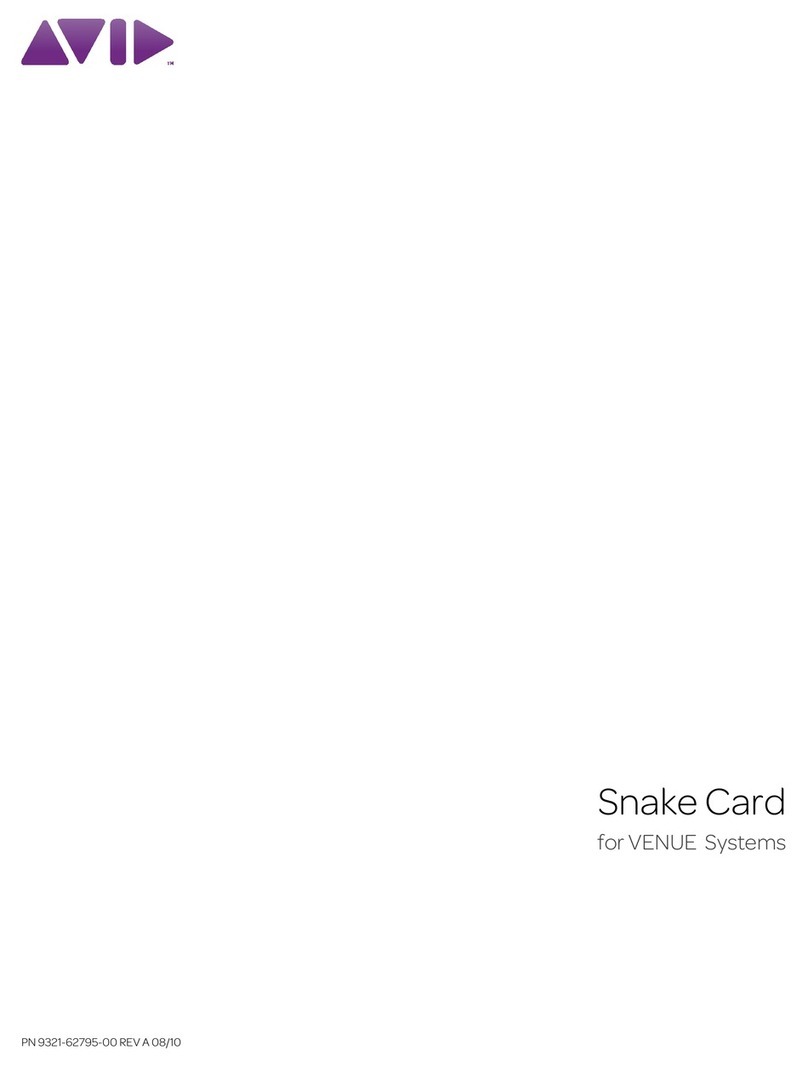
Avid Technology
Avid Technology Snake Card user guide
Cypress Semiconductor
Cypress Semiconductor CY7C1381D Specification sheet
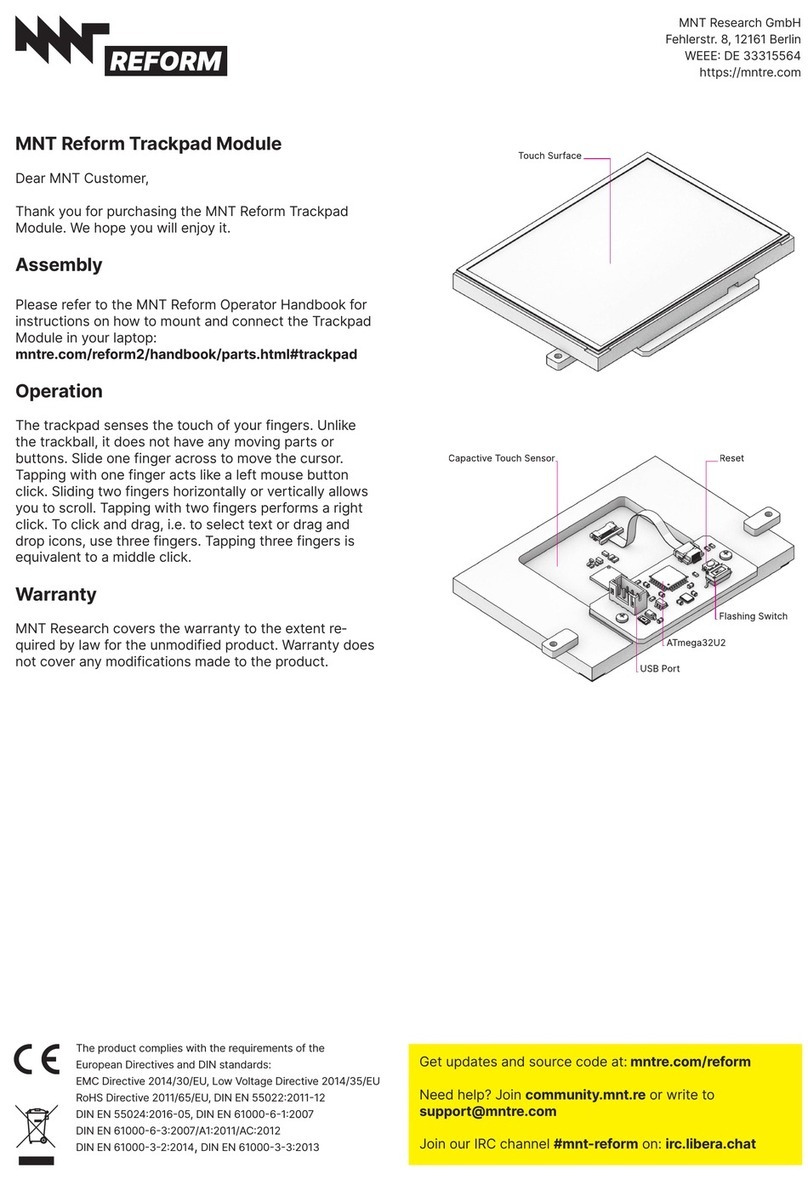
MNT
MNT Reform Trackpad Module quick start guide
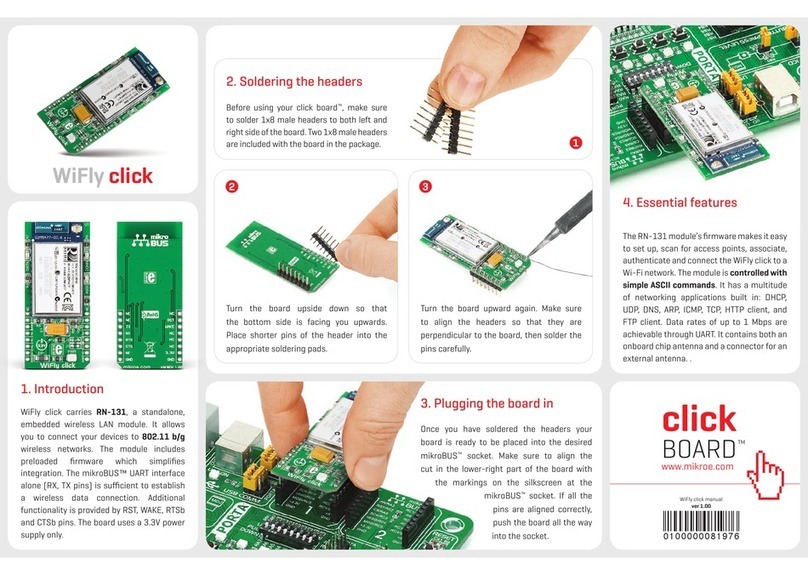
mikroElektronika
mikroElektronika WiFly click manual

Supermicro
Supermicro AOC-ATG-b2TM user guide
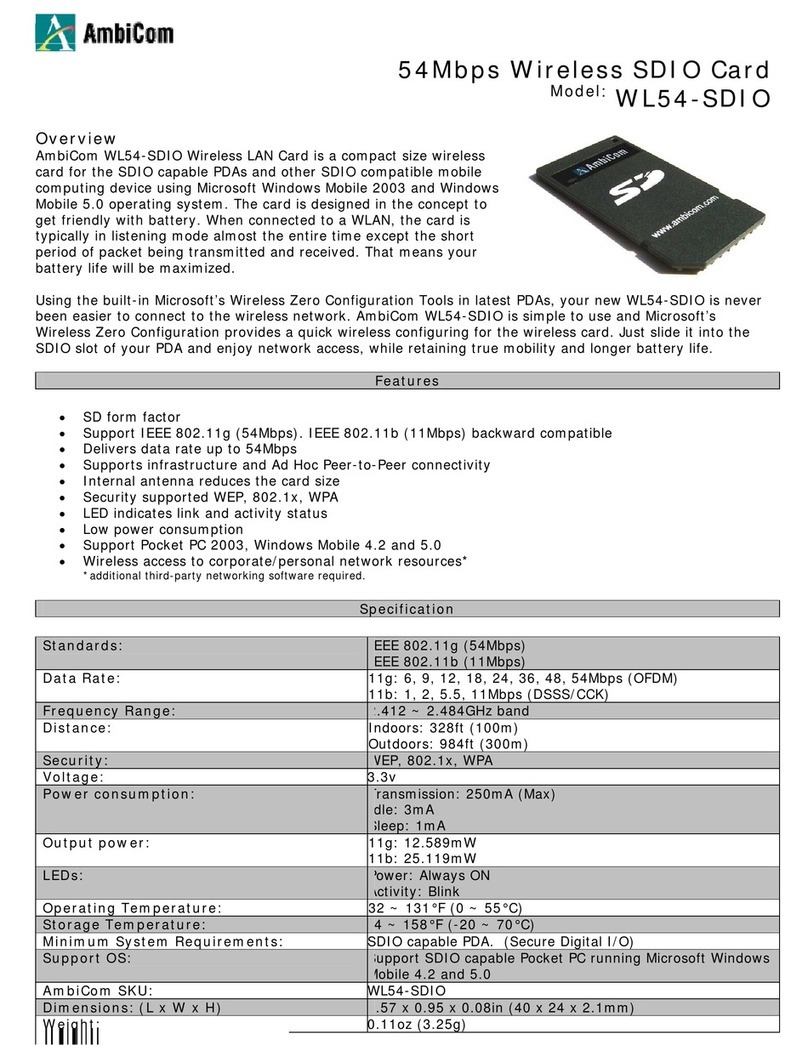
AmbiCom
AmbiCom WL54-SDIO Specifications