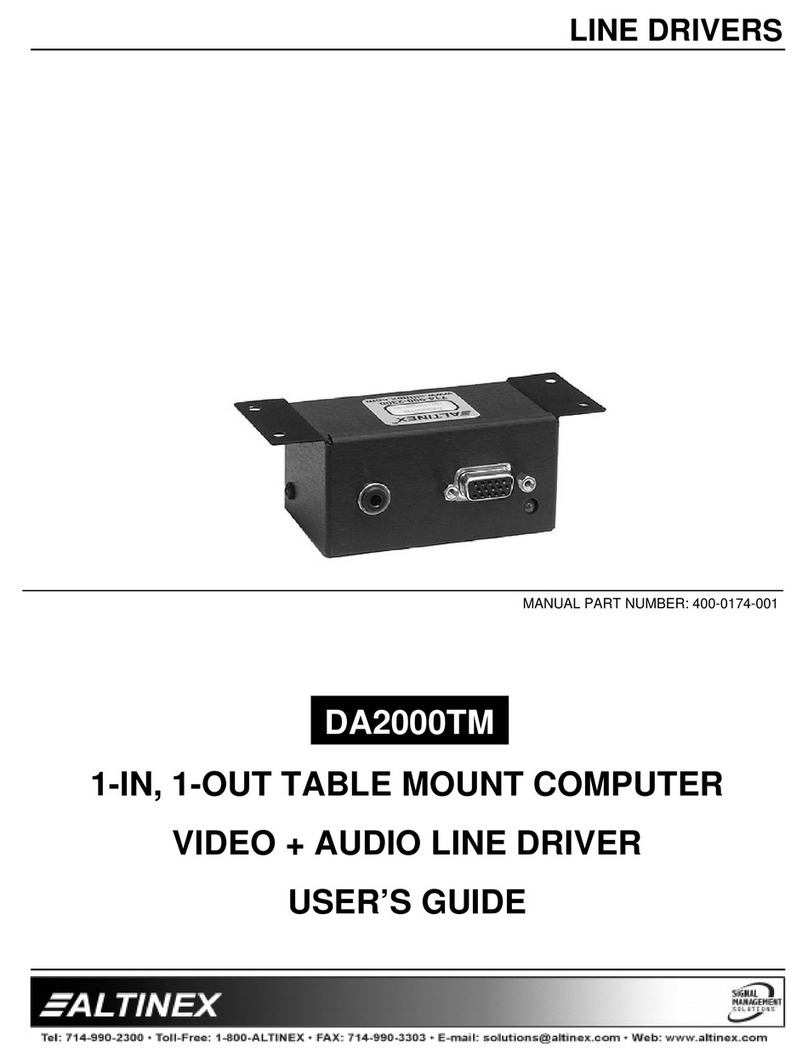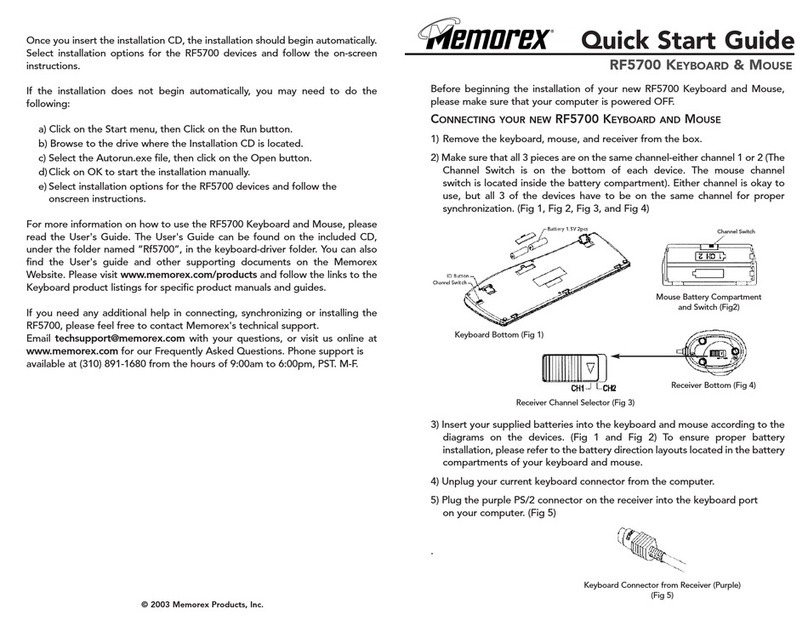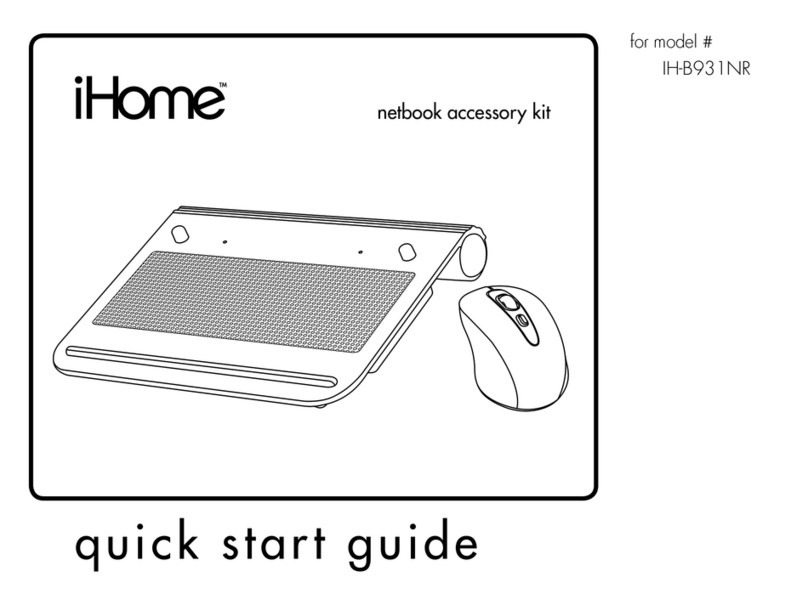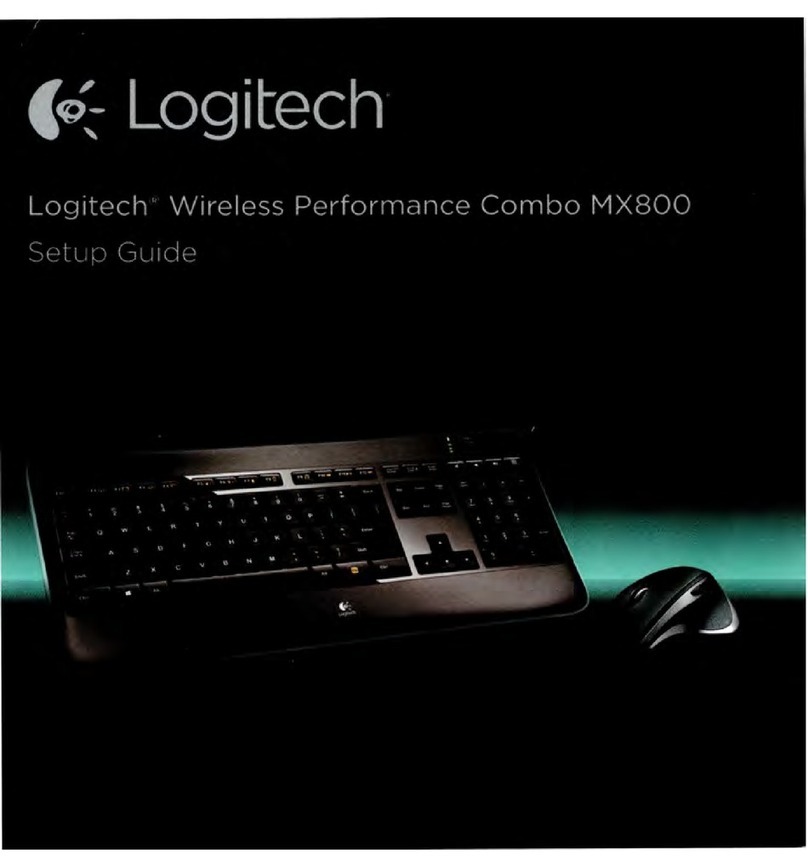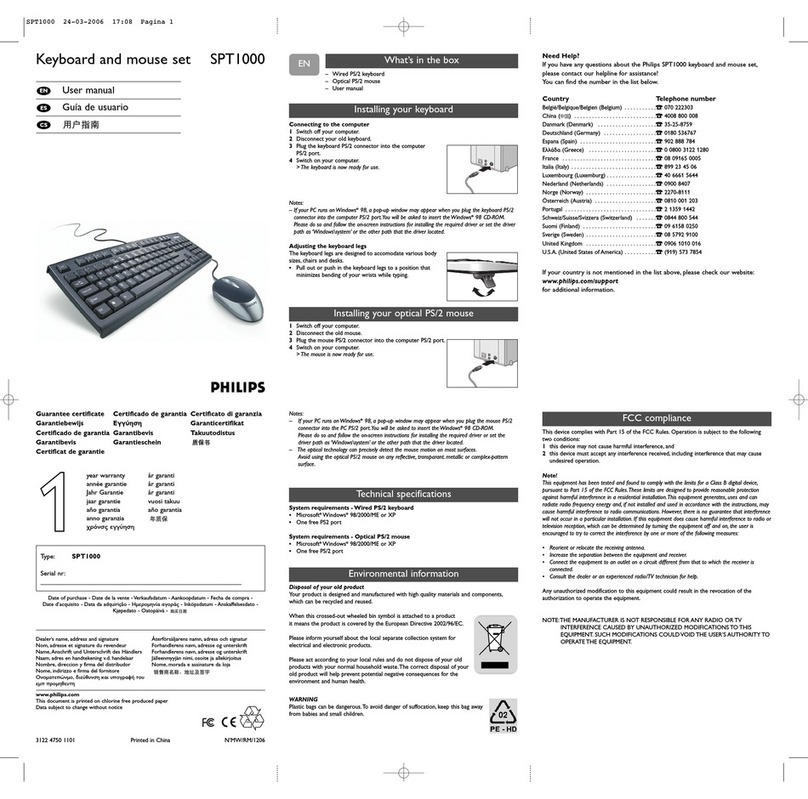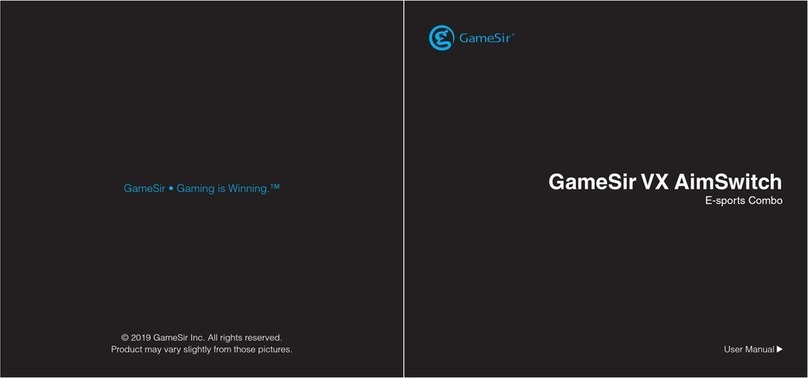Gideon ULTIMATE - 64 elite Operator's manual

ULTIMATE - 64 elite
DOCUMENTATION
by Gideon Zweijtzer

2
INDEX:
2. Index
3. Getting Started, Installing
5. Real SID on Board revisions 1.1, 1.2 and 1.2a
6. Real SID on Board revisions 1.3 (U64 Elite) and 1.4
7. Multi Button
7. User Interface.
8. File browser
9. F2 - configuration menu
10. F5 - Tool / Command menu
11. Clock settings / RTC
12. Setting up the MultiSID configuration on the Ultimate 64
14. Hardware
15. LED Strip
17. LED Header
18. LED options
19. Example with two separate LED’s / Example with duo LED
21. Audio/Video Connector
22. Build your own RGB Scart cable
23. SID-TAP header
24. HDMI port
25. USER PORT
27. Ethernet port
28. Network settings
29. USB ports
29. Data Streams
35. Ultimate SID player auto configuration

3
Getting Started
What do I need to get started?
Prerequisites
•Ultimate 64 motherboard
•Power adapter 12V DC (included)
•A case to put your Ultimate 64 in
•A C64 keyboard
•HDMI cable or standard C64 video cable
•USB Pen drive
•Kernal ROM (extract from your Commodore 64 or download online)
•Basic ROM (extract from your Commodore 64 or download online)
•Char ROM (extract from your Commodore 64 or download online)
Optional
•One or two SID chips
•Keyboard risers (for the C64C model case)
Installing
Mounting the Ultimate 64 in a Case
If you have a spare Commodore 64C case, or bought a new case (which is the C64C model as well),
you will need keyboard risers. Some of these have loose metal keyboard risers already in them,
others have them mounted with pop rivets to a metal shield. If you have the latter, it is
recommended to drill the pop rivets to get the risers loose, otherwise they will interfere with the
keyboard connector on the Ultimate 64.
A few C64C have the keyboard clipped onto the top of the case. For those you don’t need keyboard
risers.
If you buy a new case online, be aware that you will need a keyboard as well.
If you have an older case (the breadbin model), the keyboard is mounted in the top of the case, and
therefore you don’t need keyboard risers.
1. Mount the risers to your keyboard. The left can be farthest to the edge, but the right riser you
have to mount a bit to the left of the right edge, so it won’t interfere with the keyboard
connector.
2. There are some places online where you can find risers that are supposed to fit perfectly
with the Ultimate 64. Here is one model that should work:
https://www.thingiverse.com/thing:3051450 You can 3D-print them yourself or ask
someone to do it for you. These can be screwed directly onto the bottom of the case as well.
3. Set the keyboard aside for now.

4
4. Now gently slide the Ultimate 64 board in your case, and fit it to the right side of the case
first. The joystick connectors should slide in easy.
5. Push it gently against the back of the case, and let the connectors on the back of the board fit
through the holes.
6. Adjust the board so you can see the mounting holes on the bottom of the case through the
Ultimate 64 board mounting holes.
7. Fasten the board with suitable screws. Don’t tighten too much.
8. Put the keyboard in the case, and connect it to the connector to the right. It will only fit one
way, as there are a key pin on the connector.
9. Attach the top of the case.
Accessories
If you have a 3D printer, or you know someone who has, you can find many nice accessories at
thingiverse. Here are a few of them:
•Ultimate64 Keyboard Mounting Brackets
•Ultimate64 & C64 Reloaded power connector cover
•Ultimate64 Multi-Button (Power Button) cap
•Ultimate64 board support clips
Commercially available kits
If you do not have a 3D printer yourself, you may also want to take a look at these kits that are
available from Corei64 by Thomas Christoph, or the Pixelwizard Retro Shop from Thomas Koch.
Both offer professional kits that make mounting of the U64 easy. Both shops have put special pages
together, just for the U64, where the items are listed:
•All Ultimate64 accessories from Corei64
•All Ultimate64 accessories from Pixelwizard
•Installation kit for 64C Corei64
•Installation kit for 64C Pixelwizard
•Installation kit for breadbin Corei64
•New C64C cases in different colors Pixelwizard
Other installation accessories, stickers and batches are available at https://www.corei64.com/shop/
or at https://shop.pixelwizard.eu/en
Connecting your Ultimate 64
Connect your Ultimate 64 to the wall and your TV/monitor. If you start with HDMI, your
TV/monitor have to be DVI capable over HDMI. You can change this to HDMI later.
Flashing ROM
Before you can use your Ultimate 64, you have to flash your Kernal and Basic ROM to the Ultimate
64. Power on and wait for picture, where it explains how to do.
Basically you stick your USB drive in the back of the Ultimate 64 and push shortly on the power
button to bring up the Menu.

5
The ROMs has to have the suffix .bin or .rom, as in mykernal.bin, mybasic.bin, mychar.bin.
1. Browse to your Kernal ROM image and press Enter.
2. Choose Flash as Orig. Kernal ROM.
3. Browse to your Basic ROM image and press Enter.
4. Choose Flash as Orig. Basic ROM.
5. Browse to your Character ROM image and press Enter.
6. Choose Flash as Orig. Character ROM.
7. Push F5 and choose Reboot C64.
Real SID on Board revisions 1.1, 1.2 and 1.2a
If you’re installing real SID chips, you have to set the jumpers accordingly. If you don’t have or
don’t want to install SID chips you can use the built in ‘UltiSID’.
Voltage Jumpers:
P1: SID 1 Voltage
P2: SID 2 Voltage
On/Closed: 9V (8580)
Off/Open: 12V (6581)
Filter Select Jumpers:
On/Closed: 8580
Off/Open: 6581
In Firmware revisions before V1.22, it is required to set your SID types in the Ultimate-II+ menu:
Short press on power button
F2
U64 specific settings
Set your types at
SID in socket 1
and
SID in socket 2

6
Setting the SID type in the configuration enables the bus access to the chip, and also allows the
auto-configurator to choose the right chip when playing a SID tune with the provided player from
Wilfred Bos.
Real SID on Board revisions 1.3 (U64 Elite) and 1.4
The newer board revisions are jumperless. This means that both the voltage as well as the filter caps
are selected automatically, based on the inserted SID type. For this, firmware V1.22 or later is
required. Do not downgrade to earlier versions on jumperless boards!
In order to make sure that 8580 chips are never given a higher voltage than they can handle, the
socket gets disabled automatically whenever an 6581 chip (which needs 12V) is detected for the
first time. When the popup appears “SID changed”, enter the configuration menu, and enable the
socket in which the 6581 resides:
Short press on power button
F2
SID Sockets Configuration
Enable the sockets with options:
SID in socket 1
and
SID in socket 2
Once the chip in the socket is recognized as 6581 AND the socket is enabled, the 12V is applied.
Pull Down Resistor
Note that in the original schematics of the C64, a so called “pull-down” resistor of 1 kΩ is placed
from the audio output pin to ground. This resistor is present on the 6581-based boards, but absent
on the 8580-based boards. On the jumperless U64 boards this resistor is also enabled and disabled
automatically. However, you may override this in the same configuration menu. The influence is
limited.

7
Multi Button
The Ultimate-64 has one button on the side of the board, which is placed on the original position of
the power button.
This button is called the MultiButton, because it handles several functions.
Function
Description
Power on
When the machine is off, press the button briefly to switch it on
Power
off
Press the button for 4 seconds to switch off the machine.
Reset
Press the button for about 1 second to reset the machine.
Menu
Press the button briefly to enter the File Selection (Ultimate) menu.
Freeze
Hold the button and briefly tap on the RESTORE key to get into the freeze function of
the selected utility
User Interface
The Ultimate-64 provides a user friendly menu driven interface, which can be accessed by pressing
the multi button (power) briefly.
There are two modes in which this user interface can operate:
1. Freeze mode
2. Overlay mode
In Freeze mode, pressing the power button briefly will interrupt the currently running program on
the C=64 and show the menu. Leaving the menu will resume the C=64 gracefully. This mode of
operation works on both PAL and HDMI outputs.
In Overlay mode, pressing the power button briefly will show the menu in an overlayed area on the
screen. The C=64 will simply continue running, but the keyboard is switched over to the Ultimate
application, as long as this overlay screen is visible. Pressing run-stop in the file browser, or
pressing the power button again briefly will make the overlay disappear.
The user interface has three main functions:
1. File browser
2. Configuration of the Ultimate 64 (F2)
3. Tool menu (F5)

8
File browser
The menu starts with showing the available network interfaces, and the storage devices that are
attached to the cartridge. By default, it will only show the built-in Ethernet port. When USB-sticks
are inserted, one or more items will appear in this list. This screen is the ‘root’ of the file system.
Use the cursor keys to navigate through the file system and select your file (disk image) to mount.
The highlighted line shows the current selection.

9
F2 - configuration menu
Use the UP/DOWN cursor keys to navigate and RIGHT to enter the desired configuration screen.
Once inside a settings screen, the behavior of the keyboard is slightly different:
Key
Function
CRSR
up/down
Move the cursor (highlighted line) up/down
CRSR
left/right
Increase or decrease a setting, cycling through the available options.
DEL
Go one level up
Return /
Space
For string fields: bring up a text entry box For enumerated fields: bring up a context
menu with the available options
Run-stop
Leave the configuration menu and saves the new values.
Note that some values will only take effect after reset or a power cycle of your C=64. However, the
main menu provides a way to restart the 1541 and the C=64 with the new settings.

10
F5 - Tool / Command menu
The purpose of the tool menu is to command the Ultimate application to do something that is not
related to the selected entry in the file browser menu. For instance, creating a new disk image or
directory is such an ‘action’ that can be performed using the tool menu. Some options might appear
/ disappear, depending on the state of the application, or based on whether the current file browser
directory is writable. For instance, Create Directory is available only when the file browser is in
a location were directories can be created.
More information about each of the available options can be found in the description of the
Ultimate Application itself, with all of its features.

11
Clock settings / RTC
The U64 has an internal clock that is powered with a battery to keep track of the date & time.
See hardware RTC documentation
At this config screen date & time can be changed with the following options:
•Year
•Month
•Day
•Hours
•Minutes
•Seconds
•Correction
oThis corrects the deviation of the internal clock (RTC)

12
Setting up the MultiSID configuration on the
Ultimate 64
This page explains how to use the visual SID address editor to set the UltiSID in MultiSID mode,
giving you four or even eight SIDs.
In the following example, it is assumed that the settings are as follows:
•SID Socket 1 Address: Unmapped
•SID Socket 2 Address: Unmapped
•UltiSID 1 Address: $D400
•UltiSID 2 Address: $D420
•UltiSID Range Split: Off
•Auto Address Mirroring: Enabled
First step is to enter the visual editor and note that UltiSID 1 is mapped at $D400, UltiSID 2 is
mapped at $D420 and auto mirroring is on, just like the settings we started with. Address mirroring
means that the appearance of the available SIDs are mirrored in the address space, such that they fill
up the $D400-$D7FF range. Also pay attention that the lower line shows “Socket 1”, which means
that the controls (cursor and split) now have effect on socket 1.
We want to change the UltiSID settings, so we press “3” on the keyboard; the highlighted number
next to the “USID1” label.
Press “M” to turn off auto mirroring, to have a better view of the settings. Note the lower line says
“UltiSid 1”, which we will modify.

13
When pressing “S”, the split function gets enabled. The line below shows the split is active on one
address line, being A6. This means the UltiSIDs (both of them) get split in two, and the second part
of it gets enabled with address line 6 set (thus $D440). Note that this instance gets a “B”, indicating
the second half of the split UltiSID1. The same goes for UltiSID2, which now appears at $D460.
Similarly for a split on A7; the second half appears with an offset of $80.
And last but not least, split on _two_ address lines, causing the UltiSID to be split into four SIDs. In
this case A7 and A8, such that the second part appears at $D480 (A7=1), the third part at $D500
(A8=1), and the fourth part at $D580 (A7=1, A8=1). Also note the letters A, B, C and D.
Since the split settings are shared for both UltiSIDs, UltiSID2 also gets split in the same way. But
because its base address was set at $D420 (A5=1), the splits appear also at offsets where A5=1, thus
$D420, $D4A0, $D520, $D5A0. In total 8 SIDs, thus 24 voices and 8 independent filters.

14
Hardware
•Attaching a LED strip
•LED settings
oPinout
oLED options
oWhat does !(option) mean?
oExample with two separate LED’s
oExample with duo LED
oTechnical information
•Audio/Video Connector Pinout
oPinout
oAudio
oVideo
oBuild your own RGB Scart cable
•SID-TAP Header Pinout
•HDMI port
oResolution of the HDMI output
oFrame delays of the digital HDMI port
•User Port Header Pinout
oAttaching the User Port Adapter
•Ethernet port
oNetwork settings
oRR-net compatibility
oThe Ethernet port is used natively by the firmware
oUltimate-related BBS and IRC clients
•USB port

15
LED Strip
Attaching a LED Strip
Using firmware version 1.10 and later, it is possible to attach a programmable LED strip to your
Ultimate 64 board. The supported LED type is APA102C, with is a 5V only device with built-in
PWM controller for each color, red, green and blue. At the time of writing, the firmware supports
up to 64 LEDs, of which 24 are currently used. On a strip with 60 LEDs (IP30) per meter, this
corresponds to 40 cm of length, which is roughly the width of the machine. Alternative are SK9822
strips.
For an easy connection of the LED strip, it is recommended to connect four wires / leads to it, with
a single pin socket, like the ones shown below. These wires can be obtained anywhere, and are sold
-for example- as Raspberry PI jumper cables.

16
The following connections need to be made:
Pin
Name
Description
User Port
1
VCC (+5V)
Red wire
Pin 2
2
CLKI
White wire, Clock input
Pin 13
3
SDI
Yellow wire, Data input
Pin P
4
GND (0V)
Black wire
Pin 1, 12, or N
Note, the wire colors are just suggestions. Obviously it will work with other colors as well. But for
the sake of not making mistakes, please at least use black and red for ground and +5V respectively.
Please refer to the drawing of the user port header, in order to see where to connect your wire leads.
USER PORT.
LED pinheader P8
Beginning with hardware revision 1.4 you’ll find the new LEDstrip pin header P8 to the left under
the User Port. This can be used to attach an APA102C LED strip and simultaneously use the User
Port for other purposes.
The pin header is defined as follows:
P8————–
Pin: 1 2 3 4
GND DAT CLK 5V
W A R N I N G ! Please always use extreme caution!
Please be extremly careful not to shorten the 5V to ground! It will burn a ferrite bead on your board!
Also shorting 5V to pin 3 or any other FPGA pin will likely damage the FPGA!

17
LED Header
Pinout
Pin
Description
1
Power
2
Ground
3
Drive activity
With firmware 1.18 (and above) the pin assignment is not static any more.

18
LED options
LED Options
Option
Description
On
LED always ON
Off
LED always OFF
Drive A Pwr
Power indicator of drive A
DrvAPwr + DrvBPwr
Power indicator of drive A and drive B combined
Drive A Act
LED ON when there is activity on drive A
DrvAAct + DrvBAct
LED ON, on activity of drive A and B combined
DrvAPwr ^ DrvAAct
Drive power LED XOR drive activity. This results in an inverse drive
activity, with similar dimming as the power LED has.
USB Activity
LED ON, on USB activity
Any Activity
LED ON, on any activity (exluding tape)
!(DrvAAct)
Inverse of drive A activity, so the LED will turn OFF on drive activity
instead of ON
!(DrvAAct+DrvBAct)
Inverse of drive A and B combined, so LED will turn OFF on activity
instead of ON
!(USB Act)
Inverse of USB Activity, so the LED will turn OFF on USB activity instead
of ON
!(Any Act)
Inverse of Any Activity, so the LED will turn OFF on any activity instead of
ON
IRQ Line
LED is ON when IRQ line is high (inactive)
!(IRQ Line)
Inverse of IRQ Line, so the LED is ON when IRQ line is low (active)

19
With the introduction of firmware 1.18 the behaviour of the LED can be changed.
What does !(option) mean?
As we can see in the table above, there are setting options (functions) that are noted
as !(function). !(function) means it is an inverse outcome of a function.
We take a closer look at the function DrvAAct+DrvBAct. This means when there is drive A or
drive B activity (combined) the LED will turn ON. So !(DrvAAct+DrvBAct) will do the opposite
(inverse) of the function DrvAAct+DrvBAct, so the LED will turn OFF when there is activity on
drive A or drive B.
Example with two separate LED’s
We are using a red and green LED, red will be the power LED (power) and green will be drive
activity (drive). The power wire to the red led is connected to the Top pin (1) and the green led is
connected to the Bottom pin (3), and of course the ground of both LED’s is connected to the ground
pin (2).
Because there are two separate LED’s we want that the power is always ON, and the drive will only
turn ON when there is activity.
So we use the following setting:
•Power => LED Select Top: On
•Drive => LED Select Bottom: DrvAAct+DrvBAct
To swap the color assignment, just swap the settings between Top and Bottom.
Example with duo LED
We are using a duo LED that has red and green combined in one package, red will be the power
LED (power) and green will be drive activity (drive). The power wire to the red led is connected to
the Top pin (1) and the green led is connected to the Bottom pin (3), and of course the ground of the
LED is connected to the ground pin (2).
Because there is only “one” LED package we want that power will turn OFF when there is drive
activity, or else the two colors will be mixed to yellow (red+green).

20
So we use the following setting:
•Power => LED Select Top: !(DrvAAct+DrvBAct)
•Drive => LED Select Bottom: DrvAAct+DrvBAct
•To swap the color assignment, just swap the settings between Top and Bottom.
Technical information
Power LED
The power pin is provided with a 260KHz PWM signal, the PWM signal makes the LED less bright.
The U64 has an on-board 220 ohms series resistor to lower the current, the supplied voltage 3.3V.
Drive activity LED
PWM
Description
Off
Drive Off
1/3
Drive On
2/3
Drive On + Floppy Mounted
3/3
Drive On + Floppy Mounted + Motor running
PWM = pulse width of the pwm signal.
Table of contents
Other Gideon Computer Accessories manuals