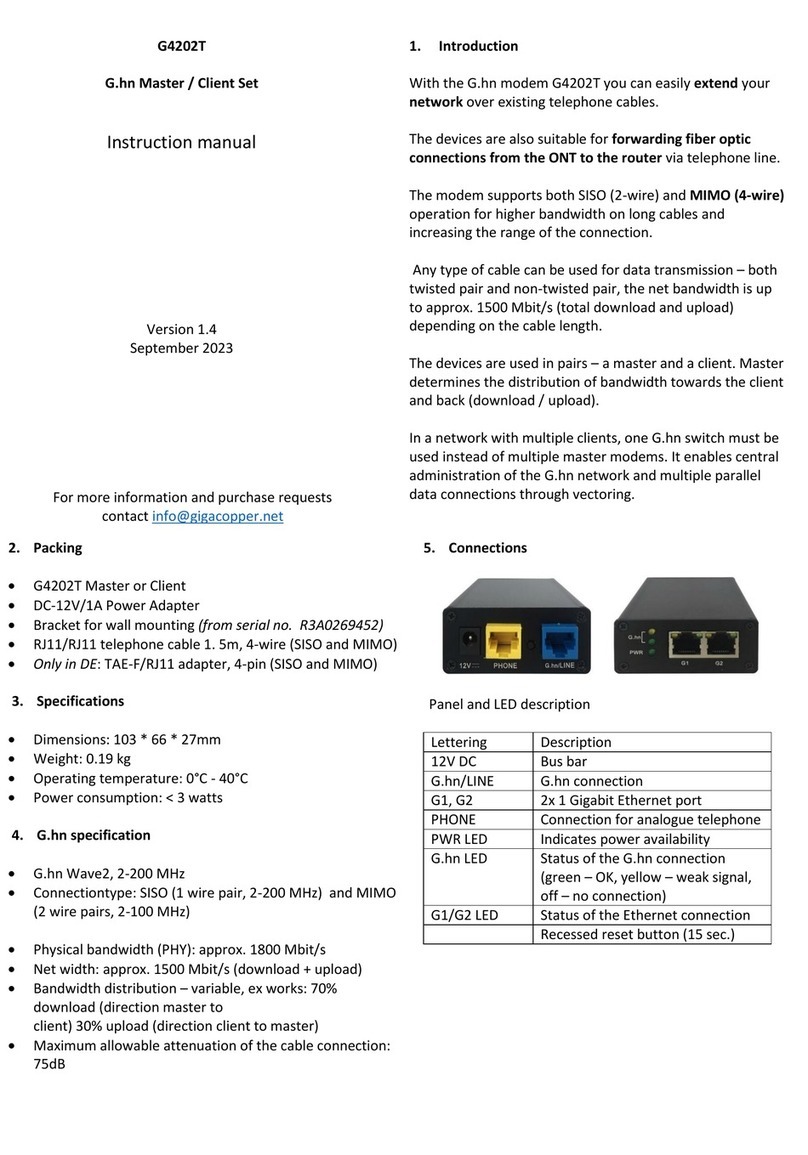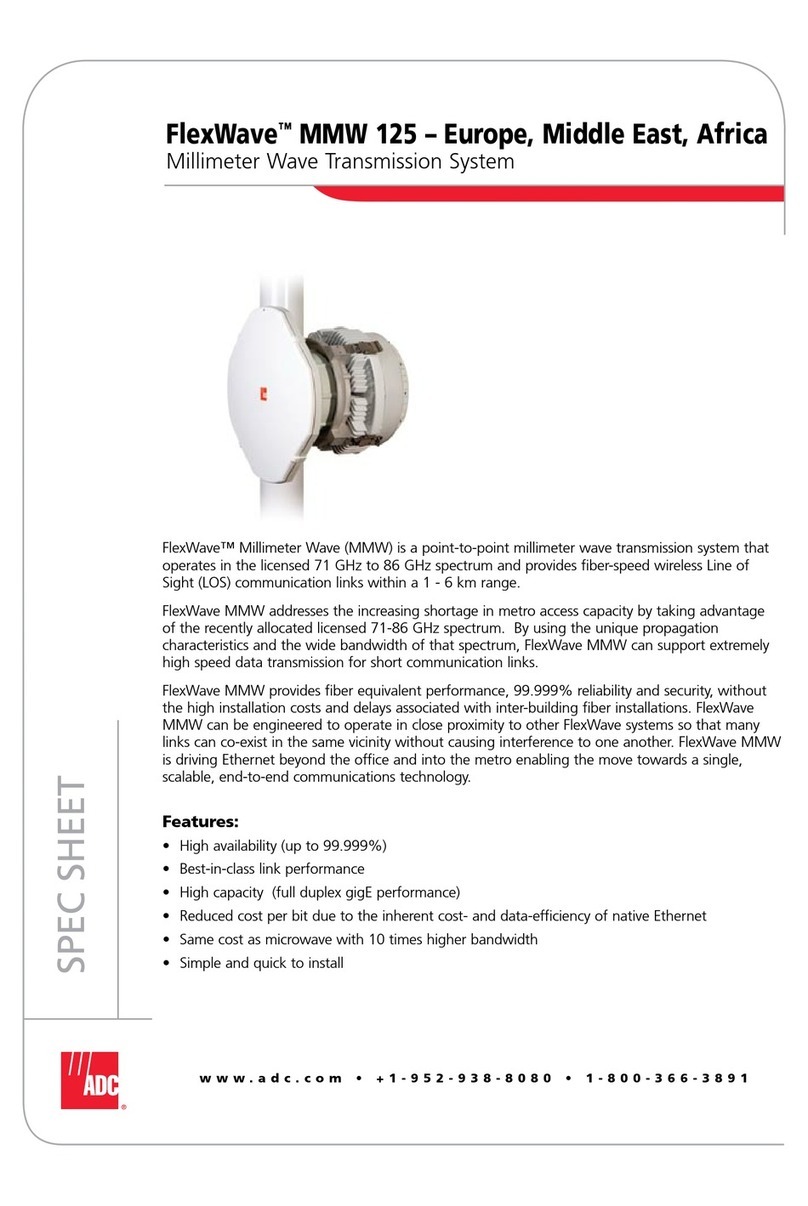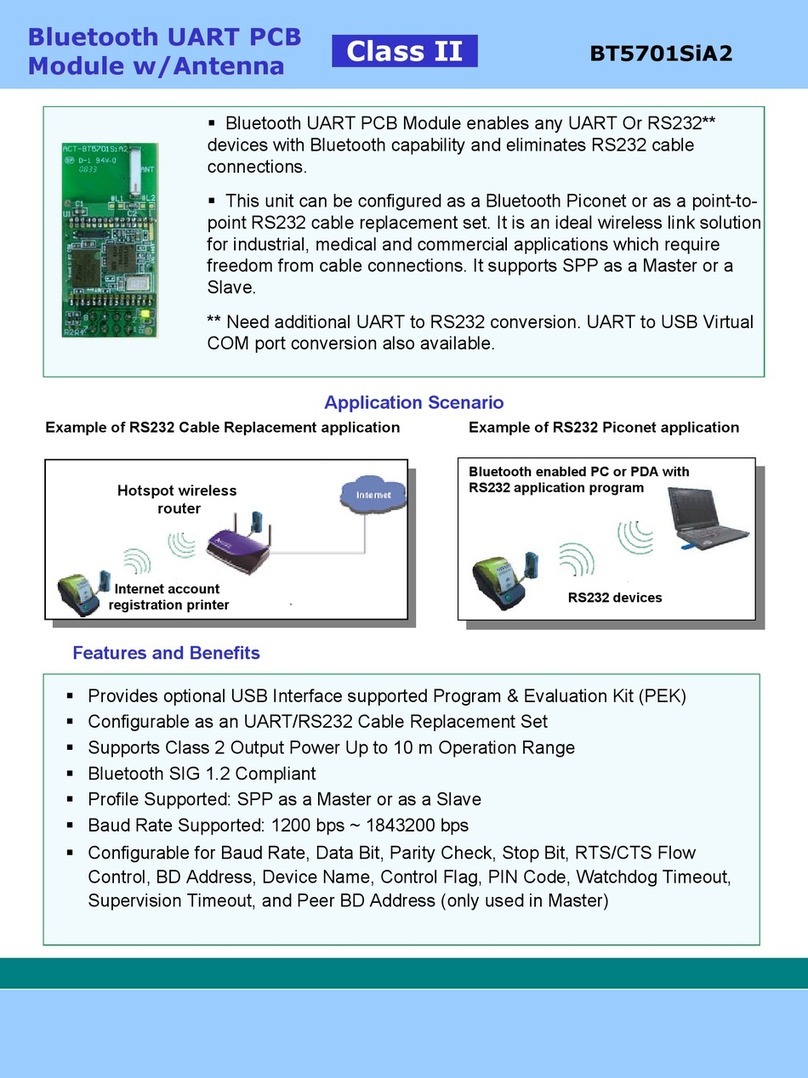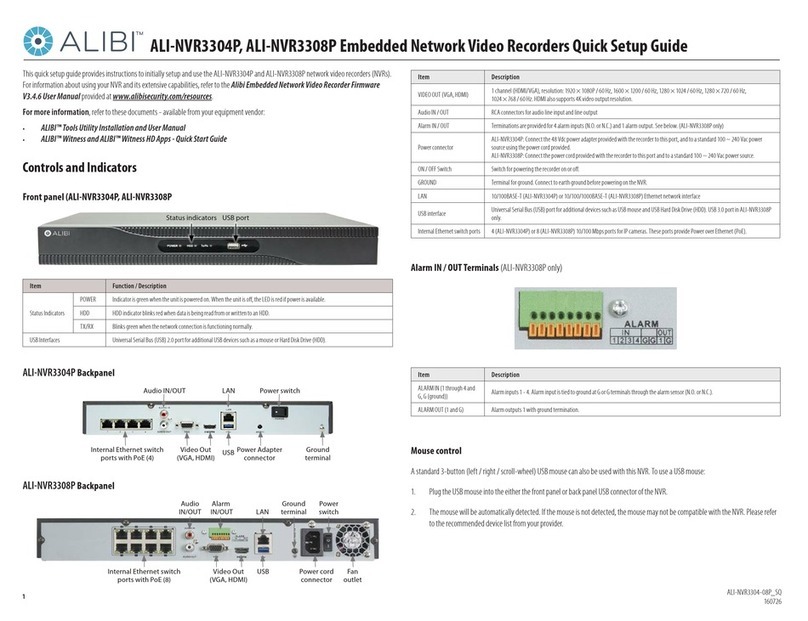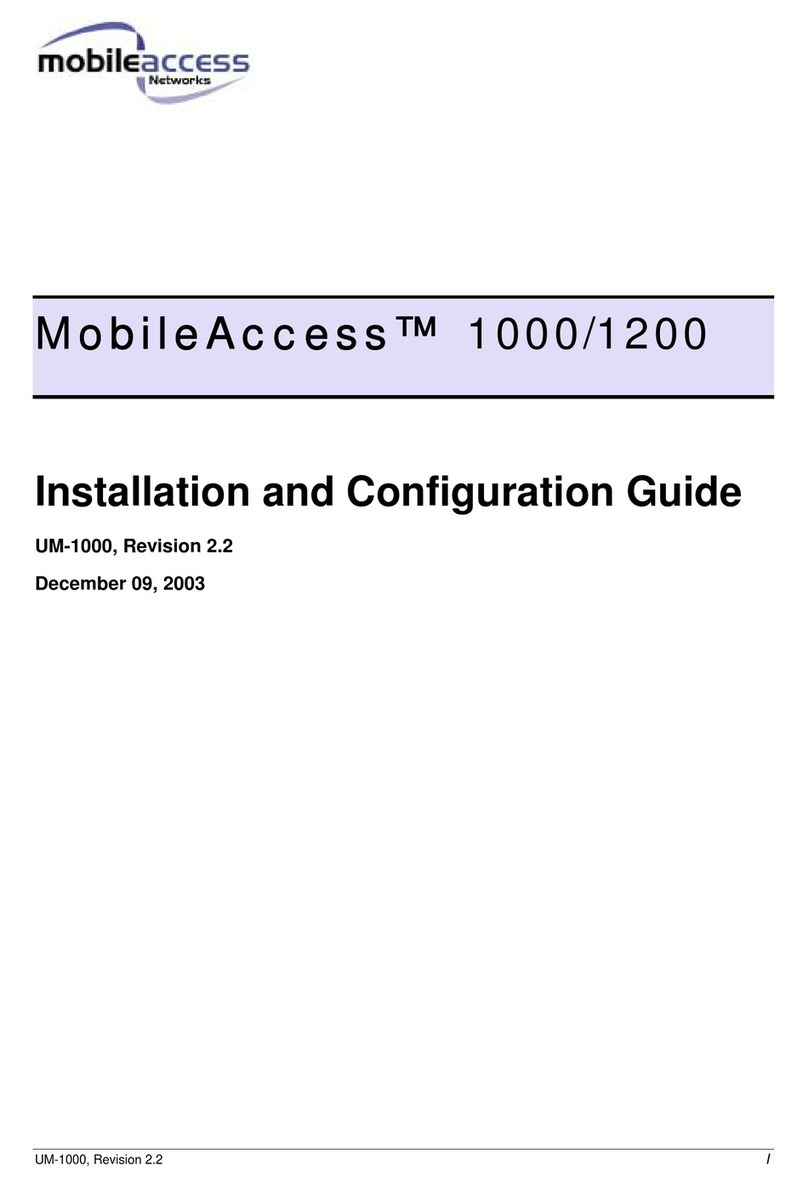GIGA G4200C User manual

G4200C
Quick Installation Guide
GIGA Copper Networks GmbH

1
1. Overview
The G4200 coaxial system includes two types of devices, the Headend Switch G4200C and
the Client Units G4201C, G4204C, G4204C-W.
2. Hardware Descriptions
G4200C
G4201C
2.1 G4200C (Local device)
G4200C is the device of multiplexer system, as shown in the following drawings. It supports
one 1000-X/10000-X SFP/SFP+ uplink port, one 10/100/1000BT uplink port, six coax G.hn
ports and one gigabit MGMT port.
2.1.1 Panel
The front panel is shown below:
10/100/1000BT Management Port
10/100/1000BT Uplink port
G.hn Port 1~6
Console Port
1000-X/10000-X SFP/SFP+ Uplink port
Power Input
Power Switch

2
The following table shows the port descriptions.
Label
Description
Console
Console port: A RS-232 connector for connection to a computer for
console control/administration. The RS-232 console port can be
used for accessing the device CLI (command line interface) for
out-of-band management.
MGMT
10/100/1000BT RJ-45 port
10/100/1000BT
10/100/1000BT Ethernet ports
10G
1000-X/10000-X SFP/SFP+ ports
G.hn1/G.hn2/G.hn3/
G.hn4/G.hn5/G.hn6
G.hn ports for data signal
The following table shows the LED descriptions.
Label
Type
Color
State
Description
PWR
Power
status
Yellow
On
The power is on
Off
The power is off
SYS
System
status
Green
On
System is started
Off
System has not started
G.hn1/G.hn2/
G.hn3/G.hn4/
G.hn5/G.hn6
G.hn link
status
Green
On
The corresponding port connection normal
Off
There is no connection to this port
10G
Ethernet
link status
Green
On
The corresponding port connection normal
Off
there is no connection to this port
MGMT /
10/100/1000BT
Ethernet
link status
Green
On
The corresponding port connection rate is
1000Mbps
Off
The corresponding port connection rate is
10/100 Mbps
Yellow
On
The corresponding port connection normal
Off
There is no connection to this port
Blink
Corresponding port Data is transmitting
(sending/receiving)
2.1.2 Physical and Environmental
Dimension: 320mm*234mm*45mm
Weight: 1.85Kg
Operating temperature: 0℃~ 50℃
Storage temperature: -25℃~ 80℃
Humidity: 10% ~ 90% RH Non-condensing
Maximum power consumption: ~40W

3
2.2 G4201C (Remote device)
2.2.1 Panel
The panel is shown below:
The following table shows the port descriptions.
Label
Description
LINE
G.hn input port supporting P2P and P2MP connections
12VDC/1.0A Input
Support 12V DC power supply, connect to 12VDC power adapter
GE
10/100/1000BT Ethernet port, Ethernet RJ-45 connection, Connect
to computer or other Ethernet device
The following table shows the LED description:
LED
LED color
Description
PWR
Yellow
On
Power supply is normal
Off
The power is off or it is abnormal
LINE
Green
On
G.hn port connection normal
Off
This G.hn port is not connected
GE
Green
On
GE port is connected
Off
GE port is not connected
Blink
GE port Data is transmitting (sending/receiving)
2.2.2 Physical and Environmental
Dimension: 111.5 * 83.0 * 24.5mm
Weight: 0.19 Kg
Operating temperature: 0℃~ 40℃
Storage temperature: -25℃~ 80℃
Humidity: 5% ~ 95% RH Non-condensing
Maximum power consumption: <3W

4
3 Hardware Installation
3.1 G4200C Package Contents
1* G4200C indoor headend unit,
2* mounting brackets,
10* bracket screws,
4* rack-mount screws,
4* rack-mount cage nuts
4* rubber feet
4* wall-mount plastic nuts
4* wall-mount screws
1* RS-232 serial console cable
1* power cord.
3.2 Mounting Procedures
3.2.1 Front Mounting on a Standard 19” Rack
a) Using eight bracket screws to fix the mounting brackets on left and right sides close
to the front faceplate of G4200C, four bracket screws on each side

5
b) If there are screw holes on the rack rail, direct install the rack-mount screws
through the holes of the mounting bracket to mount G4200C to the rack, two
mounting screws on each side.
c) If there is no screw hole on the rack rail and the holes on the rack rail are square,
first insert the cage nuts to the proper holes on the rail from the far side, then install
the rack-mount screws through the holes of the mounting bracket onto the cage
nuts to mount G4200C to the rack, two mounting screws on each side.

6

7
3.2.2 Rear Mounting on a Standard 19” Rack
a) Using eight bracket screws to fix the mounting brackets on left and right sides close
to the back side of G4200C, four bracket screws on each side
b) If there are screw holes on the rack rail, direct install the rack-mount screws
through the holes of the mounting bracket to mount G4200C to the rack, two
mounting screws on each side.

8
c) If there is no screw hole on the rack rail and the holes on the rack rail are square,
first insert the cage nuts to the proper holes on the rail from the far side, then install
the rack-mount screws through the holes of the mounting bracket onto the cage
nuts to mount G4200C to the rack, two mounting screws on each side.

9
3.2.3 Vertical Mounting on a Wall
a) Using eight bracket screws to fix the mounting brackets on left and right sides close
to the front faceplate of G4200C, four bracket screws on each side
b) Using 8mm or 3/8” drill tip to drill four holes on the wall with the pattern below
c) Nail in four wall-mount plastic nuts into four drill holes, then mount G4200C on the
wall with four wall-mount screws.

10
3.2.4 Horizontal Mounting on a Wall
a) Using eight bracket screws to fix the mounting brackets on left and right sides close
to the back side of G4200C, four bracket screws on each side
b) Using 8mm or 3/8” drill tip to drill four holes on the wall with the pattern below

11
c) Nail in four wall-mount plastic nuts into four drill holes, then mount G4200C on the
wall with four wall-mount screws.
3.3 Connecting Fiber and Coaxial
a) Remove the dust cover on the SFP cage
b) Insert SFP transceiver into the SFP cage

12
c) Connect optical fiber to the SFP transceiver and coaxial cable to the G.hn port(s)
respectively
3.4 Connecting Power
After G4200C has been mounted either on a rack or on the wall and the optical fiber and
coaxial cable have been connected properly, please follow the procedures below to power
up the system.

13
1. Lift up the power core clip toward the power switch,
2. Plug in the power cord onto power connector, then press down the power core clip
3. Insert the power core to power outlet
4. Switch on the power on the power outlet and on G4200C.

14
4 Application Diagram
5 Service Installation
G4200C (Local device) + G4201C, G4204C, G4204C-W (Remote devices)
5.1 G4200C (Local Device)
Step 1:Connect to uplink Ethernet port, 10/100/1000BT or 10G
If you use CAT5 cable is available, please connect to 10/100/1000BT port.
If you use fiber is available, please insert a proper SFP/SFP+ module into the cage and
connect the fiber to the SFP/SFP+ module.
Step 2:Connect to downlink coaxial cable to the G.hn port.
Step 3:Insert power cord and turn on the power switch.
The power LED will turn yellow, G.hn port green LEDs will be on shortly and then off. The
SYS green LED on the headend switch will turn on within one minute. If the remote clients
are connected and on, the LEDs on the G.hn ports will be on.
5.2 G4201C, G4204C, G4204C-W (Remote Devices)
Step 1:Connect to uplink coaxial cable to the G.hn port.
Step 2:Connect to downlink RJ-45 Ethernet port.
Step 3:Insert power adapter.

15
6 Web Management for Local Device
Default configuration:
IP address: 192.168.0.252
IP subnet: 255.255.255.0
User name: superuser
Password: 123
You can browse http://192.168.0.252, input username and password to login WEB interface
of G4200C as following:
6.1 Change IP
You can configure IP address for G4200C via WEB interface, Click ”VLAN Management” ->
“VLAN Interface” from the left menu to configure IP address as following:
6.2 Change Device Time
You can change system time through the path Administration >SNTP.

16
6.3 Save Configuration
After changing IP address, Device time and others configuration, you need to save
configuration through the path Administration >Save Configuration. Otherwise, configuration
will be lost once the device is power down or reboot.
6.4 Check Device Basic Information
You can check device basic information through the path System Information>Basic
Information.
6.5 Check Link Status between Local Device and Remote Device
You can click “System Information”-> “Node Summary” from left menu to check the G.hn
information as following:

17
6.6 Check System Logs
You can check system logs through Administration > System Logs > System Logs.
Table of contents
Other GIGA Network Hardware manuals
Popular Network Hardware manuals by other brands
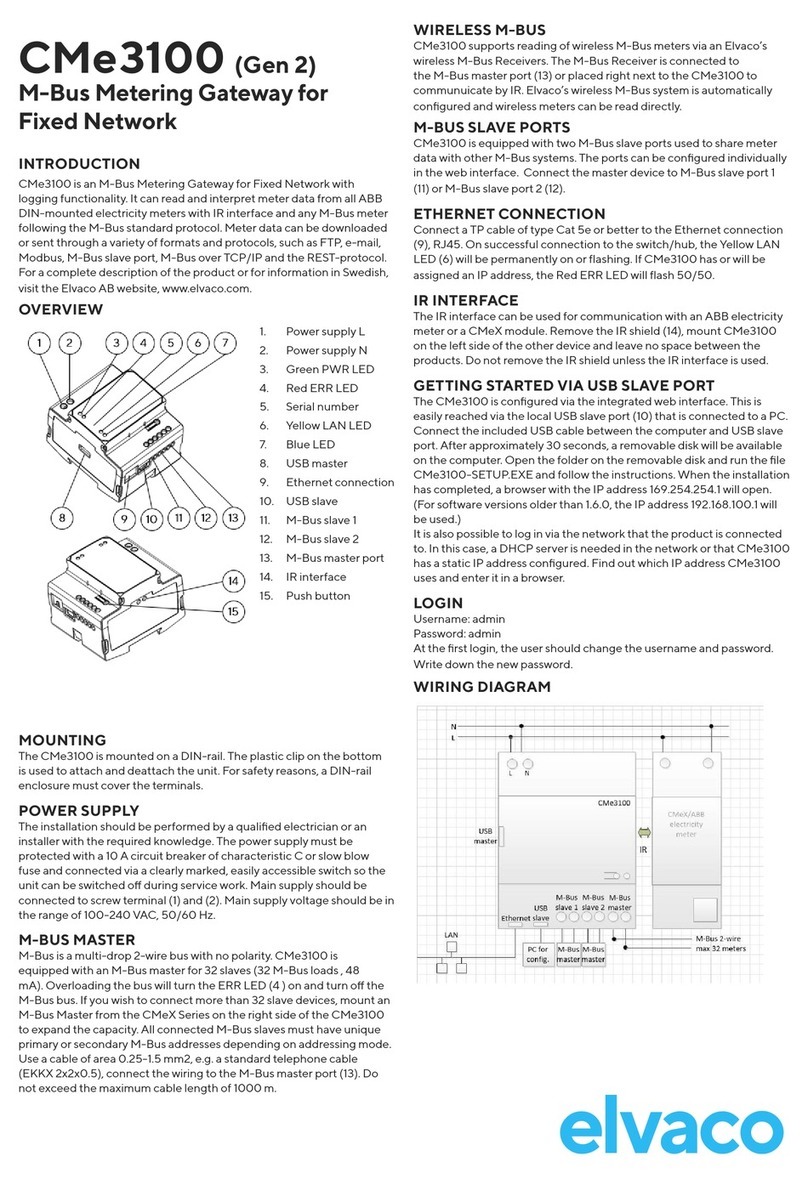
Elvaco
Elvaco CMe3100 Quick manual

Com-Power
Com-Power LI-125C instruction manual
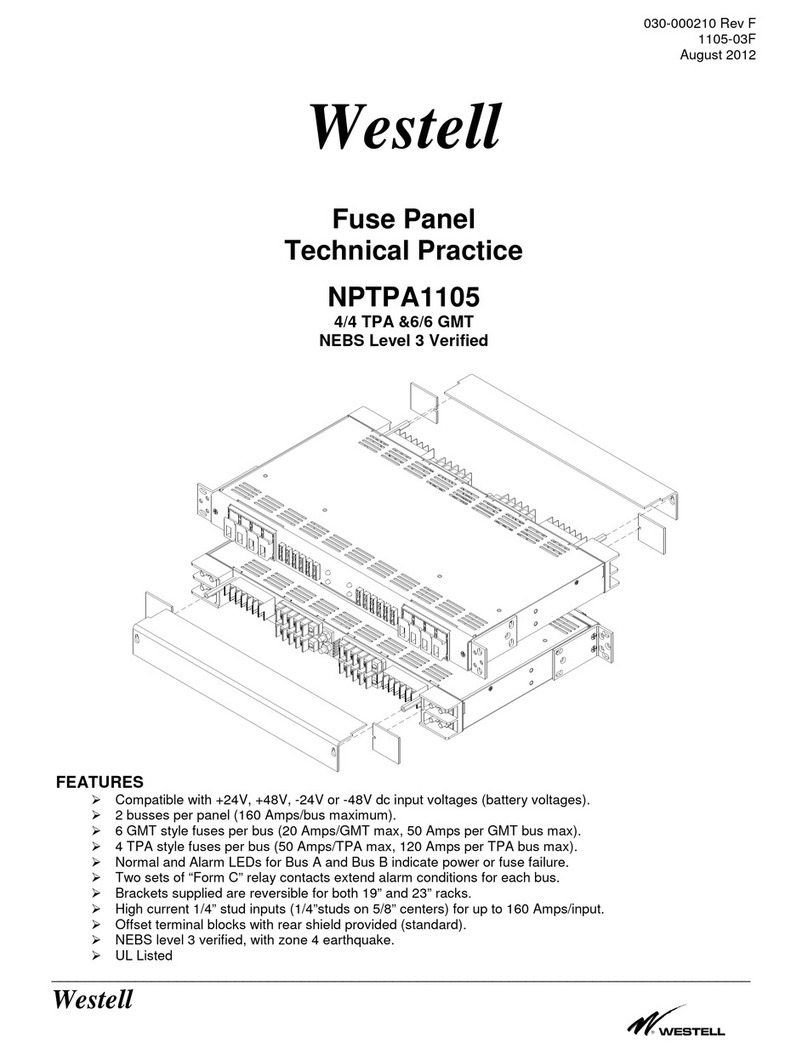
Westell
Westell NPTPA1105 Technical practice

FibroLAN
FibroLAN Falcon-RX/812/G/A user guide

PSI Matrix
PSI Matrix PM Ethernet PP 40x Quick reference guide

ATTO Technology
ATTO Technology FibreBridge 3300R Installation and operation manual