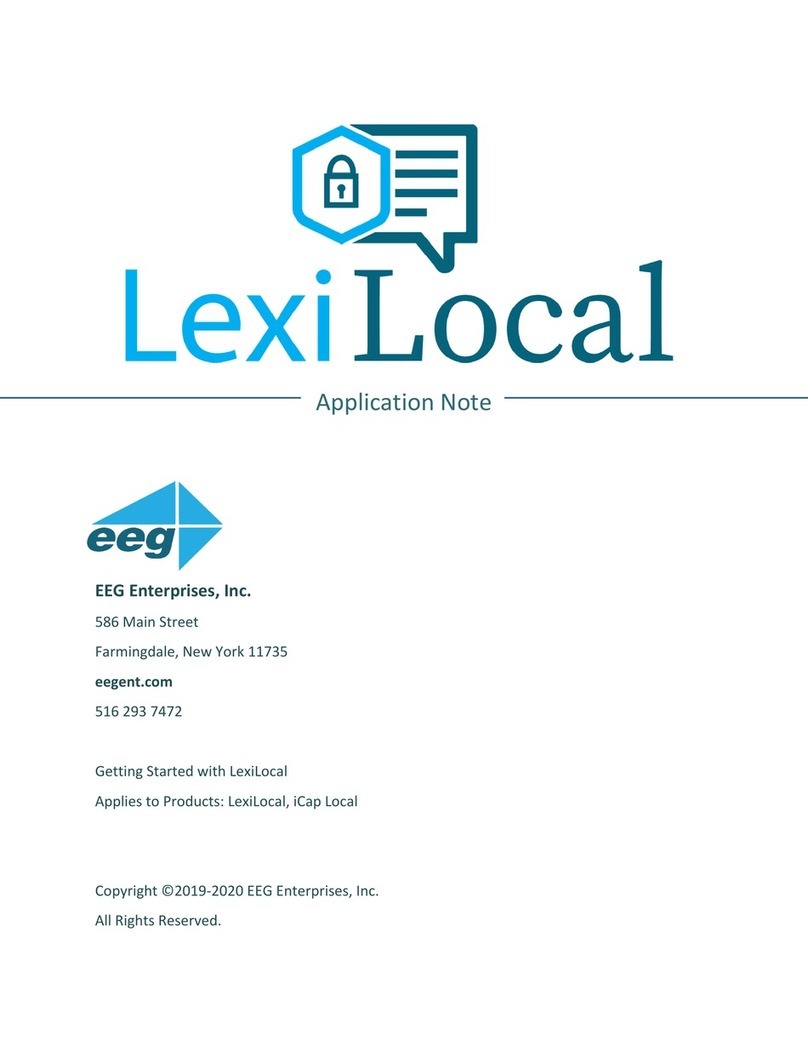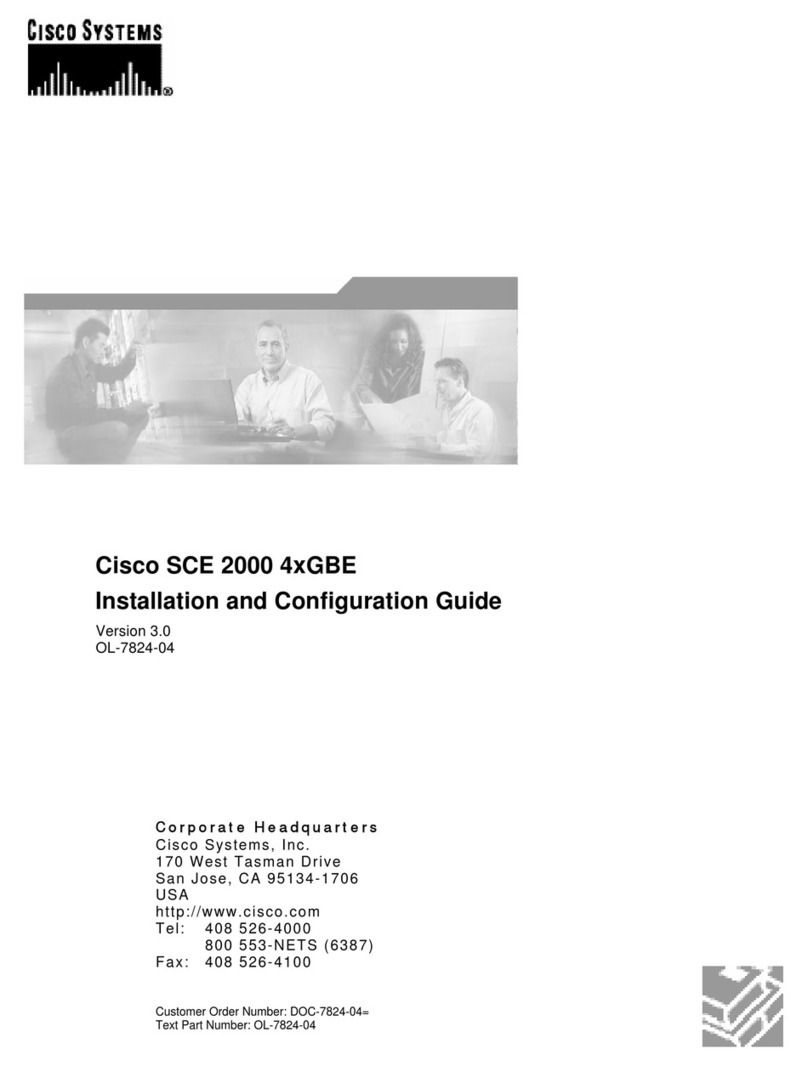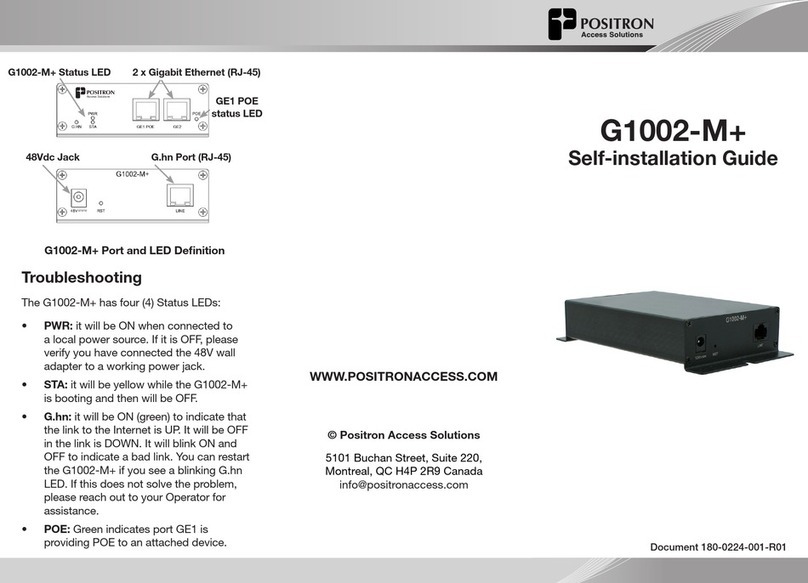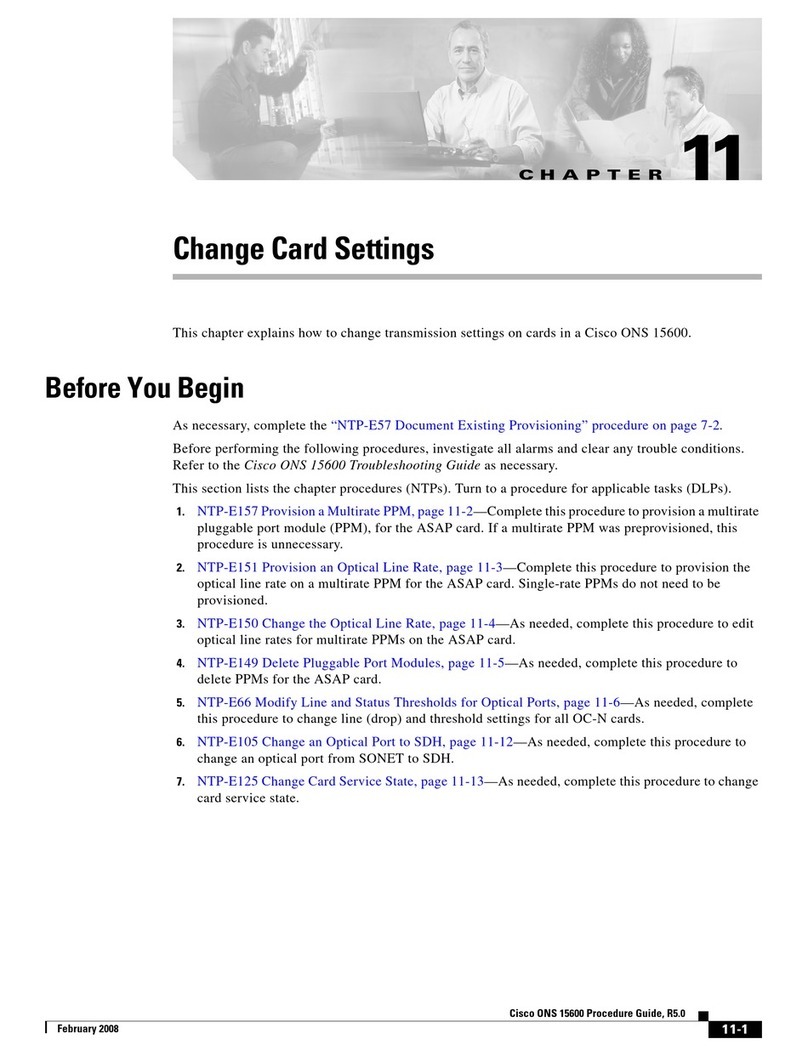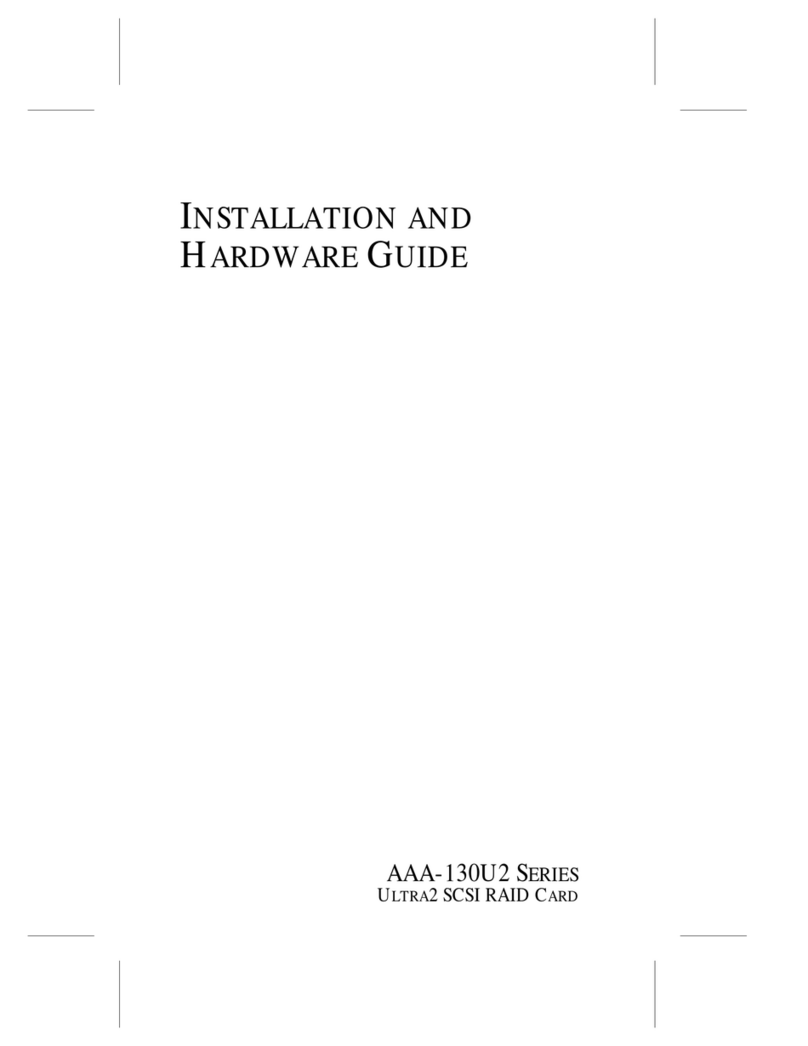EEG HD1490 User manual

EEG HD1490
HD Encoder Frame Card
Product Manual
EEG Enterprises, Inc.
586 Main Street
Farmingdale, New York 11735
TEL: (516) 293-7472 FAX: (516) 293-7417
Copyright © EEG Enterprises, Inc. 2018
All rights reserved.

HD1490 HD Encoder Frame Card
Contents
1 Introduction 3
1.1 Product Description . . . . . . . . . . . . . . . . . . . . . . . 3
2 Installation 4
2.1 BP121 Back Panel . . . . . . . . . . . . . . . . . . . . . . . . . 4
2.2 BP111 Back Panel . . . . . . . . . . . . . . . . . . . . . . . . . 6
3 HD1430 Operation 8
3.1 Front Panel . . . . . . . . . . . . . . . . . . . . . . . . . . . . 8
3.2 DashBoard Menus . . . . . . . . . . . . . . . . . . . . . . . . 8
3.2.1 Networking . . . . . . . . . . . . . . . . . . . . . . . . . 11
3.2.2 Encoding . . . . . . . . . . . . . . . . . . . . . . . . . . 12
3.2.3 SCTE-104 . . . . . . . . . . . . . . . . . . . . . . . . . . 14
3.2.4 TCP/IP . . . . . . . . . . . . . . . . . . . . . . . . . . . 16
3.3 Web Configuration . . . . . . . . . . . . . . . . . . . . . . . . 17
3.4 Using Smart Encoder Commands . . . . . . . . . . . . . . . . 17
3.4.1 Local Entry Modes . . . . . . . . . . . . . . . . . . . . . 18
3.4.2 Regeneration Mode . . . . . . . . . . . . . . . . . . . . 19
3.5 XDS Insertion . . . . . . . . . . . . . . . . . . . . . . . . . . . 21
4 Additional Features 27
4.1 Serial Port Configuration . . . . . . . . . . . . . . . . . . . . . 27
4.2 Encoder Status Commands . . . . . . . . . . . . . . . . . . . 27
A General-Purpose I/O 29
B Serial Port Connector 32
C Video/Connector Specifications 34
Copyright © EEG Enterprises, Inc. 2018 1

HD1490 HD Encoder Frame Card
Copyright 2018, EEG Enterprises, Inc. All rights reserved. The
contents of this manual may not be transmitted or reproduced in
any form without the written permission of EEG.
The revision date for this manual is May 8, 2018.
2 Copyright © EEG Enterprises, Inc. 2018

HD1490 HD Encoder Frame Card
1 Introduction
1.1 Product Description
The HD1490 Encoder Card brings the functionality of EEG’s industry
standard Smart Encoder to the openGear®platform, providing closed
captioning and XDS encoding in a single modular frame card operating
on the openGear®platform. The frame card utilizes the user friendly
DashBoard software, which is available for Windows, Mac and Linux op-
erating systems and streamlines setup of the HD1490.
Like the 1RU HD492, the HD1490 streamlines and integrates the Line
21/HD-VANC encoding process into one powerful solution, supporting a
wide variety of powerful ancillary data software on-board. Ideal appli-
cations for the HD1490 include local newscasts performing captioning
through a teleprompter, A/V events with an in-person transcriptionist,
and caption encoding onto video signals that will go direct-to-streaming.
Easily updatable, the HD1490’s capabilities can be expanded as needed
with new features and drivers as needed.
3

HD1490 HD Encoder Frame Card
2 Installation
2.1 BP121 Back Panel
There are two back panel configurations available for the HD1490. The
BP121 rear panel is shown here, followed by a guide to the connectors it
contains. Below the BP121 back panel is the second option, the BP111.
4

HD1490 HD Encoder Frame Card
IN1 Master video input. Accepts SD–SDI,
HD–SDI, and 3G–SDI.
IN2 Auxiliary video input. Can be used as a
source of caption data when connected to
a captioned 3G–SDI, HD–SDI or SD–SDI
video source. Caption data from the Aux
Video In will be up-converted or down-
converted as necessary for encoding onto
the Master Video signal. If caption data is
present at both the Master Video In and the
Aux Video In, the signal with HD data will
take precedence.
OUT1 Program video output with relay-bypass
protection.
GPIO Banks A and B Two Molex 87831-0841 connectors, each
containing 4 GPIOs which can be config-
ured to be inputs or outputs. See Appendix
A for more information regarding GPIO us-
age.
RS232 Connector for cable containing two DB–9
(RS-232) serial ports labeled P1 and P2.
Both serial ports can be used as inputs for
configuration.
LAN 100-Base Ethernet port for connection to
LAN. After configuring your HD1490’s net-
work settings in DashBoard (see below),
you can view the Web Configuration site for
your card by navigating to its local IP ad-
dress in your web browser.
5

HD1490 HD Encoder Frame Card
2.2 BP111 Back Panel
The BP111 back panel provides additional I/O, as compared to the BP121,
and takes up 4 card slots in the openGear®frame, instead of 2.
6

HD1490 HD Encoder Frame Card
IN1 Master video input. Accepts SMPTE 259M SD–SDI
or SMPTE 292M HD–SDI.
IN2 Auxiliary video input. Can be used as a source
of caption data when connected to a captioned
HD–SDI or SD–SDI video source. Caption data
from the Aux Video In will be up-converted or
down-converted as necessary for encoding onto
the Master Video signal. If caption data is present
at both the Master Video In and the Aux Video In,
the signal with HD data will take precedence.
OUT1 Program video output with relay-bypass protec-
tion.
OUT2 Auxiliary video output with relay-bypass protec-
tion.
GPI 1-8 See Appendix A for more information regarding
GPI usage.
GPO 1-4, 5-8 See Appendix A for more information regarding
GPO usage.
RS232 Connector for cable containing two DB–9 (RS-232)
serial ports labeled P1 and P2. Both serial ports
can be used as inputs for configuration.
LAN 100-Base Ethernet port for connection to LAN. Af-
ter configuring your HD1490’s network settings in
DashBoard (see below), you can view the Web Con-
figuration site for your card by navigating to its lo-
cal IP address in your web browser.
Modem Standard phone jack data port. Connect to a phone
line to enable dial–up captioning. This feature is
optional on the HD1490.
7

HD1490 HD Encoder Frame Card
3 HD1490 Operation
3.1 Front Panel
The front of the HD1490 card is depicted in the following diagram:
Power LED The power LED will be green when the
card is receiving power from the frame.
USB Connectors Reserved for future use.
Video Status (AUX) This LED will be off when there is no
video present on the auxiliary input.
When HD or 3G video is present, it will
be green, and when SD video is present,
it will be orange.
Video Status (Main) This LED will be red when there is no
video present on the main input. When
HD or 3G video is present, it will be
green, and when SD video is present, it
will be orange.
3.2 DashBoard Menus
The DashBoard software is used to configure encoder settings, network-
ing and perform additional basic configuration for the frame card. It can
be downloaded from Ross Video: https://www.rossvideo.com
Once you have successfully installed the DashBoard tool, open the pro-
gram to find information about the HD1490 and to configure your card.
8

HD1490 HD Encoder Frame Card
There are two main sections in the DashBoard interface: the Status in-
formation on the left side and the Setup menu on the right side. At the
bottom of the interface, you will find the Upload button, which can be
used to upgrade your HD1490’s software, and the Reboot button, which
can be used to reboot your HD1490.
The upper section on the left shows the Card State and the Connection
status, each of which has an indicator light and description of the card’s
status. There is a more detailed tab labeled Status Information below
the two basic indicators that provides information about the card’s ver-
sion and its current setup configurations.
The System Status section shows what video types are present and
the current status of the Ethernet connection. Output Status displays
the mode that the encoder is operating in; the icon will be green when
9

HD1490 HD Encoder Frame Card
the unit is in active operating mode and will be red when the Encoder
is in Relay Bypass mode. Master Input Format displays the video type
detected on the master video input, including format information for HD
video, while Auxillary Input Format indicates the video type detected on
the auxillary video input, including format information for HD video. The
Upgrade Status field displays information about whether the encoder is
currently loading an upgrade.
The lower section entitled Product displays identifying information about
the hardware and software versions of the card. This section displays
the supplier, the build number, the firmware number, and the ASW ver-
sion to identify the software installed and the serial number of the card.
The setup section in the right half of the tool is broken up into multi-
ple tabs: Networking, Encoding, SCTE-104, and TCP/IP. Note that the
SCTE-104 tab will only be present if your HD1490 has been licensed to
use that feature.
10

HD1490 HD Encoder Frame Card
3.2.1 Networking
The Networking tab contains the IP address and subnet mask that the
encoder will use when connected to a local network.
IP Address Selects the network address that the unit will be
assigned on your LAN.
Subnet Mask Selects the bit mask used. This should match the
bit mask used on your LAN.
Gateway Selects the address of the computer or device that
the unit will use to communicate outside of your
local network, when applicable.
11

HD1490 HD Encoder Frame Card
3.2.2 Encoding
Various aspects of the operation of your encoder can be configured here.
Insertion Selects the operating mode of the en-
coder and specifies whether data is be-
ing inserted.
Test Caption Mode Allows you to enable a stream of caption
text on the 608 channel selected below.
The test captions will stop if any other
port enters caption mode on the same
channel and will automatically change
the mode to Disabled.
Test Caption Channel Sets the 608 channel on which test cap-
tions will appear if they are enabled.
12

HD1490 HD Encoder Frame Card
Force Upstream Regener-
ation
Manually returns the encoder to up-
stream "Regeneration" mode. This com-
mand can be used to resume passing
of upstream caption data whenever it is
being blocked by locally input caption
data. Any captioners or devices insert-
ing local data will be removed from cap-
tion mode immediately.
13

HD1490 HD Encoder Frame Card
3.2.3 SCTE-104
If your HD1490 is licensed to use SCTE-104 insertion application, the
SCTE-104 tab will be visible and will contain controls and status infor-
mation for that application.
Date/Time of Last Trigger Displays the date and time of the last
SCTE-104 insertion trigger received.
IP/Port of Last Client Displays the IP address and port of the
last client to connect to the card over
the LAN.
Num. Clients Currently
Connected
The number of network clients cur-
rently connected to the SCTE-104 mod-
ule will be displayed here.
Enable Module Controls whether the SCTE-104 inser-
tion application is active.
14

HD1490 HD Encoder Frame Card
VANC Insertion Line Determines which VANC line SCTE-104
packets will be inserted on.
Allow LAN Connections If set to Yes, SCTE-104 insertion can
be triggered via LAN connection on the
port specified below.
LAN Port If the Allow LAN Connections setting
is turned on, this field determines the
port on which LAN connections will be
accepted.
Insert Immediately If set to Yes, a SCTE-104 packet will be
inserted into VANC immediately when
the application receives a LAN trigger.
15

HD1490 HD Encoder Frame Card
3.2.4 TCP/IP
This tab allows you to configure an optional TCP/IP connection into your
encoder, which provides an additional means of captioning, data entry,
and monitoring via Smart Encoder commands.
Connection Status When a connection into the specified
TCP/IP port is active, this field will display
Connected, with a green icon.
Enable Must be set to Enabled for connections to
be accepted on the specified TCP/IP port.
TCP/IP Port This is the port on which remote connec-
tions to the encoder will be allowed, if you
have enabled this feature; you can only
change this value while the port is disabled.
16

HD1490 HD Encoder Frame Card
3.3 Web Configuration
The Web Configuration interface enables you to access configurations
for your HD1490 applications from any computer on your local network.
Several web applications are installed at the factory for all HD1490 en-
coders: a Startup Setting editor, a web-based serial-emulation Terminal
for entering Smart Encoder commands, system date/time configuration,
and a documentation library.
Once you have configured your HD1490’s network settings in Dash-
Board and connected it to your LAN via the port on the rear module,
you can leave your encoder and open up a web browser on any PC on
the same local network. Navigate to the IP address that you configured
in DashBoard; for example, type 192.168.1.15 into the address bar of
the browser if that is the address you entered into DashBoard. If you
cannot navigate to the page in your web browser, check with your net-
work administrator that the IP Address and Subnet Mask you entered in
DashBoard are valid parameters for your network, since individual set-
tings vary.
Once the page has loaded, you will see a list on the top panel of the
different web applications installed on your encoder. Click any of these
links to navigate to the page for that application.
3.4 Using Smart Encoder Commands
Advanced configuration of the HD1490 can be set through the RS-232
serial ports labeled P1 and P2. The settings for these ports default to
1200 baud, 7 data bits, odd parity, and one stop bit. The HD1490 uses
the EEG Smart Encoder command set. Encoder commands are recog-
nized by a leading control code of <CTRL+A>, also represented by the
ASCII hex code 01. The <CTRL+A> character is non-printing on most
terminal screens, but on some it appears as a smiley face. An Encoder
control command must end with a carriage return, which can be entered
with the <ENTER> key on a keyboard or by 0D in ASCII hex.
17

HD1490 HD Encoder Frame Card
To send the encoder commands through the serial input ports, connect
a standard 9-pin straight cable between your PC’s serial port and one of
the DB9 connectors marked P1 or P2. You can now send commands to
the encoder, from your PC, using a communications application such as
HyperTerminal, which is bundled with most versions of Windows. The
most basic Smart Encoder command, useful for checking the operation
of your communication setup, is <CTRL+A>?<ENTER>. If your setup
is working correctly, the Encoder will respond with its model name,
firmware version, and serial number. If you have trouble communicat-
ing using HyperTerminal, always check to make sure that the settings
in the Port Settings menu in HyperTerminal match the settings for the
Encoder port you are connecting to.
In this manual, Encoder commands will be distinguished from other text
by use of a bold font. Optional parameters will be enclosed in square
brackets. Possible parameter values and default settings will be de-
scribed in text or bullet points after the command is introduced.
3.4.1 Local Entry Modes
Caption data entered into the Encoder must be associated with a partic-
ular Line 21 Data Channel, NTSC field, or HD caption Service. The table
below identifies the commonly used NTSC (SD) Line 21 data channels.
Data Channel Description
CC1 Primary language Closed Captioning in
Field 1
CC2 Secondary language Closed Captioning in
Field 1
CC3 Secondary language Closed Captioning in
Field 2
T1, T2 Field 1 Text services, including Interactive
TV URLs
XDS Extended Data Services such as Program
Rating, Type and Length. Appears in Field
2.
18

HD1490 HD Encoder Frame Card
In HD captioning, Services are designated instead of Channels. Service
1 is assigned for primary language captioning, and Service 2 is assigned
for secondary language captioning. When 608 data is up-converted to
create 708 data, CC1 data is assigned to Service 1, and CC3 data is
assigned to Service 2. Text and XDS data is preserved in 608 down-
compatibility bytes, but is not up-converted.
The Local Entry Modes described in this section are used for local inser-
tion of data into caption channels only; see the next two sections of the
manual for modes to insert Text or XDS data.
3.4.2 Regeneration Mode
Upstream regeneration is used when no other local entry mode is en-
abled for a caption channel. The Encoder’s default action is to regener-
ate the caption data recovered from the HD video input. If no upstream
HD captioning is present, data from the SD input will be used instead.
The default Regeneration response is configurable by using the com-
mands listed in this section, and also by setting the Block 608 Upcon-
version GPI switch.
Regenerate Upstream VANC: <CTRL+A>! [ON/OFF] <ENTER>
Instructs the Encoder to either detect and potentially regenerate (de-
fault) or ignore incoming VANC data from the HD video input. If the
encoder is set to ignore upstream VANC data, output signals will in-
clude only caption data recovered and regenerated from the SD video
input. Use OFF to ignore upstream VANC caption data, and ON to re-
sume detecting upstream VANC caption data.
Ignore Upstream L21 Channel: <CTRL+A>6 Channel <ENTER>
Return Upstream L21 Channel: <CTRL+A>7 Channel <ENTER>
Instructs the Encoder to ignore incoming Line 21 data from the SD video
input in the specified caption channel. When Line 21 data in a channel
is ignored, output signals will not contain any caption data recovered
from the SD video input in that channel, even if there are no other data
sources available.
19
Table of contents
Other EEG Network Hardware manuals
Popular Network Hardware manuals by other brands
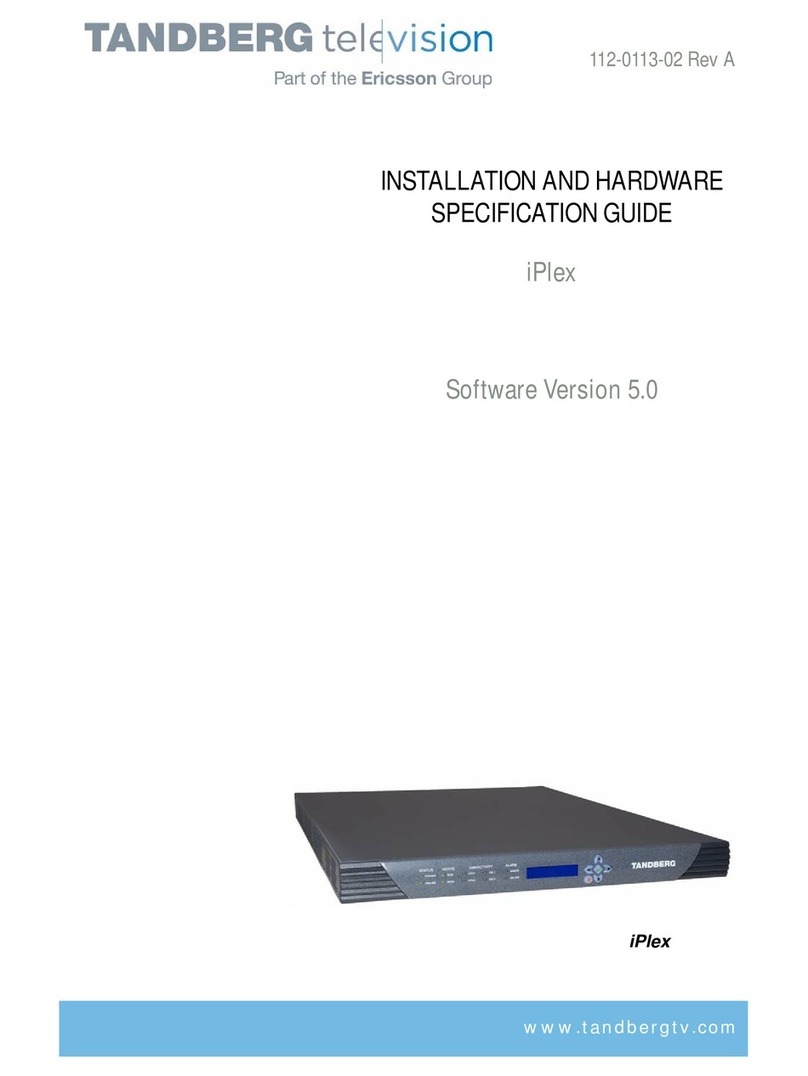
Ericsson
Ericsson TANDBERG Television iPlex N20001 installation guide

Fortinet
Fortinet FortiToken-400 quick start guide
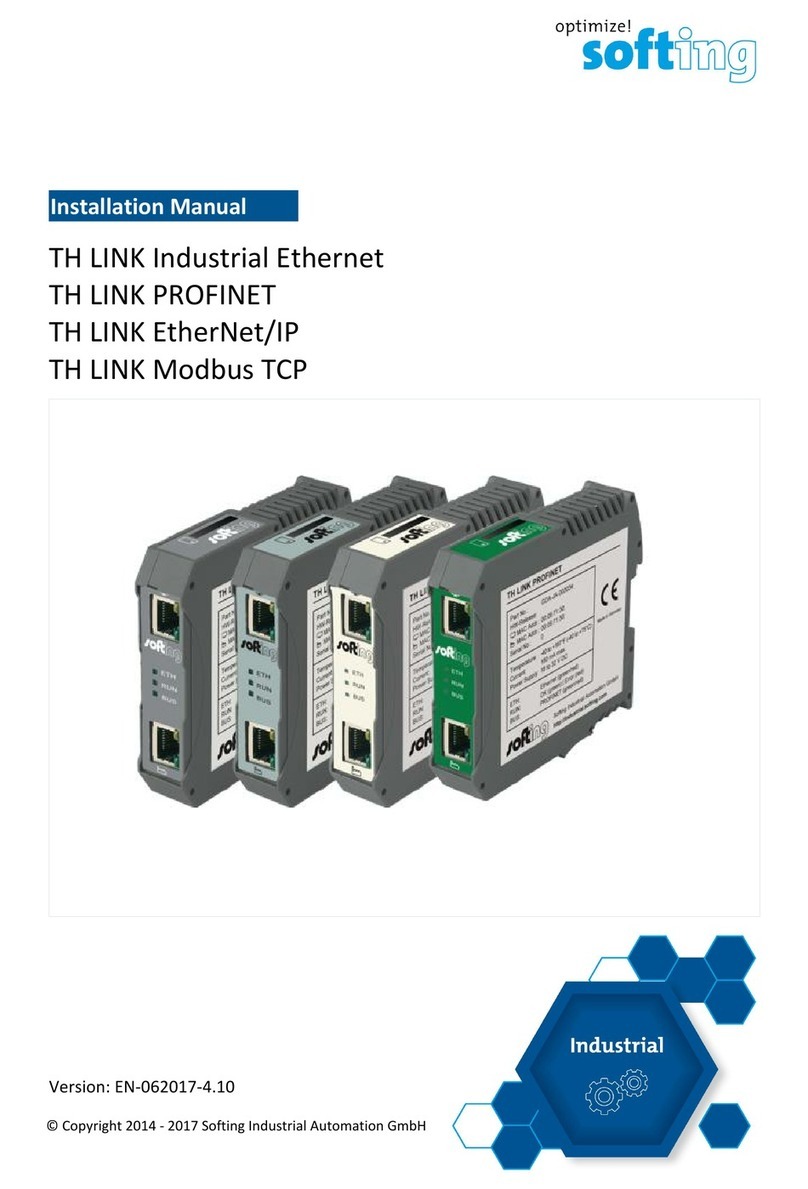
Softing
Softing TH LINK installation manual
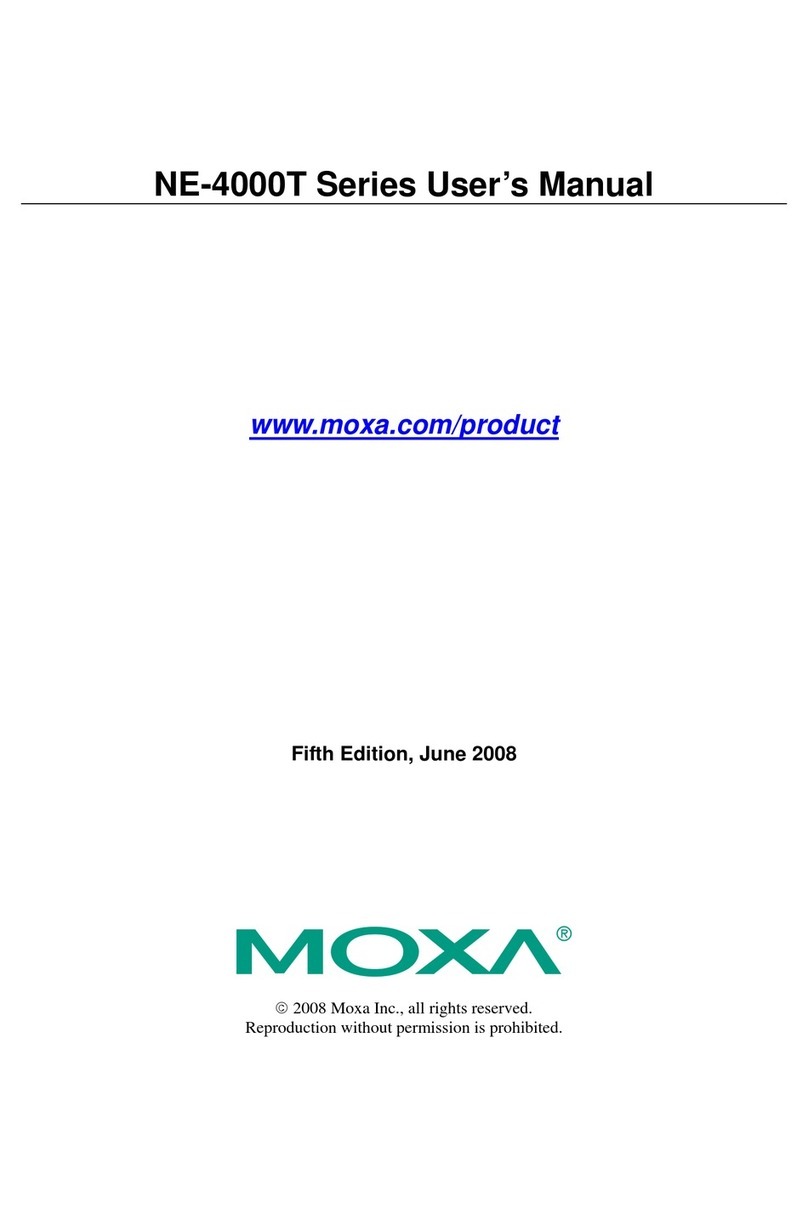
Moxa Technologies
Moxa Technologies NE-4000T Series user manual

Digitus
Digitus DN-16121 manual
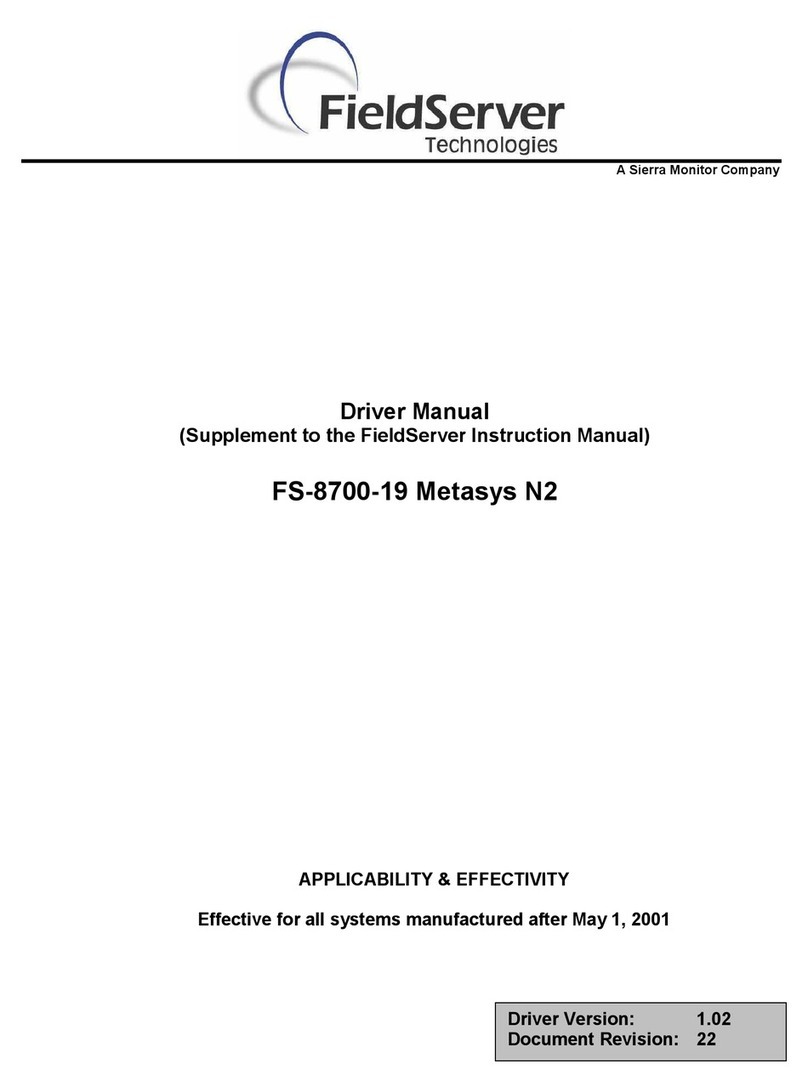
FieldServer
FieldServer Metasys N2 FS-8700-19 Driver manual