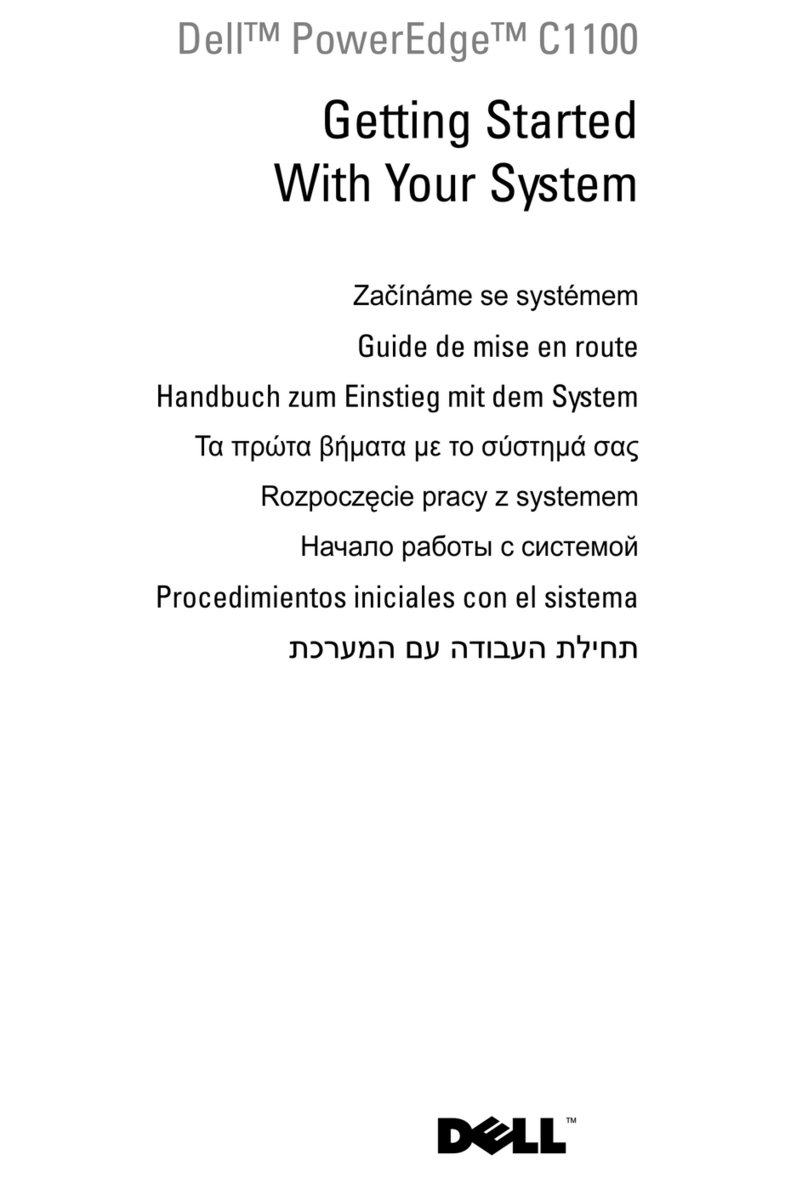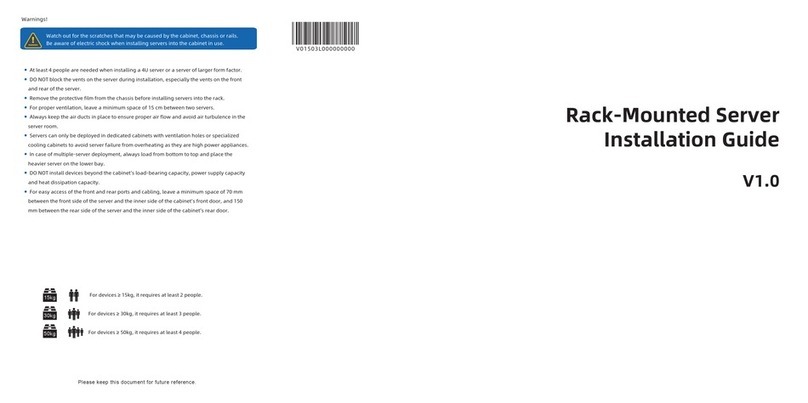Gigabit Sistems MFPR-3100 User manual

Multi-format Video Server
MFPR-3100
INSTRUCTION MANUAL
REV. 1.1

2
Safety Precautions
To use this product safely, review the following safety precautions.
To avoid potential hazards, use this product only as specified.
Injury Precautions
Use Proper Power Cord
To avoid fire hazard, only use the power code specified for this product.
Avoid Electric Overload
To avoid electric shock or fire hazard, do not apply a voltage to a terminal that is outside
the range specified for the terminal.
Ground the Product
This product is grounded through the grounding conductor of the power code. To avoid
electric shock, the grounding conductor must be connected to earth ground. Before
connecting the input or output cables, ensure that the product is properly grounded.
Do Not Operate Without Covers.
To avoid electric shock or fire hazard, do not operate this product with covers or panels
removed.
Do Not Operate in Wet Conditions.
To avoid electric shock, do not operate this product in wet or damp conditions.
The apparatus shall not be exposed to dripping or splashing and that no objects filled
with liquids, such as vases, shall be placed on the apparatus.
Do Not Operate in an Explosive Atmosphere.
To avoid injury or fire hazard, do not operate this product in an explosive atmosphere.

3
Product Damage Precautions
Use proper power source.
Do not operate this product from a power source that applies more than the voltage
specified. The specified voltage of this product is within 90-264 VAC, 50-60Hz.
Provide Power Ventilation.
To prevent product overheating, provide proper ventilation.
Prevent Impact
Prevent an impact during transportation. Do not move this product during operation.
Do Not Operate with Suspected Failures.
If you suspect there is damage to this product, have it inspected by qualified service
personnel.
Repair and Maintenance
Only qualified service personnel should perform repairs and maintenances. Contact the
sales office in those cases.
Recommended Replacement Period.
The following parts of this product are recommended to replace within the specified term.
Lifetime of parts is influenced by an environment, a frequency of use and a preservation
condition.
(1) Cooling fans: Three years.
(2) SSD: Five years.
(3) Power supply unit: Five years.

4
INDEX
PREFACE......................................................................................................................................................6
Initial inspection. ........................................................................................................................................6
Outline of the MFPR-3100.............................................................................................................................6
Features.........................................................................................................................................................6
Control of the MFPR-3100.............................................................................................................................7
About recording time .....................................................................................................................................7
1. Installations................................................................................................................................................8
1-1. Confirmation of Environment..............................................................................................................8
1-2. Assurance of Mains Voltage...............................................................................................................8
1-3. Connection of Power Cable and Power ON.......................................................................................8
1-4. Power OFF .........................................................................................................................................8
2. OPERATION..............................................................................................................................................9
2-1. Front Panel .........................................................................................................................................9
2-2. REAR PANEL .................................................................................................................................. 10
3. Control with GUI..................................................................................................................................... 12
3-1. Multi-Format Recorder GUI names and functions ........................................................................ 13
3-1-1. Playback Preview part details................................................................................................ 14
3-1-2. Deck control part details......................................................................................................... 15
3-1-3. Material List part details......................................................................................................... 16
3-1-4. Monitor OUT Switching and Setting Status part details......................................................... 17
3-1-5. Recorder control part ............................................................................................................. 18
3-1-6. Clip Edit part details ............................................................................................................... 19
3-1-7. Clip list part details................................................................................................................. 20
3-1-8. Settings Menu ........................................................................................................................ 21
3-1-9. Files menu.............................................................................................................................. 26
3-1-10. Loading Material files from the Explorer .............................................................................. 28
3-2. Operating the Simultaneous RECORD/PLAY............................................................................. 29
3-2-1. Preparations........................................................................................................................... 29
3-2-2. Start Recording ...................................................................................................................... 29
3-2-3. Stop Recording. ..................................................................................................................... 30
3-2-4. Playback the other files.......................................................................................................... 31
3-3. Clip Edit........................................................................................................................................ 32
3-3-1. Making clips from playback file .............................................................................................. 32
3-3-2. Designating IN and OUT point from the recording timecode................................................. 33
3-4. Playback Clips............................................................................................................................. 34
3-4-1. Instantaneous Direct Playback (Pong Playback)................................................................... 34

5
3-4-2. Sequence Playback of Plural Clips ...................................................................................... 35
3-4-3. Clip Export ............................................................................................................................ 37
3-5. LOOP Recording.......................................................................................................................... 38
3-6. UP/DOWN Convert of the Output Video....................................................................................... 39
3-7. Deleting Files ................................................................................................................................ 39
4. Remote Control.................................................................................................................................... 40
4-1. Using Remote Desktop Connection.............................................................................................. 40
4-2.UDP Remote Control ..................................................................................................................... 41
4-2-1. Outline.................................................................................................................................... 41
4-2-2. Structure of communication data ........................................................................................... 41
4-2-3. UDP Port ................................................................................................................................ 41
4-2-4. 9-pin Compatible VTR control command format.................................................................. 41
4-2-5. Disk Control Protocol Command Format ............................................................................... 42
4-2-6. Communication Protocol........................................................................................................ 43
4-2-7. Command List........................................................................................................................ 44
4-3. RS-422 Remote Controller (OPTION)............................................................................................. 45
4-3-1. Outline....................................................................................................................................... 45
4-3-2. Architecture of the serial transmission data.............................................................................. 47
4-3-3. Command Format..................................................................................................................... 47
4-3-4. Connector Pin Assignment ................................エラー! ブックマークが定義されていません。
4-3-5. Communication Protocol........................................................................................................... 49
4-3-6. RS-422A Command List ........................................................................................................... 50
5.Maintenance ......................................................................................................................................... 56
5-1 Cleaning of the Air Intake and vent ............................................................................................ 56
5-2 In case of failure......................................................................................................................... 56
Appendix Shortcut Key Assignment......................................................................................................... 57

6
PREFACE
Initial inspection.
Confirm the contents and damages of this product before initial use.
Standard Accessories
19-inch Rack mount bracket
2
4 mm Screw for above bracket
4
Power cable
1
Outline of the MFPR-3100
MFPR-3100 is 1-IN 2-OUT (1-Record 2-Playback) configuration. You can control one
recording channel and two playback channels independently. It is possible that you can
search to the desired position and make instant replay while keeping continuous recording
(PLAY while REC feature). Also, you can playback some other files that are recorded
previously or provided separately even in different file format.
This machine can be used as two playback machines of the linear editing system by
connecting through the two RS-422 remote connectors (option). Also, you can control this
machine through Ethernet connection with UDP protocol.
Almost all file formats can be played back, like MXF, MOV, and MPEG2-TS etc.
Features
◆Independent one record channel and two playback channels.
◆Endless LOOP recording mode
◆Motion JPEG, MPEG2, MXF OP1a HD422, MOV DNxHD can be used as recording encoder.
◆Seamless playback of same or different file format clips.
◆Up to 8 TB optional SSD storage capacities.
◆Multi standard like 1080i/59.94 and 720p/59.94 etc.
◆Up to eight channels Embedded AUDIO.
◆RP-188 Embedded VITC/LTC time code.
◆PC Time can be used as Timecode.
◆GEN LOCK to external BB or Tri-level sync
◆Switchable (INPUT, OUT-A, OUT-B) monitor out with characters.
◆RS-422 remote control (OPTION).
◆Ethernet UDP remote control.

7
Control of the MFPR-3100
MFPR-3100 can be controlled as following control means.
(1)GUI application associated with the MFPR-3100.
(2)Short cut key from keyboard.
(3)Windows Remote Desktop feature.
(4)Ethernet UDP protocol.
(5)RS-422 Remote control (OPTION)
About recording time
A total recording time varies according to the SSD capacity, encoding scheme, TV standard and
audio channels to be recorded. The following table shows typical examples that are the TV
standard of 1080i/59.94, the encoding scheme of MPEG2 (LONG GOP 20Mbps), MJPEG
(INTRA)and MXF HD422 50Mbps. The audio is uncompressed PCM 8 channels.
<NOTE> MJPEG is VBR (variable bit rate), so the output data rate changes due to the input
picture complexity. In a result, the recording time changes.
TV standard
Encoding
Recording time VS Internal SSD capacity
500 GB
1TB
2TB
4TB
8TB
1080i/59.94
MPEG2
50 H
100 H
200 H
400 H
800 H
Motion JPEG
22 H
44 H
88 H
176 H
352 H
MXF HD422
18 H
36 H
72 H
144 H
288 H

8
1. Installations
Before installation of the MFPR-3100, please read the “Safety Precautions”of this manual.
1-1. Confirmation of Environment
This product operates properly within the temperature range of +0-35℃and the humidity range
of 10-90% (Non-condensing). If the temperature of this product is out of this range due to a
transportation or preservation, do not power on until the temperature reaches the specified range.
To prevent an over-heat, do not disturb the airflow of this product. Keep a certain space open, at
least 5 cm on the front and the rear of this product.
1-2. Assurance of Mains Voltage
Assure that the mains AC voltage to this product is within the range of 90-264V 50/60 Hz.
1-3. Connection of Power Cable and Power ON
The power cable must be connected properly to the AC IN connector on the rear panel.
In default, the system automatically power-on by connecting the AC power.
Also, the system power is fed by pushing the front power button.
After power on, cooling fans start rotating, operating system is booted within about 30 seconds,
then the system can be used.
1-4. Power OFF
Push the POWER switch on the front panel for shutting down the power. Also, the power can be
off from the operating system. Push the START button and click the “shut down”button.
POWER switch

9
2. OPERATION
2-1. Front Panel
Names and functions of the Front Panel switch and LED indicators are as follows:
.
➀Power switch
This switch turns on or turns off the system. Color of this switch is lit green when the
power is ON. You should wait till the illumination off before you remove the power cable.
➁SSD indicator
The green LED is lit or blinked when the system accesses the SSDs.
➂NIC indicator
The orange LED is lit or blinked when there is a network access.
➃USB 2.0 connector
These connectors can be used to connect a MOUSE, a KEYBOARD or memory devices.
It conforms to the USB2.0 specification and the maximum transfer rate is 480 Mbps.
⑤Head phone jack
3.5 mm head phone can be connected.
➅USB3.0 connector
This connector can be used to connect external drives etc.
It conforms to the USB3.0 specification and the maximum transfer rate is 5 Gbps.
➀
➁
➂
➃
➄
➅

10
2-2. REAR PANEL
Names and functions of the Rear Panel fans and connectors are as follows:
➀Cooling fan for power supply
This fan starts to rotate when connecting the power code on the rear panel and the
POWER SWITCH on the front panel is activated.
➁Main cooling fan
This fan starts to rotate when connecting the power code on the rear panel and the
POWER SWITCH on the front panel is activated.
AC-IN connector
This connector is for connecting AC cable. Please use specified power cable to connect
AC power. The voltage range is within 90-264V, 50/60Hz.
RS-422 A and RS-422 B(OPTION)
This D-Sub 9-pin female connector is for the RS-422. Remote control by editors or
slow-motion controllers is possible by using RS-422 SONY protocol. Two connectors are
responsible for controlling Recorder and Player CH-A (The assignment of connectors
can be changed to Player CH-A and Player CH-B if needed).
USB3.0 connectorx2
USB3.0 female connector (Type-A). An external SSD Drive and the other USB3.0
equipment can be connected. The maximum transfer rate is 5 Gbps.
HDMI connector
HDMI female connector. The digital monitor out with the HDMI specification.
Ethernet connector
RJ-45 LAN connector for connecting Gigabit Ethernet cable.
➀
➁

11
SDI IN input connector
BNC receptacle connector for connecting SD/HD-SDI input.
OUT-A output connector
BNC receptacle connector to output playback SDI signal of OUT-A channel.
OUT-B output connector
BNC receptacle connector to output playback SDI signal of OUT-B channel.
Monitor output connector
BNC receptacle connector to output switched monitor SDI output (INPUT, OUT-A, or
OUT-B). This output can be used as second Line-out when the characters removed.
REF IN connector
This connector is the EXTERNAL REFERENCE INPUT. Tri-level HDTV sync or BB can
be connected as a GEN-LOCK source.
The reference signal must be needed for synchronizing the OUT-A and OUT-B.
<NOTE>
1. The reference signal of the same TV standard for the video signal must be
connected.
2. The external reference signal is the common for both OUT-A and OUT-B. The output
time can be adjusted separately for OUT-A and OUT-B in the [Playback settings] menu.

12
3. Control with GUI
The GUI application utility software is included in the MFPR-3100. This section explains the
usage of this utility software.
Please connect the PC monitor, mouse and keyboard to the MFPR-3100 if necessary. Another
choice is a remote control from external PC, using the Windows REMOTE DESKTOP feature via
the LAN connection.

13
3-1. Multi-Format Recorder GUI names and functions
①Monitor OUT switcher and status indicator part: Switching the monitor output on the rear
panel between INPUT, OUT-A and OUT-B, and showing the current status.
②Recorder control part: Control and preview for recording.
③Material list part: Shows list of the material files to be played back.
④Playback Preview part: Monitors playback video, audio and time code of CH-A and CH-B.
⑤Deck control part: Controls playback mode, playback direction and speed.
⑥Clip edit part: Making clips by designating IN point, OUT point and clip name.
⑦Clip list or Play list part: Shows list of the clips to be played back.
⑧Files menu: Menu for adding, deleting, or saving files.
⑨Setting menu: Opens the setting menu dialog.
②
③
④
⑥
⑤
⑧
⑨
①
⑦

14
3-1-1. Playback Preview part details
①VIDEO/AUDIO Monitor: Displays playback video and audio meter. The audio meter
channels can be changed in the [Playback settings] menu.
②Slide-bar: Browsing file contents quickly by dragging the button.
③Selected list: Indicates which list is selected for playback, Material, Clip list or Playlist.
④Time Code: Shows current time code value in the playback file.
⑤File Start: Shows the start time code of the file or clip.
⑥Duration: Shows duration (length) of the file or clip.
⑦File End: Shows the end time code of the file or clip.
⑧Audio mute check box: Muting audio output.
①
②
③
④
⑤
⑥
⑥
⑦
⑧

15
3-1-2. Deck control part details
①GO TO START button: Moves to the start point of the file or clip.
②REWIND button: Runs reverse direction with maximum speed.
③REVERSE button: Runs reverse direction with the speed selected with ⑨Variable
Speed bar. If the selected speed is zero, moves one frame by each click.
④PAUSE button: Stops movement and outputs the still frame.
⑤FORWARD button: Runs forward direction with the speed selected with ⑨Variable
Speed bar. If the selected speed is zero, moves one frame by each click.
⑥FF button: Runs forward direction with maximum speed.
⑦STOP button: Releases the playback mode.
⑧PLAY button: Starts normal playback (x1 speed).
⑨Variable Speed bar: Selects variable speeds.
⑩TC input field for search: Types time code value for GOTO function.
⑪Stop mode: Selects the output during the STOP mode.
PB---Playback picture, sound and timecode are output.
EE---INPUT picture, sound and timecode are output.
⑫GOTO button: Goes to the position designated by ⑩.
⑬File path: Shows file path of the selected file.
⑭Media format: Shows encoding scheme for the video and audio of the selected file.
Use the mouse wheel
You can make the JOG movement by rotating the mouse wheel when the mode is STOP or
PAUSE.
①
②
⑧
④
⑥
⑤
③
⑦
⑨
⑩
⑫
⑬
⑪
⑭

16
3-1-3. Material List part details
①Material List: Shows material files those are loaded for playback.
It indicates from left, [Thumbnail picture], [File name], [IN point], [OUT point], [Duration],
[format], [File path].
You can change the file orders by drag and drop.
②Load button: Recalls the Material list that is previously saved. The extension of the
saved material list is [.glm].
③Save button: Saves current material list for future use.
④Remove button: Removes the selected file from the material list. The file itself on the
storage device (SSD) is not deleted by this procedure.
⑤Channel selection button: Decides which channels the selected file will be loaded.
There are two selections, Ch-A and Ch-B.
In the material list, the file with double click is loaded on the channel selected.
①
②
③
④
⑤

17
3-1-4. Monitor OUT Switching and Setting Status part details
Monitor Out Switching part: Selects a monitor output that is fed to the MONI OUT
connector on the rear panel. There are selections Input, Channel A and Channel B.
Setting Status part: Indicates current setting mode.
・Operation mode---Indicates selected operation mode, Single file or Playlist.
・Playback mode---Indicates playback mode, Normal or Repeat. If the “Pause”is selected in
the Playlist mode, the indication changes to [Pause-END] or [Pause-NEXT].
・Capture mode—Indicates the capture mode, LOOP or Normal.
・Gen. Lock---Indicates the Gen-lock condition. If locked, indication is stable green color. The
blinking of orange color shows unlock state.

18
3-1-5. Recorder control part
①VIDEO and AUDIO Monitor: Displays input video and audio level. The audio meter
channels can be changed in the [Capture settings] menu.
②Disk Remain: Indicates the consumed disk space (Green bar) and the remaining disk
space (Blank). The full length is equivalent to 100 %. If the remaining time closes to zero,
warning of [Almost End of Disk] is displayed. If the remaining time reaches to zero, the
warning of [End of Disk] is displayed and the recording is terminated.
③REC STOP button: Stops recording mode.
④Time Code: Indicates the current Timecode value. The time code to be used can be
selected in the Capture Settings menu. One of the Input TC, PC Time or Preset can be
selected.
⑤REC button: Starts recording.
⑥Directory: Indicates directory path that the recording file is stored. This directory can be
changed in the [Capture Settings] menu.
⑦File Name: Indicates the name of the file to be recorded. The file name can be selected
by the “File name preset”item of the [Capture Settings menu]. If “Disable”is selected, you
can type the name in this box.
⑧Encoder description: Shows the currently used video and audio encoder and the
container format.
①
②
③
④
⑤
⑥
⑧
⑦

19
3-1-6. Clip Edit part details
You can make edited clips with desired IN point and OUT point on the selected file. The original
material file is not modified, so you can remake the clip many times.
①Name: Types optional name for the clip. When the clip is made from the material file
on the material list, the original file name appears initially.
②IN Point TC: Indicates the IN point for the clip. You can insert TC values also.
③Goto In: Cues up to the IN point.
④OUT Point TC: Indicates the OUT point for the clip. You can insert TC values also.
⑤Goto Out: Cues up to the OUT point.
⑥R Mark In: Injects the current time code on the recording side to the IN point.
⑦P Mark In: Injects the current time code on the playback side to the IN point.
⑧R Mark Out: Injects the current time code on the recording side to the OUT point.
⑨P Mark Out: Injects the current time code on the playback side to the OUT point.
⑩Reset: Resets the IN point and the OUT point of the clip. (The TC values of the IN
point and OUT point changes to the original TC values of the material file.) This Reset
function is used for redesignation of the IN and the OUT point.
⑪Add: Adds the newly specified clip on the Clip list. This button name changes to [Set]
if you select the clip in the Clip list.
⑫Prev: Preview button. Playbacks from the IN point to the OUT when you click this
button just after the IN point and the OUT point are designated.
①
⑧
⑥
⑨
⑦
②
③
④
⑤
⑩
⑪
⑫

20
3-1-7. Clip list part details
①Clip List: Lists clips made by the Clip Edit part or retrieved from saved clip list. The list
indicates [Thumbnail picture]-[Clip name]-[IN point]-[OUT point]-[Duration]-[Format]-[File
path].
The mark before IN point shows as follows:
⇒--- Single File Mode
⇔--- Repeat playback in the Single File Mode.
⇓--- Continuous playback in the Playlist Mode.
----Pause mode in the Playlist Mode.
②Load button: Readouts the saved Clip list (or Play list). After clicking, dialog like
Explorer opens. Selects the file (The file extension is [.glp].and click OPEN.
③Save button: Saves contents of the current Clip list (or the Playlist). After clicking, dialog
like Explorer opens. Selects the folder and put the file name then click the SAVE button.
④Up button: Moves the selected clip upward. You can use drag and drop also.
⑤Down button: Moves the selected clip downward. You can use drag and drop also.
⑥Remove button: Removes the selected clip from the Clip list.
⑦Name of list: This name changes to the [Playlist] when selecting the Playlist mode.
⑦
③
②
④
⑥
⑤
①
Table of contents
Popular Server manuals by other brands
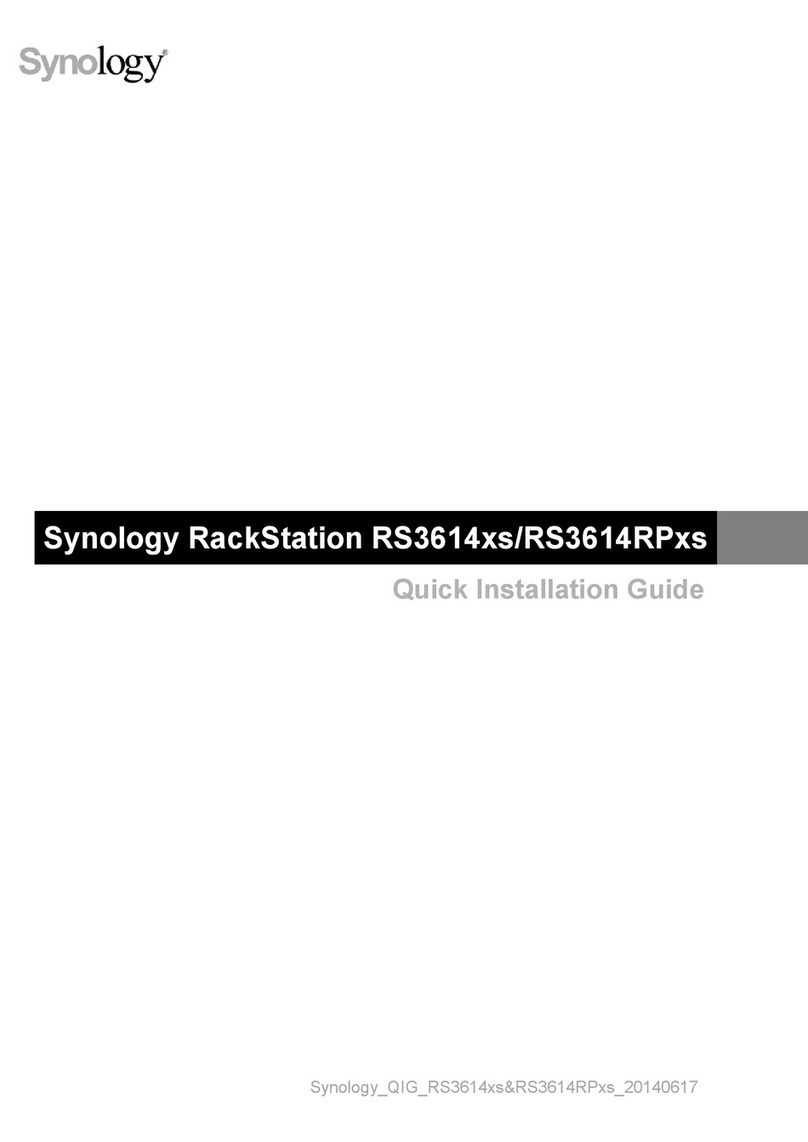
Synology
Synology RackStation RS3614xs Quick installation guide
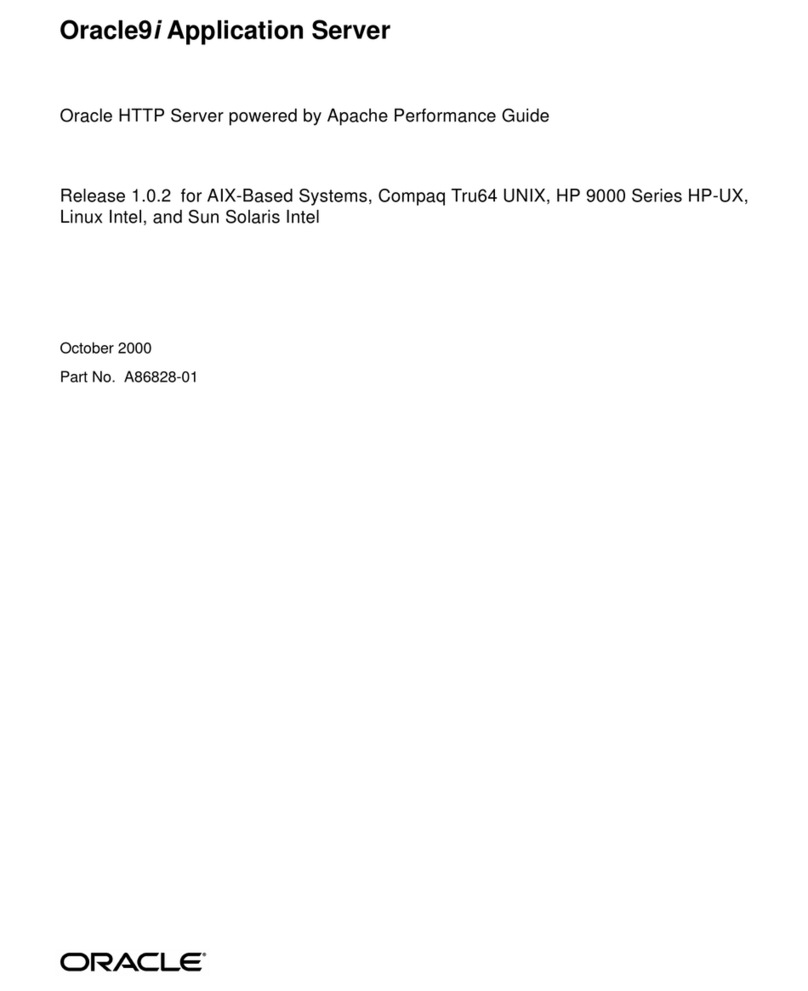
Oracle
Oracle ORACLE9I B10508-01 Application guide
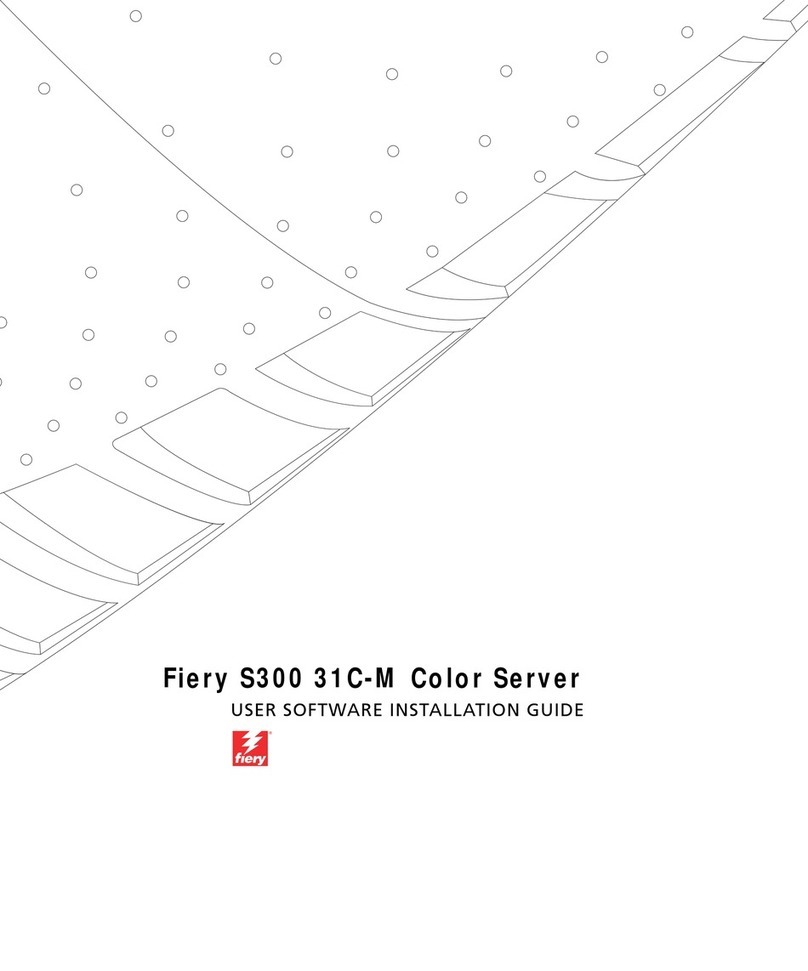
Fiery
Fiery KM-C3130 User software installation guide

DW
DW Blackjack P-Rack-LX DW-BJP1U-LX quick start guide

Overland Storage
Overland Storage SnapSAN VSS user guide
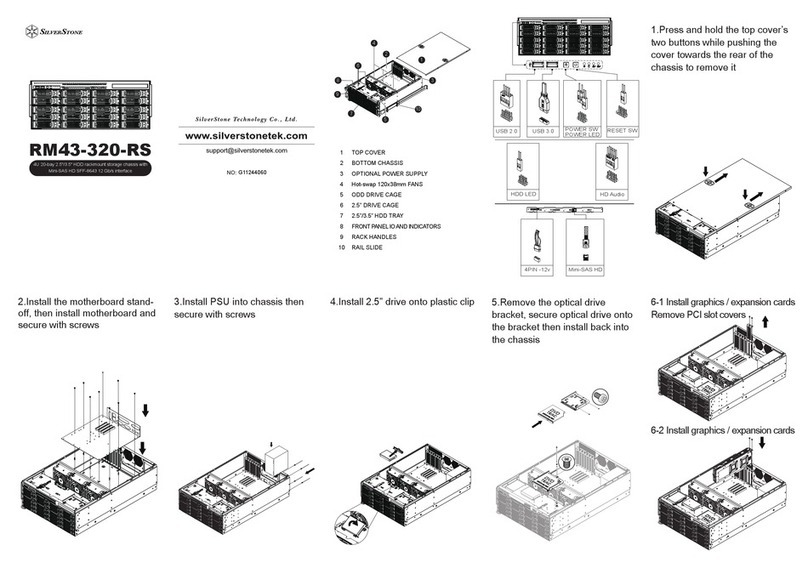
SilverStone
SilverStone RM43-320-RS quick start guide
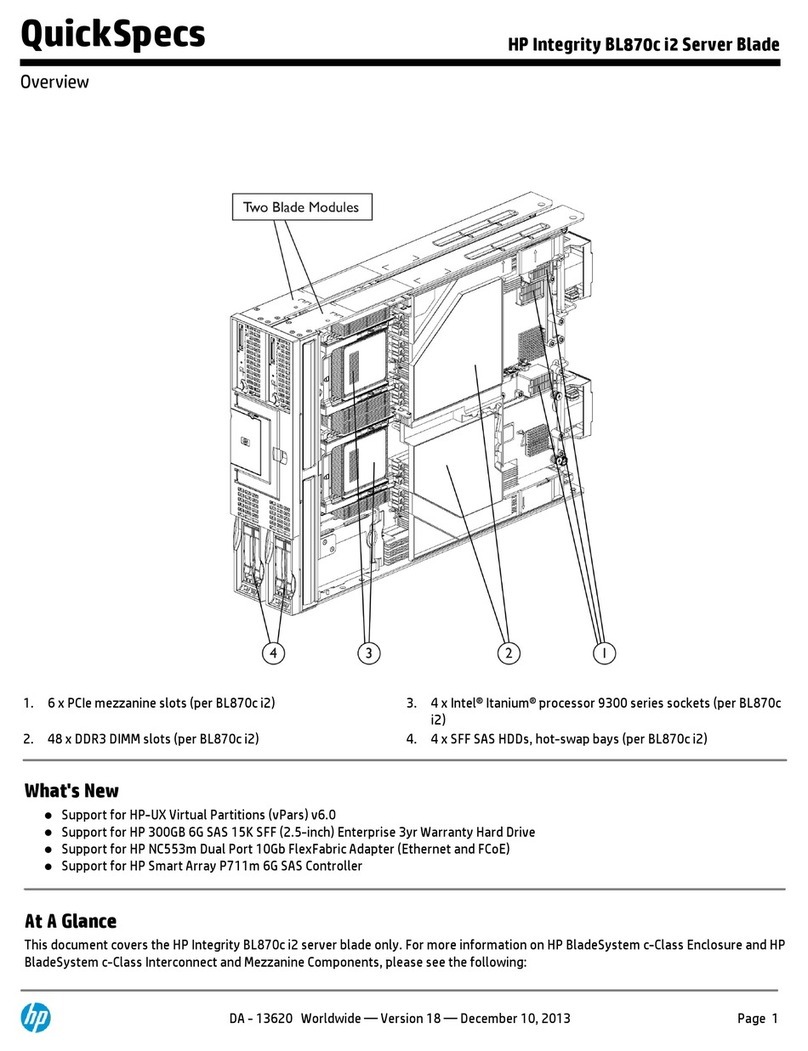
HP
HP BL870c i2 Integrity Specifications
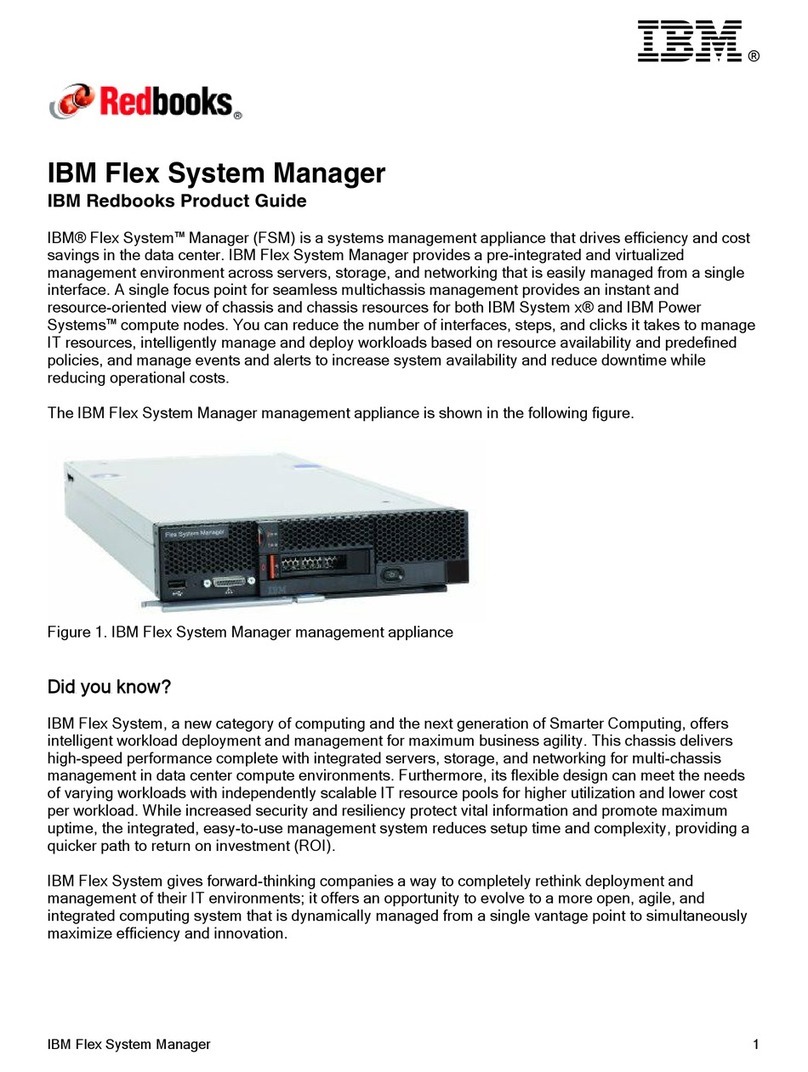
IBM
IBM Flex System Manager Product guide
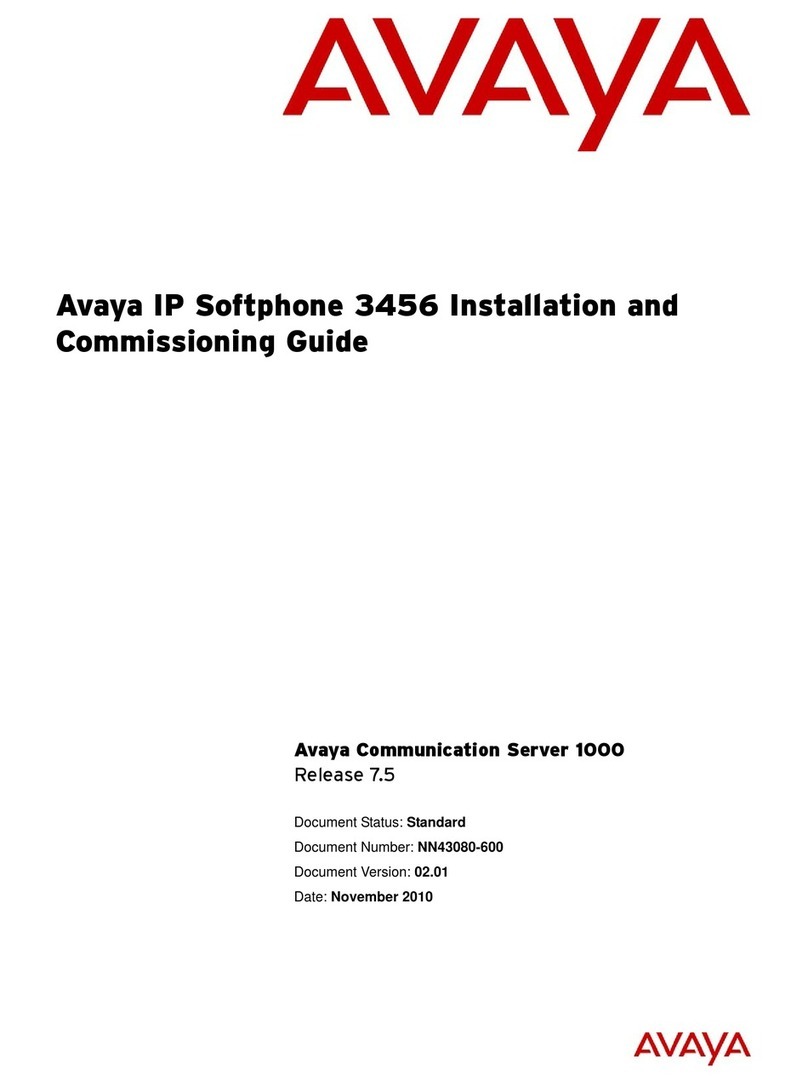
Avaya
Avaya CS 1000M SG Installation and commissioning guide

Lenovo
Lenovo ThinkSERVER TS130 Hardware Maintenance Manual
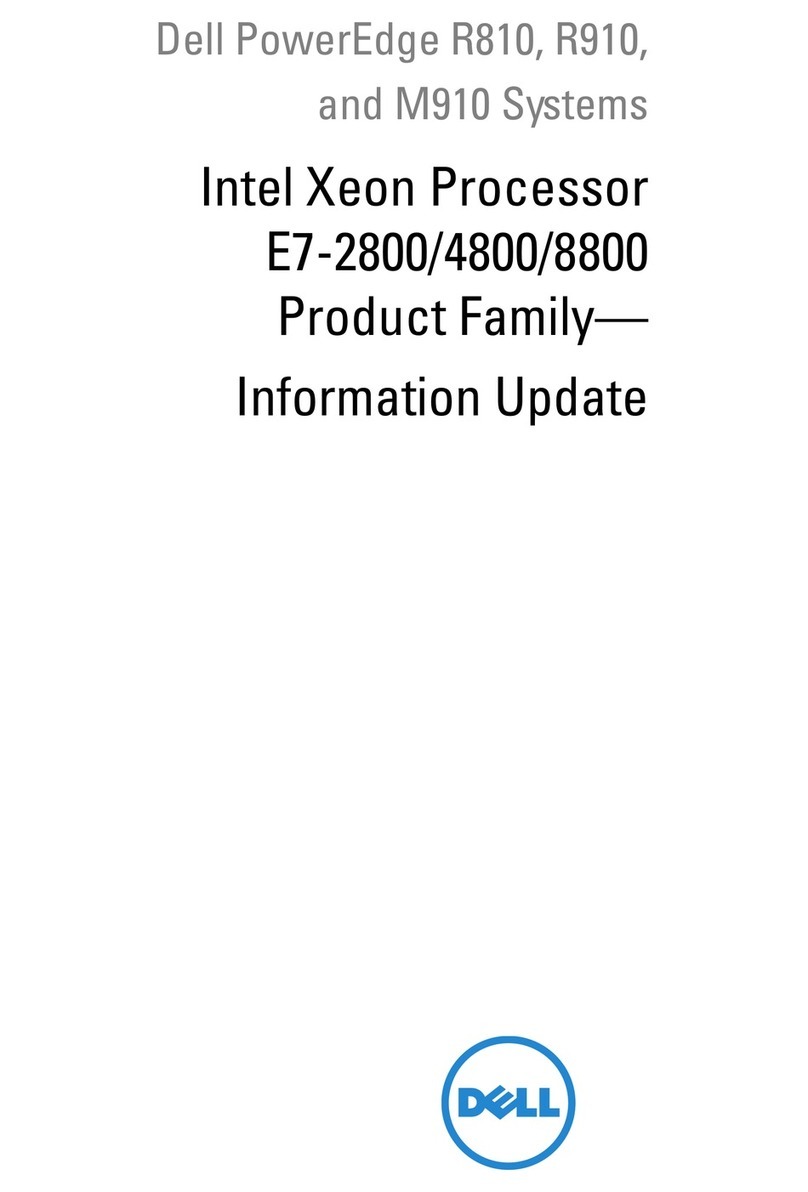
Dell
Dell PowerEdge R910 Information update
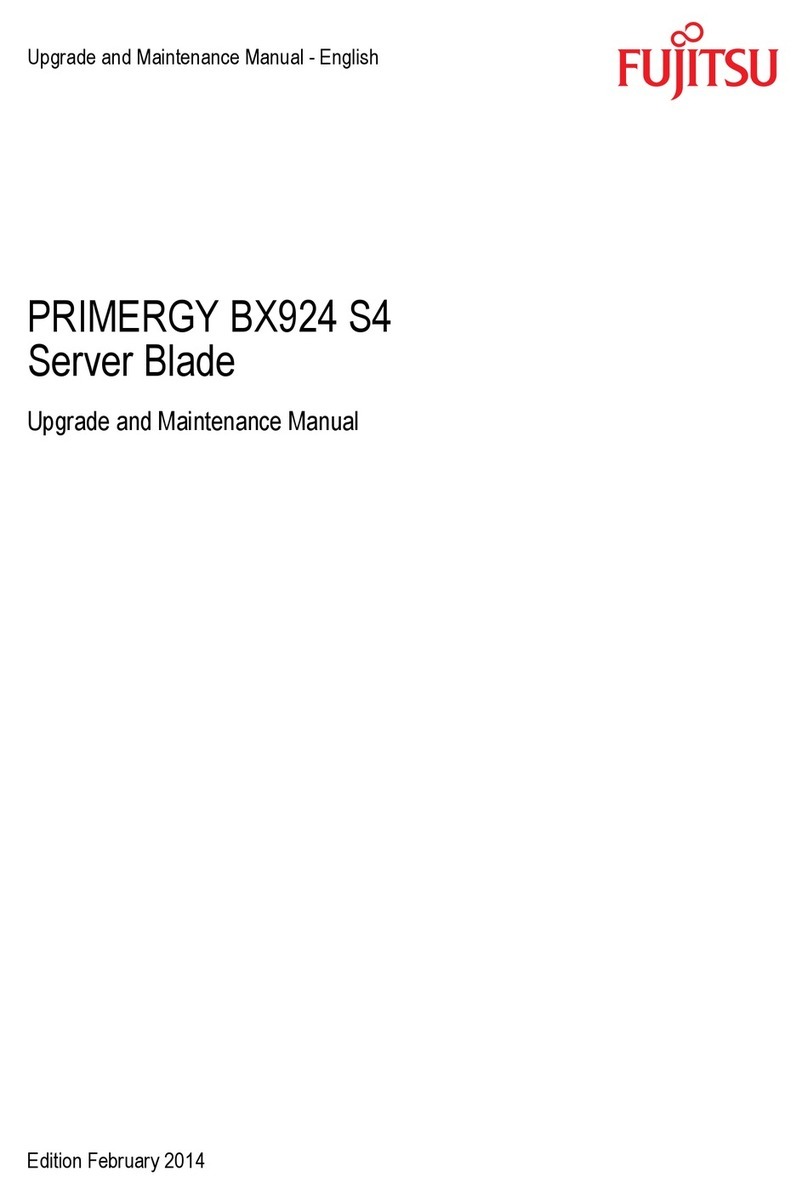
Fujitsu
Fujitsu PRIMERGY BX924 S4 Upgrade and maintenance manual