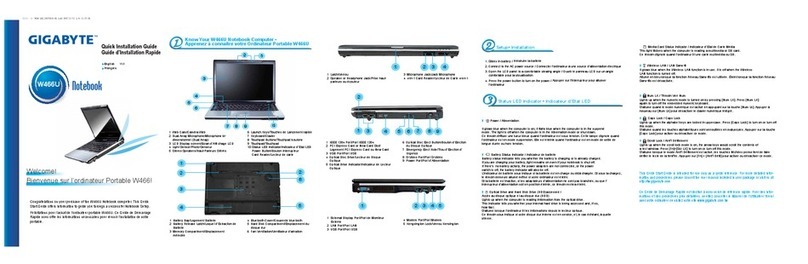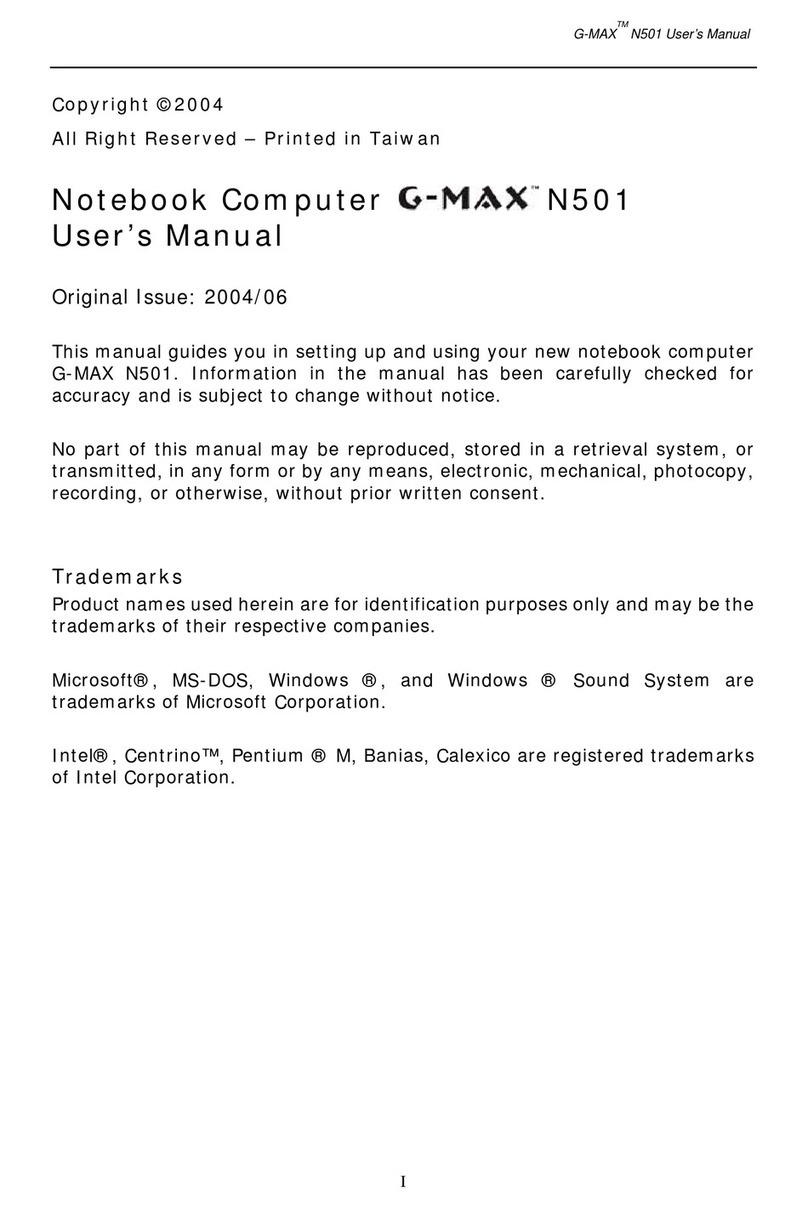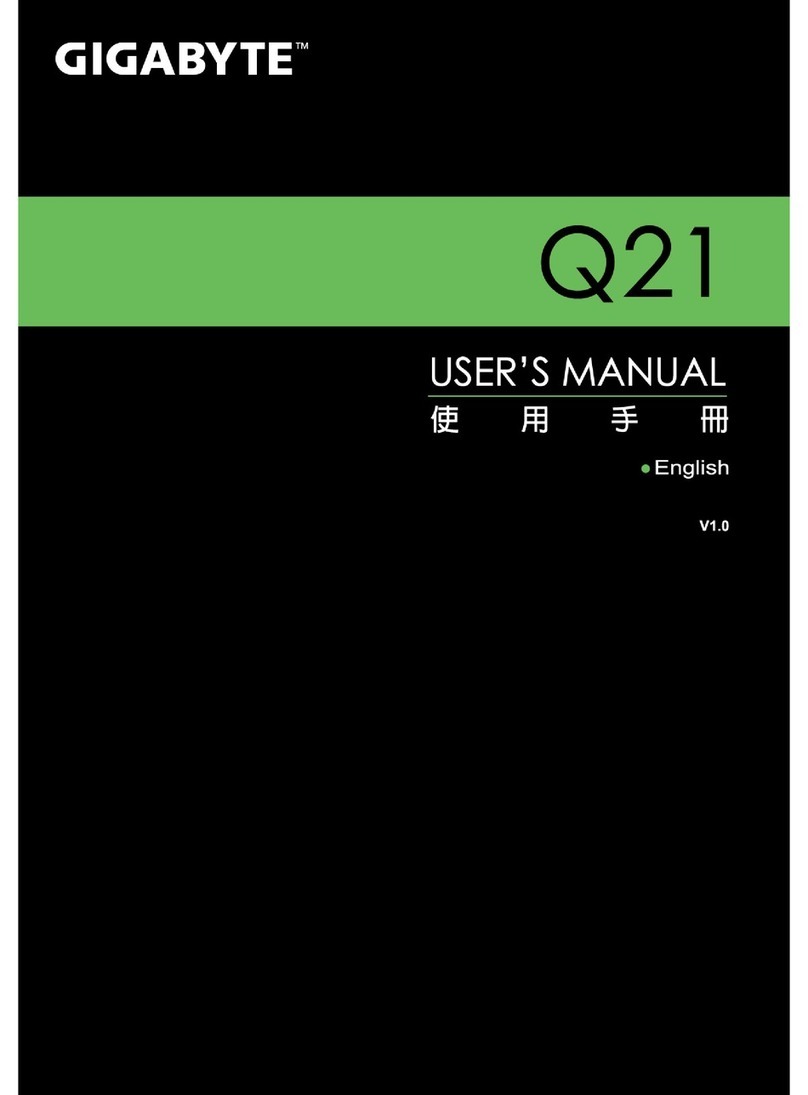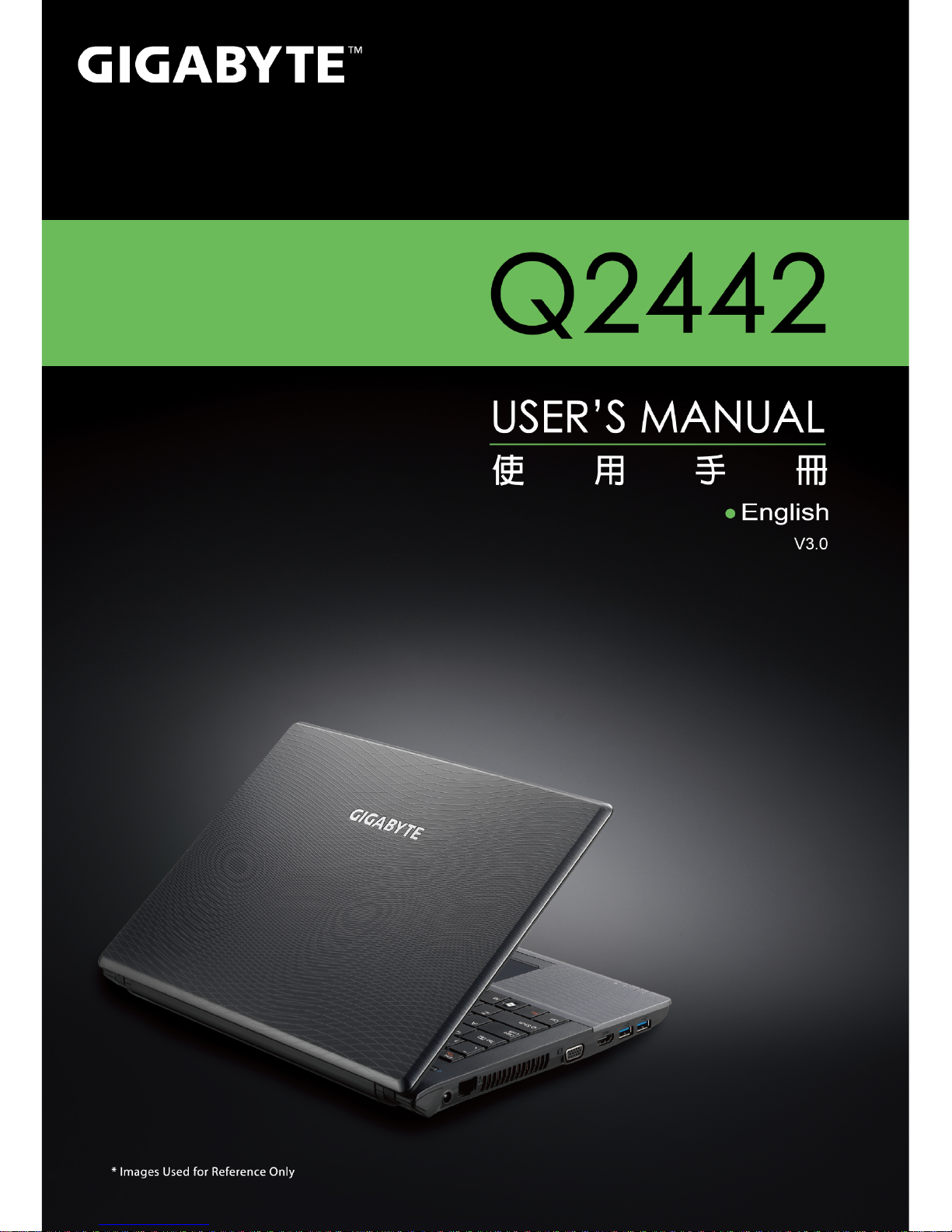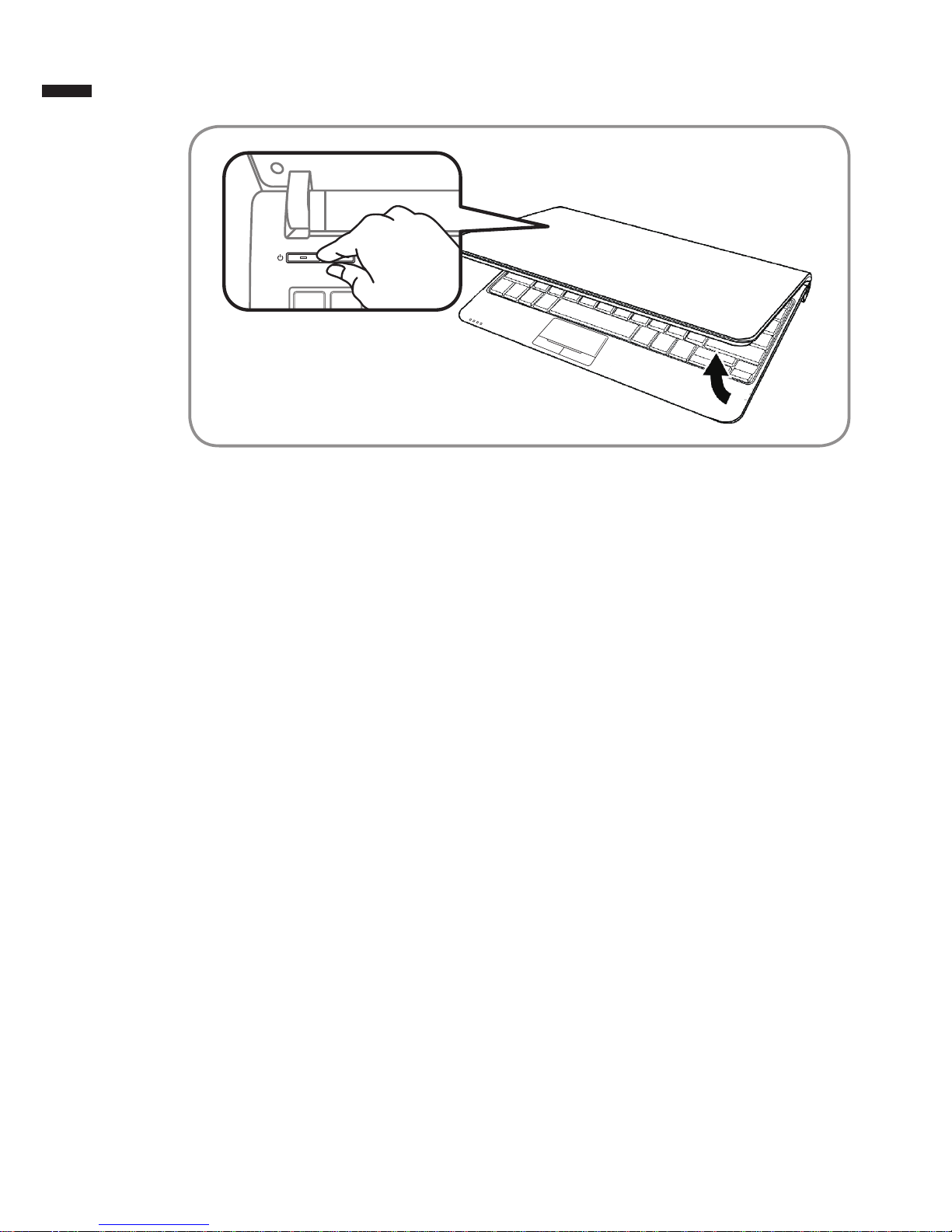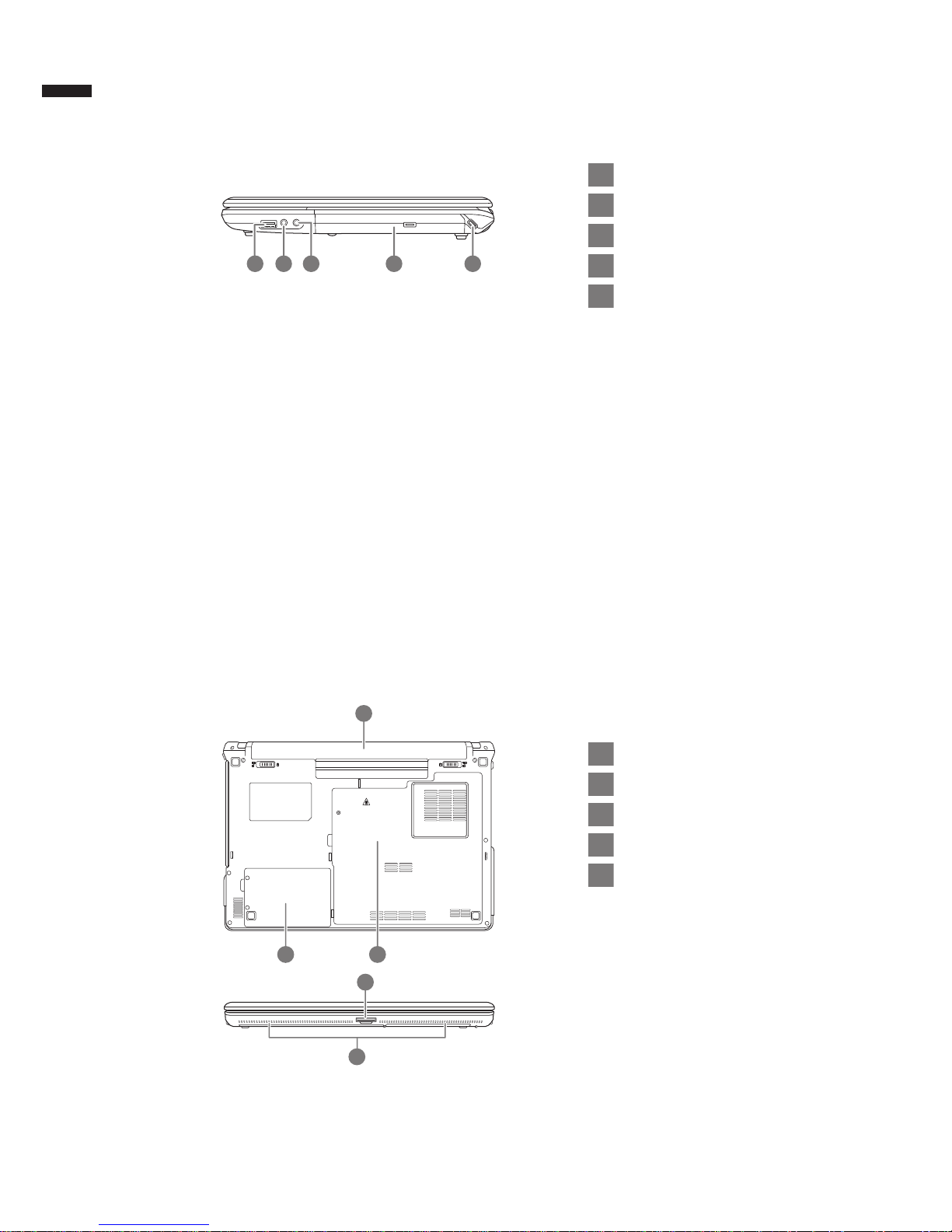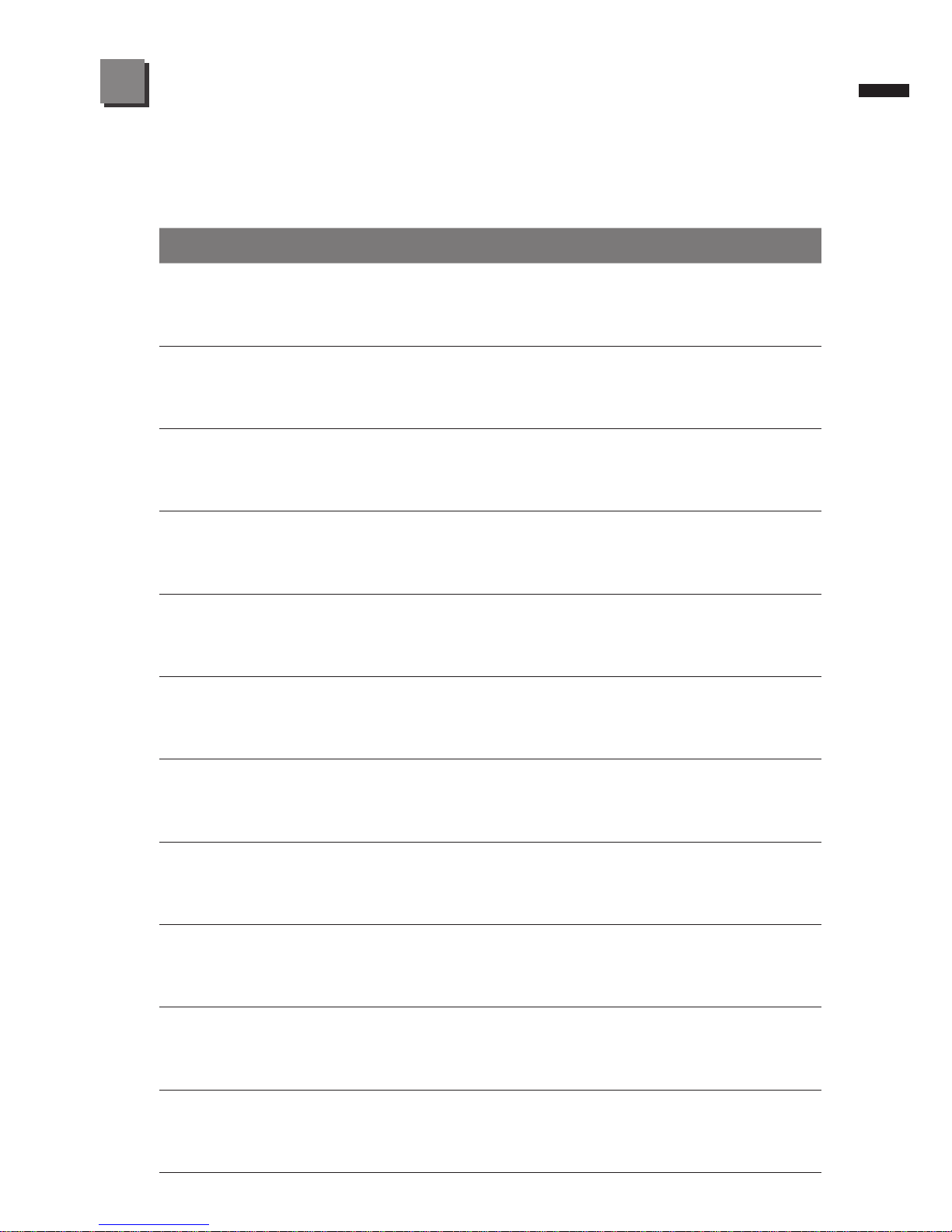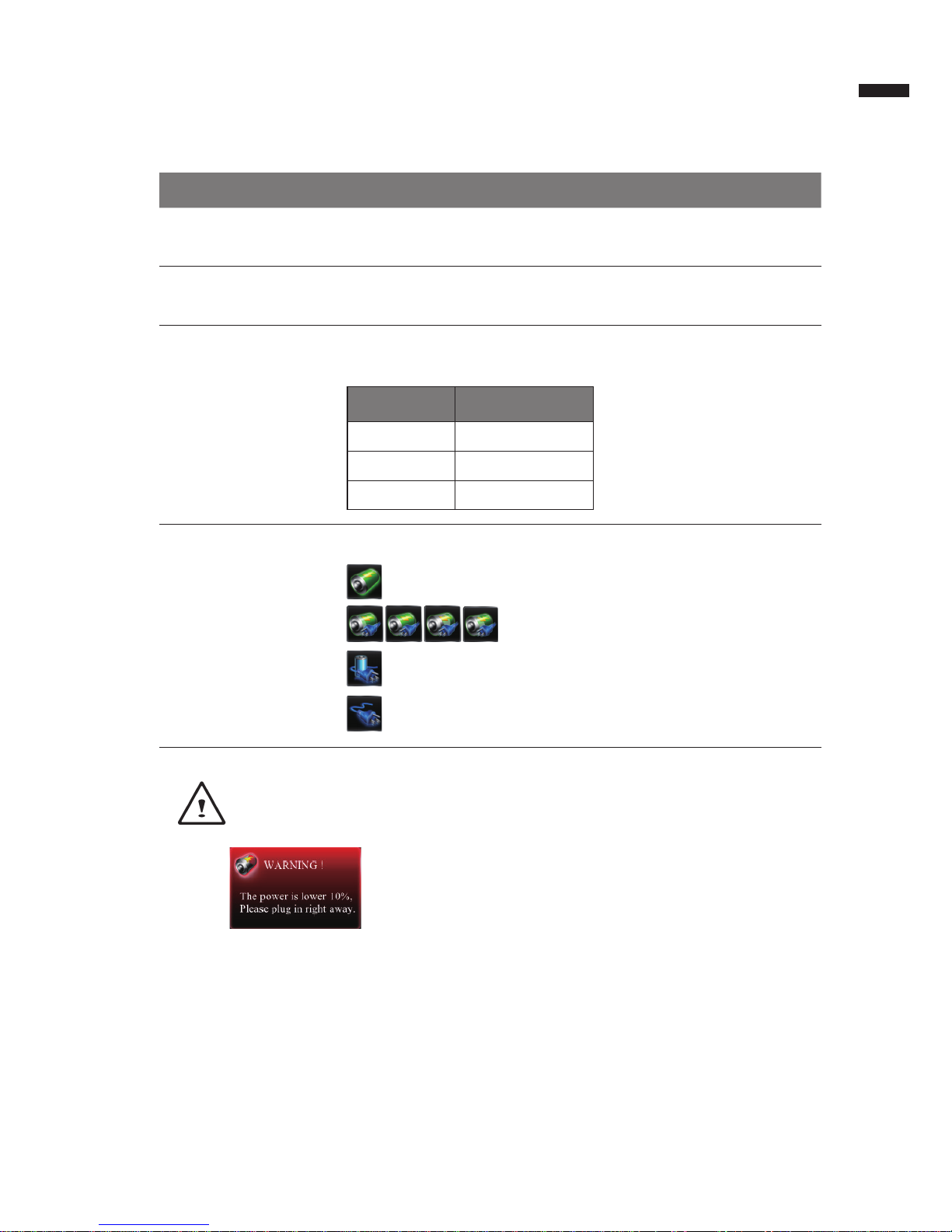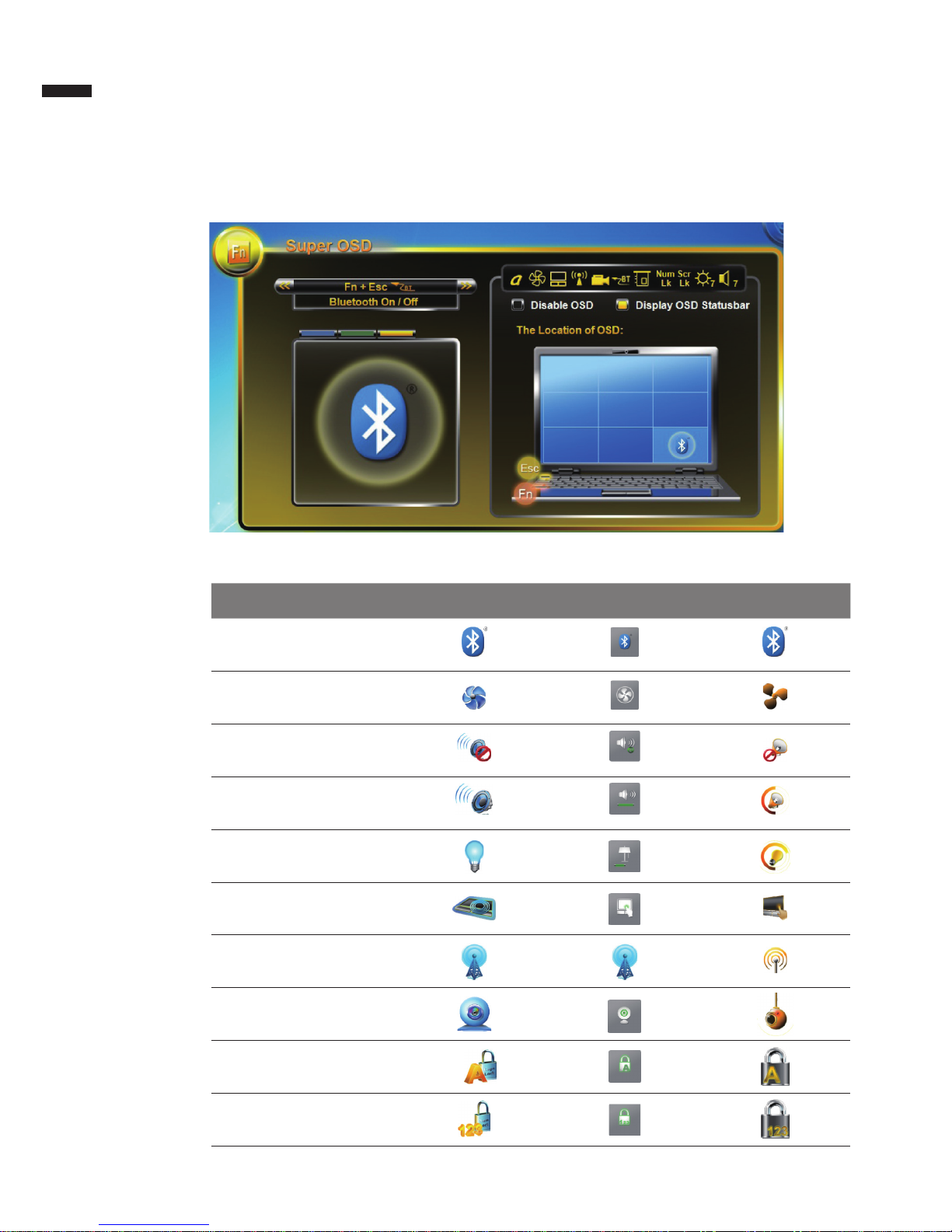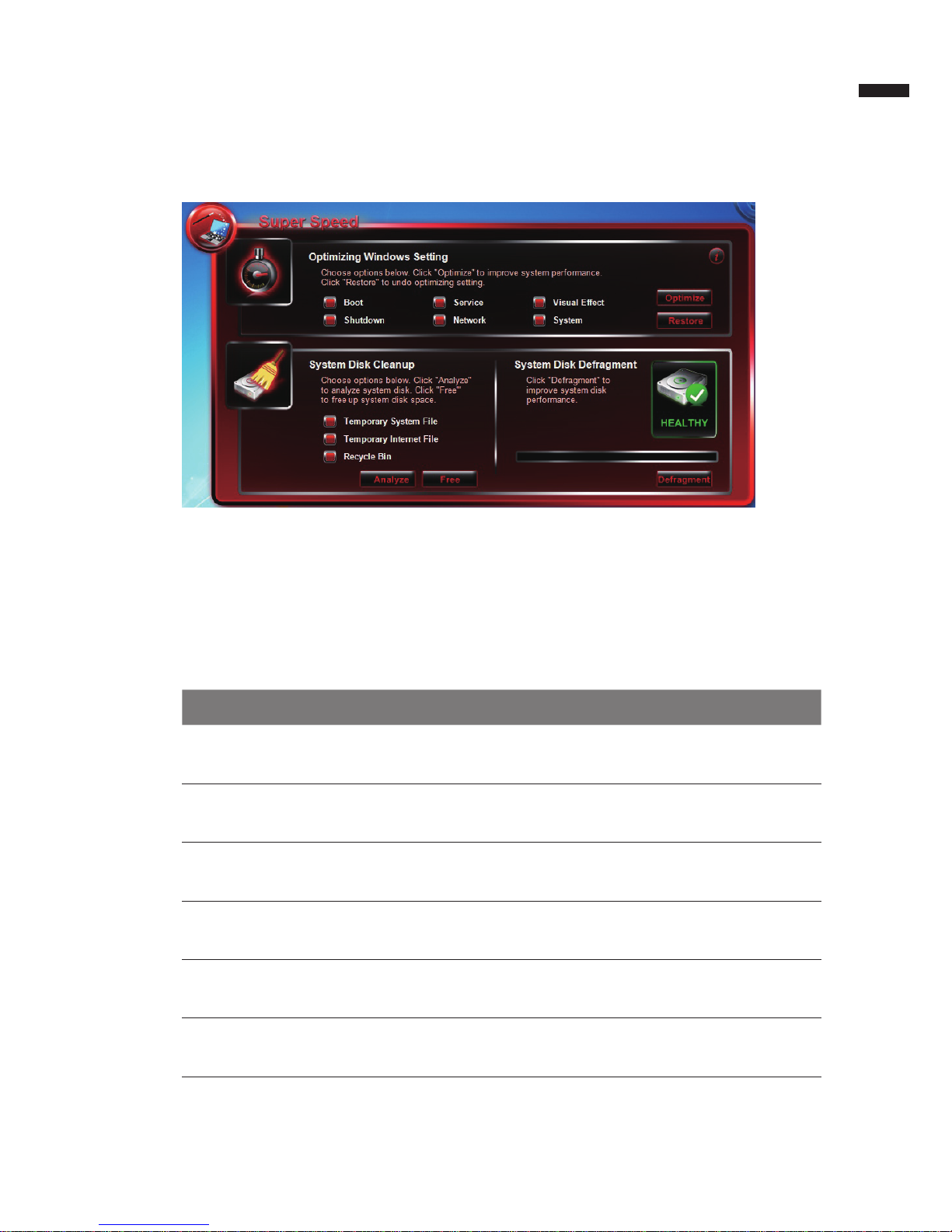Gigabyte Q2442 Series User manual
Other Gigabyte Laptop manuals
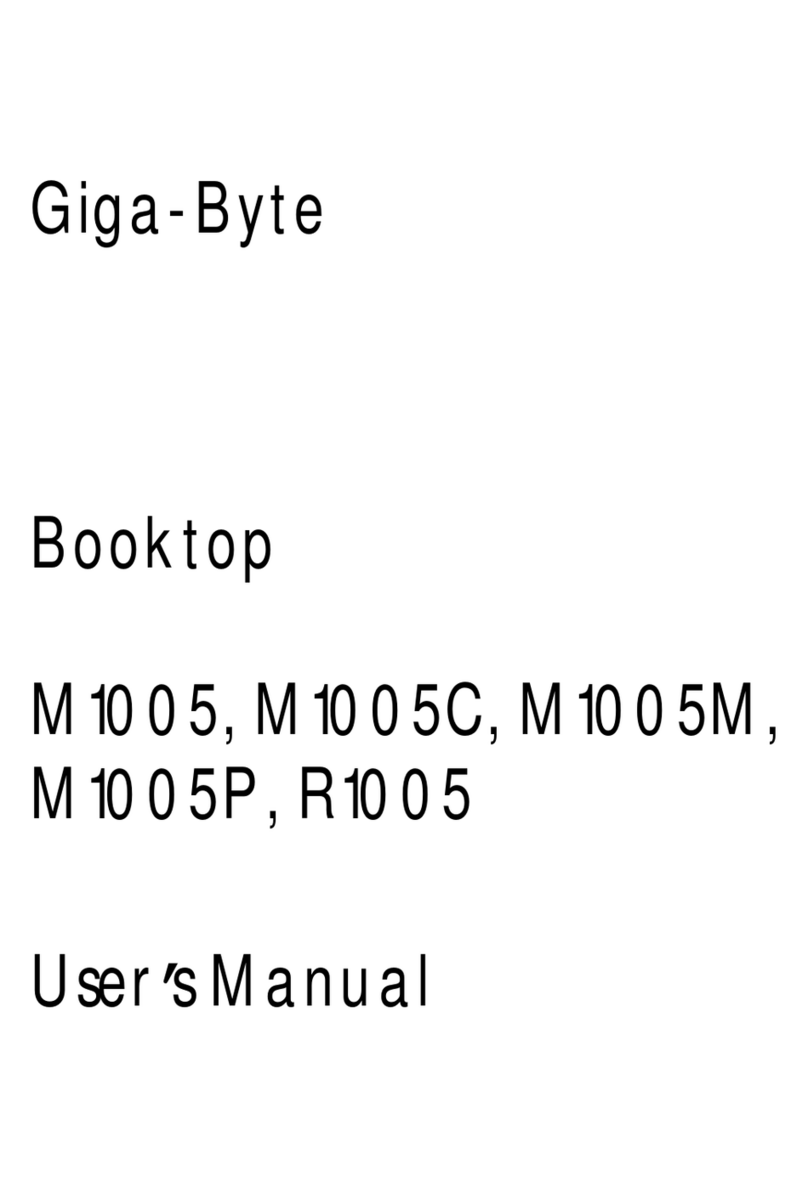
Gigabyte
Gigabyte M1005 Series User manual

Gigabyte
Gigabyte Q35 User manual

Gigabyte
Gigabyte Booktop M1022 User manual
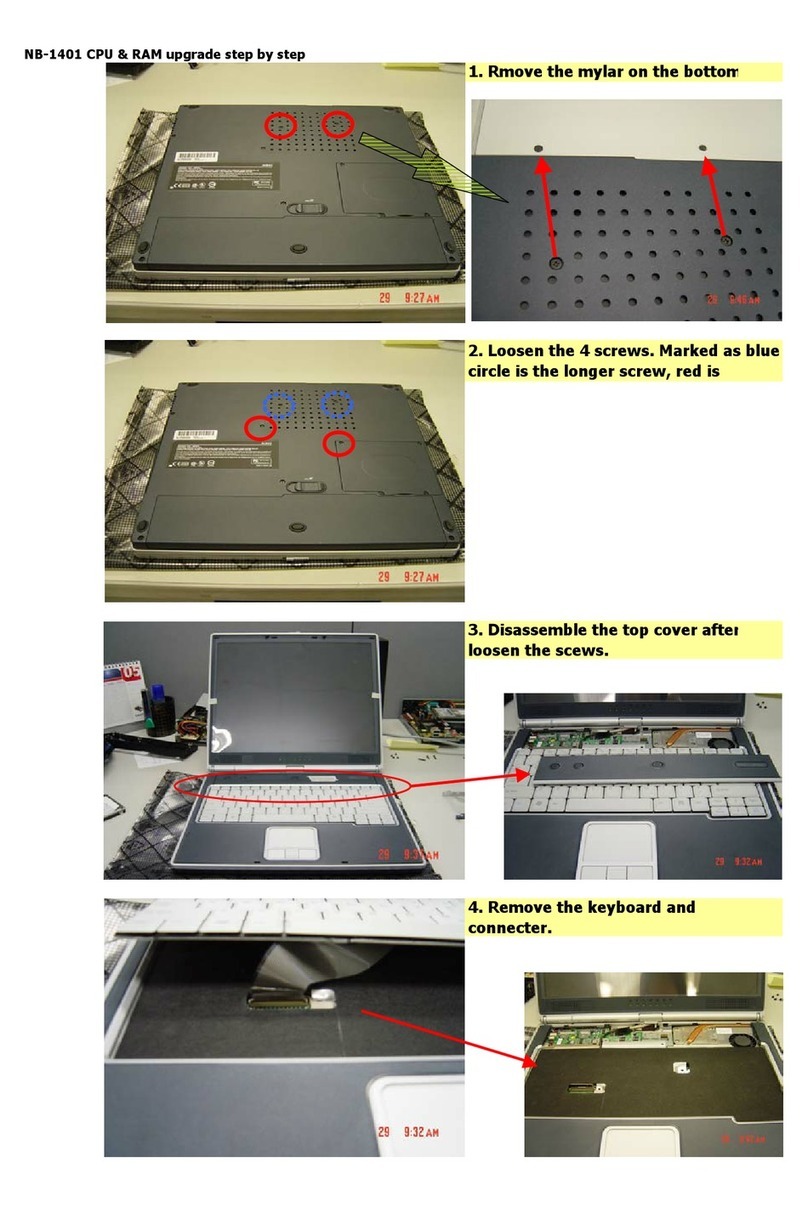
Gigabyte
Gigabyte NB1401 Quick start guide

Gigabyte
Gigabyte N521U User manual
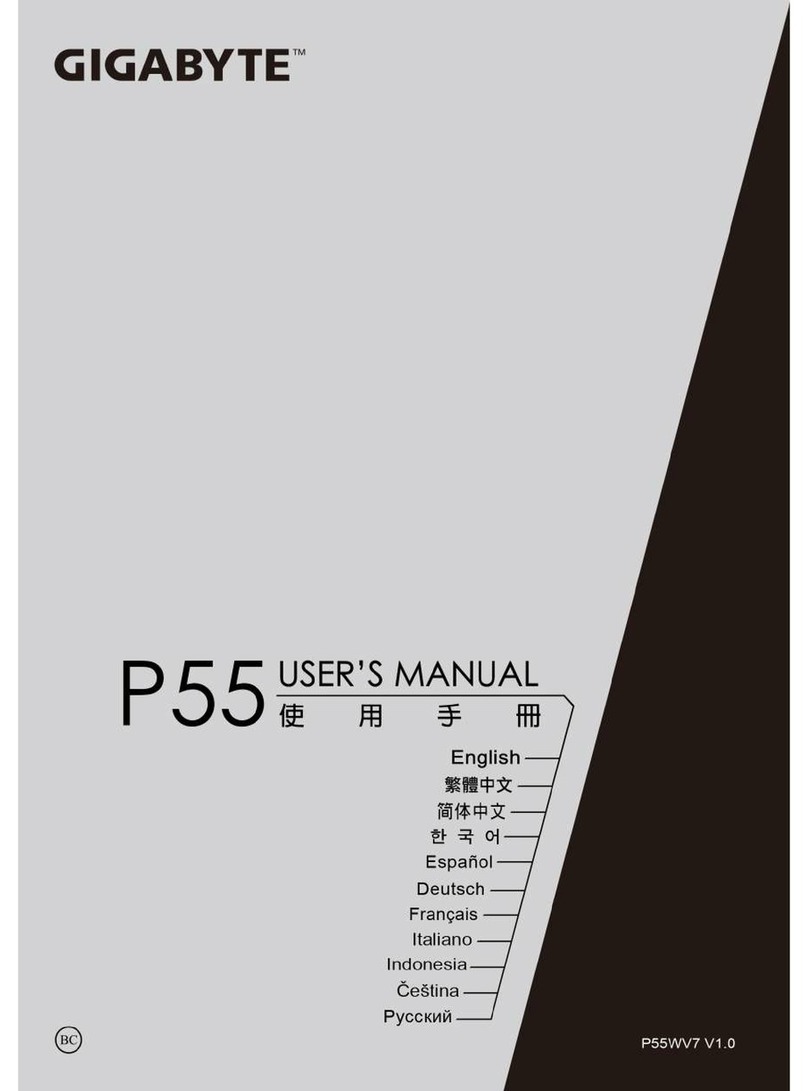
Gigabyte
Gigabyte P55 User manual

Gigabyte
Gigabyte Aorus 15G User manual

Gigabyte
Gigabyte AORUS 17 User manual
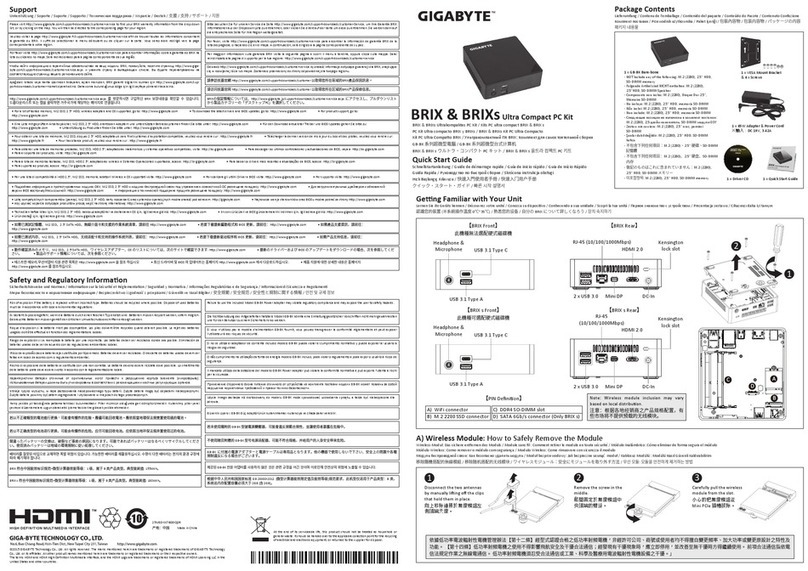
Gigabyte
Gigabyte BRIX User manual
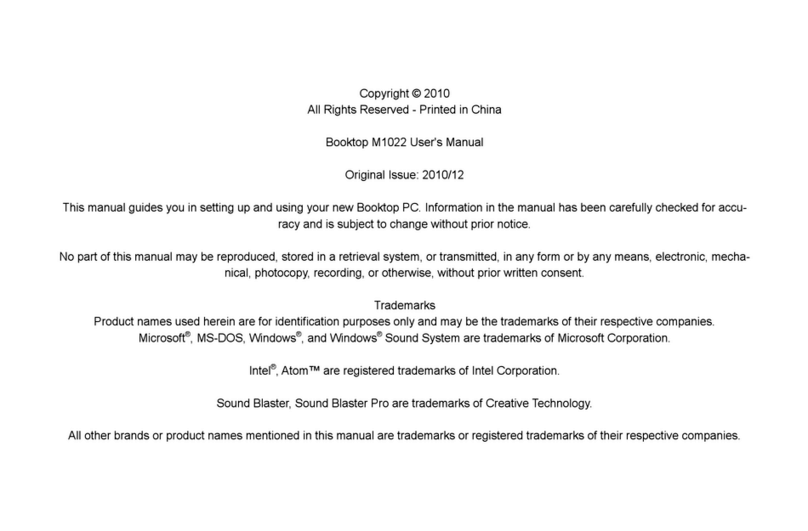
Gigabyte
Gigabyte M1022C User manual

Gigabyte
Gigabyte Q1458 User manual

Gigabyte
Gigabyte P15F User manual

Gigabyte
Gigabyte Aero 14 User manual

Gigabyte
Gigabyte Q2542C User manual

Gigabyte
Gigabyte P34K User manual
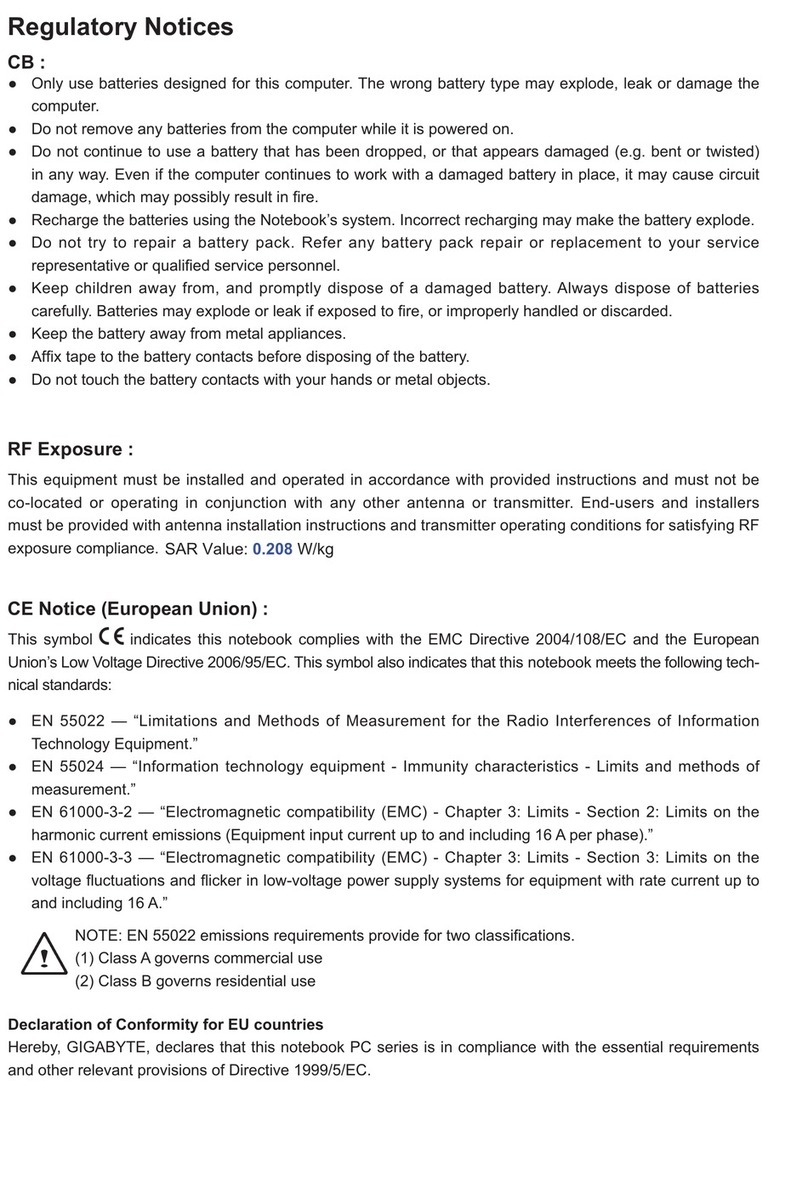
Gigabyte
Gigabyte JCK2230BNH User manual

Gigabyte
Gigabyte AORUS 15 BSF User manual

Gigabyte
Gigabyte AERO 17 User manual
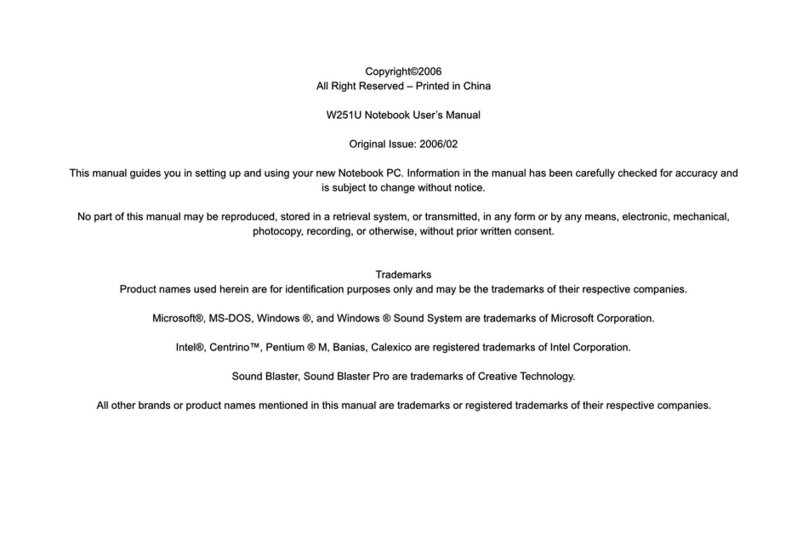
Gigabyte
Gigabyte W251U User manual

Gigabyte
Gigabyte Q2532C User manual