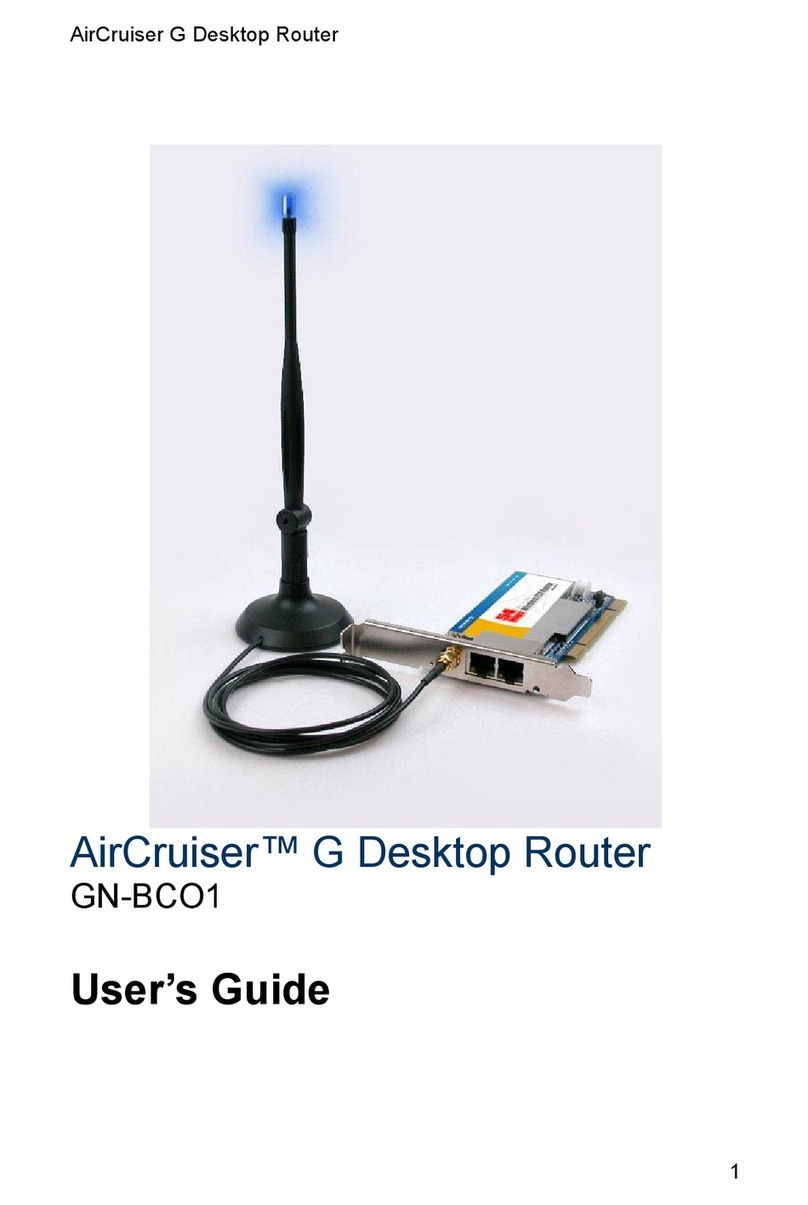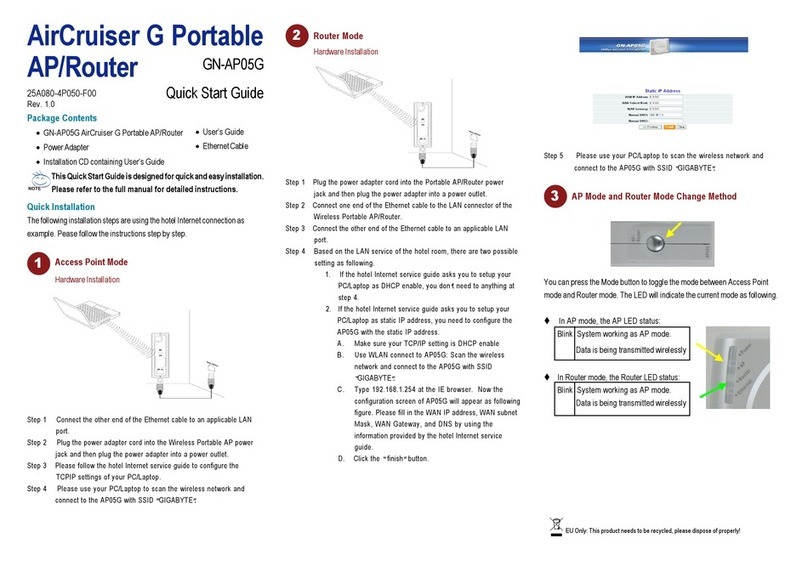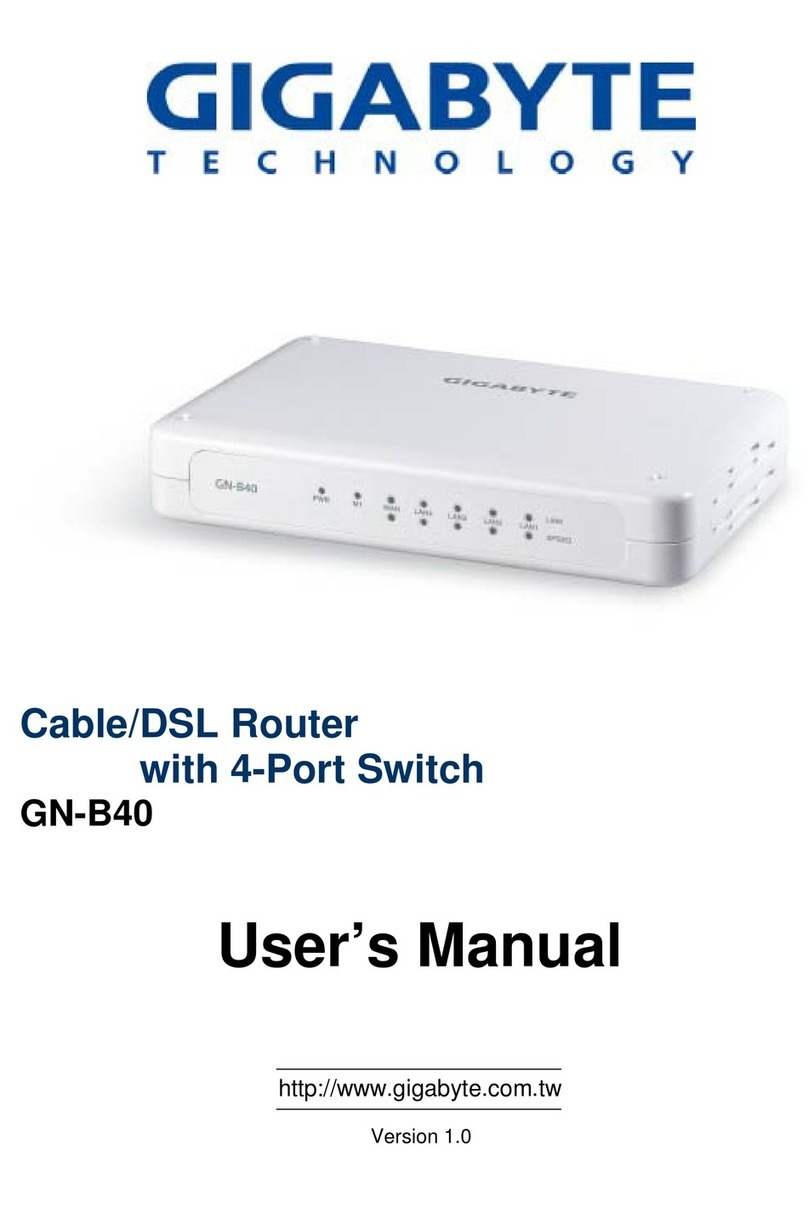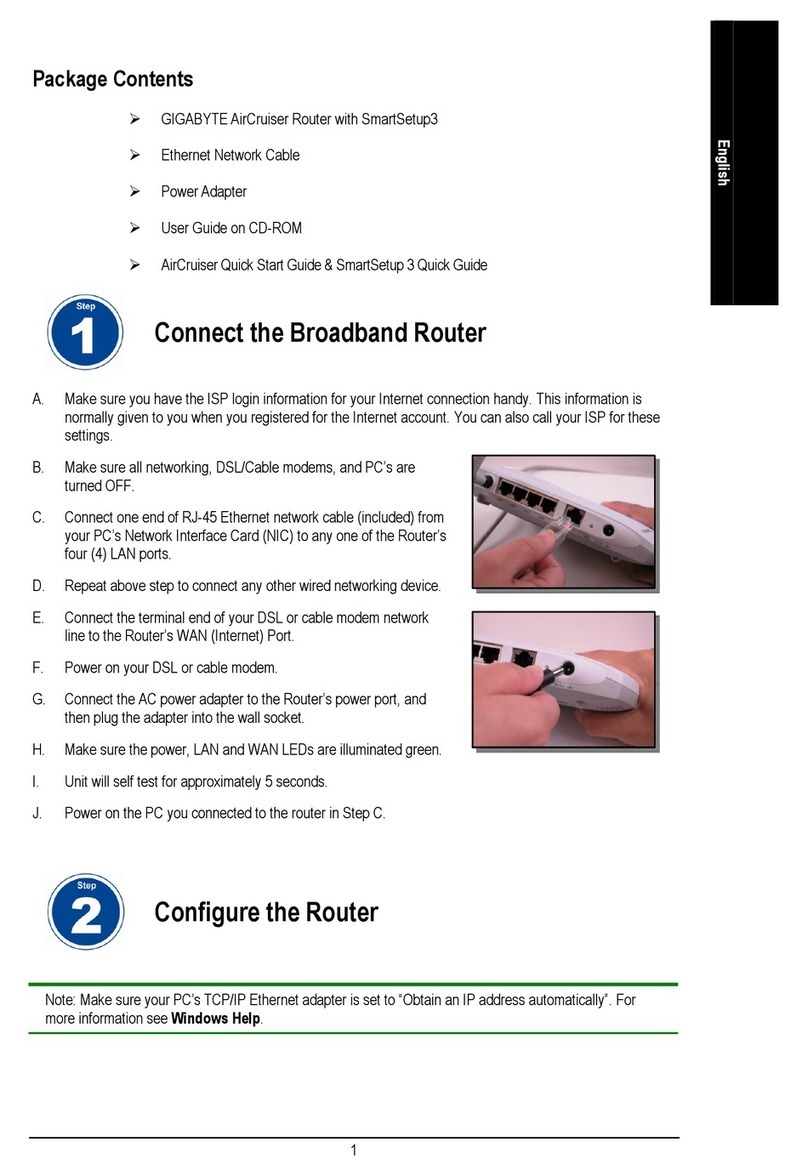GN-BR02G 2.4GHz Wireless Broadband Router
1
Chapter 1
Getting To Know Your BR02G
Overview
Thank you for purchasing the GN-BR02G 2.4GHz Wireless Router. Providing
transmission speeds of up to 108Mbps, the GN-BR02G allows users to share
network resources, retrieve emails, download large files, conduct a video
conference, and distribute or display digital photos, videos or MP3 files. The
BR02G is the ideal networking device for you to share a broadband connection
in your home or office. The GN-BR02G gives you a simple, cost-effective
wireless networking solution.
The BR02G offers the newest, strongest, most advanced security features
available today. Unlike most other wireless routers, the BR02G offers
advanced features such as SmartDHCP (the ability to assign IP addresses to
other network devices while still using DHCP), a user editable routing table,
Dynamic DNS mapping (allowing you to host a website on your dynamic DSL
account), and more. Advanced security features such as WPA (Wi-Fi
Protected Access) and 802.1x safeguard your privacy on-line, while URL
blocking keeps kids safe from explicit websites.
Like all 802.11g wireless products, the BR02G is fully backwards compatible
with 802.11b products. This means that you don’t need to change your entire
network to maintain connectivity.
Package Contents
•GN-BR02G 2.4GHz Wireless Broadband Router
•Power adapter (7.5V DC, 0.8A)
•Vertical Stand
•User Guide on CD-ROM
•Quick Start Guide
•SmartSetup 3 Guide
•Ethernet cable – All of the BR02G Ethernet ports are Auto-MDIX
If there are any missing or damaged parts, please contact your local distributor
or dealer immediately.
Using a power supply with a different voltage rating than the one included with
the BR02G may cause damage and void the warranty for this product.