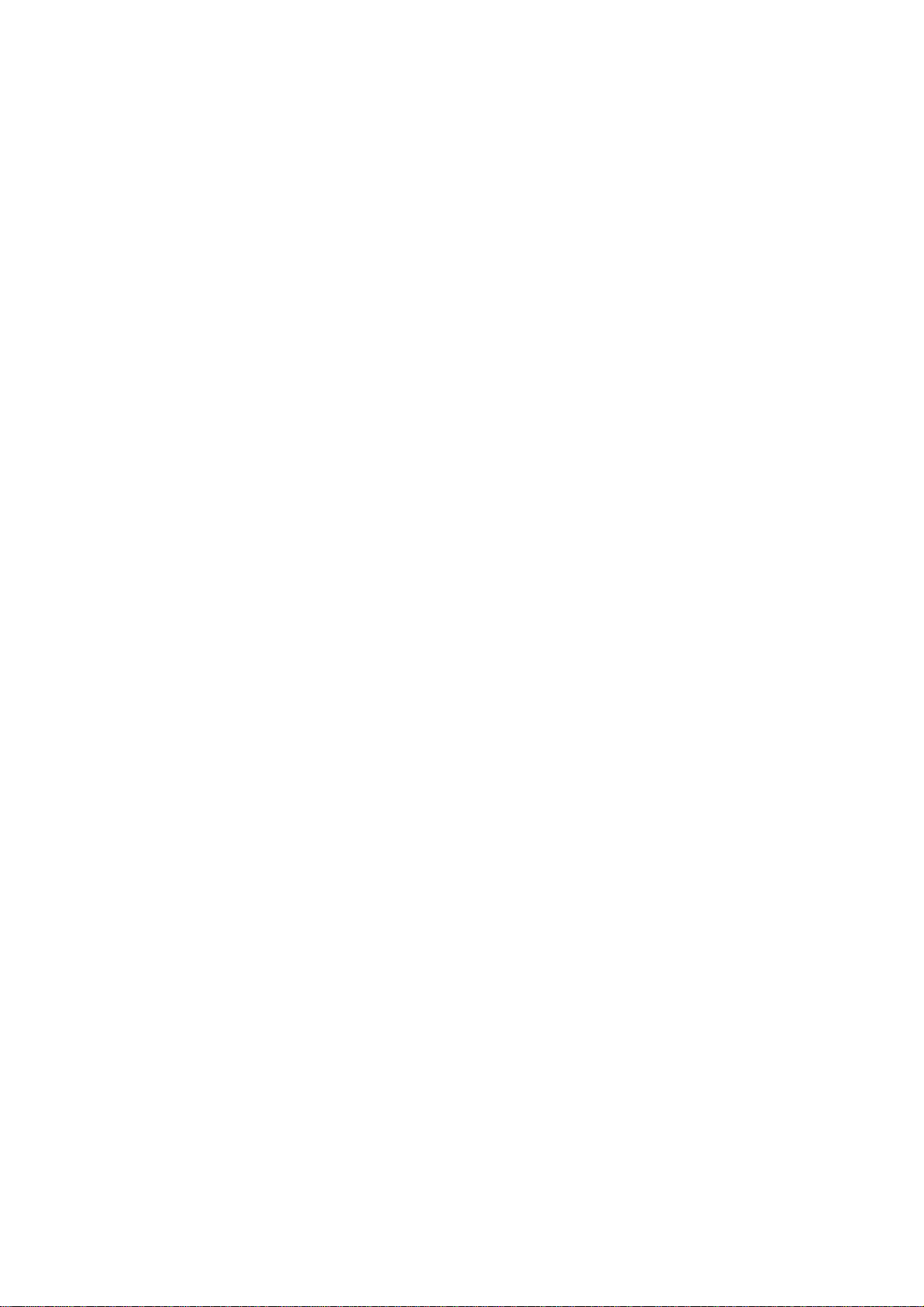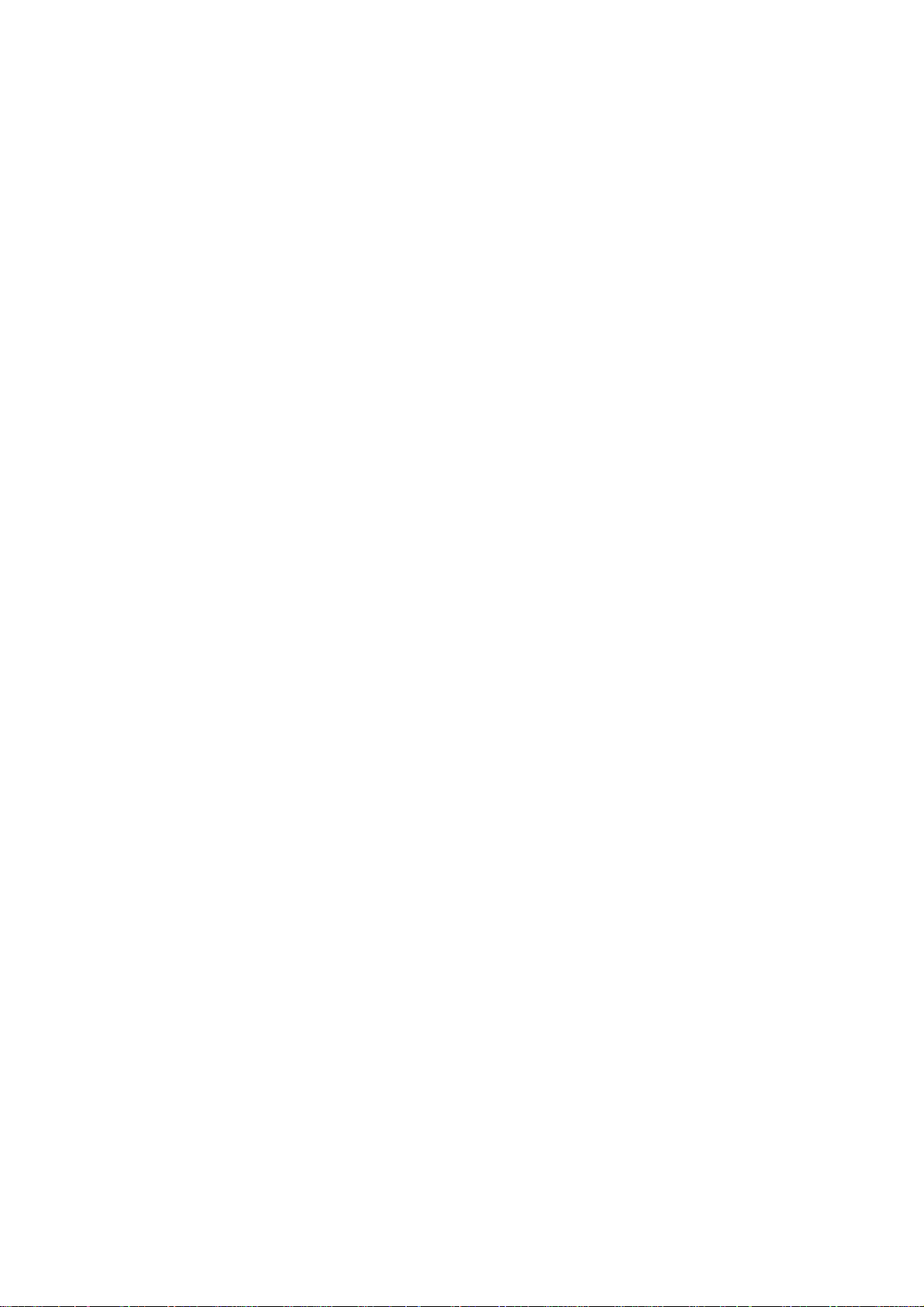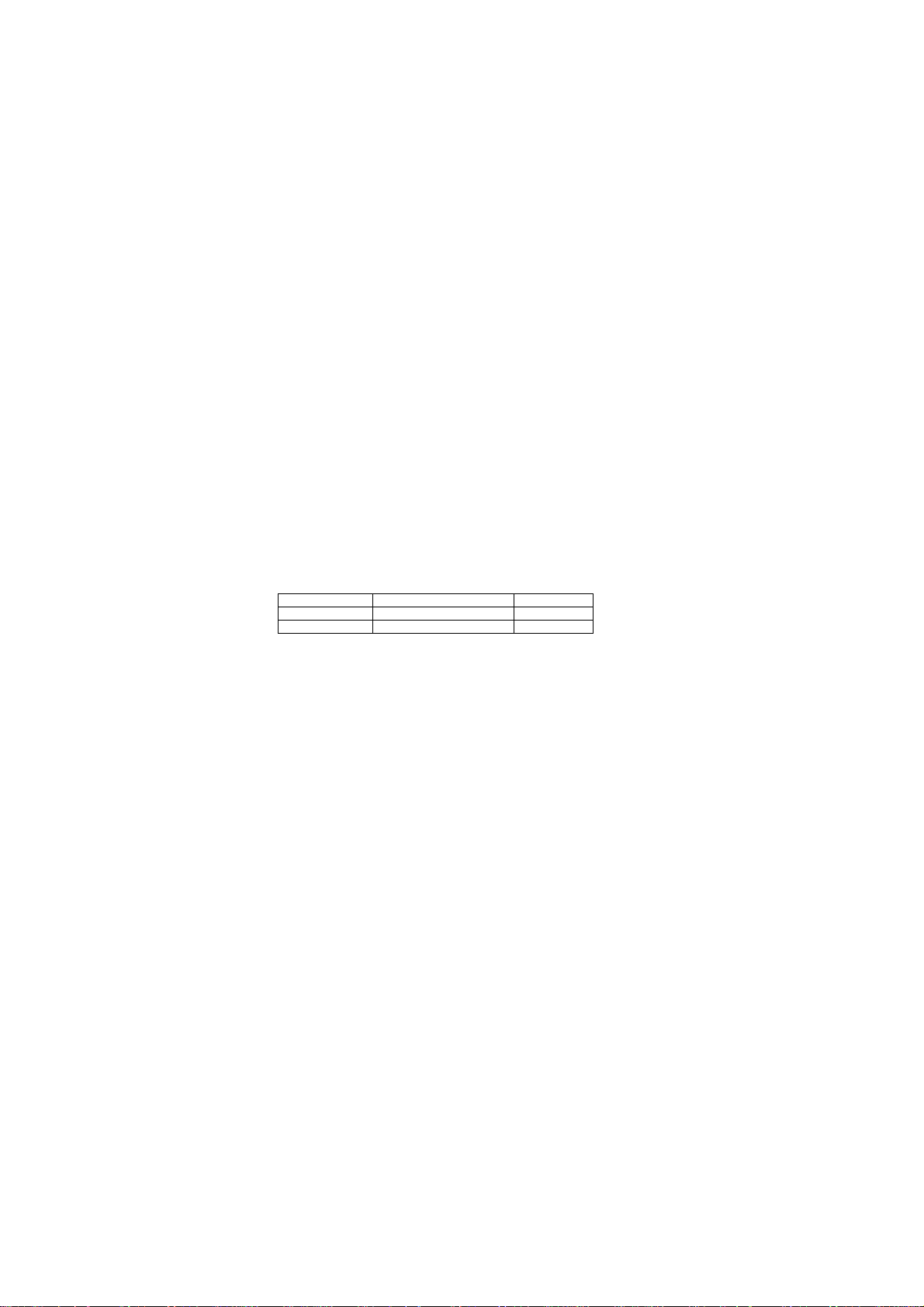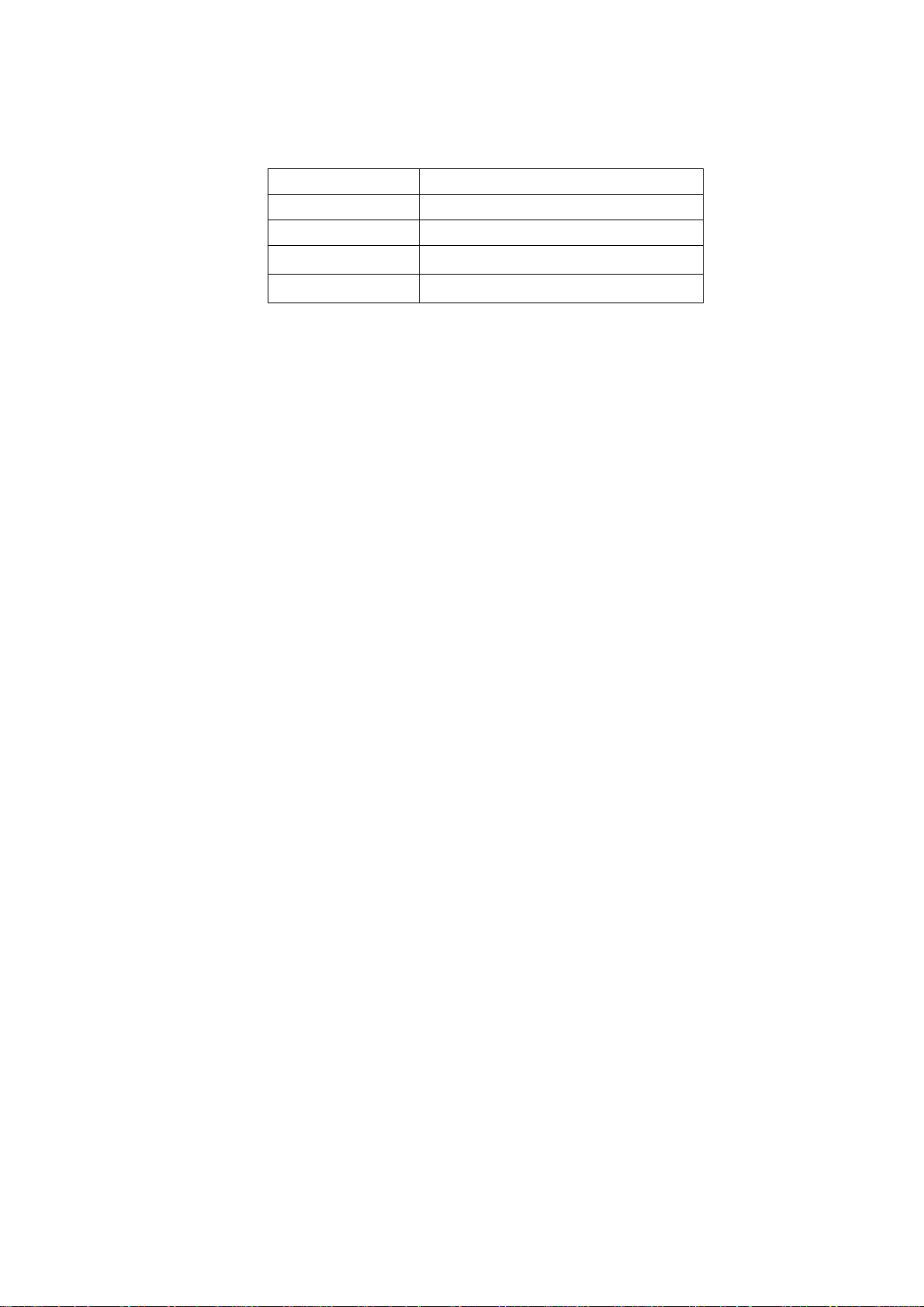8
4 HELPFUL SUGGESTIONS
4.1 Prior to Installation
Before installing the Switch and connecting network devices, it is important to
plan the network's layout. Things you should consider include:
.Dedicated Bandwidth: File servers and other high-traffic hardware improve
their performance if they have their own dedicated 10Mbps or 100Mbps
bandwidth.
.Full-Duplex: Determine which devices support Full-Duplex connections.
.Fast Ethernet: Make sure rules for cable lengths and categories are followed.
.Auto-Negotiation: Devices with different speeds may be easily swapped
when the other end of the cable is fixed to a port with Auto-Negotiation.
4.2 Half- and Full-Duplex
The Switch supports both Half- and Full-Duplex modes for 10BASE-T and
100BASE-TX.
.In Half-Duplex mode: Data cannot be transmitted and received at the same
time. Attached devices must finish transmitting data before they can receive
data.
.In Full-Duplex mode: Data can be transmitted and received at the same time.
However:
.Full-Duplex transmission is only possible between two devices with a
dedicated link (ex: Switch-Switch, Switch-PC)
.Both devices must have Full-Duplex capability
.Both devices must be set to Full-Duplex (ex: Auto-Negotiation –
Auto-Negotiation, Non-Auto-Negotiation to Non-Auto-Negotiation)
The 100BASE-TX/10BASE-T ports on the Switch detect and set the line's
operating mode by using their Auto-Negotiation function.
4.3 Fast Ethernet
100BASE-TX is called "Fast Ethernet". In Fast Ethernet data travels ten times
faster (100Mbps) than in traditional Ethernet (10Mbps).
Below is a list of the cable types and connectors supported by the Switch for
10BASE-T and 100BASE-TX networks.
Port Type Cable Type Connector
10BASE-T Category 3, 4 or 5 TP RJ-45
100BASE-TX Cat. 5 TP RJ-45
Note: If your 10BASE-T network currently uses Category 5 TP cabling, you can
instantly upgrade the network to a 100BASE-TX network by changing network
devices.