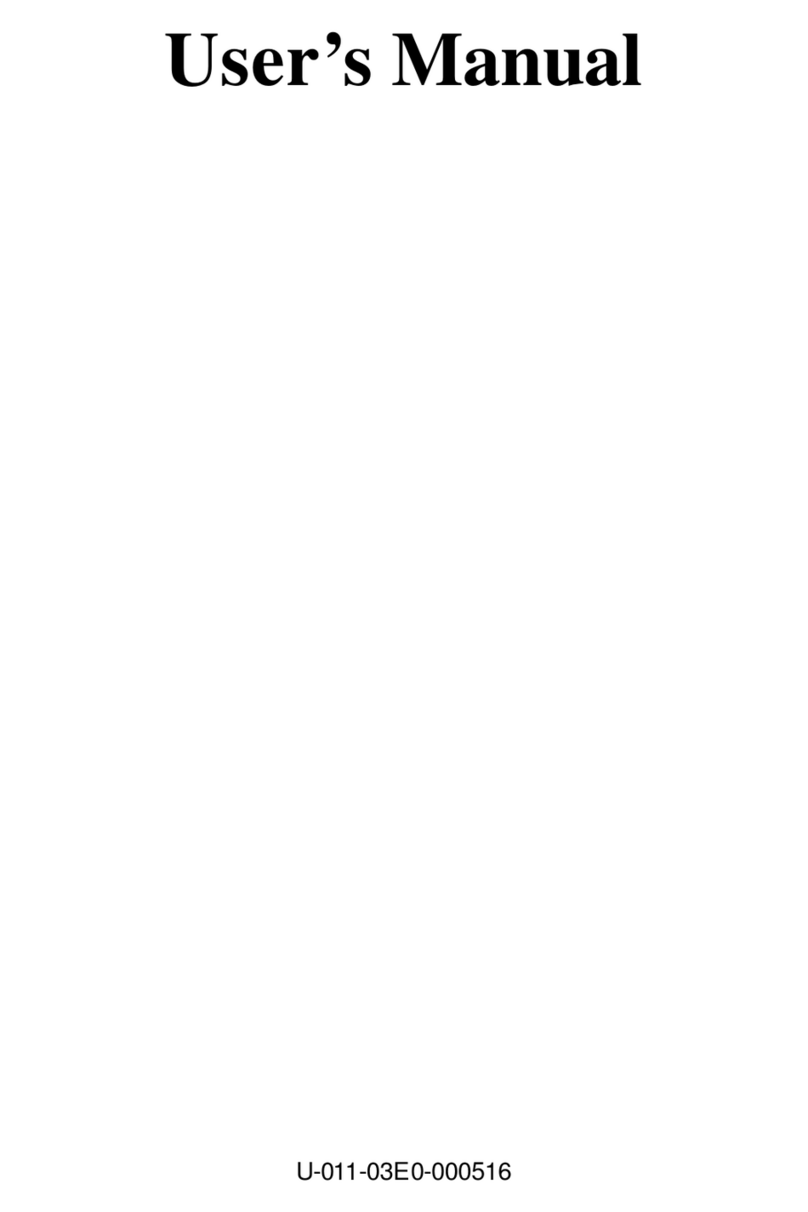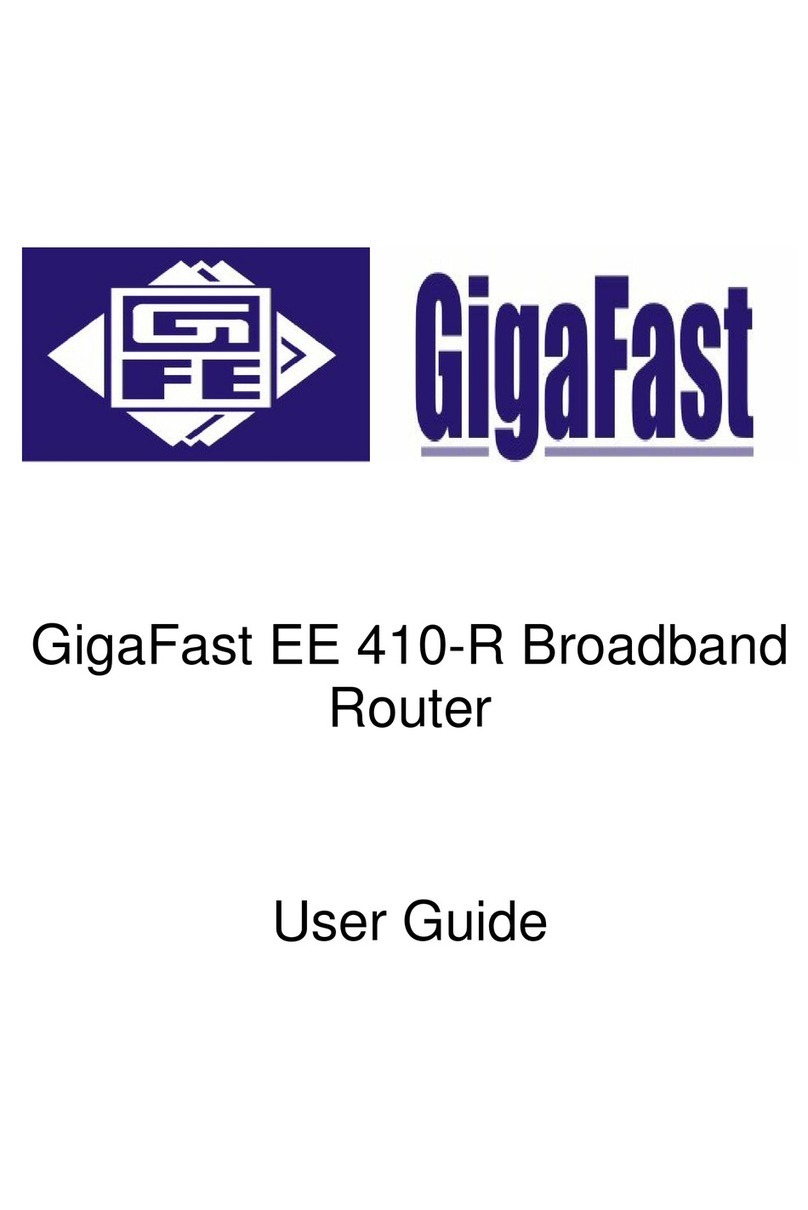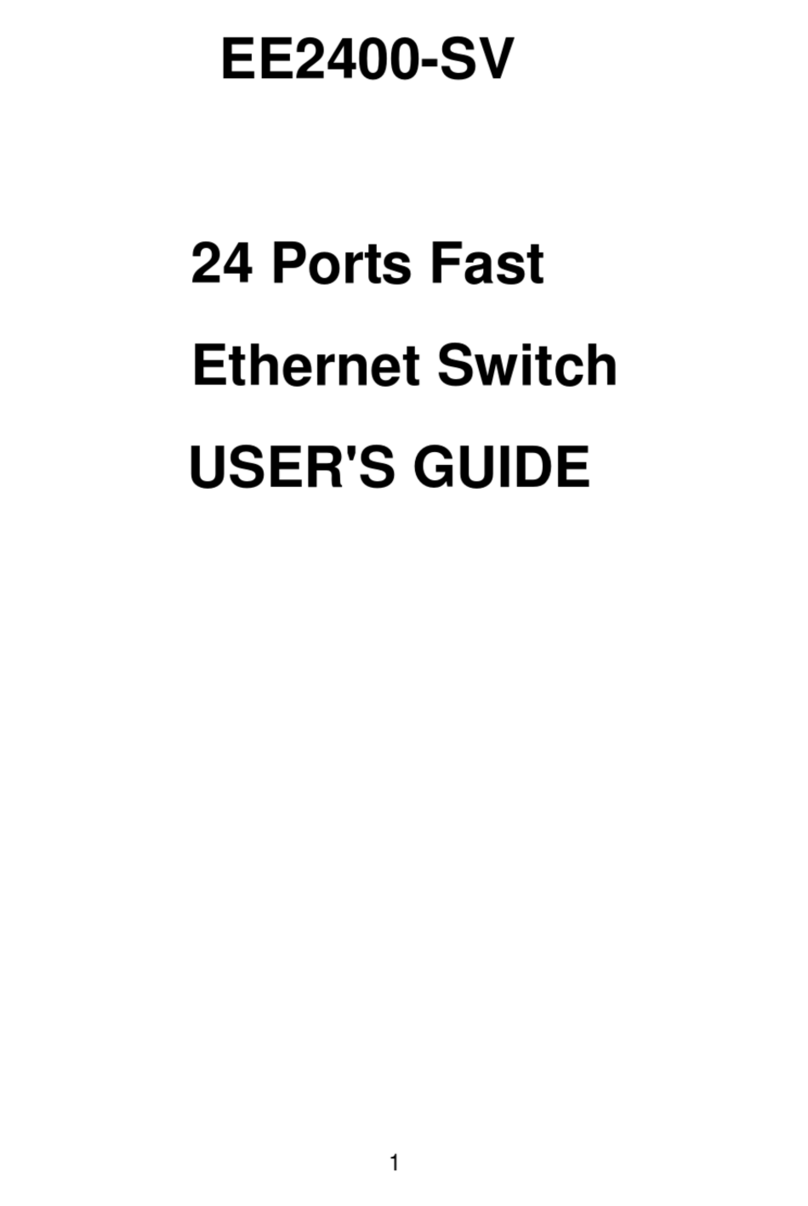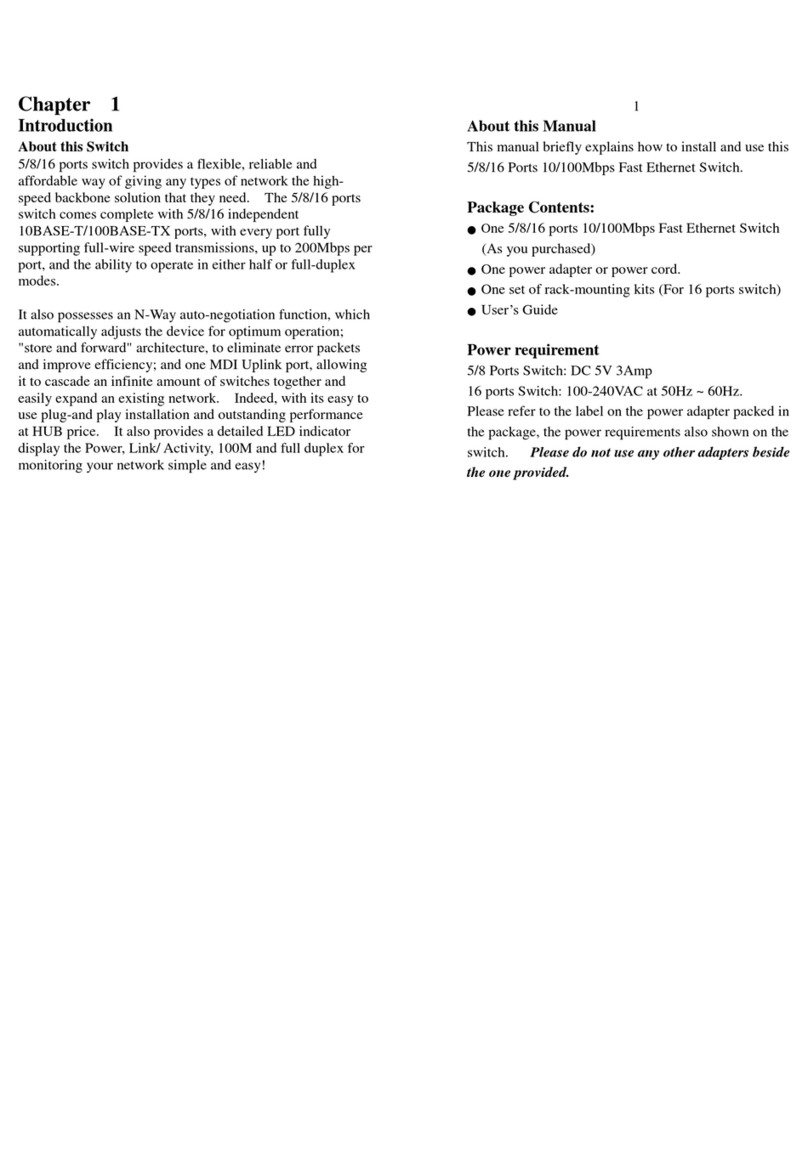GigaFast
automatically from this device.
zSimultaneously act as both DHCP Server on the LAN and
a DHCPClient on the WAN for most easy application.
zConnects multiple LAN PCs to the Internet with only one
dynamic-assigned IP address (NAT mode) or a range of
legal IPaddress (NAT/Routing mode)
zWeb-based configuring
it is configurable through any networked computer’s web
browsers using Internet Explorer or Netscape browser.
zAllow/Deny remote administration through WAN
connection by Web browser.
zFirewall capability to protect LAN PCs from outside
intruder access/attack.
Avoid unwanted packet from WAN (Wide Area Network) and
provide a system event log to record intrusion information.
(Date/Time, Source IP address & Port)
zVirtual Server (Port forwarding) function
Internet servers (WWW, FTP, E-mail …) in LAN could be
virtually exposed to WAN for outside Internet user access.
This is a useful and secure network deployment for Internet
servers.
zDMZ (De-Militarized Zone) Host
Administrator can expose a host PC in LAN to the Internet
without any firewall protection mechanism. This option
allows a full two-way communication between the local host
PC and remote Internet node. (ex. bi-directional games,
video/audio conferences …)
zAllows a user to have up to 14 Mbps bandwidth over
standard home power lines
zIt is estimated range of 300 meters in wall power lines
zThere is no problem for the HomePlug passing through
circuit breaker
Chapter1
8