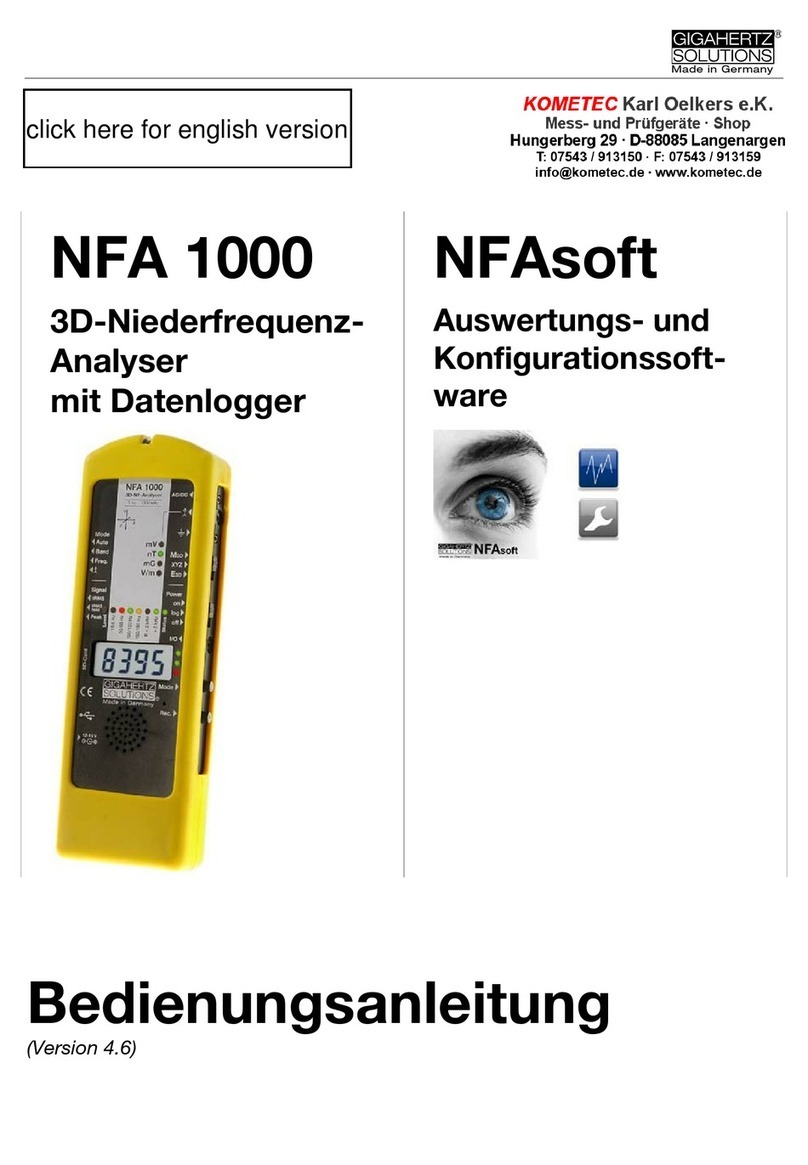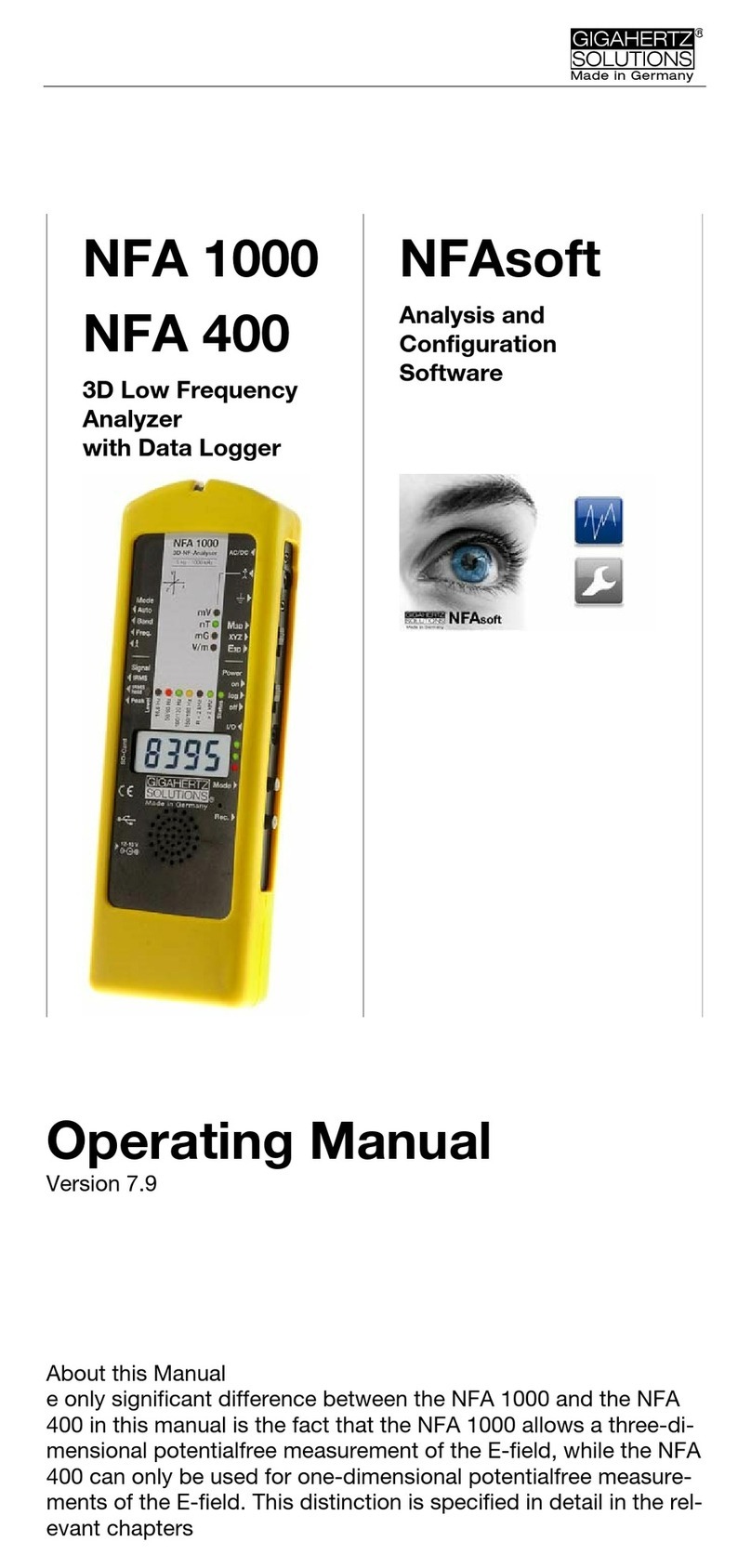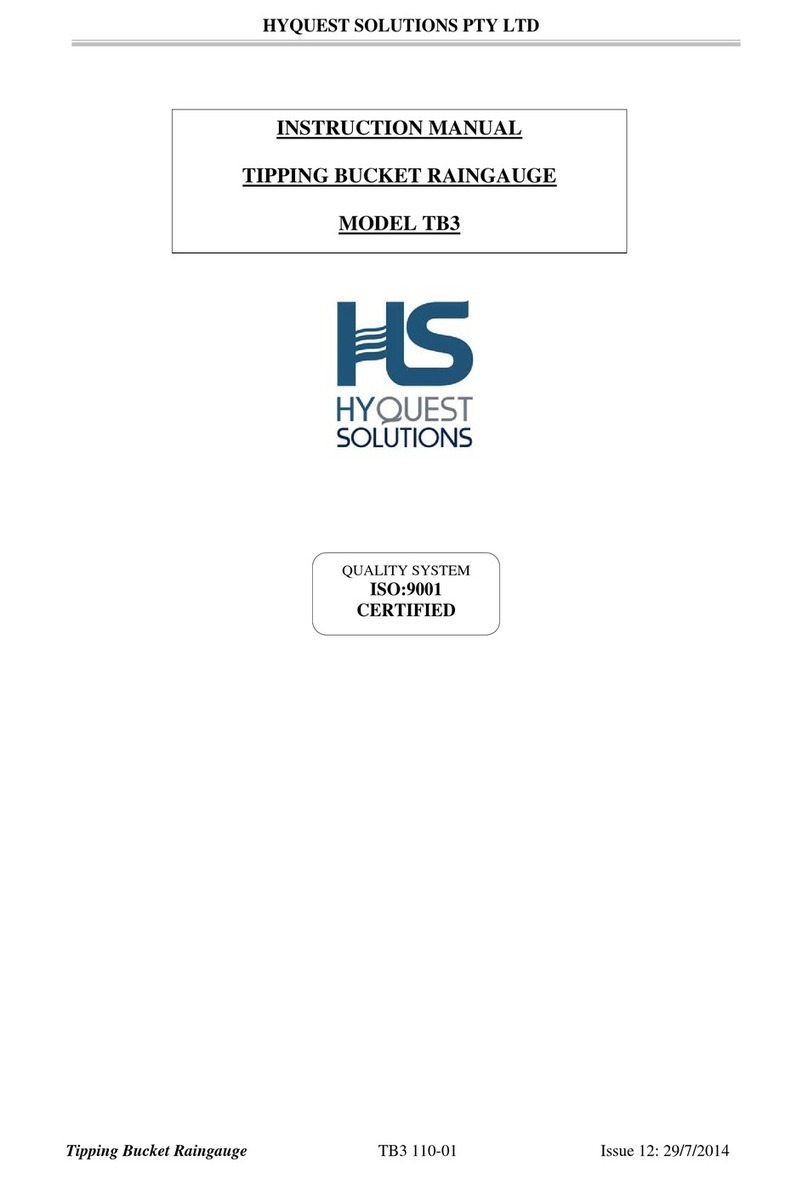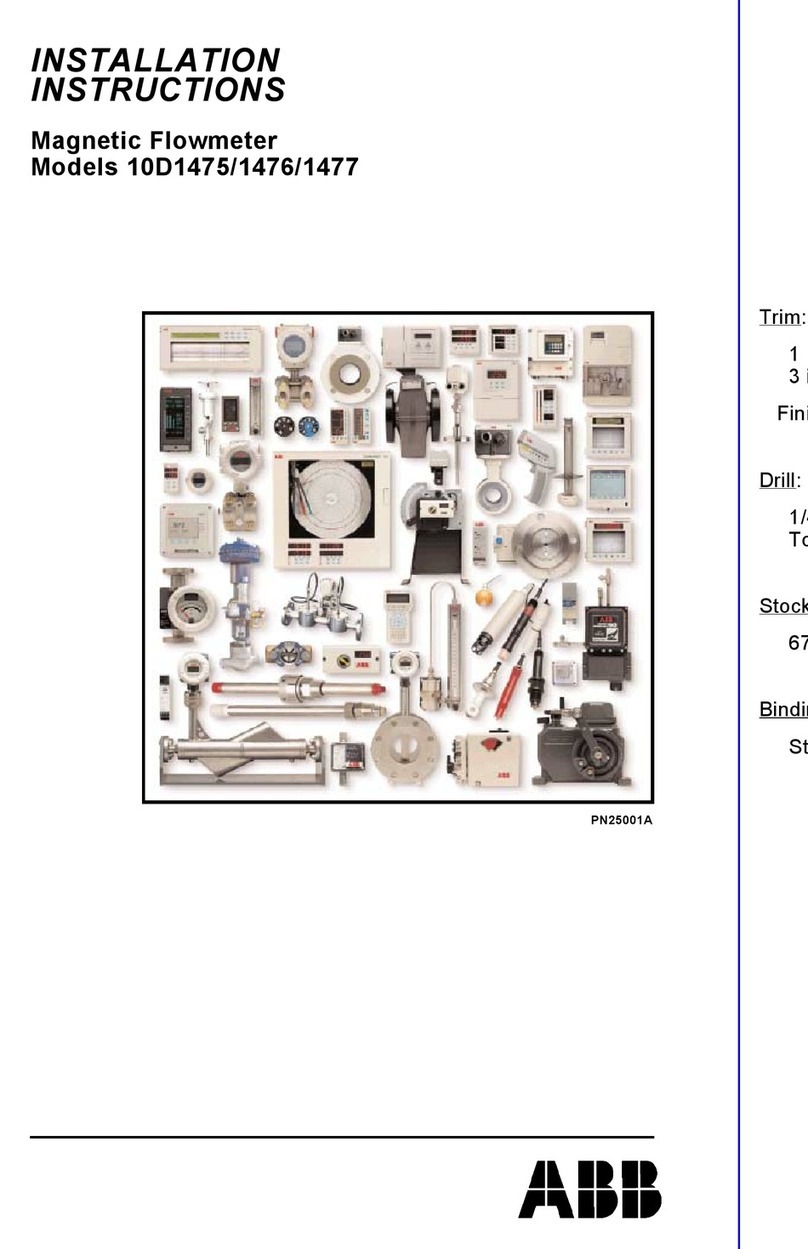Gigahertz NFA 1000 User manual

© Gigahertz Solutions GmbH July 2019
Made in Germany
NFA 1000
NFA 400
3D Low Frequency
Analyser
with Data Logger
NFAsoft
Analysis and
Configuration
Software
Operating Manual
Version 8.7.1
The THREE-dimensional potentialfree E-field measurement of the NFA
1000 versus the ONE dimensional E field measurement of the NFA400
is the only significant difference between the two instruments.

Juli 2019 © Gigahertz Solutions GmbH
Madein Germany
Thank you!
We thank you for the confidence you have shown by buying this prod-
uct. It allows for a professional analysis of AC electric and AC magnetic
fields according to internationally recognized guidelines and the recom-
mendations of the building biology.
Technical data and specifications are to be found on our website
www.gigahertz-solutions.com.
Contents
1 Quick Start Guide 1
2 NFA 1000 Front Cover 2
3 LEDs / Display / Audio Signals 3
4 Switches / Push-Buttons / Connectors 6
5 How to Measure and Data-Log 12
6 Power Supply 15
7 „NFAsoft“ 17
8 Firmware-Update 24
9 What if… (FAQ) 25
Do not leave in the hot car !
Protect from humidity or condensing air humidity !
Do not wipe or touch display foil !
After long-term recordings please charge soon in
order to avoid – harmful – deep discharge !
This manual is based on firmware version 87 and NFAsoft version 172.
The firmware and software of the NFA will be continuously improved
and made available via download from our homepage.

© Gigahertz Solutions GmbH - 1 - July 2019
Made in Germany
1Quick Start Guide
After switching on, the CPU boots, performs some self-tests and then
automatically starts measuring. After switching off, please do not turn it
back on while the status LED is red to allow the processor to shut
down properly.
Set all switches to their top position!
(Auto, tRMS, M3D and On)
With these settings you will achieve your first meaningful results with-
out further knowledge about the instrument.
The LCD display will now indicate the 3D magnetic field strength. The
coloured frequency LEDs above the LCD display show the comprised
frequencies. The dominant axis x, y or z is indicated by a red LED on
the right of the LCD display.
NFA 1000:
To measure the E-field with ground-reference simply connect the
grounding cable. The NFA detects the attached cable and automati-
cally shows the corresponding electric field strength and frequencies.
The ‘mode’ button toggles between this and the 3D magnetic field.
To measure the three dimensional potential-free AC electric field,
switch to E3D and fix the instrument onto a potential-free rod or onto a
support. The ‘mode’ button toggles between this and the magnetic Z-axis.
NFA 400:
For an E-field measurement, simply switch to Ey.
If the grounding cable is plugged in and connected to the
ground potential, you are measuring “against ground”.
If you attach the meter to a potential-free rod or place it onto a
support, you are measuring “potential free”.
The ‘mode’ button toggles between this and the 3D magnetic field.
For data analysis …
… unzip NFAsoft, double-click and follow intuition!
Should the meter not do what you expect…
… Please have a look the FAQs (page 26ff).
Note:
To allow a simplified freehand measurement, the meter is pre-adjusted with a 16 Hz
high pass filter for the magnetic field and a 50 Hz high pass filter for the electric field
(see page 23 for measurements from 5 Hz onwards).

July 2019 - 2 - © Gigahertz Solutions GmbH
Madein Germany
2Front Cover
Analogous front cover for NFA 1000 and NFA 400
NFA 400: „Ey“
Technical data and specifications are to be found on our website.
12-15 V
Y
X
Z
Power
Signal
Made in G ermany
R
GIGAHERTZ
Mode
NFA 1000
3D-NF-Analyser
5 Hz - 1000 kHz
Freq.
AC/DC
Peak
Rec.
Mode
mV
nT
mG
V/m
Band
E3D
M3D
tRMS
Auto
XYZ
On
Off
Log
I/O
X
Y
Z
Hold
/
TCO-Band I II

© Gigahertz Solutions GmbH - 3 - July 2019
Made in Germany
3Display / LEDs / Audio
3.1 Display and LEDs
When switched to “On”, the NFA will briefly show “bAtt” and the re-
maining battery life. When switched to “Log”, the remaining
battery life is shown cyclically with the elapsed log time and name of
the log file. After some self-tests the measurement starts automatically.
Time indications are set up as follows:
„Xd.XX“: X days and XX hours or
„XX.XX“: XX hours and XX minutes.
„XX.XX“: (with blinking dot): XX minutes und XX seconds.
1 day, 12 hours is the specified minimum logging time. The real capac-
ity can be higher, in particular with new batteries.
The unit of the reading shown on the LCD is
indicated by the adjacent green LED
A flashing LED indicates the unit of a secondary measure-
ment parameter, which can be selected by depressing the
“Mode>” button.
If the LCD range for the standard unit is exceeded, the
next higher unit is displayed, that is uT instead of nT and
Volt instead of mV. Additionally the color of the adjacent
LED changes to red and the “x 1000”-LED is also lit red.
LEDs to indicate the applicable frequency bands:
The frequency-LEDs change their
colour (“traffic light principle”).
”16.7 Hz“:In use for railway lines
in some European countries. The
reading also includes the 2nd har-
monic.
”50/60 Hz“1:Mains frequency. The bandwidth only covers the individual frequency of
50 Hz resp. 60 Hz with its lock-in range.
”100/120 Hz“1: This LED indicates the contribution of the second
through fourth “even” harmonics. The strongest frequency can be numerically dis-
played when using “Freq” mode.
”150/180 Hz“1: This LED indicates the contribution of the third through
fourth “uneven” harmonics. The third harmonics will presently be found in many homes
and most offices as a significant portion of the total measurement. The frequency of the strongest
source can be numerically displayed when using “Freq”.
1The NFA automatically detects the mains frequency and adjusts the indication of its
harmonics. With “Freq.” the actual mains frequency can be determined exactly. The
LED’s for 16.7 Hz, mains frequency and its harmonics up to 2 kHz have a suitable lock-
in range to cover mains fluctuations.

July 2019 - 4 - © Gigahertz Solutions GmbH
Madein Germany
”R < 2kHz“: Means “Remainder of frequencies below 2 kHz”.
This LED does not show the whole band, but only the sum of all frequencies below 2 kHz which
are not covered by the LEDs on the left.
”> 2kHz“: Comprises frequencies within the upper TCO-band of 2 KHz
up to 1 MHz.
Status LED
The “Status” LED indicates the current mode of operation
“Red” indicates special operating conditions. Do not switch off while
the Status LED is red!
“Yellow” means “measurement in progress, NO recording”.
“Green” means “measurement in progress WITH recording”,
Note: with the switch set to “Log.”, the “Status”-LED is switched off after a short while,
in order to extend battery life.
“x 1000”-LED
Turns red when the scale increases to the superior unit.
Special LCD Display Messages
“Low Batt“: Please recharge the battery a.s.a.p.
“Err.“ = short for ‘Error’: Indicates an inappropriate configuration. This
can occur when a grounding cable or mains adapter is connected AND
potential-free E-field measurement is selected.
„----“: Autocalibration in progress, processor busy, or the value is too
small to be measured reliably.
„CHAr“: Instrument is being charged.
„FULL“means: battery fully loaded or SD memory card is full.
„nbAt“:The processor cannot recognize the battery (see chapter 9)
OR the 15 V AC adapter should be disconnected (the batteries have reached
their maximum possible capacity. Storage at this capacity level is not advised)
„Sd-L“: short for SD memory card is Locked.
„Sd-F“: short for SD memory card failure“. Try re-starting the NFA or
re-formatting the memory card according to chapter 9, first paragraph.
If necessary, replace SD memory card (max. 16 GB).

© Gigahertz Solutions GmbH - 5 - July 2019
Made in Germany
There are two display modes for the frequency-LEDs:
“Simple/Steady“: (= preset)2
The red LED represents the strongest frequency , and the yellow LED
the second strongest. The green LEDs indicate the total frequency
range in the current setting.
“Full Information/Volatile”: This makes the LEDs rather unsteady/vol-
atile. (To be configured with NFAsoft)
The proportion of the respective frequency band in relation to the total
signal is being displayed. These proportions are shown as follows3:
RED = DOMINANT (> 50%)
YELLOW = MEDIUM (< 50%)
GREEN = SMALL (< 10%)
3.2 Audio Signal
The acoustic signal is always linked to the respective measured value
and has a „Geiger Counter” characteristic, i. e. an increasing signal in-
tensity will in turn cause an accelerated rattling sound.
If the “Mode”-switch is set to „ “, press the ‘Mode >’ button to
turn the volume up and the ‘Rec. >’ button to turn the volume down
(and finally: off), as long as no grounding cable is connected to the in-
strument.
Please note: For extra-precise measurement requirements turn the
acoustic signal volume down or even switch it off completely.
2In order to allow for less fluctuations in this mode an internal high pass filter is
switched on. With NFAsoft it can be configurated to 16.7 and 50 Hz. Experience has
shown that the best combination for a freehand measurement is a filter set to 16.7 Hz
for magnetic fields and to 50 Hz for electric fields. Electric fields of the 16.7 Hz railway
line power frequency (in some European countries) are quite rare indoors and can still
be evaluated in the “band” mode. They can still be separately evaluated with NFAsoft.
3To make it more ergonomic for the user, frequencies below the nominal display reso-
lution (that is < 0.1 V/m or < 1 nT) are not indicated by an LED-signal but will still be
recorded down to the noise level. Hysteresis: 9/12% resp. 45/50%.
/

July 2019 - 6 - © Gigahertz Solutions GmbH
Madein Germany
4Switches / Push-Buttons /
Connectors
4.1 On / Off switch (“Power“)
“On” = Standard Measurement Setting
Allow some seconds for self-testing until measurement starts automati-
cally. LEDs and acoustic signal are activated for full information during
manual measurements. They remain activated when you start logging
by shortly switching to “Log” until the Status-LED is lit green and then
back to “On”.
“Log” = Logging / long term recording
All LEDs and the acoustic signal are deactivated in order to save bat-
tery life during data logging.
“Off” = Device is off
When turning off the device allow some seconds for shutting down its
operating system before switching it back on.
4.2 Field Selection for
3D Measurement
M3D = Magnetic field (3D)
The isotropic point or magnetic field sensors are below the
coordinate system printed on the meter faceplate. The domi-
nating axis is indicated by a red LED next to the display.
XYZ = Axis indication
Here, the NFA 1000 will show either the magnetic or the electric field in
its three individual components depending on the field type from which
the switch was set to “XYZ”, whereas the NFA 400 will only show the
individual components of the magnetic field. Press the ‘Mode >’ button
to switch from one axis to the other. Please see chapter 4.9 for details
to this or to the automated scrolling.
E3D(NFA1000) / Ey(NFA400) = Potential-free E-field
The field sensor pairs for the X-, Y- and Z-axis (directions correspond
to the imprint) are situated within the meter close to the housing. For a
proper measurement the meter has to be set up more than 12 inches
away from any metal objects on an insulated “holder” (accessory PM1)
or held with an insulated rod (mounting aid PM5s). Also cables or
probes must not be connected during this measurement setting. In the
Y
X
Z

© Gigahertz Solutions GmbH - 7 - July 2019
Made in Germany
case of an erroneous configuration, the display will indicate “Err.” until
the configuration is corrected or the setting is changed to magnetic
field measurement. The measuring person should avoid hectic move-
ments and keep a distance of at least 1.5 m to the object of measure-
ment.For potential-free E-field-measurements the highest accuracy will be reached when used
without the yellow silicone holster.
For E-field measurements against earth potential, please plug in the
grounding cable and
-switch to “M3D” (automatic adjustment) on the NFA 1000
-switch to “Ey” on the NFA 400.
4.3 Sockets for Inputs and Grounding
AC/DC = Combined AC/DC-Input
The moment you connect an external sensor, its signal
will automatically be displayed in mV and logged if
required. (“Mode” switch is set to “Auto”. Protected against
overvoltage).
AC: A displayed value of 2000 corresponds to an AC
signal of “1VRMS”.
DC: It can linearly display and log signals from +/- 0.1 to
+/- 1500mV, i.e. with an HF59B connected and set to coarse (adjust to
1V), the values recorded will be between 1µW/m² and approx. 30,000
µW/m². The value will be displayed in mV4.
For logging RF please make sure to remember the settings of the con-
nected HF-Analyser, as they will not be registered by the NFA. You
may use the audio note feature for that.
Available options for the AC/DC Socket
Connecting cable for an HF-Analyser for data logging high-frequency
(KAB0053). Potentially falsifying LF- or RF-inductions can reliably be
suppressed by means of our suppression kit (EDY).
Electrostatic probe for measuring electrostatic charges of surfaces
(ES-NFA).
3D-magnetostatic probe for measuring the Earth’s magnetic field and
its distortions (MS3-NFA).
An AC signal being connected to the AC/DC socket will by default be
displayed as total RMS signal in CH4. For the analysis and mitigation
of dirty power it is useful to have the signal of a current sensor (“cur-
rent clamp”) to be split into the frequency ranges of the NFA (FA1). An
example for an adequate current sensor is the MiniFlex MA 200 from Chauvin Arnoux.
4For all measurement ranges, even when using an attenuator or amplifier, NFAsoft of-
fers a comfortable conversion tool. The random noise will make it impossible to
properly display or record measurement values below 0.1µW/m², though.

July 2019 - 8 - © Gigahertz Solutions GmbH
Madein Germany
= Input socket for body voltage hand probe
Input for the connection of a hand probe for the measurement of body
voltage in mV. The connector is a 4 mm banana jack. For displaying
and recording, set the “Mode”-switch to and plug in the ground-
ing cable.
This is the only input which cannot be recognized automatically (being
single-pole).
= Socket for the grounding cable
Allows the connection of a grounding cable for an E-field measurement
with reference to ground (in compliance with TCO). This will be de-
tected automatically by the instrument and the display will change to E-
field with reference to ground correspondingly.
Socket for the TCO-conformed probe at the front
end of the meter
This is for the TCO-conformed probe available as an optional acces-
sory from Gigahertz Solutions. No data logging!
4.4 Mode = Selection of
Measurement Mode
Selects all measurement and display options of the in-
strument with the field selector switch and the “Mode
>” button. Configuration errors will be detected and in-
dicated by “Err.” on the display until resolved.
When set to the NFA recognizes probes con-
nected to it, and shows the corresponding values. If
there is no external probe connected to the instrument,
it will show the selected 3D field type. By pressing the
mode button, you can “toggle” between the primary
and secondary display measurements. The secondary measurement
field is indicated by a short flashing of the corresponding unit-LED.
/
Mode
Freq.
Band
Auto
/

© Gigahertz Solutions GmbH - 9 - July 2019
Made in Germany
and = Display of the individual fre-
quency bands resp. the exact frequency5
Selection of the individual frequency bands is possible by clicking the
“Mode” button6. Please see chapter 4.9 for more details on this feature
or on automated scrolling.
= Capacitive body coupling / volume
In this setting, the display will show the signal generated by connecting
a hand probe. The grounding cable needs to be connected in order to
assure proper measurements. For volume regulation please see chap-
ter 3.2.
4.5 Evaluation of Signal
= true RMS value
tRMS = “true Root Mean Square”. The values dis-
played and recorded can be compared directly to clas-
sifications recommended by building biologists.
This is the standard setting of the NFA, even for log-
ging the peak values of an HF-Analyser.
= Peak value
Real peak value measurement: With this setting the meter measures
the highest culminating point of the wave7. A new, still experimental
measurement feature for building biologists which allows for a more
detailed analysis of the LF world in a way which has long since been
considered essential in the analysis of RF. This option supplies im-
portant information for the evaluation of “Dirty Power” (E-field > 2 kHz).
= retain maximum value
Retains „tRMS“ or „Peak“ of the signal, depending on the switch posi-
tion from which „Hold“ was chosen. When the signal switch is set to
„Hold“ only the reading on the display is held, the real time value will
still be recorded onto the SD card, if recording.
5An exact frequency indication is only possible up to 30 kHz.
6If the 50 Hz high pass filter has been set with the help of the configuration part of the
NFAsoft (maybe even as pre-setting), the 16.7 Hz LED will remain unlit. However, the
filter only applies to the display in the “Auto”-mode and to loggings in the “All3D”-chan-
nel. The aim is to tranquilize the display. Nevertheless, possible frequency components
up to 16.7 Hz can be displayed by using “Band” and “Freq.”.
7The resolution of the frequencies during the analysis of the (actually by their nature
broadbanded) peak values does not consider phase information that is being a worst-
case consideration. Tolerances are much higher than using the tRMS analysis. It can-
not be used with the floating potential E-field measurement for the time being.
/
tRMS
peak
Hold
Signal
Peak
tRMS
Hold

July 2019 - 10 - © Gigahertz Solutions GmbH
Madein Germany
4.6 SD Memory Card
This is the slot for the SD memory card. To prevent the
card from accidentally being ejected, slide it in beyond
the external surface of the casing until it snaps (use
fingernail, if necessary). To extract it press again to
undo the snap mechanism.
Your PC will recognize the SD card as an external de-
vice when the NFA is connected by USB cable or when it is slid into a
card reading device.
Use SANDISK’s standard SDHC-cards for best performance
(max. 16 GB!).
4.7 USB Socket
USB 1.0 computer interface connection: Used for meter
configuration with NFAsoft. Please take care to have the
NFA switched off when connecting or disconnecting the
USB-cable!
Please note: for the time being the USB connection works for windows
and Linux only!
4.8 Charging Socket
15 V = charge
12 V = measure / log
Over the DC cables that connect the instrument with the
AC adapter, in certain situations the measurements can be falsified
through stray LF signals or RF overcoupling. There are two options to
avoid these falsifications:
the use of ferrites (of which we offer a low-cost do-it-yourself solu-
tion (“EDY”).
the use of a 12 V external battery (motorcycle gel battery (no lith-
ium!8), we have configurated a universal connecting cable for you
(“BAK-U”).
8extensive testing with classical power banks and lithium polymer batteries for flight
models showed disappointing results.
1
2
-
1
5
V

© Gigahertz Solutions GmbH - 11 - July 2019
Made in Germany
4.9 „Mode >“ and „Rec.“ - Buttons for
Navigation / Voice Recording
In connection with the “Mode”-switch (left side of the housing) and the
switch for selecting the field type, the “Mode” and “Rec.” keys form
part of the many special functions of this device.
They are not needed for a simple measurement of the 3D magnetic
field.
“Mode” = Toggle Displayed Reading or “Step ahead”
The configuration of the “Mode”-button is context sensitive:
If the “Mode”-button on the left is set to “Auto”, the NFA recognizes
external probes connected to it, and displays their corresponding val-
ues.
The “Mode >”- button toggles the display between the external
probe and M3D.
If no probe is connected to the NFA, “Mode >” toggles between
M3D and Ey or E3D and Mz, depending on your selection.
If the “Mode”-button on the left is on “Band” or “Freq.”,
Click the “Mode>” button to select the next frequency band (indi-
cated by the corresponding LEDs), and also the axis per band in
the “XYZ” mode.
Click the “Mode>” and “Rec>” buttons at the same time to display
the individual axis one after the other in an infinite loop until the
“Mode>” button is pressed again.
“Rec” = Record an audio note
Keep this button pressed and so activate the internal microphone to
accept your live comments. The microphone is positioned above the
“Rec.” button (marked by the hole in the casing lid). It is sufficiently
sensitive to pick up audio comments from a few metres distance.
While the “Rec.” button is pressed for taking your notes, these will be
recorded in a standard WAV file parallelly to logging value recordings.
These audio notes will then be directly allocated by NFAsoft to the cor-
responding recording times in the graphic.
In order to be correctly allocated by NFAsoft, the WAV files need to
be saved in the same folder as the LOG file.

July 2019 - 12 - © Gigahertz Solutions GmbH
Madein Germany
5How to Measure
and Data-Log
5.1 “Live”-Measurement
Of course the meter can be used the “conventional” way: simply switch
it on, set the required measurement parameters, and read the values
recorded. When operating in the conventional mode, the “Status-LED”
will be yellow.
In addition, the device is capable of logging all settings as well as the
measurement values of all four channels at once (i.e. the three field axis
values plus one additional channel). This data is stored onto an SD-
card for future analysis. This function can be activated by temporarily
switching the “Power” switch to “Log.” until the status LED turns green.
Then switch the “Power” switch back to “On”. Please note: When log-
ging with the power switch set to ”LOG” and changing the field of
measurement and recording (for instance from M3D to E3D), this will
cause the recording session to be closed and a new log file to be cre-
ated.
These recordings can be annotated by real-time audio recordings
which will be assigned automatically to the respective measurement for
replay.
The chapters 5.2 and 5.3 are only relevant for the NFA 1000.
5.2 Guided 9 Point Measurement
of Sleeping Areas
For alternating electric fields, the guidelines issued
by the VDB e.V., Germany, require a detailed anal-
ysis of the floating potential electrical field in sleep-
ing areas, specifying nine points (three each in the
head-, torso- and foot area, with the outer edge of
the instrument located 10 cm off the bed’s edge).
The NFA in combination with NFAsoft allows for a
“guided measurement” in order to efficiently ac-
complish data collection and evaluation.
Preparation and start of the measurement:
Use a potential-free rod (mounting aid PM5s) or the holder PM1
(stabilized by, for instance, a stiff piece of cardboard or a plywood
panel).
Switch the “Power”-button to “On” and choose “E3D”, “Auto” and
“tRMS” (choose M3D for magnetic fields).

© Gigahertz Solutions GmbH - 13 - July 2019
Made in Germany
Press the “Mode”-button until 9Pt is indicated on the LCD and then
let go. A beep will indicate the activation of the 9 point measure-
ment.
The NFA guides the user through the nine points by means of short au-
dio signals (“beeps”). These nine points shall always be processed in
the same order, head area: left, middle, right, followed by torso area:
left, middle, right and finally feet area: left, middle, right.
The beeps are not time controlled but the NFA will adjust itself to
your personal work rhythm by “sensing” whether it is being moved
or it is lying still9. This way you can finish the nine point measure-
ment within less than a minute or – if you prefer to take it a bit
slower – you need not let yourself “be rushed through the measure-
ment by the beeps”.
The algorithm is as follows: after the activation (see above) the NFA
“waits patiently” to be moved (… that is being moved to the first
measurement position: top left) and it will not beep to confirm the
next measurement before the instrument has been left still in that
position for a couple of seconds10 (… in order to pick up a valid
measurement). After the beep – and in your speed – you can pro-
ceed to the next measurement position11.
PLEASE NOTE: In order to support this algorithm move the NFA
more or less rapidly from one measurement position to the next,
and “bump” it onto the bed’s surface with a little impact in order to
give the transition movement a clear end12.
For an analysis of the collected data use NFAsoft.
5.3 Guided 6-Point-Measurement
of Working Places
The NFA and the NFAsoft also support the meas-
urement of working places. In this case six meas-
uring positions are to be collected, as shown in
the drawing. For a selection of the working place
measurement on the NFA keep the “Mode” but-
ton pressed until “6Pt” is displayed on the LCD.
For the further procedure follow the instructions
of the 9-Point-Measurement in the order: head,
elbow, bottom, hands, knees, feet.
9The interval from beep to beep can vary between 3 and up to 20 seconds according
to your work rhythm and movement pattern.
10 This time delay is user-definable with NFAsoft.
11 After the beep the NFA will wait up to 20 seconds for a movement
12This way the NFA can distinguish more reliably whether it is in motion or kept still. If
you use a potential-free rod then try not to move the instrument after you have “hit“ the
measurement point, if you use a holder then withdraw quickly to a minimum distance of
1.5 m and keep still there in order to avoid movement-induced "pseudo-fields”.

July 2019 - 14 - © Gigahertz Solutions GmbH
Madein Germany
5.4 Long Term Data Logging
The interval for recording data is set to 10 full data sets/sec.
The approach in building biology is to record only the AC magnetic
field as tRMS.
Recording the E-field leads to little or no additional insight but often
produces confusing or meaningless results. Recording E-fields with ex-
ternal power supply does not make any sense at all for obvious rea-
sons.
Initiating Long Term Logging of the Meter
For a long-term recording of several hours or days, set the “Power”
switch to “Log”. The status LED will turn green and long-term recording
will start off after a few seconds. In this mode the LEDs and the sound
are turned off to extend the battery life, after a while also the green sta-
tus LED. Even if you only want to document a short measurement,
please wait for the green status-LED to go out before turning off the
NFA, because only then you can be sure that data has been recorded.
The display will show the logfile number (“L…”), the elapsed time of re-
cording as well as the remaining time of use in an infinite loop until the
battery is empty or the SD-card full. For information on the display for-
mat please see chapter 3.1. When switching back to “On”, recording
will be continued without interruption.
The instrument records all data corresponding to its field selection
switch. The fourth channel will automatically record the E-field if the
field selection switch is set to M3D and the AC/DC socket is not con-
nected. However, if an HF-Analyser is connected to the AC/DC socket,
it will automatically record the output of this external device.
“Locking” of the Instrument
“Locking” ensures that the instrument exclusively executes the prede-
fined tasks when left at the customer's place for long-term recordings.
To lock, remove and lock the SD memory card while the desired set-
tings are active and rein-sert it. The data will still be recorded.
IMPORTANT: Don't forget to “unlock” the SD memory card after
finishing a “locked” long term recording!

© Gigahertz Solutions GmbH - 15 - July 2019
Made in Germany
6Power Supply
6.1 Internal Rechargeable Battery
The instrument features high performance Lithium Ion recharge-
able batteries (2 x 3.7 V). When fully charged, they will last for at least
one day and 12 hours of data logging13.
A vital factor for the durability of Lithium Ion rechargeable batteries is to
absolutely avoid a deep discharge and also avoid storage when
charged to a maximum. Ideal would be a loading state of around
75%.The NFA setting will prevent a deep discharge in operation, how-
ever, in view of the inevitable self-discharge, the meter should never be
kept with “almost empty” batteries.
Shelf life without deep discharge with initially ¾-full batteries:
3 to >9 Months (the big variations are caused by the varying “off-line” power
consumption of SD memory cards
>3 years with disconnected SD memory card
For longer storage the batteries should be disconnected from the in-
strument.
6.2 Charging
To charge the batteries use the 15 V AC adaptor. If the device is
switched off while charging, the display will show “CHAr” and the esti-
mated running time in the log mode with the current capacity status.
Measurements or recordings during the charging process are techni-
cally possible, but this is no specified status and thus not recommend-
able.
When fully loaded, a maximum of one day and 15 h running time will be
displayed (“1d15”). Mostly, longer times can be achieved, but this
should be considered as “hidden reserve”. Due to the large variation in
the Lithium Ion batteries supplied by their manufacturer, the maximum
capacity as well as the charging time are subject to fluctuations.
The specified battery life is already reached after a charging period of
approx. 8 hours. A (significantly) longer charging period may considera-
bly extend the battery running time.
The battery saving maximum capacity will be reached after roughly 15
hours and is indicated by a “FULL” on the display.
“nbAt” on the display indicates that the 15 V AC adapter should be dis-
connected in order to save battery life.
13 Please note that Li-Ion batteries, even when treated with care, will lose some of their
original capacity within one or two years, and their typical life expectancy is 250-500
complete charge cycles. In this case please always replace both batteries.

July 2019 - 16 - © Gigahertz Solutions GmbH
Madein Germany
6.3 Data Logging with
External Power Supply
You can perform this task with the supplied 12 V AC adapter.
However, unfavourable conditions may cause falsifications of the
measurement through noise, dirty power or RF over coupling. In order
to be on the safe side there are two options:
Ring ferrites attached to both ends of the respective cables avoid
these falsifications (available from us as a low-cost do-it-yourself solu-
tion “EDY”).
Another solution for avoiding these falsifications is the use of an exter-
nal 12 V battery for off-grid long-term recordings. Most suitable for
this purpose are standard gel or AGM (motorcycle) batteries (no lith-
ium!14). We have configured a universal adapter cable for you
(“BAK_U”).
The maximum size of a log file that can be opened with NFAsoft (1GB)
is reached after 16 days of continuous recording. The longer the log-
ging time exceeds the specified 36 hours, the higher the risk of an un-
wanted shutdown – mainly caused by the internal electronics of the SD
memory card. Longer logging times can therefore not be guaranteed.
Measuring / recording E-fields with an AC adapter or external bat-
tery connected – by physical principals – results in meaningless
data.
6.4 Battery Change
For safety reasons, please only use original battery packs classified by
us (integrated protection circuit. The two battery cells fit tightly, but can
easily be removed for the purpose of battery change. In no case un-
tighten the screws of the meter! Putting the meter together is very com-
plicated, and therefore subject to a fee if it needs to be done by one of
our technicians.
14 extensive testing with classical power banks and lithium polymer batteries for flight
models showed disappointing results.

© Gigahertz Solutions GmbH - 17 - July 2019
Made in Germany
7„NFAsoft“
The provided software allows...
for the analysis of the data logged by the NFA
for the configuration of the NFA according to your preferences and
habits.
A double-click on the program-icon
opens the window shown on the left. Here
you can chose between the tool for the
analysis of the data and the tool for the
user-specific configuration of your NFA .
The software is subject to continuous up-
grade. The most current revision can be downloaded from our homep-
age.
System requirements
NFAsoft is made for Windows (98 and up higher). Linux and Mac ver-
sions are provided “as is”. NFAsoft requires no installation – just pull
to location of your choice, double-click and start!
In some cases, it might be necessary to temporarily disable your
anti-virus software. Anti-virus software may interpret NFAsoft as a
threat and hence might disable or even erase it. It may be necessary to
repeat this upon loading an upgraded version of NFAsoft. NFAsoft can
be loaded and executed directly form the SD memory card through a
card reader or through the USB interface cable. The NFA is supplied
with a “Class 6 SDHC”-SD memory card (appropriate readers have
been available since 2008, adapters are available for older computers).
7.1 Data Analysis: File Types
A click on the button opens the program and a Windows-
box for file selection. The following file types are available (the
consecutive numbering is independent from the file type)
LOG00001.TXT log file (long time recording)
LOG00002.9PM 9-Point-Measurement (sleeping area)
LOG00003.6PM 6-Point-Measurement (workplace)
REC00004.WAV audio file (recorded note).
7.2 Data Analysis: Longterm Recording
Double-click the appropriate log file for analysis. For longterm record-
ings the following window will open (check chapter 7.2 for 9 point
measurements):

July 2019 - 18 - © Gigahertz Solutions GmbH
Madein Germany
- The far left column labelled
“Channels“ displays statistic
evaluations of the plot on the
right (in real-time)
- The graph shows the col-
lected data over time.
- The “x” (horizontal) axis of
the plotted data is the time
scale and the “y” (vertical)
axis shows the units of
measurement corresponding to the field of measurement.
Plotted Data Window
Units of measurement appear on the corresponding
channel window on the left and are not indicated on
the y-axis. The different plots are colour coded. This
allows for different channels to be shown simultane-
ously.
The x-axis indicates the time span. The figures at the
left and the right end of the grey status line show the times of start and
end of the logging period.
If the status line is mouse clicked, the window on the right will appear.
Here one can enter a preferred time span to view. The time span can
also be selected in the “View” menu.
The colouring scheme of the plot corresponds to the standards for
building biology measurements (SBM2015):
Green for “no concern”.
Yellow for “slight concern”.
Red for “severe concern”.
Purple for “extreme concern”.
If one selects two channels with different units, the SBM colour scheme
of the plot’s background will be the one corresponding to the unit of
the selected (= bold) channel. It will be bold for the one and regular for
the other, equalling the markings in the “Channels” window.
Navigation within the Plotted Data
Within the plotted data you can easily navigate using a mouse and its
scroll wheel. Move the mouse pointer into the data plot. The scale of
the x-axis will be
zoomed in when scrolling up or by using the “Up Arrow”, zoomed
out when scrolling down or by using the “Down Arrow”
centered around the clock time indicated by the position of the
mouse
The data area can be repositioned on the x-axis by a left mouse click
hold and drag left or right. You may just as well use the “right” and
“left” arrows of the keyboard. Zooming of the time on the x-axis is also
possible via the “View” menu.
Other manuals for NFA 1000
2
This manual suits for next models
1
Table of contents
Other Gigahertz Measuring Instrument manuals
Popular Measuring Instrument manuals by other brands

GREISINGER
GREISINGER GMH 5430 operating manual
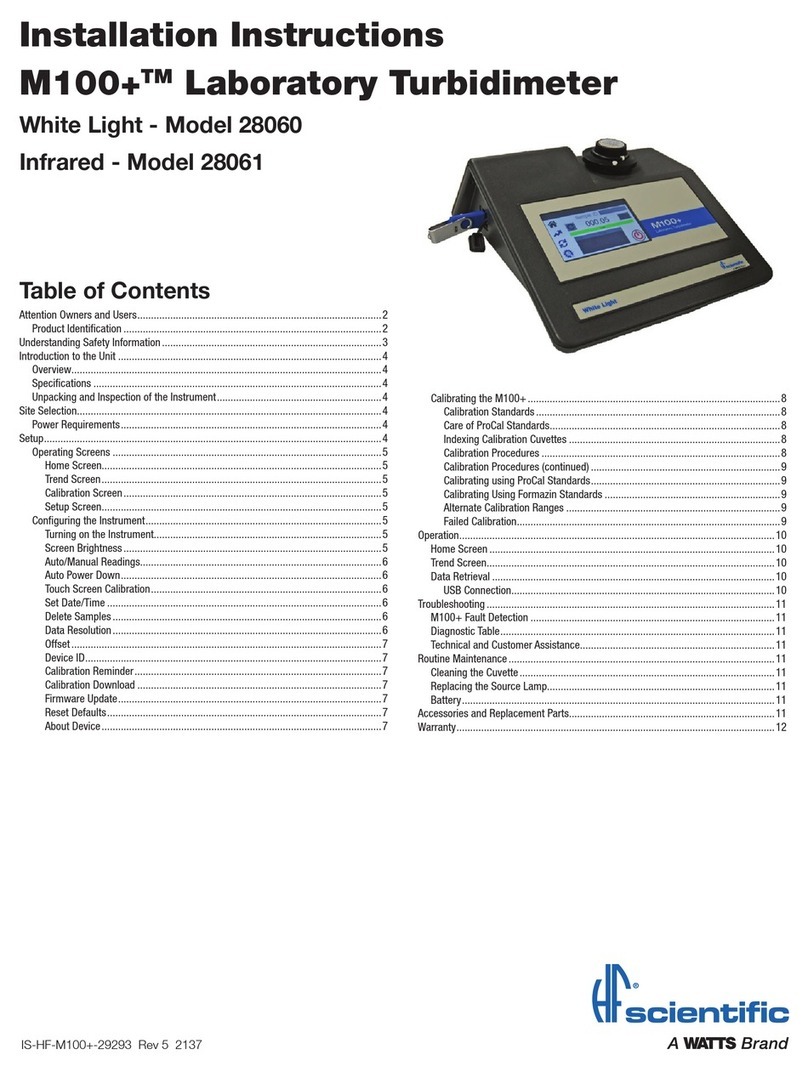
Watts
Watts HF scientific M100 28060 installation instructions

Quantifi Photonics
Quantifi Photonics 2000 Series user manual

MICRO-EPSILON
MICRO-EPSILON optoControl 1200 operating instructions

Kemo Electronic
Kemo Electronic M167N manual

Geo
Geo TRIO ACCESSIBLE quick start guide