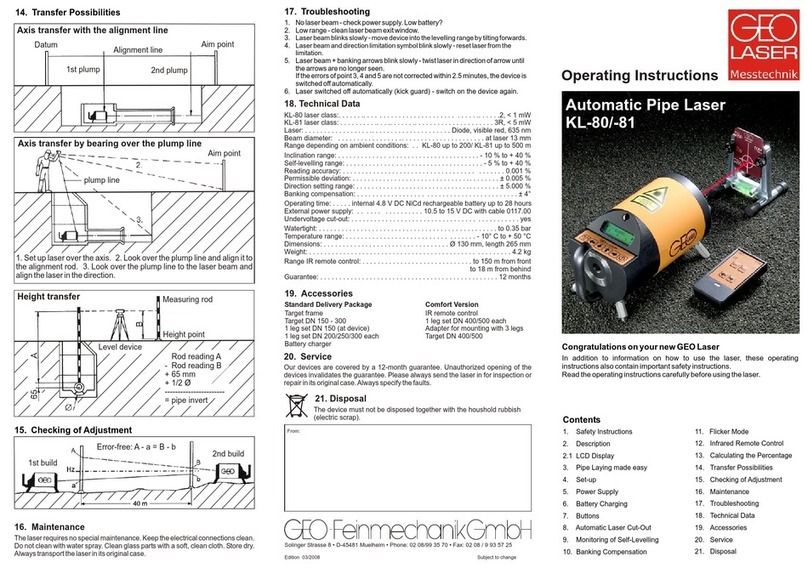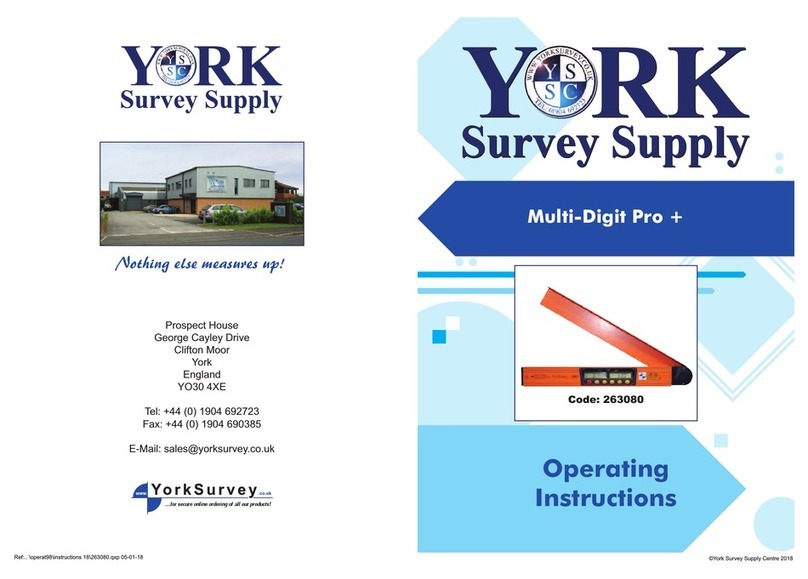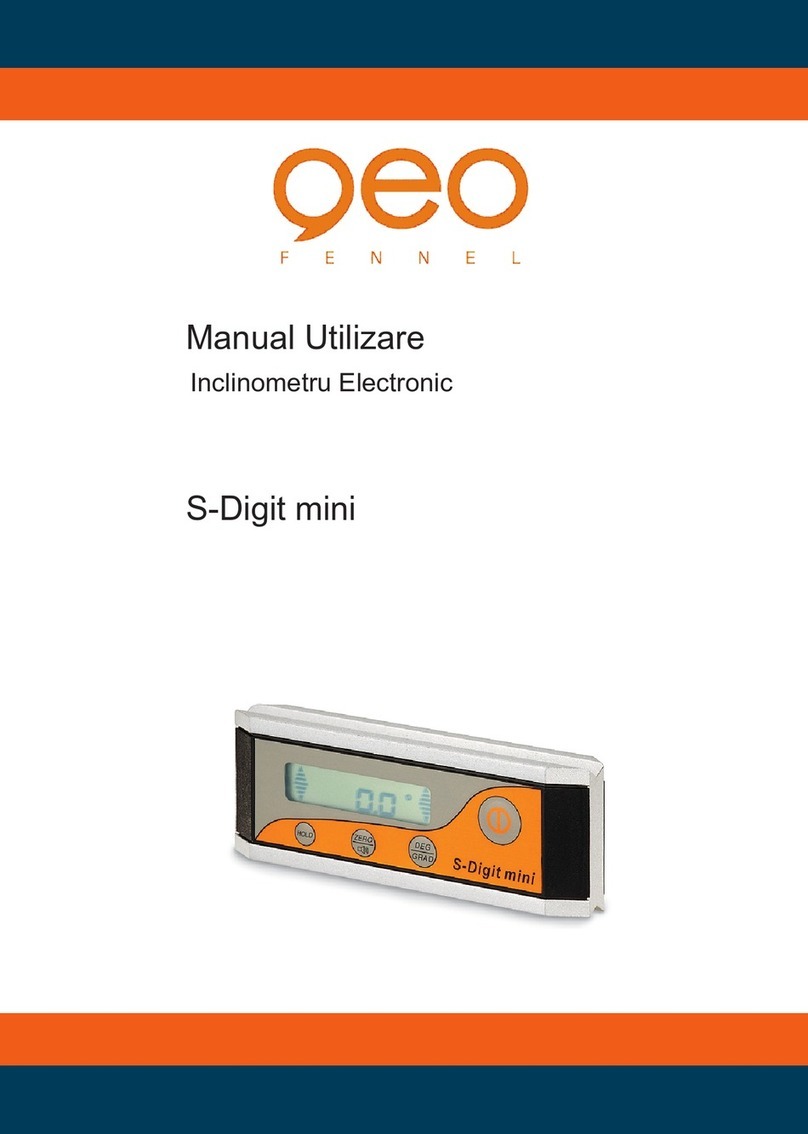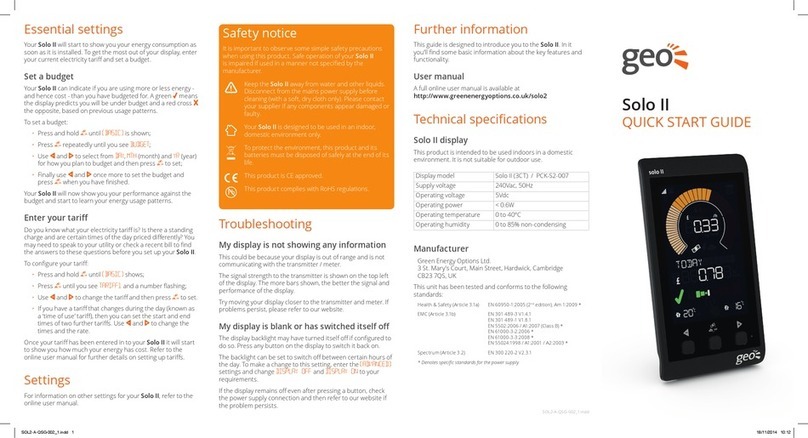Introduction
The Trio shows energy use for
electricity and gas smart meters and
will have been congured to work
with the meters you have installed,
which may be electricity, gas or both.
Please read the important safety notice
overleaf before using your Display.
Setting up
Connecting the power supply
Connect the power supply to
your Trio. Your Display will turn on
automatically when plugged into
the mains. You should always leave
your Display connected to the
power supply.
You can congure the screen to dim
or sleep at certain times of the day.
(Menu > Settings > Display)
The power supply is made
exclusively for the Trio Display and
must not be used with other devices.
Built-in rechargeable battery
Your Display is tted with a
rechargeable battery. It comes
tted with a battery tab which
should be removed (your installer
may already have done this). To
remove the tab, remove the back
cover and pull it out.
When operating on battery power,
the banner bar will display the
battery symbol (o). It’s advisable to
power the Display with the supplied
power supply and to not use
batteries for a prolonged period.
Smart meter connection
Each time the Display is connecting
to the smart meter it will give an
audible notication, speak and show
Connecting to smart meter… this
can take up to ve minutes.
It may take up to one hour after the
initial setup for the gas consumption
to show on the screen.
Speech
Your Trio is designed to speak the
contents of each screen. You can
interrupt the speech at any time
by pressing the top button (middle
LED). This button also functions as
a repeat button if you would like to
hear something again.
Speech can be turned on and off
by long pressing the top button.
Speech volume and repeat
options can be adjusted in the
Talking options screen
(Menu > Settings > Talking options)