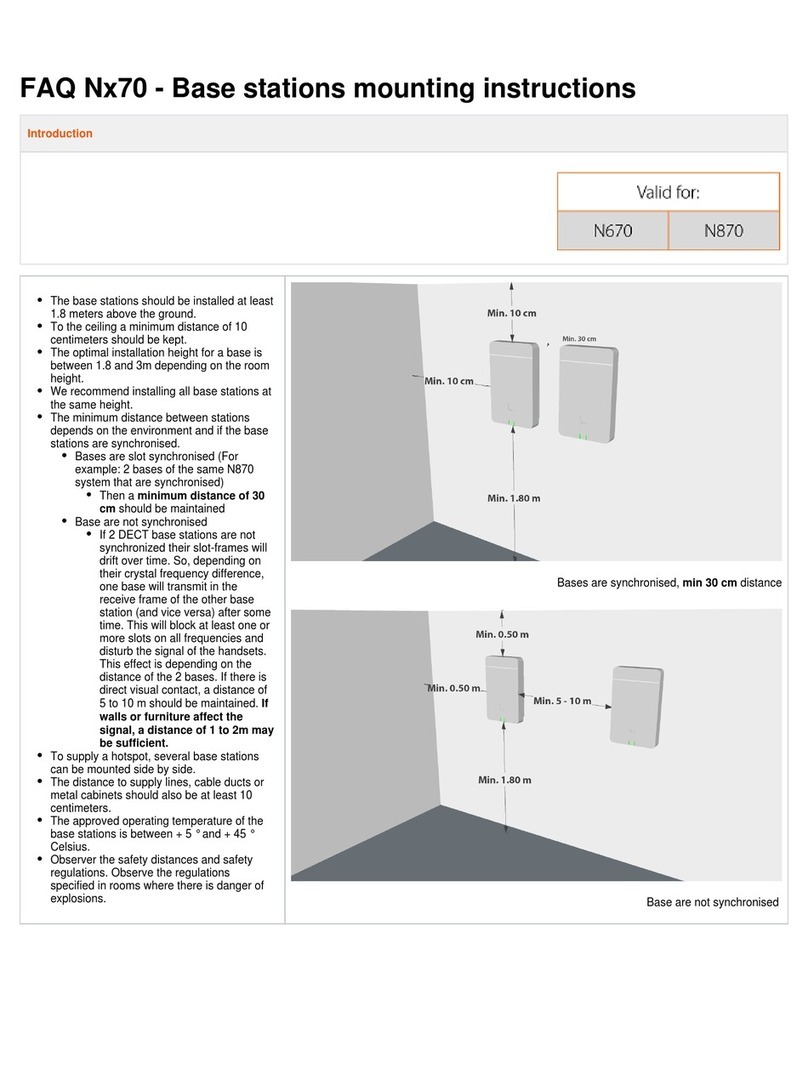Gigaset N870 IP PRO Quick guide

Gigaset N870 IP PRO / ALL UK en / A31008-XXXXX-XXXX-X-XX / cover_front_admin.fm / 8/14/18
Template Go, Version 1, 01.07.2014 / ModuleVersion 1.0
Gigaset N870 IP PRO
Multicell System
Installation, configuration and operation

2
Template Go, Version 1, 01.07.2014 / ModuleVersion 1.0
Content
Gigaset N870 IP PRO / ALL UK en / A31008-XXXXX-XXXX-X-XX / AdminIVZ.fm / 8/14/18
Content
N870 IP PRO Multicell System – Introduction . . . . . . . . . . . . . . . . . . . . . . . . . . . . . . . . . . . . . . . . . . . 4
Planning your DECT wireless network . . . . . . . . . . . . . . . . . . . . . . . . . . . . . . . . . . . . . . . . . . . . . . . . . . . .7
N780 IP PRO – overview . . . . . . . . . . . . . . . . . . . . . . . . . . . . . . . . . . . . . . . . . . . . . . . . . . . . . . . . . . . . . . . . .8
First steps . . . . . . . . . . . . . . . . . . . . . . . . . . . . . . . . . . . . . . . . . . . . . . . . . . . . . . . . . . . . . . . . . . . . . . . . . . . . 9
Package content . . . . . . . . . . . . . . . . . . . . . . . . . . . . . . . . . . . . . . . . . . . . . . . . . . . . . . . . . . . . . . . . . . . . . . . .9
Preparing to use the telephone system . . . . . . . . . . . . . . . . . . . . . . . . . . . . . . . . . . . . . . . . . . . . . . . . . .9
Mounting the device . . . . . . . . . . . . . . . . . . . . . . . . . . . . . . . . . . . . . . . . . . . . . . . . . . . . . . . . . . . . . . . . . . 11
Installing the Integrator (large installation) . . . . . . . . . . . . . . . . . . . . . . . . . . . . . . . . . . . . . . . . . . . . . 13
Defining the device role . . . . . . . . . . . . . . . . . . . . . . . . . . . . . . . . . . . . . . . . . . . . . . . . . . . . . . . . . . . . . . . 14
Wall mounting . . . . . . . . . . . . . . . . . . . . . . . . . . . . . . . . . . . . . . . . . . . . . . . . . . . . . . . . . . . . . . . . . . . . . . . . 15
Operation hints . . . . . . . . . . . . . . . . . . . . . . . . . . . . . . . . . . . . . . . . . . . . . . . . . . . . . . . . . . . . . . . . . . . . . . 16
Light emitting diodes (LED) . . . . . . . . . . . . . . . . . . . . . . . . . . . . . . . . . . . . . . . . . . . . . . . . . . . . . . . . . . . . 16
Resetting base stations to factory settings via power procedure . . . . . . . . . . . . . . . . . . . . . . . . 17
Emergency reset to factory settings . . . . . . . . . . . . . . . . . . . . . . . . . . . . . . . . . . . . . . . . . . . . . . . . . . . . 18
Configuring the system . . . . . . . . . . . . . . . . . . . . . . . . . . . . . . . . . . . . . . . . . . . . . . . . . . . . . . . . . . . . . . 19
The web configurator . . . . . . . . . . . . . . . . . . . . . . . . . . . . . . . . . . . . . . . . . . . . . . . . . . . . . . . . . . . . . . . . . 19
Network administration . . . . . . . . . . . . . . . . . . . . . . . . . . . . . . . . . . . . . . . . . . . . . . . . . . . . . . . . . . . . . . 24
IP and VLAN settings . . . . . . . . . . . . . . . . . . . . . . . . . . . . . . . . . . . . . . . . . . . . . . . . . . . . . . . . . . . . . . . . . . 24
DECT manager configuration . . . . . . . . . . . . . . . . . . . . . . . . . . . . . . . . . . . . . . . . . . . . . . . . . . . . . . . . . 27
DECT manager administration . . . . . . . . . . . . . . . . . . . . . . . . . . . . . . . . . . . . . . . . . . . . . . . . . . . . . . . . . 27
DECT manager registration . . . . . . . . . . . . . . . . . . . . . . . . . . . . . . . . . . . . . . . . . . . . . . . . . . . . . . . . . . . . 31
DECT manager synchronisation . . . . . . . . . . . . . . . . . . . . . . . . . . . . . . . . . . . . . . . . . . . . . . . . . . . . . . . . 32
Base stations . . . . . . . . . . . . . . . . . . . . . . . . . . . . . . . . . . . . . . . . . . . . . . . . . . . . . . . . . . . . . . . . . . . . . . . . 35
Base stations administration . . . . . . . . . . . . . . . . . . . . . . . . . . . . . . . . . . . . . . . . . . . . . . . . . . . . . . . . . . . 35
Base station synchronisation . . . . . . . . . . . . . . . . . . . . . . . . . . . . . . . . . . . . . . . . . . . . . . . . . . . . . . . . . . 39
Provider and PBX profiles . . . . . . . . . . . . . . . . . . . . . . . . . . . . . . . . . . . . . . . . . . . . . . . . . . . . . . . . . . . . 47
Configuring provider or PBX profiles . . . . . . . . . . . . . . . . . . . . . . . . . . . . . . . . . . . . . . . . . . . . . . . . . . . 47
Mobile devices . . . . . . . . . . . . . . . . . . . . . . . . . . . . . . . . . . . . . . . . . . . . . . . . . . . . . . . . . . . . . . . . . . . . . . 54
Mobile devices . . . . . . . . . . . . . . . . . . . . . . . . . . . . . . . . . . . . . . . . . . . . . . . . . . . . . . . . . . . . . . . . . . . . . . . . 54
Handset Registration Centre . . . . . . . . . . . . . . . . . . . . . . . . . . . . . . . . . . . . . . . . . . . . . . . . . . . . . . . . . . . 61
Telephony settings . . . . . . . . . . . . . . . . . . . . . . . . . . . . . . . . . . . . . . . . . . . . . . . . . . . . . . . . . . . . . . . . . . . 62
General VoIP settings . . . . . . . . . . . . . . . . . . . . . . . . . . . . . . . . . . . . . . . . . . . . . . . . . . . . . . . . . . . . . . . . . . 62
Audio quality . . . . . . . . . . . . . . . . . . . . . . . . . . . . . . . . . . . . . . . . . . . . . . . . . . . . . . . . . . . . . . . . . . . . . . . . . 63
Call settings . . . . . . . . . . . . . . . . . . . . . . . . . . . . . . . . . . . . . . . . . . . . . . . . . . . . . . . . . . . . . . . . . . . . . . . . . . . 64
Online directories . . . . . . . . . . . . . . . . . . . . . . . . . . . . . . . . . . . . . . . . . . . . . . . . . . . . . . . . . . . . . . . . . . . . 66
Setting up a public online directory . . . . . . . . . . . . . . . . . . . . . . . . . . . . . . . . . . . . . . . . . . . . . . . . . . . . 66
Corporate online directories (LDAP) . . . . . . . . . . . . . . . . . . . . . . . . . . . . . . . . . . . . . . . . . . . . . . . . . . . . 66
Online directories – XML . . . . . . . . . . . . . . . . . . . . . . . . . . . . . . . . . . . . . . . . . . . . . . . . . . . . . . . . . . . . . . 71
System settings . . . . . . . . . . . . . . . . . . . . . . . . . . . . . . . . . . . . . . . . . . . . . . . . . . . . . . . . . . . . . . . . . . . . . . 72
Web configurator access rights . . . . . . . . . . . . . . . . . . . . . . . . . . . . . . . . . . . . . . . . . . . . . . . . . . . . . . . . 72
Provisioning and configuration . . . . . . . . . . . . . . . . . . . . . . . . . . . . . . . . . . . . . . . . . . . . . . . . . . . . . . . . 74
Security . . . . . . . . . . . . . . . . . . . . . . . . . . . . . . . . . . . . . . . . . . . . . . . . . . . . . . . . . . . . . . . . . . . . . . . . . . . . . . . 75
Date and time . . . . . . . . . . . . . . . . . . . . . . . . . . . . . . . . . . . . . . . . . . . . . . . . . . . . . . . . . . . . . . . . . . . . . . . . . 77
Firmware . . . . . . . . . . . . . . . . . . . . . . . . . . . . . . . . . . . . . . . . . . . . . . . . . . . . . . . . . . . . . . . . . . . . . . . . . . . . . 78

3
Gigaset N870 IP PRO / ALL UK en / A31008-XXXXX-XXXX-X-XX / AdminIVZ.fm / 8/14/18
Template Go, Version 1, 01.07.2014 / ModuleVersion 1.0
Content
Save and restore . . . . . . . . . . . . . . . . . . . . . . . . . . . . . . . . . . . . . . . . . . . . . . . . . . . . . . . . . . . . . . . . . . . . . . 80
Reboot . . . . . . . . . . . . . . . . . . . . . . . . . . . . . . . . . . . . . . . . . . . . . . . . . . . . . . . . . . . . . . . . . . . . . . . . . . . . . . . 80
DECT settings . . . . . . . . . . . . . . . . . . . . . . . . . . . . . . . . . . . . . . . . . . . . . . . . . . . . . . . . . . . . . . . . . . . . . . . . . 81
Diagnostics and troubleshooting . . . . . . . . . . . . . . . . . . . . . . . . . . . . . . . . . . . . . . . . . . . . . . . . . . . . . 83
Status information . . . . . . . . . . . . . . . . . . . . . . . . . . . . . . . . . . . . . . . . . . . . . . . . . . . . . . . . . . . . . . . . . . . . 83
Base station events . . . . . . . . . . . . . . . . . . . . . . . . . . . . . . . . . . . . . . . . . . . . . . . . . . . . . . . . . . . . . . . . . . . . 84
Incidents . . . . . . . . . . . . . . . . . . . . . . . . . . . . . . . . . . . . . . . . . . . . . . . . . . . . . . . . . . . . . . . . . . . . . . . . . . . . . . 86
System log and SNMP manager . . . . . . . . . . . . . . . . . . . . . . . . . . . . . . . . . . . . . . . . . . . . . . . . . . . . . . . . 86
Migration . . . . . . . . . . . . . . . . . . . . . . . . . . . . . . . . . . . . . . . . . . . . . . . . . . . . . . . . . . . . . . . . . . . . . . . . . . . 88
Using a handset connected to an N870 IP PRO base . . . . . . . . . . . . . . . . . . . . . . . . . . . . . . . . . . . . 89
Making calls . . . . . . . . . . . . . . . . . . . . . . . . . . . . . . . . . . . . . . . . . . . . . . . . . . . . . . . . . . . . . . . . . . . . . . . . . . 89
Accepting calls . . . . . . . . . . . . . . . . . . . . . . . . . . . . . . . . . . . . . . . . . . . . . . . . . . . . . . . . . . . . . . . . . . . . . . . . 91
Conversation with three participants . . . . . . . . . . . . . . . . . . . . . . . . . . . . . . . . . . . . . . . . . . . . . . . . . . 91
Message indication . . . . . . . . . . . . . . . . . . . . . . . . . . . . . . . . . . . . . . . . . . . . . . . . . . . . . . . . . . . . . . . . . . . . 93
Using directories . . . . . . . . . . . . . . . . . . . . . . . . . . . . . . . . . . . . . . . . . . . . . . . . . . . . . . . . . . . . . . . . . . . . . . 93
Using the network mailbox . . . . . . . . . . . . . . . . . . . . . . . . . . . . . . . . . . . . . . . . . . . . . . . . . . . . . . . . . . . . 94
LDAP directory – configuration example . . . . . . . . . . . . . . . . . . . . . . . . . . . . . . . . . . . . . . . . . . . . . . 95
Access to the LDAP server . . . . . . . . . . . . . . . . . . . . . . . . . . . . . . . . . . . . . . . . . . . . . . . . . . . . . . . . . . . . . 95
Filters . . . . . . . . . . . . . . . . . . . . . . . . . . . . . . . . . . . . . . . . . . . . . . . . . . . . . . . . . . . . . . . . . . . . . . . . . . . . . . . . . 97
Attributes . . . . . . . . . . . . . . . . . . . . . . . . . . . . . . . . . . . . . . . . . . . . . . . . . . . . . . . . . . . . . . . . . . . . . . . . . . . . 100
Display on the handsets . . . . . . . . . . . . . . . . . . . . . . . . . . . . . . . . . . . . . . . . . . . . . . . . . . . . . . . . . . . . . . 101
Appendix . . . . . . . . . . . . . . . . . . . . . . . . . . . . . . . . . . . . . . . . . . . . . . . . . . . . . . . . . . . . . . . . . . . . . . . . . . 104
Safety precautions . . . . . . . . . . . . . . . . . . . . . . . . . . . . . . . . . . . . . . . . . . . . . . . . . . . . . . . . . . . . . . . . . . . 104
Service (Customer Care) . . . . . . . . . . . . . . . . . . . . . . . . . . . . . . . . . . . . . . . . . . . . . . . . . . . . . . . . . . . . . . 104
Authorisation . . . . . . . . . . . . . . . . . . . . . . . . . . . . . . . . . . . . . . . . . . . . . . . . . . . . . . . . . . . . . . . . . . . . . . . . 105
Environment . . . . . . . . . . . . . . . . . . . . . . . . . . . . . . . . . . . . . . . . . . . . . . . . . . . . . . . . . . . . . . . . . . . . . . . . . 105
Care . . . . . . . . . . . . . . . . . . . . . . . . . . . . . . . . . . . . . . . . . . . . . . . . . . . . . . . . . . . . . . . . . . . . . . . . . . . . . . . . . 106
Contact with liquid . . . . . . . . . . . . . . . . . . . . . . . . . . . . . . . . . . . . . . . . . . . . . . . . . . . . . . . . . . . . . . . . . . 106
Technical data . . . . . . . . . . . . . . . . . . . . . . . . . . . . . . . . . . . . . . . . . . . . . . . . . . . . . . . . . . . . . . . . . . . . . . 107
Specifications . . . . . . . . . . . . . . . . . . . . . . . . . . . . . . . . . . . . . . . . . . . . . . . . . . . . . . . . . . . . . . . . . . . . . . . . 107
Accessories . . . . . . . . . . . . . . . . . . . . . . . . . . . . . . . . . . . . . . . . . . . . . . . . . . . . . . . . . . . . . . . . . . . . . . . . . 108
Index . . . . . . . . . . . . . . . . . . . . . . . . . . . . . . . . . . . . . . . . . . . . . . . . . . . . . . . . . . . . . . . . . . . . . . . . . . . . . . . 109

4
Template Go, Version 1, 01.07.2014 / ModuleVersion 1.0
N870 IP PRO Multicell System – Introduction
Gigaset N870 IP PRO / ALL UK en / A31008-XXXXX-XXXX-X-XX / introduction.fm / 8/14/18
N870 IP PRO Multicell System – Introduction
N780 IP PRO is a DECT multicell system for connecting DECT base stations to a VoIP PBX. It com-
bines the options of IP telephony with the use of DECT telephones.
Components
The following illustration shows the components of the N870 IP PRO Multicell System and the
way the system is embedded in the IP telephone environment:
•DECT integrator
Central management and configuration unit of the DECT multicell system.
The DECT integrator
•Integrates multiple DECT managers to one roaming domain
•Contains the central DECT subscriber database
•Provides a web user interface for subscriber configuration
•Provides access to the configuration for all DECT managers and the base station synchro-
nisation hierarchy
In small and medium installations the integrator and DECT manager are located on the same
device. For large installations the integrator will be provided as a virtual machine (¢p. 13).
•N780 IP PRO DECT manager
Management unit for a group of base stations. At least one DECT manager must be used for
each installation.
PBX
(VoIP, ISDN, analogue)
N870 IP PRO
DECT base
stations
LAN
Configuration
via web
interface
Handover & roaming
IP telephones
Handsets
DECT
N780 IP PRO
DECT manager
N780 IP PRO
DECT integrator
(virtual machine)

5
Gigaset N870 IP PRO / ALL UK en / A31008-XXXXX-XXXX-X-XX / introduction.fm / 8/14/18
Template Go, Version 1, 01.07.2014 / ModuleVersion 1.0
N870 IP PRO Multicell System – Introduction
The DECT manager
•Manages bases station synchronisation within the clusters
•Provides application gateway between SIP signalling and DECT signalling
•Controls the media path from PBX to relevant base stations
Configuring DECT managers p. 27
•N870 IP PRO DECT base stations
•Provide cell site DECT functions
•Provide media processing from handset directly towards PBX
•Provide connection channels for the handsets, the number depends on various factors
such as the approved bandwidth and the device role
Configuring the base stations p. 35
•Handsets (mobile devices)
•Per DECT manager up to 250 handsets can be connected. To allow inter-DECT-manager
roaming, the regular load of handsets planned to be attached to one DECT manager
should be lower (approx. 80 %).
60 DECT calls could be made simultaneously for VoIP calls, network directory sessions
and info center sessions. For information on handset functions in relation to Gigaset base
stations, visit wiki.gigasetpro.com.
•Subscribers can accept or initiate calls in all DECT cells with their handset (Roaming), and
can also switch between the DECT cells during a call (Handover). A handover is only pos-
sible if cells are synchronised.
Configuring handsets p. 54
Detailed information about approved Gigaset handsets can be found in the relevant user
guide. These are provided on the Internet at wiki.gigasetpro.com.
•PBX (Private Branch Exchange)
You need to connect your DECT telephone system to an IP PBX or Provider with VoIP (SIP)con-
nections, e.g.,
•On premise PBX
•Hosted PBX
•Cloud PBX
•VoIP Provider
The PBX
•Establishes the connection to a public telephone network
•Enables central management of telephone connections, directories, network mailboxes
•Forming clusters
A cluster defines a set of base stations of a DECT manager that shall synchronise in order to
perform handover, roaming and overload balancing.
Handover means to switch a handsets DECT connection to a new base station during a call.
Roaming means to connect a handset in idle mode via a new base.
Overload balancing is the process to setup a DECT connection (for a call or other adminis-
trative or customer purpose) not at the current base station, which is fully loaded with active
DECT or media connections, but via a neighbour base station, which has free resources to
setup/accept the new DECT connection.
While handover and roaming is possible between base stations of different DECT managers,
overload balancing is only possible inside the area of one DECT manager.

6
Template Go, Version 1, 01.07.2014 / ModuleVersion 1.0
N870 IP PRO Multicell System – Introduction
Gigaset N870 IP PRO / ALL UK en / A31008-XXXXX-XXXX-X-XX / introduction.fm / 8/14/18
Handover and overload balancing can only be provided by synchronised base stations. In
some cases, not all base stations connected to one DECT manager can be synchronised for
location specific reasons. To organize synchronisation just within a subset of base stations
connected to one DECT manager, you can form clusters, within a DECT manager.
A DECT manager can offer multiple clusters with base stations synchronised within the clus-
ter, but not synchronised along different clusters.
In multiple DECT manager installations, cross-cluster synchronisation is possible via DECT
manager synchronisation ( p. 32).
Deployments
The N870 IP PRO Multicell System deployment can be delivered in different stages of expan-
sions.
* In case of a multi-DECT manager roaming installation, calculate some headroom for roaming visitor hand-
sets. They cannot be load-balanced to other DECT managers.
Small Medium Large
Base stations Up to 10
BS functionality can be acti-
vated on the Integrator/DM
device.
Up to 60 Up to 6,000
Up to 60 per DM
Handsets Up to 60 Up to 250 per DM * Up to 20,000
DECT manager Integrator and DECT manager on the same device Up to 100
Integrator Virtual machine
Information on how tomigrate from a small or medium configuration withone single
DECT manager to a multiple DECT manager system ¢p. 88.
Small
Embedded INT + DM device
with activated
DECT base station
Medium
Embedded INT + DM device
without DECT base station
Large – XXL
Virtualised integrator
. . . . .
. . . . .
. . . . . . . . . .
DM
1DM
2DM
10 DM
100
20,000
INT
DM
. . . . .
. . . . . . . . . .
250
1
INT
DM
BS 1
BS
2. . . .. . . BS
10 BS
1BS
2BS
60 BS
1BS
60 BS
600 BS
6000
2... ...1 2 3
. . . . . . . . . .
50
12...
INT = Integrator, DM = DECT manager, BS = base station

7
Gigaset N870 IP PRO / ALL UK en / A31008-XXXXX-XXXX-X-XX / introduction.fm / 8/14/18
Template Go, Version 1, 01.07.2014 / ModuleVersion 1.0
N870 IP PRO Multicell System – Introduction
Number of parallel calls depending of device role
Number of parallel calls per base station depending on the bandwidth: p. 51
Planning your DECT wireless network
Careful planning of your DECT wireless network is the prerequisite for successful operation of
the N870 IP PRO Multicell System with good call quality and adequate call options for all sub-
scribers in all the buildings and areas belonging to the PBX. When deciding how many base sta-
tions are needed, and where these should be positioned, both the requirements for the capacity
of the PBX and its wireless coverage, as well as many ambient conditions, must be taken into
consideration.
The "N870 IP PRO - Site Planning and Measurement Guide" will make it easier for you to plan your
multicell DECT network, explain the necessary preparatory work for the installation and describe
how to carry out measurements in order to find the best positions for your base stations. Please
read these instructions before starting installation.
We also offer the N720 IP PRO Site Planning Kit (Site Planning Kit) to help you measure the wire-
less coverage and signal quality on your DECT network. Information about setting up and using
the Gigaset measuring equipment can also be found in the "N870 IP PRO -Site Planning and
Measurement Guide".
Base 10
Base + DECT manager 8
Base + DECT manager + Integrator 5

8
Template Go, Version 1, 01.07.2014 / ModuleVersion 1.0
N870 IP PRO Multicell System – Introduction
Gigaset N870 IP PRO / ALL UK en / A31008-XXXXX-XXXX-X-XX / introduction.fm / 8/14/18
N780 IP PRO – overview
Device button
Set the device role; reset the device
¢p. 14
LED displays
Operation status of the device
¢p. 16
LAN and power cable slot
Connecting the device ¢p. 11
Wall mounting slots
Wall mounting ¢p. 15
Top
Rear
Front

9
Gigaset N870 IP PRO / ALL UK en / A31008-XXXXX-XXXX-X-XX / starting.fm / 8/14/18
Template Go, Version 1, 01.07.2014 / ModuleVersion 1.0
First steps
First steps
Package content
•One N870 IP PRO
It can be used as DECT management system or as
base station
•Security leaflet
Preparing to use the telephone system
To use the telephone system the following steps must be performed:
The N780 IP PRO devices are powered by Power over Ethernet (PoE). If you do not use
an Ethernet switch with PoE functionality and require a power adapter to connect to
the mains power supply, you can order this as an accessory ( p. 108).
1 Perform DECT measurement and site planning
During the planning phase of your DECT network you should have created an
installation plan for the DECT managers and base stations.
"Site Planning and Measurement Guide"
2 Connect the devices to the local network ¢p. 12
3In small and media installations:
Configure one device as Integrator/DECT manager ¢p. 14
In large installations:
Set-up the virtual machine for the Integrator
Configure the DECT manager stations and register them on the Integrator
¢p. 13
¢p. 14
4 Mount the devices at the planned locations
Note: For each location please note down the MAC address of the device you
are going to install.
¢p. 15
5 Configure the local network settings via web configurator
You need a PC connected to the local network, so that you can configure your
telephone system via the web configurator.
¢p. 24
6Performafirmwareupdate ¢p. 78
7 In case of a multi-DECT manager installation, register the DECT managers at
the Integrator
¢p. 27

10
Template Go, Version 1, 01.07.2014 / ModuleVersion 1.0
First steps
Gigaset N870 IP PRO / ALL UK en / A31008-XXXXX-XXXX-X-XX / starting.fm / 8/14/18
8 Register the base stations at the DECT manager
Note: The base stations will go offline for the duration of firmware update.
Further configuration of base stations (step 9) could be done via the Integra-
tor Web-UI (and database). But the base stations cannot learn new settings,
until they have finished their offline status in case of a firmware update.
¢p. 35
9 Configure the base station synchronization ¢p. 39
10 Configure VoIP PBX or provider ¢p. 47
11 Register handsets and perform handset configuration
All the handsets to be used for making calls over the N780 IP PRO must be reg-
istered at the telephone system. Any handset must get assigned an individual
SIP account at the SIP PBX. When registering, the handset is permanently
assigned a VoIP connection as the receive and send connection.
¢p. 54
Create a backup to save your configuration ¢p. 80
If you want to migrate from a small or medium configuration with one single DECT
manager to a multiple DECT manager system, please read the "Migration" chapter
first (¢p. 88).
Whenever there are new or improved functions for your Gigaset device, firmware
updates are made available for you to download to your DECT managers and your
base stations. If this results in operational changes when usingyour phone, a new ver-
sion of this user guide or the necessary amendments will be published on the Inter-
net at
wiki.gigasetpro.com
Select the product to open the relevant product page for your base, where you will
find a link to the user guides.
Select the product to open the relevant product page for your base, where you will
find a link to the user guides.
To find out which version of the Integrator/DECT manager firmware is currently
loaded, see ¢p. 78 and/or p. 83.

11
Gigaset N870 IP PRO / ALL UK en / A31008-XXXXX-XXXX-X-XX / starting.fm / 8/14/18
Template Go, Version 1, 01.07.2014 / ModuleVersion 1.0
First steps
Mounting the device
•When installing the base stations, please take into account the technical conditions for posi-
tioning and the installation guidelines, which are described in the "N870 IP PRO - Site Plan-
ning and Measurement Guide".
•Install the base stations at the positions you determined when planning or measuring your
DECT wireless network.
•The N780 IP PRO device acting as Integrator/DECT manager can be installed anywhere
within the range of the local network. It does not need to be installed in the coverage area of
the DECT wireless network. Exception: the device comprising the DECT manager also acts as
base station.
•The N780 IP PRO devices are intended for wall mounting (¢p. 15).
Read the "N870 IP PRO - Site Planning and Measurement Guide" before you start
installing the devices.
•The devices are designed for use in dry rooms with a temperature range of +5°C
to +45°C.
•Never expose the devices to heat sources, direct sunlight or other electrical
appliances.
•Protect your device from moisture, dust, corrosive liquids and fumes.

12
Template Go, Version 1, 01.07.2014 / ModuleVersion 1.0
First steps
Gigaset N870 IP PRO / ALL UK en / A31008-XXXXX-XXXX-X-XX / starting.fm / 8/14/18
Connecting to the LAN
You can connect the devices to your local network via a router, switch, or hub. A VoIP PBX is
required for Internet telephony. This must be accessible via the local network and must have net-
work access (to the Internet and/or the analogue or ISDN telephone network), because DECT
manager and base stations do not offer any NAT-traversal support. NAT-traversal support of a
PBX or providers might not provide unlimited support for a multicell system with SIP (DECT man-
ager) and media (base station) traffic transferred via different hosts. Otherwise it will only be pos-
sible to make calls within the LAN.
You also need a PC connected to the local network, so that you can configure your telephone
system via the web configurator.
For each device to be connected to the local network an Ethernet cable is required.
¤Pull up the upper part of the housing and fold it forwards .
¤Insert a plug from an Ethernet cable into the LAN connection socket at the top of the
device .
¤Insert the second Ethernet cable plug into a LAN socket for your local network or on the PoE
switch .
¤Close the flap.
DECT manager and base stations must be connected to the same Ethernet or virtual
LAN sharing a common broadcast domain.
If you intend to use DECT-LAN synchronisation, please consider the requirements
mentioned in section "LAN-based synchronisation" (¢p. 40).
1
2 3
1
2
3

13
Gigaset N870 IP PRO / ALL UK en / A31008-XXXXX-XXXX-X-XX / starting.fm / 8/14/18
Template Go, Version 1, 01.07.2014 / ModuleVersion 1.0
First steps
Connecting the power supply
Installing the Integrator (large installation)
The virtual integrator appliance could be offered as
•*.zip archive consisting of one *.vmx file specifying the virtual machine configuration and
some virtual disk images (*.vmdk) for this virtual machine
or
•single *.ova file, into which the VM configuration and the virtual disk-images files are com-
piled.
The virtual integrator is designed for and tested with VM Spehre ESXi (Versions 5.5, 6.0 and 6.5).
With its low requirements, the virtual integrator appliance might be supported by many other
hypervisor solutions, which are not mentioned here.
Data protection notice
Once the device is connected to the Internet, it automatically contacts the Gigaset
support server to make it easier for you to configure the devices and to enable com-
munication with Internet services.
For this purpose, the system sends the following information when it is started and
then every five hours:
•Serial number/item number
•MAC address
•IP address on the LAN/its port numbers
•Device name
•Software version
The following data is transmitted once every day.
•Number of registered handsets
•Information for each handset: DECT identifier (IPUI), device type, user name and
display name
On the support server, this information is linked to the existing device-specific infor-
mation:
•System-related/device-specific passwords
Your N780 IP PRO is supplied with sufficient power via PoE(Power over Ethernet) if the
device is connected to an Ethernet switch with PoE functionality (PoE class
IEEE802.3af). In this case, you do not need to connect the device to the mains power
supply.

14
Template Go, Version 1, 01.07.2014 / ModuleVersion 1.0
First steps
Gigaset N870 IP PRO / ALL UK en / A31008-XXXXX-XXXX-X-XX / starting.fm / 8/14/18
Defining the device role
On delivery all N780 IP PRO devices are configured as base station. To set up the DECT multicell
system at least one device must be configured as DECT manager. Detailed information on device
roles: ¢p. 4.
You use the device button on the front side to change the role of the device. The following set-
tings are possible:
•Base station,
•Base station and DECT manager with dynamic IP settings (large installation),
•Integrator/DECT manager with dynamic IP address (small/medium installation),
•Integrator/DECT manager with fixed IP settings (small/medium installation).
¤Press the device button for at least 10 seconds until all LEDs switch off. Release the button
. . . the device is now in programming mode.
¤Select the device role by pressing the device button.
Integrator/DECT manager with dynamic IP settings:
¤Short press the device button until both LEDs light blue. . . . The
IP address will be assigned by a DHCP server in your network.
Integrator/DECT manager with fixed IP settings:
¤Short press the device button until the right LED lights blue. . . .
The following IP settings are set:
Base station:
¤Short press the device button until the right LED lights green.
Base station and DECT manager:
¤Short press the device button until the left LED lights blue and
the right LED lights green.
Once the desired role is selected:
¤Press the device button at least three seconds but less than 10 seconds . . . the previously
selected role is assigned to the device . . . the device is reset and rebooted.
IP address: 192.168.143.1
Subnet mask: 255.255.0.0
When changing the device role the system is reset to factory setting. This means,
that existing configuration and user data will be lost.
If you change the role of a device that has been acting as Integrator, you should save
the configuration previously (¢p. 80).

15
Gigaset N870 IP PRO / ALL UK en / A31008-XXXXX-XXXX-X-XX / starting.fm / 8/14/18
Template Go, Version 1, 01.07.2014 / ModuleVersion 1.0
First steps
Wall mounting
N870 IP PRO is intended for wall mounting. After connecting the LAN cable and setting the
device role you can place it to the destined location.
Fix the device to the wall with two screws:
¤Drill holes with the vertical spacing of 110 mm.
¤Affix wall plugs and secure the screws. Let the screws
protrude by approx. four mm.
¤Hang the device on the screws.
110 mm
max. ø 8 mm
max. 3 mm
max. ø 4 mm

16
Template Go, Version 1, 01.07.2014 / ModuleVersion 1.0
Operation hints
Gigaset N870 IP PRO / ALL UK en / A31008-XXXXX-XXXX-X-XX / starting.fm / 8/14/18
Operation hints
Light emitting diodes (LED)
Depending on the device role the LEDs on the front side show different operational states. The
LEDs can have three different colours (red, blue, green) or can be off.
DECT manager and base stations
Base station operational states
DECT manager (without DECT)
LED 1 (left) LED 2 (right) Description
0.5 s 0.5 s 0.5 s 0.5 s 0.5 s 0.5 s 0.5 s 0.5 s
Power off
Device is booting
Firmware update in progress
No connection to LAN or
no IP address available/assigned
Connecting to DECT manager or
no connection to DECT manager
LED 1 (left) LED 2 (right) Description
0.5 s 0.5 s 0.5 s 0.5 s 0.5 s 0.5 s 0.5 s 0.5 s
Successful connection to DM,
synchronising
Synchronised, DECT ready
Synchronised, DECT traffic
Synchronised, DECT overload
LED 1 (left) LED 2 (right) Description
0.5 s 0.5 s 0.5 s 0.5 s 0.5 s 0.5 s 0.5 s 0.5 s
No DECT base inside active
System traffic / ongoing calls

17
Gigaset N870 IP PRO / ALL UK en / A31008-XXXXX-XXXX-X-XX / starting.fm / 8/14/18
Template Go, Version 1, 01.07.2014 / ModuleVersion 1.0
Operation hints
DECT manager (with DECT)
Resetting base stations to factory settings via power procedure
The following describes the procedure to reset base stations to factory settings via power pro-
cedure. You can use it, if it is not possible to reset the device
•via the web configurator (¢p. 80), for instance because you have forgotten the password
for the web configurator or you are experiencing problems accessing the LAN
•via the key procedure (¢p. 14), for instance because the devices are mounted in places that
are difficult to access.
Resetting the device to factory settings is performed by interrupting the boot process.
¤Remove the power supply from the device (unplug the LAN cable or the power suply unit).
¤Replug the LAN cable or the power suply unit . . . the reboot starts. If the boot process is not
interrupted, the standard reboot is performed.
¤Interrupt the boot procedure after 30 sec. at the earliest and 40 sec. at the latest.
LED 1 (left) LED 2 (right) Description
0.5 s 0.5 s 0.5 s 0.5 s 0.5 s 0.5 s 0.5 s 0.5 s
Not synchronised, DECT ready
Synchronised, DECT ready
Synchronised, system traffic,
no DECT traffic
Synchronised, DECT traffic
Synchronised, DECT overload
Depending on traffic state Connection to the Integrator lost
The following procedure only applies to base stations. For DECT manager/Integrator
you need to use one of the above procedures.
Once The device is reset as Integrator/DECT manager with dynamic IP settings.
Two times The device is reset as base station.
Four times The device is reset as Integrator/DECT manager/base station with dynamic IP
settings.
This procedure resets all the settings you have made for the device. The procedure
deletes the saved data from the base stations and handsets. The base station's assign-
ment to the DECT manager is cancelled. Ongoing calls are cancelled. In the case of an
Integrator/DECT manager the whole configuration is reset.
To enable the restoration of your system configuration after a reset, you should regu-
larly save the configuration data to a file (¢p. 80).

18
Template Go, Version 1, 01.07.2014 / ModuleVersion 1.0
Operation hints
Gigaset N870 IP PRO / ALL UK en / A31008-XXXXX-XXXX-X-XX / starting.fm / 8/14/18
Emergency reset to factory settings
When the device is booting
¤Press the device button for at least 10 seconds until all LEDs switch off release the button
. . . the device is now in programming mode.
¤Press the device button until the LED lights green
¤Press the device button for at least four seconds . . . the device is reset and rebooted.

19
Gigaset N870 IP PRO / ALL UK en / A31008-XXXXX-XXXX-X-XX / settings_intro.fm / 8/14/18
Template Go, Version 1, 01.07.2014 / ModuleVersion 1.0
Configuring the system
Configuring the system
System settings are made via the web configurator of the N780 IP PRO (¢p. 19) and cannot be
changed using the handsets.
This applies in particular for:
•Registering and de-registering the handset at the telephone system, handset name.
•All settings for the VoIP account used by a handset for calls.
•Configuration of online directories.
Handset-specific settings are preset on your handset. You can change these settings.
This applies, for example, for
•Display settings, such as language, colour, backlight etc.
•Settings relating to ringtones, volume, speaker profiles etc.
Information about this can be found in the user guide for the relevant handset.
The web configurator
Use the web configurator to set up your N780 IP PRO and configure your DECT network.
•Set up the DECT network, register and synchronise the base stations.
•Make basic settings for the VoIP connections and register and configure the handsets you
wish to use in the DECT network.
•Make additional settings, e.g., meet particular prerequisites for connecting the handsets to a
corporate network or adjust the voice quality on VoIP connections.
•Save data required to access specific services on the Internet. These services include access
to online directories, as well as synchronising the date/time with a time server.
•Save your DECT network's configuration data as files on your PC and reload these in the event
of an error. Upload new firmware, if available, and plan firmware updates at a specific date.
Starting
At least one N780 IP PRO device is installed as Integrator/DECT manager ( p. 14).
A standard web browser is installed on the PC/tablet.
The device housing the Integrator/DECT manager and the PC/tablet are directly
connected to one another in a local network. The settings of any existing firewall
installed on your PC allow the PC/tablet and Integrator/DECT manager to communi-
cate with each other.
Depending on your VoIP PBX/VoIP provider, it is possible that you will be unable to
change individual settings in the web configurator.
While you are connected to the web configurator, it is blocked to other users. Simul-
taneous access is not possible.

20
Template Go, Version 1, 01.07.2014 / ModuleVersion 1.0
Configuring the system
Gigaset N870 IP PRO / ALL UK en / A31008-XXXXX-XXXX-X-XX / settings_intro.fm / 8/14/18
¤Launch the web browser on your PC/tablet.
¤Enter the current IP address for the Integrator/DECT manager in the address field of the web
browser (for example: http://192.168.2.10).
IP address of the device
If the IP address is assigned dynamically via your local network's DHCP server, you can find the
current IP address on the DHCP server in the list of registered DHCP clients. The MAC address can
be found on the rear of the device. If necessary, contact the network administrator for your local
network.
Your DECT manager's IP address may change occasionally depending on the DHCP server set-
tings ( p. 24).
Logging into/off the web configurator
Once you have successfully established the connection, the login screen is displayed in the web
browser. There are two user roles with different user IDs:
¤Enter the user ID in the Username text field (admin/user).
¤Enter the password in the Password text field. Default admin/user
¤Click on Login.
Logging in the first time
You will be asked to change the default password and to set the appropriate radio frequency
band.
¤Enter a new password in the New password field and repeat it in the Repeat password field
¤Select the radio frequency band used in your region from the list ( p. 82).
¤Click on Set to save the settings and to open the administrator interface.
Logging off
You will find the log off function at the top right of each web page, below the product name.
¤Click on
admin has unlimited access to all functions of the web configurator.
user has only limited access to some settings and system information, e.g., handset
registration and some system settings. The user role must be activated before it
can be used ( p. 72).
If you do not make any entries for a lengthy period (approx. 10 minutes), you are auto-
matically logged off. The next time you try to make an entry or open a web page, the
login screen is displayed again. Enter the password again to log back in.
Any entries that you did not save on the telephone system before automatic logoff
will be lost.
The session is automatically terminated after ten minutes of inactivity.
Always use the logout function to end the connection to the web configurator. If, for
example, you close the web browser without logging off beforehand, access to the
web configurator may be blocked for a few minutes.
Logout
Other manuals for N870 IP PRO
2
Table of contents
Other Gigaset Accessories manuals