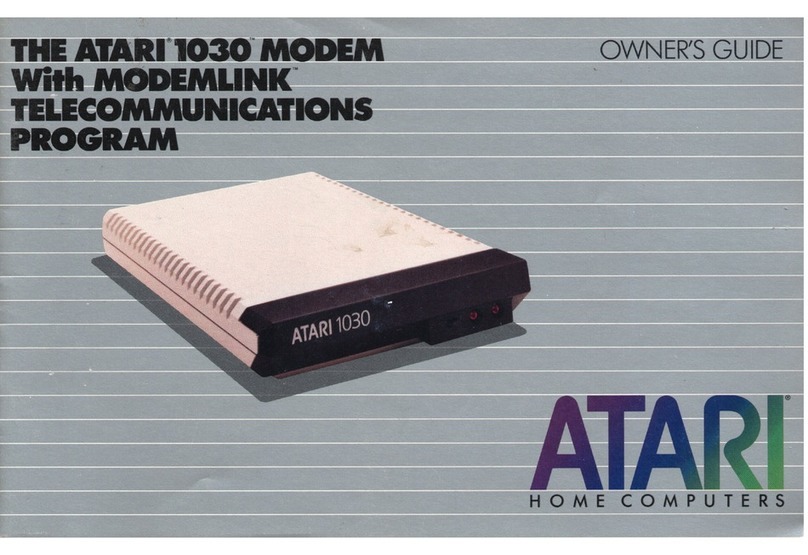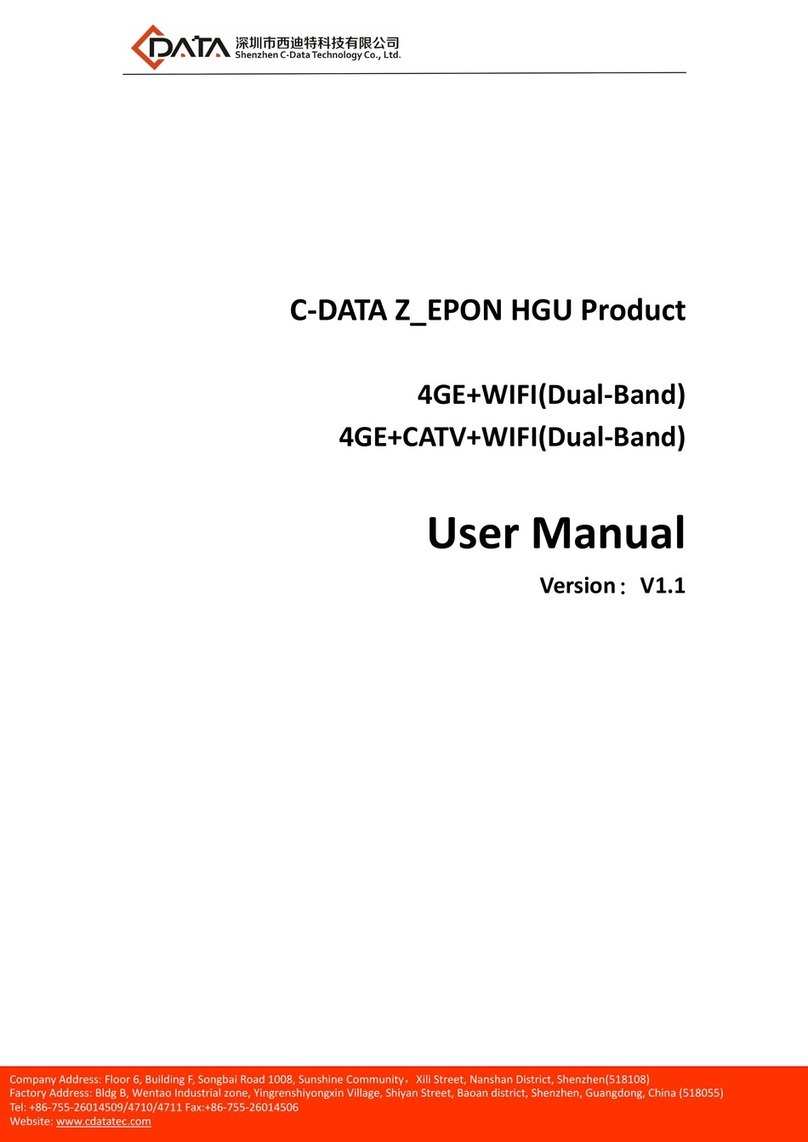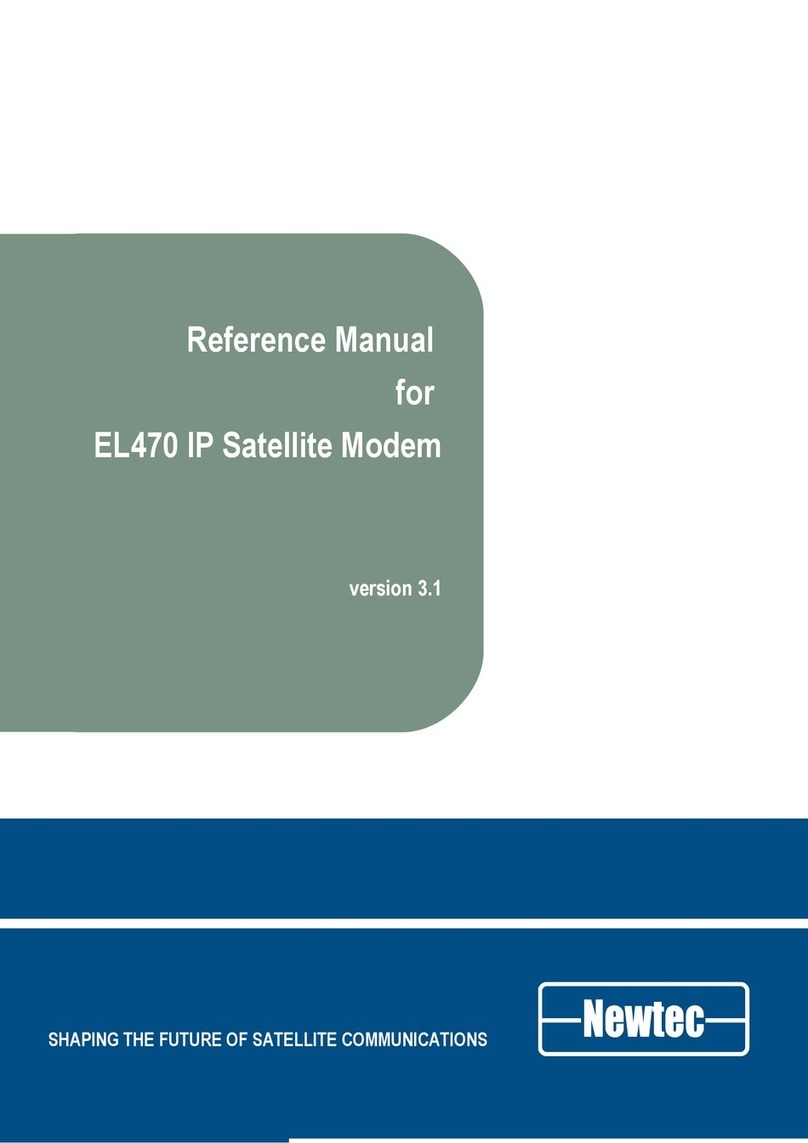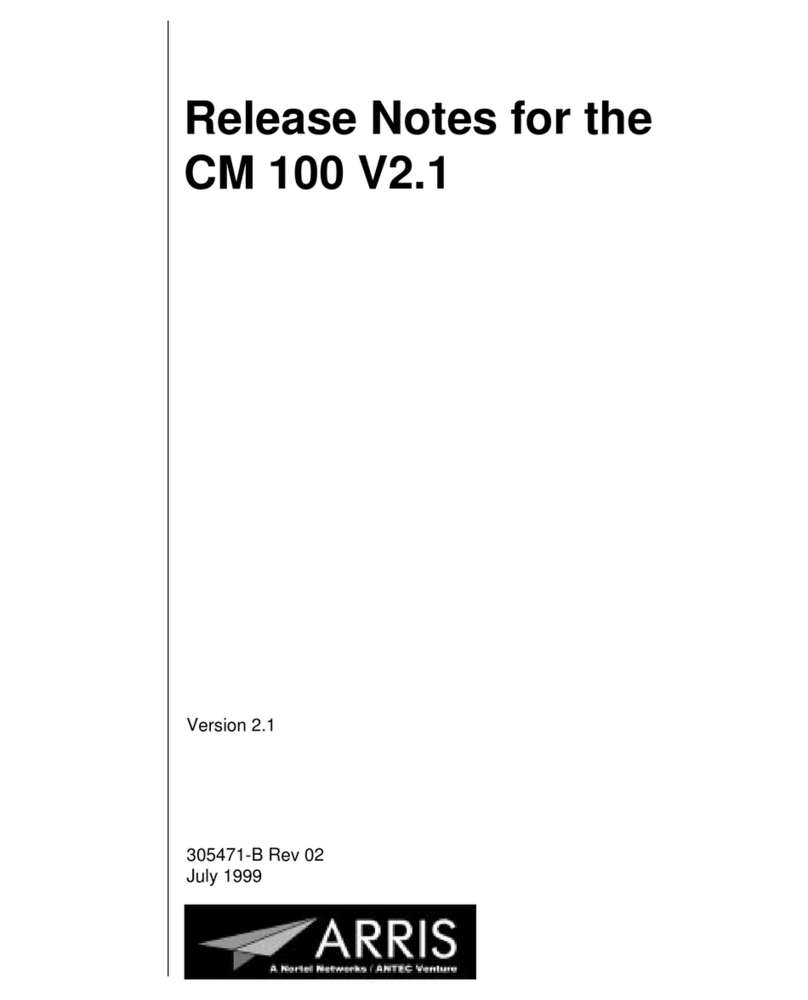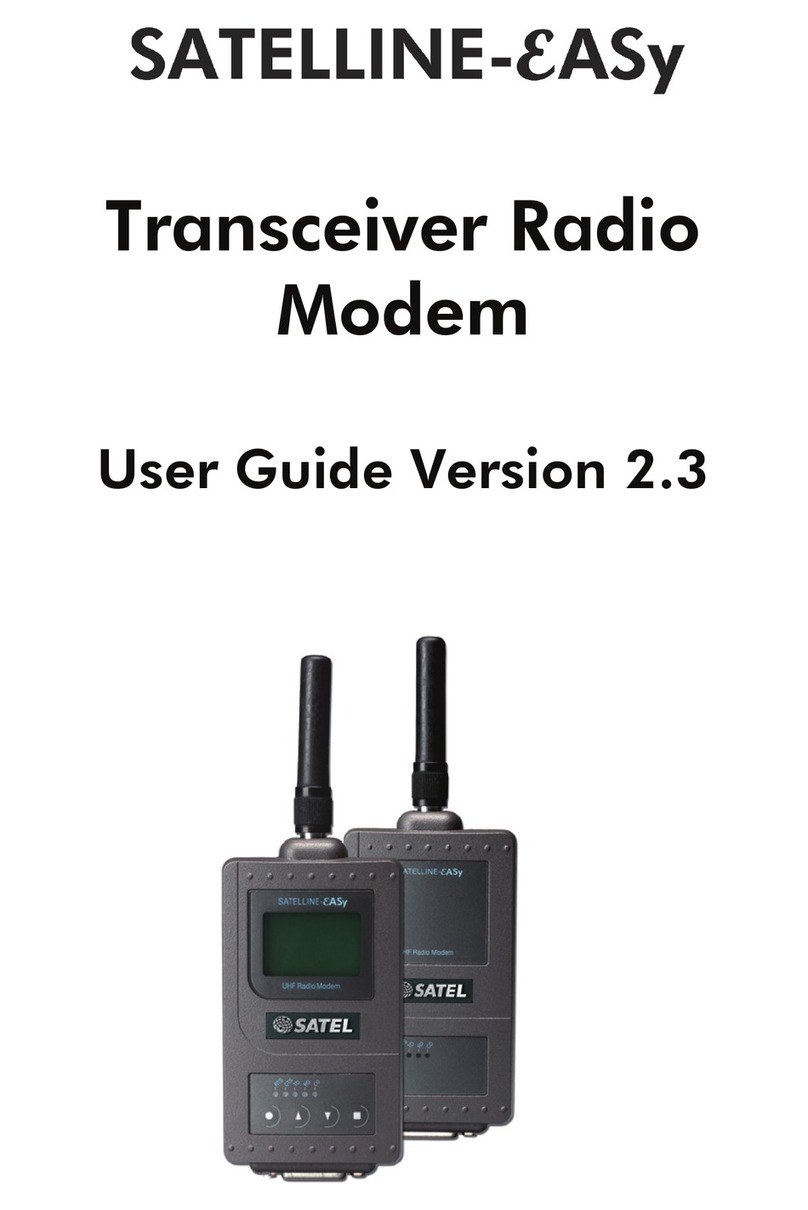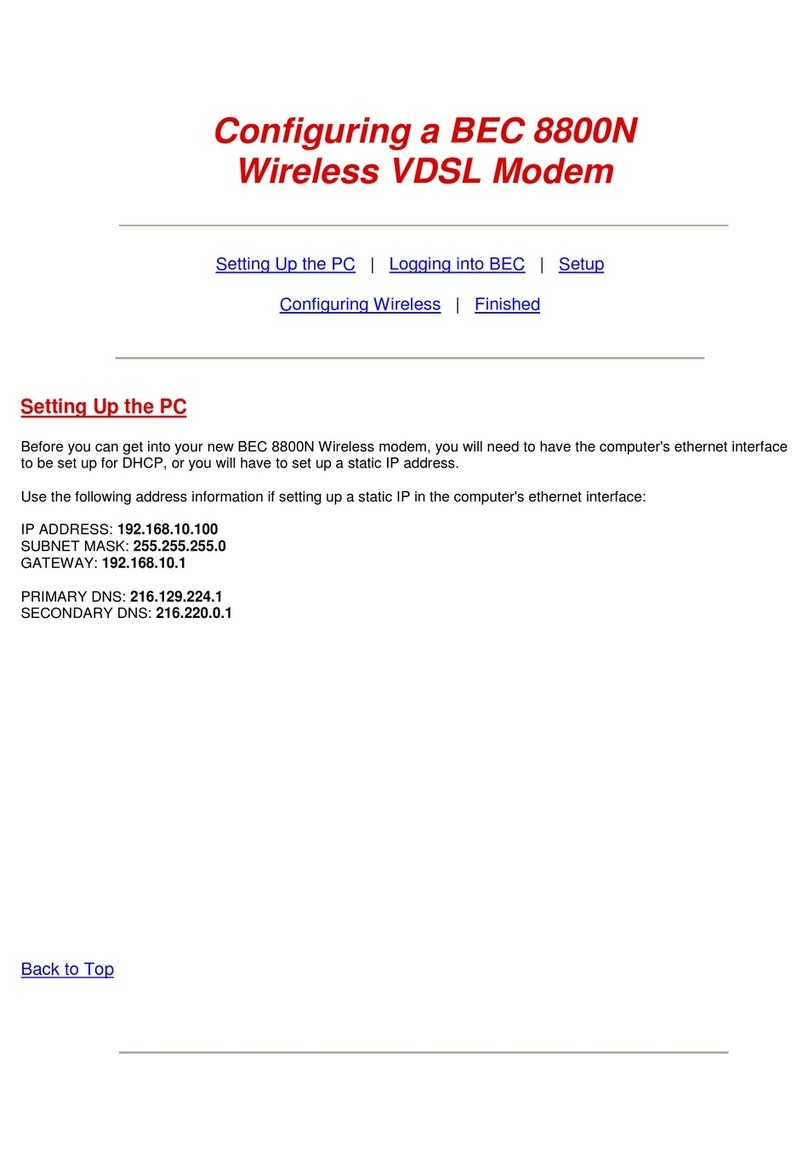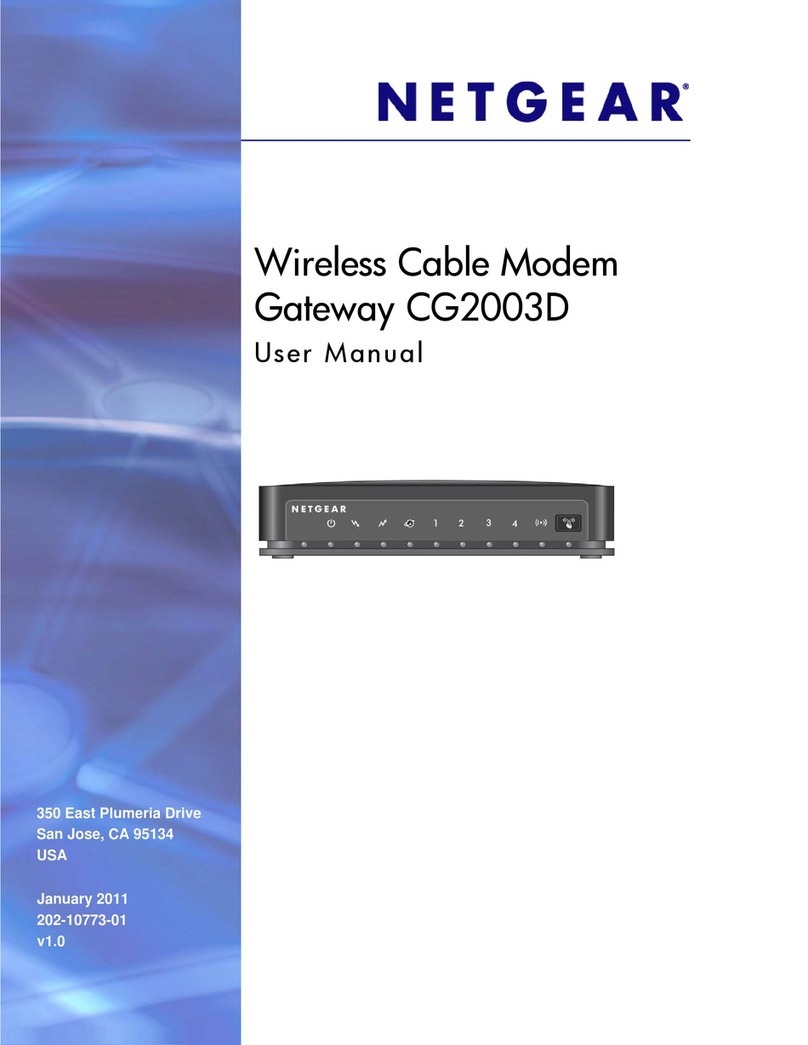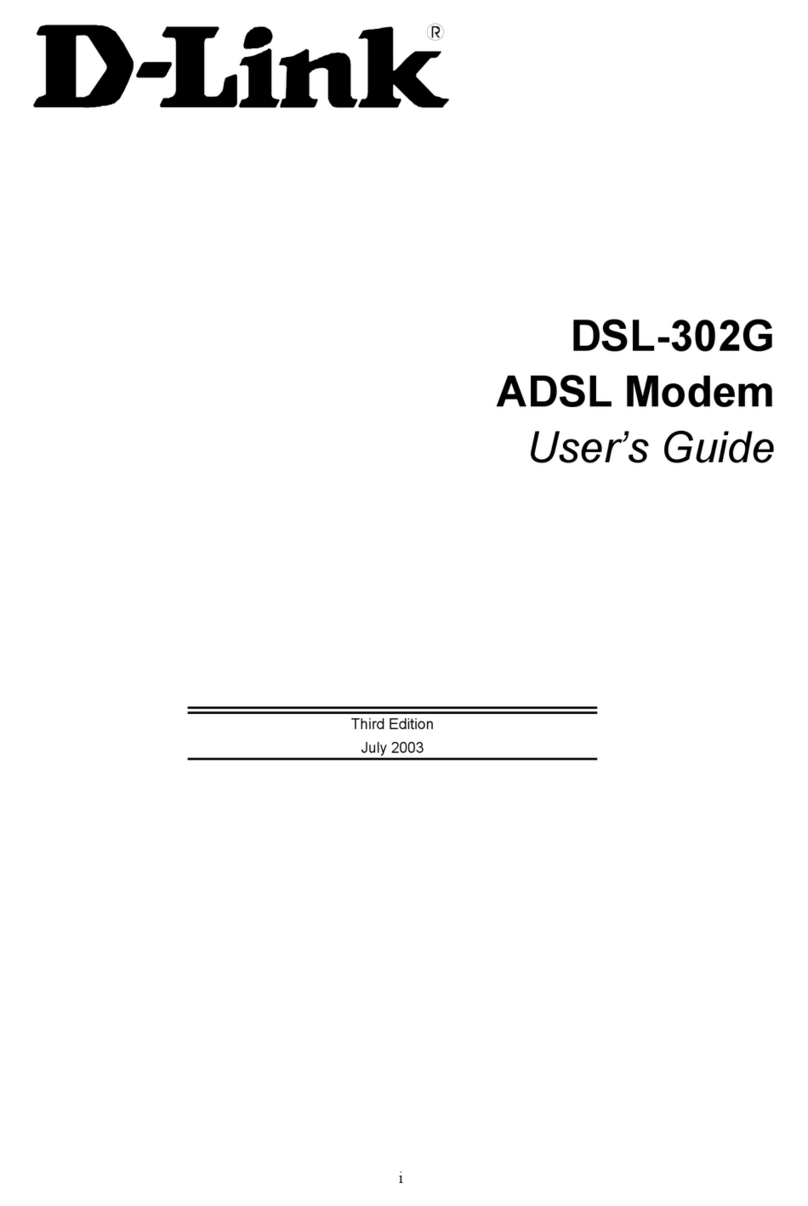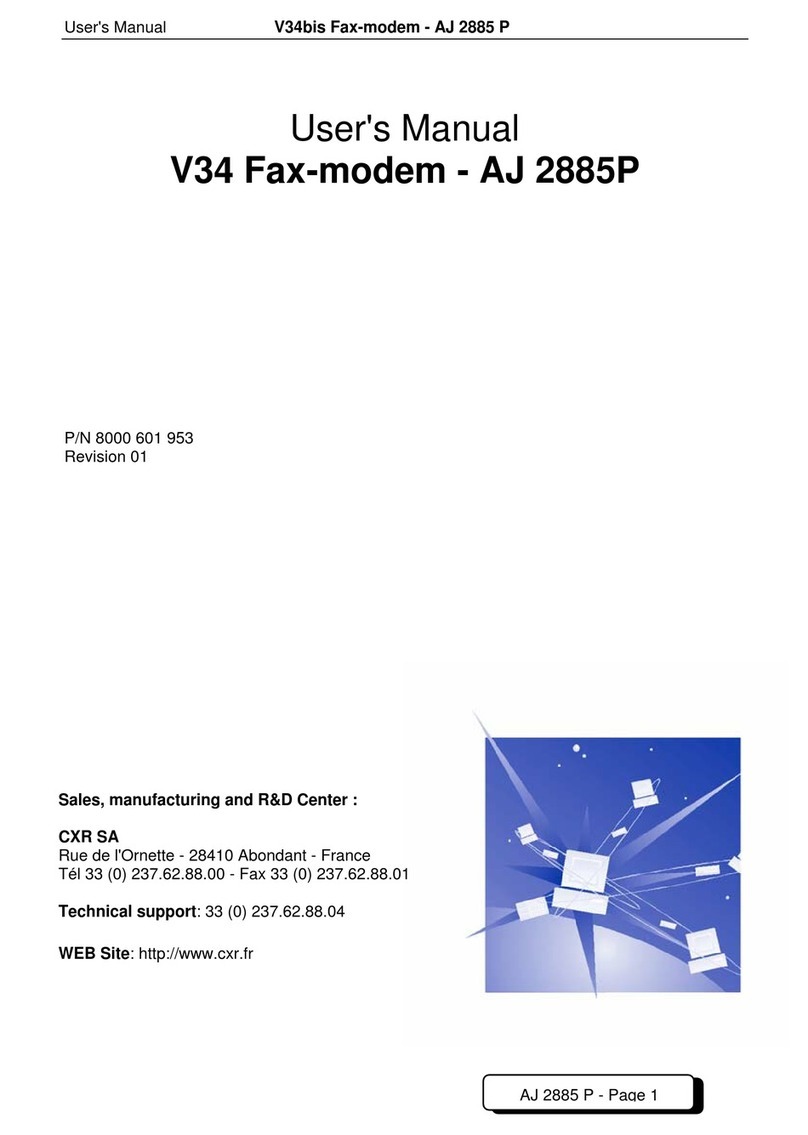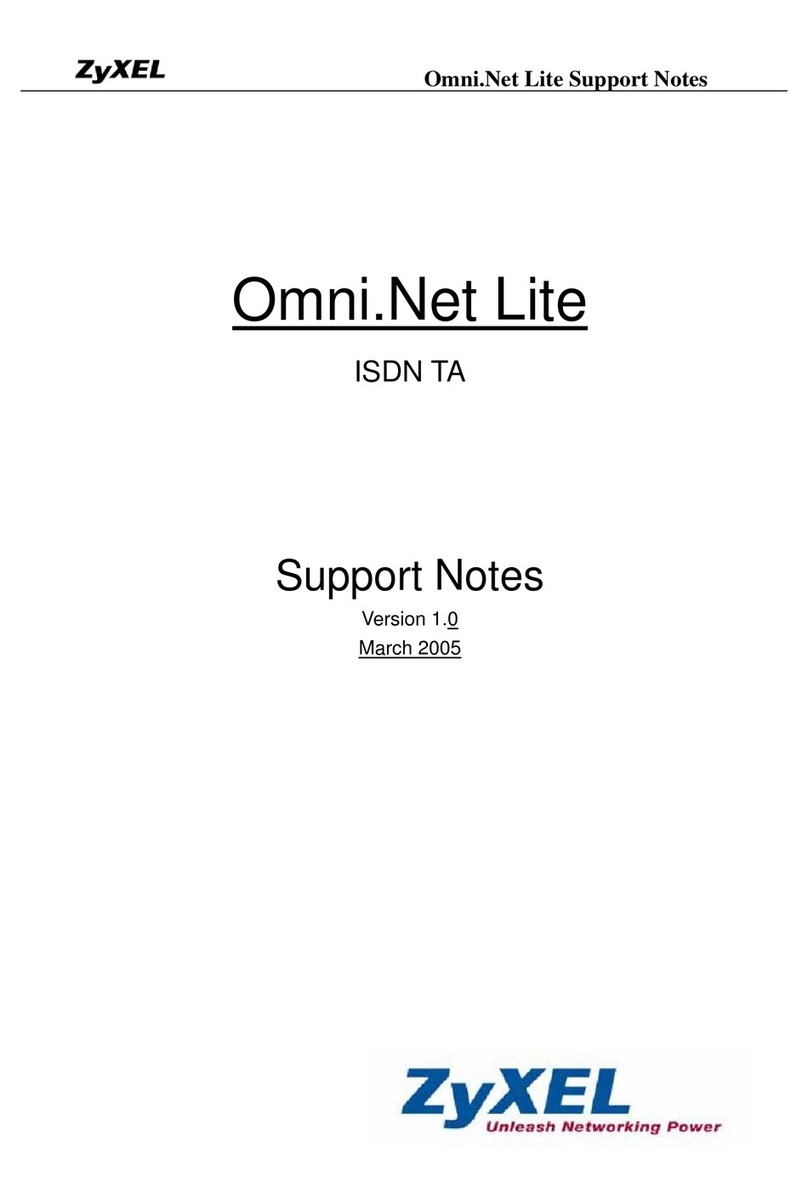Gilat Satellite Networks Skystar 360E User manual

Satellite Modem Installation
May 2003
Document No. DC-0788-20
Gilat Satellite Networks Ltd.
This document contains information proprietary to Gilat Satellite Networks Ltd. and may not be
reproduced in whole or in part without the express written consent of Gilat Satellite Networks Ltd. The
disclosure by Gilat Satellite Networks Ltd. of information contained herein does not constitute any
license or authorization to use or disclose the information, ideas or concepts presented. The contents of
this document are subject to change without prior notice.

Notice
This manual contains information that is proprietary and confidential to Gilat Satellite
Networks Ltd. (hereinafter referred to as Gilat). No part of this publication may be
reproduced in any form whatsoever without prior written approval by Gilat.
No representation or warranties for fitness for any purpose other than that specifically
mentioned in this manual is made by Gilat.
Gilat reserves the right to revise this publication and make changes without obligation to
notify any person of such revisions or changes.
For further information, contact Gilat.
Publication Notice
This manual has been carefully compiled and checked for accuracy. The information in
this manual does not constitute a warranty of performance. Furthermore, Gilat reserves
the right to revise this publication and make changes from time to time in the content
thereof. Gilat assumes no liability for losses incurred as a result of out-of-date or
incorrect information in this manual.
FCC Compliance Notice
This equipment has been tested and found to comply with the limits for a Class B digital
device, pursuant to Part 15 of the FCC Rules. These limits are designed to provide
reasonable protection against harmful interference in a residential installation. This
equipment generates, uses and can radiate radio frequency energy and, if not installed
and used in accordance with the instructions, may cause harmful interference for radio
communications. However, there is no guarantee that interference will not occur in a
particular installation. If this equipment does cause harmful interference to radio or
television reception, which can be determined by turning the equipment off and on, the
user is encouraged to try to correct the interference by one or more of the following
measures:
Reorient or relocate the (radio or TV) receiving antenna
Increase the separation between the equipment and receiver
Connect the equipment into an outlet or a separate circuit from that connected to the
receiver
Consult and experienced radio/TV technician for assistance
Tested to Comply
with FCC Standards
FOR HOME OR OFFICE USE

Skystar 360E Satellite Modem Installation and Configuration
360E SatModem Installation
May, 2003
i
Proprietary and Confidential
Contents
1. Introduction.........................................................................................................1
2. Satellite Modem 360E Description ......................................................................2
2.1 Model 360E Satellite Modem (IDU) ........................................................................2
2.1.1 Model 360E Rear Panel (Standard Model)...................................................3
2.1.2 Satellite Modem 360E (4-Port LAN and Serial Port Models) .........................4
2.2 Inter-Facility Link (IFL) Cables...............................................................................5
2.2.1 Coaxial Cables............................................................................................5
2.2.2 LAN Cable ..................................................................................................5
3. Satellite Modem Physical Connections ..............................................................6
4. Configuring and Verifying the Satellite Modem Installation...............................7
4.1 Configuring the Satellite Modem ............................................................................7
4.2 Checking the Eb/N0 and BER..............................................................................11
4.3 CW Test Procedure.............................................................................................11
5. Appendix A – Installation of the Skystar 360E Installation Software...............14
6. Appendix B – Support Software Installation and Operation.............................18
6.1 Installation of the Support Software on the Client PC ...........................................18
6.2 Using the VSAT Support Software on a Client PC................................................22
6.2.1 VSAT IP Connectivity Test ........................................................................25
6.2.2 NMC Connectivity Test..............................................................................25
6.2.3 Internet Connectivity Test..........................................................................26
6.2.4 Reconfigure VSAT ....................................................................................26
6.2.5 Eb/N0 Measurement .................................................................................27
7. Appendix C –Using the SatPointer device to Point the Antenna......................28
7.1 Setting Up for SatPointer Use..............................................................................29
7.2 Maximizing the Satellite Signal Using the SatPointer............................................30
8. Appendix D - Creating a VSAT .lpf Installation File..........................................32

Skystar 360E Satellite Modem Installation and Configuration
360E SatModem Installation
May, 2003
ii
Proprietary and Confidential
Figures
Figure 1: Model 360E Satellite Modem – Front View..................................................... 2
Figure 2: Model 360E Satellite Modem – Rear View...................................................... 3
Figure 3: 4 LAN Port Satellite Modem – Rear View....................................................... 4
Figure 4: Serial Port Satellite Modem – Rear View........................................................ 4
Figure 5: ODU and Cable Connections......................................................................... 6
Figure 6: VSAT Installation Desktop Icon...................................................................... 7
Figure 7: Skystar 360E Modem Configuration – Opening Screen – Status Unknown...... 8
Figure 8: ODU Offset ................................................................................................... 8
Figure 9: Technical ID.................................................................................................. 9
Figure 10: Skystar 360E Modem Configuration – Status Boot.......................................10
Figure 11: Skystar 360E Modem Configuration – Status Operational............................10
Figure 12: Eb/N0.........................................................................................................11
Figure 13: Technical ID – CW Mode ............................................................................12
Figure 14: Enter CW Mode..........................................................................................12
Figure 15: Turning On CW Mode.................................................................................13
Figure 16: Installation Software Icon............................................................................14
Figure 17: VSAT 360E Welcome Screen .....................................................................14
Figure 18: VSAT Installation License Agreement .........................................................15
Figure 19: VSAT Installation – Choose Destination Location ........................................15
Figure 20: VSAT Installation – Setup Type ..................................................................16
Figure 21: VSAT Installation – Select Program Folder..................................................16
Figure 22: VSAT Installation – Installation Complete....................................................17
Figure 23: VSAT Installation Shortcut Icon...................................................................17
Figure 24: Support Software Icon ................................................................................18
Figure 25: VSAT 360E Support Welcome Screen ........................................................19
Figure 26: VSAT Support Installation License Agreement ............................................19
Figure 27: VSAT Support Installation – Choose Destination Location ...........................20
Figure 28: VSAT Support Installation – Setup Type .....................................................20
Figure 29: VSAT Support Installation – Select Program Folder.....................................21
Figure 30: VSAT Support Installation – Installation Complete.......................................22
Figure 31: VSAT Support Icon.....................................................................................22
Figure 32: Support Icon in Tray ...................................................................................23
Figure 33: Select Help Desk........................................................................................23
Figure 34: Help Desk Main Screen ..............................................................................24
Figure 35: VSAT Connectivity Successful....................................................................25
Figure 36: NMC Connectivity Failed ............................................................................26
Figure 37: Internet Connectivity Successful .................................................................26
Figure 38: Show Eb/N0 ...............................................................................................27
Figure 39: Eb/N0 and BER Status ...............................................................................27
Figure 40: SatPointer..................................................................................................28
Figure 41: SatPointer Setup ........................................................................................29
Figure 42: SatPointer: No Signal .................................................................................30
Figure 43: SatPointer: Low Signal ...............................................................................30
Figure 44: SatPointer: Eb/N0 Reading.........................................................................30

Skystar 360E Satellite Modem Installation and Configuration
360E SatModem Installation
May, 2003
iii
Proprietary and Confidential
Tables
Table 1: Front Panel LEDs............................................................................................2
Table 2: Rear Panel Features .......................................................................................4
Table 3: System Connectivity Status ...........................................................................25

Skystar 360E Satellite Modem Installation and Configuration
360E SatModem Installation
May, 2003
iv
Proprietary and Confidential
About This Manual
This section describes the objectives, audience, document layout and conventions of
the Skystar 360E Satellite Modem Installation manual.
Objectives
This manual provides detailed instructions showing how to install the Skystar 360E
Satellite Modem and configure its software.
How to Use This Manual
This manual is to be used as a reference guide during the installation of the Skystar
360E Satellite Modem and its configuration.
Audience
This manual is designed for personnel who have been trained in the installation and
configuration procedures for the Skystar 360E Satellite Modem.
Organization
The table below contains a list of the chapters in the manual, the chapter titles and a
short description of the material contained in each chapter.
Chapter Chapter Title Description
Chapter 1 Welcome A short description of the Skystar 360E
system
Chapter 2 Satellite Modem
Description
Details of the Satellite Modem 360E from
and back panels and their connections
Chapter 3 Satellite Modem
Physical Connections
Physical installation of the Satellite Modem
360E and its connections
Chapter 4 Configuring the
Satellite Modem
Configuration of the Satellite Modem using
the Installation software
Chapter 5 Appendix A -
Installation of the
Skystar 360E
Installation software
How to install the Installation software on
the installer’s PC
Chapter 6 Appendix B -
Support Software
Installation and
Operation
How to install and use the Support software
on a client PC in the network

Skystar 360E Satellite Modem Installation and Configuration
360E SatModem Installation
May, 2003
v
Proprietary and Confidential
Chapter Chapter Title Description
Chapter 7 Appendix C –Using
the SatPointer device
to Point the Antenna
Describes the SatPointer device and how to
use it in pointing the VSAT Antenna
Chapter 8 Appendix D -
Creating a VSAT .lpf
Installation File
How to create an .lpf configuration file at
the NMS

Skystar 360E Satellite Modem Installation and Configuration
360E SatModem Installation
May, 2003
vi
Proprietary and Confidential
Conventions
This manual uses the following conventions to convey instructions and information:
Convention Description
Boldface font Commands and keywords.
Italic font The result of an instruction or command.
Screen font Information to be typed into a form or dialog
box.
9
99
9Indicates a space in a CLI command.
WARNING
This warning symbol means danger. It is used to describe a
situation that can cause bodily injury. Before working on any
equipment, be aware of the hazards involved with electrical circuitry
and how to prevent accidents.
CAUTION
This symbol means reader be careful. In this situation, damage may be
caused to equipment or data may be lost.
NOTE
This symbol means reader take note. Notes contain helpful suggestions
and explanations.

Skystar 360E Satellite Modem Installation and Configuration
360E SatModem Installation
May, 2003
1
Proprietary and Confidential
1. Introduction
SkystarTM 360E is a private/shared
VSAT network designed for two-
way IP and multicast applications.
The product is ideally suited for
web-based intranet and Internet
access, as well as for private and
shared IP networks where
headquarters or data centers
communicate with hundreds to
thousands of geographically
dispersed sites.
Skystar 360E is a versatile VSAT
product that integrates and features multiple applications on one platform. The same
network can be used for interactive IP communications, as well as for IP multicasting
and video/audio streaming.
The two- way functionality allows for high levels of interaction, feedback and access
to resources. With DVB compliant Outbound and extensive IP capabilities, Skystar
360E supports virtually any data and IP multicast application.

Skystar 360E Satellite Modem Installation and Configuration
360E SatModem Installation
May, 2003
2
Proprietary and Confidential
2. Satellite Modem 360E Description
2.1 Model 360E Satellite Modem (IDU)
The Model 360E Satellite Modem connects to the client’s PC either directly via a
LAN or USB cable. Two coaxial cables connect the ODU to the modem. Model 360E
Front Panel
The front view of the Model 360E Satellite Modem is shown in Figure 1.
Figure 1: Model 360E Satellite Modem – Front View
The front panel contains a number of LEDs. Their functions are described in Table 1.
Table 1: Front Panel LEDs
LED Function
PWR On when power is connected
Rx On when Receiver card is receiving data
SYN On when modem is connected to hub
CON On when communication link is active
Tx Blinks when signal is transmitted to hub
PC On when connection to PC is active

Skystar 360E Satellite Modem Installation and Configuration
360E SatModem Installation
May, 2003
3
Proprietary and Confidential
2.1.1 Model 360E Rear Panel (Standard Model)
The rear view of the Model 360E Satellite Modem is shown in Figure 2.
Figure 2: Model 360E Satellite Modem – Rear View
A description of the elements located in the rear of the modem is found in Table 2.
1 2
3
4 5

Skystar 360E Satellite Modem Installation and Configuration
360E SatModem Installation
May, 2003
4
Proprietary and Confidential
Table 2: Rear Panel Features
No. Description Purpose
1 Power Socket 100-240V, 50/60 Hz, 2A male connector for power cord
2 On/Off Switch Power Modem On/Off
3 RF Out Coax Connector Connect modem to Input Port HPC on ODU
4 LAN Port Connect Client PC to modem via LAN cable
5 RF In Coax Connector Connect modem to Output Port LNB on ODU
2.1.2 Satellite Modem 360E (4-Port LAN and Serial Port Models)
Rear view of the 4 Port LAN and Serial Port models are shown in Figure 3 and
Figure 4. The connections are similar to those shown in Figure 2.
Figure 3: 4 LAN Port Satellite Modem – Rear View
Figure 4: Serial Port Satellite Modem – Rear View

Skystar 360E Satellite Modem Installation and Configuration
360E SatModem Installation
May, 2003
5
Proprietary and Confidential
2.2 Inter-Facility Link (IFL) Cables
2.2.1 Coaxial Cables
The Inter-Facility Link between the ODU and IDU provides a full duplex
communication path between the two units. It consists of two coaxial cables: IFL Tx
and IFL Rx.
2.2.2 LAN Cable
All of the LAN cables used are type CAT-5. Ethernet hubs or switches are used to
connect multiple PCs to the Satellite Modem
The maximum length of a LAN cable is 100 meters (325 feet). The LAN cables used
is type CAT-5.

Skystar 360E Satellite Modem Installation and Configuration
360E SatModem Installation
May, 2003
6
Proprietary and Confidential
3. Satellite Modem Physical Connections
To connect the Satellite Modem Model 360E to the ODU and Antenna perform the
following:
1. Connect the IFL cables to the ODU as shown in Figure 5.
Figure 5: ODU and Cable Connections
2. Place the Satellite Modem on a flat surface with the rear panel facing towards
you as shown in Figure 2.
3. Connect the coaxial cable labeled RF IN to the RF-IN connector on the modem
(No. 5).
4. Connect the cable marked RF OUT to the RF OUT connector on the modem
(No. 3).
5. Connect the LAN cable to the LAN port on the PC and then to the LAN port
(No. 4) on the modem.
6. Insert the power cord into the power socket (No. 1) on the modem and then into
the local power supply.
7. Turn the power switch (No. 2) on.
Result: The PWR LED on the front of the modem should be lit.

Skystar 360E Satellite Modem Installation and Configuration
360E SatModem Installation
May, 2003
7
Proprietary and Confidential
4. Configuring and Verifying the Satellite Modem Installation
NOTE
Prior to starting the configuration process, verify that the following
software is installed on the installer’s PC:
Skystar 360E Installation software
*.lpf file containing the satellite parameters is stored in the same
folder as the Installation software. This file is supplied by the hub
operations staff. See Section 7 for instructions on how to prepare the
.lpf file at the NMS.
4.1 Configuring the Satellite Modem
To configure the Satellite Modem:
1. Connect the installer’s PC to the Satellite Modem with a LAN cable and boot up
the PC.
Result: The PC LED on the Satellite Modem front panel is lit
2. Double-click on the VSAT 360E Installation icon on the desktop (Figure 6).
Figure 6: VSAT Installation Desktop Icon
Result: The Skystar 360E Modem Configuration – Opening Screen window
appears (Figure 7).

Skystar 360E Satellite Modem Installation and Configuration
360E SatModem Installation
May, 2003
8
Proprietary and Confidential
Figure 7: Skystar 360E Modem Configuration – Opening Screen – Status Unknown
4. Click Set ODU Offset.
Result: The ODU Offset form appears (Figure 8).
Figure 8: ODU Offset
6. Type the ODU Offset value obtained from the Gilat ODU and click OK.
7. Click Set Tech ID.
Result: The Technical ID form appears (Figure 9).

Skystar 360E Satellite Modem Installation and Configuration
360E SatModem Installation
May, 2003
9
Proprietary and Confidential
Figure 9: Technical ID
8. Enter the Technical ID in the format xxx-yy-zzzz where xxx is the name of the
*.lpf file copied from the NMS data file to the hard disk , yy is the HPP(HPS) ID
number and zzzz is the VSAT Cpa. The latter two values are obtained from the
ISP.
9. Click OK.
10. Click Send Config to IDU.
11. Click Reset IDU.
Result: The status in the Configuration screen changes to Boot (Figure 10).
The boot process takes 4-5 minutes. At the end of the boot process the Status
changes to Operational (Figure 11).

Skystar 360E Satellite Modem Installation and Configuration
360E SatModem Installation
May, 2003
10
Proprietary and Confidential
Figure 10: Skystar 360E Modem Configuration – Status Boot
Figure 11: Skystar 360E Modem Configuration – Status Operational
12. Verify that Internet browsing can be successfully carried out.

Skystar 360E Satellite Modem Installation and Configuration
360E SatModem Installation
May, 2003
11
Proprietary and Confidential
4.2 Checking the Eb/N0 and BER
Eb/N0 is an indication of how well the Outbound signal is being received by the
VSAT. The BER (Bit Error Rate) shows the frequency of bits that are incorrect.
To verify the Eb/N0 and BER click Auto Eb/N0 Display (Figure 11).
Result: The Eb/N0 screen appears (Figure 12).
Figure 12: Eb/N0
The Eb/N0 value is color coded to represent the relative strength of the Outbound
signal received as follows:
Green – the signal strength is in the normal range
Yellow – the signal strength is borderline
Red – the signal strength is weak
An acceptable value for the Channel BER is 10- E12 (10E-12).
4.3 CW Test Procedure
CAUTION
Do not perform this procedure unless instructed to do so by the hub
operations staff.
The CW Test procedure is used to measure the VSAT’s transmission signal strength.
The actual measurement is performed at the Hub. Normally, this test is initiated
remotely from the Hub. In cases where the Hub Operator cannot initiate
communication with the VSAT, it must be carried out from the remote siteTo
perform the CW Test:
1. Switch the VSAT to OFF and then to ON.

Skystar 360E Satellite Modem Installation and Configuration
360E SatModem Installation
May, 2003
12
Proprietary and Confidential
Result: The VSAT goes into Boot mode (Figure 10).
2. Click Set Tech ID.
Result: The Technical ID form appears (Figure 13).
Figure 13: Technical ID – CW Mode
3. Type cwmode in the pane and click OK.
Result: The Enter CW Mode message appears (Figure 14).
Figure 14: Enter CW Mode
4. Click Enter CW Mode.
Result: The Turning On CW Mode form appears (Figure 15).
Table of contents
Popular Modem manuals by other brands
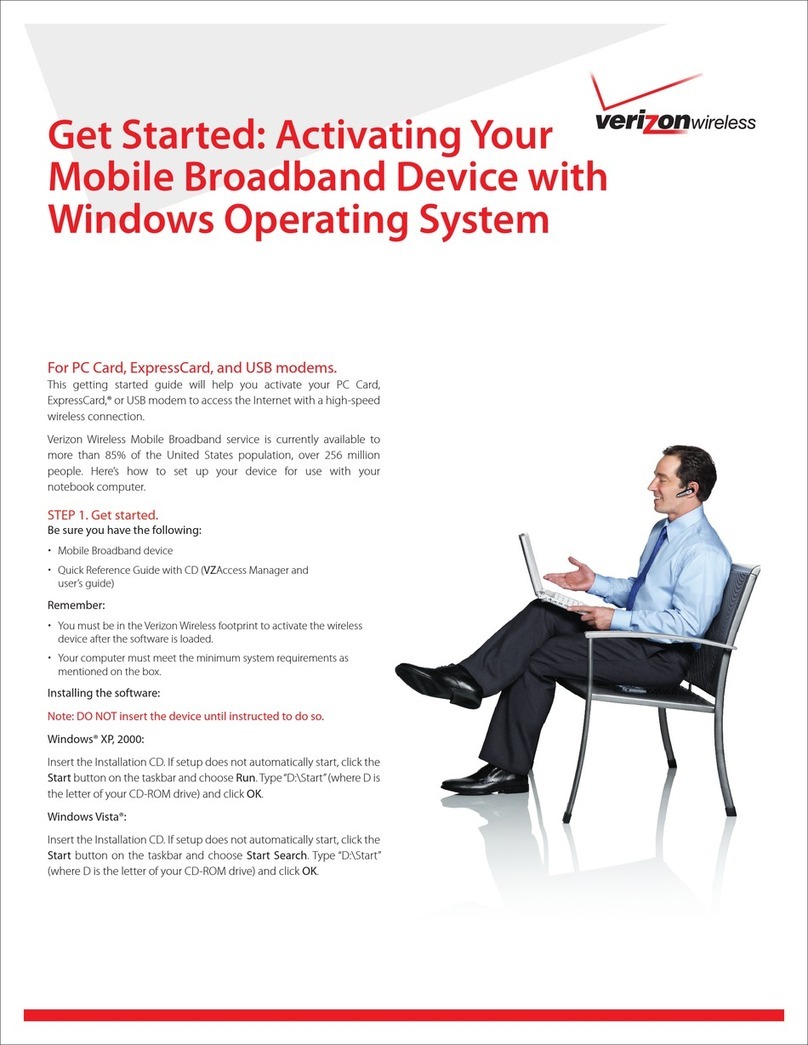
Verizon
Verizon USB727 Get started

Spark
Spark 5G Smart Modem quick start guide

Siemens
Siemens SpeedStream 4200 quick start guide

Fritz!
Fritz! FRITZ!WLAN USB Stick Installation, configuration and operation
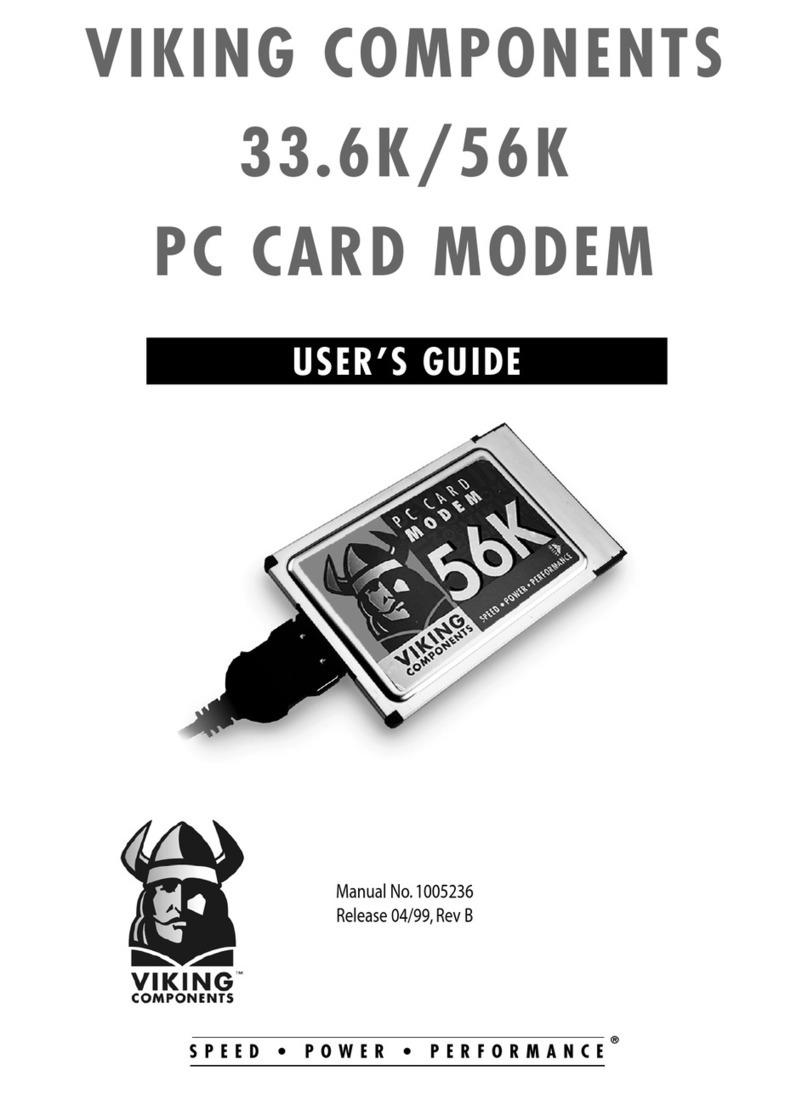
Viking Components
Viking Components 33.6K user guide

Advantech
Advantech AMT-73 Installation and operation manual