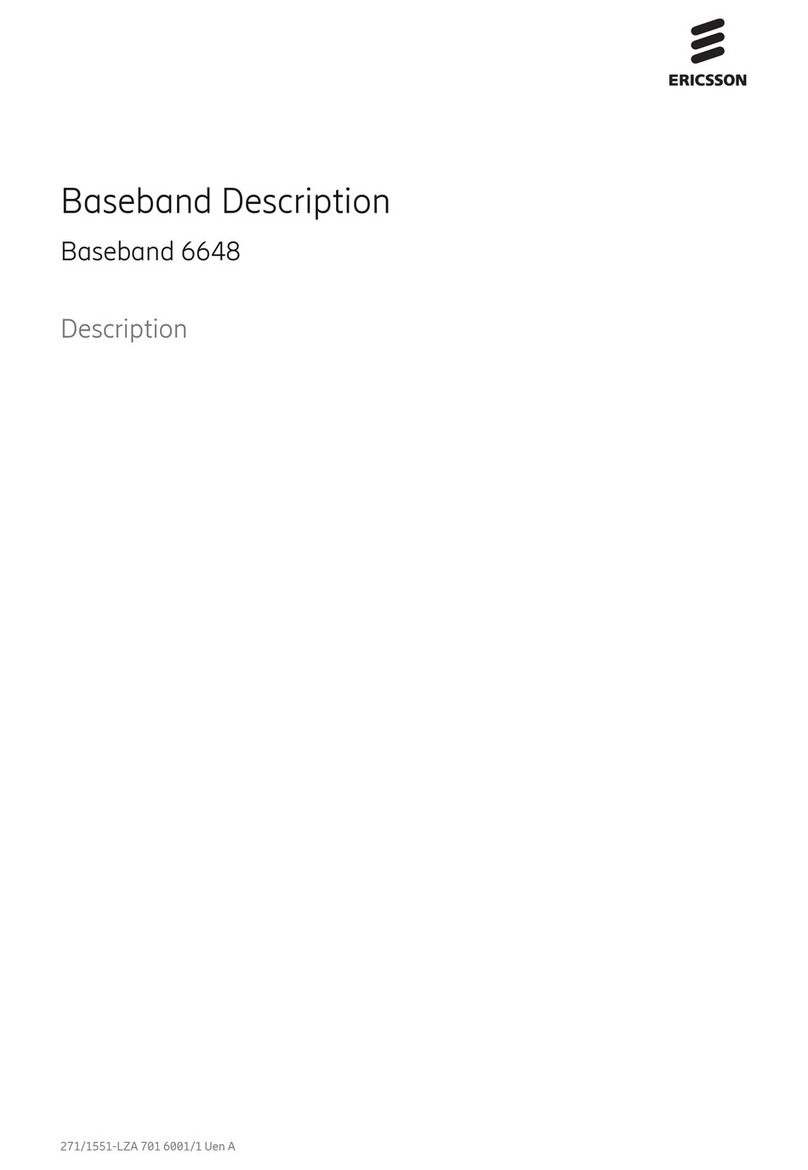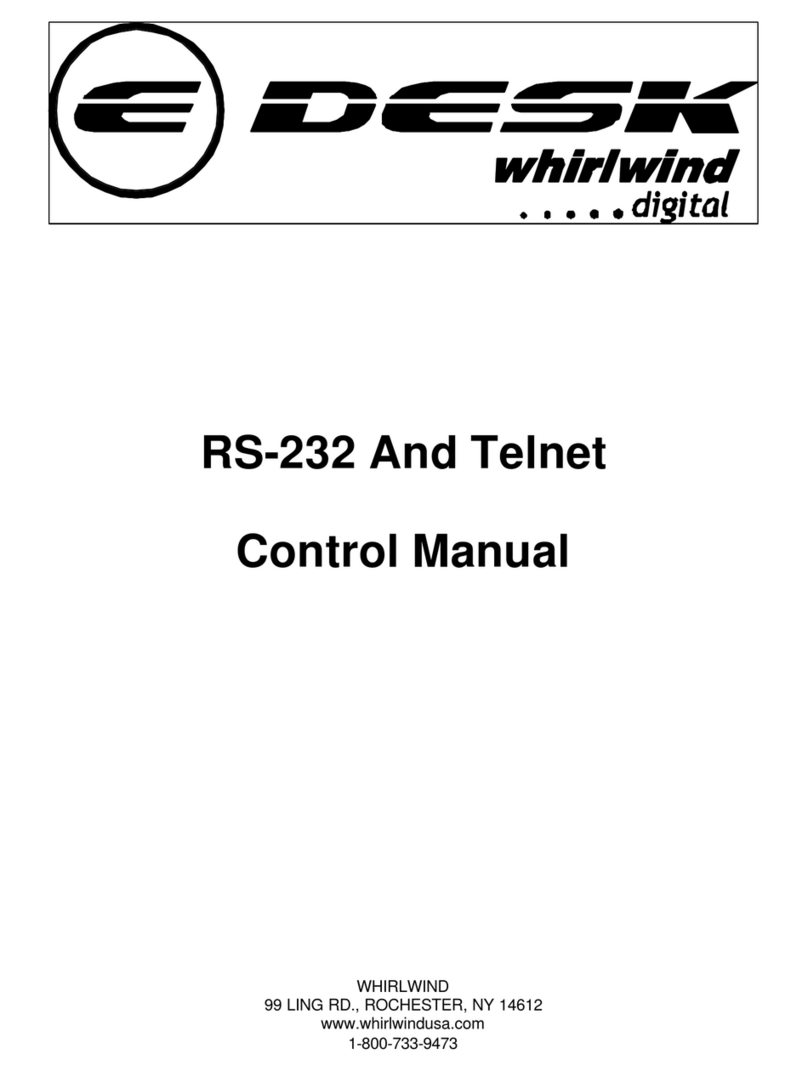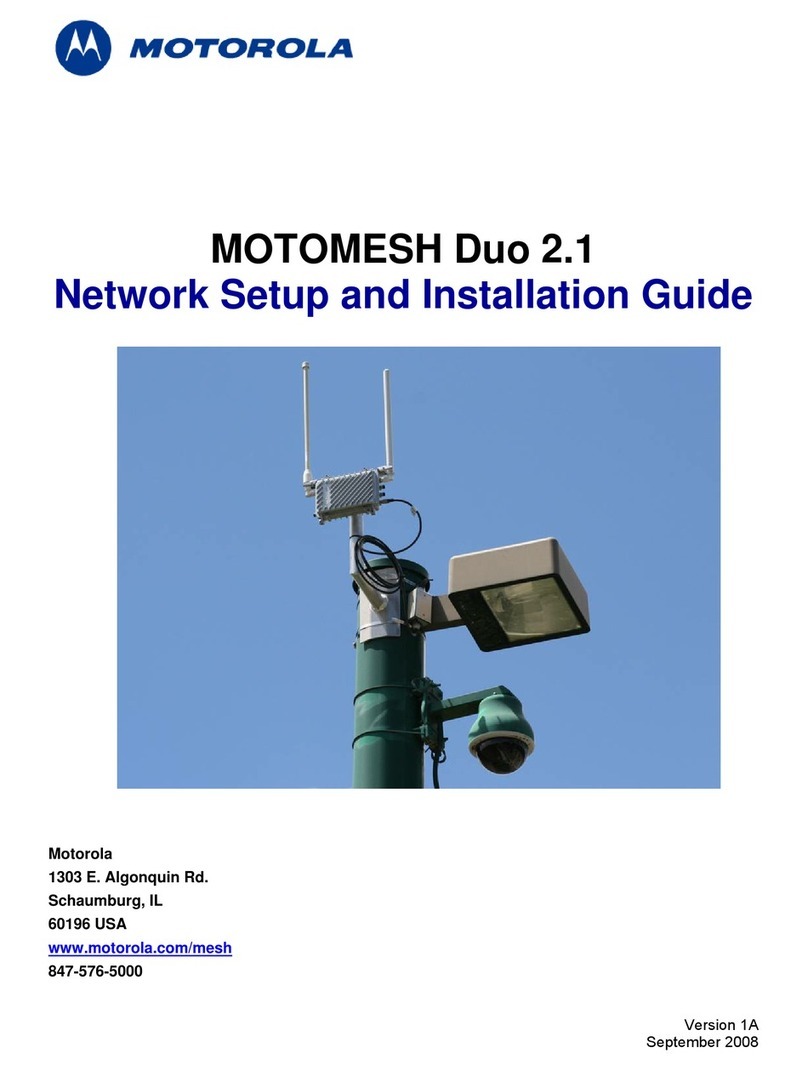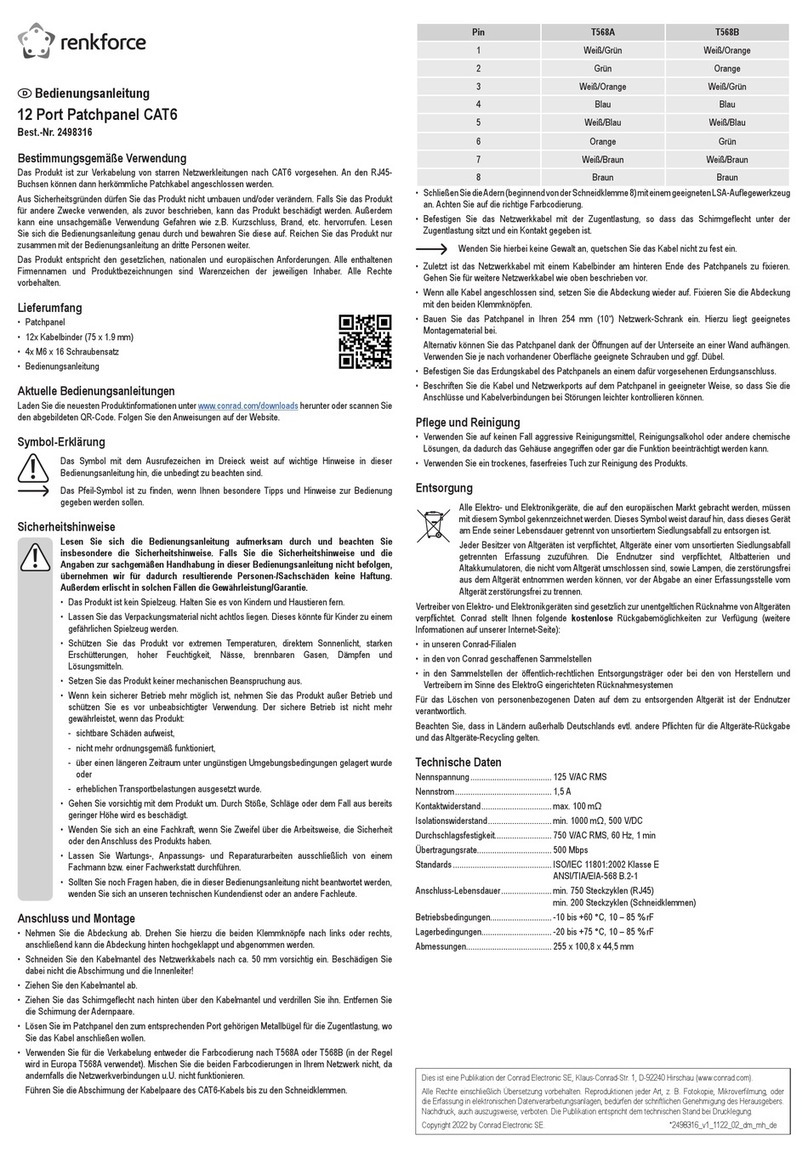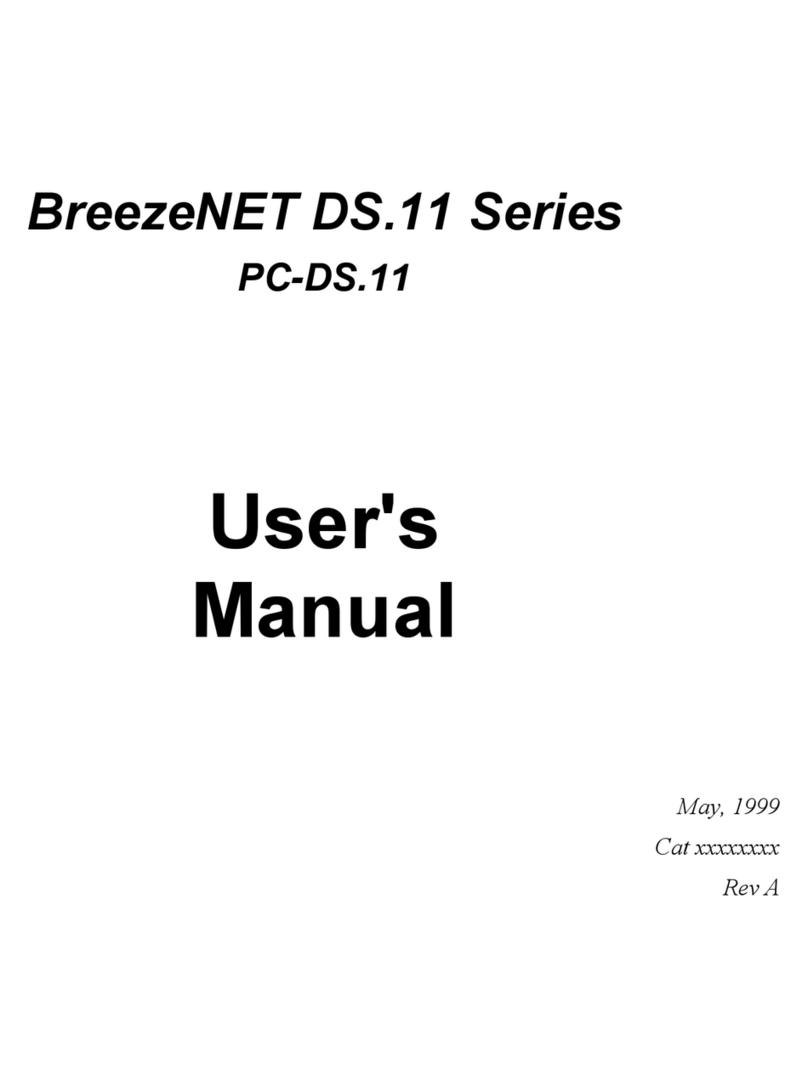Gilat Satellite Networks SkyStar 360 User manual

SkyStar 360
SatModem 360 Installation Guide
Version 2.0.7.1
May 2002
Document No. DC-3376-10
Gilat Satellite Networks Ltd.
This document contains information proprietary to Gilat Satellite Networks Ltd. and may not be
reproduced in whole or in part without the express written consent of Gilat Satellite Networks Ltd. The
disclosure by Gilat Satellite Networks Ltd. of information contained herein does not constitute any
license or authorization to use or disclose the information, ideas or concepts presented. The contents of
this document are subject to change without prior notice.

Notice
This manual contains information that is proprietary and confidential to Gilat Satellite
Networks Ltd. (hereinafter referred to as Gilat). No part of this publication may be
reproduced in any form whatsoever without prior written approval by Gilat.
No representation or warranties for fitness for any purpose other than that specifically
mentioned in this manual is made by Gilat.
Gilat reserves the right to revise this publication and make changes without obligation to
notify any person of such revisions or changes.
For further information, contact Gilat.
Publication Notice
This manual has been carefully compiled and checked for accuracy. The information in
this manual does not constitute a warranty of performance. Furthermore, Gilat reserves
the right to revise this publication and make changes from time to time in the content
thereof. Gilat assumes no liability for losses incurred as a result of out-of-date or
incorrect information in this manual.
FCC Compliance Notice
This equipment has been tested and found to comply with the limits for a Class B digital
device, pursuant to Part 15 of the FCC Rules. These limits are designed to provide
reasonable protection against harmful interference in a residential installation. This
equipment generates, uses and can radiate radio frequency energy and, if not installed
and used in accordance with the instructions, may cause harmful interference for radio
communications. However, there is no guarantee that interference will not occur in a
particular installation. If this equipment does cause harmful interference to radio or
television reception, which can be determined by turning the equipment off and on, the
user is encouraged to try to correct the interference by one or more of the following
measures:
Reorient or relocate the (radio or TV) receiving antenna
Increase the separation between the equipment and receiver
Connect the equipment into an outlet or a separate circuit from that connected to
the receiver
Consult and experienced radio/TV technician for assistance
Tested to Comply
with FCC Standards
FOR HOME OR OFFICE USE

SatModem 360 – Installation and Configuration
Contents
1. Introduction....................................................................................................................1
2. System Components......................................................................................................4
2.1 ODU Assembly........................................................................................................4
2.2 SkyStar SatModem 360 (IDU)..................................................................................4
2.2.1 SatModem 360 Front Panel...........................................................................4
2.2.2 SatModem 360 Rear Panel ...........................................................................5
2.3 Inter-Facility Link (IFL) Cables.................................................................................6
2.3.1 Coaxial Cables..............................................................................................6
2.3.2 Cable Specifications......................................................................................7
2.3.3 USB/LAN Cable ............................................................................................7
2.4 Client PC.................................................................................................................8
2.4.1 Hardware Requirements................................................................................8
2.4.2 Software Requirements.................................................................................8
3. SatModem 360 Software Application Installation.........................................................9
3.1 Verification of PC Suitability...................................................................................10
3.2 SatModem 360 Software Installation......................................................................11
4. Satellite Modem Installation........................................................................................16
5. Driver Installation.........................................................................................................18
6. StarControl...................................................................................................................21
6.1 Star Control Menu .................................................................................................21
6.2 Monitoring Satellite Connectivity............................................................................22
6.3 Monitoring Configuration Status.............................................................................24
6.3.1 Saving Configuration Report.......................................................................29
6.3.2 Printing a Report for Fax Transmission.......................................................30
6.3.3 Sending a Report by Email..........................................................................31
6.4 Viewing Current Software Versions........................................................................31
SM 360 Install V2.0.7
May, 2002 i

SatModem 360 – Installation and Configuration
7. Removing Previous Software Versions ......................................................................33
8. Appendix A - Driver Installation – Out of Sequence ..................................................35
8.1 Driver Installation...................................................................................................35
8.1.1 Driver Installation for Windows XP ..............................................................35
8.1.2 Driver Installation for Windows ME..............................................................37
8.1.3 Driver Installation for Windows 2000...........................................................40
8.1.4 Driver Installation for Windows 98 SE .........................................................44
SM 360 Install V2.0.7
May, 2002 ii

SatModem 360 – Installation and Configuration
Figures
Figure 1: SkyStar Network Architecture...........................................................................2
Figure 2: SkyStar SatModem 360 – Front View...............................................................5
Figure 3: SkyStar SatModem 360 – Rear View................................................................6
Figure 4: Welcome Screen..............................................................................................9
Figure 5: SatModem 360 Version Detection..................................................................10
Figure 6: SatModem 360 VSAT Compatibility Check.....................................................10
Figure 7: 360 SatModem Setup – Opening Screen........................................................11
Figure 8: 360 SatModem Setup –License Agreement....................................................12
Figure 9: 360 SatModem Setup – Ready to Install.........................................................13
Figure 10: Windows Logo Testing.................................................................................14
Figure 11: SatModem 360 Software Successfully Installed............................................14
Figure 12: Installer Information......................................................................................15
Figure 13: Star Control Icon (Red) ................................................................................15
Figure 14: SatModem 360 – Rear View.........................................................................16
Figure 15: Digital Signature Not Found .........................................................................18
Figure 16: New Hardware Found - Installing..................................................................19
Figure 17: New Hardware Found - Completed...............................................................19
Figure 18: Restart Computer After Software Installation................................................20
Figure 19: StarControl Menu.........................................................................................21
Figure 20: StarControl Main Screen..............................................................................22
Figure 21: StarControl Details.......................................................................................23
Figure 22: StarControl Configuration Menu...................................................................24
Figure 23: StarControl General Configuration................................................................25
Figure 24: StarControl Accelerators Configuration ........................................................26
Figure 25: StarControl Settings Configuration ...............................................................27
Figure 26: Firewall Enable Warning...............................................................................28
Figure 27: StarControl Configuration Report .................................................................29
Figure 28: Save StarControl Report ..............................................................................30
Figure 29: Web Page Dialog .........................................................................................31
Figure 30: StarControl Version......................................................................................32
Figure 31: Previous 360 SatModem Version Detection..................................................33
Figure 32: Welcome – Remove Previous Version..........................................................33
Figure 33: Remove Previous 360 SatModem Software..................................................34
Figure 34: Found New Hardware...................................................................................35
Figure 35: Welcome to Found New Hardware Wizard ....................................................36
Figure 36: Windows Logo Testing message..................................................................36
Figure 37: Completing the Found New Hardware Wizard..............................................37
Figure 38: Add New Hardware Wizard – Opening Screen Windows ME........................38
Figure 39: Add New Hardware Wizard – Search for Driver Windows ME.......................38
Figure 40: Add New Hardware Wizard – Driver Found..................................................39
Figure 41: Add New Hardware Wizard – Driver Installed Windows ME..........................39
Figure 42: System Settings Change..............................................................................40
Figure 43: Found New Hardware...................................................................................40
Figure 44: Welcome to Found New Hardware Wizard ...................................................41
Figure 45: Install Hardware Device Drivers ...................................................................41
SM 360 Install V2.0.7
May, 2002 iii

SatModem 360 – Installation and Configuration
Figure 46: Locate Driver Files.......................................................................................42
Figure 47: Digital Signature Not Found .........................................................................42
Figure 48: Completing the Found New Hardware Wizard..............................................43
Figure 49: System Settings Change..............................................................................43
Figure 50: Add New Hardware Wizard – Opening Screen Windows 98 SE....................44
Figure 51: Add New Hardware Wizard – Search for Driver Windows 98 SE...................45
Figure 52: Add New Hardware Wizard – Find Driver .....................................................45
Figure 53: Add New Hardware Wizard – Driver to Install...............................................46
Figure 54: Add New Hardware Wizard – Ready to Install ..............................................46
Figure 55: Insert Disk....................................................................................................47
Figure 56: Add New Hardware Wizard – Driver Installed Windows 98 SE......................47
Figure 57: System Settings Change..............................................................................48
Tables
Table 1: Front Panel LEDs..............................................................................................5
Table 2: Rear Panel Features .........................................................................................6
Table 3: IFL Cable Types................................................................................................7
SM 360 Install V2.0.7
May, 2002 iv

SatModem 360 – Installation and Configuration
About This Manual
This section describes the objectives, audience, document layout and conventions of
the SkyStar SatModem 360 Installation manual, software version 2.0.7.
Objectives
This manual provides instructions for the installation and configuration of the
SkyStar SatModem 360.
How to Use This Manual
This manual contains an overview of the SkyStar system and its operation. It
contains detailed procedures for the assembly and installation of the ODU and
antenna followed by chapters detailing the connection and configuration of the
modem and its required software.
Audience
This manual is designed for the use by an installation technician who has participated
in a basic training course for the installation of the SkyStar SatModem 360.
Organization
The table below contains a list of the chapters in the manual, the chapter titles and a
short description of the material contained in each chapter.
Chapter Chapter Title Description
Chapter 1 Introduction Short description of the SkyStar system
Chapter 2 System Components List of the components of the system and a
brief description of each
Chapter 3 Application Installation Explains the installation of the SatModem
360 applications
Chapter 4 Satellite Modem
Installation Hardware connections to the modem
Chapter 5 Driver Installation Procedure to install the USB drivers for the
SatModem 360
Chapter 6 StarControl Describes the StarControl monitoring system
Chapter 7 Removing Previous
Software Versions Describes how to uninstall previous versions
of the SatModem 360 software installed on
the client PC
Chapter 8 Driver Installation –
Out of Sequence Describes how to install the drivers if the
SatModem is connected to the client PC prior
to installing the software application
SM 360 Install V2.0.7
May, 2002 v

SatModem 360 – Installation and Configuration
SM 360 Install V2.0.7
May, 2002 vi
Conventions
This manual uses the following conventions to convey instructions and information:
Convention Description
Boldface font Commands and keywords.
Italic font The result of an instruction or command.
Screen font Information to be typed into a form or dialog
box.
WARNING
This warning symbol means danger. It is used to describe a
situation that can cause bodily injury. Before working on any
equipment, be aware of the hazards involved with electrical circuitry
and how to prevent accidents.
CAUTION
This symbol means reader be careful. In this situation, damage may be
caused to equipment or data may be lost.
NOTE
This symbol means reader take note. Notes contain helpful suggestions
and explanations.

SatModem 360 – Installation and Configuration
1. Introduction
SkyStarTM is a stand-alone VSAT system,
supporting all IP based technologies in a
star configuration. In this scheme, a
central hub station is connected to a large
number of remote VSATs via a two-way
satellite connection. SkyStar provides a
DVB compliant outbound path that is
fully scalable from 3 Mbps up to 52.5
Mbps. The inbound channel is based on
Gilat’s proprietary FTDMA access
scheme, thus providing an open IP
platform with a two-way satellite solution. The asymmetrical connectivity provided
by SkyStar suits the typically asymmetric traffic profile of a wide range of IP based
data applications. The use of SkyStar as an ISP access system is one of its most
suitable applications.
The SkyStar VSAT is a stand-alone indoor unit that connects to the users PC via an
Ethernet LAN or a USB-1 interface and to the outdoor equipment (antenna, solid
state power amplifier SSPA and low noise block LNB) via RF cables with F-type
connectors. The outbound carrier of the SkyStar, from the hub to the remote VSAT,
complies with the DVB-S standard that is today’s de-facto satellite-broadcasting
standard. IP data is forwarded over the DVB channel, using the multi-protocol
encapsulation (MPE) standard, which defines the way to encapsulate IP packets into
MPEG-2 transport stream. This allows the SkyStar system to be integrated as a two-
way data solution into an existing, DVB based, Direct to Home (DTH) network. The
FTDMA access scheme used on the inbound channel improves performance and
space segment utilization by leveraging randomness in both the frequency and time.
The SkyStar system consists of three main parts, the outbound and inbound chains
and the optional server farm.
The outbound chain receives the IP transmissions (multicast streams or unicast
segments) from various servers at the hub or from the Internet itself. Bandwidth rules
and restrictions are applied to these streams; the composite stream is encapsulated
into MPEG-2 frames using the MPE standard, and then up-linked as a DVB carrier to
the remote sites. The bandwidth of the outbound carrier supported by the SkyStar
system is flexible and can be pre-set to match the exact requirements of the system.
The inbound chain receives the transmissions from the remote VSATs. These
transmissions are randomly distributed in a range of predefined frequency slots. The
inbound chain identifies the frequencies on which there is a transmission and assigns
SM 360 Install V2.0.7
May, 2002 1

SatModem 360 – Installation and Configuration
a hub receiver card to each of these frequencies. The received data is processed in the
central processing unit of the inbound chain. The inbound chain also sends
acknowledgements to the VSATs for the data received and timing information. The
timing and acknowledgements are passed to the outbound chain and are multiplexed
into the outbound carrier for transmission. Figure 1 shows the architecture of a
typical SkyStar system.
QoS Server
Internet Page
Accelerator
Carousel Server
MPEG1/MPEG2
Video Encoder
HUB
Router
Intranet/
Internet
NMS
SkyBlaster
Hub
Hub
Antenna
Application Servers
(Optional)
Optional
Modem
ODU
Modem
REMOTE
ODU
VCR
Figure 1: SkyStar Network Architecture
The SkyStar server farm is an optional add-on building block that provides the
SkyStar system with a number of performance accelerating technologies and
application enhancements. Protocol acceleration at both the TCP and HTTP layers
enhances the user-experience provided by the system while minimizing the space
SM 360 Install V2.0.7
May, 2002 2

SatModem 360 – Installation and Configuration
segment requirements. The server farm can also provide applications such as IPSEC
based security, QoS and streaming servers in a fully redundant and scalable solution.
The robustness and scalability of the server farm is based on state-of-the-art
technologies, such as sophisticated load balancing servers and third layer switches.
Using these basis principles of operation, SkyStar provides a clear IP channel over
which any IP-based application technology can be implemented.
SM 360 Install V2.0.7
May, 2002 3

SatModem 360 – Installation and Configuration
2. System Components
The SkyStar Remote VSAT site contains the following components:
Outdoor Unit (ODU) Assembly consisting of the following:
−ODU containing the RF electronics
−Antenna
SkyStar SatModem 360 (IDU)
Inter-Facility Link (IFL) cables used to connect the system components:
−Two (2) 75 ohm coaxial cables to connect the ODU to the satellite modem
−USB/LAN cable connecting the modem to the personal computer
Personal Computer supplied by the customer
2.1 ODU Assembly
The ODU assembly consists of VSAT antenna and ODU – Outdoor Unit. The ODU,
mounted at the focal point of the antenna, transmits modulated RF signals to the hub
and receives modulated RF signals from the hub, via the satellite.
The ODU is sealed to withstand harsh environmental conditions and is capable of
functioning reliably in ambient temperatures ranging from -40° C to +60°C (-40°F to
+140°F) with relative humidity up to 100%.
NOTE
For instructions on the installation of the antenna and ODU refer to the
antenna installation manual supplied as part of the antenna kit.
2.2 SkyStar SatModem 360 (IDU)
The SkyStar SatModem 360 connects the ODU mounted on the antenna to the
client’s PC. Two coaxial cables connect the ODU to the modem. The modem is
connected to the PC via either a USB or LAN cable.
2.2.1 SatModem 360 Front Panel
The front view of the SkyStar SatModem 360 is shown in Figure 2.
SM 360 Install V2.0.7
May, 2002 4

SatModem 360 – Installation and Configuration
Figure 2: SkyStar SatModem 360 – Front View
The front panel contains a number of LEDs. Their functions are described in
Table 1:
Table 1: Front Panel LEDs
LED Function
PWR On when power is connected
Rx On when Receiver card is receiving data
SYN On when modem is connected to hub
CON On when communication link is active
Tx Blinks when signal is transmitted to hub
PC On when connection to PC is active
2.2.2 SatModem 360 Rear Panel
NOTE
There is a slide gate covering either the USB or LAN connector that is not
in use. It is not shown in Figure 3 for convenience only in order to show
both connectors in the same drawing.
The rear view of the SkyStar SatModem 360 is shown in Figure 3.
SM 360 Install V2.0.7
May, 2002 5

SatModem 360 – Installation and Configuration
Figure 3: SkyStar SatModem 360 – Rear View
A description of the elements located in the rear of the modem is found in Table 2.
Table 2: Rear Panel Features
No. Description Purpose
1 Power Socket 100-240V, 50/60 Hz, 2A male connector for power cord
2 On/Off Switch Power Modem On/Off
3 RF Out Coax Connector Connect modem to Output Port LNB on ODU
4 USB Port Connect Client PC to modem via USB cable
5 LAN Port Connect Client PC to modem via LAN cable
6 RF In Coax Connector Connect modem to Input Port HPC on ODU
2.3 Inter-Facility Link (IFL) Cables
2.3.1 Coaxial Cables
The Inter-Facility Link between the ODU and IDU provides a full duplex
communication path between the two units. It consists of two coaxial cables: IFL Tx
and IFL Rx.
The IFL carries inbound; outbound IF L-band (950 to 1700 MHz) signals and 22 to
26 VDC power for the ODU components.
SM 360 Install V2.0.7
May, 2002 6

SatModem 360 – Installation and Configuration
2.3.2 Cable Specifications
The coaxial IFL cables connecting the IDU to the ODU introduce an attenuation that
reduces the signal amplitude. The amount of attenuation is directly proportional to
the cable length and depends on the cable type. If a specified length is exceeded, line
amplifiers must be added.
Table 3 lists the cable types allowed and the maximum length for each, both with and
without line amplification.
Table 3: IFL Cable Types
Cable
Type Maximum Length Without Line
Amplification Maximum Length With Line
Amplification
RG-6/U 35 meters (115 feet) 80 meters (260 feet)
RG-11/U 60 meters (195 feet) 160 meters (520 feet)
NOTE
All cables used must be specified for use in the 950-1750 MHz range,
75-ohm impedance, and must be made of copper only.
The actual connection from the IFL cables to the IDU must be made
using the special connector cables supplied with the modem
2.3.3 USB/LAN Cable
NOTE
USB and LAN cables are supplied as part of the modem kit. If the client
PC has a USB port it should be used as the preferred connection.
2.3.3.1 USB Cable Length
The maximum allowable length of a USB cable is 5 meters (16 feet). Use A USB hub
to extend the length of the cable. A maximum of 5 hubs may be used.
NOTE
The SatModem 360 used a considerable portion of the full-speed USB
bandwidth. Connecting other bandwidth consuming devices may
adversely affect the performance of the unit. No not use USB Repeater
Cables instead of USB hubs.
SM 360 Install V2.0.7
May, 2002 7

SatModem 360 – Installation and Configuration
2.3.3.2 LAN Cable Length
The maximum length of a LAN cable is 100 meters (325 feet). Ethernet hubs or
switches can be used to extend the distance between the modem and PC.
2.4 Client PC
The user’s PC must meet the following requirements:
2.4.1 Hardware Requirements
Pentium class processor
64 Mb minimum RAM (128 Mb for systems running Microsoft Windows XP)
120 Mb minimum available on hard disc (80 MB used after installation)
USB/LAN port
2.4.2 Software Requirements
The PC must be running on one of the following operating systems:
Microsoft®Windows XP
Microsoft®Windows ME
Microsoft®Windows 2000
Microsoft®Windows 98 SE
SM 360 Install V2.0.7
May, 2002 8

SatModem 360 – Installation and Configuration
SM 360 Install V2.0.7
May, 2002 9
3. SatModem 360 Software Application Installation
To install the SatModem 360 software:
1. Insert the SatModem 360 Installation CD in the client PC.
Result: The Welcome application should start automatically (Figure 4). If it
does not, run theWelcome.exe application manually from the CD-ROM.
Figure 4: Welcome Screen
2. Select the desired installation language.
NOTE
If SatModem 360 software was previously installed on the client PC, the
software recognizes it and determines that the software must be removed
prior to installing the new software version. Figure 5 appears. Click OK
and proceed to Section 7

SatModem 360 – Installation and Configuration
Figure 5: SatModem 360 Version Detection
3.1 Verification of PC Suitability
To verify that the client PC meets the system requirements:
1. Click Compatibility Check.
Result: The VSAT Check application is run and the SatModem 360 VSAT
Compatibility Check screen appears (Figure 6).
Figure 6: SatModem 360 VSAT Compatibility Check
SM 360 Install V2.0.7
May, 2002 10

SatModem 360 – Installation and Configuration
CAUTION
If OK does not appear in all three of the buttons in Figure 6, the Client PC
does not meet the installation requirements for the SatModem 360. Do
not proceed with the installation.
2. Click OK on any button.
Result: The SatModem 360 VSAT Check screen closes
3.2 SatModem 360 Software Installation
To install the SatModem 360 software:
1. In the Welcome screen (Figure 4), click SatModem.
Result: The 360 SatModem Setup Installation Wizard opens (Figure 7).
Figure 7: 360 SatModem Setup – Opening Screen
2. Click Next.
SM 360 Install V2.0.7
May, 2002 11

SatModem 360 – Installation and Configuration
Result: The 360 SatModem Setup – License Agreement screen appears
(Figure 8).
Figure 8: 360 SatModem Setup –License Agreement
3. Select I accept the license agreement and click Next.
Result: The 360 SatModem Setup – Ready to Install screen appears
(Figure 9).
SM 360 Install V2.0.7
May, 2002 12
Table of contents
Popular Network Hardware manuals by other brands

Interra
Interra ITR660-0001 product manual
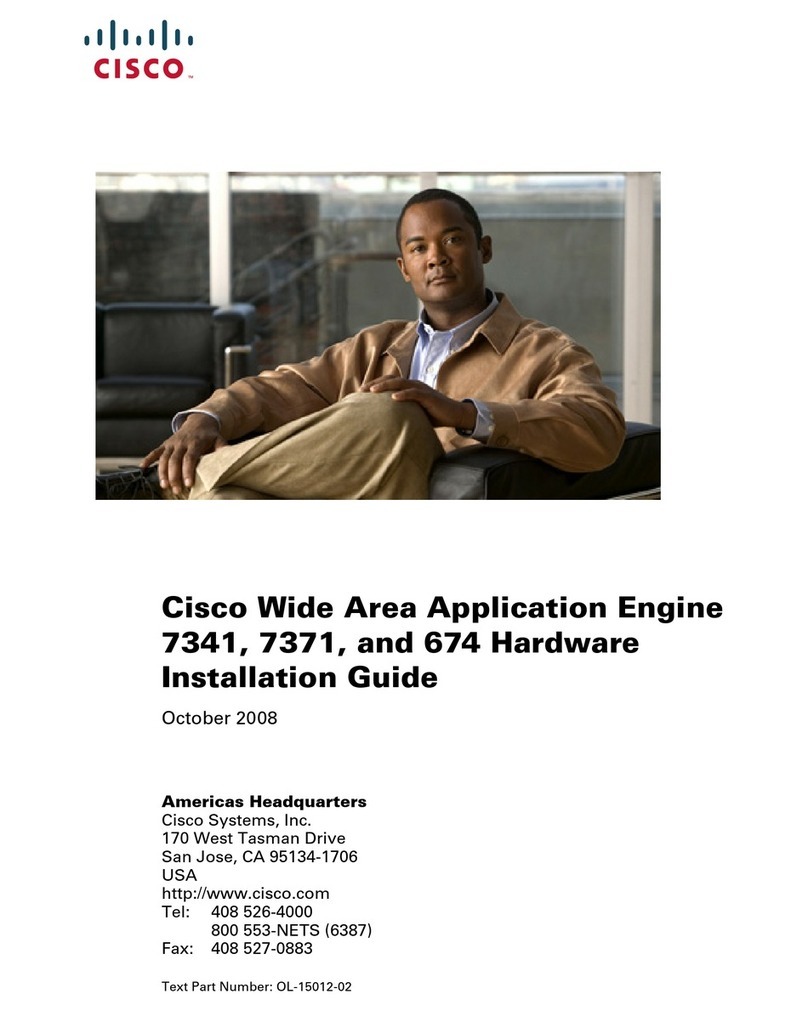
Cisco
Cisco WAE-674-K9 - Wide Area Application Engine... Hardware installation guide
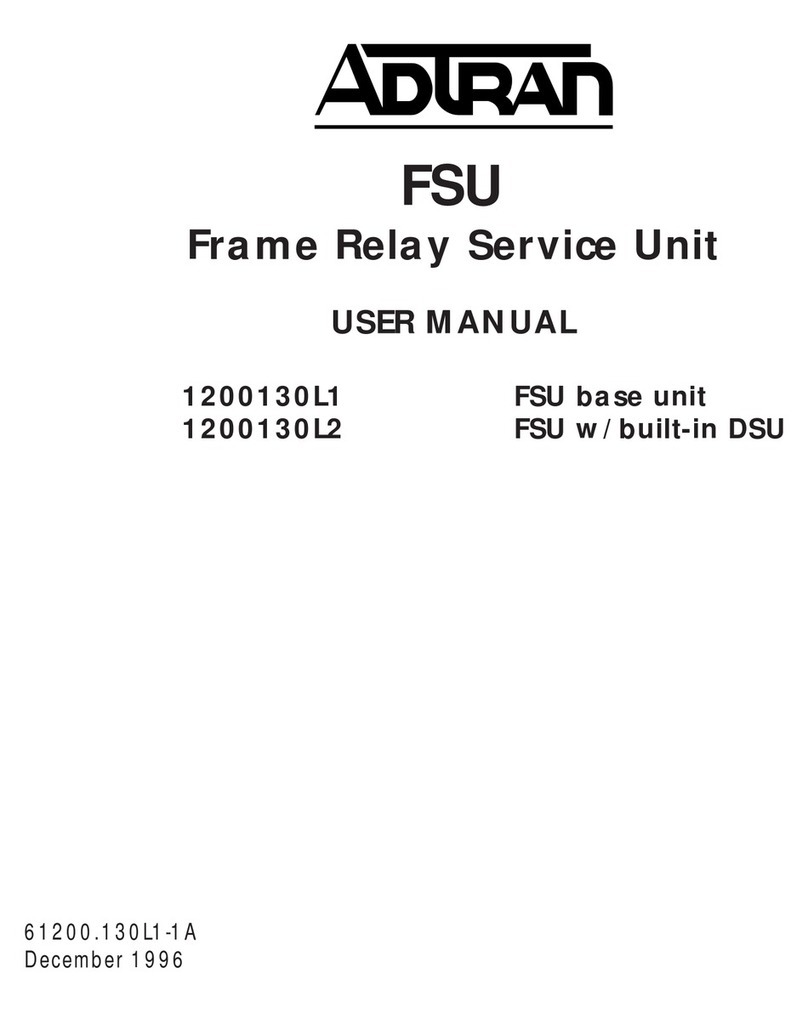
ADTRAN
ADTRAN 1200130L1 user manual

Paradyne
Paradyne Hotwire 7995 user guide

Matrix Switch Corporation
Matrix Switch Corporation MSC-CP32X32E product manual
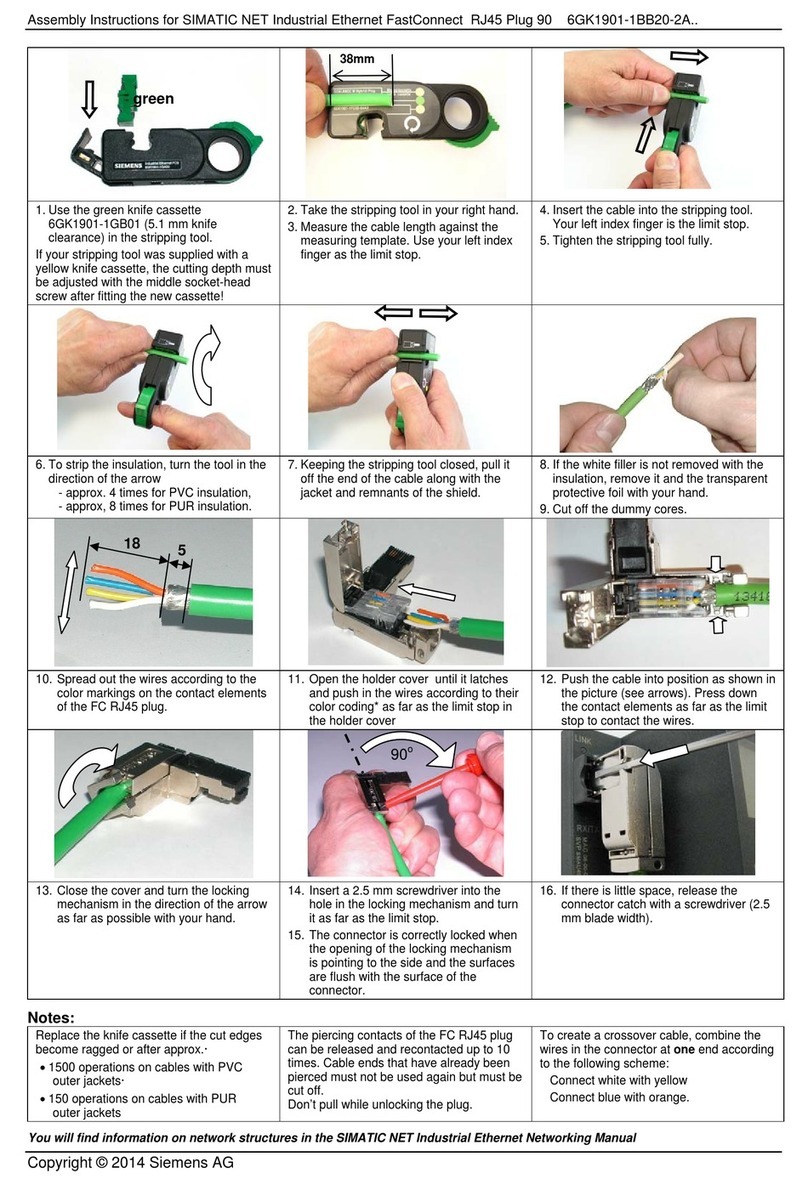
Siemens
Siemens FastConnect RJ45 Plug 90 Assembly instructions