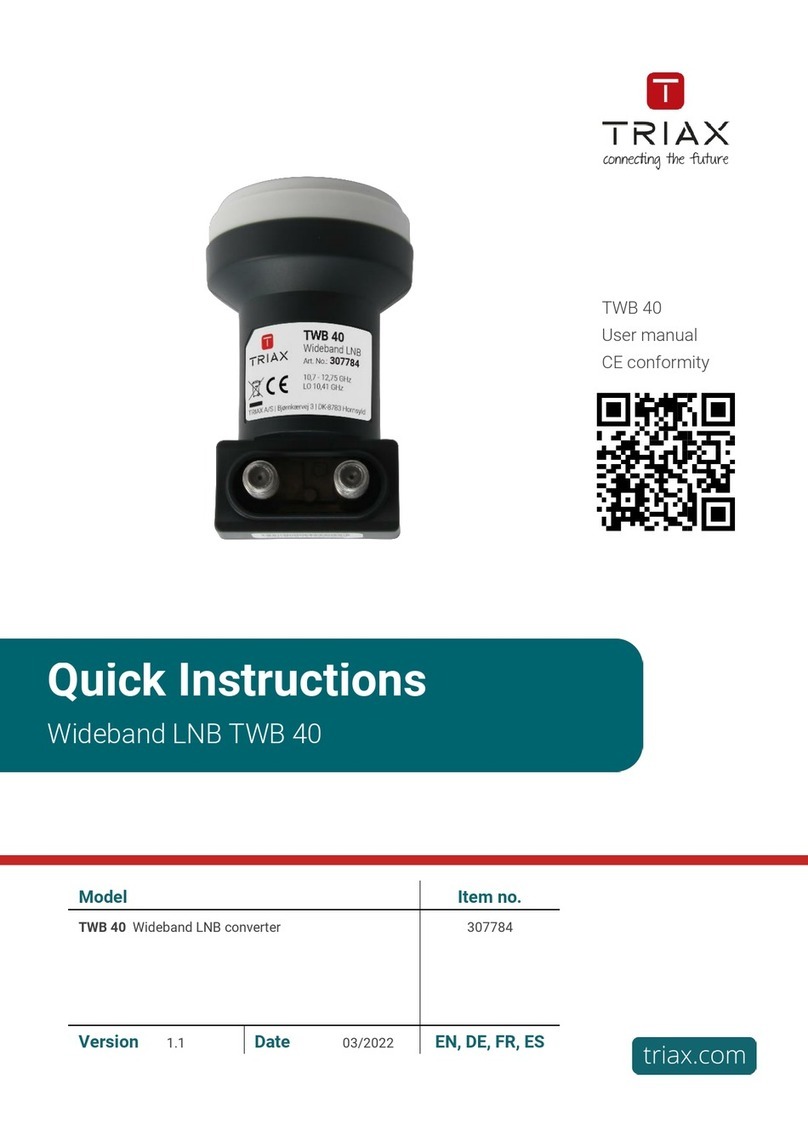2
Contents
Introduction
Disposal ............................................................................................................................... 3
Box content ......................................................................................................................... 3
DVB-T/T2/C module ............................................................................................................ 3
Basics
Labels .................................................................................................................................. 4
Cover removal...................................................................................................................... 4
Module installation............................................................................................................... 5
Module removal ................................................................................................................... 6
Input cable installation......................................................................................................... 6
Status LED’s ........................................................................................................................ 7
Log in ................................................................................................................................... 8
TDX Service Tool
Input window ....................................................................................................................... 9
Configuration of input module ........................................................................................... 10
Status information.............................................................................................................. 13
Delete setup....................................................................................................................... 14
SHDMIe configuration........................................................................................................ 15
Technical data
TDX - DVB-T input module - COFDM demodulator .......................................................... 17
TDX - DVB-T2 input module - COFDM demodulator ........................................................ 18
TDX - DVB-C input module - QAM demodulatorp ............................................................ 19
Manufacturer ....................................................................................................................... 20
DECLARATION OF CONFORMITY ..................................................................................... 20
3
Introduction
Disposal Within the European Union this label indicates that the product
cannot be disposed of with the general household waste. Neither
the headend nor the input and output modules can be disposed
of with the general household waste.
For proper treatment and recycling of old products, please take
them to designated collection points in accordance with your
national legislation.
Box content A new input module is wrapped in antistatic bubble wrap and packed in
a cardboard box when you receive it.
Included in the box is a user guide instructing you how to use the TDX Ser-
vice Tool to configure the module.
The module is one of the input modules that you can install in the input
section of your TDX headend unit.
DVB-T/T2/C
module
Below is an illustrated description of a DVB-T and a DVB-T2/C module.
Edge connector
Fastener
Front cover
Label
Status
LED
Loop
through
Tuner in
Printed circuit
board (PCB)
Tuner in