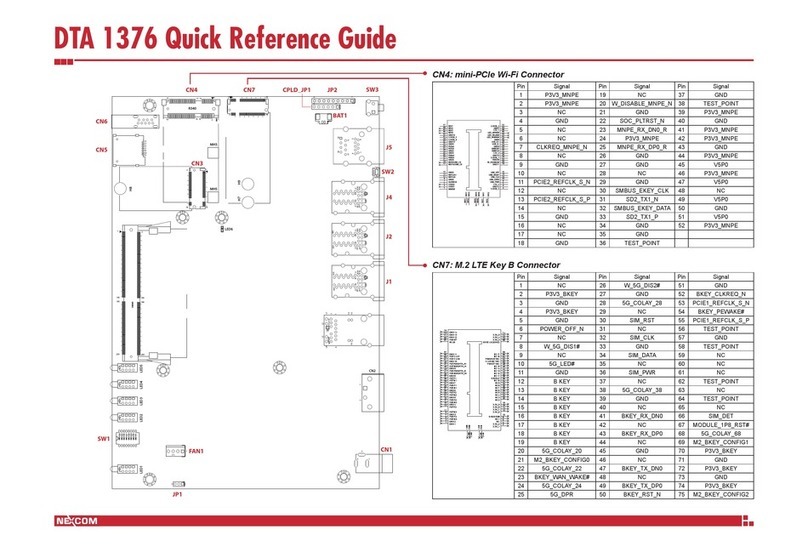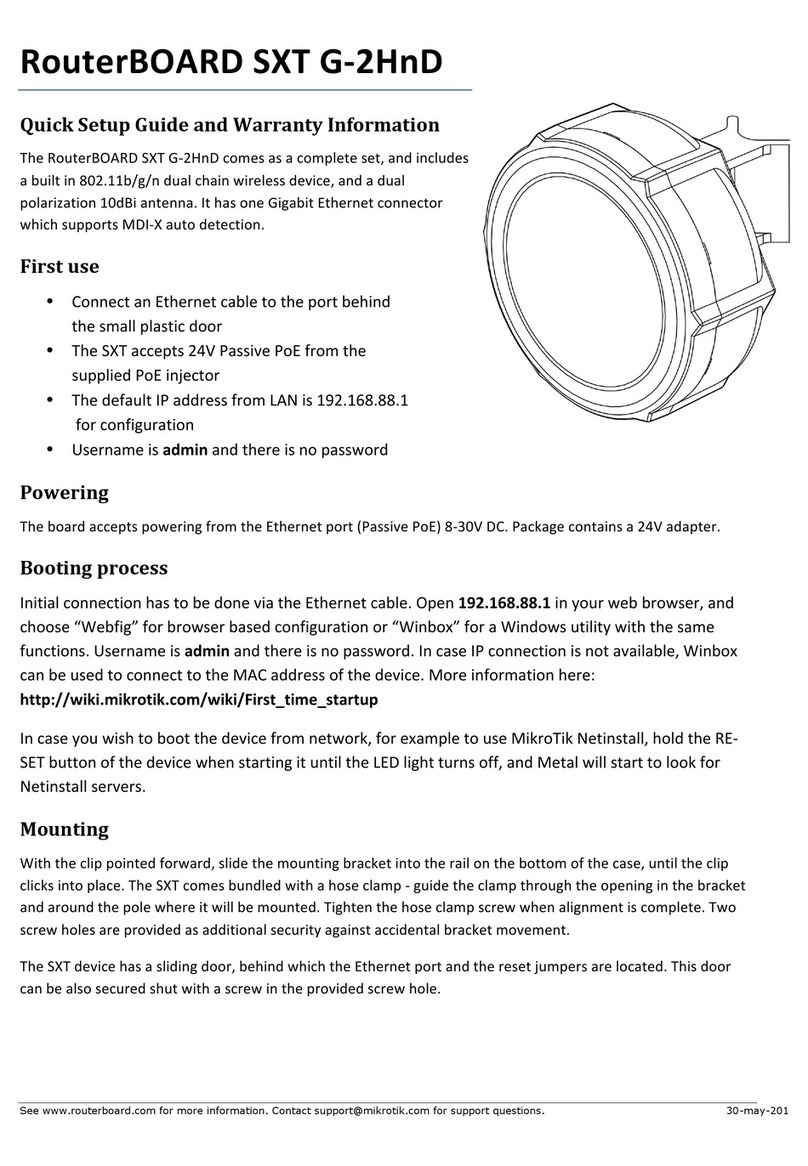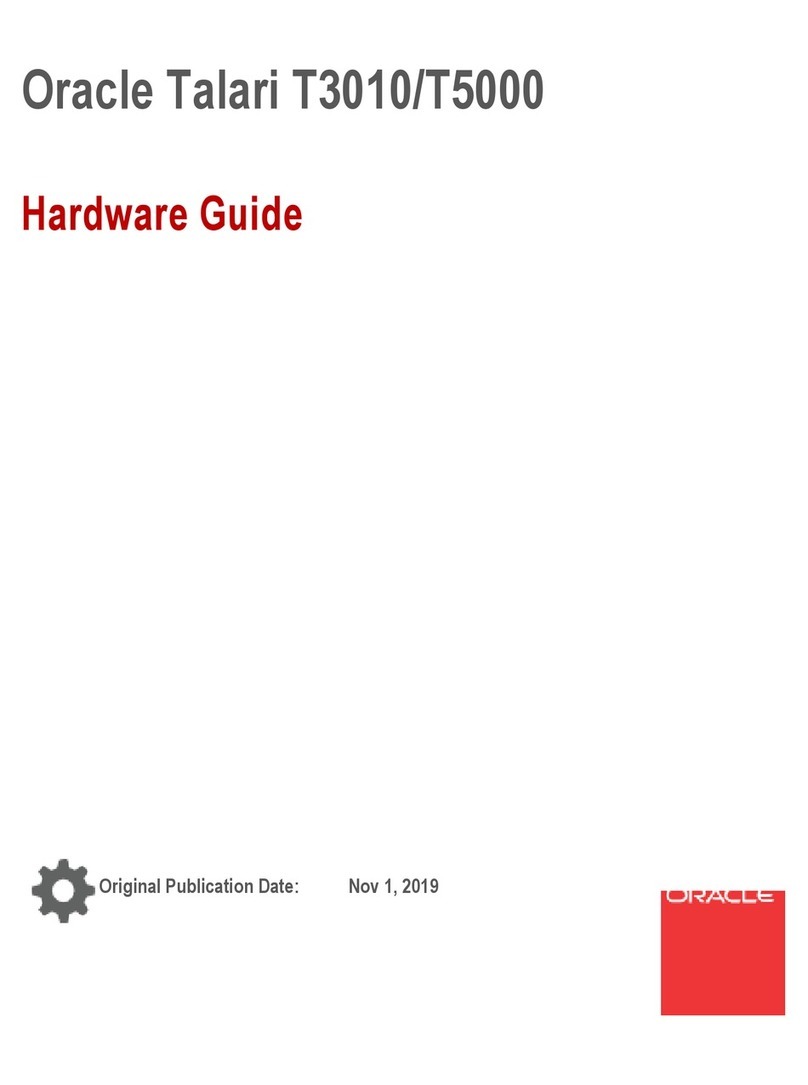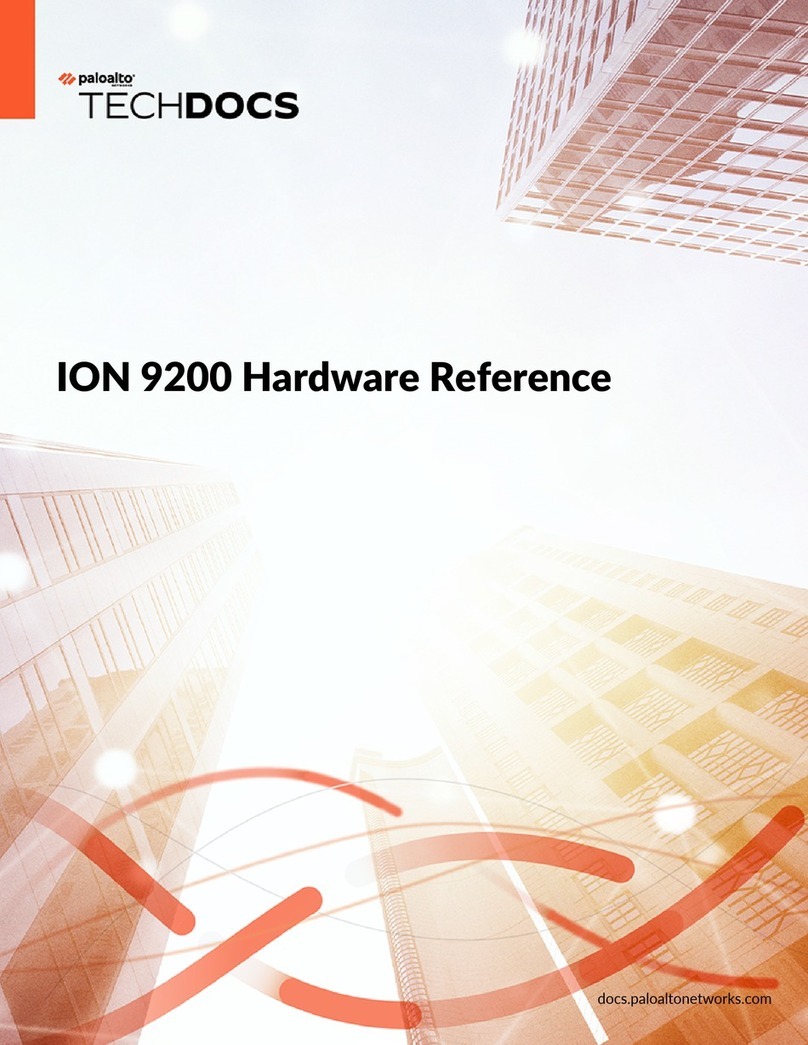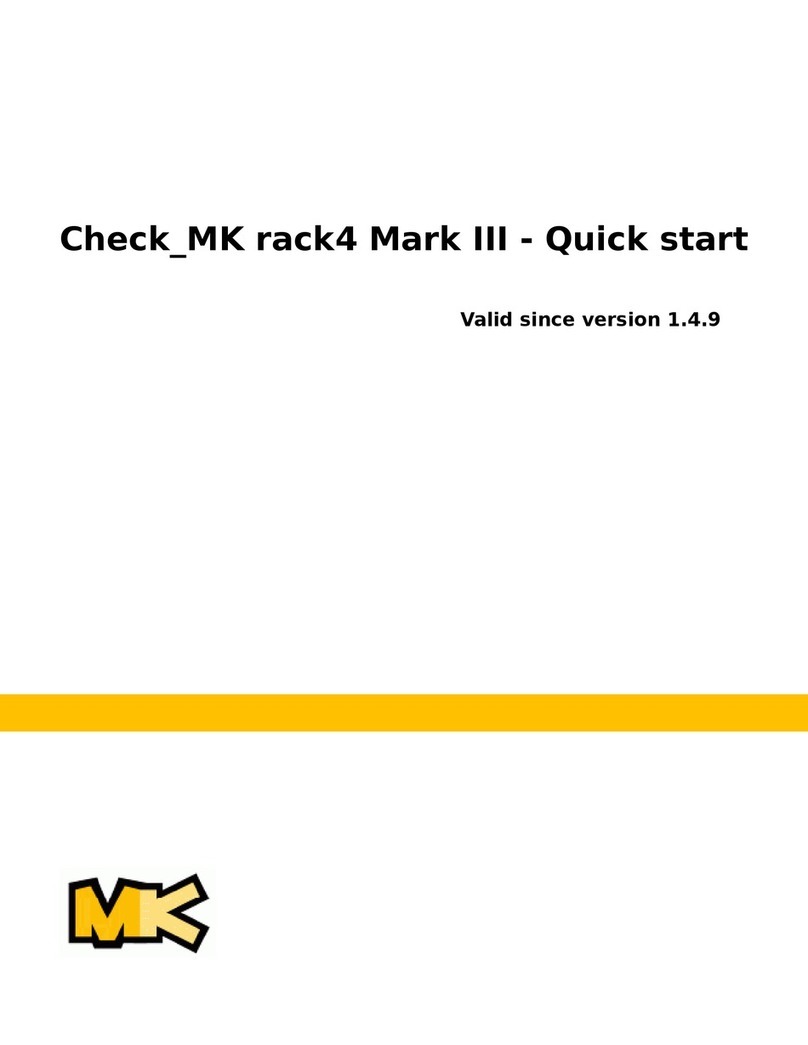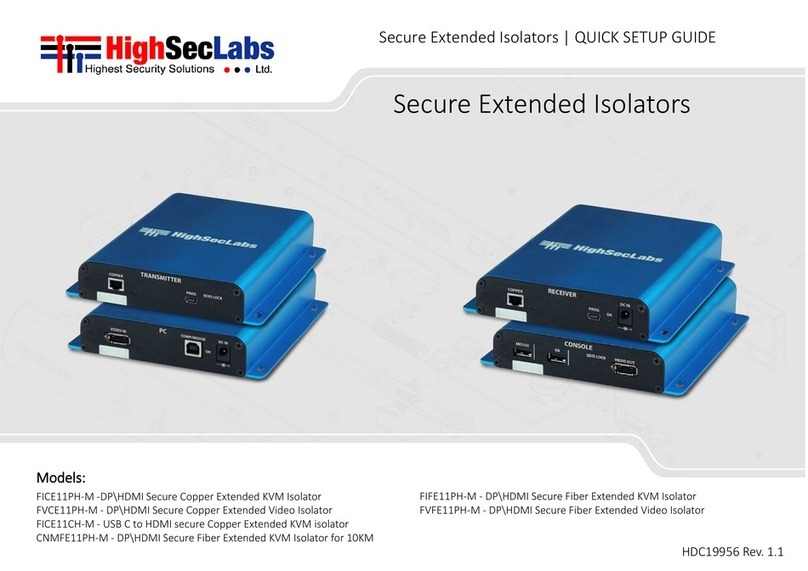Citrix MPX 16000T User manual

Citrix ADC Quick Start Guide:
MPX 16000T Appliance

Citrix | ADC Quick Start Guide: MPX 16000T appliance
2
Copyright and Trademark Notice
Copyright © 2021 Citrix Systems, Inc. All rights reserved. NO PART OF THIS DOCUMENT MAY BE
REPRODUCED OR TRANSMITTED IN ANY FORM OR BY ANY MEANS OR USED TO MAKE
DERIVATIVE WORK (SUCH AS TRANSLATION, TRANSFORMATION, OR ADAPTATION)
WITHOUT THE EXPRESS WRITTEN PERMISSION OF CITRIX SYSTEMS, INC.
ALTHOUGH THE MATERIAL PRESENTED IN THIS DOCUMENT IS BELIEVED TO BE ACCURATE,
IT IS PRESENTED WITHOUT WARRANTY OF ANY KIND, EXPRESS OR IMPLIED. USERS MUST
TAKE ALL RESPONSIBILITY FOR THE USE OR APPLICATION OF THE PRODUCT(S)
DESCRIBED IN THIS MANUAL.
CITRIX SYSTEMS, INC. OR ITS SUPPLIERS DO NOT ASSUME ANY LIABILITY THAT MAY
OCCUR DUE TO THE USE OR APPLICATION OF THE PRODUCT(S) DESCRIBED IN THIS
DOCUMENT. In no event shall Citrix, its agents, officers, employees, licensees, or affiliates be liable
for any damages whatsoever (including, without limitation, damages for loss of profits, business
information, loss of information) arising out of the information or statements contained in the
publication, even if Citrix has been advised of the possibility of such loss or damages. INFORMATION
IN THIS DOCUMENT IS SUBJECT TO CHANGE WITHOUT NOTICE. COMPANIES, NAMES, AND
DATA USED IN EXAMPLES ARE FICTITIOUS UNLESS OTHERWISE NOTED.
This equipment has been tested and found to comply with the limits for a Class A digital device,
pursuant to part 15 of the FCC Rules. These limits are designed to provide reasonable protection
against harmful interference when the equipment is operated in a commercial environment. This
equipment generates, uses, and can radiate radio-frequency energy and, if not installed and used in
accordance with the instruction manual, may cause harmful interference to radio communications.
Operation of this equipment in a residential area is likely to cause harmful interference in which case
the user will be required to correct the interference at his or her own expense.
Pursuant to the rules and regulations of the Federal Communications Commission, changes or
modifications to this product not expressly approved by Citrix Systems, Inc., could void your authority
to operate the product. Note the FCC rules and regulations are not included for software products,
such as virtual appliances.
AppCache, AppCompress, AppDNA, App-DNA, AppFlow, AppScaler, Apptitude, Citrix, Citrix Access
Gateway, Citrix Application Firewall, Citrix Cloud Center, Citrix Systems, Citrix XenApp,
CloudGateway, CloudBridge, CloudPortal, CloudStack, EdgeSight, Flex Tenancy, HDX, ICA, MPX,
nCore, ADC, ADC App Delivery Controller, ADC Access Gateway, ADC App Firewall, ADC
CloudConnector, ADC Gateway, ADC SDX, Netviewer, Network Link, SecureICA, VMLogix
LabManager, VMLogix StageManager, VPX, Xen, Xen Source, XenApp, XenAppliance, XenCenter,
XenClient, XenDesktop, XenEnterprise, XenServer, XenSource, Xen Data Center, and Zenprise are
trademarks of Citrix Systems, Inc. and/or one of its subsidiaries, and may be registered in the U.S.
Patent and Trademark Office and other countries. Other product and company names mentioned
herein may be trademarks of their respective companies.
Last Updated: November 2021

Citrix | ADC Quick Start Guide: MPX 16000T appliance
3
Table of Contents
Quick installation and configuration .................................................................................................. 4
Before you begin ................................................................................................................................ 4
Citrix ADC MPX 16000T appliance ...................................................................................................... 5
Front panel ......................................................................................................................................... 5
Back panel .......................................................................................................................................... 6
Appliance, rack, and electrical precautions ........................................................................................ 6
Installation ............................................................................................................................................. 7
Rack mounting the appliance ............................................................................................................. 7
Connecting the appliance to the network ........................................................................................... 8
Connecting the appliance to a power source ..................................................................................... 8
Setting up connectivity ........................................................................................................................ 9
Using the GUI ..................................................................................................................................... 9
Using the ADC serial console ............................................................................................................. 9
Configuring the LOM port .................................................................................................................. 11
Remote power control of the appliance ............................................................................................ 11
System specifications ........................................................................................................................ 12
Additional Information ....................................................................................................................... 14

Citrix | ADC Quick Start Guide: MPX 16000T appliance
4
Quick installation and configuration
Welcome to the Citrix ADC Application Delivery product line.
Please review the following information before proceeding with installation of the MPX appliance.
Before you begin
Verify that the following components and accessories are included:
• One ADC MPX appliance
• One accessory kit that contains:
o One RJ-45 to DB-9 adapter
o One 6 ft RJ-45/DB-9 cable
o Two power cables
• One standard 4-post rail kit
Note: If the kit that you received does not fit your rack, contact your Citrix sales representative to order
the appropriate kit.

Citrix | ADC Quick Start Guide: MPX 16000T appliance
5
Citrix ADC MPX 16000T appliance
The Citrix ADC MPX 16000T appliance is a 2U appliance. This platform has two 16-core processors
and 128 GB (8x16 GB RDIMM) of memory.
For information on the software releases supported on the ADC hardware platforms, see
https://docs.citrix.com/en-us/citrix-hardware-platforms/MPX/MPX-hardware-software-compatibility-
matrix.html.
Front panel
The following figure shows the front panel of the MPX 16000T appliance.
Figure 1. Citrix ADC MPX 16000T, front panel
The Citrix ADC MPX 16000T appliance has the following ports:
• RS232 serial Console port.
• One 10/100/1000Base-T RJ45 copper Ethernet LOM port. Use this port to remotely monitor and
manage the appliance independently of the ADC software.
• Two 10/100/1000Base-T RJ45 copper Ethernet management ports, numbered 0/1 and 0/2. These
ports are used to connect directly to the appliance for ADC administration functions.
• Two USB ports (reserved for a future release).
• Four 100G QSFP56 ports, numbered 100/1 to 100/4.

Citrix | ADC Quick Start Guide: MPX 16000T appliance
6
Back panel
The following figure shows the back panel of the MPX 16000T appliance.
Figure 2. Citrix ADC MPX 16000T, back panel
The following components are visible on the back panel of the MPX 16000T appliance:
• One 960 GB removable solid-state drive (SSD).
• Power switch, which turns power to the appliance on or off.
o If the OS is functional, press the switch for less than two seconds to power down the
system with a graceful shutdown.
o If the OS is not responsive, press and hold the power switch for more than 4 seconds
to force the power off.
• Two power supplies, 100-240 VAC. Each power supply has an LED indicating its status, described
in Connecting the appliance to a power source.
• Disable alarm button, press this button to silence the power alarm when one of two power supplies
loses input power or when a power supply is malfunctioning.
• Non-Maskable Interrupt (NMI) Button, used at the request of Technical Support to initiate a core
dump. To press this red button, which is recessed to prevent unintentional activation, use a pen,
pencil, or other pointed object. The NMI Button is also available remotely over the network in the
LOM GUI, in the Remote Control menu. For more information about the lights out management
port of the appliance, see https://docs.citrix.com/en-us/citrix-hardware-platforms/MPX/netscaler-
MPX-lights-out-management-port-lom.html.
Appliance, rack, and electrical precautions
See Safety, cautions, warnings, and other information for the updated list of precautions.

Citrix | ADC Quick Start Guide: MPX 16000T appliance
7
Installation
Installation involves rack-mounting the appliance, installing transceivers (if available), and connecting
the appliance to the network and a power source.
Note: The appliances illustrated in the installation instructions might not represent the actual ADC
appliance.
Rack mounting the appliance
The appliance is shipped with rack-rail hardware. This hardware consists of two inner rails that you
attach to the appliance, one on each side, and a rack-rail assembly that you attach to the rack. The
following figure illustrates the steps involved in mounting the Citrix ADC appliance to a rack.
Figure 3. Rack mounting the appliance

Citrix | ADC Quick Start Guide: MPX 16000T appliance
8
Connecting the appliance to the network
Connect the interfaces on the appliance to the network ports on the appropriate switches by using
Ethernet/fiber optic cables.
Warning: Connecting multiple network ports to the same switch or VLAN can result in a network loop.
Note: By default, the ADC MPX appliance is configured to use auto-negotiation. When you install a
ADC appliance for the first time, be sure to configure your other equipment to use auto-negotiation for
the ports that are connected to the ADC appliance. After initial logon and configuration, you can
choose to disable auto-negotiation.
Connecting the appliance to a power source
Connect the power cable to one of the inlet receptacles on the back of the appliance and connect the
other end of the power cable to a power outlet. If your appliance has more than one power supply,
repeat this process. The extra power supply serves as a backup. The Citrix logo on the front of the
appliance illuminates after the appliance starts.
Note: If you want to upgrade to the latest release of the system software before proceeding, see
https://docs.citrix.com/en-us/citrix-adc/current-release/upgrade-downgrade-citrix-adc-appliance.html.
Power Supply Status
LED
Green
Orange
No input power
Off
Off
Standby
1 Hz blink
Off
Main power on
On
Off
Failure (shutdown)
Off
On
Warning (predictive failure)
Off
1 Hz blink

Citrix | ADC Quick Start Guide: MPX 16000T appliance
9
Setting up connectivity
Connect the appliance to a management workstation or the network by using the ADC configuration
utility (GUI), or the command line interface (CLI).
Log on to the appliance as nsroot. For initial configuration, use the serial number of the appliance as
the administrative password. For subsequent access, use the password assigned during initial
configuration.
Using the GUI
To set up the appliance by using the GUI, you need a management workstation or laptop configured
on the same network as the appliance. To run the configuration utility, the Java RunTime Environment
(JRE) version 1.4.2_04 or later must be installed on the workstation or laptop.
Note: The Setup Wizard automatically opens upon logon when the appliance is configured with the
default IP address, when licenses are not installed on the appliance, and when a subnet IP address is
not configured.
To configure the appliance by using the ADC GUI
1. Connect the port labelled 0/1 on the appliance to a management workstation or network.
2. Open a browser and type: http://192.168.100.1
Note: The ADC is preconfigured with the IP address 192.168.100.1.
3. In the User Name box, type nsroot and in the Password box, type the serial number of the
appliance.
4. In Deployment Type, select ADC.
5. In the Setup Wizard, click Next and follow the instructions in the wizard to configure the basic
parameters, such as IP address, netmask, and gateway.
6. To confirm that the ADC appliance is configured correctly, you can either ping the new ADC IP
address (NSIP) or use the new NSIP to open the configuration utility in a browser.
For information about deploying a high availability (HA) pair, see https://docs.citrix.com/en-us/citrix-
adc/current-release/system/high-availability-introduction/configuring-high-availability.html.
Using the ADC serial console
To set up the appliance by using the command-line interface (CLI), connect the 6-foot RJ-45/DB-9
serial cable to the console port. Access the command line with a terminal or terminal emulator with the
following settings:
• Baud rate: 9600
• Data bits: 8
• Parity: None
• Stop bits: 1
• Flow control: None
Log on to the ADC with the following credentials:

Citrix | ADC Quick Start Guide: MPX 16000T appliance
10
User name: nsroot
Password: serial number of the appliance
To configure the appliance by using the ADC CLI
At the command prompt, type:
• set ns config -ipaddress <IPAddress> -netmask <subnetMask>
• add ns ip <IPAddress> <subnetMask> -type <type>
• add route <network> <netmask> <gateway>
• set system user <userName> -password
When prompted, enter a password.
• save ns config
• reboot
Example
set ns config -ipaddress 10.102.29.60 –netmask 255.255.255.0
add ns ip 10.102.29.61 255.255.255.0 -type snip
add route 0.0.0.0 0.0.0.0 10.102.29.1
set system user nsroot -password
Enter password: *****
Confirm password: *****
save ns config

Citrix | ADC Quick Start Guide: MPX 16000T appliance
11
Configuring the LOM port
You can use the Intelligent Platform Management Interface (IPMI), also known as the Lights Out
Management (LOM) port, to remotely monitor and manage the appliance, independently of the ADC
software. For initial configuration of the lights-out management (LOM) port, connect to the port's
default IP address and change it to the address that you want to use for remote monitoring and
management. Also specify the administrator credentials and the network settings.
To configure the ADC LOM port
1. Connect the LOM port to a management workstation or network.
2. In a web browser, type: http://192.168.1.3.
Note: The ADC LOM port is preconfigured with the IP address 192.168.1.3 and subnet mask
255.255.255.0.
3. In the User Name box, type nsroot and in the Password box, type the serial number of the
appliance.
4. On the Configuration tab, click Network and type values for the following parameters:
a. IP Address—IP address of the LOM port.
b. Subnet Mask—Subnet mask used to define the subnet of the LOM port.
c. Default Gateway—IP address of the router that connects the LOM port to the network.
5. Click Save.
Remote power control of the appliance
The LOM port can be used to remotely turn the appliance on and off. Selecting “Power Off System -
Orderly Shutdown “ is similar to pressing the power button on the appliance for less than two
seconds: The appliance performs a graceful shutdown. All operations on the appliance are stopped,
no new connections are accepted, and all existing connections are closed.
To power down the appliance
1. In a web browser, type the IP address of the LOM port.
2. In the User Name box, type nsroot and in the Password box, type the serial number of the
appliance.
3. In the Menu bar, click Remote Control.
4. Under Options, click Power Control, and then click Power Off System - Orderly Shutdown.
5. Click Perform Action.
To power up the appliance
1. In a web browser, type the IP address of the LOM port.
2. In the User Name and Password boxes, type the administrator credentials.
3. In the Menu bar, click Remote Control.
4. Under Options, click Power Control, and then click Power On System.
5. Click Perform Action.

Citrix | ADC Quick Start Guide: MPX 16000T appliance
12
System specifications
The following table summarizes the specifications of the ADC MPX 16000T appliance.
Specifications
MPX 16000T
Regulatory model number
2U2P3A
Processors
Two 16-core processors
Memory
128 GB: 8 x 16 GB DDR4 RDIMM
Number of power supplies
2 (1+1 redundant)
AC power supply input voltage,
frequency and
current
100 - 240V AC
50 - 60 Hz
7.0 - 2.6A
Typical power consumption
465 W
Maximum power consumption
584 W
Package weight (lbs.)
54 lbs
System weight (lbs.)
38 lbs
Height
2U
Width
EIA 310-D for 19-inch racks
Depth
71.1 cm; 28 in
Operating temperature
0 - 45°C; 32 - 113°F
Humidity range (non-condensing)
5% - 95% relative humidity
Safety certifications
IEC/EN/UL/CSA/AS/NZS 62368-1 and 60950-1
EMC & susceptibility
US (FCC (Part 15 Class A)), Canada (ICES-003), EU(CE
(EN55032/55024)), Australia (RCM), Japan (VCCI), Korea
(KCC), Taiwan (BSMI), China (CCC), India (BIS), Russia (EAC),
Saudi Arabia (CITC), Brazil (Anatel), South Africa (ICASA),
Mexico (NOM), Egypt (NTRA), Israel (MoC)
Environmental compliance
RoHS, WEEE, REACH

Citrix | ADC Quick Start Guide: MPX 16000T appliance
13
設備名稱:網絡路由器,型號(型式):ADC MPX 16000T
單元Unit
限用物質及其化學符號
鉛Lead
(Pb)
汞Mercury
(Hg)
鎘Cadmium
(Cd)
六價鉻
Hexavalent
chromium
(Cr+6)
多溴聯苯
Polybrominate
d biphenyls
(PBB)
多溴二苯醚
Polybrominated
diphenyl ethers
(PBDE)
金屬外殼
○
○
○
○
○
○
電路板
○
○
○
○
○
○
電源供應器
○
○
○
○
○
○
風扇
○
○
○
○
○
○
備考1.〝超出0.1 wt %〞及〝超出0.01 wt %〞係指限用物質之百分比含量超出百分比含量
基準值。
Note 1:“Exceeding 0.1 wt %” and “exceeding 0.01 wt %” indicate that the percentage content of the restricted
substance exceeds the reference percentage value of presence condition.
備考2.〝○〞係指該項限用物質之百分比含量未超出百分比含量基準值。
Note 2:“○” indicates that the percentage content of the restricted substance does not exceed the percentage of
reference value of presence.
備考3.〝-〞係指該項限用物質為排除項目。
Note 3:The “−” indicates that the restricted substance corresponds to the exemption.
Equipment name
Type designation (Type)
Restricted substances and its chemical symbols

Citrix | ADC Quick Start Guide: MPX 16000T appliance
14
Additional Information
A complete set of documentation is available from http://docs.citrix.com/.
To contact Citrix Support, call 1-800-4-CITRIX (1-800-424-8749), or log on to MyCitrix at
http://www.citrix.com. You will be asked for your hardware serial number as part of the support
process.
Table of contents
Other Citrix Network Hardware manuals

Citrix
Citrix SD-WAN WANOP 10.2 User manual

Citrix
Citrix ADC MPX User manual

Citrix
Citrix ADC MPX 5550 User manual
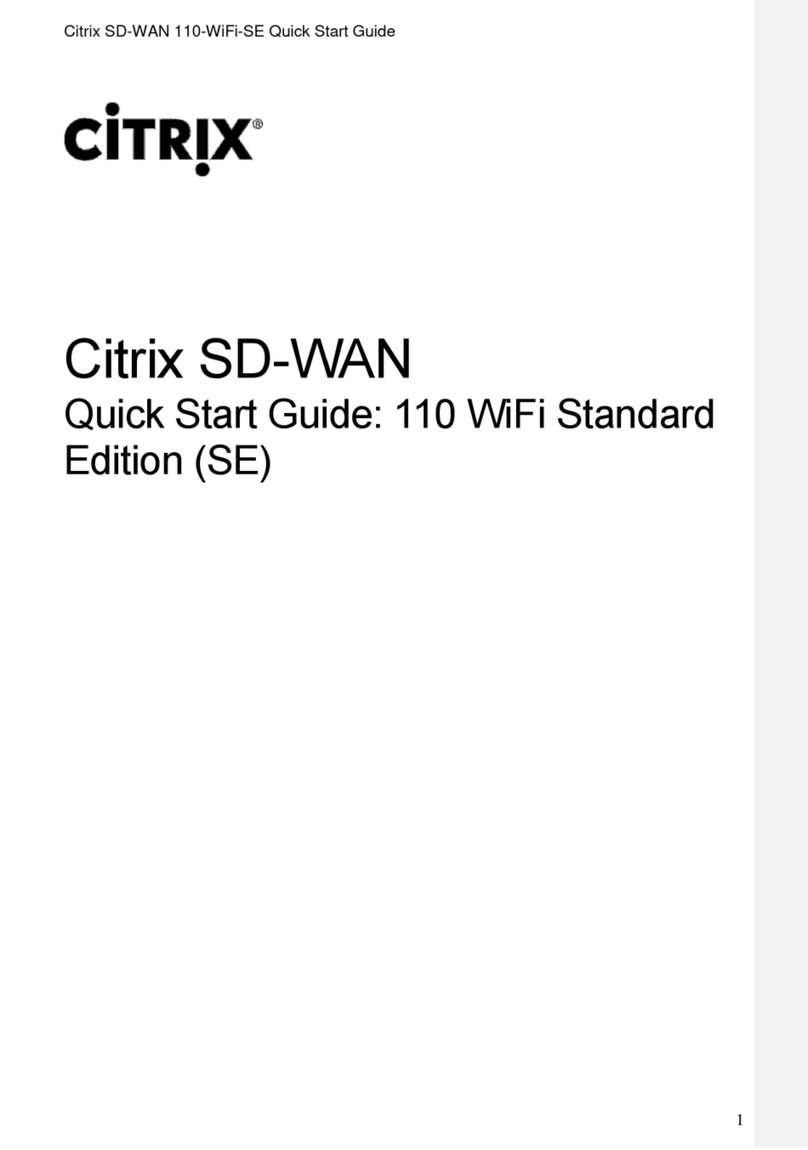
Citrix
Citrix SD-WAN 110-WiFi-SE User manual
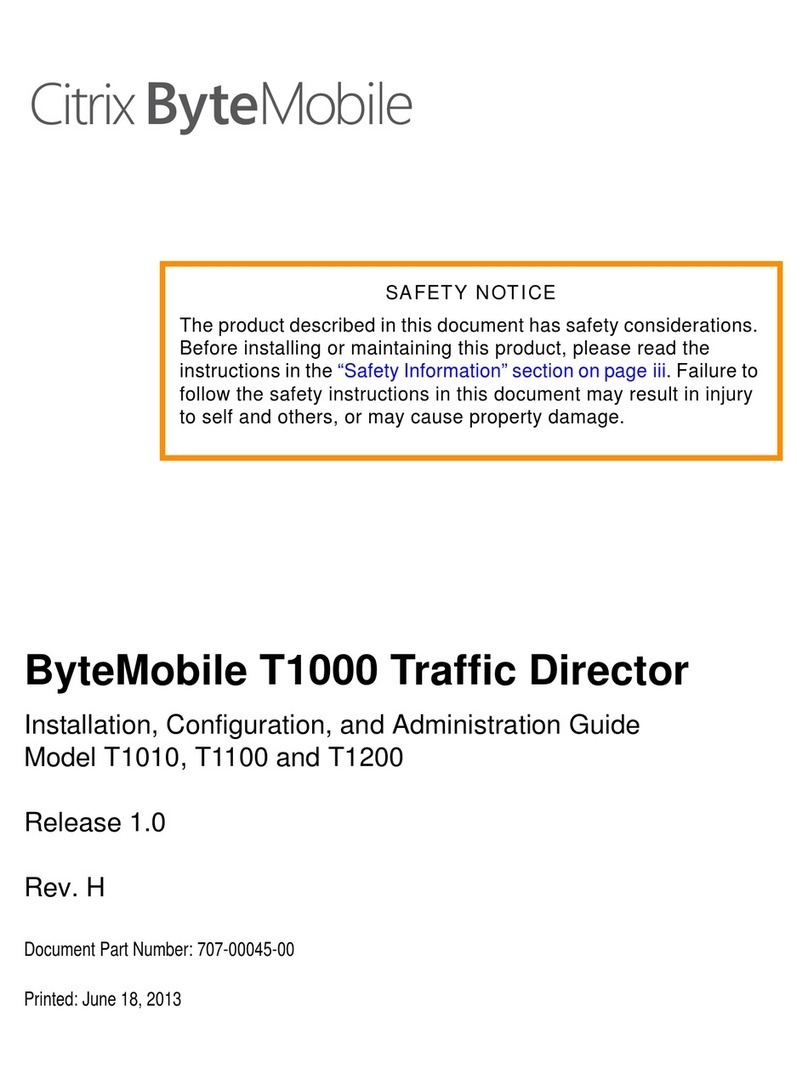
Citrix
Citrix ByteMobile T1010 Quick guide
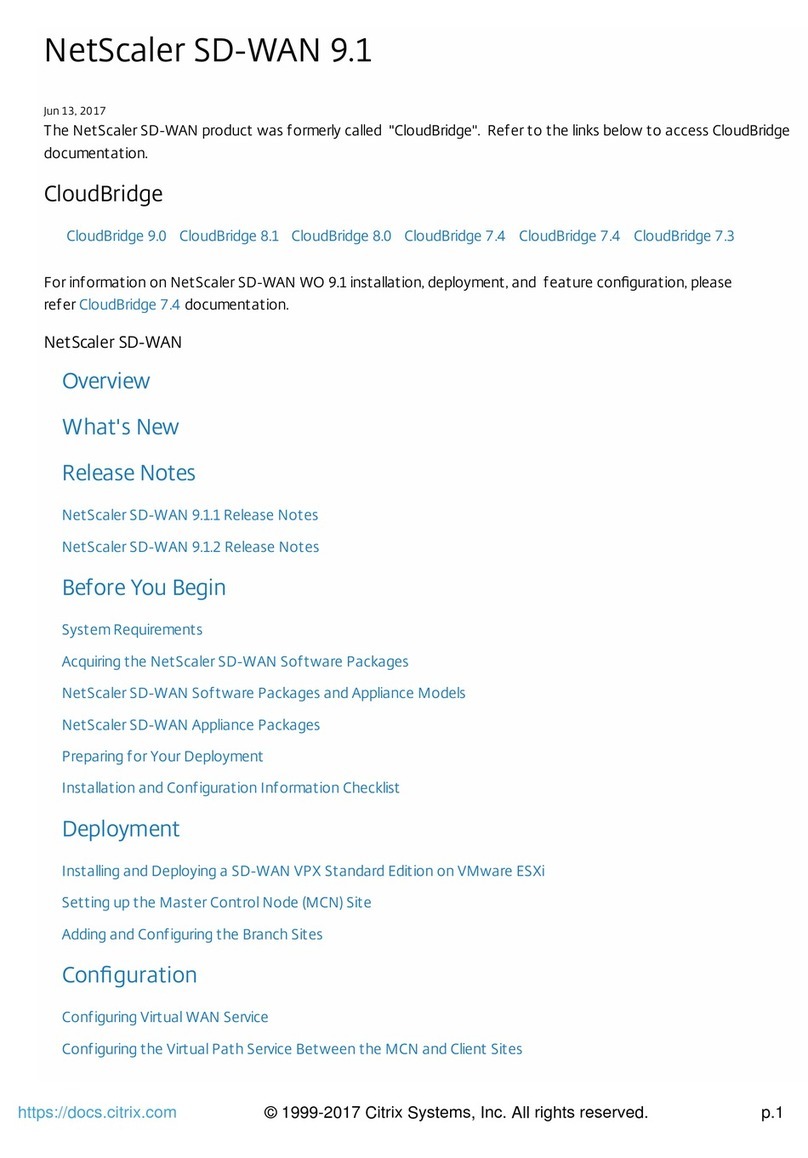
Citrix
Citrix NetScaler EE Operating and maintenance instructions
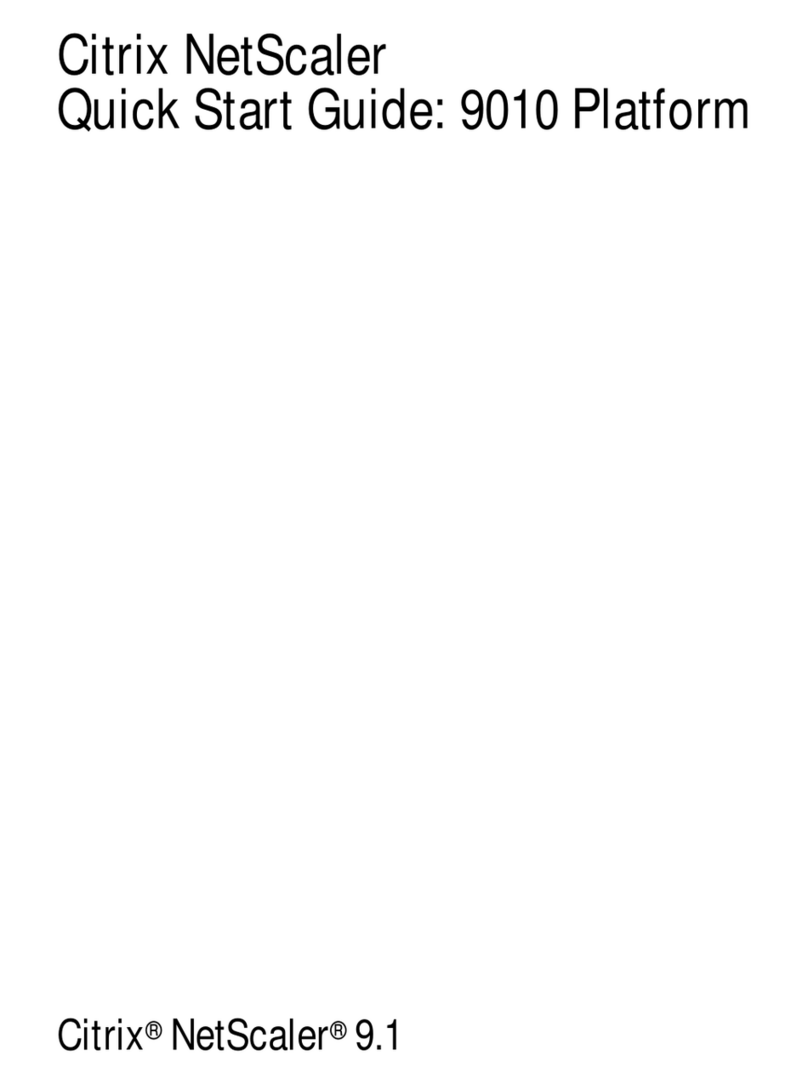
Citrix
Citrix NetScaler 9010 Platform User manual