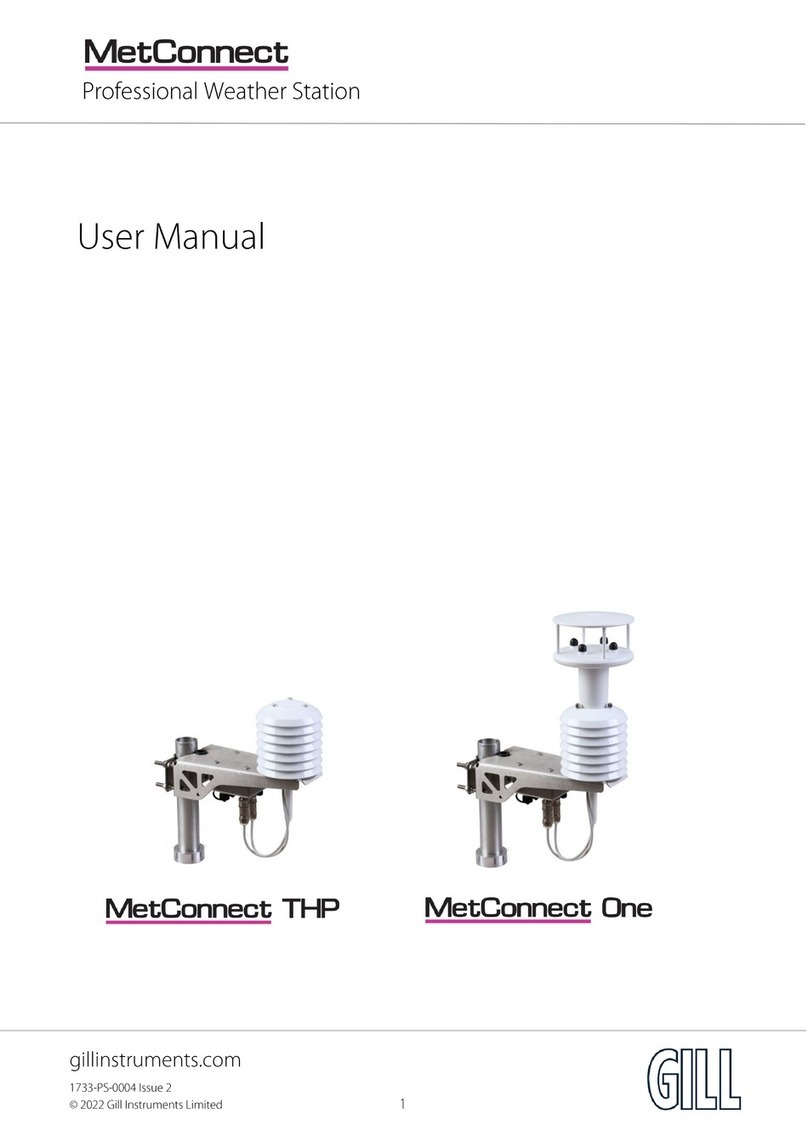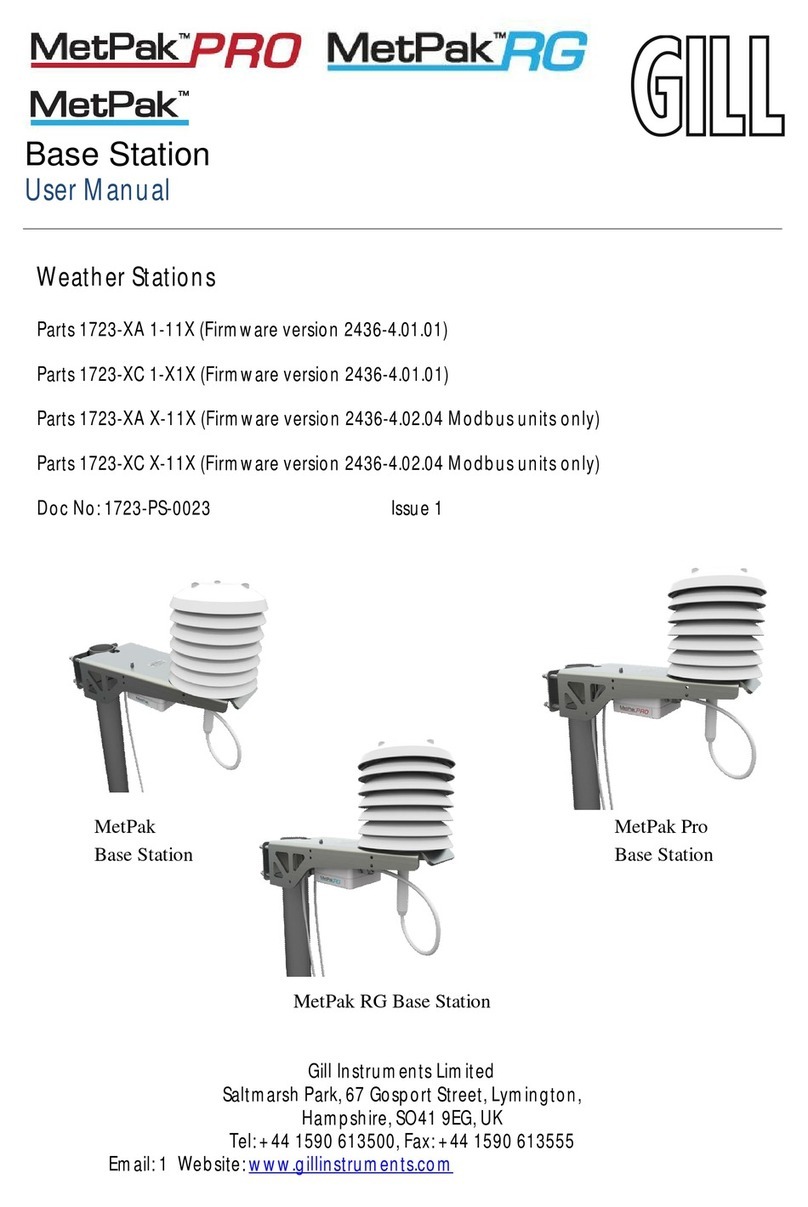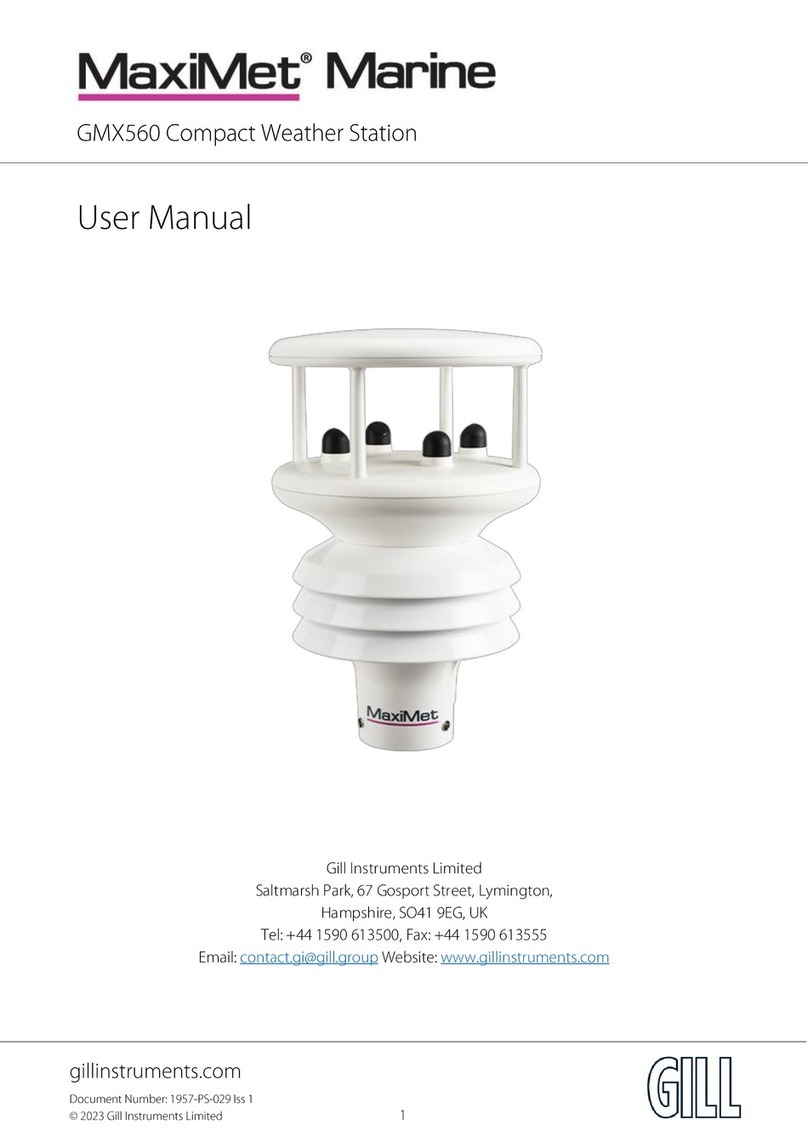Introduction
MetPak II User Manual
Last Change ©Gill Instruments Ltd
20 August, 2010 Page 5
1.3 Quick Start Guide
This section provides an overview of the installation and operation of MetPak II.
For more detailed information about any of the steps, use the references to other
sections of this manual.
1. Decide how you are going to connect MetPak II to your PC or
communications network. MetPak II supports the following options:
USB connection using Gill’s RS232 to USB 1.8M configuration cable
(includes integral 5V power supply). To order, contact your dealer
quoting part number: 1723-10-051).
NOTE. You could use an equivalent RS232-USB adapter such as
EasySynch RS232 to USB adaptor.
RS232 connection using standard cable and PC COMs port. Separate
5V to 30V dc power supply also required.
RS422 using RS232 converter.
SDI-12 connection (note SDI-12 is not compatible with MetView
Software).
NOTE. MetPak II is pre-configured for RS232 communication (factory
setting). If you want to use an alternative communication protocol, you
will need to set up the unit using an RS232 connection (with an
appropriately wired cable), change the setting (see page 25), shut the
unit down, attach a cable for the new communication type, and then
restart the unit.
2. Unpack MetPak II. Check that you have the following:
MetPak II unit (Part No.1723-PK-100).
Gill MetView Software and Manual supplied on the CD.
If any parts are missing, please contact your dealer.
3. Open the connection box by unfastening the four retaining screws. Locate
the connector: J5 (see Page 10, Figure 4). Carefully pull the connector block
from its pins.
4. Prepare the communications cable by stripping the wires to a length of 8mm.
Feed the prepared cable through one of the two available ports on the side
of the connection box.
5. Connect the cable to J5 as described on page 10 for your chosen
communications method.
6. Carefully press J5 onto its circuit board pins.
7. Replace the top on the connection box. Tighten the gland on the connection
port to seal the cable in place.
8. If you are carrying out a bench test, continue to step 13. When you have
finished testing, return to Step 9.
9. Unfasten the mounting bracket. Position the MetPak II against the mounting
post (see page 13), replace the mounting bracket and tighten sufficiently to
hold the unit in place but allowing it to be rotated or moved up and down the
pole.
10. Check the orientation and alignment of the unit (see page 13).