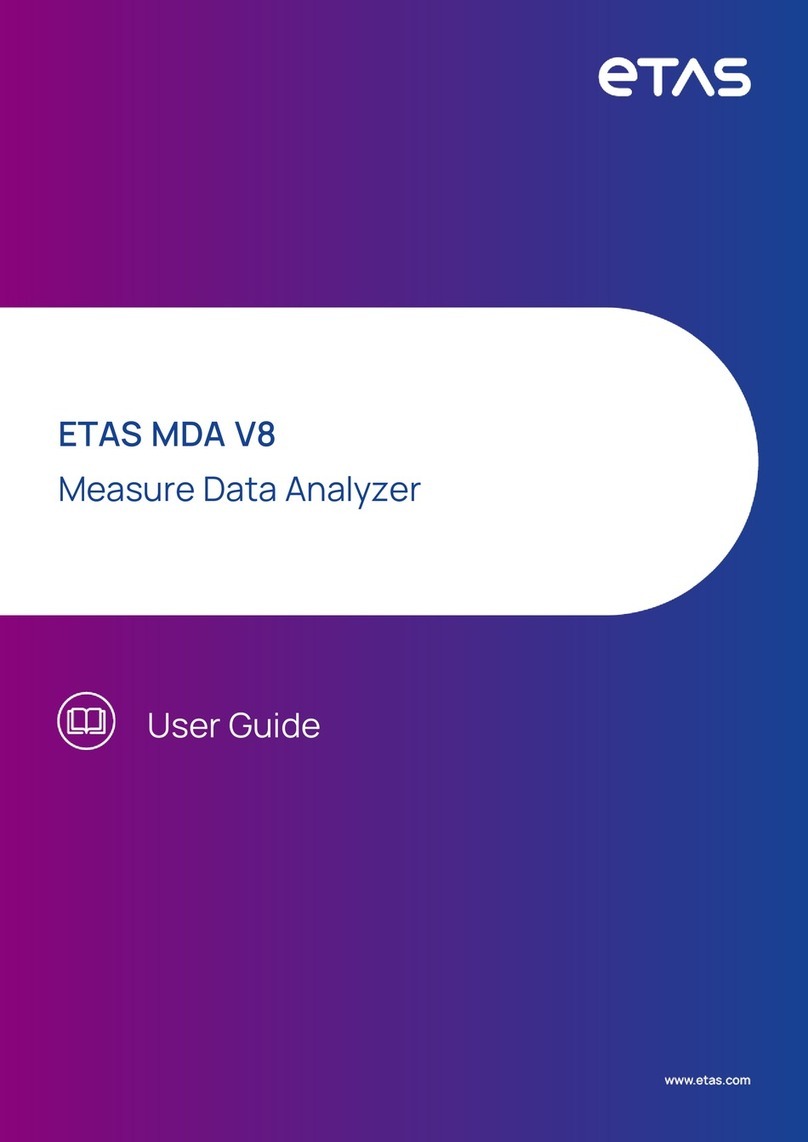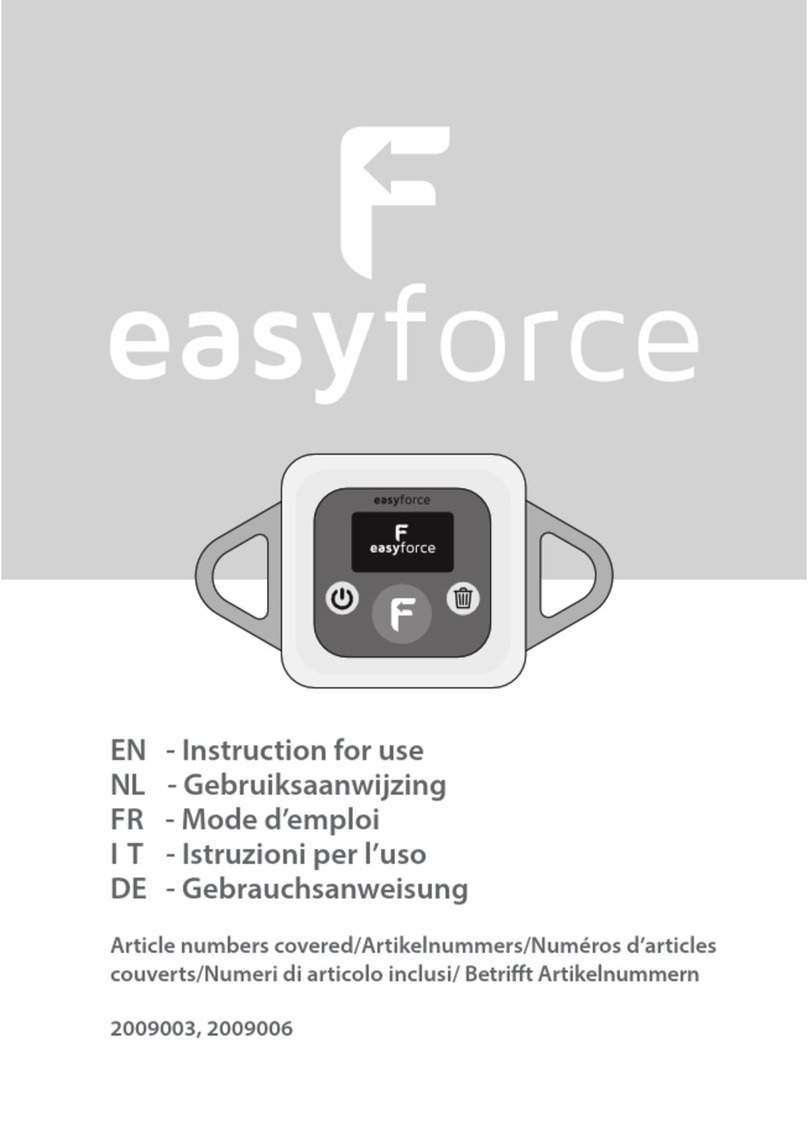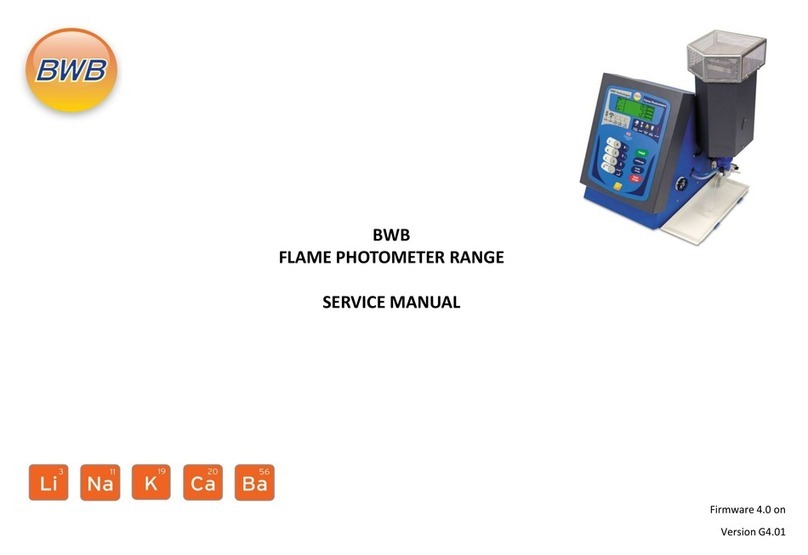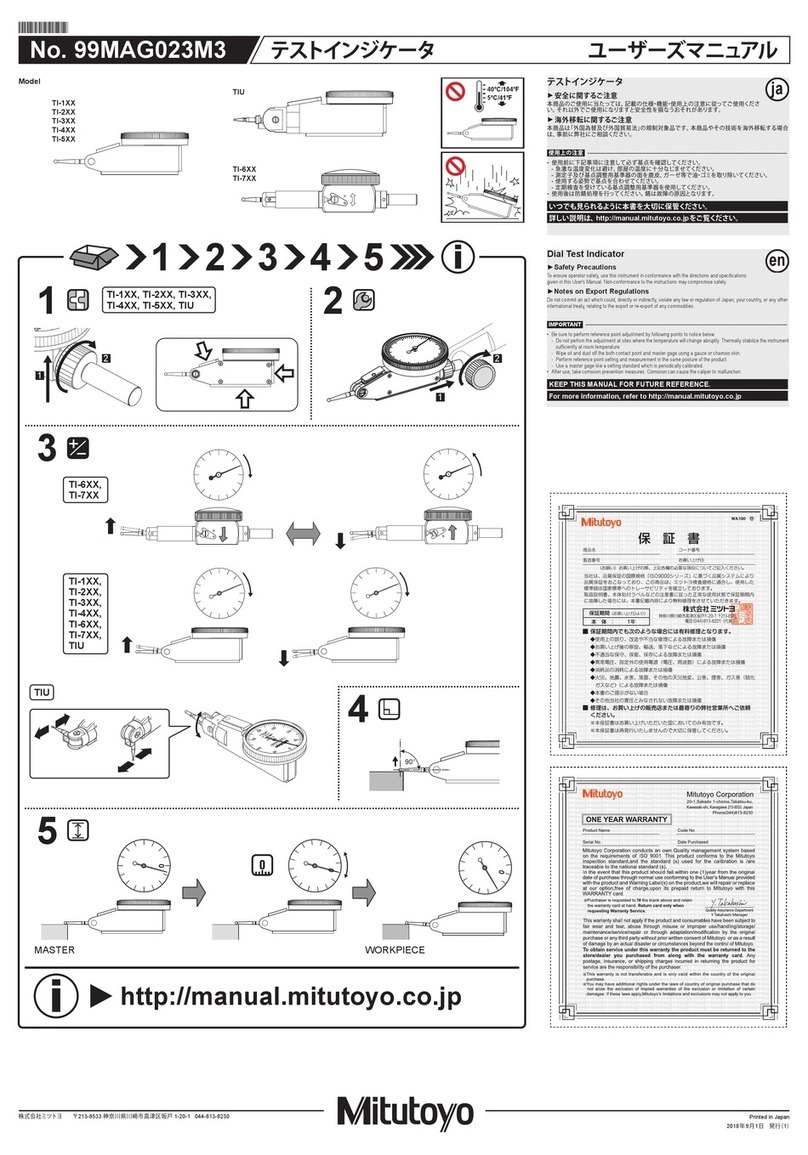Ginlong Solis 5G PLUS Export Power Manager User manual

Installation and Operation Manual
Solis 5G PLUS Export Power Manager
Ginlong Technologies Co., Ltd.
Ginlong Technologies Co., Ltd.
No. 57 Jintong Road, Binhai Industrial Park, Xiangshan, Ningbo,
Zhejiang, 315712, P.R.China.
Tel: +86 (0)574 6578 1806
Fax: +86 (0)574 6578 1606
If you encounter any problem on the EPM, please find out the EPM S/N and contact us,
we will try to respond to your question ASAP.
Please adhere to the actual products in case of any discrepancies in this user manual.
Ver 1.6

2
4
6
6
6
6
6
9
15
15
16
16
16
4
2
3
5
15
18
19
21
…………………………………………………………………………………………………………………………
…………………………………………………………………………………………………………………………
………………………………………………………………………………………………………………………………
………………………………………………………………………………………………………………
……………………………………………………………………………
…………………………………………………………………………………………………………………………
………………………………………………………………………………………………………………………………
……………………………………………………………………………………………………………
……………………………………………………………………………………………………………
……………………………………………………………………………………………………
………………………………………………………………………………………
……………………………………………………………………………………………………………………………
……………………………………………………………………………………………
………………………………………………………………………………………………………
…………………………………………………………………………………………………………………
…………………………………………………………………………………………………………
……………………………………………………………………………………………………………………………
…………………………………………………………………………………………………………………………
…………………………………………………………………………………………………………………
4
……………………………………………………………………………………………
………………………………………………………………………………………………………………………………
………………………………………………………………………………………………………………………
………………………………………………………………………………………………………………
7
7
7
…………………………………………………………………………………………………………………………………
1. Introduction
2. Safety Instructions
2.1 Safety Symbols
2.2 General Safety Instructions
2.3 Notice For Use
3. Overview
3.1 Front Panel Display
3.2 LED Status Indicator Lights
3.3 Keypad
3.4 LCD
4.1 Select Location for the Inverter
4.2 Mounting the EPM
4.3 Electrical Connections
6. Operation
5. Commission and decommission
5.1 Commission
5.2 Decommission
1.1 Product Description
1.2 Packaging
6.2 Information
6.1 Main Menu
4. Installation
6.3 Settings
6.4 Advanced Info.
6.5 Advanced Settings
……………………………………………………………………………………………………………………………………
Contents
27
28
……………………………………………………………………………………………………………………
…………………………………………………………………………………………………………………
7. Troubleshooting
8. Specifications
26
……………………………………………………………………………………………………………………………
6.6 Inverter Set
29
…………………………………………………………………………………………………………………………………
8. Appendix

1.1 Product Description
.3..2.
Figure 1.1 Front view
Figure 1.2 Bottom view
EPM x1 Back plate x1
1.2 Packaging
When you receive the EPM please ensure that all the parts listed below are included:
1. Introduction 1. Introduction
If anything is missing, please contact your local Solis distributor.
Solis Export Power Manager can monitor and control the backflow power
from the inverter to the grid thus providing export power control of inverters.
It also has integrated datalogging function as well.
The export power manager is suitable for using with all solar PV grid tie inverters.
Model: Solis-EPM3-5G-PLUS is for three phase systems.
Expansion screw set x4
Locking screws x2
AC connector x1
CT connectors x3
COM connector x1 WiFi antenna x1
User manual x1
RJ45 connector x1
RS485
Communication terminal x5
Manual

.5..4.
2. Safety Instructions 2. Safety Instructions
2.1 Safety Symbols
Safety symbols used in this manual, which highlight potential safety risks and important
safety information, are listed as follows:
2.2 General Safety Instructions
CAUTION:
Risk of electric shock from energy stored in capacitors.
Do not remove cover until 5 minutes after disconnecting all sources of
supply expect service technician. Warranty may be voided if any
unauthorized removal of cover.
2.3 Notice For Use
CAUTION:
CAUTION, RISK OF ELECTRIC SHOCK symbol indicates important safety
instructions, which if not correctly followed, could result in electric shock.
CAUTION:
CAUTION, HOT SURFACE symbol indicates safety instructions, which if not
correctly followed, could result in burns.
NOTE:
NOTE symbol indicates important safety instructions, which if not correctly
followed, could result in some damage or the destruction of the inverter.
WARNING:
WARNING symbol indicates important safety instructions, which if not
correctly followed, could result in serious injury or death.
WARNING:
Electrical installations must be done in accordance with the local and national
electrical safety standards.
CAUTION:
Risk of electric shock. Do not remove cover. There is no user serviceable
parts inside. Refer servicing to qualified and accredited service technicians.
The Export Power Manager has been constructed according to the applicable safety
and technical guidelines.
Use the Export Device in installations that meet the following specification ONLY:
1. Permanent installation is required
2. The electrical installation must all the applicable regulations and standards.
3. The Export Power Manager must be installed according to the instructions stated in
this manual.
4. The Export Power Manager must be installed according to correct technical
specification.
5. To install the Export Device you should notice the phase of sampling voltage and the
direction of sampling current, then you can connect sampling wires and CT
(current transformer).
WARNING:
It is forbidden to insert or unplug the CT cable with power on.
If accidentally disconnected the CT cable, please turn off the main AC
switch and wait for 5 mins before reconnect the cable.

.6.
Light
1
2
3
POWER
OPERATION
ALARM
3. Overview
3.1 Front Panel Display
3.2 LED Status Indicator Lights
Status
ON
OFF
ON
OFF
OFF
ON
Description
Figure 3.1 Front Panel Display
Table 3.1 Status Indicator Lights
3.3 Keypad
3.4 LCD
There are four keys in the front panel of the Inverter(from left to right):
ESC, UP, DOWN and ENTER keys. The keypad is used for:
Scrolling through the displayed options (the UP and DOWN keys);
Access to modify the adjustable settings (the ESC and ENTER keys).
The two-line Liquid Crystal Display (LCD) is located on the front panel of the EPM,
which shows the following information:
.7.
Export Device power on
Export Device power off
Communication with inverter
No communication with inverter
Inverter, EPM or Communication Fault
No alarm
Export Power Manager operation status and data;
Service messages for operator;
4.1 Select a Location for the EPM
4. Installation
To select a location for the EPM, the following criteria should be considered:
The temperature of the EPM could up to 75℃.
The EPM is designed to work in extreme temperature range is from -25℃ to 60℃.
The EPM should be kept minimum 300mm clearance from the other device.
The EPM cannot be placed in direct sunlight.
4.2 Mounting the EPM
Please attach mounting plate on to wall horizontally where to install the product.
Then mark A , B , C and D to fix mounting plate.(see Figure 4.1)
BA
C D
Drill four φ8 holes and insert expandable shell into the holes which make the bracket
alignment. After that fix the bracket on the wall.(see Figure 4.2)
Figure 4.1 Bracket
Expansion screws
Bracket
Figure 4.2 Fix the bracket on the wall

.9..8.
4. Installation4. Installation
Hang the EPM in the bracket by the steps below .(see Figure 4.3)
Figure 4.3 Hang the EPM in the bracket
Fix the two screw at the side of bracket.(see Figure 4.4)
Figure 4.4 Fix the two screw
M4 locking screw
4.3 Electrical Connections
The Export Power Manager is designed for electrical connection without removing the
cover.
The meaning of the symbols located at bottom of the EPM is listed in Table 4.1.
Control Board
Meter Dataloggoer
Grid Port U/V/W
CT Ports
Reserved LAN WiFi
RS485 RS485 RS485
For Three Phase Inverters
with COM2 and COM3 (RJ45 ports)
COM2 COM3 COM2 COM3 COM2
U V W N PE
U V W N PEU V W N PE
A B
RJ45
U
V
W
N
PE
INV 1 INV 2 INV N
Grid
U
V
W
N
PE
Load
RS485 A < ---- Pin 1 & 4
P1
RS485 B < ---- Pin 2 & 5
Antenna to
Monitoring System
RS485
Figure 4.5 For Three Phase Inverters with COM2 and COM3 ports
System connection diagram is as follows:
M4 locking screw
Grid_U.V.W.N
CT1
CT2
CT3
Comm_INV
RS485
LAN
WIFI
AC voltage sampling terminal
AC current sampling terminal(U)
AC current sampling terminal(V)
AC current sampling terminal(W)
Connect to solis inverters
COM for upgrade
Connect to monitoring platform through wire
WiFi antenna to monitoring platform (Wireless)
Table 4.1 The meaning of the symbols located at bottom of the EPM
COMM
-INV
P2
*For Solis provided CTs only.
If CTs are purchased by customer himself,
refer to the CT terminal spec below to configure the direction.

.11..10.
4. Installation4. Installation
Figure 4.6 For Three Phase Inverters with only 1 COM port
Control Board
Meter Dataloggoer
Grid Port U/V/W
CT Ports
Reserved COMM
-INV
LAN WiFi
RS485 RS485 RS485
For Three Phase Inverters
with only 1 COM port (4 pin)
U V W N PEU V W N PEU V W N PE
A B
L1
V
W
N
PE
INV 1 INV 2 INV N
Grid
U
V
W
N
PE
Load
P1
Antenna to
Monitoring System
COM COM
COM
Parallel 4-pin Connector
RS485
Figure 4.7 Three phase connection
1 Make the Grid input cable
a. Measure the distance from EPM to power distribution box. And find proper cable for
grid input. 5 core cable for Solis-EPM3-5G-PLUS.
b. For three phase inverter installation connect U, V, W to pin1, 2,3 and connect N to
pin4, connect PE to (see figure4.7).
d. Through the cable to the washer and use a suitable screw driver to fix the wire to the
connector (see Figure 4.9).
e. Assemble the connector (see Figure 4.10)
c. Strip the end of cable to 3mm (see Figure 4.8)
Figure 4.8 Strip the cable
Figure 4.9 Welding wire to connector
Figure 4.10 Assemble connector
x
x=3mm
N
U
V
W
PE
Cross-section
1.5mm²
U
V
W
N
1
2
3
N
P2
3 connect
to W
connect to N
connect to
2 connect
to V
1 connect
to U
φ9.5mm~φ11.5mm
*For Solis provided CTs only.
If CTs are purchased by customer himself,
refer to the CT terminal spec below to configure the direction.

.12. .13.
4. Installation4. Installation
2. Make RS485 cable (COMM-INV port)
a. Refer to figure 4.11, the RS485 terminals for inverter and EPM are already assembled.
Tips:RS485 cable: preferred 0.5mm.
.
Figure 4.11 RS485 terminal
b. Refer to figure 4.11, connect communication cable between inverter with EPM, and
then measure the distance from EPM to inverter. Use proper cable for RS485
connection. (0.5mm²)
3. Connect and fix the CT
To detect the backflow power, the CTs need to be installed at the PCC
(Point of Common Coupling), instead of the load branch circuit.
c. Follow step1 to assemble 2 connectors to each end of cable.
a. Switch off the main switch, disconnect the line cables.
b. Insert the cables through the CT, make sure the P1 on CT is towards grid and
P2 is towards the inverter.
c. Reconnect the line cables.
≈
Inverter 1 Inverter 2 Inverter n
Rs485 IN | OUT Rs485 IN | OUT Rs485 IN | OUT
Rs485terminal
EPM BOX
Note:
If the CT is installed in the wrong direction, the EPM can't work normally.
Figure 4.12 RS485 cable connection
+ to connect RS485 A
- to connect RS485 B
Note:
For three phase system, CT1,CT2 and CT3 must be installed on U,V and W
with correct sequence, otherwise EPM can not detect the correct data.
“The CT cable outer diameter is 6.5mm-7.5mm, cross-sectional area 1.5mm2”.
Note:
The standard package of EPM DOESN’T include the CTcurrent sensor.
Please select CT with secondary current of 5A.
Table 4.2 CT Ratio
Specification
CT-30×20-100A
CT-60×40-300A
CT-80×40-600A
CT-80×40-1000A
CT-160×80-2000A
CT-160×80-3000A
AKH-0.66K
a
e
Dimensions(mm)
W x H x D
90 x 114 x 40
114 x 140 x 36
122 x 162 x 40
122 x 162 x 40
184 x 254 x 52
184 x 254 x 52
Hole size(mm)
a x e
22 x 32
42 x 62
42 x 82
42 x 82
82 x 162
82 x 162
CT Ratio
100:5A
300:5A
600:5A
1000:5A
2000:5A
3000:5A
Note:
Solis recommends customers to purchase suitable current transformers from
local suppliers according to the max possible current in different projects.
As long as the secondary current is 5A,it will not affect the warranty of the
EPM devices and inverters.
Solis can also provide above current transformers as an optional accessory.
Customers can contact Solis sales rep to place the order based on their project
requirements.

.14. .15.
5. Commission and decommission4. Installation
4. Muti inverter connection
Please follow figure 4.6 system diagram to connect muti-inverters. EPM can control
maximum 80 inverters. One grid connection point ONLY.
The inverter address must be set to different value. Please set address from 01 to 80.
Before start up inverter please follow 6.5.1 to set inverter number in EPM.
5. Monitoring
Two methods of monitoring are available with the EPM device connected.
1. Through WiFi antenna on the EPM device.
This is similar with the Solis WiFi datalogger. The WiFi antenna can broadcast data
to the local router and then to the Solis monitoring platform. No wiring is needed.
2. Through RJ45 cable
This port is used for connection directly to the router.
Note:
When connect the inverters to the EPM, do not use the other ports on
inverters to realize the monitoring function.
1. Make sure the main switch is off and the system is powered off.
2. Connect all the necessary cables on EPM, such as the CT ports, COMM-INV port,
Grid port and (if needed) the LAN port.
3. Connect the other end of the cables to inverter, PCC or monitoring device(if needed),
respectively.
4. Turn on the main switch, go to the EPM LCD.
5. Set the inverter number, backflow power, CT parameter as described in section 6.5
6.Check if the backflow power of the system is limited to the set value.
5.1 Commissioning
5.2 Decommissioning
In order to aovid the backflow power to grid, please stop the inverter before stop the EPM.
1. Turn off the inverter output AC breaker or select "grid off" on each inverters' LCD.
2. Turn off inverter input DC breaker or pull out PV cable to stop inverter.
3. Turn off the grid input breaker of EPM.
4. Disconnect all cable of EPM, disassemble EPM after 5mins.

5.2 Stop the Inverter
.17..16.
Figure 6.1 Operation Overview
6.1 Main Menu
There are four submenus in the Main Menu (see Figure 6.1):
1. Information
2. Settings
3. Advanced Info.
4. Advanced Settings
Solis Export Power Manager main menu provides access to operational data and
information. The information is displayed by selecting "Information" from the menu
and then by scrolling up or down.
6.2 Information
6.2.1 Lock screen
Pressing the ESC key returns to the Main Menu. Pressing the ENTER key locks
(Figure 6.2(a)) or unlocks (Figure 6.2 (b)) the screen.
(b)(a)
Figure 6.2 Locks and Unlocks the Screen of LCD
6. Operation6. Operation
Table 6.1 Information list
During normal operation, the display alternately shows the power of grid side and
the operation Status .Screens can also be scrolled manually by pressing the UP
and DOWN keys. Press the ENTER key to access to the Main Menu.
Status:Normal
01-01-2003 00:02
Active_Pwr:-00001W
01-01-2013 00:01
UP/DOWN
AND
AUTO-SCROLL
Information
Settings
Advanced Info
Advanced Settings
UP/DOWN
UP/DOWN
UP/DOWN
There are 6 status:
Normal: The system works normally
RS485 AllFail: EPM has lost communication with ALL inverters
M-ComFailsafe: EPM has lost communication with the Meter inside
CT-Failsafe: Current Sensor failed
M-VFailsafe: One phase voltage of the meter is ZERO
RS485Fail: EPM has lost communication with one or some of the inverters
VacA_Grid:
IacA_Grid:
000.0V
000.0A
Display Description
Vac_Grid: Grid voltage and current.
VacB_Grid:
IacB_Grid:
000.0V
000.0A
VacC_Grid:
IacC_Grid:
000.0V
000.0A
Inverter SN:
Total_PINV: Total output power of inverters.
Export Limited: Inverter output power percentage.
Freqency: Grid frequency.
Active_Pwr: Power of the power grid.
Active_Pwr: Power of the power grid.
Active_TPwr: :Power flows through CTs.
Load_Pwr:
Total_PINV:
0000.0KW
0000.0KW
Export Limited:
Freqency:
000%
00.00Hz
Active_APwr:
Active_BPwr:
+00000W
+00000W
Active_CPwr:
Active_TPwr:
+00000W
+00000W
XXXXXXXXXXXXXXX Series number of the inverter.
Load_Pwr: Load Power.

.19..18.
The following submenus are displayed when the Settings menu is selected:
1. Set Time
2. Set Address
6.3 Settings
6.3.1 Set Time
This function allows time and date setting. When this function is selected, the LCD will
display a screen as shown in Figure 6.3.
NEXT=<ENT> OK=<ESC>
01-01-2016 16:37
Figure 6.3 Set Time
Press the UP/DOWN keys to set time and data. Press the ENTER key to move from one
digit to the next (from left to right). Press the ESC key to save the settings and return to
the previous menu.
6.3.2 Set Address
This function is used to set the address when muti inverters are connected to three monitor.
The address number can be assigned from “01”to “99”(see Figure 6.4).
The default address number is “01”.
YES=<ENT> NO=<ESC>
Set Address: 01
Figure 6.4 Set Address
Press the UP/DOWN keys to set the address. Press the ENTER key to save the settings.
Press the ESC key to cancel the change and return to the previous menu.
Select “Advanced Info.” from the Main Menu.
The screen will require the password as below:
YES=<ENT> NO=<ESC>
Password:0010
Figure 6.5 Enter password
After enter the correct password the Main Menu will display a screen and be able to
access to the following information.
The screen can be scrolled manually by pressing the UP/DOWN keys.
Pressing the ENTER key gives access to a submenu.
Press the ESC key to return to the Main Menu.
6.4.1 Inverter Power
The screen shows the information of Inverter Power for each inverter which connected
to the EPM.
Figure 6.6 Inverter Power
1. Inverter Power 2. CT Connect Status 3. Version
4. Model Inverter 5. Communication Data 6. Energy Info
6.4 Advanced Info - Technicians Only
NOTE:
To access to this area is for fully qualified and accredited technicians only.
Enter menu “Advanced Info.” and “Advanced settings” (need password).
->Inverter1: 00000W
Inverter2: 00000W
6. Operation6. Operation
6.4.2 CT Connect Status
The position of three-phase CT installation and direction of current detection refer to 4.3,
then EPM detection will display OK, P1 on CT is towards grid and P2 is towards the inverter,
as shown in figure 6.7. Otherwise, the status will display "NG" which indicates wrong CT
direction.
Figure 6.7 CT Connect Status
->CTA_ connection:OK
CTB_ connection:OK

.21..20.
6.4.3 Version
The screen shows the model version and the software version of the Inverter.
Figure 6.8 Version
Software Ver.: 11
6.4.4 Model Inverter
The screen shows the Rated power of inverters that are connected to the EPM.
Figure 6.9 Model Inverter
Model: 50000
6.4.5 Communication Data
The screen shows the internal communication data of the Inverter,
for service technicians only.
Figure 6.10 Communication Data
01-05: 00 00 00 00 00
06-10: 00 00 00 00 00
6.5 Advanced Settings - Technicians Only
NOTE:
To access to this area is for fully qualified and accredited technicians only.
Please follow 6.4 to enter password to access this menu.
Select Advanced Settings from the Main Menu to access the following options:
1. Inverter Qty. Set 2. Backflow Power 3. Set CT Ratio 4. FailSafe ON/OFF
5. Backflow Work Mode 6. PELD ON/OFF 7. Transmit ON/OFF 8. System Updade
9. Reset Password 10. Restore settings 11.Set Capacity
6.5.1 Inverter Qty. Set
This submenu is used for setting inverter number.
Figure 6.12 Inverter Qty. Set
YES=<ENT> NO=<ESC>
Total Inverter Num:09
6.5.2 Backflow Power
This submenu is used for setting allowed power that inverter can generate to grid.
Figure 6.13 Set Backflow Power
YES=<ENT> NO=<ESC>
Set Power: +000000W
Enter the screen ,it shows all the number of inverters which conected to the EPM.
The number(01~99) can be select by pressing the UP/ DOWN keys.
Press the ENTER key to set the inverter number ESC key to return to the previous menu.
Press the UP/DOWN keys to set data.Press the ENTER key to set backflow power
Then press UP/DOWN keys to change the number( the times of 100).
Press the ESC key to save the settings and return to the previous menu.
6. Operation6. Operation
6.4.6 Energy Info
This shows the energy records on the EPM.
1.Load Total E.2.INV Send Total E.3.Send Grid Total E.4.Get Grid Total E.
Figure 6.11 Energy Info
Load Total E
INV Send Total E

.23..22.
6.5.3 Set CT Ratio
This is used to set the CT ratio for the current transformer.
Setting range is from 20:1 to 9900:1 with 10:1 interval.
For example, if 1000:5A current transformer is used, please set the ratio as 200:1
Figure 6.14 Set Meter CT
YES=<ENT> NO=<ESC>
Set Para:0030:1
6.5.4 FailSafe ON/OFF
The submenu is used for setting fail Safe ON/OFF.
Fail Safe indicates the communication status between EPM and inverters.
The default setting is "Run". DON'T change it without technicians.
Figure 6.15 FailSafe ON/OFF
YES=<ENT> NO=<ESC>
FailSafe: RUN
When the Fail Safe is set as "Run". If some of inverters lost communication with EPM ,
EPM’s LCD screen will display “ RS485 fail”; if all inverters lost communication with EPM,
then the LCD screen of EPM will display “fail safe”. And The inverter stops output power.
When the Fail Safe is set as "Stop", communication lost between EPM and inverters will not
affect the output of inverters.
6.5.5 Backflow Work Mode
Figure 6.16 Backflow Work Mode
YES=<ENT> NO=<ESC>
Mode:01
This submenu is used for set backflow work mode: 01, 02. “01” is the default mode.
Mode “01”, As shown in the figure 6.17, the average limiting mode, the output power of each
phase is the average of the three-phase load power, and it is more than the phase of the
lowest power in three phases.
Inverter
Figure 6.17
Figure 6.18
Mode “02”, As shown in the figure 6.18 the per phase limiting mode, the inverter only
generate the power that equals to one of three-phase load power that is the lowest
load power of a certain phase.
Inverter
Press the UP/DOWN keys to set data.Press the ENTER key to set CT Para.
Press the ESC key to save the settings and return to the previous menu.
6. Operation6. Operation

.25..24.
6.5.6 PELD ON/OFF
Figure 6.19 PELD Switch
YES=<ENT> NO=<ESC>
Switch: OFF
This submenu is used for set PELD on/off. PELD decides EPM works or not.
Set PELD is on, EPM can monitor and manage the working condition of inverters in
real time, and it prevents backflow generated. Set PELD is off, which means EPM
shutdowns the function of controlling backflow power.
6.5.7 Transmit ON/OFF
Figure 6.20 Transmit ON/OFF
YES=<ENT> NO=<ESC>
Switch:OFF
This is a setting for Solis technician use only.
Please keep the switch as OFF for normal use.
6.5.10 Restore Settings
Figure 6.23 Restore Settings
Are you sure?
YES=<ENT> NO=<ESC>
When Restore Settings is selected, the LCD will display as shown in Figure 6.21.
Press the ENTER key to execute the setting.
Press the ESC key to return to the previous menu.
6.5.11 Set Capacity
Figure 6.24
->Capacity Setting
This item is used to set the sum of the capacities of the connected inverters.
Figure 6.25
YES=<ENT> NO=<ESC>
Set Capa.: 00000000W
6. Operation6. Operation
6.5.8 System Update
Figure 6.21 System Update
YES=<ENT> NO=<ESC>
Current Ver.: 11
The upgrade of EPM’s system can realize by external wire.
Please consult our technical engineer for more details.
6.5.9 Reset Password
Figure 6.22 Reset Password
YES=<ENT> NO=<ESC>
Password: 0000
Firstly, input the origin password and press Enter button;
Second, input the new password, press Enter button to save it. UP/DOWN button can be
used to move the cursor.
Third, Press ESC button to get to the previous page.

.27..26.
7. Trouble Shooting
The EPM is designed in accordance with the most important international safety and
EMC requirements. Before delivering to the customer, the EPM has been subjected to
several tests to ensure its optimal operation and reliability.
In case of failure, the LCD screen will display alarm message.
The EPM can show Alarm it self or alarm from inverter. There are 3 alarm can be
showed on LCD:
1. Backflow
There are backflow current to grid, customer need to stop inverter. and check the
connections for the RS485 cable between EPM and inverter.
2. INV. fault
There are fault alarm in inverter, need to check inverter status.
3. Fail safe
RS485 AllFail: EPM has lost communication with ALL inverters
M-ComFailsafe: EPM has lost communication with the Meter inside
CT-Failsafe: Current Sensor failed
M-VFailsafe: One phase voltage of the meter is ZERO
RS485Fail: EPM has lost communication with one or some of the inverters
6.6 Inverter Set
EPM has two versions: EPM-2G, EPM-5G. While inverter is working with EPM,
please be reminded to change the inverters settings as below:
6. Operation
Advanced info.
Advanced Settings
->
YES=<ENT> NO=<ESC>
Password:0010
-> External EPM Set 5G EPM / Others EPM
->
ON/OFF
->
Figure 6.24
NOTE:
If you are using EPM-5G, please choose “5G EPM”, and set it “ON”, if you
are using EPM-2G. Please choose “Others EPM”, and set it “ON”, only
one setting needs to be set.
NOTE:
If “5G EPM” is chosen, for inverters produced before Nov 30th 2019
(SN: XXXXXX19B30XXXX)need to update the firmware, please contact with
Solis local service center or service@ginlong.com for instructions on
firmware update.

8. Specifications
.28.
9. Appendix
Connection via Ethernet
1. Connect router and data logger via Ethernet port with network cable.
2. Reset the data logger.
3.Enter the configuration interface of your router, and check the lP address of the data
logger assigned by the router. Open a web browser and enter the assigned lP address
to get access to the configuration interface of the data logger.
Fill in username and password, both of which are admin as default.
Reset : Press the reset button with a needle or open paper clip and hold for a while when
the 4 LEDs should be on. Reset is successful when 3 LEDs, except POWER, turn off.
NOTE:
Supported browsers: Internet Explorer 8+, Google Chrome 15+, Firefox 10+.
.29.
Model
Communication
Inverter communication
Maximum communication inverter numbers
Communication interface
Maximum communication distance
Monitoring
Modbus RS485
80①
2pin RS485, RJ45
1000m
DLB-W (Bulit-in)
Solis-EPM3-5G-PLUS
AC Input
Rated voltage
Input voltage range
Input frequency range
400V,3/N/PE
320V~480V (L to L)
45~65Hz
General data
Ambient temperature
Relative Humidity
Ingress protection
Self power consumption
Dimensions(W*H*D)
Weight
AC connection
CT conection
CT specification
Display
Features
Failsafe fuction
Remote upgrated
Control time
Power Accuracy
Warranty
-25℃~+60℃
5%~95%
IP65
<15W
488mm*446mm*149mm
5.4kg
Quick connection terminal
Plug terminal
Optional(5A)②
LCD,2*20Z
3%
2 years
Yes
5s
Yes
①: The AC capacity of EPM system should not exceed 2MW.
②: Due to different on-site installation conditions, Solis currently has optional specifications as shown in the above
table. It is suggested that the client can choose the appropriate CT specifications according to the actual installation
requirements.

9. Appendix9. Appendix
4. Set parameters of data logger.
In the configuration interface of data logger, you can view general information of the
device.
Follow the setup wizard to start quick setting.
Step1: Click “Wizard” to start.
Step2: Click “Start” to continue.
Step3: Select “Cable Connection”, and you can choose to enable ordisable the wireless
function, then Click “Next”.
.30. .31.

Step4: Select “Enable” to obtain an lP address automatically, then click “Next”.
Step5: lf setting is successful, the following page will display. Click “OK"to restart.
Step6: lf restart is successful, the following page will display.
NOTE:
After setting is completed, if STATUS is permanently on after about 30 seconds,
and the 4 LEDs are all on after 2-5minutes, the connection is successful.
If STATUS is flashing, which means unsuccessful connection, please repeat
the setting from step 3.
9. Appendix9. Appendix
.32. .33.
Table of contents