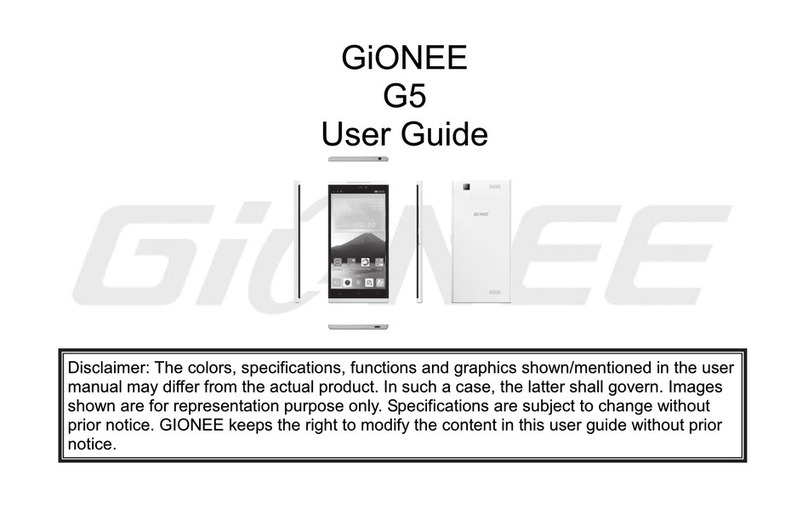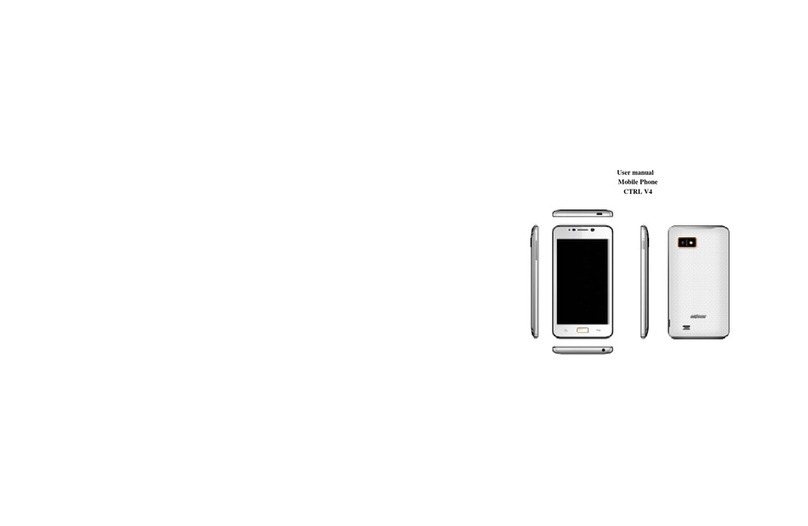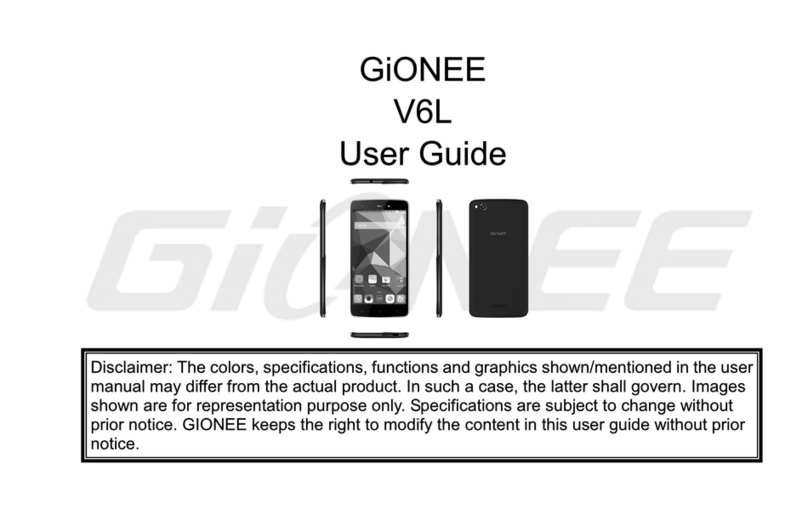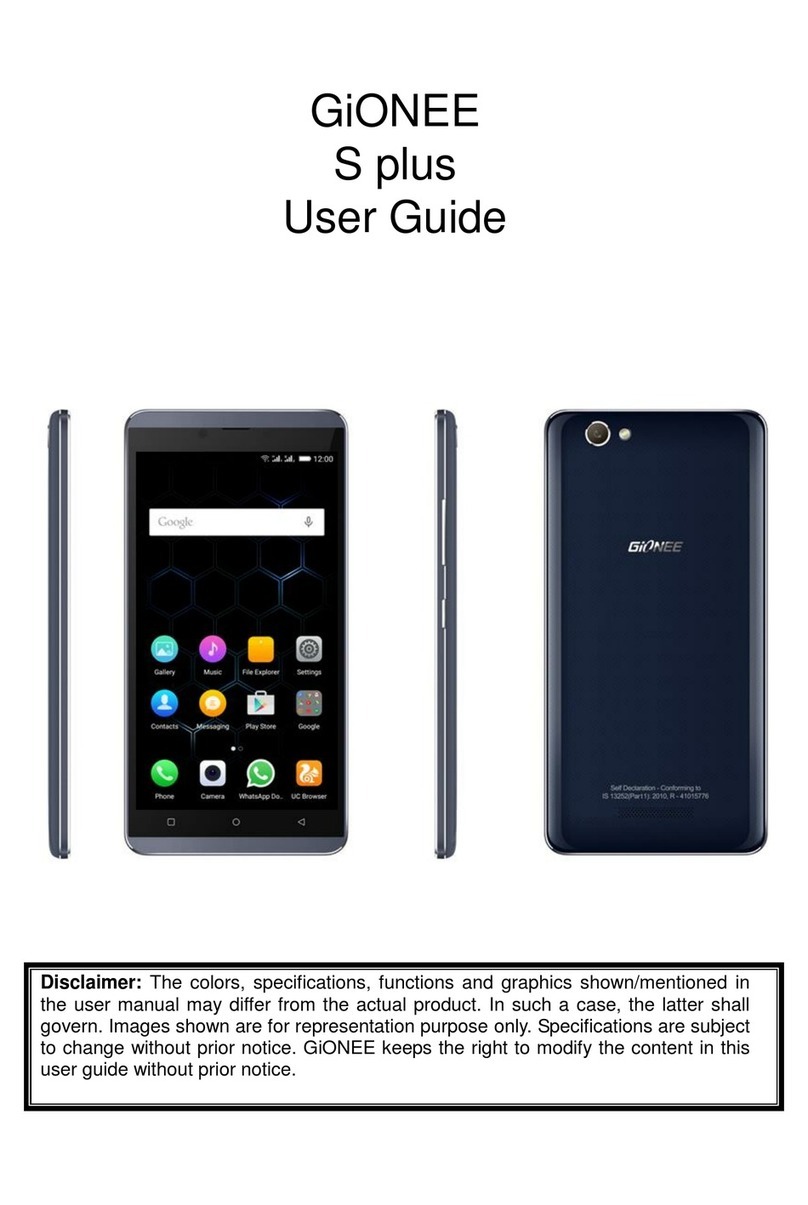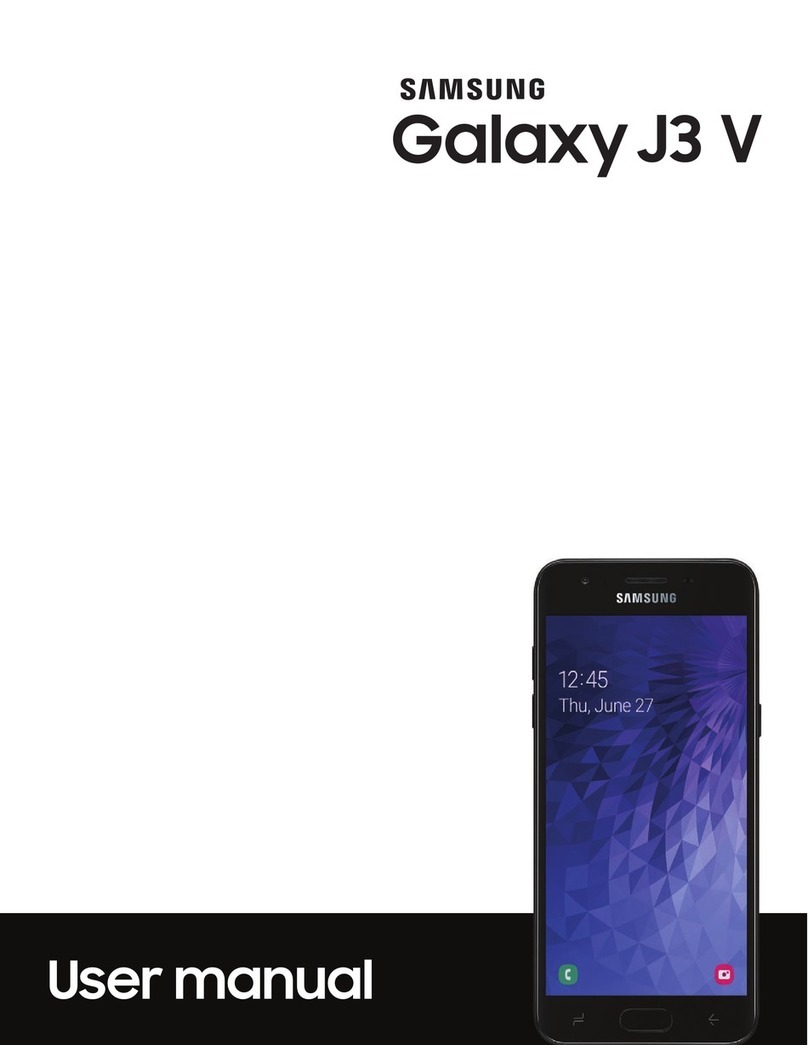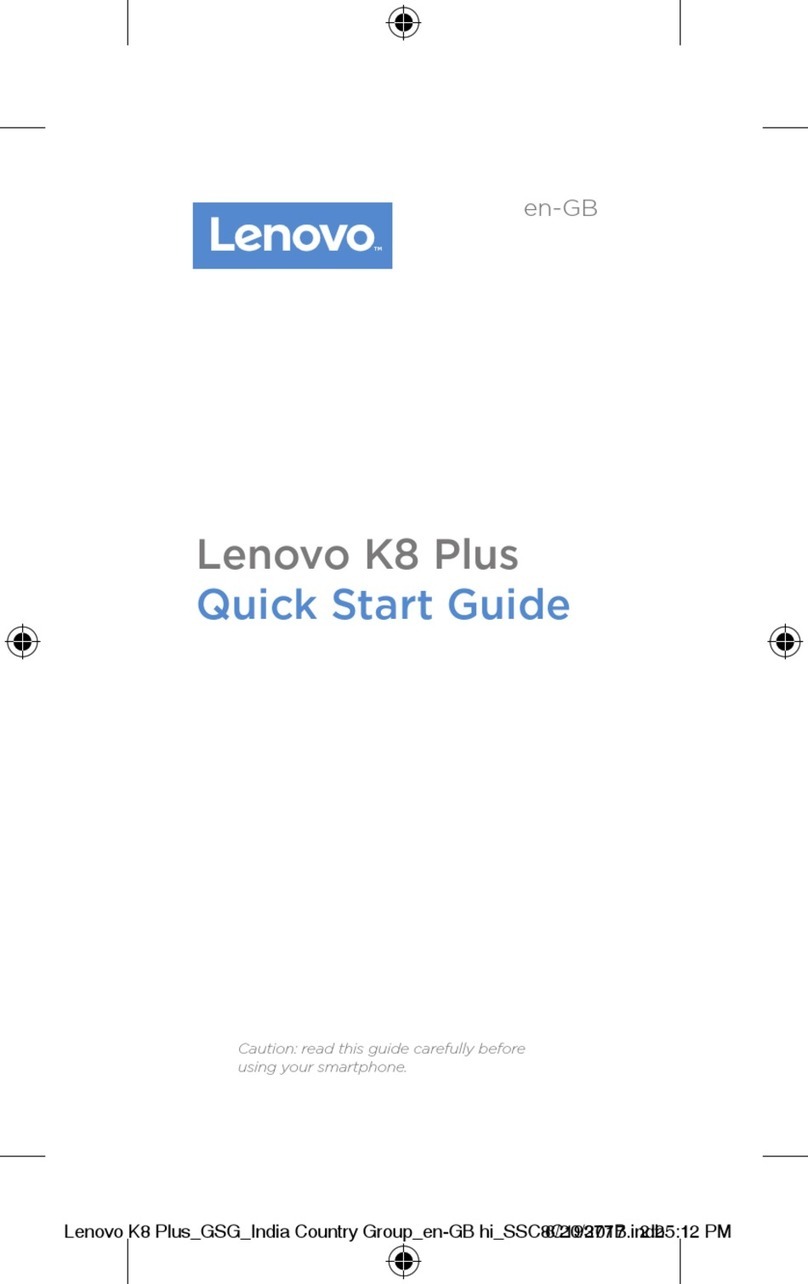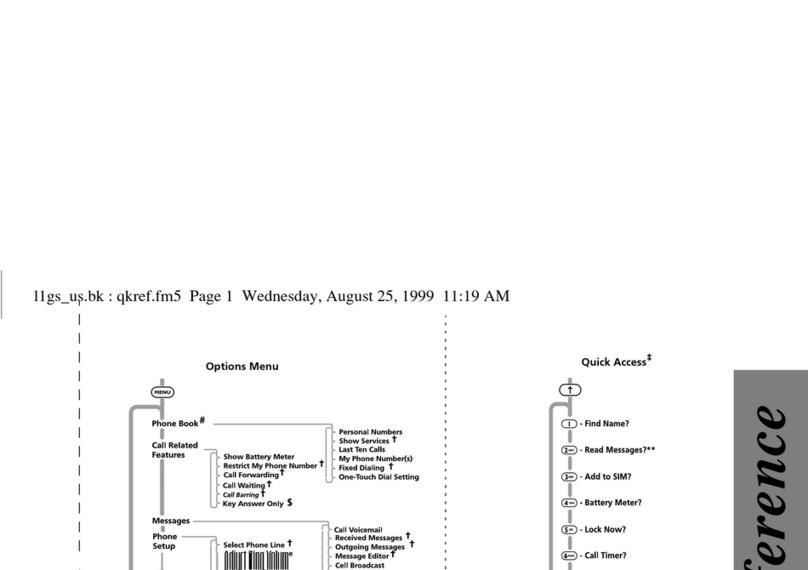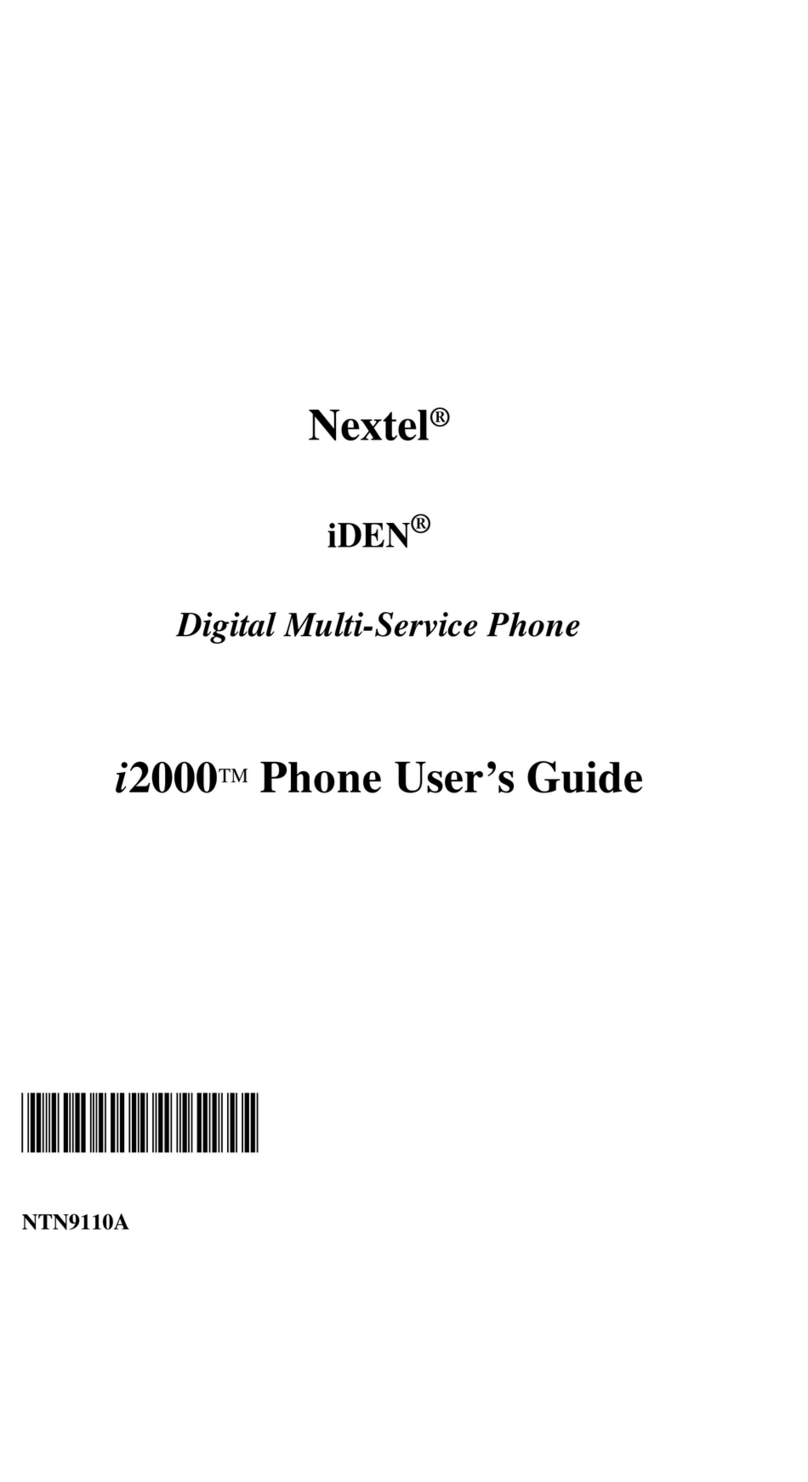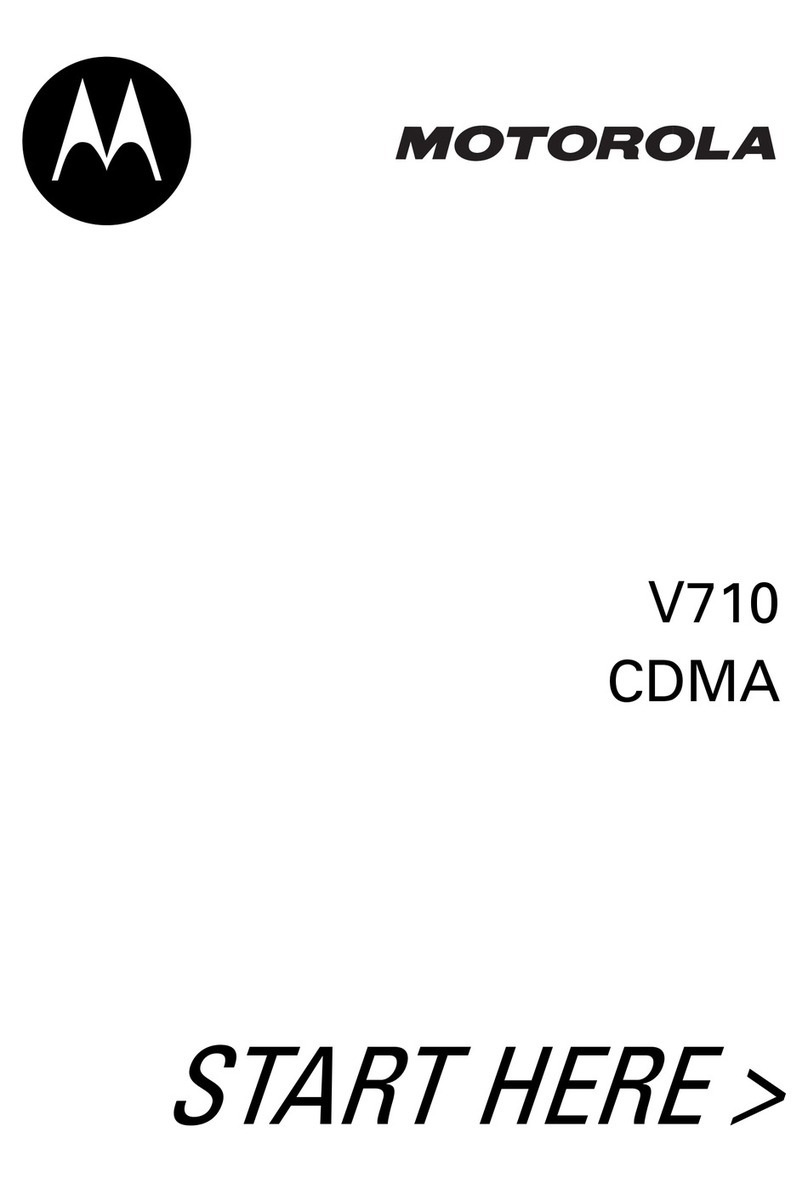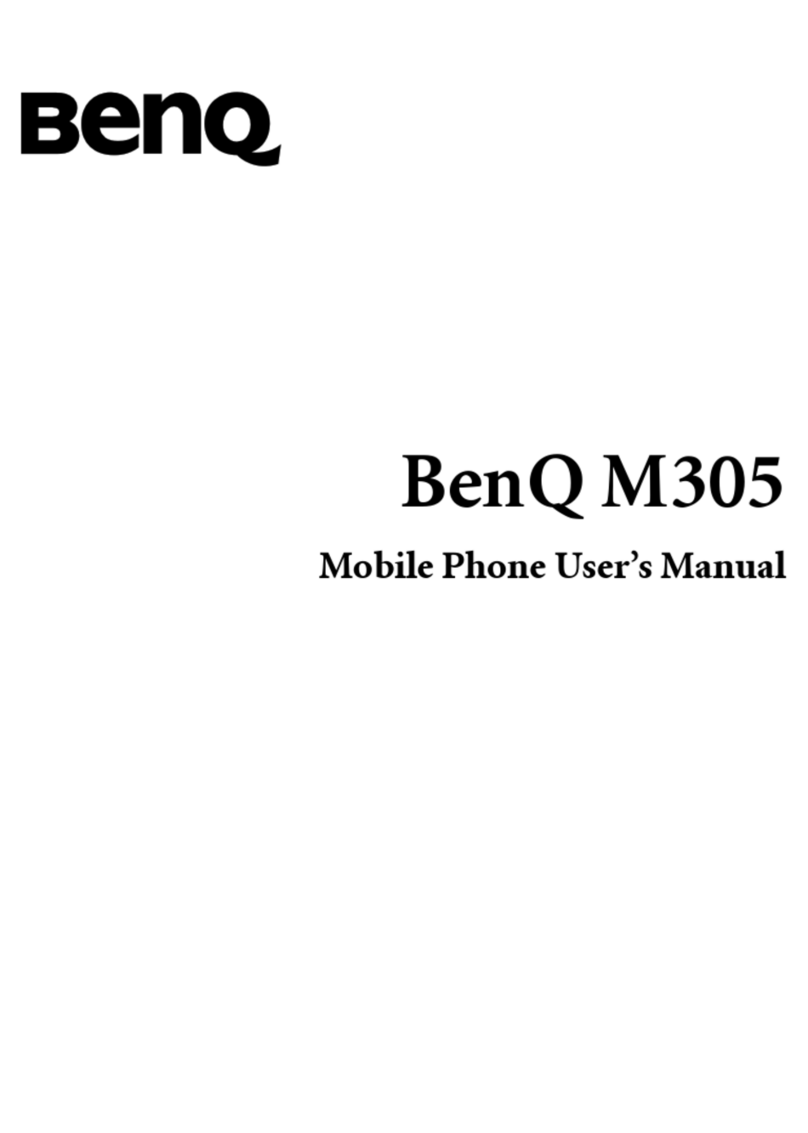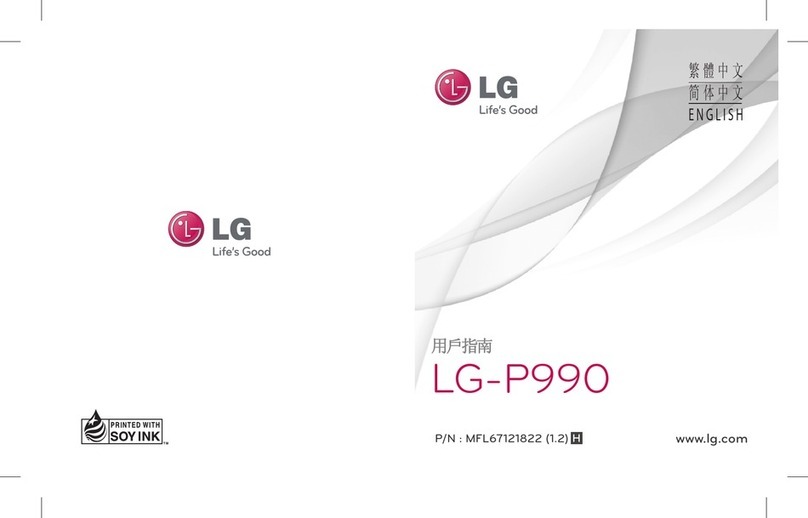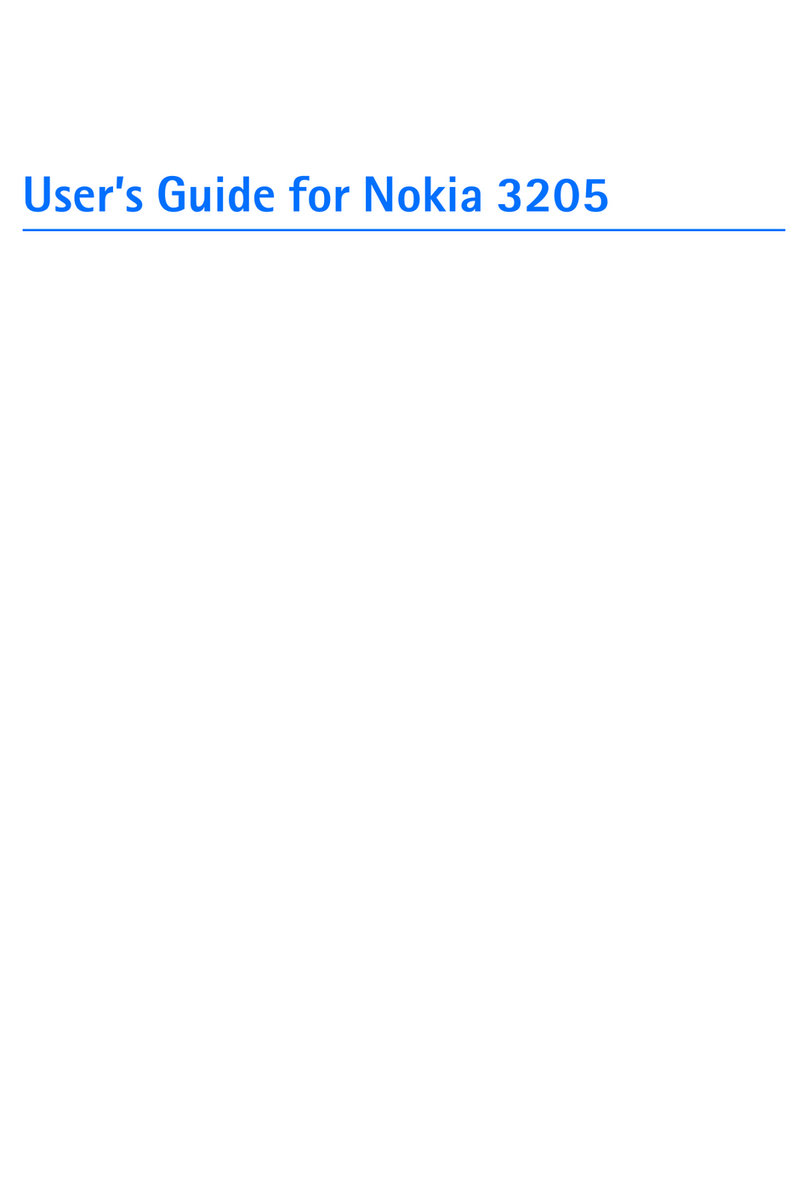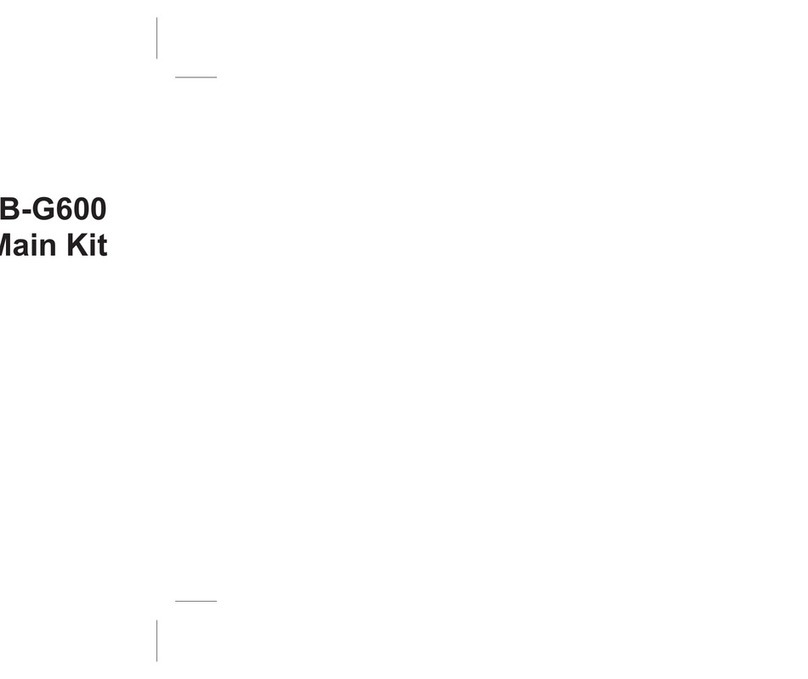Gionee Dream D1 User manual

1
Dream D1
User Manual
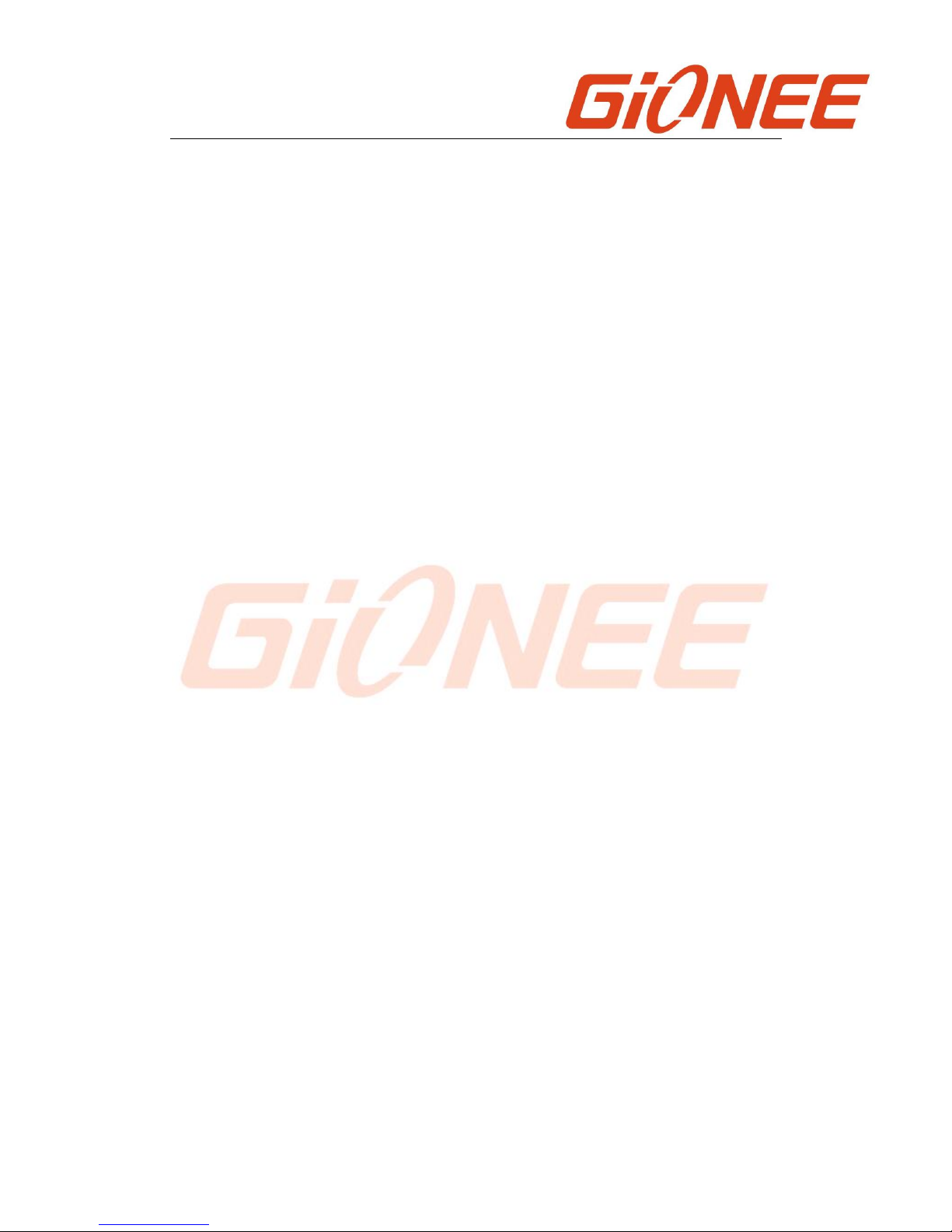
2
1. For your safety.........................................................................................................................3
2. Learn about the phone...........................................................................................................4
3. Before using..............................................................................................................................5
4. Getting started..........................................................................................................................7
5. Communication......................................................................................................................10
6.Multimedia................................................................................................................................11
7.Connecting to networks and devices ...............................................................................13
8.Health and safety ...................................................................................................................14
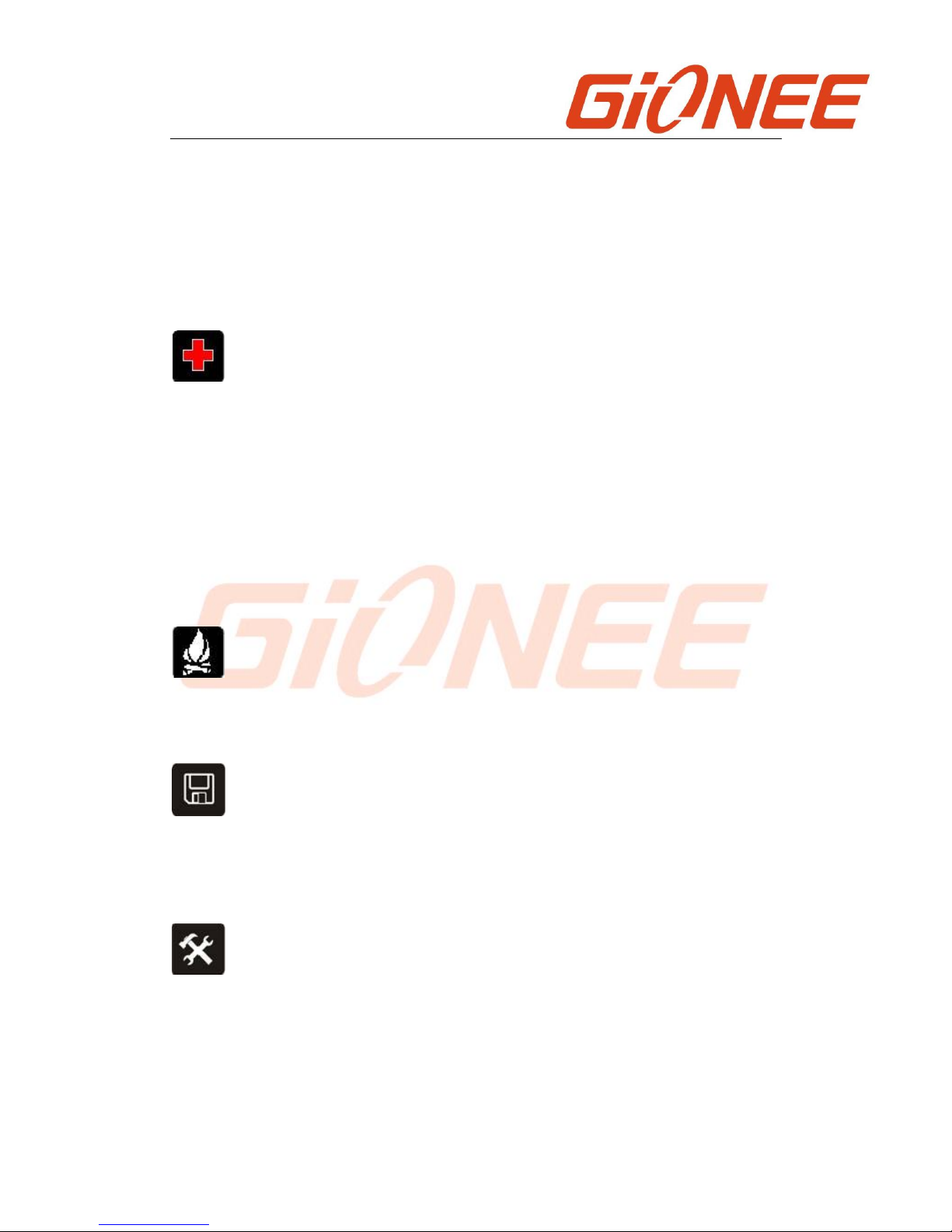
3
1. For your safety
Read these simple guidelines. Not following them may be dangerous or illegal.
SWITCH OFF IN HOSPITALS
Follow any restrictions. Switch the device off near medical equipment. Do not use the
device where blasting is in progress.
Please keep this cell phone away from children, as they could mistake it for a toy, and hurt
themselves with it.
Don’t try to modify the phone except by the professional.
Warning!
Only use the authorized spare parts, otherwise it may damage the phone and the warranty
will not work.And it may be dangerous.
SWITCH OFF WHEN REFUELING
Don’t use the phone at a refueling point. Don’t use near fuel or chemicals.
SIM CARD AND T-FLASH CARD ARE PORTABLE
Pay attention to these small things to avoid children eating them.
Notice: The T-Flash Card can be used as a Memory Disk, the USB cable is necessary.
BATTERY
Please do not destroy or damage the battery, it can be dangerous and cause fire.
Please do not throw battery in fire, it will be dangerous
When battery cannot be used, put it in the special container.
Do not open the Battery.
If the battery or the charger is broken or old, please stop using them.

4
USE QUALITY EQUIPMENT
Use our authorized equipment or it will cause dangers
ROAD SAFETY COMES FIRST
Give full attention while driving; Pull off the road or park before using your phone if driving
conditions so require.
INTERFERENCE
All wireless devices may be susceptible to cause interference, which could affect
performance.
SWITCH OFF IN AIRCRAFT
Wireless devices can cause interference in aircraft. It’s not only dangerous but also illegal
to use mobile phone in an aircraft.
2. Learn about the phone

5
IMPORTANT
The battery of this mobile phone is not removable.
Turn off the phone before you insert, remove or change any SIM card.
Button
Press
Press & hold
Power
button
(Left
side)
Turns on/off the screen.
Opens a menu with
options for airplane
mode, powering off
the phone and so
on.
Volume
Up/Down
(Right
side)
When a call is in progress, Increases or decrease the
call volume, When the phone is ringing, silences the
ringer. On the Home screen when no calls in progress,
Increase or decreases the ringtone volume, or sets the
phone to be silent instead of ringing. In other
applications, controls the volume of music, spoken
directions, and other audio.
Quickly increasing
the ringtone
volume to
maximum or
minimum.
3. Before using
Remove the rear cover
You need to remove the rear cover to insert SIM cards, Memory card.

6
Invert the back of the mobile phone upward and then take off the rear cover as shown in
the following figure.
Insert SIM card
This mobile phone is a Dual SIM mobile phone allowing you to use the facility of two
networks. To insert SIM card(s):
1. Switch off the mobile phone and remove the rear cover.
2. Insert the SIM card correctly in the card slot(s) (See figure below).
3. Finally replace the rear cover of the mobile phone.
Note: The SIM card is a small object; please keep the card out of the reach of children to
avoid swallowing the card by accident. Do not touch the metal surface of the SIM card and
keep it away from electromagnetism to avoid loss and damage of the data. You will not be
able to connect to the network if the SIM card is damaged.
Insert Memory card

7
Use only compatible memory cards approved by Our company for use with this device.
Incompatible memory cards may damage the card or the device and corrupt the data
stored in the card.
To insert the memory card:
1. Power off the mobile phone, and then remove the rear cover.
2. Insert the memory card into the slot at the bottom.
3. Finally replace the rear cover of the mobile phone.
Charger
1. Connect the charger to the charger jack on the phone.
2. Next connect the charger to a power socket, the charging starts, with the charging icon
in an animated state.
3. When the charging icon becomes static, it indicates that the battery is full.
4. Disconnect the charger from the power socket and the phone.
Note: Slight heating during charging is normal. It indicates that the battery is full, when the
charging icon becomes static.
4. Getting started
4
4.
.1
1
T
Tu
ur
rn
n
o
on
n/
/o
of
ff
f
y
yo
ou
ur
r
p
ph
ho
on
ne
e
Turn on the phone
Long press the power key to start up the cell phone. If you have started up the SIM card
1/2 lock, you have to enter SIM card 1/2 PIN.
Turn off the phone
Long press the power key, a context menu will prompt, touch “Power off”to switch off the
cell phone.
To wake up the phone
If you don’t use the phone for a while, the Home screen or other screen you are
viewing is replaced with the lock screen and then the screen darkens, to conserve the
battery.
1. Press the Power button.
2. Drag the lock icon rightward. The last screen you were working on opens.

8
4
4.
.2
2
G
Ge
et
tt
ti
in
ng
g
t
to
o
k
kn
no
ow
w
t
th
he
e
H
Ho
om
me
e
s
sc
cr
re
ee
en
n
The Home screen is your starting point to access all the features on your phone. It
displays application icons, widgets, shortcuts, and other features. You can customize the
Home screen with different wallpaper and display the items you want.
At the top of the screen, the Status bar displays the time, information about the status of
your phone, and icons for notifications that you’ve received.
Touch the Launcher icon at the bottom of the screen to view all installed applications.
4
4.
.3
3
U
Us
si
in
ng
g
t
th
he
e
t
to
ou
uc
ch
h
s
sc
cr
re
ee
en
n
The main way to control Android features is by using your finger to touch icons, buttons,
menu items, the onscreen keyboard, and other items on the touch screen.
Touch: To act on items on the screen, such as application and settings icons, to type
letters and symbols using the onscreen keyboard, or to press onscreen buttons, you
simply touch them with your finger.
Touch & hold: Touch & hold an item on the screen by touching it and not lifting your finger
until an action occurs. For example, to open a menu for customizing the Home screen,
you touch an empty area on the Home screen until the menu opens.
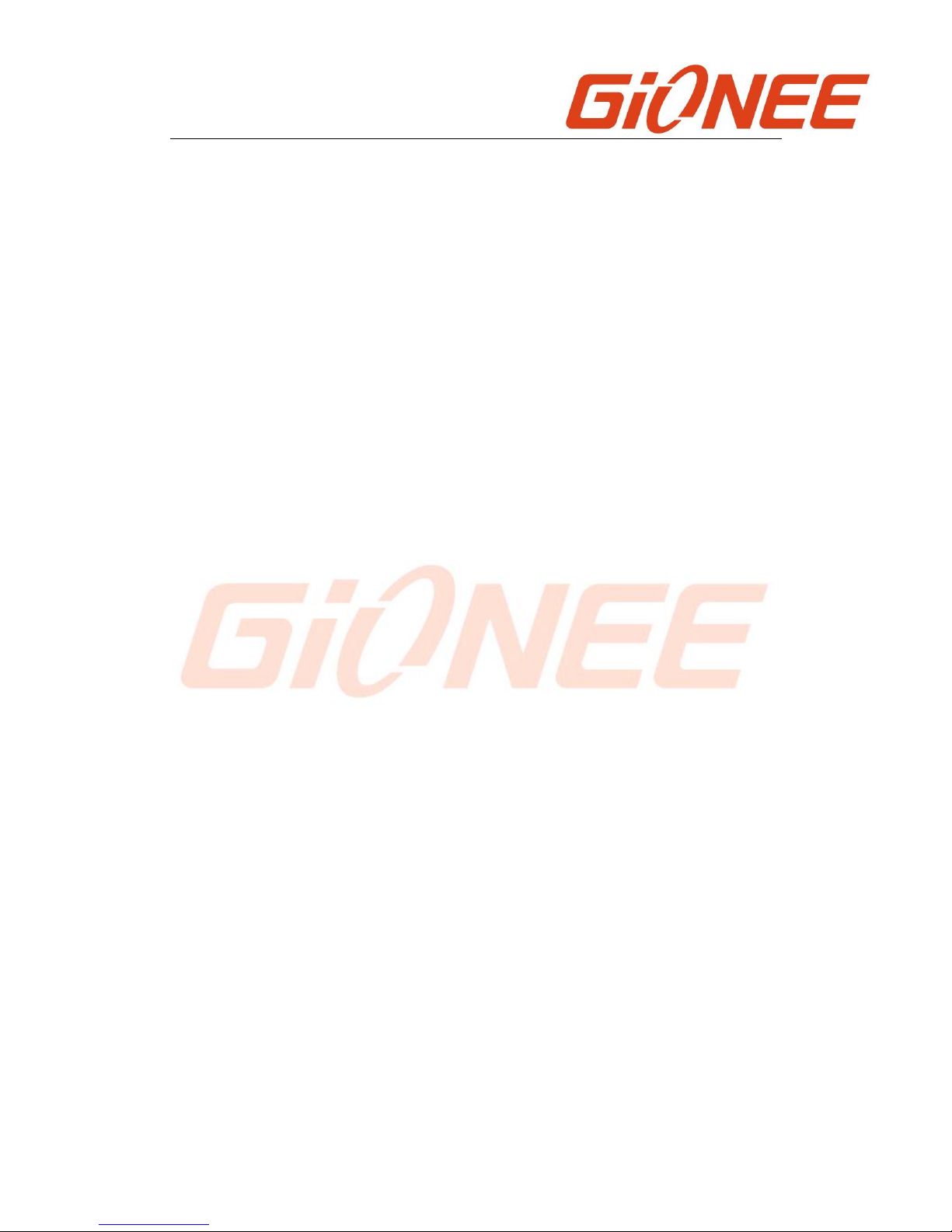
9
Drag: Touch & hold an item for a moment and then, without lifting your finger, move your
finger on the screen until you reach the target position. You drag items on the Home
screen to reposition them and you drag to open the Notification panel.
Swipe or slide: To swipe or slide, you quickly move your finger across the surface of the
screen, without pausing when you first touch (so you don’t drag an item instead). For
example, you slide the screen up or down to scroll a list, and in some Calendar views you
swipe quickly across the screen to change the range of time visible.
Double-tap: Tap quickly twice on a webpage, map, or other screen to zoom. For example,
you can double-tap a section of a webpage in Browser to zoom that section to fit the width
of the screen. You can also double-tap to control the Camera zoom, In Maps, and in other
applications, Double-tapping after pinching to zoom in some applications, such as browser,
reflows a column of text to fit the width of the screen.
Pinch: In some applications (Such as Maps, Browser, and Gallery) you can zoom in and
out by placing two fingers on the screen at once and pinching them together (to zoom out)
or spreading them apart (to zoom in).
Rotate the screen: On most screens, the orientation of the screen rotates with the phone
as you turn it from upright to its slide and back again. You can turn this feature on and off.
4
4.
.4
4
C
Cu
us
st
to
om
mi
iz
zi
in
ng
g
t
th
he
e
H
Ho
om
me
e
s
sc
cr
re
ee
en
n
To add items to the Home screen
Enter the main menu,Touch & hold the icon of an application , then the application will be
add to the Home screen.
To move an item on the Home screen
1. Touch & hold the item you want to move, until it vibrates. Don’t lift your finger.
2. Drag the item to a new location on the screen. Pause at the edge of the screen to drag
the item onto another screen pane.
3. When the item is where you want it, lift your finger.
To remove an item from the Home screen
1. Touch & hold the item you want to remove, until it vibrates. Don’t lift your finger. The
top of the screen will appear “Delete”.
2. Drag the item to the “Delete”icon.
3. When the icon turns red, lift your finger.
4
4.
.5
5
C
Co
on
nn
ne
ec
ct
t
t
to
o
n
ne
et
tw
wo
or
rk
k
When you assemble your phone with a SIM card from your wireless service provider, your
phone is configured to use your provider’s mobile networks for voice calls and for
transmitting data.
Settings-->SIM INFOEMATION; the name of the wireless service provider you’re
currently registered with is selected in the list.
Click the name of the network provider, you can rename it or set the color for it.
You can set default SIM for voice call and messaging;

10
4
4.
.6
6.
.
I
In
np
pu
ut
t
t
te
ex
xt
t
You can touch a text field where you want to enter text to open the keyboard.
To enter text
Touch a text field, the onscreen keyboard opens.
Touch the keys on the keyboard to type; the characters you’ve entered appear in a
strip above the keyboard. With suggestions for the word you are typing to the right.
Press space or a punctuation mark to enter the highlighted suggested word.
Use the Delete key to erase characters to the left of the cursor.
When you’re finished typing, Press Back to close the keyboard.
5. Communication
5
5.
.1
1
M
Ma
ak
ke
e
a
a
c
ca
al
ll
l
* Touch the phone icon on the Home screen or if you’re already working with Contacts or
the Call log, touch the Phone tab.
* Enter the phone number you want to dial;
* Touch the phone icon to dial the number that you entered. You can select voice call or
video call.
Space key
Delete
Switch to number input
Touch once to capitalize the
next letter you type. Touch
&hold for all caps.
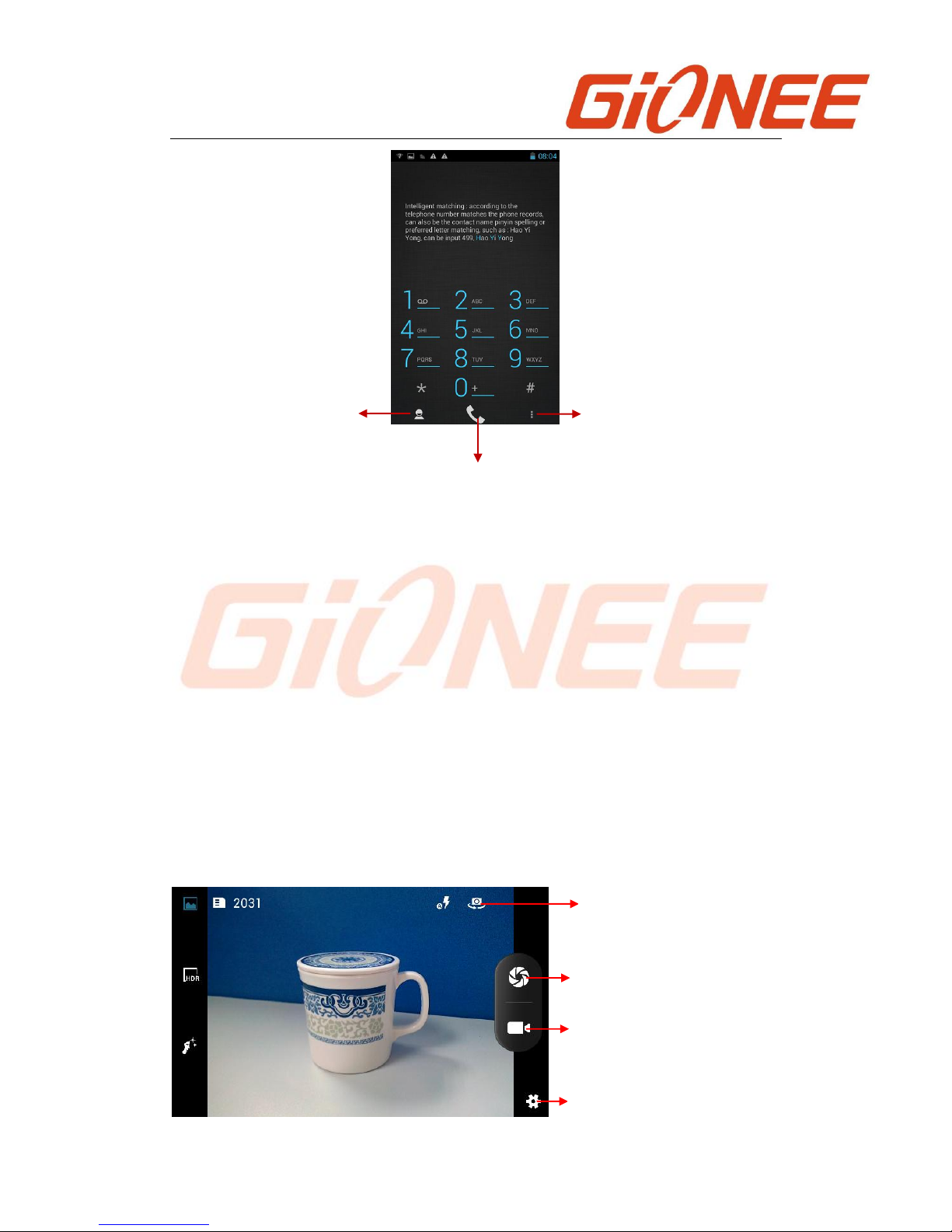
11
5
5.
.2
2
M
Me
es
ss
sa
ag
gi
in
ng
g
You can use this phone to exchange text messages and multimedia messages with your
friends on their mobile phones. The messages come to and from the same contact or
phone number will into a single conversation, so you can see your entire message history
with a person conveniently.
6. Multimedia
6
6.
.1
1
C
Ca
am
me
er
ra
a
Camera is a combination camera and camcorder that you use to shoot and share
pictures and videos.
Note: Pictures and videos are stored on the phone’s SD card.
6.1.1 Take a picture
Touch to open contacts.
Touch to make a audio call.
Touch to open advanced option.
Touch to change
to front camera.
Touch to shoot a video
Touch to take a picture
Touch to settings

12
Adjust your exposure, flash, and other settings if you wish. Or leave them on
automatic.
Frame your subject on screen.
Touch the Shutter icon on screen.
6.1.2 To shoot a video
If necessary, drag the control to the video position
Adjust the quality and other settings if you wish. Or leave them on automatic.
Point the lens to frame the scene where you want to start.
Touch the Start Video icon. Camera starts shooting the video.
Touch Stop video icon to stop shooting. An image from your most recent video is
displayed as a thumbnail at the bottom right.
6
6.
.2
2
V
Vi
ie
ew
w
a
al
lb
bu
um
ms
s
Touch the Gallery icon in the Launcher to view albums of your pictures and videos. Gallery
presents the pictures and videos on SD card and phone memory, including those you’ve
taken with Camera and those you downloaded from the web or other locations.
You can do the following operations:
To share pictures: you can share your pictures through MMS, Bluetooth, and so on.
To delete pictures: You can delete the pictures you are viewing.
To get details about the picture: You can view more details about the picture.
6
6.
.3
3
M
Mu
us
si
ic
c
You use Music to organize and listen to music and other audio files that you transfer to
your SD card from your computer.
Touch to open the current playlist
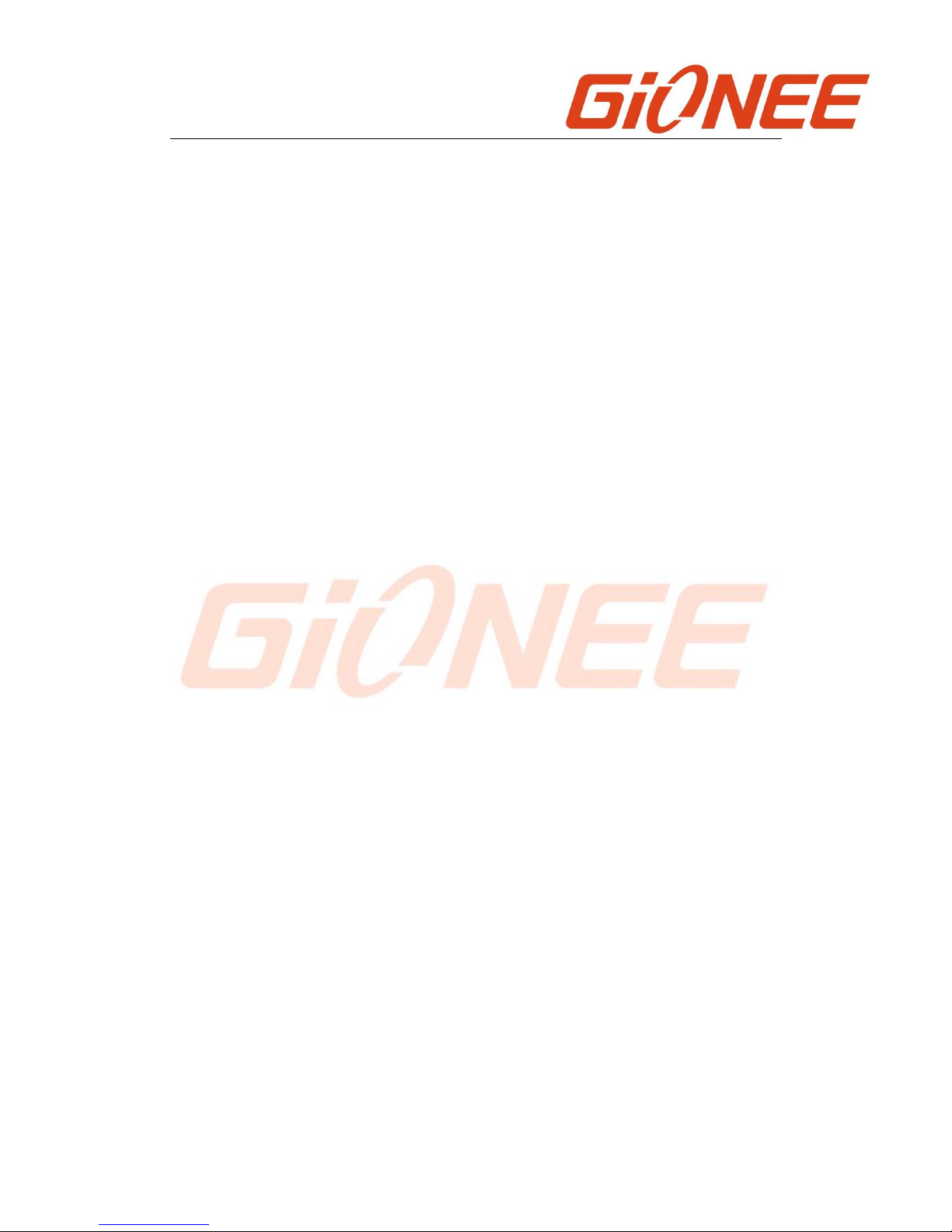
13
7. Connecting to networks and devices
Your phone can connect to a variety of networks and devices, including mobile networks
for voice and data transmission, Wi-Fi data networks, and Bluetooth devices, such as
headsets. You can also connect your phone to a computer, to transfer files from your
phone’s SD card, and share your phone’s mobile data connection via USB or as a
portable Wi-Fi hotspot.
7
7.
.1
1
W
WL
LA
AN
N
WLAN is a wireless networking technology that can provide internet access at distance of
up to 100 meters, depending on the Wi-Fi router and your surroundings. You can
configure the WLAN as follow:
Main menu--> Settings-->WLAN, check WLAN to turn it on.
Enter WLAN. The phone scans for available Wi-Fi networks and displays the names
of those it finds. Secured networks are indicated with a Lock icon. If the phone finds a
network, you connected previously, It connects to it.
Touch a network to connect to it.
If the network is open, you are prompted to confirm that you want to connect to that
network by touching connect.
If the network is secured, you’re prompted to enter a password or other credentials
7
7.
.2
2
B
Bl
lu
ue
et
to
oo
ot
th
h
Bluetooth is a short-range wireless communications technology that devices can use to
exchange information over a distance of about 10 meters. The most common Bluetooth
devices are headphones for making calls or listening to music, hands-free kits for cars ,
and other portable device, including laptops and cell phones.
7.2.1 To send a file
Main menu--> Settings--> Bluetooth, check Bluetooth to turn it on.
Enter File Explorer to select a file and long press it, Select Share--> Bluetooth.
Touch Scan for devices, the phone will scan for and display the IDs of all available
Bluetooth devices in range.
Touch the ID of the other device in the list to pair them. After paired the file will be sent.
7.2.2 To receive a file
Main menu--> Settings--> Bluetooth, check Bluetooth to turn it on. Ensure
Touch to repeat the current playlist; touch
again to repeat the current track
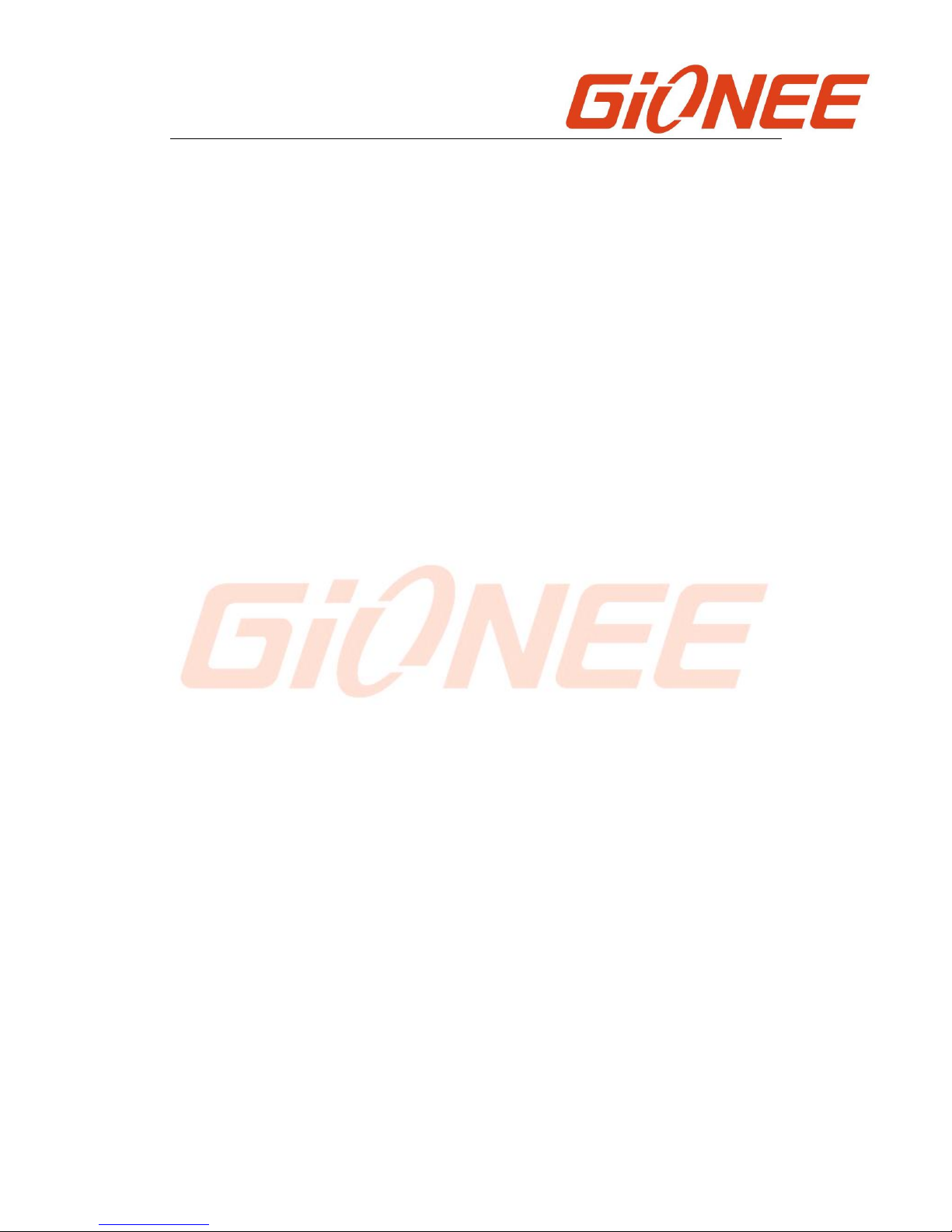
14
Bluetooth been connected within visibility time.
After paired, the phone will receive the file. The file you received will save to the
“Bluetooth”file folder on the SD card.
7.2.3 To connect to a Handsfree device
Main menu--> Settings-->Bluetooth, Select “Search for devices”;
Turn on the Handsfree device, Select the Handsfree device in the list to pair.
After paired, you can use the Handsfree device to listen music and receive call.
7
7.
.3
3
C
Co
on
nn
ne
ec
ct
ti
in
ng
g
t
to
o
a
a
c
co
om
mp
pu
ut
te
er
r
v
vi
ia
a
U
US
SB
B
You can connect your phone to a computer with a USB cable, to transfer music, pictures,
and other files between your phone’s SD card and the computer.
When connecting your phone to a computer and mounting its SD card, you must follow
your computer’s instructions for connecting and disconnecting USB devices, to avoid
damaging or corrupting the files on your SD card.
You can’t share your phone’s data connection and SD card via USB cable at the same
time. If you are using USB tethering, you must turn that off first.
7.3.1 To connect your phone to a computer via USB
1. Use the USB cable that came with your phone to connect the phone to a USB port on
your computer.
2. Touch Turn on USB storage in the screen that opens to confirm that you want to
transfer files. When the phone is connected as USB storage, the screen indicates that
USB storage is in use and you receive a notification. You phone’s SD card is mounted as
a drive on your computer. You can now copy files to and from the SD card.
During this time, you can’t access the SD card from your phone, so you can’t use
applications that rely on the SD card, such as camera, Gallery, and Music.
7.3.2 To disable phone calls (Airplane mode)
Some locations may require you to turn off your phone’s mobile, Wi-Fi, and Bluetooth
wireless connections. You can turn off all these wireless connections at once by placing
your phone in Airplane mode.
1. Press & hold the Power button
2. Touch Airplane mode.
8. Health and safety
Please read these simple guidelines. Not following them may be dangerous or illegal.
SAR Compliance
Y
Yo
ou
ur
r
p
ph
ho
on
ne
e
i
is
s
d
de
es
si
ig
gn
ne
ed
d
n
no
ot
t
t
to
o
e
ex
xc
ce
ee
ed
d
t
th
he
e
l
li
im
mi
it
ts
s
o
of
f
e
em
mi
is
ss
si
io
on
n
o
of
f
r
ra
ad
di
io
o
w
wa
av
ve
es
s
r
re
ec
co
om
mm
me
en
nd
de
ed
d
b
by
y
i
in
nt
te
er
rn
na
at
ti
io
on
na
al
l
g
gu
ui
id
de
el
li
in
ne
es
s.
.
S
SA
AR
R
(
(s
sp
pe
ec
ci
if
fi
ic
c
a
ab
bs
so
or
rp
pt
ti
io
on
n
r
ra
at
te
e)
)
i
is
s
t
th
he
e
m
me
ea
as
su
ur
re
em
me
en
nt
t
o
of
f
b
bo
od
dy
y-
-a
ab
bs
so
or
rb
be
ed
d
R
RF
F
q
qu
ua
an
nt
ti
it
ty
y
w
wh
he
en
n
t
th
he
e
p
ph
ho
on
ne
e
i
is
s
i
in
n
u
us
se
e.
.
S
SA
AR
R
v
va
al
lu
ue
e
i
is
s
a
as
sc
ce
er
rt
ta
ai
in
ne
ed
d
a
ac
cc
co
or
rd
di
in
ng
g
t
to
o
t
th
he
e
h
hi
ig
gh
he
es
st
t
R
RF
F
l
le
ev
ve
el
l
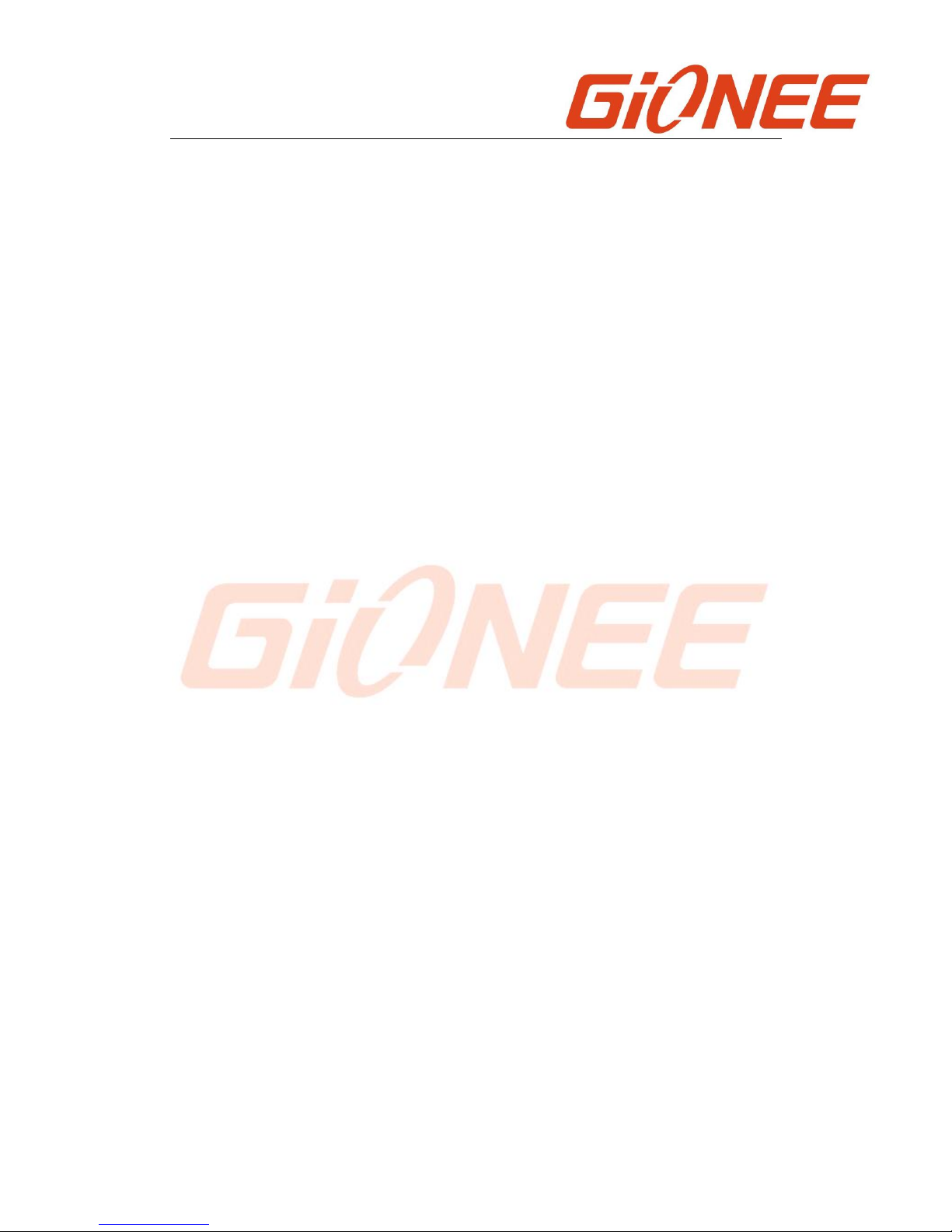
15
g
ge
en
ne
er
ra
at
te
ed
d
d
du
ur
ri
in
ng
g
l
la
ab
bo
or
ra
at
to
or
ry
y
t
te
es
st
ts
s.
.
T
Th
he
e
S
SA
AR
R
v
va
al
lu
ue
e
o
of
f
t
th
he
e
p
ph
ho
on
ne
e
m
ma
ay
y
d
de
ep
pe
en
nd
d
o
on
n
f
fa
ac
ct
to
or
rs
s
s
su
uc
ch
h
a
as
s
p
pr
ro
ox
xi
im
mi
it
ty
y
t
to
o
t
th
he
e
n
ne
et
tw
wo
or
rk
k
t
to
ow
we
er
r,
,
u
us
se
e
o
of
f
a
ac
cc
ce
es
ss
so
or
ri
ie
es
s
a
an
nd
d
o
ot
th
he
er
r
e
en
nh
ha
an
nc
ce
em
me
en
nt
ts
s.
.
T
Th
he
e
t
tr
ru
ue
e
S
SA
AR
R
l
le
ev
ve
el
l
d
du
ur
ri
in
ng
g
n
no
or
rm
ma
al
l
p
ph
ho
on
ne
e
u
us
sa
ag
ge
e
w
wi
il
ll
l
b
be
e
m
mu
uc
ch
h
l
lo
ow
we
er
r
t
th
ha
an
n
t
th
hi
is
s
l
le
ev
ve
el
l.
.
T
Th
he
e
h
hi
ig
gh
he
es
st
t
S
SA
AR
R
v
va
al
lu
ue
e
o
of
f
t
th
hi
is
s
d
de
ev
vi
ic
ce
e
a
at
t
t
th
he
e
h
he
ea
ad
d
a
an
nd
d
b
bo
od
dy
y
a
ar
re
e
0
0.
.6
63
39
9
W
W/
/k
kg
g
a
an
nd
d
1
1.
.0
01
1
W
W/
/k
kg
g
r
re
es
sp
pe
ec
ct
ti
iv
ve
el
ly
y
a
av
ve
er
ra
ag
ge
ed
d
o
ov
ve
er
r
1
1.
.5
5c
cm
m
g
ga
ap
p
o
of
f
h
hu
um
ma
an
n
t
ti
is
ss
su
ue
e.
.
S
SA
AR
R
R
Re
ec
co
om
mm
me
en
nd
da
at
ti
io
on
ns
s
U
Us
se
e
a
a
w
wi
ir
re
el
le
es
ss
s
h
ha
an
nd
ds
s-
-f
fr
re
ee
e
s
sy
ys
st
te
em
m
(
(h
he
ea
ad
dp
ph
ho
on
ne
e,
,
h
he
ea
ad
ds
se
et
t)
)
w
wi
it
th
h
a
a
l
lo
ow
w
p
po
ow
we
er
r
B
Bl
lu
ue
et
to
oo
ot
th
h
e
em
mi
it
tt
te
er
r.
.
P
Pl
le
ea
as
se
e
k
ke
ee
ep
p
y
yo
ou
ur
r
c
ca
al
ll
ls
s
s
sh
ho
or
rt
t
a
an
nd
d
u
us
se
e
S
SM
MS
S
w
wh
he
en
ne
ev
ve
er
r
m
mo
or
re
e
c
co
on
nv
ve
en
ni
ie
en
nt
t.
.
T
Th
hi
is
s
a
ad
dv
vi
ic
ce
e
a
ap
pp
pl
li
ie
es
s
e
es
sp
pe
ec
ci
ia
al
ll
ly
y
t
to
o
c
ch
hi
il
ld
dr
re
en
n,
,
a
ad
do
ol
le
es
sc
ce
en
nt
ts
s
a
an
nd
d
p
pr
re
eg
gn
na
an
nt
t
w
wo
om
me
en
n
M
Ma
ak
ke
e
s
su
ur
re
e
t
th
he
e
c
ce
el
ll
l
p
ph
ho
on
ne
e
h
ha
as
s
a
a
l
lo
ow
w
S
SA
AR
R.
.
P
Pr
re
ef
fe
er
r
t
to
o
u
us
se
e
y
yo
ou
ur
r
c
ce
el
ll
l
p
ph
ho
on
ne
e
w
wh
he
en
n
t
th
he
e
s
si
ig
gn
na
al
l
q
qu
ua
al
li
it
ty
y
i
is
s
g
go
oo
od
d.
.
P
Pe
eo
op
pl
le
e
h
ha
av
vi
in
ng
g
a
ac
ct
ti
iv
ve
e
m
me
ed
di
ic
ca
al
l
i
im
mp
pl
la
an
nt
ts
s
s
sh
ho
ou
ul
ld
d
p
pr
re
ef
fe
er
ra
ab
bl
ly
y
k
ke
ee
ep
p
t
th
he
e
c
ce
el
ll
l
p
ph
ho
on
ne
e
a
at
t
l
le
ea
as
st
t
1
15
5
c
cm
m
a
aw
wa
ay
y
f
fr
ro
om
m
t
th
he
e
i
im
mp
pl
la
an
nt
t.
.
M
Ma
ai
in
nt
ta
ai
in
n
a
a
p
pr
re
ef
fe
er
ra
ab
bl
le
e
d
di
is
st
ta
an
nc
ce
e
o
of
f
1
15
5
m
mm
m
f
fr
ro
om
m
t
th
he
e
d
de
ev
vi
ic
ce
e.
.
S
Sa
af
fe
e
D
Dr
ri
iv
vi
in
ng
g
D
Do
o
n
no
ot
t
u
us
se
e
t
th
he
e
p
ph
ho
on
ne
e
w
wh
hi
il
le
e
d
dr
ri
iv
vi
in
ng
g.
.
W
Wh
he
en
n
y
yo
ou
u
h
ha
av
ve
e
t
to
o
u
us
se
e
t
th
he
e
p
ph
ho
on
ne
e,
,
p
pl
le
ea
as
se
e
u
us
se
e
t
th
he
e
p
pe
er
rs
so
on
na
al
l
h
ha
an
nd
ds
s-
-f
fr
re
ee
e
k
ki
it
t.
.
P
Pl
le
ea
as
se
e
d
do
o
n
no
ot
t
p
pu
ut
t
t
th
he
e
p
ph
ho
on
ne
e
o
on
nt
to
o
a
an
ny
y
p
pa
as
ss
se
en
ng
ge
er
r
s
se
ea
at
t
o
or
r
a
an
ny
y
p
pl
la
ac
ce
e
f
fr
ro
om
m
w
wh
hi
ic
ch
h
i
it
t
m
ma
ay
y
f
fa
al
ll
l
d
do
ow
wn
n
i
in
n
c
ca
as
se
e
o
of
f
v
ve
eh
hi
ic
cu
ul
la
ar
r
c
co
ol
ll
li
is
si
io
on
n
o
or
r
e
em
me
er
rg
ge
en
nc
cy
y
b
br
ra
ak
ki
in
ng
g.
.
D
Du
ur
ri
in
ng
g
F
Fl
li
ig
gh
ht
t
F
Fl
li
ig
gh
ht
t
i
is
s
i
in
nf
fl
lu
ue
en
nc
ce
ed
d
b
by
y
i
in
nt
te
er
rf
fe
er
re
en
nc
ce
e
c
ca
au
us
se
ed
d
b
by
y
t
th
he
e
p
ph
ho
on
ne
e.
.
I
It
t
i
is
s
i
il
ll
le
eg
ga
al
l
t
to
o
u
us
se
e
a
a
p
ph
ho
on
ne
e
o
on
n
t
th
he
e
a
ai
ir
rp
pl
la
an
ne
e.
.
P
Pl
le
ea
as
se
e
t
tu
ur
rn
n
o
of
ff
f
y
yo
ou
ur
r
p
ph
ho
on
ne
e
d
du
ur
ri
in
ng
g
a
a
f
fl
li
ig
gh
ht
t.
.
I
In
n
H
Ho
os
sp
pi
it
ta
al
ls
s
Y
Yo
ou
ur
r
P
Ph
ho
on
ne
e’
’s
s
r
ra
ad
di
io
o
w
wa
av
ve
es
s
m
ma
ay
y
i
in
nt
te
er
rf
fe
er
re
e
w
wi
it
th
h
t
th
he
e
f
fu
un
nc
ct
ti
io
on
ni
in
ng
g
o
of
f
i
in
na
ad
de
eq
qu
ua
at
te
el
ly
y
s
sh
hi
ie
el
ld
de
ed
d
m
me
ed
di
ic
ca
al
l
d
de
ev
vi
ic
ce
es
s.
.
C
Co
on
ns
su
ul
lt
t
a
a
p
ph
hy
ys
si
ic
ci
ia
an
n
o
or
r
t
th
he
e
m
ma
an
nu
uf
fa
ac
ct
tu
ur
re
er
r
o
of
f
t
th
he
e
m
me
ed
di
ic
ca
al
l
d
de
ev
vi
ic
ce
e
t
to
o
d
de
et
te
er
rm
mi
in
ne
e
w
wh
he
et
th
he
er
r
t
th
he
ey
y
a
ar
re
e
a
ad
de
eq
qu
ua
at
te
el
ly
y
s
sh
hi
ie
el
ld
de
ed
d
f
fr
ro
om
m
e
ex
xt
te
er
rn
na
al
l
R
Ra
ad
di
io
o
F
Fr
re
eq
qu
ue
en
nc
cy
y.
.
S
Sw
wi
it
tc
ch
h
o
of
ff
f
y
yo
ou
ur
r
d
de
ev
vi
ic
ce
e
w
wh
he
en
n
r
re
eg
gu
ul
la
at
ti
io
on
ns
s
p
po
os
st
te
ed
d
i
in
ns
st
tr
ru
uc
ct
t
y
yo
ou
u
t
to
o
d
do
o
s
so
o.
.
T
To
o
a
av
vo
oi
id
d
p
po
ot
te
en
nt
ti
ia
al
l
i
in
nt
te
er
rf
fe
er
re
en
nc
ce
e
w
wi
it
th
h
i
im
mp
pl
la
an
nt
te
ed
d
m
me
ed
di
ic
ca
al
l
d
de
ev
vi
ic
ce
es
s
s
su
uc
ch
h
a
as
s
a
a
p
pa
ac
ce
em
ma
ak
ke
er
r
o
or
r
c
ca
ar
rd
di
io
ov
ve
er
rt
te
er
r
d
de
ef
fi
ib
br
ri
il
ll
la
at
to
or
r:
:
A
Al
lw
wa
ay
ys
s
k
ke
ee
ep
p
y
yo
ou
ur
r
p
ph
ho
on
ne
e
a
at
t
l
le
ea
as
st
t
1
15
5.
.3
3
c
ce
en
nt
ti
im
me
et
te
er
rs
s
(
(6
6
i
in
nc
ch
he
es
s)
)
f
fr
ro
om
m
t
th
he
e
m
me
ed
di
ic
ca
al
l
d
de
ev
vi
ic
ce
e.
.
D
Do
o
n
no
ot
t
c
ca
ar
rr
ry
y
t
th
he
e
w
wi
ir
re
el
le
es
ss
s
d
de
ev
vi
ic
ce
e
i
in
n
a
a
b
br
re
ea
as
st
t
p
po
oc
ck
ke
et
t.
.
T
Tu
ur
rn
n
o
of
ff
f
t
th
he
e
p
ph
ho
on
ne
e
i
if
f
t
th
he
er
re
e
i
is
s
a
an
ny
y
r
re
ea
as
so
on
n
t
to
o
s
su
us
sp
pe
ec
ct
t
t
th
ha
at
t
i
in
nt
te
er
rf
fe
er
re
en
nc
ce
e
i
is
s
t
ta
ak
ki
in
ng
g
p
pl
la
ac
ce
e.
.
F
Fo
ol
ll
lo
ow
w
t
th
he
e
m
ma
an
nu
uf
fa
ac
ct
tu
ur
re
er
r
d
di
ir
re
ec
ct
ti
io
on
ns
s
f
fo
or
r
t
th
he
e
i
im
mp
pl
la
an
nt
te
ed
d
m
me
ed
di
ic
ca
al
l
d
de
ev
vi
ic
ce
e.
.
I
If
f
y
yo
ou
u
h
ha
av
ve
e
a
an
ny
y
q
qu
ue
es
st
ti
io
on
ns
s
a
ab
bo
ou
ut
t
u
us
si
in
ng
g
y
yo
ou
ur
r
w
wi
ir
re
el
le
es
ss
s
d
de
ev
vi
ic
ce
e
w
wi
it
th
h
a
an
n
i
im
mp
pl
la
an
nt
te
ed
d
m
me
ed
di
ic
ca
al
l
d
de
ev
vi
ic
ce
e,
,
c
co
on
ns
su
ul
lt
t
y
yo
ou
ur
r
h
he
ea
al
lt
th
h
c
ca
ar
re
e
p
pr
ro
ov
vi
id
de
er
r.
.
U
Un
ns
sa
af
fe
e
A
Ar
re
ea
as
s
P
Pl
le
ea
as
se
e
t
tu
ur
rn
n
o
of
ff
f
y
yo
ou
ur
r
p
ph
ho
on
ne
e
w
wh
he
en
n
y
yo
ou
u
a
ar
re
e
c
cl
lo
os
se
e
t
to
o
a
a
g
ga
as
s
s
st
ta
at
ti
io
on
n
o
or
r
i
in
n
t
th
he
e
v
vi
ic
ci
in
ni
it
ty
y
o
of
f
a
an
ny
y
p
pl
la
ac
ce
e
w
wh
he
er
re
e
f
fu
ue
el
l
a
an
nd
d
c
ch
he
em
mi
ic
ca
al
l
p
pr
re
ep
pa
ar
ra
at
ti
io
on
ns
s,
,
o
or
r
a
an
ny
y
o
ot
th
he
er
r
d
da
an
ng
ge
er
ro
ou
us
s
g
go
oo
od
ds
s
a
ar
re
e
s
st
to
or
re
ed
d.
.
Table of contents
Other Gionee Cell Phone manuals