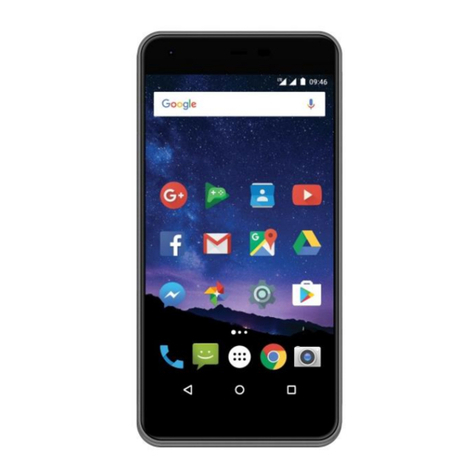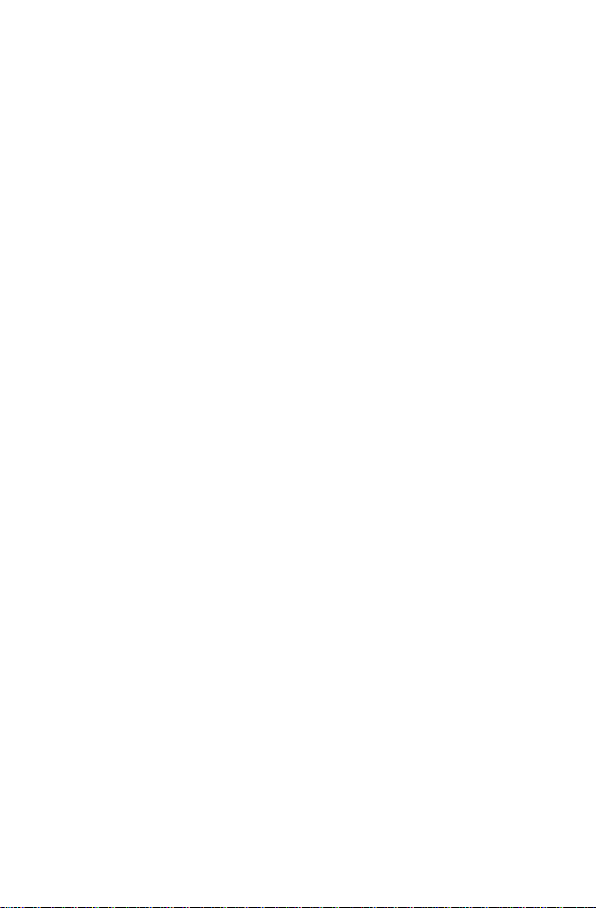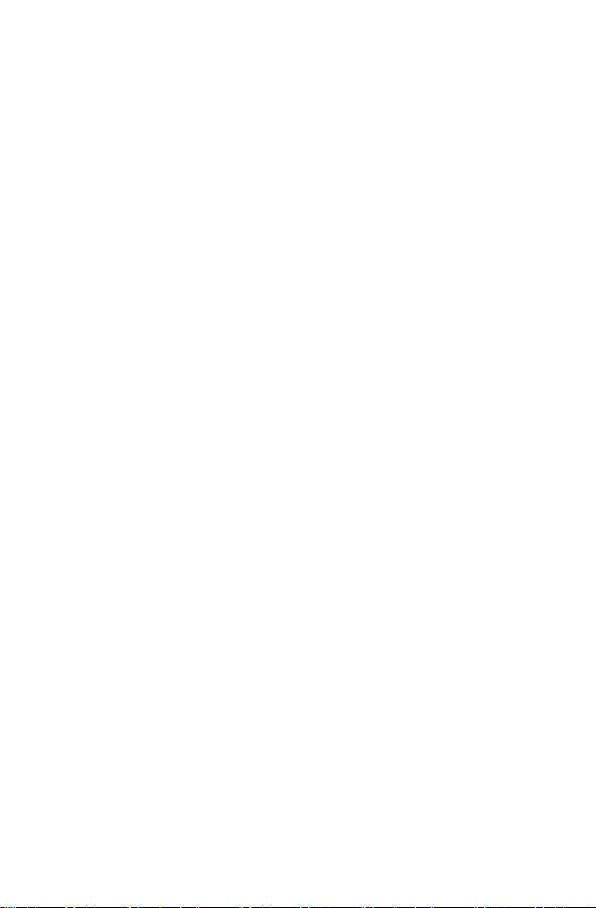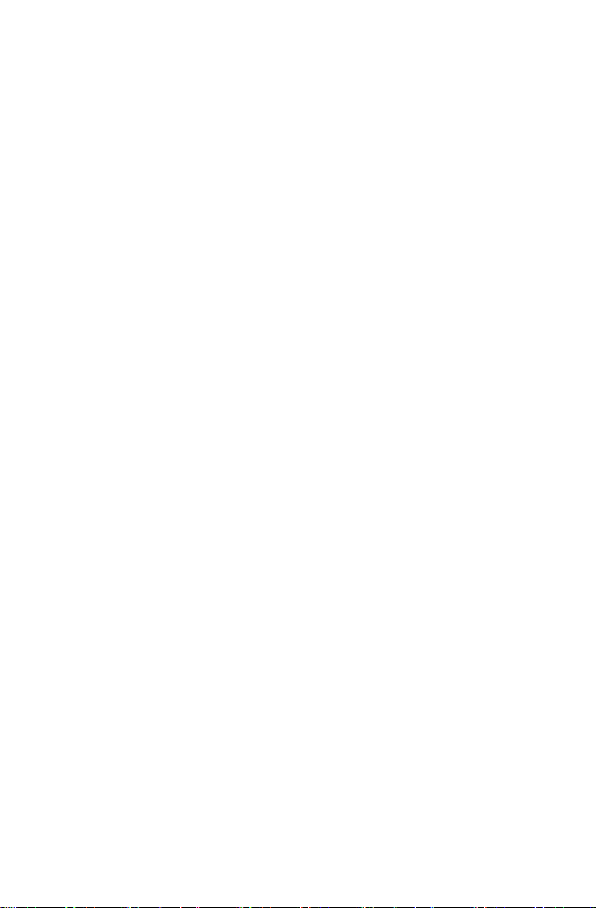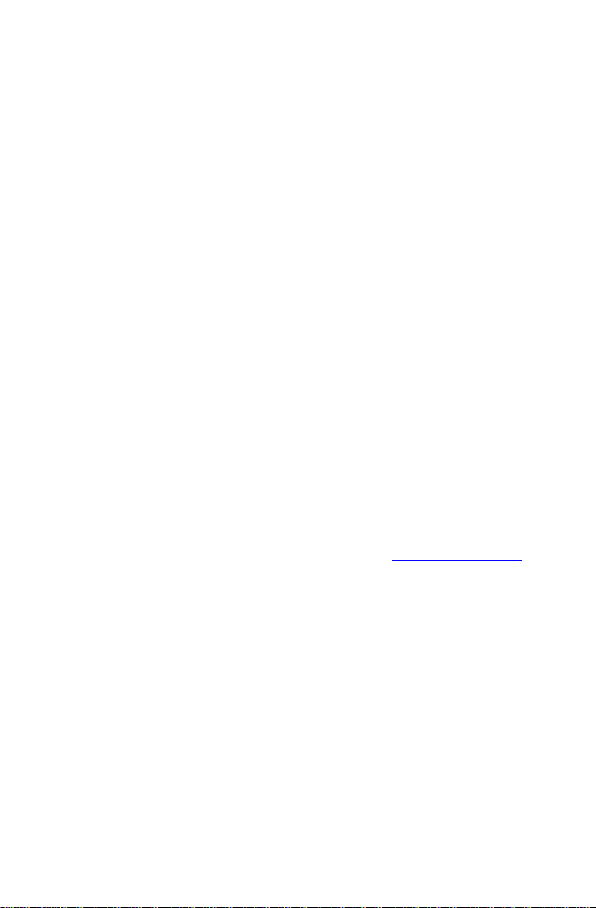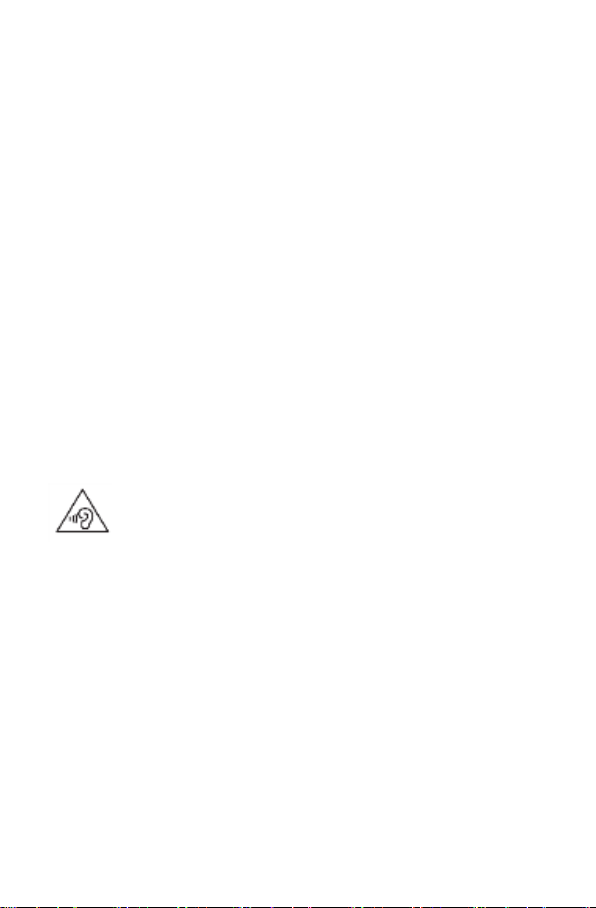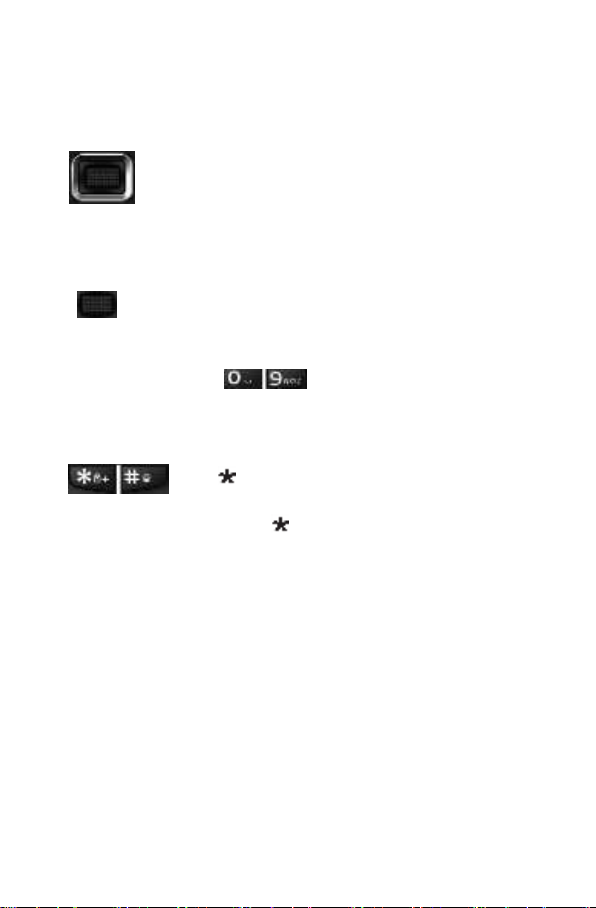10.1 Call Log.....................................................................24
10.2 Call Settings..............................................................25
10.2.1 Number Withholding ........................................25
10.2.2 Call Waiting .......................................................26
10.3 Call Forwarding ........................................................26
10.4 Call Barring ..............................................................26
10.5 Advanced Settings....................................................26
10.5.1 Redial ................................................................26
10.5.2 Call Duration Reminder.....................................26
10.5.3 Answering Phone Calls......................................27
11 Multimedia .................................................................. 27
11.1 Camera.....................................................................27
11.2 Image Viewer ...........................................................27
11.3 Video Player .............................................................28
11.4 Audio Player .............................................................28
11.5 Voice Recorder .........................................................29
11.6 Radio FM ..................................................................29
12 Tools ............................................................................30
12.1 Calendar...................................................................30
12.2 Alarm Clock ..............................................................30
12.3 Memory....................................................................31
12.4 Calculator.................................................................32
12.5 Network Features.....................................................32
12.6 Torch.........................................................................32
13 Entertainment .............................................................32
14 Settings........................................................................32
14.1 Profiles .....................................................................32
14.2 Dual SIM Settings .....................................................33
14.3 Telephone Settings ...................................................34
14.3.1 Date and Time...................................................34
14.3.2 Change Menu Language ...................................34
14.3.3 Text Input Preferences ......................................34
14.4 Display......................................................................34
14.4.1 Dedicated Keys..................................................35
14.4.2 Airplane Mode ..................................................35
14.4.3 Other Settings ...................................................35
14.5 Network Settings......................................................36
14.6 Security Settings.......................................................36
14.6.1 SIM1/SIM2 Security ..........................................36
14.6.2 Telephone Security Settings..............................37
14.7 Restore Factory Settings...........................................37