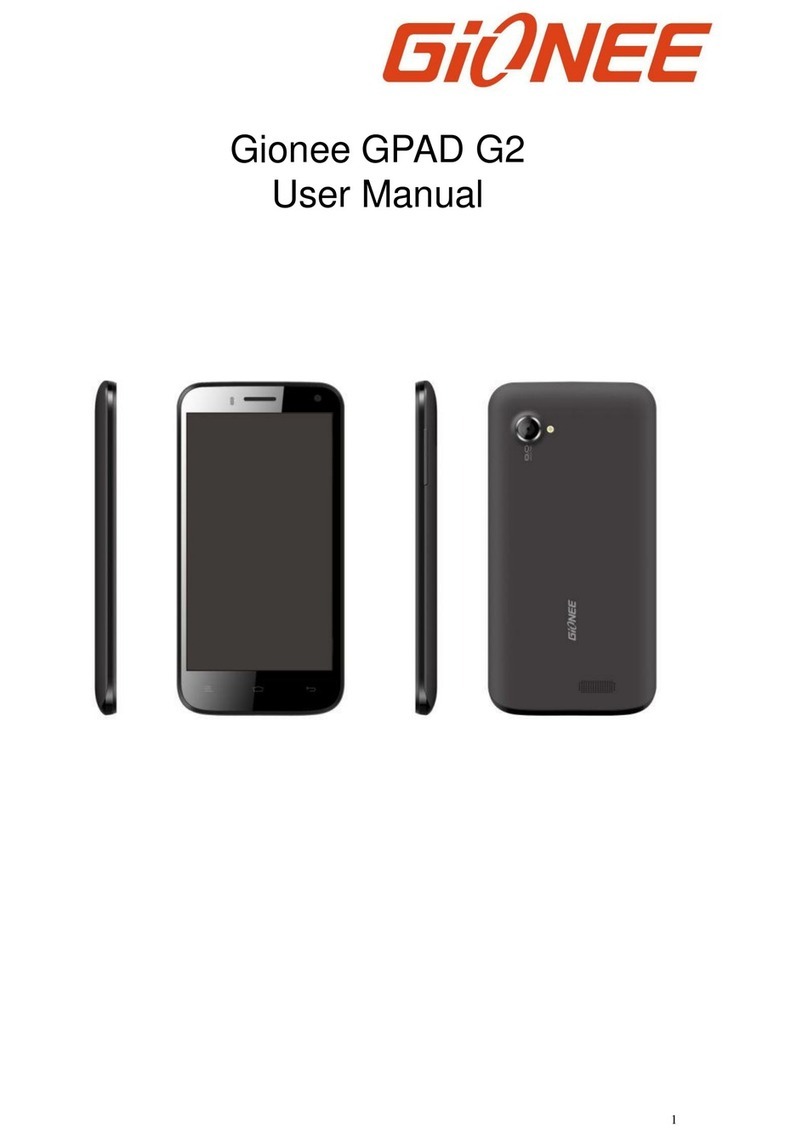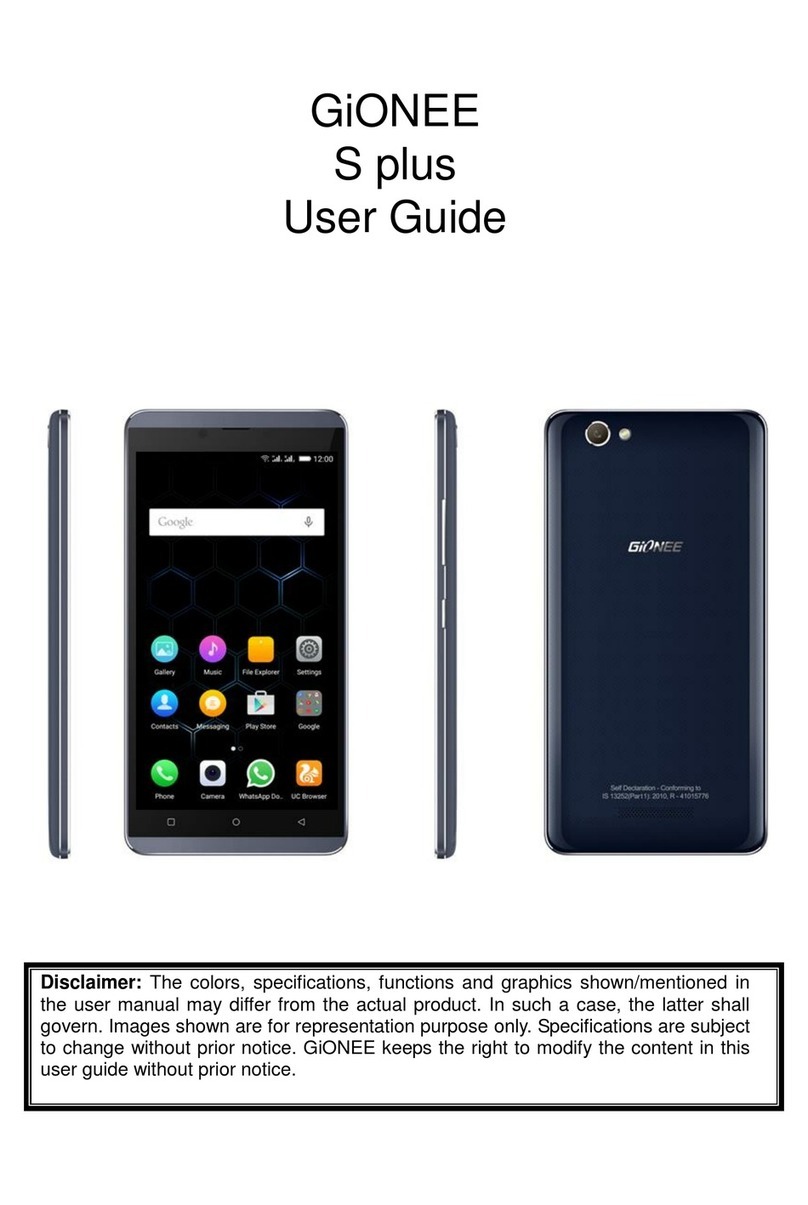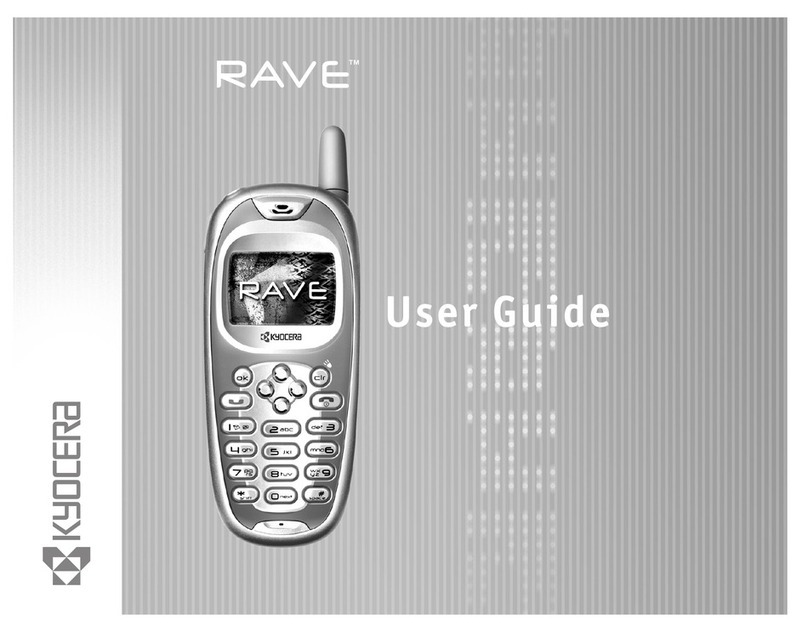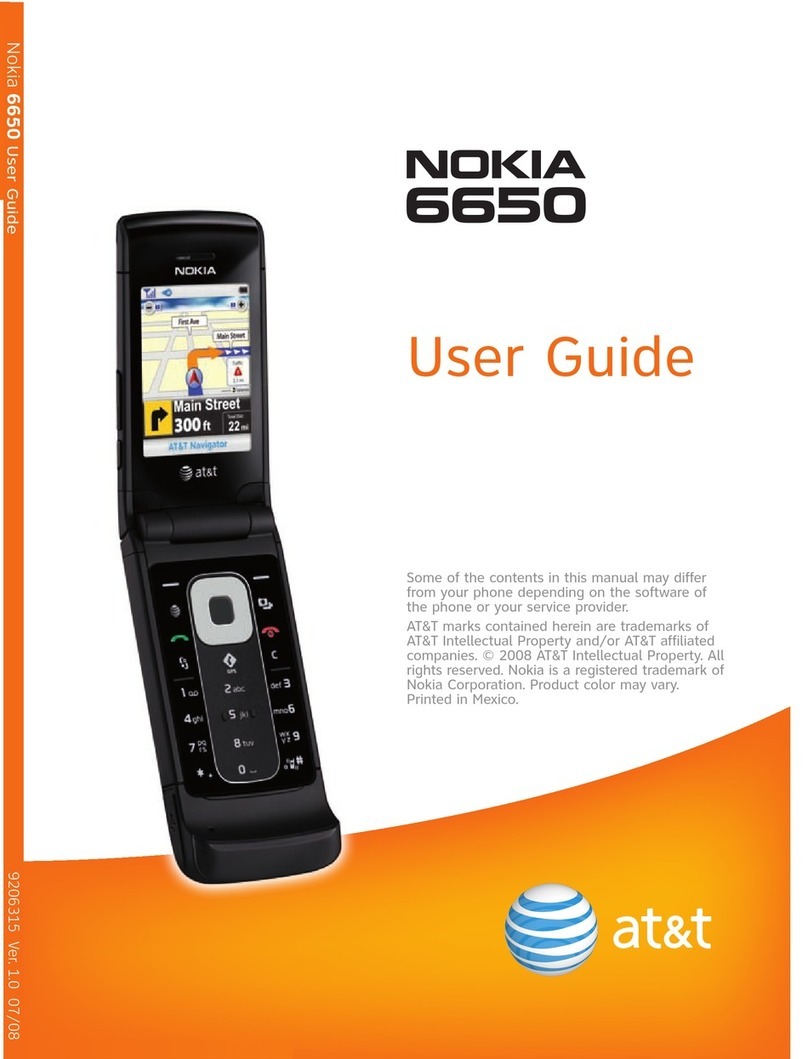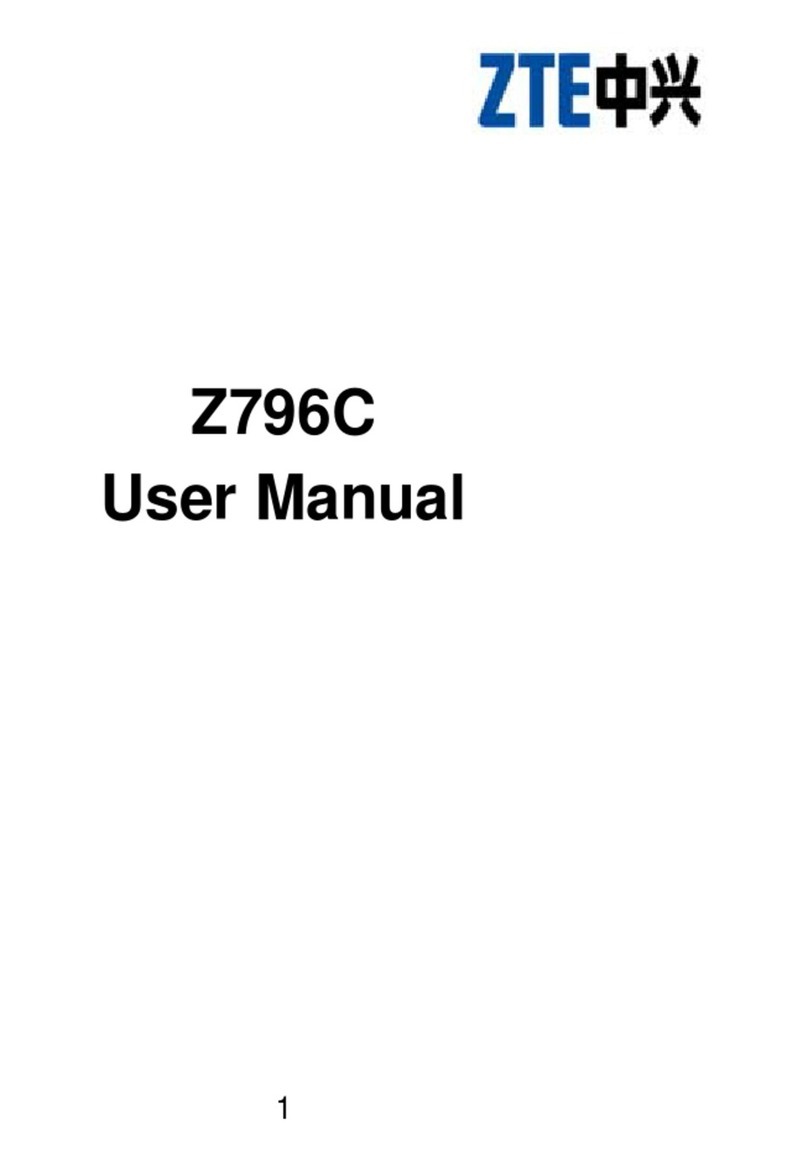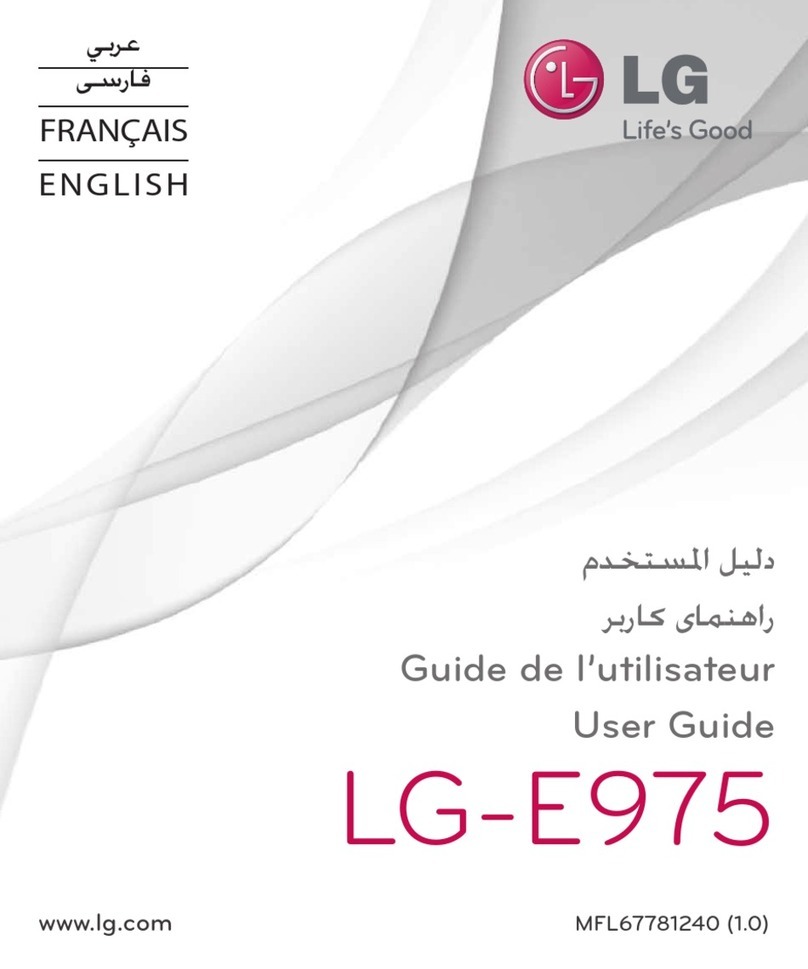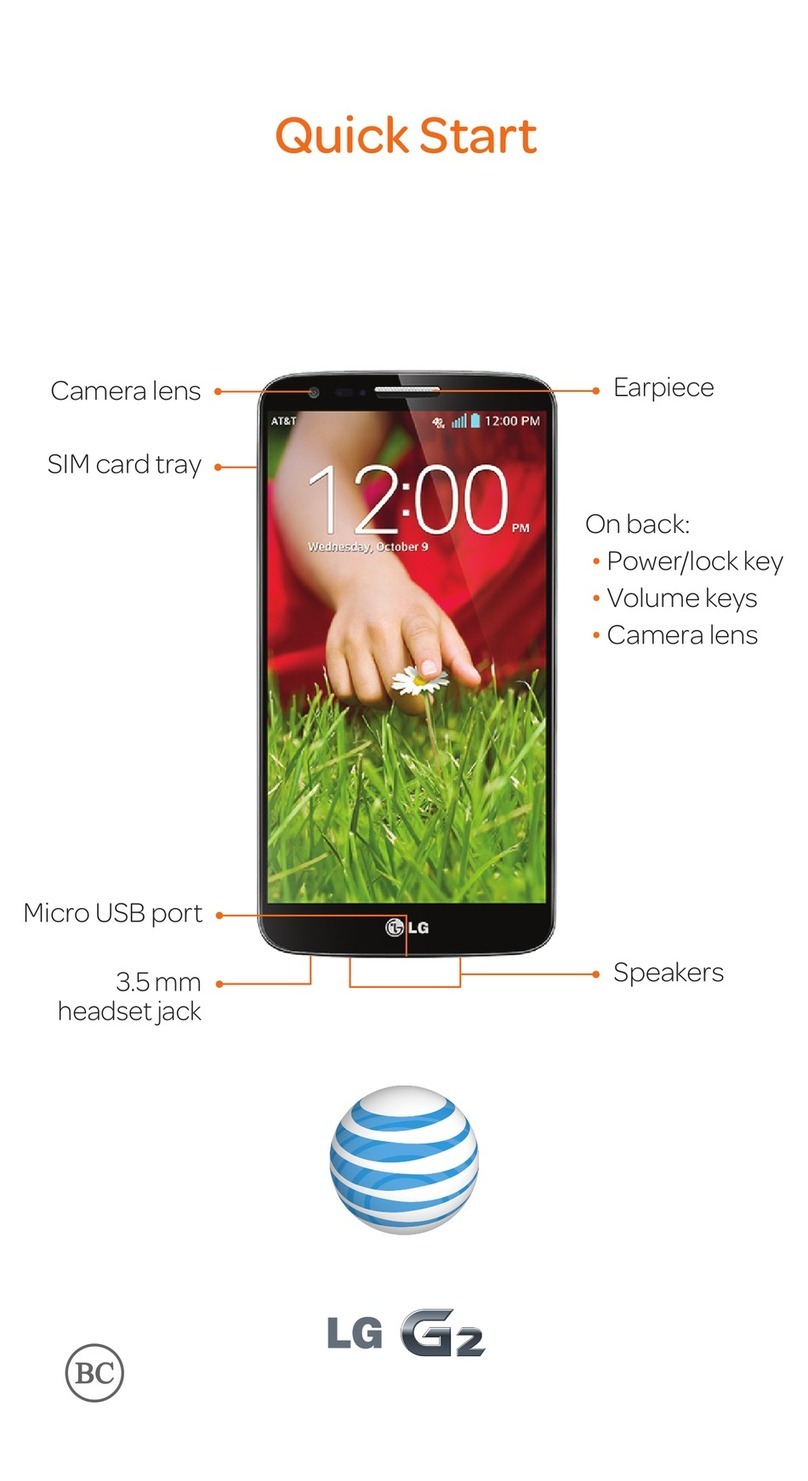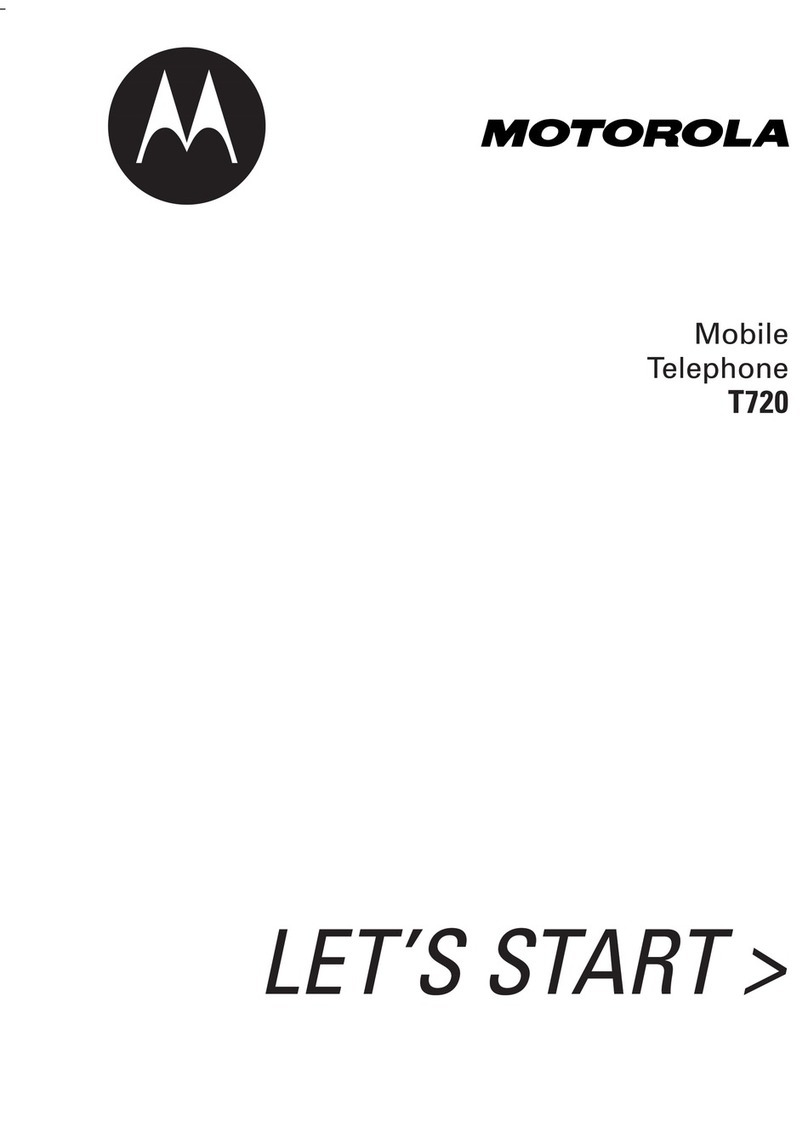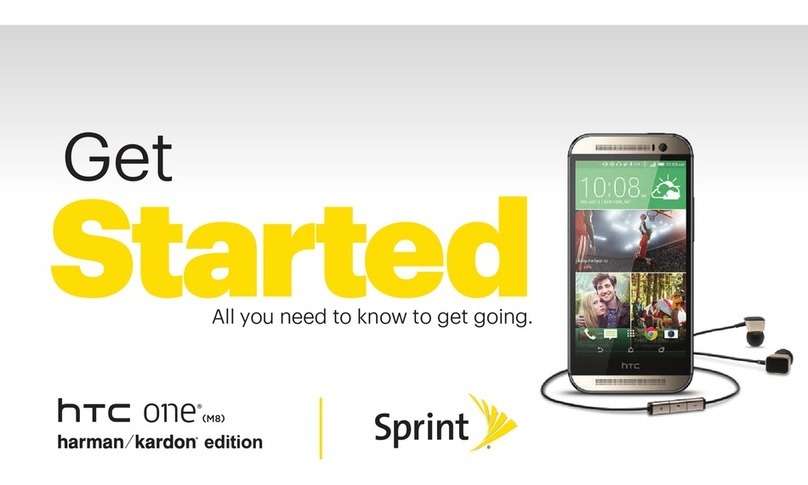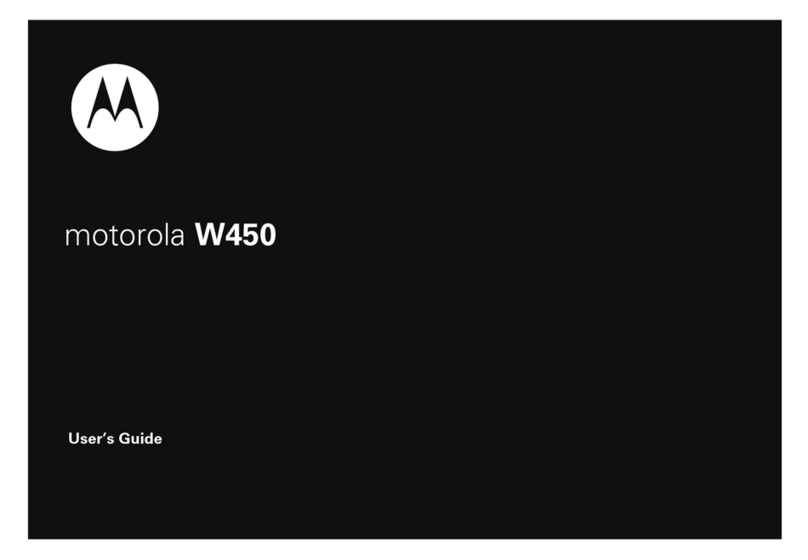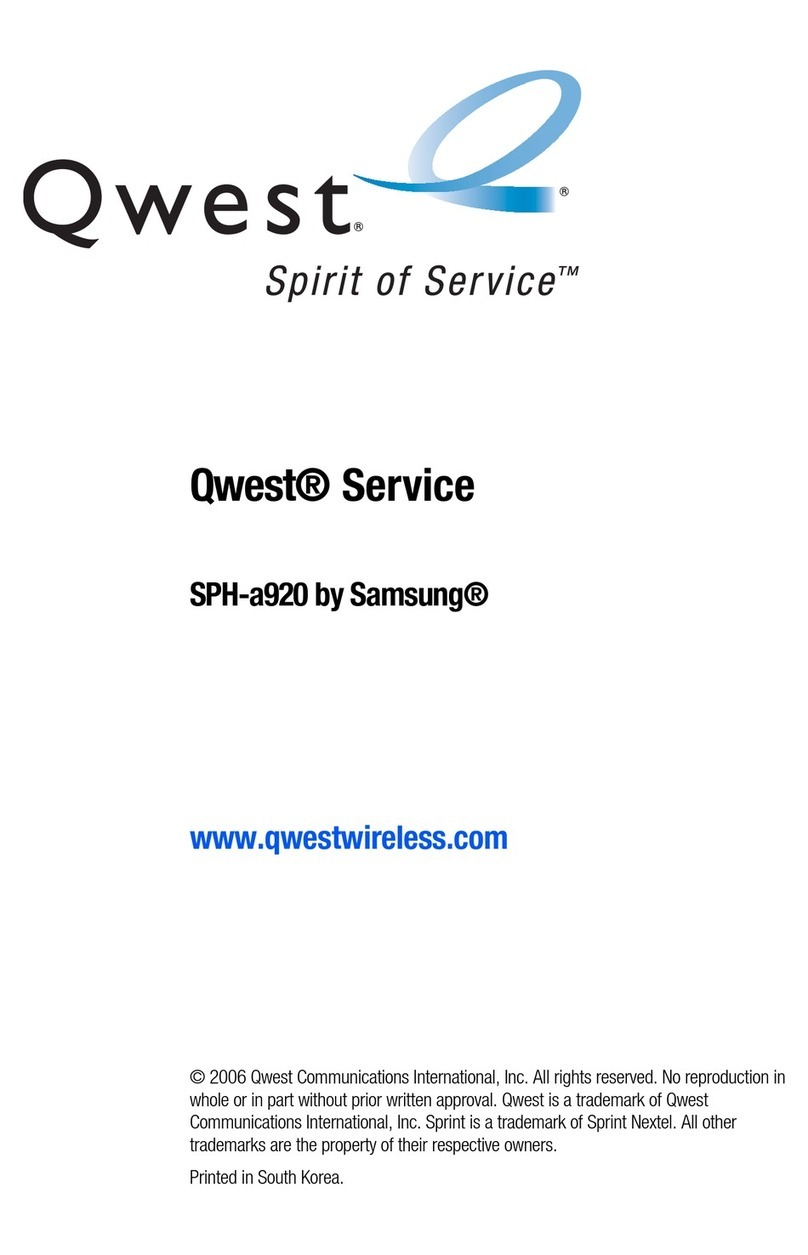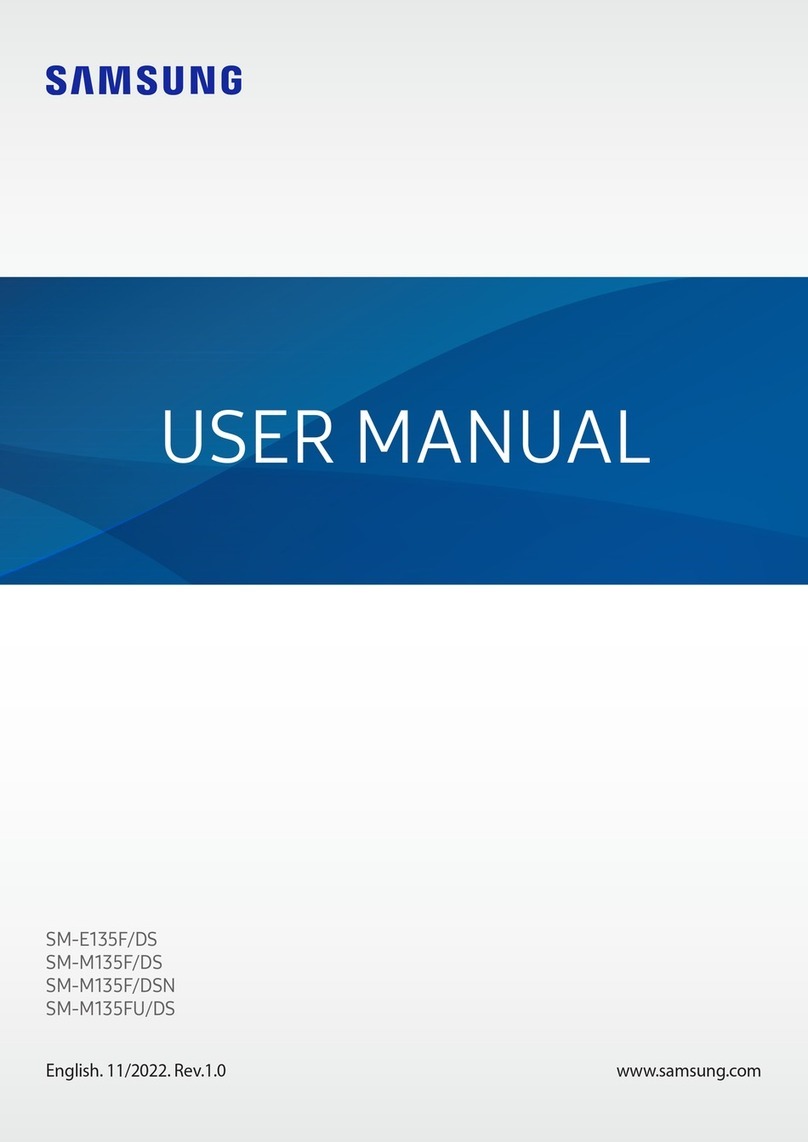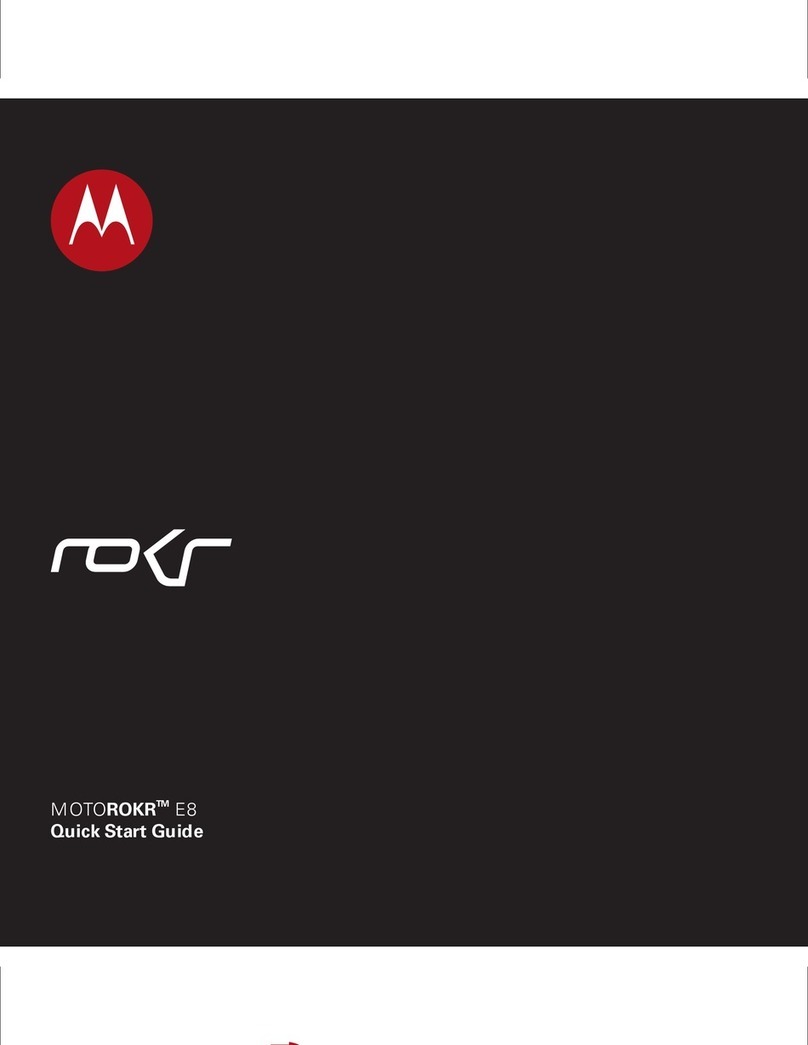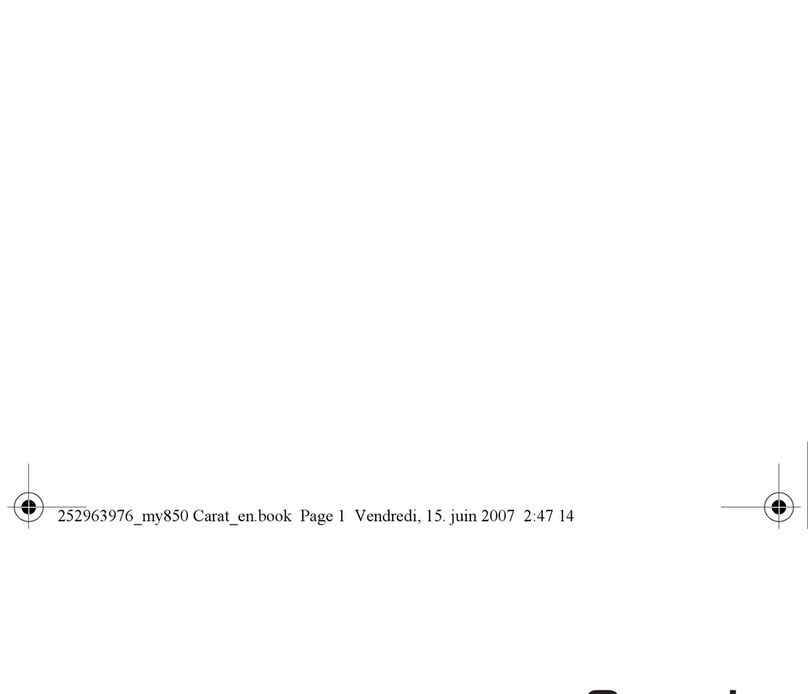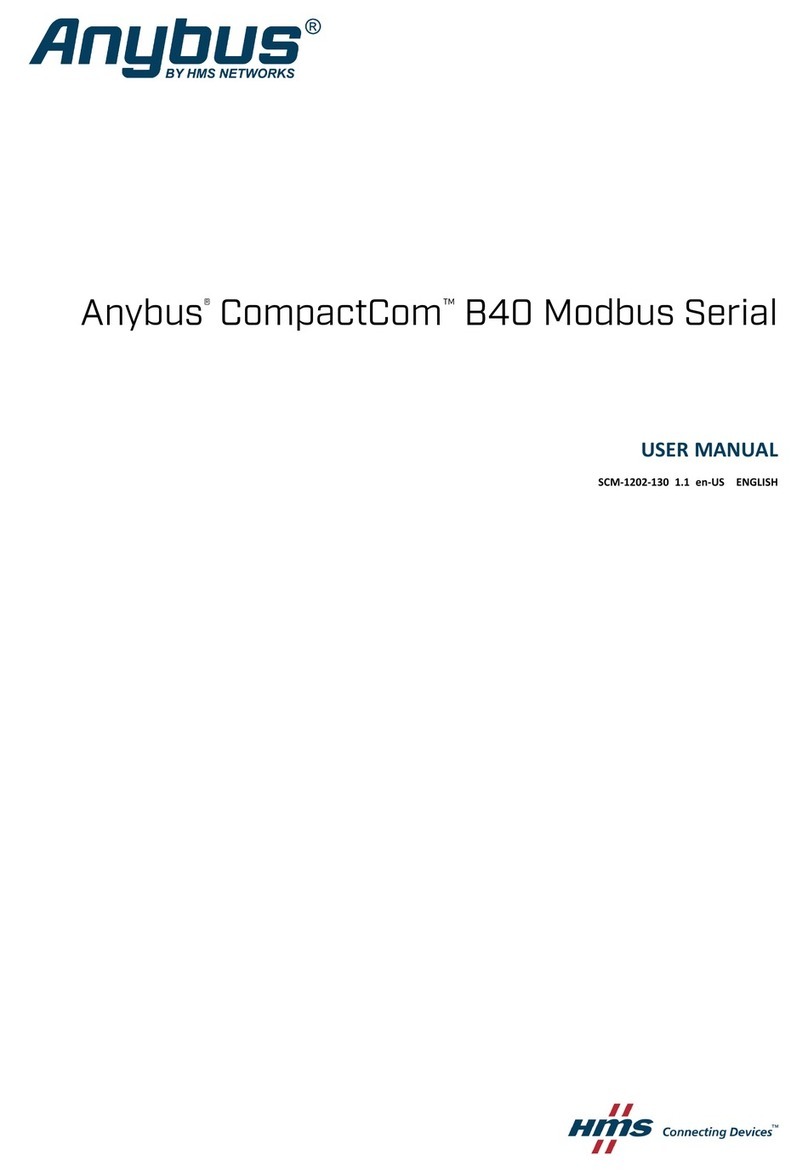Gionee V4S User manual

1
GIONEE
V4S
User Guide
Disclaimer: The colors, specifications, functions and graphics shown/mentioned in the
user manual may differ from the actual product. In such a case, the latter shall govern.
Images shown are for representation purpose only. Specifications are subject to
change without prior notice. GIONEE keeps the right to modify the content in this user
guide without prior notice.

2
Contents
1.For your safety .......................................................................................................................3
2.Learn about the phone .........................................................................................................4
3. Before using..............................................................................................................................5
4. Getting started..........................................................................................................................6
4.1 Turn on/off your phone....................................................................................................6
4.2 Getting to know the Home screen.................................................................................6
4.3 Using the touch screen...................................................................................................6
4.4 Customizing the Home screen.......................................................................................7
4.5 Connect to network..........................................................................................................7
4.6. Input text..........................................................................................................................7
5. Communication........................................................................................................................8
5.1 Make a call........................................................................................................................8
5.2 Messaging...................................................................................................................9
6. Multimedia.................................................................................................................................9
6.1 Camera..............................................................................................................................9
6.2 View albums ...................................................................................................................10
6.3 Music ...............................................................................................................................10
7. Connecting to networks and devices...............................................................................10
7.1 WLAN..............................................................................................................................10
7.2 Bluetooth.........................................................................................................................11
7.3 Smart gestures...............................................................................................................11
7.4Connecting to a computer via USB..............................................................................12
8. Warnings and notes..............................................................................................................13
E-Waste.........................................................................................................................................14
INFORMATION UNDER E-WASTE (MANAGEMENT AND HANDLING) RULES, 2011 14
9. FAQ............................................................................................................................................15

3
1.For your safety
Read these simple guidelines. Not following them may be dangerous or illegal.
SWITCH OFF IN HOSPITALS
Follow any restrictions. Switch the device off near medical equipment. Do not use the
device where blasting is in progress.
Please keep this cell phone away from children, as they could mistake it for a toy, and hurt
themselves with it.
Don’t try to modify the phone except by the professional.
Warning!
Only use the authorized spare parts, otherwise it may damage the phone and the warranty
will be void.And it may be dangerous.
SWITCH OFF WHEN REFUELING
Don’t use the phone at a refueling point. Don’t use near fuel or chemicals.
MICRO CARDS ARE PORTABLE
Keep your phone, phone parts and accessories out of children’s reach
Notice: The T-Flash Card can be used as a Memory Disk, the USB cable is necessary.
BATTERY
Please do not destroy or damage the battery, it can be dangerous and cause fire.
Please do not throw battery in fire to avoid danger
When battery cannot be used, please dispose in an environmental safe method
Do not try to dismantle the battery.
If the battery or the charger is broken or old, please stop using them. And replace with
certified genuine battery
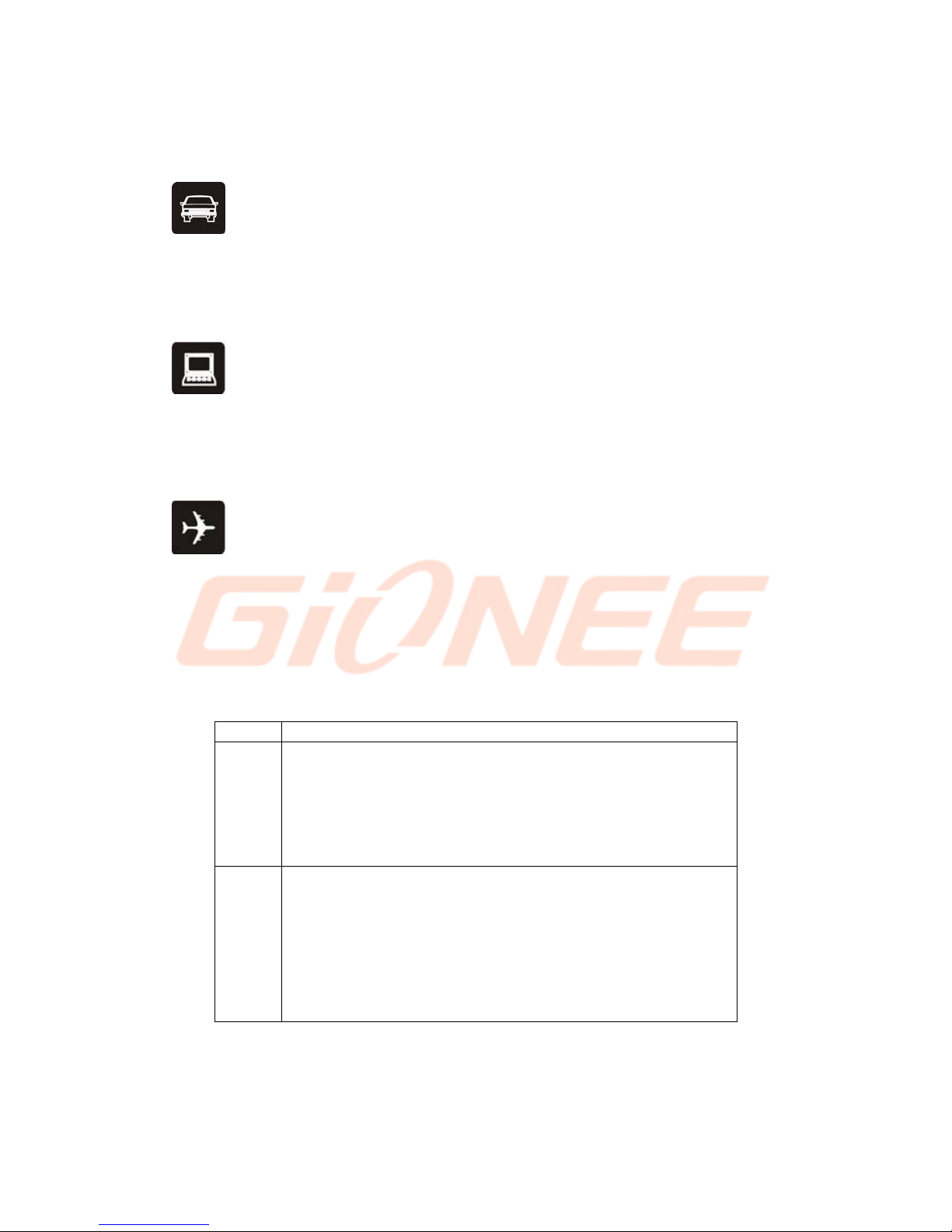
4
USE QUALITY EQUIPMENT
Use our authorized equipment to avoid danger
ROAD SAFETY COMES FIRST
Give full attention while driving; pull off the road or park before using your phone. Please
follow traffic rules of local city/town
INTERFERENCE
All wireless devices may be susceptible to cause interference, which could affect
performance.
SWITCH OFF IN AIRCRAFT
Wireless devices can cause interference in aircraft. It’s not only dangerous but also illegal
to use mobile phone in an aircraft.
2.Learn about the phone
Button
Function
Power
key
(Right
side of
the
phone)
a) Press to Turns on/off the screen.
b) Press and Hold Opens a menu with options for airplane mode,
powering off the phone, Reboot the phone and change audio
profile.
Volume
Up/Down
(Right
side of
the
phone)
a) Press when call is in progress, increase or decrease the
volume, when the phone is ringing, silences the ringer. On the
home screen when no call in progress, increase or decrease the
ringtone volume or sets the phone to the silent instead of ringing.
In other applications, controls the volume of music, spoken
directions and other audio.
b) Press and hold to quickly increasing ringtone volume to
maximum or minimum.

5
3. Before using
Insert SIM card
The phone is a Dual SIM mobile phone allowing you to use the facility of two networks. To
insert Micro SIM card(s):
1. Switch off the mobile phone and remove the rear cover and battery.
2. Insert the SIM card correctly and memory card in the card slot(s)
3. Finally insert the battery and replace the rear cover of the mobile phone.
Note: The SIM card is a small object; please keep the card out of the reach of children to
avoid swallowing the card by accident. Do not touch the metal surface of Micro-SIM card
and keep it away from electromagnetic field to avoid loss and damage of the data. You
will not be able to connect to the network if the Micro-SIM card is damaged.
Charger
1. Connect the charger to the charger jack on the phone.
2. Next connect the charger to a power socket, the charging starts, with the charging icon
in an animated state.
3. When the charging icon becomes static, it indicates that the battery is full.
4. Disconnect the charger from the power socket and the phone.
Note: Slight heating during charging is normal. It indicates that the battery is full, when the
charging icon becomes static.

6
4. Getting started
4
4.
.1
1
T
Tu
ur
rn
n
o
on
n/
/o
of
ff
f
y
yo
ou
ur
r
p
ph
ho
on
ne
e
Turn on the phone
Long press the power key to start up the cell phone. If you have started up the SIM card 1
or 2 locked, you have to enter the PIN of SIM card 1 or 2.
Turn off the phone
Long press the power key, a context menu will prompt, touch “Power off” to switch off
the cell phone.
To wake up the phone
If you don’t use the phone for a while, the Home screen or other screen you are
viewing is replaced with the lock screen and then the screen darkens, to conserve the
battery.
1. Press the Power button.
2. Drag the lock icon to any direction. The last screen you were working on opens.
4
4.
.2
2
G
Ge
et
tt
ti
in
ng
g
t
to
o
k
kn
no
ow
w
t
th
he
e
H
Ho
om
me
e
s
sc
cr
re
ee
en
n
The Home screen is your starting point to access all the features on your phone. It
displays application icons; You can customize the Home screen with different wallpaper
and display the items you want.
At the top of the screen, the Status bar displays the time, information about the status of
your phone, and icons for notifications that you’ve received.
4
4.
.3
3
U
Us
si
in
ng
g
t
th
he
e
t
to
ou
uc
ch
h
s
sc
cr
re
ee
en
n
The main way to control Android features is by using your finger to touch icons, buttons, menu
items, the onscreen keyboard, and other items on the touch screen.
Touch: To act on items on the screen, such as application and settings icons, to type
letters and symbols using the onscreen keyboard, or to press onscreen buttons, you
simply touch them with your finger.
Touch & hold: Touch & hold an item on the screen by touching it and not lifting your

7
finger until an action occurs. For example, to open a menu for customizing the Home
screen, you touch an empty area on the Home screen until the menu opens.
Drag: Touch & hold an item for a moment and then, without lifting your finger, move
your finger on the screen until you reach the target position. You can drag items on the
Home screen to reposition them and also you can to open the Notification panel.
Swipe or slide: To swipe or slide, you quickly move your finger across the surface of
the screen, without pausing when you first touch (so you don’t drag an item instead).
For example, you slide the screen up or down to scroll a list, and in some Calendar
views you swipe quickly across the screen to change the range of time visible.
Double-tap: Tap quickly twice on a webpage, map, or other screen to zoom. For
example, you can double-tap a section of a webpage in Browser to zoom that section
to fit the width of the screen. You can also double-tap to control the Camera zoom, In
Maps, and in other applications, Double-tapping after pinching to zoom in some
applications, such as browser, reflows a column of text to fit the width of the screen.
Pinch: In some applications (Such as Maps, Browser, and Gallery) you can zoom in
and out by placing two fingers on the screen at once and pinching them together (to
zoom out) or spreading them apart (to zoom in).
Rotate the screen: On most screens, the orientation of the screen rotates with the
phone as you turn it from upright to its side and back again. You can turn this feature
on and off.
4
4.
.4
4
C
Cu
us
st
to
om
mi
iz
zi
in
ng
g
t
th
he
e
H
Ho
om
me
e
s
sc
cr
re
ee
en
n
To add an item on the Home screen
Enter the main menu, touch & hold the icon of an application, drag it to “Desktop”shown
on the top of screen, then the application will be added to the Home screen.
To remove an item from the Home screen
1. Touch & hold the item you want to remove. Don’t lift your finger. The top of the
application will appear “Remove”icon.
2. Drag the item to the “Remove” icon.
3. When the icon turns red, lift your finger.
4
4.
.5
5
C
Co
on
nn
ne
ec
ct
t
t
to
o
n
ne
et
tw
wo
or
rk
k
When you assemble your phone with a SIM card from your wireless service provider, your
phone is configured to use your provider’s mobile networks for voice calls and for
transmitting data.
Main menu--> Settings-->All settings-->Dual SIM Setting; the name of the wireless
service provider you’re currently registered with is selected in the list.
Click the name of the network provider, you can rename it .
You can set default SIM for voice call and messaging;
4
4.
.6
6.
.
I
In
np
pu
ut
t
t
te
ex
xt
t
You can touch a text field where you want to enter text to open the keyboard.

8
To enter text
Touch a text field, the onscreen keyboard opens.
Touch the keys on the keyboard to type; the characters you’ve entered appear in a
strip above the keyboard.
Use the Delete key to erase characters to the left of the cursor.
When you’re finished typing, Press Back to close the keyboard.
5. Communication
5
5.
.1
1
M
Ma
ak
ke
e
a
a
c
ca
al
ll
l
* Touch the phone icon on the Home screen or if you’re already working with Contacts,
touch the Phone .
* Enter the phone number you want to dial;
* Touch the phone icon to dial the number that you entered. You can select voice call or
Video call.
Space key
Delete
Switch to number input
Touch once to capitalize the
next letter you type. Touch
&hold for all caps.
Touch to open contacts
Touch to make an audio call.
Touch to call settings

9
5
5.
.2
2
M
Me
es
ss
sa
ag
gi
in
ng
g
You can use this phone to exchange text messages and multimedia messages with your
friends on their mobile phones. The messages come to and from the same contact or
phone number will into a single conversation, so you can see your entire message history
with a person conveniently.
6. Multimedia
6
6.
.1
1
C
Ca
am
me
er
ra
a
Camera is a combination camera and camcorder that you use to shoot and share
pictures and videos.
Note1: Pictures and videos are stored on the SD or phone storage
6.1.1 Take a picture
Adjust your exposure and other settings if you wish. Or leave them on automatic.
Frame your subject on screen.
Touch the Shutter icon on screen.
6.1.2 To shoot a video
Adjust the quality and other settings if you wish. Or leave them on automatic.
Point the lens to frame the scene where you want to start.
Touch the Start Video icon. Camera starts shooting the video.
Touch Stop video icon to stop shooting. An image from your most recent video is
displayed as a thumbnail at the bottom Left
Touch to open the
Gallery
Touch to transfer
between camera and
video.
Touch to take a picture
or shoot a video.
Touch to make
settings

10
6
6.
.2
2
V
Vi
ie
ew
w
a
al
lb
bu
um
ms
s
Touch the Gallery icon to view albums of your pictures and videos. Gallery presents the
pictures and videos, including those you’ve taken with Camera and those you downloaded
from the web or other locations.
You can do the following operations:
To share pictures: you can share your pictures through MMS, Bluetooth, and so on.
To delete pictures: You can delete the pictures you are viewing.
To get details about the picture: You can view more details about the picture.
6
6.
.3
3
M
Mu
us
si
ic
c
You use Music to organize and listen to music and other audio files that you transfer to
your computer.
7. Connecting to networks and devices
Your phone can connect to a variety of networks and devices, including mobile networks
for voice and data transmission, Wi-Fi data networks, and Bluetooth devices, such as
headsets. You can also connect your phone to a computer, to transfer files from your SD
card and share your phone’s mobile data connection via USB or as a portable Wi-Fi
hotspot.
7
7.
.1
1
W
WL
LA
AN
N
WLAN is a wireless networking technology that can provide internet access at distance of
up to 100 meters, depending on the WLAN router and your surroundings. You can
configure the WLAN as follow:
Main menu-->Settings-->WLAN check WLAN to turn it on.
Enter WLAN. The phone scans for available WLAN networks and displays the names
Touch to open the current playlist
Touch to stop or start playing
Touch to change the
Single Cycle,No Repeat,
Random Playing or
Repeating current List.

11
of those it finds. Secured networks are indicated with a Lock icon. If the phone finds a
network, you connected previously, It connects to it.
Touch a network to connect to it.
If the network is open, you are prompted to confirm that you want to connect to that
network by touching connect.
If the network is secured, you’re prompted to enter a password or other credentials
7
7.
.2
2
B
Bl
lu
ue
et
to
oo
ot
th
h
Bluetooth is a short-range wireless communications technology that devices can use to
exchange information over a distance of about 10 meters. The most common Bluetooth
devices are headphones for making calls or listening to music, hands-free kits for cars,
and other portable device, including laptops and cell phones.
7.2.1 To send a file
Main menu-->Settings-->Bluetooth, check Bluetooth to turn it on.
Enter File Explorer to select a file and long press it, Select Share--> Bluetooth.
Touch Scan for devices, the phone will scan for and display the names of all available
Bluetooth devices in range.
Touch the name of the other device in the list to pair them. After paired the file will be
sent.
7.2.2 To receive a file
Main menu-->Settings --> Bluetooth, check Bluetooth to turn it on. Ensure your
Bluetooth been connected within visibility time
After paired, the phone will receive the file. The file you received will be saved to the
“Bluetooth” file folder on the SD card.
7.2.3 To connect to a Handsfree device
Main menu-->Settings-->Bluetooth, Select “Search for devices”;
Turn on the Handsfree device, Select the Handsfree device in the list to pair.
After paired, you can use the Handsfree device to listen music and receive call.
7
7.
.3
3
S
Sm
ma
ar
rt
t
g
ge
es
st
tu
ur
re
es
s
The smart gesture system supports a variety of experience and control, through gesture
can be more convenient operation.
Main menu-->Settings-->All Settings-->Smart gestures, check Smart gestures to
turn it on.
7.3.1 Pause alarm
Settings-->All Settings-->Smart gestures, click to turn the Pause alarm on
Flip back the phone to pause the on-going alarm.
①

12
②
7
7.
.4
4C
Co
on
nn
ne
ec
ct
ti
in
ng
g
t
to
o
a
a
c
co
om
mp
pu
ut
te
er
r
v
vi
ia
a
U
US
SB
B
You can connect your phone to a computer with a USB cable, to transfer music, pictures,
and other files between your SD card and the computer.
When connecting your phone to a computer and mounting its SD card, you must follow
your computer’s instructions for connecting and disconnecting USB devices, to avoid
damaging or corrupting the files on your SD card
You can’t share your phone’s data connection via USB cable at the same time. If you are
using USB tethering, you must turn that off first.
7.4.1 To connect your phone to a computer via USB
1. Use the USB cable that came with your phone to connect the phone to a USB port on
your computer.
2. Touch File copy in the screen that opens to confirm that you want to transfer files.
When the phone is connected as USB storage, the screen indicates that USB storage is in
use and you receive a notification. Your SD card’data is mounted as a drive on your
computer. You can now copy files to and from the SD card .During this time, you can’t
access the SD card from your phone, so you can’t use applications that rely on the SD
card, such as camera, Gallery, and Music.
7.4.2 To disable phone calls (Airplane mode)
Some locations may require you to turn off your phone’s mobile, Wi-Fi, and Bluetooth
wireless connections. You can turn off all these wireless connections at once by placing
your phone in Airplane mode.
1. Press & hold the Power button

13
2. Touch
8. Warnings and notes
Operational Warnings
IMPORTANT INFORMATION ON SAFE AND EFFICIENT OPERATION. Read this
information before using your phone. For the safe and efficient operation of your phone,
observe these guidelines:
Potentially explosive at atmospheres: Turn off your phone when you are in any areas
with a potentially explosive atmosphere, such as fueling areas (gas or petrol stations,
below deck on boats), storage facilities for fuel or chemicals, blasting areas and areas
near electrical blasting caps, and areas where there are chemicals or particles (Such as
metal powders, grains, and dust) in the air.
Interference to medical and personal Electronic Devices: Most but not all electronic
equipment is shielded from RF signals and certain electronic equipment may not be
shielded against the RF signals from your phone.
Audio Safety: This phone is capable of producing loud noises which may damage your
hearing. When using the speaker phone feature, it is recommended that you place your
phone at a safe distance from your ear.
Other Media Devices, hospitals: If you use any other personal medical device, consult
the manufacture of your device to determine if it is adequately shielded from external RF
energy. Your physician may be able to assist you in obtaining this information. Turn your
phone OFF in health care facilities when any regulations posted in these areas instruct
you to do so. Hospitals or health care facilities may be using equipment that could be
sensitive to external RF energy.
Product statement on handling and use: You alone are responsible for how you use
your phone and any consequences of its use.
You must always switch off your phone wherever the use of a phone is prohibited. Use of
your phone is subject to safety measures designed to protect users and their environment.
Always treat your phone and its accessories with care and keep it in a clean and dust-free
place
Do not expose your phone or its accessories to open flames or lit tobacco products.
Do not expose your phone or its accessories to liquid, moisture, or high humidity.
Do not drop, throw, or try to bend your phone or its accessories
Do not use harsh chemicals, cleaning solvents, or aerosols to clean the device or its
accessories.
Do not attempt to disassemble your phone or its accessories; only authorized personnel
must do so.
Do not expose your phone or its accessories to extreme temperatures, minimum 32℉and
maximum 113℉(0℃to 45℃).
Battery: Your phone includes an internal lithium-ion or lithium-ion polymer battery. Please
note that use of certain data applications can result in heavy battery use and may require
frequent battery charging.Any disposal of the phone or battery must comply with laws and
regulations pertaining to lithium-ion or lithium-ion polymer batteries.

14
Faulty and damaged products: Do not attempt to disassemble the phone or its
accessory. Only qualified personnel must service or repair the phone or its accessory. If
your phone or its accessory has been submerged in water, Punctured, or subjected to a
severe fall, do not use it until you have taken it to be checked at an authorized service
center.
E-Waste
INFORMATION UNDER E-WASTE (MANAGEMENT AND HANDLING) RULES, 2011
For disposal of e-waste, please call our helpline no: 1800 208 1166
or visit our website: http://gionee.co.in/social/
1. Do’s for disposal of product
a) Always drop your used electronic products, batteries, and packaging materials after
the end of their life in nearest collection point or collection center
b) Separate the packaging material according to responsible waste disposal options and
sorting for recycling.
c) The battery can easily be removed from the product for recycling.
2. Don’t for disposal of equipment
a) Never dump E-waste in garbage bins or municipal solid waste stream.
b) Do not dispose of your product as unsorted municipal waste.
c) Do not throw used batteries into household waste.
d) Do not dispose damaged or leaking Lithium Ion (Li-Ion) battery with normal
household waste.
3. Information on the consequences of improper handling, accidental breakage damage
and improper recycling of the end of life product.
a) If batteries are not properly disposed of, it can cause harm to human health or the
environment.
b) Placing of batteries or devices on or in heating devices, such as microwave ovens,
stoves, or radiators and improper disposal of batteries may lead to explosion.
If the battery terminals are in contact with metal objects, it may cause a fire.
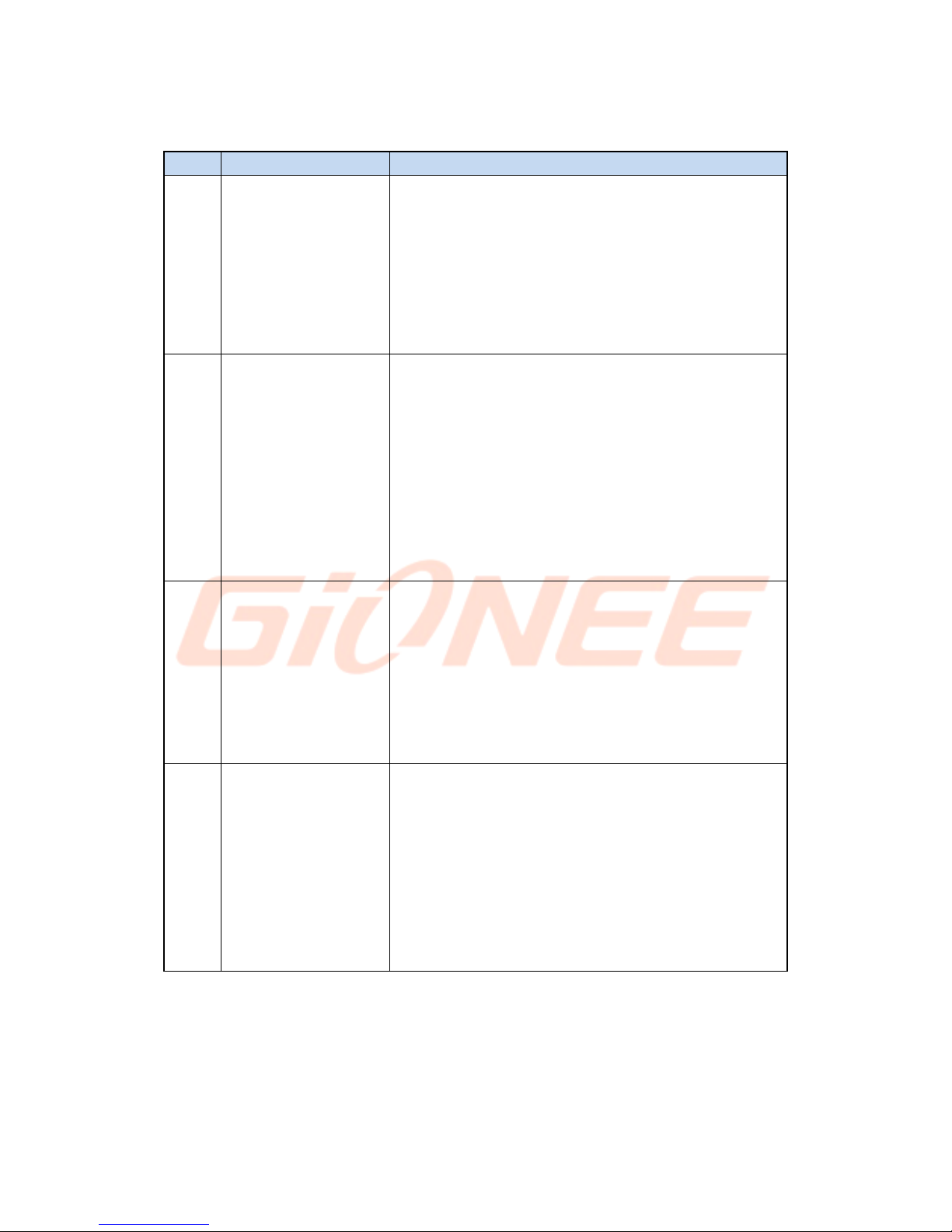
15
9. FAQ
S.No.
FAQ
Answers
1
How to Add and Remove
account in Android?
Main Menu -> Settings ->All settings->Add
Account-a/b a) To add an Account: Add Credential
to add account b) To remove an Account: Select
account that you need to remove->Option->Remove
account
2
How to Factory Reset
Android phone?
Main Menu -> Settings ->All settings->Backup &
reset -> Factory data reset ->Reset phone. From
there, Select Erase Phone storage for best result.
Note: Reset Factory default will remove all user
data; do take a backup of your data in PC or on
Gmail.
3
In what scenario
does the user have to
factory reset the
android phone?
In the following scenarios user needs to reset his
phone. a) Phone not responding b) Phone
automatically Restarting c) Erratic behavior of
phone d) Bad Battery backup or charging issues e)
Apps not working f) Deleted any pre-installed apps
by mistake g) Erased customer data & settings h)
To remove a account. Note: If the problem persists,
please visit your nearest Service Center.
4
How to connect
device via USB
tethering?
Please follow the following steps. a) Plug in USB
cable and connect it to your PC. b) In the Main
Menu of Phone -> Settings -> All settings -> More
wireless -> -> Wireless & networks -> Select USB
Internet . Let the PC install the drivers first and
after that you will be connected to the Internet
automatically. You can download the driver from
our Website: http://gionee.co.in

16
5
How to connect
device via portable
hotspot?
Please follow the following steps. a) Plug in your
USB cable and connect it to PC. b) From Main Menu
in Phone-> Settings -> All settings -> More
wireless -> Wireless & network -> Tethering &
Portable hotspot->Select USB tethering. Let it
install all the driver first and after that you
will be connected to Internet automatically.
Drivers can be downloaded from our Website
6
How to connect your
device as USB mass
storage?
Please follow the following steps. a) Plug in USB
cable and connect it to PC. b) Select File copy .
Let all the drivers install first and then your
Device will be connected as a USB Mass Storage.
Drivers can be downloaded from our web site
7
How to add Data
Account or APN
settings?
All Gionee Smartphones come with Pre-loaded
Internet Settings. User needs to insert SIM and
turn the Data Connectivity On. The phone will
automatically detect settings.
8
How to do Data
account or APN
setting if user has
edited or erased
pre-installed data
settings?
There are two ways to resolve it. A) Do Reset
Factory Default Setting. B) Main
Menu->Settings->All settings->Mobile
Networks->Access Point Names-> Add or Edit APN
settings
9
How to select Data
mode ( Auto or GSM or
WCDMA) ?
Main Menu->Settings->All settings->Mobile
networks-> Network Mode-> Select Mode as per your
need from 2G/3G (auto)/3G only/2G Only.
10
How to switch off
roaming reminder
While originating
call?
Main Menu->Settings->All settings->Roaming
reminder-Show roaming reminder-> Never.

17
11
How to change GPS
settings to achieve
better accurate
results?
Please follow the listed steps. Main Menu ->
Settings ->All settings -> Location access->Turn
on GPS satellites and WLAN and mobile network
location.
12
How to reboot or
reset to factory
settings?
Power the phone off->Hold Volume up + Power->
Select the option based on your requirement
13
How to install
applications that
are not downloaded
from google
playstore?
To install applications directly, do following.
Settings -> All settings -> Security ->DEVICE
ADMINISTRATION-> Check “Allow installation of
apps from unknown sources”
14
How to backup
contacts and SMS?
(a) For Contact Backup (i) User can take backup on
Gmail (ii) Main Menu->Contact->
Option->Export/Import Contact-> Select Source &
Destination point to take backup. (b) For SMS
Backup (i) User can take backup on Gmail (ii) Main
Menu->Contact-> Option->Export/Import message->
Select Source & Destination point to take backup.
On a device running Android User can take backup
of Contacts, SMS, Call logs, Email, Calendar with
following steps. Main Menu->Settings->All
settings->System Backup
COPYRIGHT
All rights reserved. Reproduction, transfer, distribution or storage of part or all of the
contents in this document in any form without the prior written permission of GIONEE is
strictly prohibited.

18
Table of contents
Other Gionee Cell Phone manuals