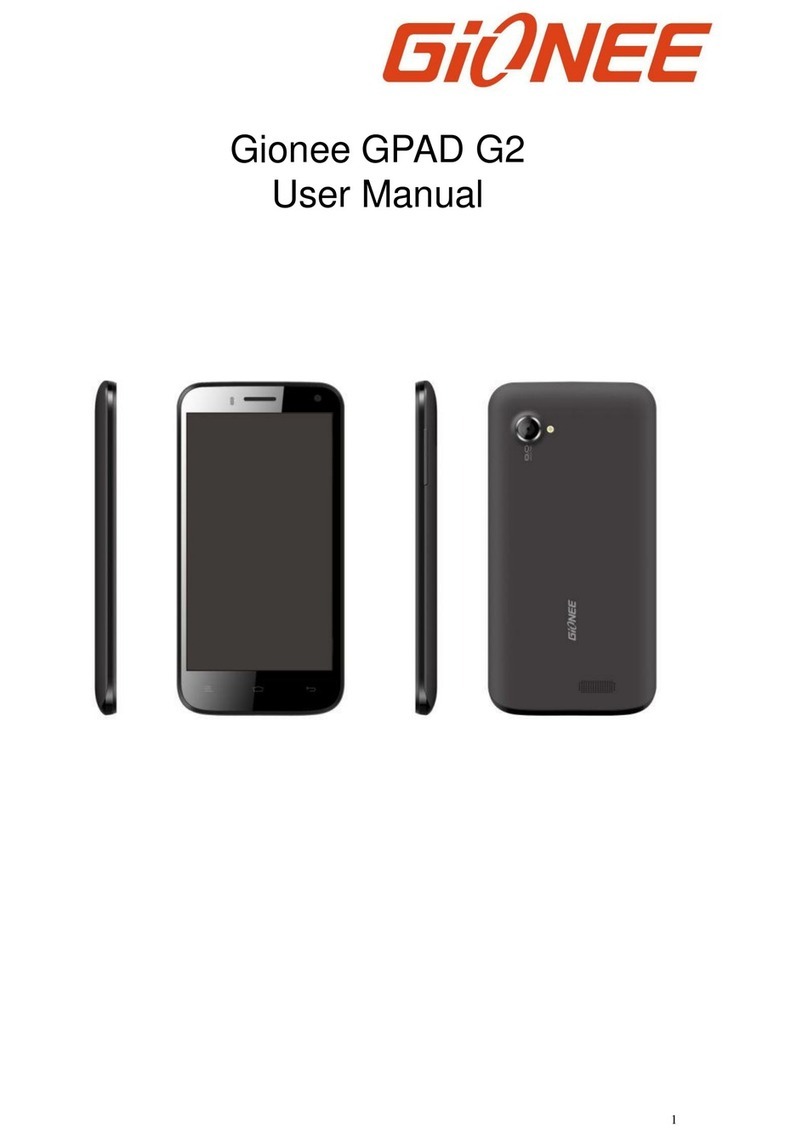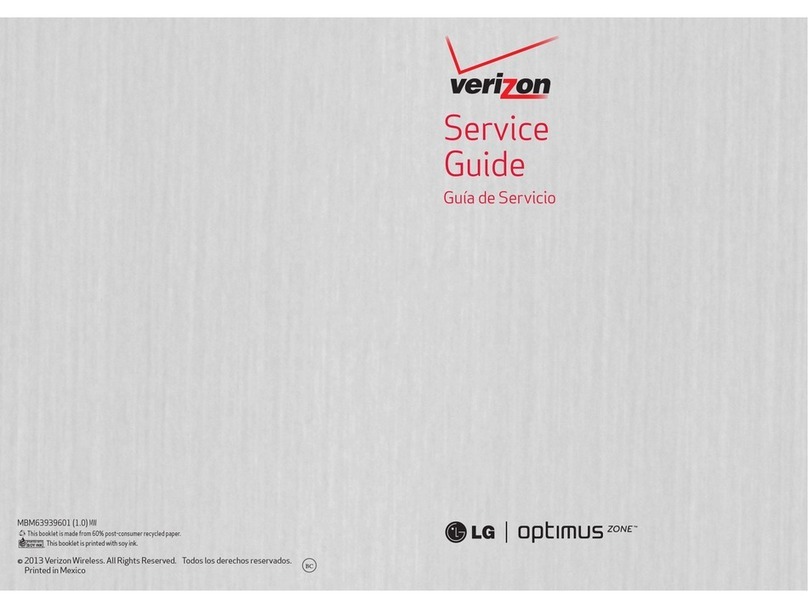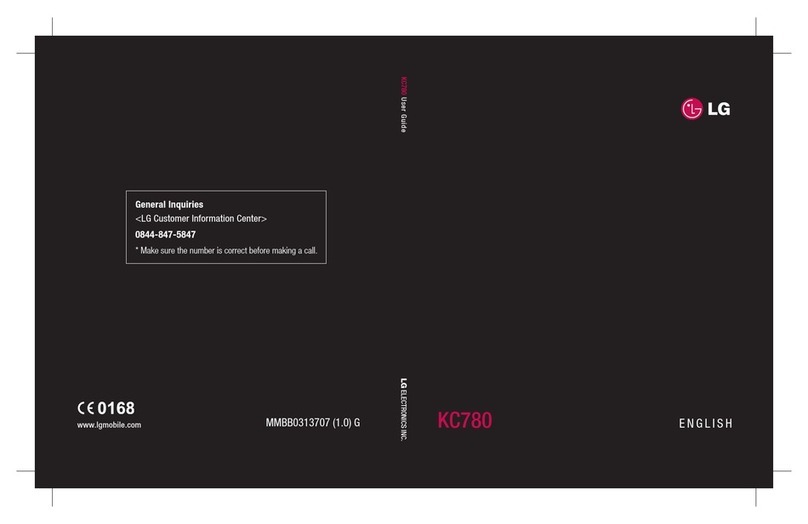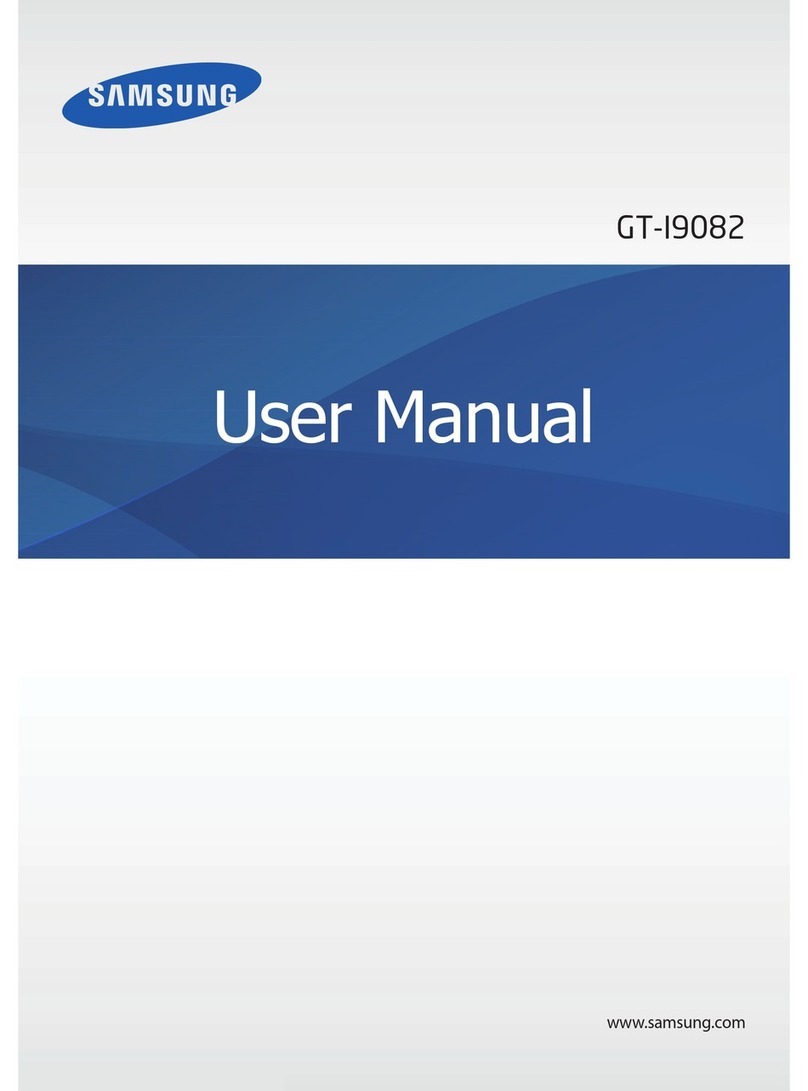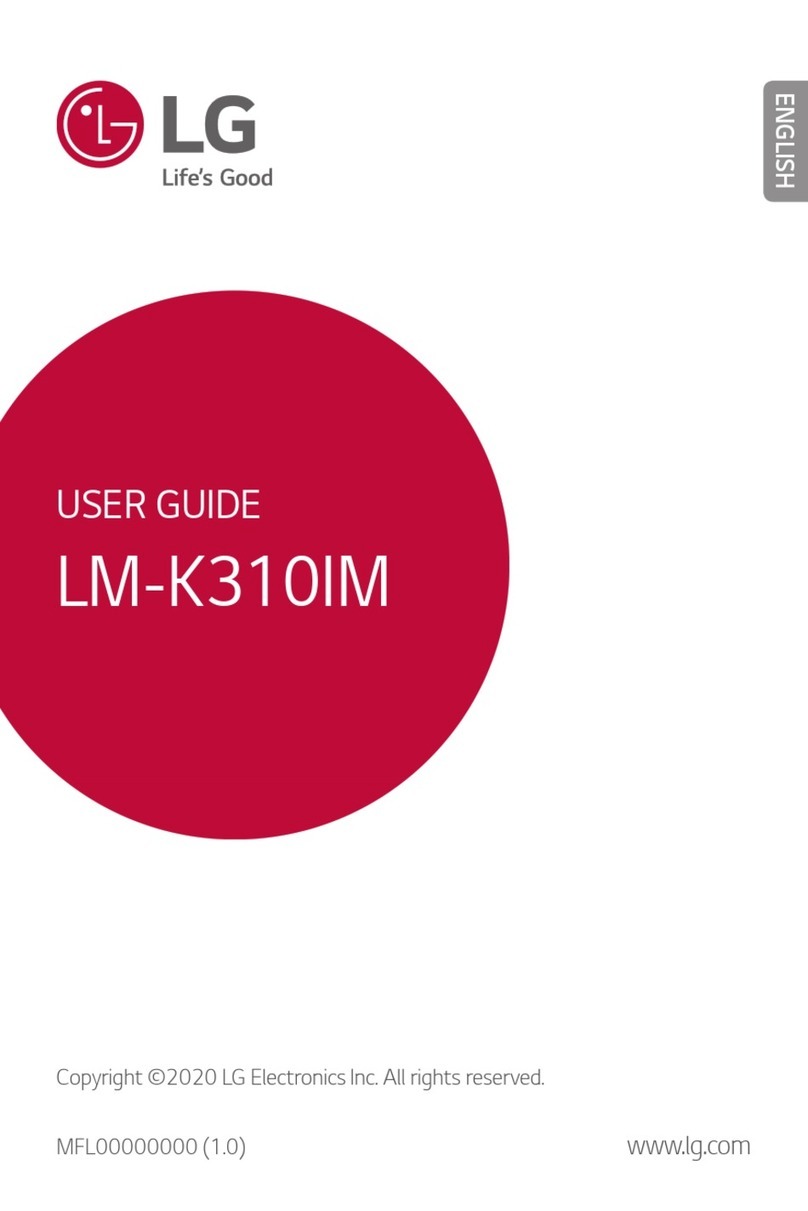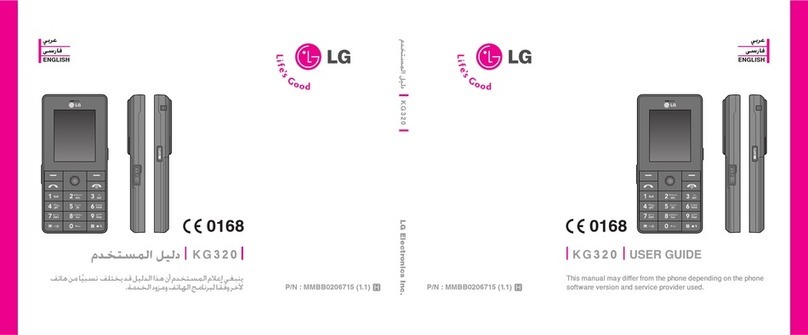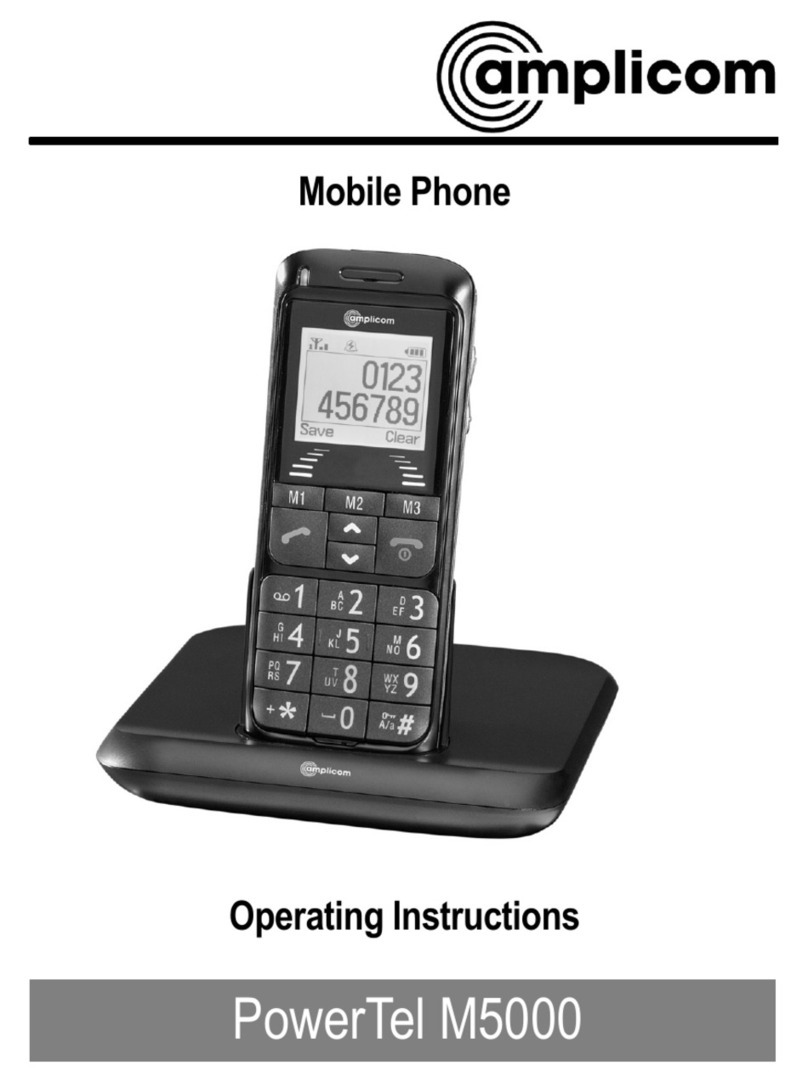Gionee CTRL V4 User manual

User manual
Mobile Phone
CTRL V4

2
Contents
Getting started ................................................................................................. Error! Bookmark not defined.
Keys of the phone ......................................................................................................................................... 6
Idle screen .................................................................................................................................................... 7
Using memory card as U disk ........................................................................................................................ 8
Wi-fi ........................................................................................................................................................... 1
Bluetooth ......................................................................................................... Error! Bookmark not defined.
Gmail .......................................................................................................................................................... 18
Dialing ........................................................................................................................................................ 19
Messaging................................................................................................................................................... 21
Contacts...................................................................................................................................................... 19
Internet explorer ........................................................................................................................................ 2
Sound recorder ........................................................................................................................................... 24
Clock ........................................................................................................................................................... 25
Calculator ................................................................................................................................................... 27
Camera ....................................................................................................................................................... 29
Images ........................................................................................................................................................ 27
Music .......................................................................................................................................................... 29
Calendar ..................................................................................................................................................... 5
FM radio ..................................................................................................................................................... 4
Settings ....................................................................................................................................................... 5
Health and safety…………………………………………………………………………………………………………………………………………42
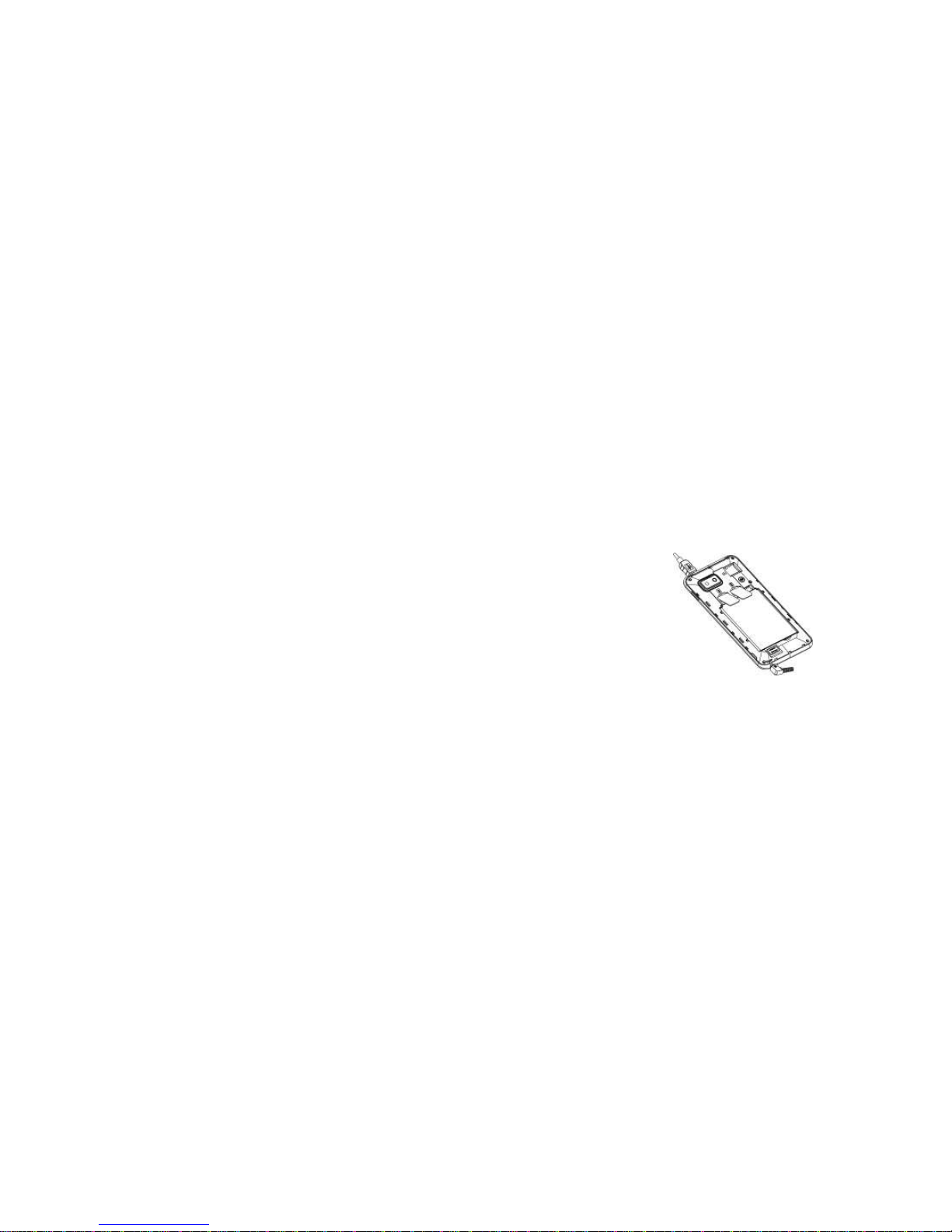
Getting started
You may need to remove battery to insert SIM cards.
Insert SIM card
The CTRL V4 is a Dual SIM mobile phone allowing you to use the facility of two networks. To insert SIM card(S):
1. Switch off the mobile phone and remove the rear cover and battery.
2. Insert the SIM card correctly in the card slot(s)
3. Finally insert the battery and replace the rear cover of the mobile phone.

4
Insert Memory card
Use only compatible memory cards approved by Gionee for use with this device. Incompatible memory cards may
damage the card or the device and corrupt the data stored in the card.
To insert the memory card
1. Power off the mobile phone, then remove the rear cover.
2. Insert the memory card into the slot.
3. Finally insert the rear cover of the mobile phone.
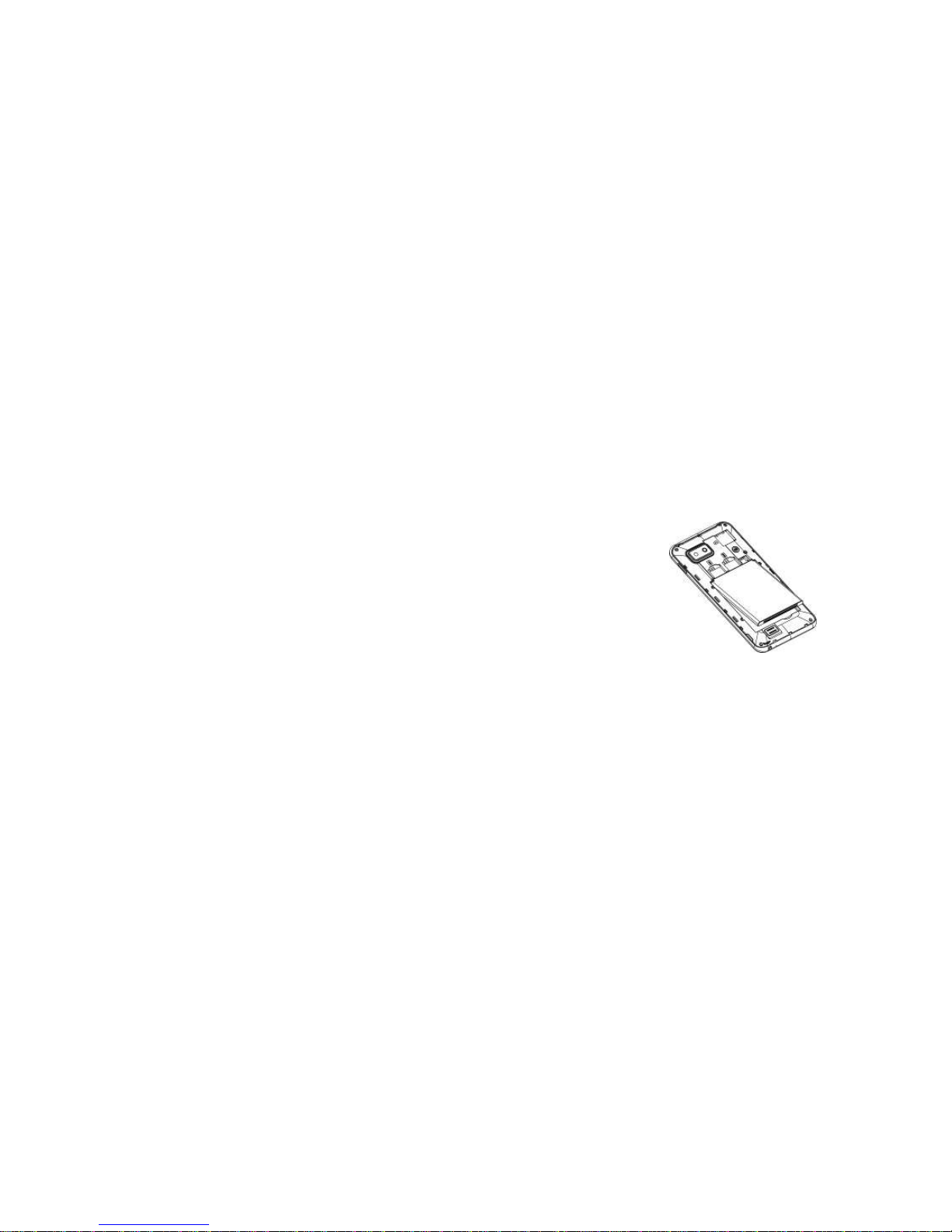
5
To insert the battery:
1. Invert the back of the mobile phone upward and then take off the rear cover according to the figure below.
2. Insert the battery as shown in the following figure.
3. Finally place back the rear cover of the mobile phone.

6
Keys of the phone
Notice: Long time press “Home key” can quickly open the applications recently used.

7
Idle screen
The status bar shows the time, signal
strength, battery status, and other
information. It also displays notification
icons.
Touch the Launcher icon to open the
Launcher and view al
l your application
.

8
Using Memory Card as U Disk
If you want to send music, pictures or other files to the phone’s
memory card from the computer you should set memory card as u disk
first.Set memory card as u disk
Connect the phone to the computer with USB cable. The notification
icon will appear in the status box.
Open the notification panel.
In the notification panel, touch USB connected. Then check the “USB
storage” option.
Notices: If you connect your phone to the computer then choose open
the USB device, the phone can’t read the memory card. You temporarily
can not use some applications, such as camera.
Uninstall the U Disk from computer
To do this you have to uncheck the “USB storage” option

9
Wi-Fi
Wi-Fi provides as far as 300feet (100M) range of wireless network access. If you use cell phone to connect Wi-Fi
you should connect to the wireless access point or hot spots.
Notices: The availability and coverage of Wi-Fi signal depend on the number, infrastructure and other objects
penetrated by the signal.
Open Wi-Fi and to connect to the wireless network
Touch the Launcher icon then touch Settings> WLAN symbol
Slide the Wi-Fi switch to activate. Phone will automatically scan for available wireless networks. Then a list of Wi-
Fi network will show the founded network name and security settings (Open network WEP or WPA/WPA2 with
password). If you enable the notification in Wi-Fi settings, the status box will show an icon when open available wireless
network found.
Touch one of the Wi-Fi choices to connect the network. When you choose open network, phone will connect to it
automatically. If you choose WEP WPA/WPA2 with password, you should type the password first, then touch to
connect it.
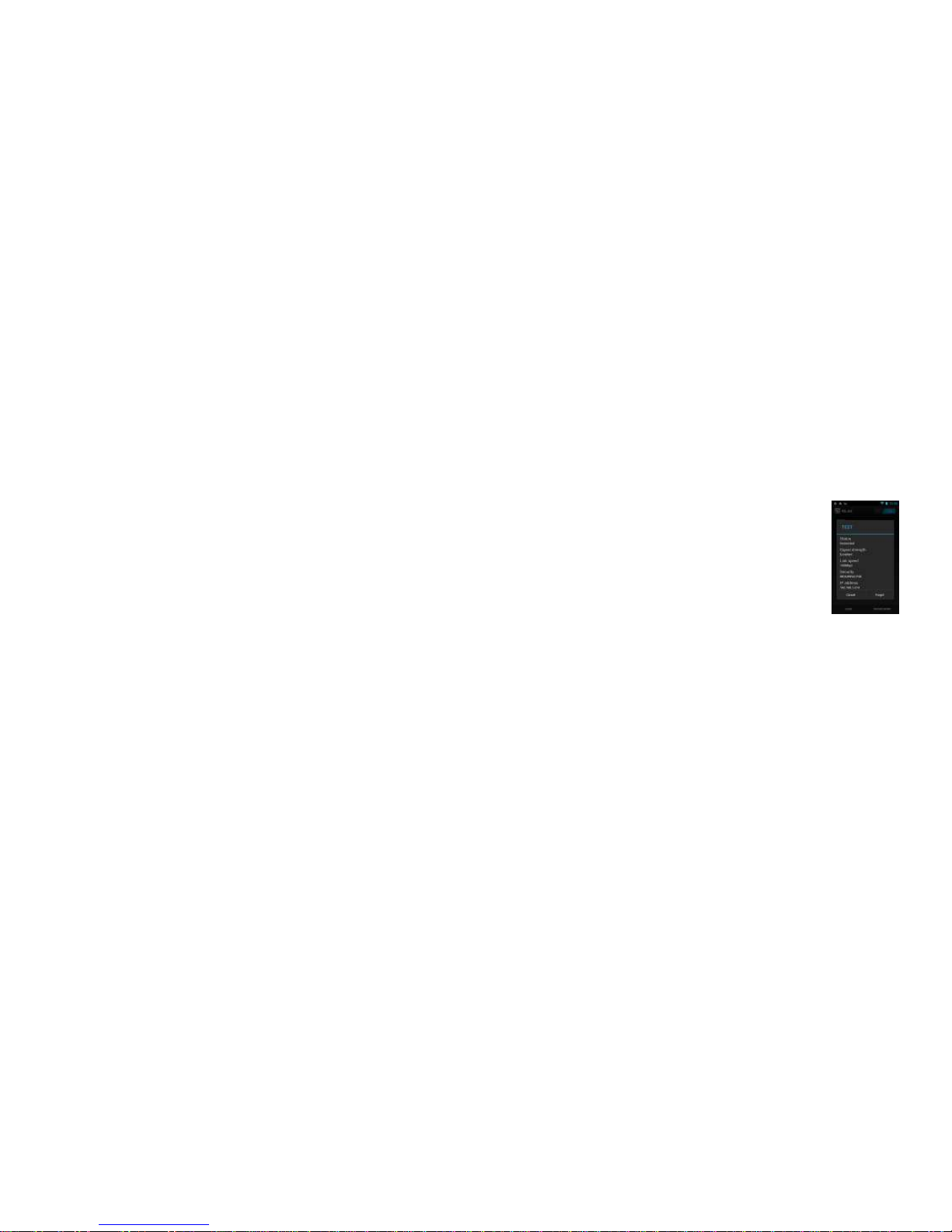
10
Notices: when the phone is connected to the wireless network, the status box
will show the Wi-Fi icon, and the approximate signal strengthen (the number of lit
bars). If touch the connected network will display the name of Wi—Fi network,
status, speed, signal strength, security and IP address.
If you want to delete the wireless settings, please touch “Forget” as in the right
picture. If you want to connect to this network, you should re-enter these settings.
Notices: unless you choose not to reserve the network, otherwise, there is no
need to re-enter the corresponding password when next time connecting to the
previously encrypted wireless network. Wi-Fi will search automatically, that is,
phone needn’t to perform additional steps to connect Wi-Fi networks.
Connect to other Wi-Fi networks
Touch other Wi-Fi networks, and then you can connect to this network.
Notices: in addition, you can surf the internet via GPRS. We default that the GPRS in SIM1 is opened after started, users
can select manually, the specific location is “Settings>Dual SIM Setting>Data connection” touch “SIM1/SIM2 data
connection” when the dot turns blue, it’s already opened.
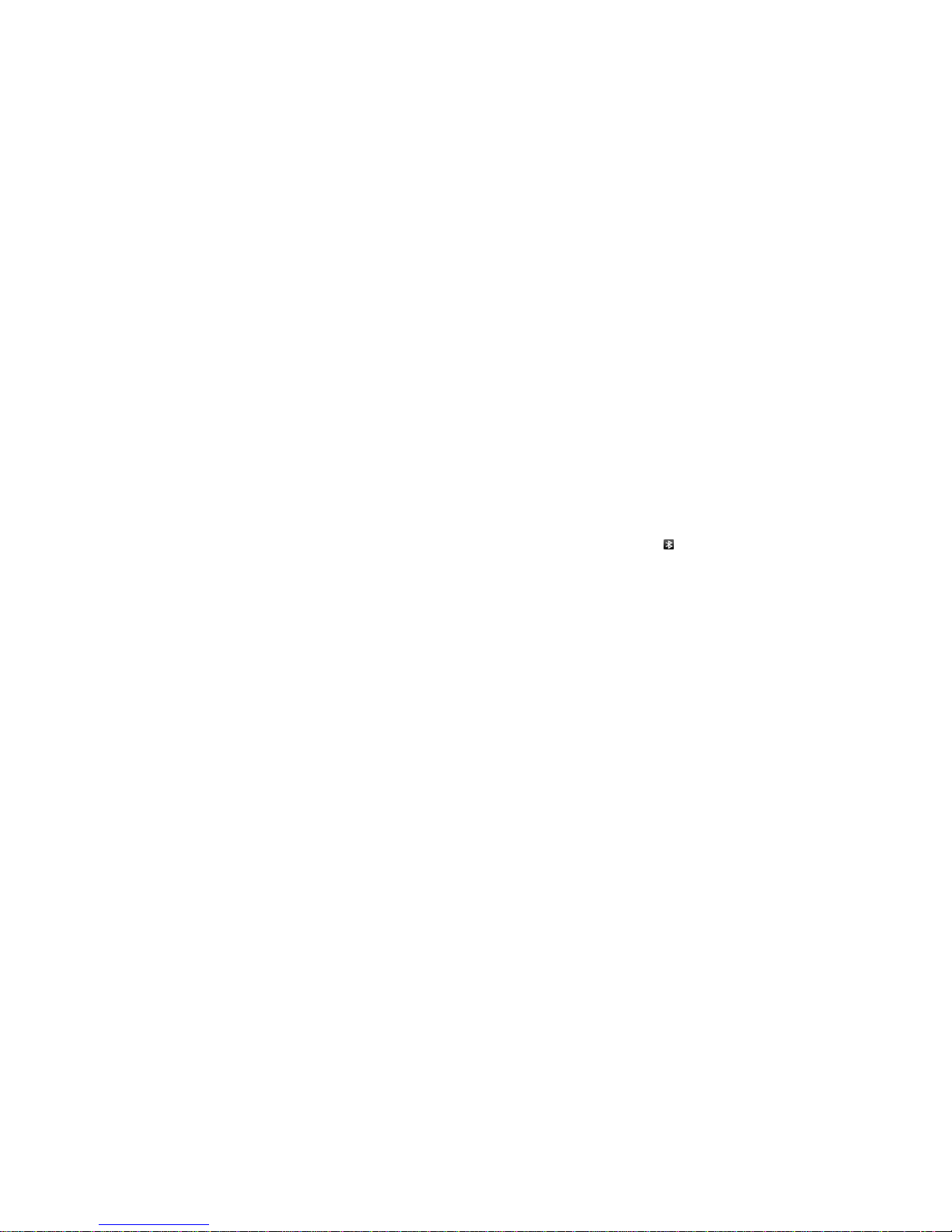
11
Bluetooth
Turn on Bluetooth or set the phone can be detected
Touch the Launcher icon > Settings.
Slide the Bluetooth switch to activate, then touch Bluetooth box to open the Bluetooth function. After started, the
status box will show this icon ( ). Device scanning starts automatically. All the devices founded will display in
the list under the icon.
Touch Menu button to access settings for Bluetooth connection.
Important: the default detecting time of the phone is 2 minutes.
Pairing and connection of Bluetooth headset
1) Touch the Launcher icon, then touch settings.
2) Touch Bluetooth, your phone will scan for the Bluetooth devices within range ,and show the founded devices in
the list under the icon.
Tips
If the list can’t find your equipment, touch Search for devices to re-scan it.
Make sure that the devices wanted are under the detected mode.
1) Touch headset in the equipment list to finish the connection.
Notices: generally Bluetooth devices need password to be paired, often use 0000 as the default password.
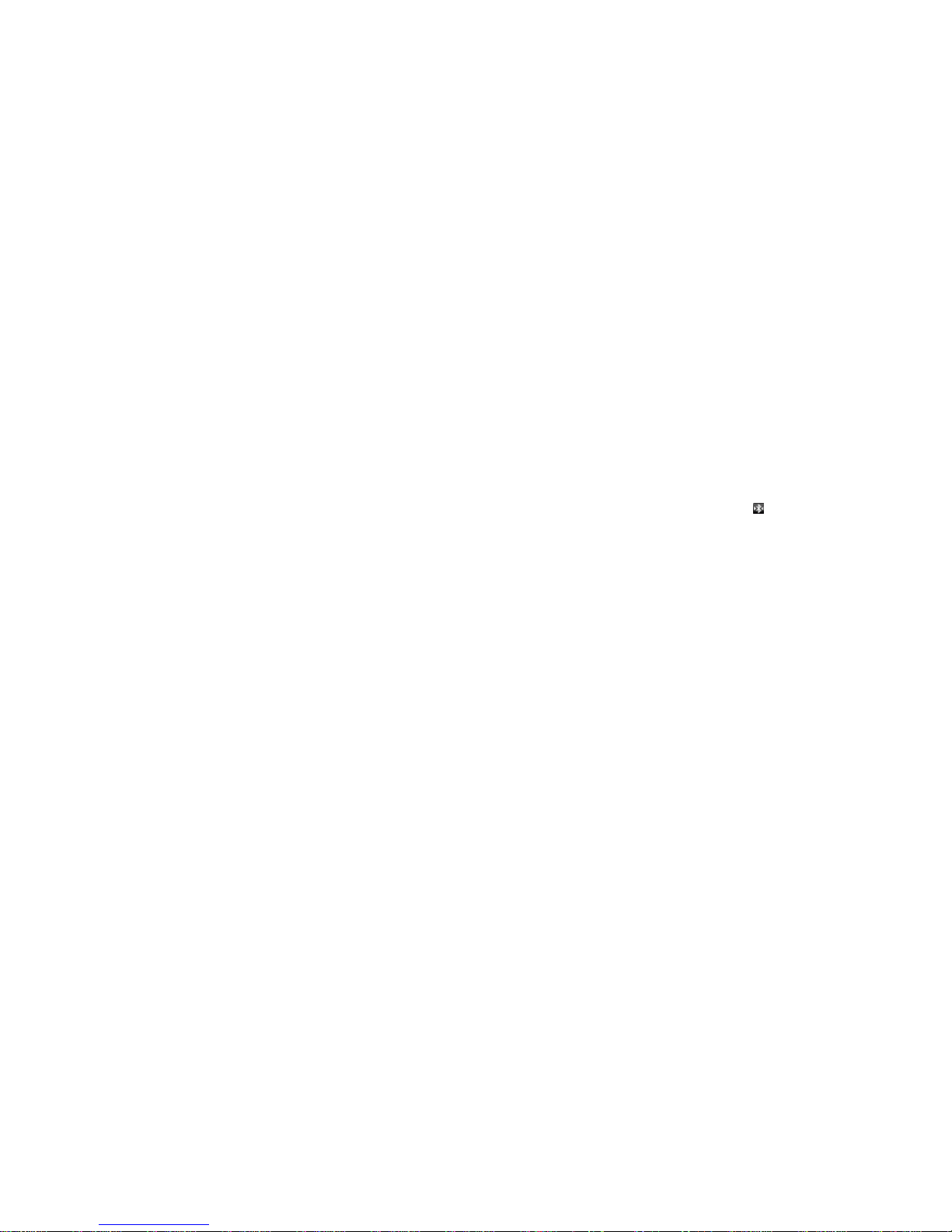
12
2) The pairing and connecting status will show under the headset in the Bluetooth devices list. When the headset
connected to your phone, the status box will show this icon means connected. Then you can use the headset to
make or receive callings.
Cut the connection to the Bluetooth
Touch the Launcher icon>Settings>Bluetooth
In the list of Bluetooth equipment, touch the connected hand-free headset.
Press and select OK.
Bluetooth proximity sensor
After pairing the two device, you can test out the signal is strong or weak by the Bluetooth proximity sensor. You can
activate it from Bluetooth Advanced Settings.
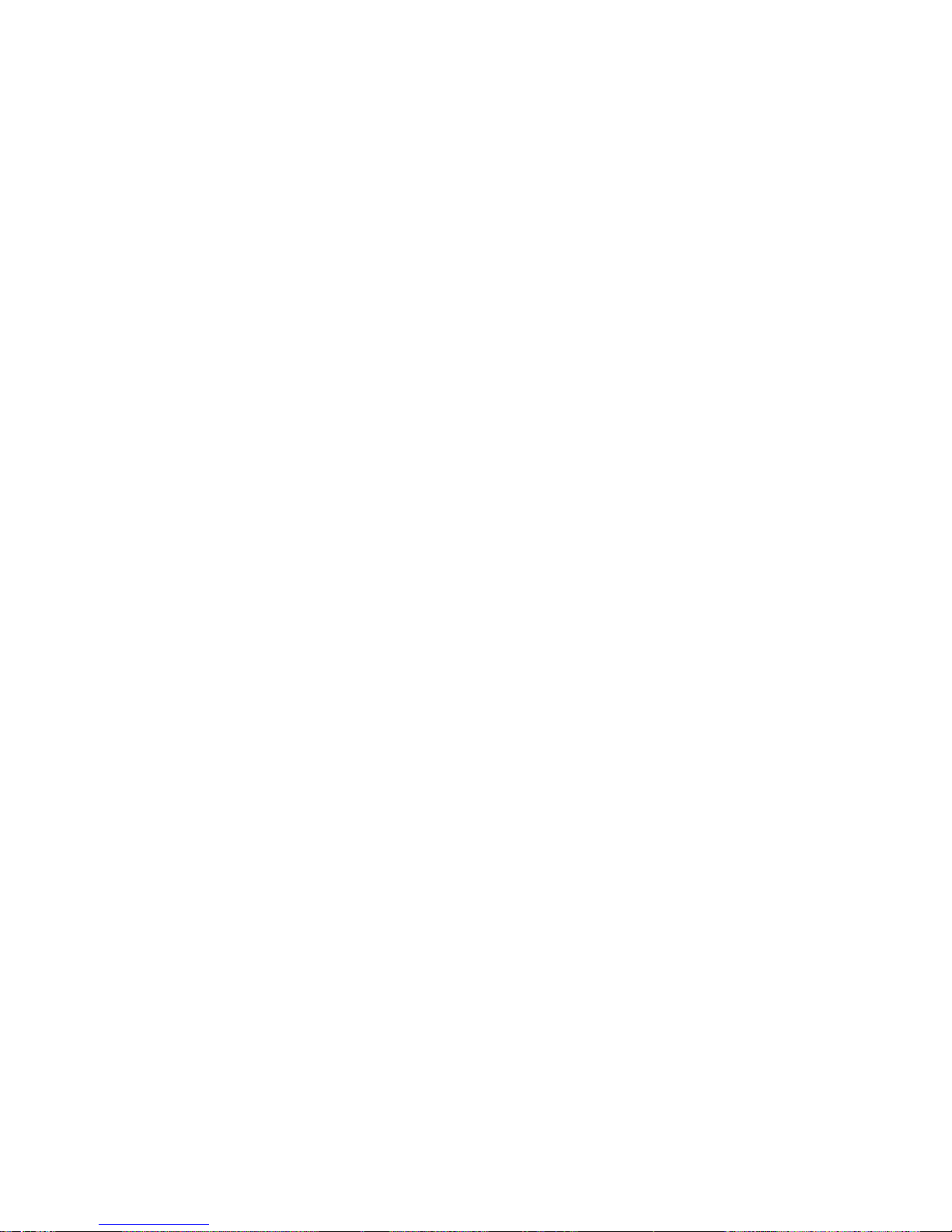
1
Gmail
Create an electronic mail account
Select Gmail> settings. You can activate or edit existing e-mail accounts as well as create a new e-mail account.
Select Gmail, Google account setting interface appears. Then touch ‘next step’> create account>enter name last
name and Gmail account.
Google servers determine whether the name can be used, if so, new interface appears prompting enter password,
then judge the password’ security, users who doesn’t meet the requirements need to re-enter the password.
Successfully register a new Gmail account, a messenger created automatically for testing.
Loading Gmail account
a. Open Gmail skip introduction screen>loading interface appears >select load
b. Enter name, password then load
Gmail account initialization, prompting “login successful” All Google accounts will be synchronized.
Creating and sending mails
When creating mails, select mail > creating mails. Enter the address (recipient) theme and contents. Press MENU
you could ‘append’ ‘Add Cc/Bcc’, select send or discarded.
Receive mails
There is tone for new mails, in the status box will show an message symbol.
Delete mails
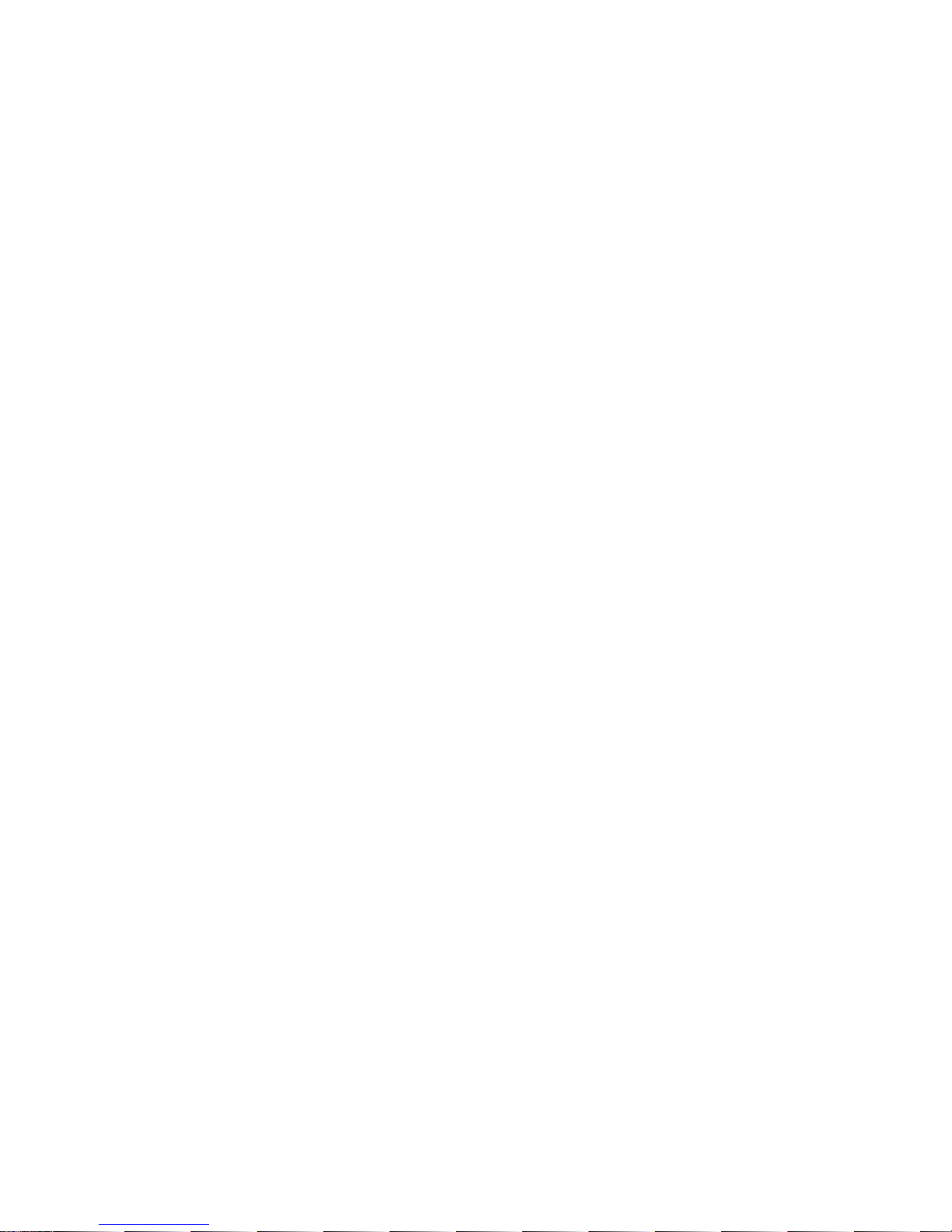
14
When loading a mail account if you want to delete it you need to restore factory settings . When loading a second
one, you could press the menu button to delete it.
Notices: many functions depend on Gmail Account for example Electronic Market Google Talk Sync Contact and
Calendar.

15
Dialing
When the icon of GSM Signal appears in the notification, you could dial or receive callings. The signal bar on the
top right corner show the strength of network signal (the maximum with 4 signal bars).
Start dialing
Touch the Launcher icon >Phone. You could choose SIM1 or SIM2
from notification menu after you enter the number and touch the call button.
Dialing
At the interface of “dialer” enter the phone number and then click the
dialing key.
Telephone calls in the call log
Every telephone number called and received in“SIM1 or SIM2”will be
reserved in phone’s menu of call log. On the bottom of every call record
will show which SIM card was involved in the call.
All numbers in the call log can be dialed by clicking the respective
number and then “Call 07xxxx”.
Receive callings

16
When calling comes top right will show from which SIM card. Press “Answer” and slide towards right from the
middle button, then you can receive callings.
Proximity sensor
According to the distance between phone and human body it will adjust automatically the switch of the backlight.
During the call, close the phone to the ear, the backlight will turn off automatically which could save batteries and
prevent inadvertently touching.
Refuse to answer the phone
When standby, calling comes press “refuse” button and slide towards left side until the middle button. Then you
could refuse the calling.
When using, calling comes, click on the “refuse” button to refuse the calling.
Telephone recording
During the call More>Audio recordings, you could record the dialog of the call.
1 settings>set other functions of the call in the dialing settings for example Call forwarding– after all the settings
finished and turned on you could transfer the call to a certain number.
2 In Settings>Voice Call>Additional settings open “call waiting”. After turned on you can receive another call
when already exist one. The answering and rejecting functions are just like the ordinary phone.
Video call

17
When you use video call, ensure to install 3G SIM card. in the dialing interface, enter numbers ,then press the menu
button and “Video call”. In the Contacts interface touch the desired contact icon and then touch the video calling symbol.
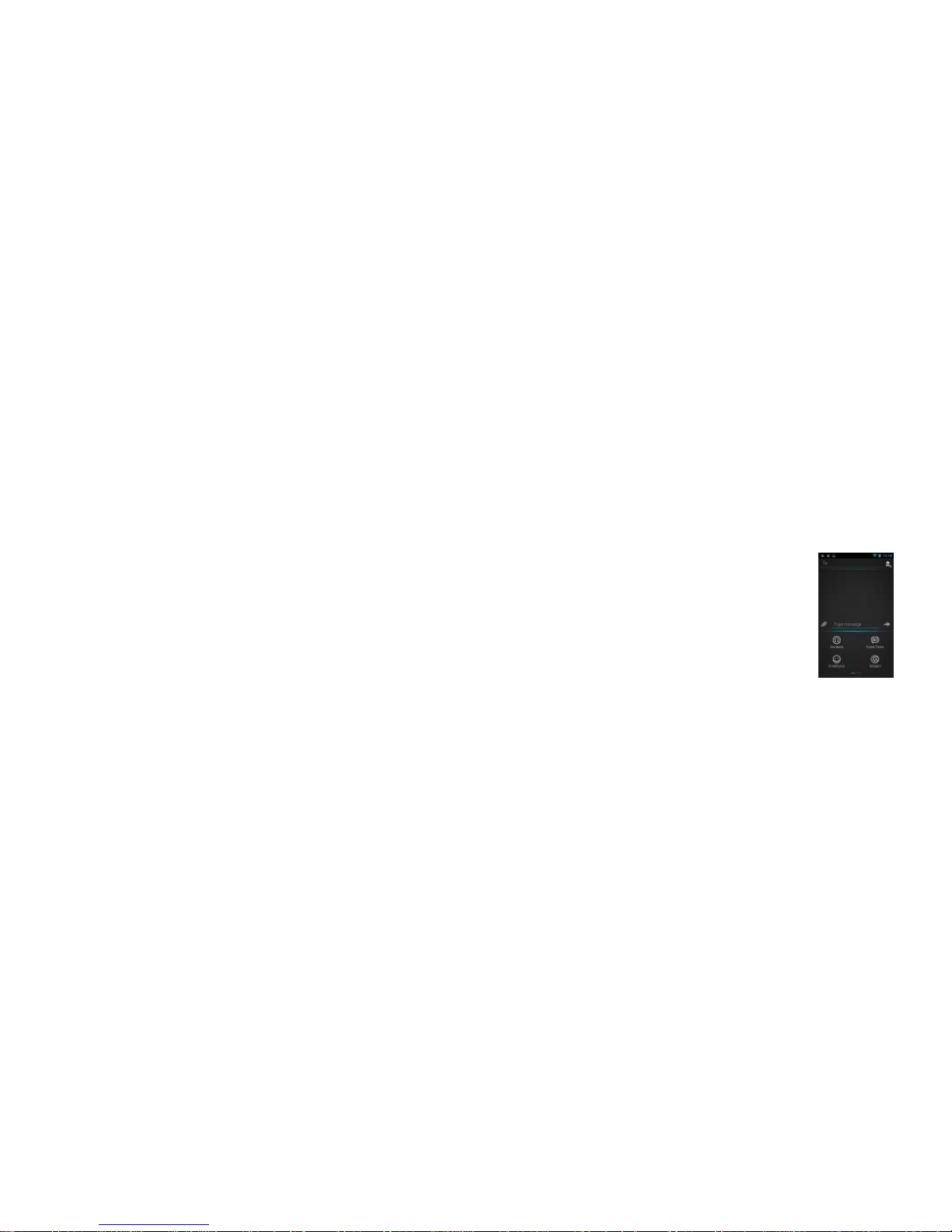
18
Messaging
Send SMS to certain phone number
Touch the Launcher icon>Messaging> touch “New message” symbol.
Click “recipient” box to start input method and enter the phone number or contact.
Click the Send button and select the SIM card from which you want to send
the message.
Send MMS to certain phone number
When creating message it was defaulted as SMS and it will be turned to
MMS when you attach some multimedia content. You can send MMS via
clicking “send” symbol after editing.
In the edit interface press the attachment symbol and select the multimedia
files you want to be sent as mms.
Send messages to multiple numbers
Enter multiple numbers in the box of entering each number is divided by the comma in English.

19
Contacts
Open the menu of applications> Contacts
Default display phone contacts and SIM card contacts, sort contacts by first letter of alphabet.
Click the Search icon to enter the contact search interface
Click the "+" to create new contact
1. Contacts>touch the NEW CONTACT icon on the bottom of screen
Select Save contacts to phone or SIM card, then into the interface of editing contacts
You can edit the contacts’ picture, name, phone number, e-mail, postal address, then touch Save.
2. Contacts> search
a. Enter numbers or letters, if match with contacts, they will be displayed in the search results.
b. If there is no search to match the contacts, the interface will be None found.
3. Contacts>Menu> Delete Contacts
a. You can select all, click the delete button to delete all contacts, including the contacts of phone and SIM card
b. You can select one or more individual contact, click Delete, delete all the selected contacts.
4. Contacts>Groups icon on top-left side of the screen
Select Add Groups, edit the new group name, and add the group contacts names.
5. Contacts>Menu

20
a. Click import/export, In the local phone, SIM card and SD card three copies of each other to achieve contact
information. You can select "Copy Source" and then select Next select the contacts to copy, so shat complete the copy of
contacts.
b. Share Visible contacts, all of the contacts can be imported into the SD card or sharing via Bluetooth, Text
message or Gmail.
The interface of contacts> click search
a Enter the first letter of the names in the list to find the matched contact.
b Enter the first number in the searching box to find contacts named under numbers.
c Enter the exactly matched numbers with contacts in the searching box, then press the “search” button.
d If there is no matching contact, then the interface will appear None found.
Table of contents
Other Gionee Cell Phone manuals

Gionee
Gionee Gpad G1 User manual

Gionee
Gionee M4 User manual

Gionee
Gionee HY1-5237 User manual

Gionee
Gionee Infinity G1 User manual

Gionee
Gionee S90 User manual

Gionee
Gionee G3 User manual
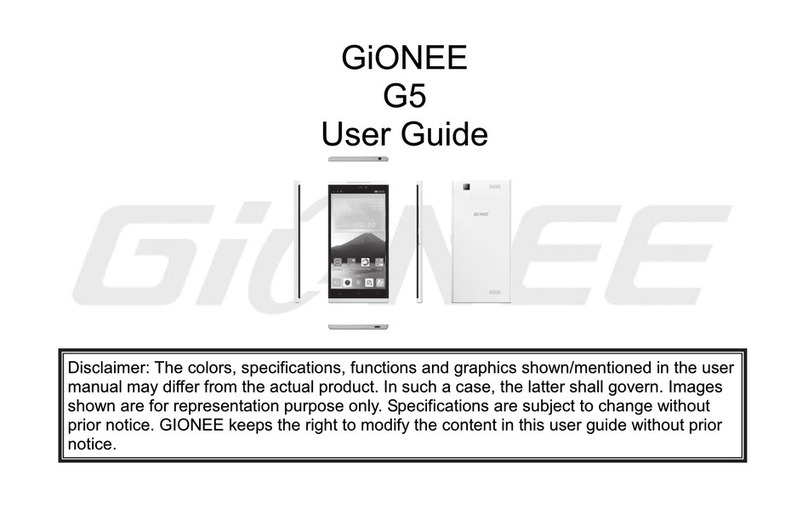
Gionee
Gionee G5 User manual

Gionee
Gionee S5.1 User manual

Gionee
Gionee F103 Pro User manual

Gionee
Gionee F103 User manual