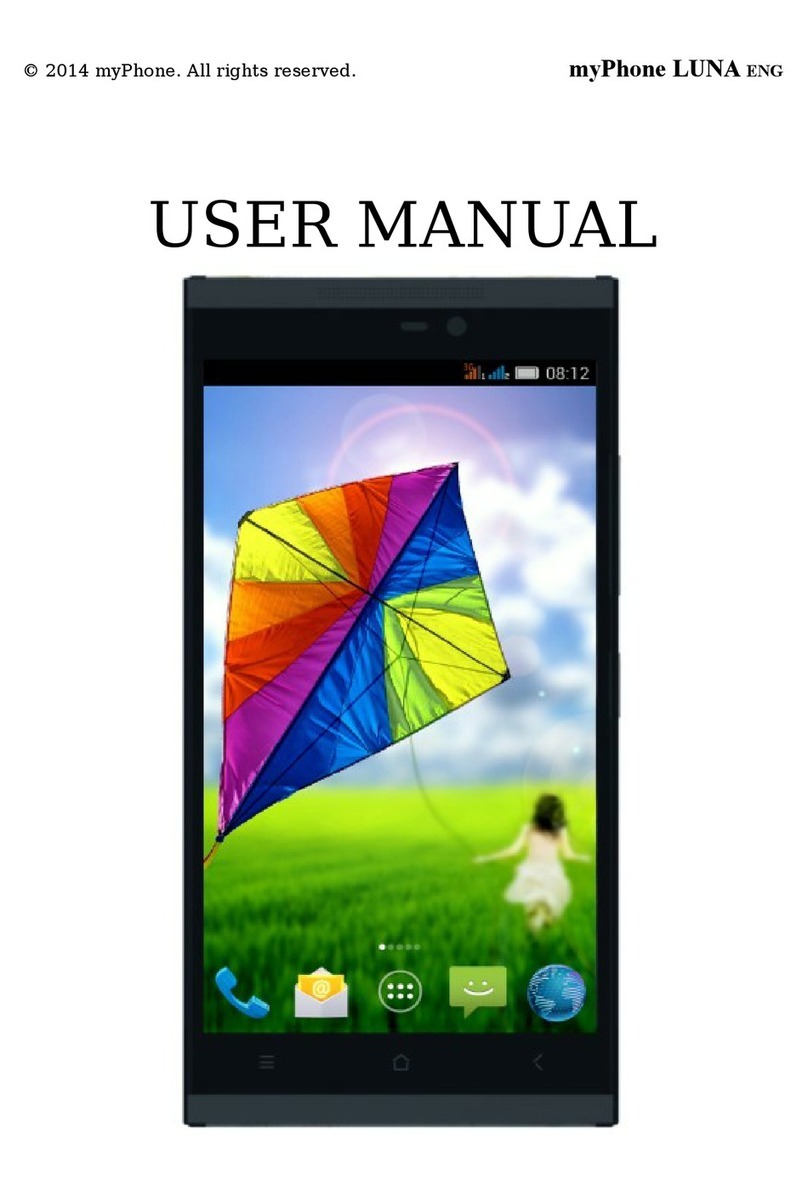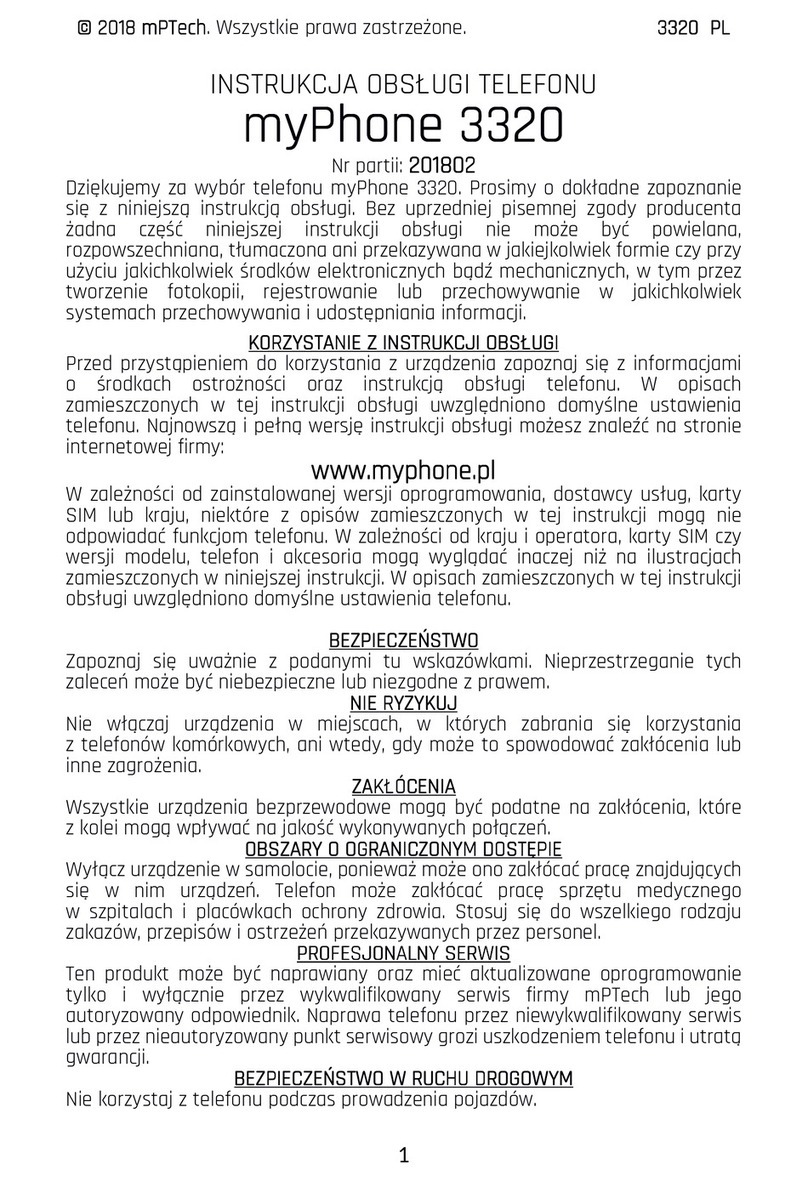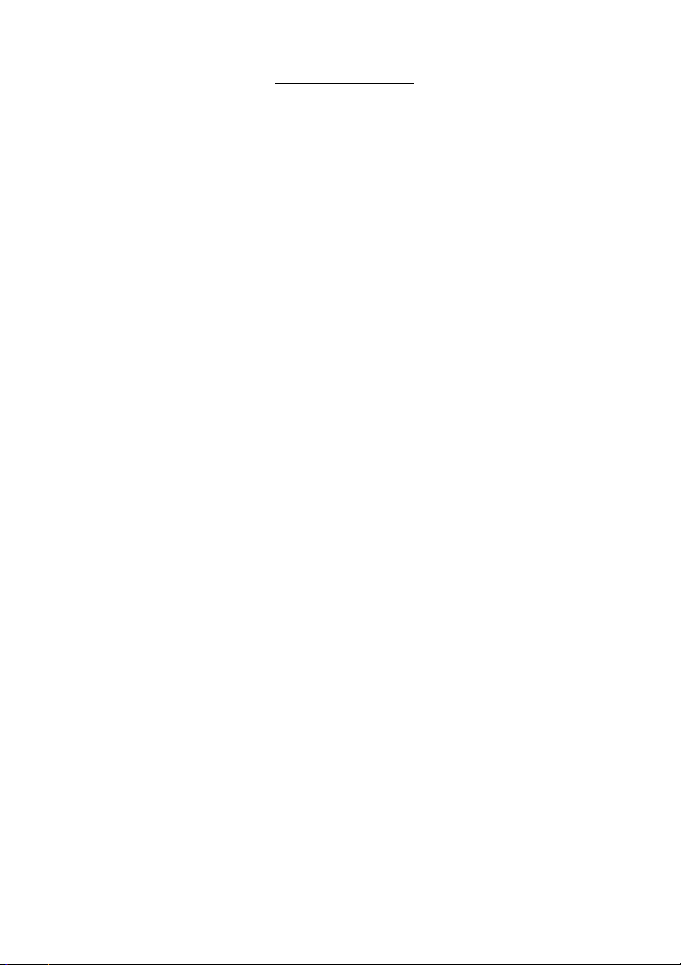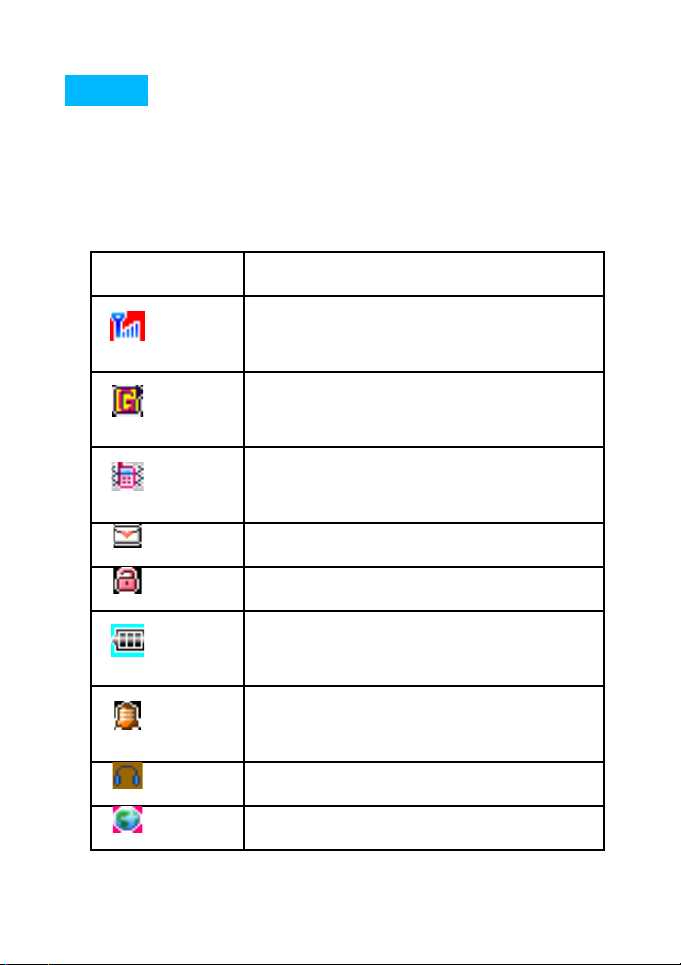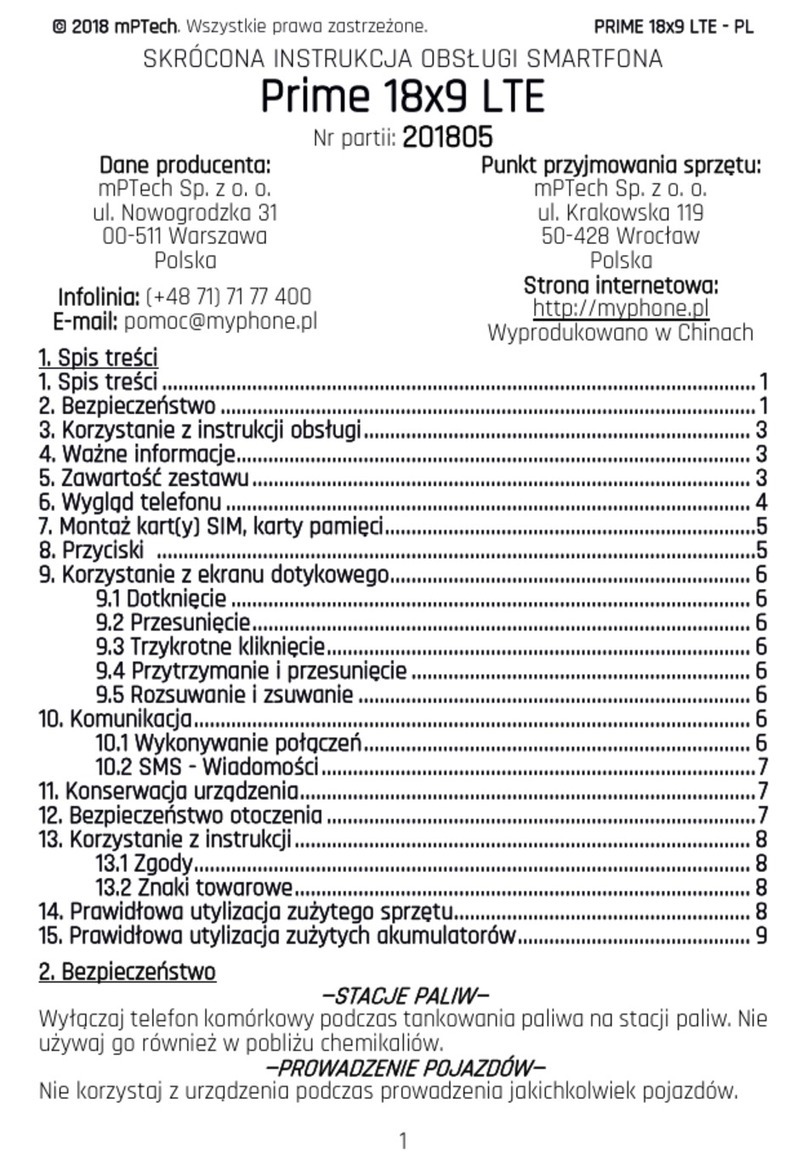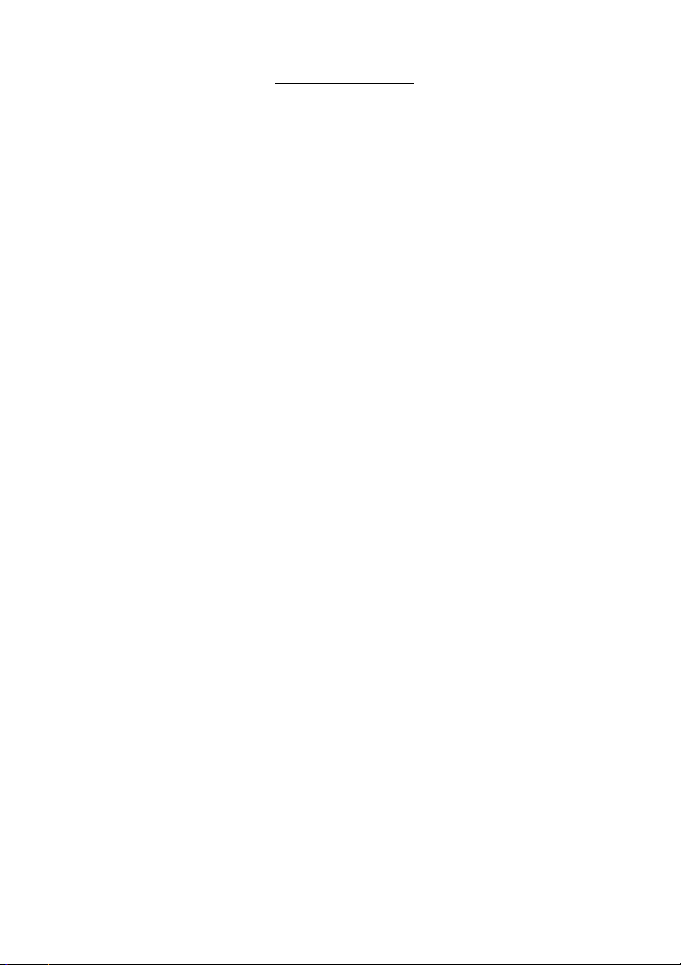
Content
Icons ................................................................................................ 4
Key description................................................................................... 5
Battery................................................................................................ 7
SIM card........................................................................................... 9
Make a phone call ........................................................................... 13
Call menu ....................................................................................... 17
Function Menus ............................................................................... 18
Phonebook ....................................................................................... 19
Messaging....................................................................................... 21
SMS.................................................................................................... 21
MMS................................................................................................ 25
Chat.................................................................................................... 32
Call history....................................................................................... 34
Multimedia....................................................................................... 38
Audio p ayer....................................................................................... 40
FM Radio........................................................................................... 41
Data account................................................................................... 44
Tools................................................................................................ 45
File manager................................................................................... 50
Settings........................................................................................... 51
2