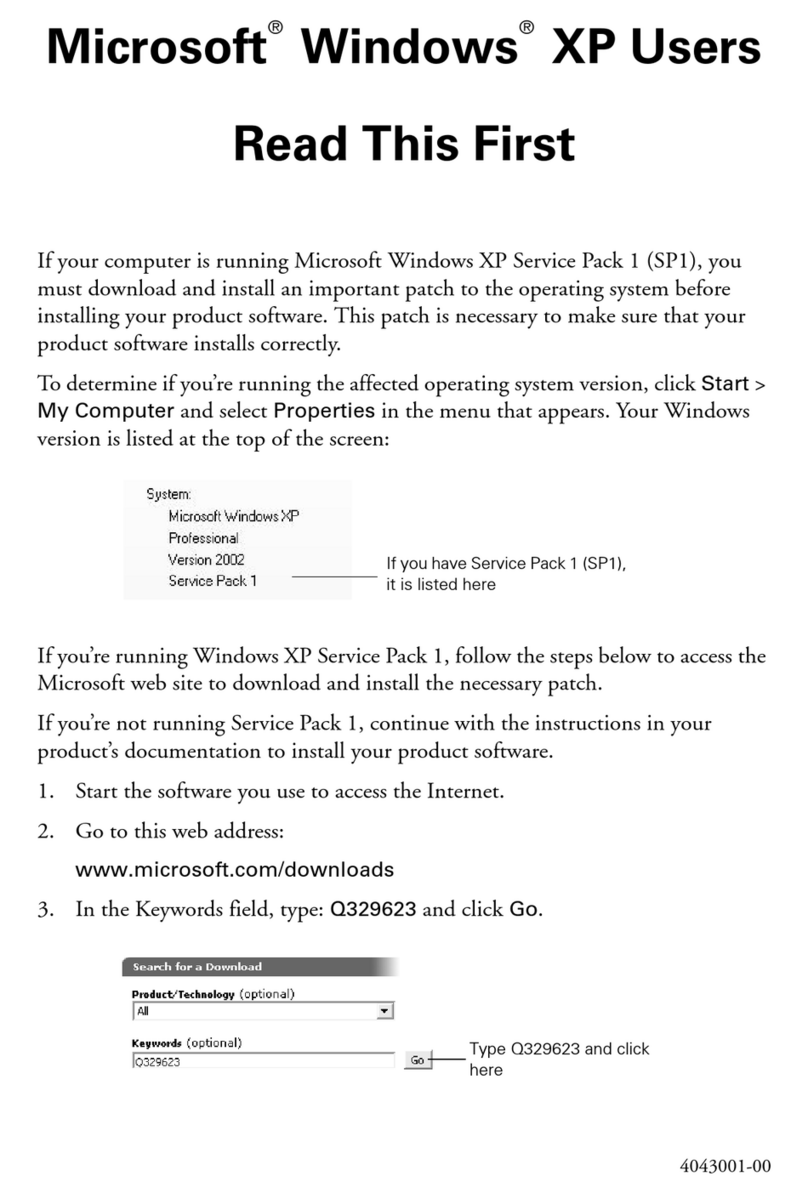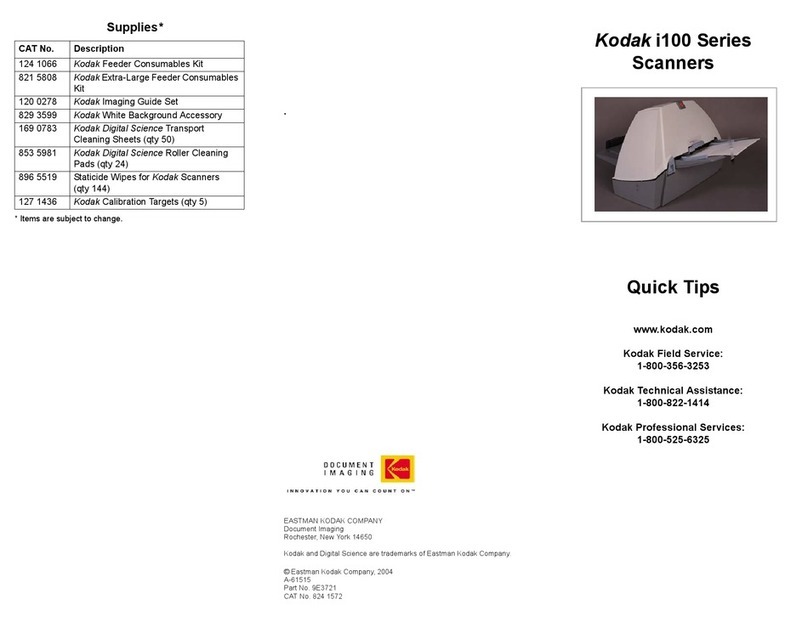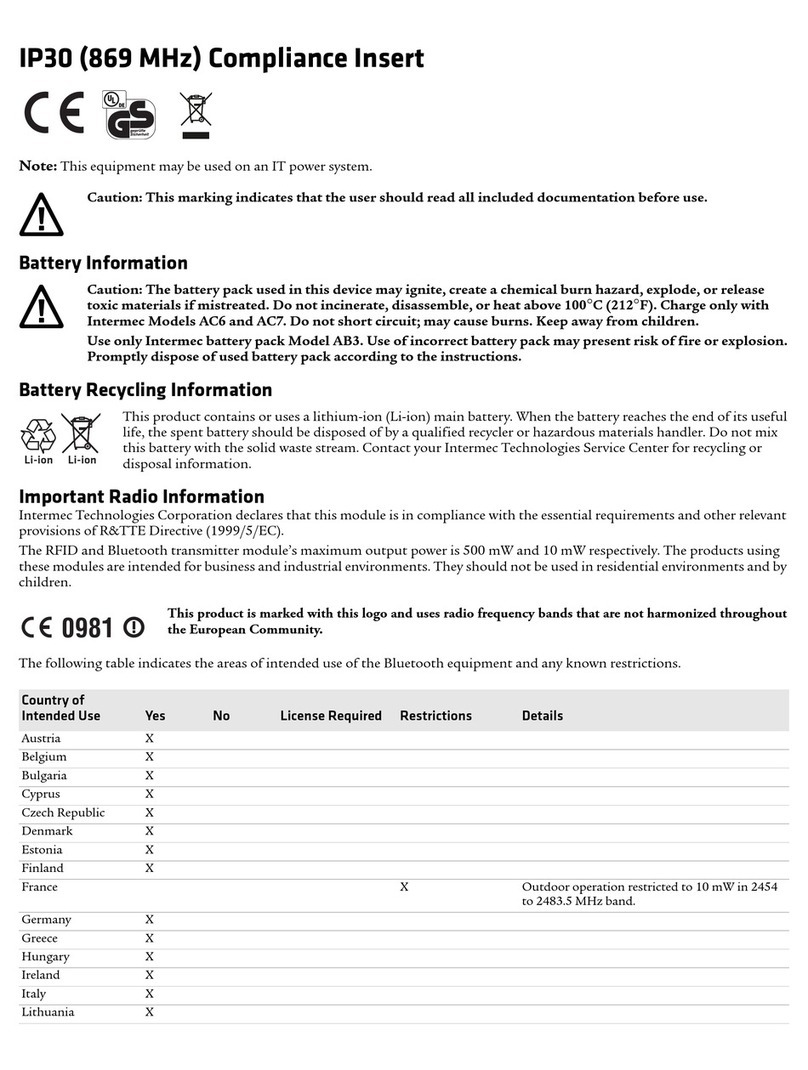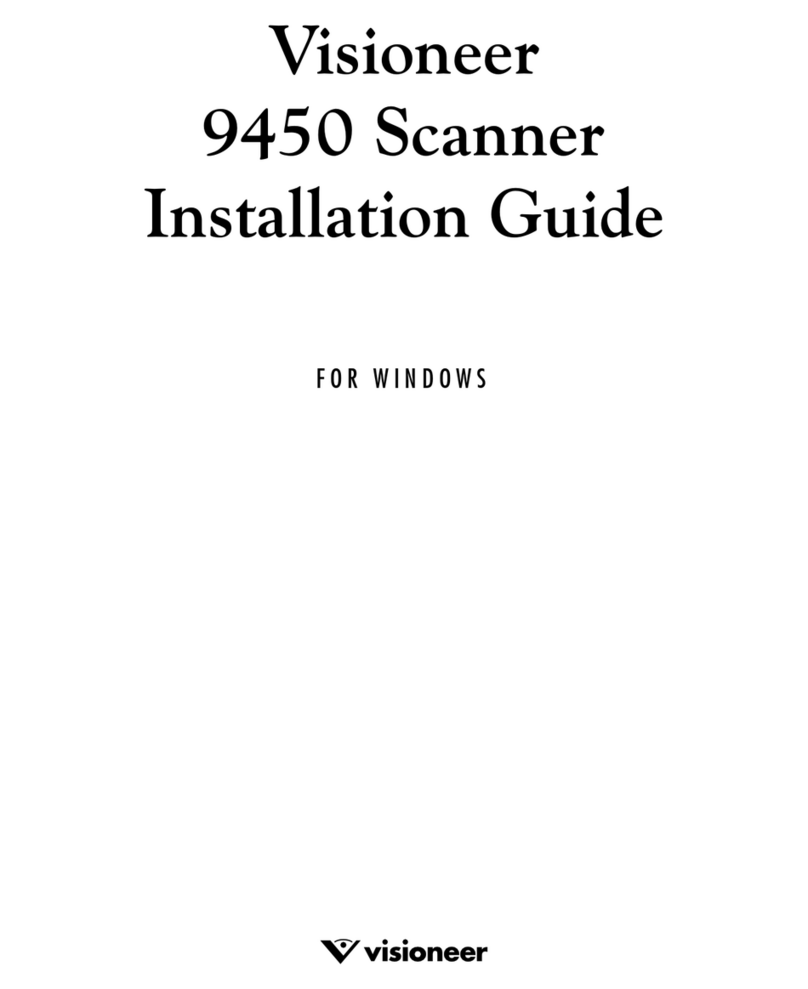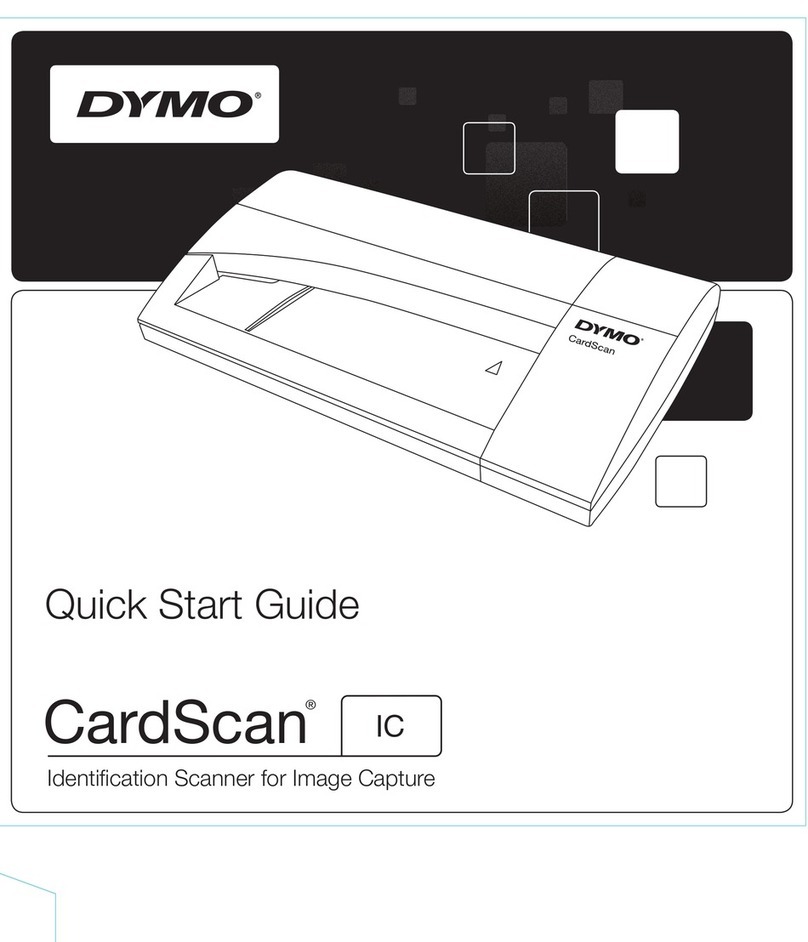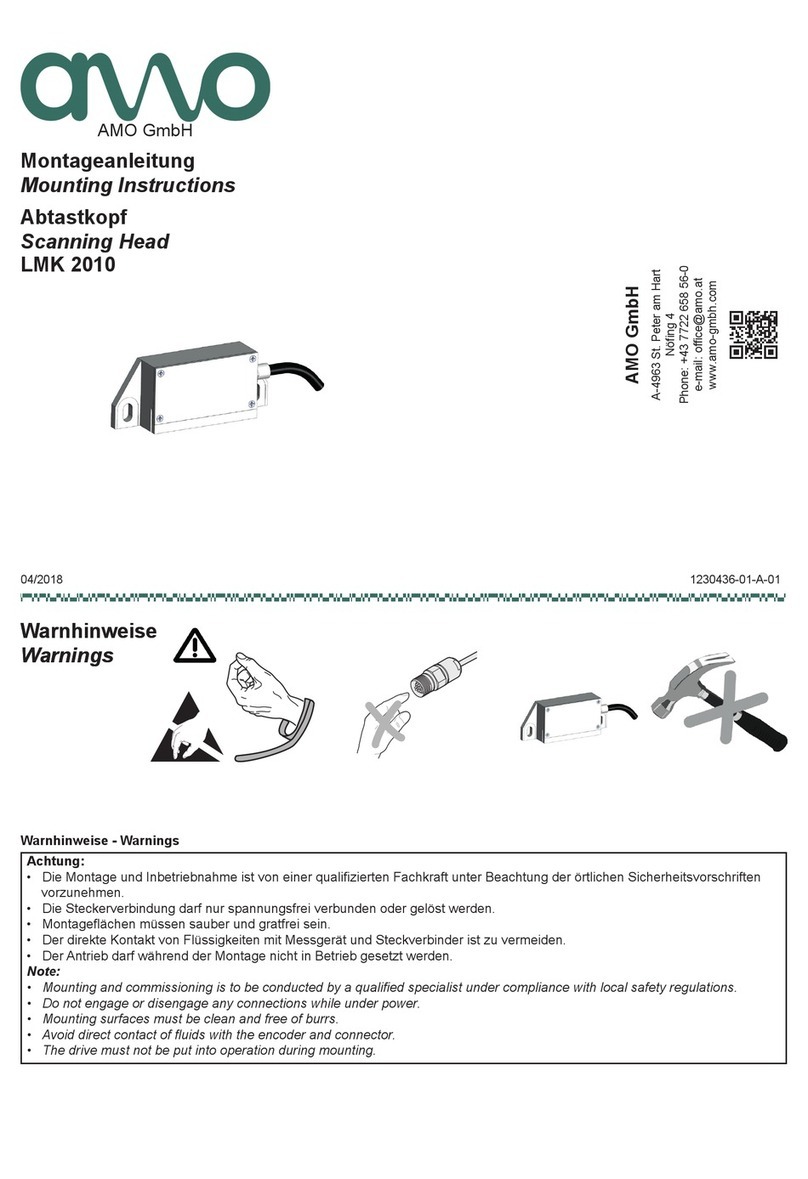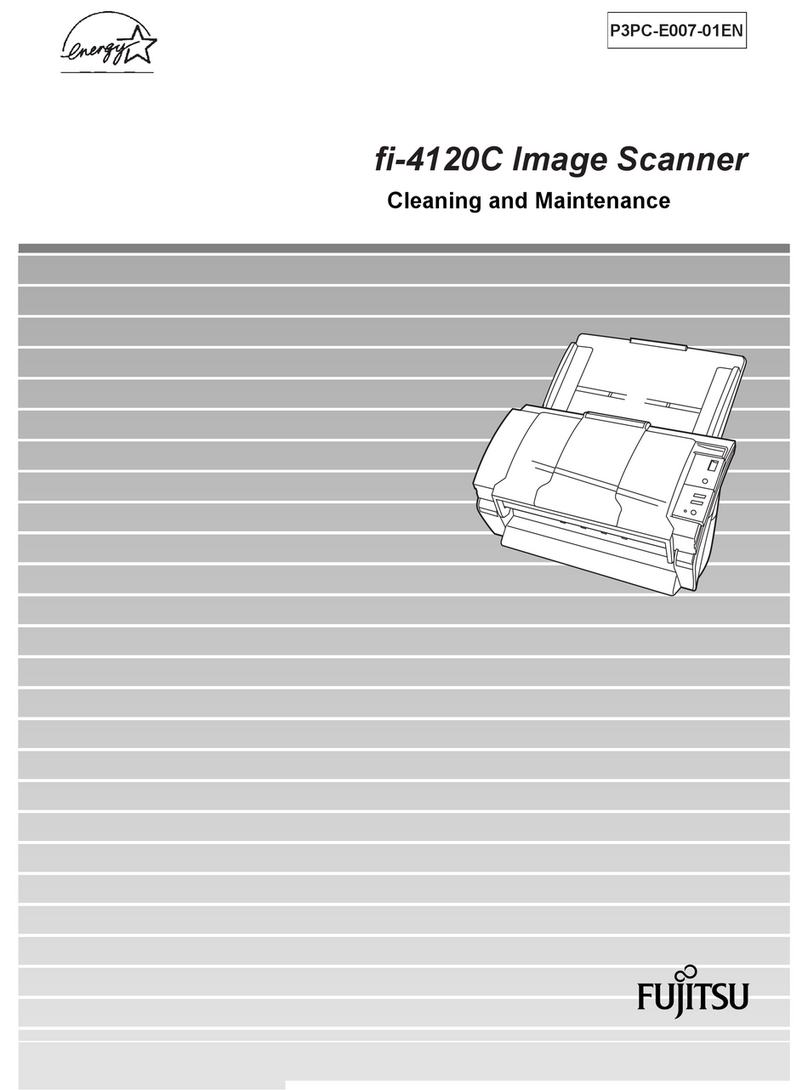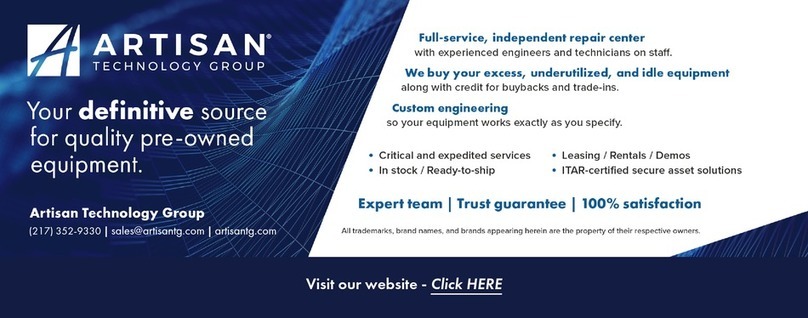Gira 5551 Series User manual

Operating instructions
Fingerprint reader
5551 ..

2
Contents
Start-up procedure ....................................................3
Optimal positioning of finger .....................................4
Basics for the teaching-in of a finger .........................5
Teaching-in first administrator ...................................6
Teaching-in user finger ..............................................8
Teaching-in a further administrator............................9
Deleting administrator .............................................11
Deleting user finger .................................................13
Reset to factory settings – delete all assignments ...14
Switching illumination of contact surface on/off ......15
Switching acknowledgement tones on/off .............. 16
Switch system programming mode on/off ...............17
Switch DCS bus power supply on/off.......................18
Assignmend of switching actuator/door opener in door
communication system............................................ 19
Assignment of User-specific switching actuator/door
opener .....................................................................20
Assignment of user-group switching actuator/
door opener .............................................................21
Table for start-up documentation.............................22
Procedure when the administrator is no longer
available ..................................................................23
Warranty ................................................................ 48

3
Start-up procedure
For start-up the fingerprint reader, the following steps
must be implemented in the order shown below:
I. Create first administrator (Seite 6)
II. Create user finger (from S. 8)
III. Carry out configurations on the
fingerprint reader (from Seite 9)
IV. Use in door communication system
(from S. 29)
or
Use without door communication system
(from S. 29)
AdminNEW (7x) Progr.NEW (7x)
Admin Progr. Admin UserNEW (7x)

4
Optimal positioning of finger
In order to ensure proper functioning of the fingerprint
reader, the finger must be correctly laid on during both
teaching-in and subsequent operation. It is important
that the finger area with the greatest fingerprint move-
ment (middle of fingertip) is registered by the finger-
print sensor.
Therefore position the finger as shown.
Optimal:
The area of greatest
fingerprint movement
centrally on sensor.
Incorrect:

5
Basics for the teaching-in of a finger
For the teaching-in of a finger, the finger to be taught-
in is repeatedly laid on. It is important to vary the posi-
tion of the finger with repeated laying on by a few mil-
limetres each time, so that the fingerprint reader can
register the largest possible finger area.
1. Place the finger to be taught-in cen-
trally until an acknowledgement tone
is heard.
2. Shift the finger slightly upwards.
3. Shift the finger slightly downwards.
4. Repeat steps 1 – 3 until 1 long
acknowledgement tone is heard and
the LED lights up green
With "difficult" fingers (e.g. those of small
children or those with very dry skin) it may be necessary
to lay on the finger to be taught-in up to 7 times. If a
negative acknowledgement is heard after the seventh
attempt (3 short sounds), the teach-in of the finger was
not successful.
In this case position the finger again (step 1) or use
another finger.

6
Teaching-in first administrator
Before first start-up, an administrator must be created.
If no administrator has been taught-in, the LED of the
fingerprint reader flashes green.
An administrator consists of an administrator finger and
a programming finger.
Teaching-in first administrator:
✔The LED flashes green.
Teaching-in new administrator finger:
1. Lay the administrator finger on until a short
acknowledgement tone is heard.
✔During laying on the LED lights up red, after removal
orange.
2. Lay the administrator finger on again (vary position
slightly) until a short acknowledgement tone is
heard.
3. Repeat step 2 until 1 long acknowledgement tone
is heard and the LED lights up green.
The administrator finger was taught-in successfully.
AdminNEW (7x) Progr.NEW (7x)
iAdministrator and programming fingers
Administrator and programming fingers cannot be
used for subsequent switching actions.

7
✔The LED lights up orange. Now teach-in the pro-
gramming finger within 10 s.
Teaching-in new programming finger:
4. Lay the programming finger on until a short
acknowledgement tone is heard.
✔During laying on the LED lights up red, after removal
orange.
5. Lay the programming finger on again (vary position
slightly) until a short acknowledgement tone is
heard.
6. Repeat step 5 until 1 long acknowledgement tone
is heard and the LED lights up green.
The programming finger was taught-in success-
fully.
✔The first administrator was taught-in successfully.
7. Enter administrator with administrator and pro-
gramming finger into the table on Seite 22.

8
Teaching-in user finger
Start mode:
1. Lay the administrator finger on until a short
acknowledgement tone is heard.
✔The LED briefly lights up green, then flashes orange.
2. Lay the programming finger on until a short
acknowledgement tone is heard.
✔The LED briefly lights up green, then flashes orange
twice.
3. Lay the administrator finger on until a short
acknowledgement tone is heard.
✔The LED briefly lights up green, then orange.
Teaching-in new user finger:
4. Lay the user finger on until a short acknowledge-
ment tone is heard.
✔During laying on the LED lights up red, after removal
orange.
5. Lay the same finger on again (vary position slightly)
until a short acknowledgement tone is heard.
6. Repeat step 5 until 1 long acknowledgement tone is
heard and the LED lights up green.
✔The user finger was taught-in successfully.
7. Enter the user in the table on Seite 23.
✔The LED lights up orange, further user fingers can
now be taught-in.
Admin Progr. Admin UserNEW (7x)

9
Teaching-in a further administrator
An administrator consists of an administrator finger and
a programming finger.
Start mode:
1. Lay the administrator finger on until a short
acknowledgement tone is heard.
✔The LED briefly lights up green, then flashes orange.
2. Lay the administrator finger on until a short
acknowledgement tone is heard.
✔The LED briefly lights up green, then flashes orange
twice.
3. Lay the programming finger on until a short
acknowledgement tone is heard.
✔The LED briefly lights up green, then orange.
Admin Admin Progr AdminNEW (7x)
ProgrNEW (7x)
iAdministrator and programming fingers
Administrator and programming fingers cannot be
used for subsequent switching actions.

10
Teaching-in new administrator finger:
1. Lay the administrator finger on until a short
acknowledgement tone is heard.
✔During laying on the LED lights up red, after removal
orange.
2. Lay the administrator finger on again (vary position
slightly) until a short acknowledgement tone is
heard.
3. Repeat step 2 until 1 long acknowledgement tone is
heard and the LED lights up green.
The administrator finger was taught-in successfully.
✔The LED lights up orange. Now teach-in the pro-
gramming finger within 10 s.
Teaching-in new programming finger:
4. Lay the programming finger on until a short
acknowledgement tone is heard.
✔During laying on the LED lights up red, after removal
orange.
5. Lay the programming finger on again (vary position
slightly) until a short acknowledgement tone is
heard.
6. Repeat step 5 until 1 long acknowledgement tone is
heard and the LED lights up green.
The programming finger was taught-in successfully.
✔An administrator was taught-in successfully.
7. Enter the administrator in the table on S. 22.

11
Deleting administrator
An administrator is deleted by deleting one of the two
fingers (programming or admin finger). When one of the
fingers is deleted, the other finger of the administrator
also loses its function.
or
Starting mode:
1. Lay on the administrator finger until a short
acknowledgement tone is heard.
✔The LED briefly lights up green, then flashes orange.
2. Lay on the programming finger until a short
acknowledgement tone is heard.
✔The LED briefly lights up green, then flashes orange
twice.
3. Lay on the programming finger until a short
acknowledgement tone is heard.
iThe final administrator cannot be deleted.
If there is only one taught-in administrator remaining in
the Fingerprint reader, it cannot be deleted.
Admin. Progr. Progr. Progr. Deleting
administrator
Admin. Progr. Progr. Admin. Deleting
administrator

12
✔The LED briefly lights up green, then flashes red.
Deleting administrator:
4. Lay on the programming or administrator finger to
be deleted until a short acknowledgement tone is
heard.
✔The LED lights up orange. The Fingerprint reader
generates a positive acknowledgement signal:
Deleting the administrator was successful.
✔Three brief acknowledgement tones signify that an
unknown finger was laid on or there is only one
taught-in administrator remaining in the Fingerprint
reader, and it cannot be deleted.
5. Remove the deleted administrator from the table on
Seite 22.

13
Deleting user finger
Start mode:
1. Lay the administrator finger on until a short
acknowledgement tone is heard.
✔The LED briefly lights up green, then flashes orange.
2. Lay the programming finger on until a short
acknowledgement tone is heard.
✔The LED briefly lights up green, then flashes orange
twice.
3. Lay the programming finger on until a short
acknowledgement tone is heard.
✔The LED briefly lights up green, then flashes red.
Delete user finger:
4. Lay on the user finger to be deleted until a short
acknowledgement tone is heard.
✔The LED lights up orange. The fingerprint reader gen-
erates a positive acknowledgement signal:
The finger was deleted successfully.
✔3 brief acknowledgement tones signify that an
unknown finger was laid on.
✔The LED flashes red. Further user fingers can be
deleted.
After approx. 10 s the procedure is terminated.
5. Remove deleted user fingers from the table on
Seite 23.
Admin. Progr. Progr. Delete user

14
Reset to factory settings – delete all assignments
The fingerprint reader can be reset to the state of deliv-
ery. In this case, all user and administrator assignments
are lost.
Resetting fingerprint reader:
1. Lay the administrator finger on until a short
acknowledgement tone is heard.
✔The LED briefly lights up green, then flashes orange.
2. Lay the administrator finger on until a short
acknowledgement tone is heard.
✔The LED briefly lights up green, then flashes orange
twice.
3. Lay the administrator finger on for 5 s.
✔During these 5 s brief acknowledgement tones are
heard, the LED simultaneously flashes red.
✔1 long acknowledgement tone is heard, the LED
lights up green.
✔The LED flashes green.
The device is now in the state of delivery. All previous
settings have been reset, all user- and administrator
fingers have been deleted.
Admin Admin Admin (5 s) = State of delivery
iImportant!
Administrator also deleted
Before reprogramming, an administrator must first be
created (see Seite 6).

15
Switching illumination of contact surface on/off
Factory setting: The night illumination of the fingerprint
reader contact surface is activated.
Changing illumination setting:
1. Lay the programming finger on until a short
acknowledgement tone is heard.
✔The LED briefly lights up green, then flashes orange.
2. Lay the administrator finger on until a short
acknowledgement tone is heard.
✔The LED briefly lights up green, then flashes orange
twice.
3. Lay the administrator finger on until a short
acknowledgement tone is heard.
✔The fingerprint reader generates a positive acknowl-
edgement signal.
The night illumination changes its status.
Progr. Admin Admin = Setting changes

16
Switching acknowledgement tones on/off
Factory setting: Acknowledgement tone is activated.
The acknowledgement tones are activated/deactivated
as follows:
1. Lay the programming finger on until a short
acknowledgement tone is heard.
✔The LED briefly lights up green, then flashes orange.
2. Lay the administrator finger on until a short
acknowledgement tone is heard.
✔The LED briefly lights up green, then flashes orange
twice.
3. Lay the programming finger on until a short
acknowledgement tone is heard.
✔The fingerprint reader generates a positive acknowl-
edgement signal.
The acknowledgement tone is switched over.
Progr. Admin Progr. = Setting changes

17
Switch system programming mode on/off
Start mode:
1. Lay the programming finger on until a short
acknowledgement tone is heard.
✔The LED lights up red while the finger is being
placed and flashes orange when it is lifted.
✔The LED briefly lights up green, then flashes orange.
2. Lay the programming finger on until a short
acknowledgement tone is heard.
✔The LED lights up red while the finger is being placed
and flashes orange when it is lifted.
✔The LED briefly lights up green, then flashes orange
twice.
3. Lay the programming finger on until a short
acknowledgement tone is heard.
✔The fingerprint reader generates a positive acknowl-
edgement signal. The system programming mode is
switched on.
✔The LED flashes orange.
4. The system programming mode is switched off
automatically after 7 min or after entering:
✔The fingerprint reader generates an acknowledge-
ment tone.The system programming mode is
switched off.
✔The LED stops flashing.
Progr. Progr. Progr.
Progr. Progr. Progr.

18
Use without door communication system
Switch DCS bus power supply on/off
1. Lay the programming finger on until a short
acknowledgement tone is heard.
✔The LED lights up red while the finger is being
placed and flashes orange when it is lifted.
✔The LED briefly lights up green, then flashes orange.
2. Lay the programming finger on until a short
acknowledgement tone is heard.
✔The LED lights up red while the finger is being placed
and flashes orange when it is lifted.
✔The LED briefly lights up green, then flashes orange
twice.
3. Lay the administrartor finger on until a short
acknowledgement tone is heard.
✔The fingerprint reader generates a positive acknowl-
edgement signal. The DCS bus power supply is
switched on.
For switching off, repeat steps 1. to 3..
Progr. Progr. Admin.

19
Connection to door communication system
Direct assignment/group assignment
Assignment differentiates between:
•direct assignment of individual user fingers to an in-
dividual switching actuator
•group assignment of all user fingers to a switching
actuator.
With group assignments, all user fingers assigned to
the fingerprint reader trigger a switching action with
the switching actuator.
During programming, an admin finger is laid on in-
stead of a user finger.
iFirst, start-up the
door communication system
Before programming of the fingerprint reader is
begun, the door communication system must be
started up.
iAdvantage of group assignment
With group assignments, all taught-in user fingers in
a programming step are assigned a common switch-
ing actuator. User fingers that are also assigned at a
later date to the fingerprint reader can switch this
common switching actuator without further pro-
gramming.

20
Assignment
User-specific switching actuator/door opener
User fingers must be taught-in in the fingerprint reader
beforehand (from Seite 8).
1. Press the "Systemprogr." button on the control
device for 3 s to start programming mode.
✔The LED at the control device flashes. The fingerprint
reader generates an acknowledgement tone and the
LED flashes orange. The operating mode LED of the
switching actuator flashes.
2. Press the button "Progr." at the switching actuator
(or the button "Türöffnerprogr." of the control
device), until the LED next to the button flashes.
✔The fingerprint reader again generates an acknowl-
edgement tone.
3. Lay on the user finger to be assigned.
✔The fingerprint reader generates a positive acknowl-
edgement signal:
The switching actuator was assigned successfully.
4. Press the "Systemprogr." button on the control
device to exit the programming mode.
iDelete assignment of user -
switching actuator
To delete the user - switching actuator assignment,
the teach-in procedure is repeated.
The assignment cannot be deleted via the switching
actuator (press programming button 6 s)
Table of contents
Popular Scanner manuals by other brands
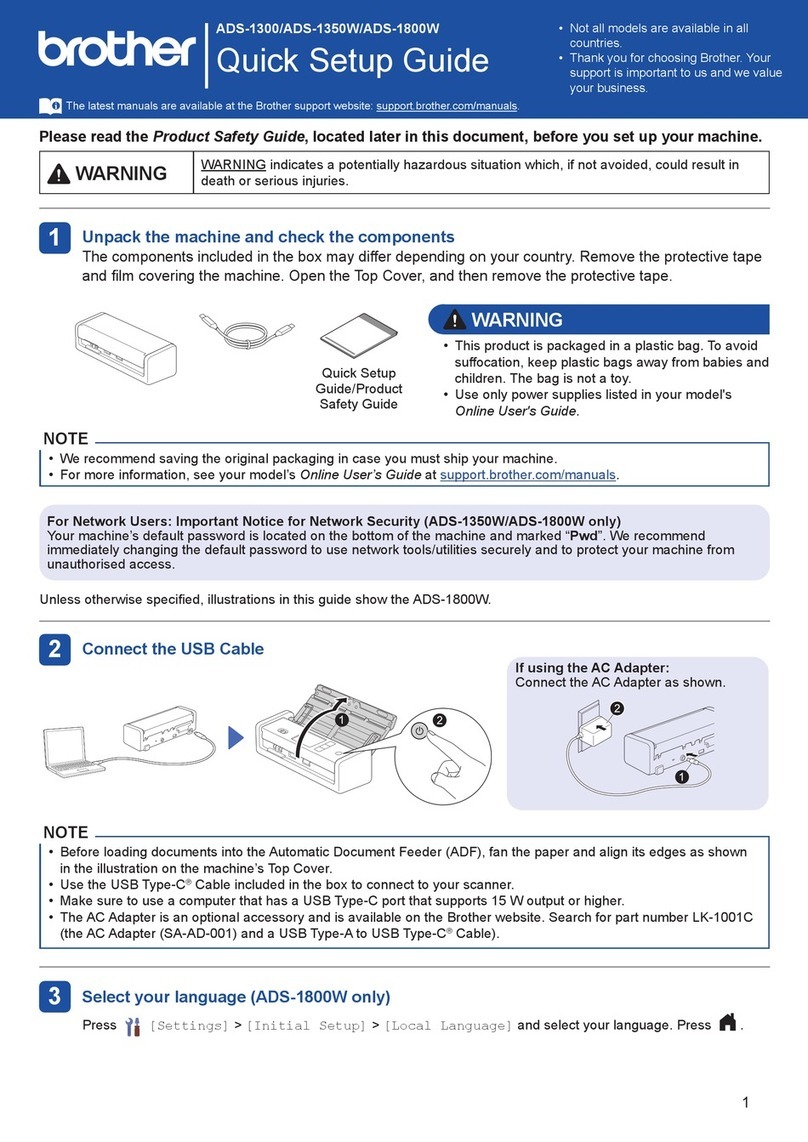
Brother
Brother ADS-1300 Quick setup guide

Hall Research Technologies
Hall Research Technologies UH2X-P1 user manual

Canon
Canon CanoScan FS2720U Brochure & specs

AGFA
AGFA DuoScan HiD owner's guide

Allen-Bradley
Allen-Bradley Guardmaster SafeZone 3 installation instructions
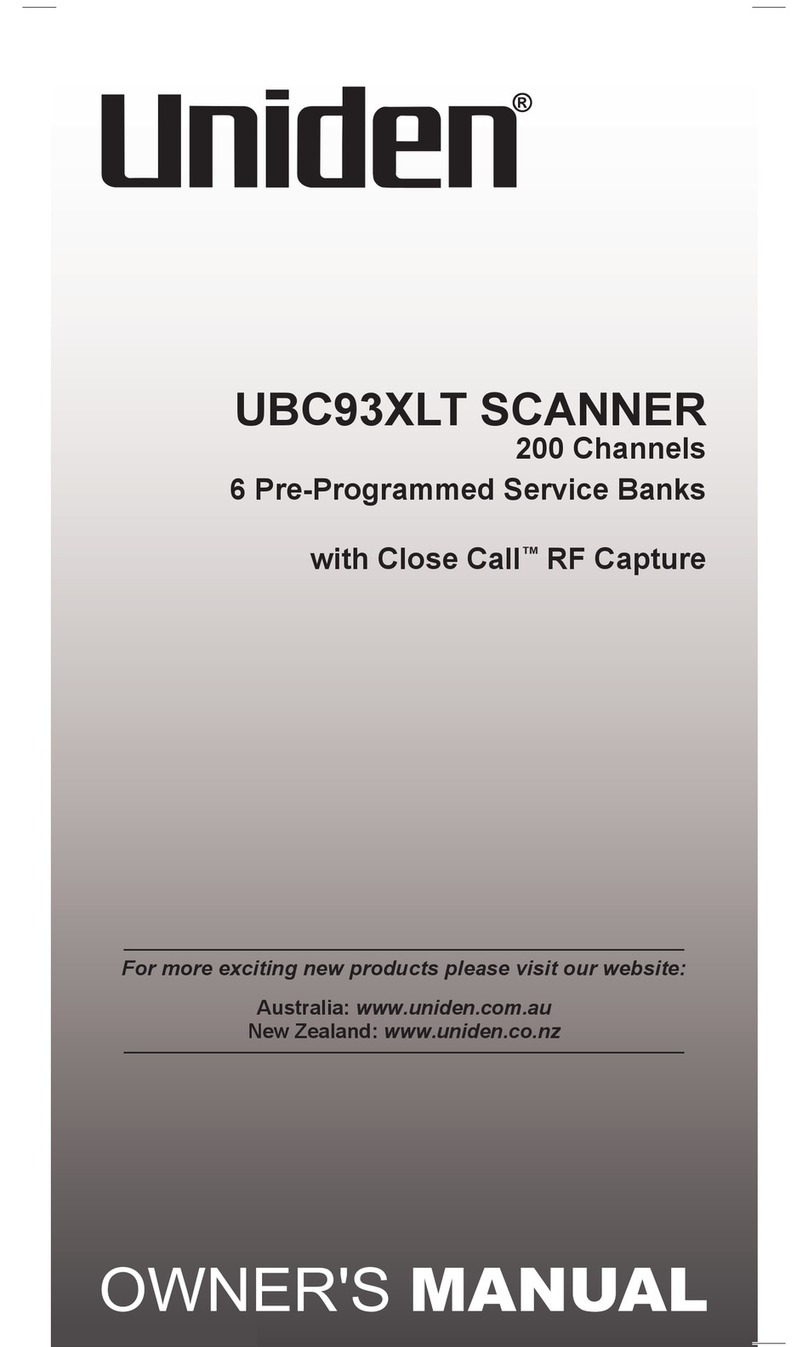
Uniden
Uniden UBC93XLT owner's manual