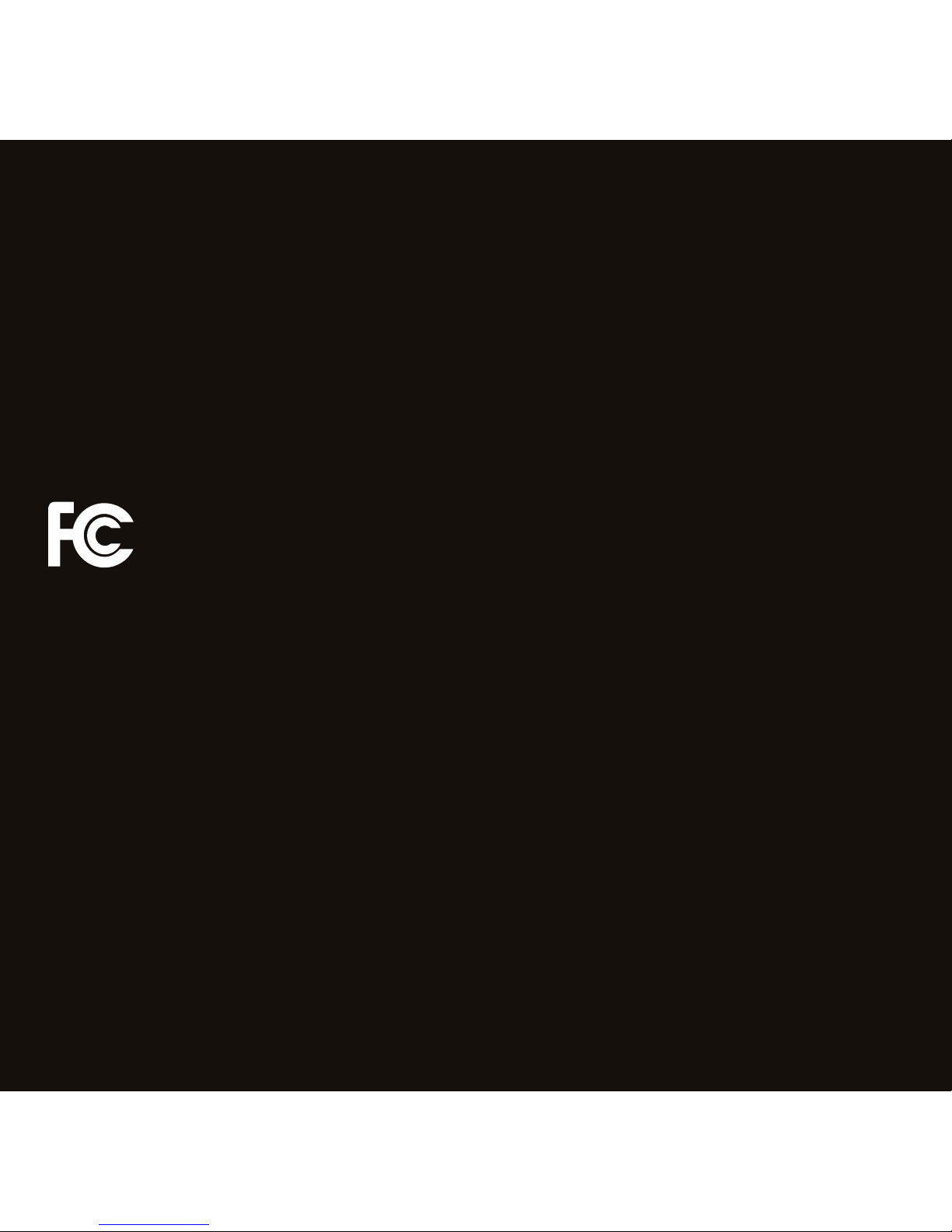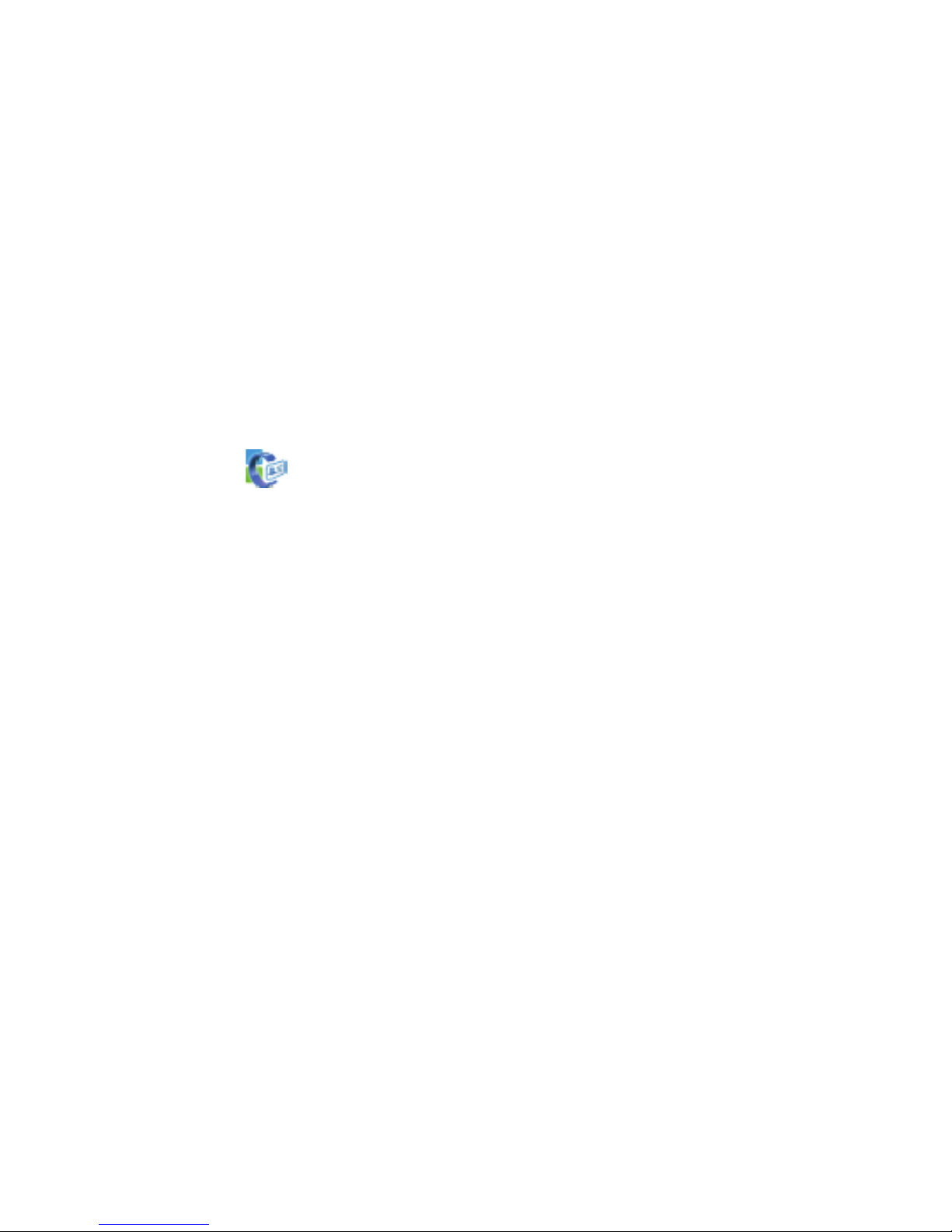DYMO CardScan* Executive and CardScan* Personal
This equipment has been tested and found to comply with the limits for a Class B digital device, pursuant
to Part 15 of the FCC (Federal Communications Committee) rules. These limits are designed to provide
reasonable protection against harmful interference in a residential installation. This equipment generates,
uses, and can radiate radio frequency energy, and, if not installed and used in accordance with the
instructions, may cause harmful interference to radio communications. However, there is no guarantee that
interference will not occur in a particular installation. If this equipment does cause harmful interference to
radio or television reception, which can be determined by turning the equipment off and on, the user is
encouraged to try correcting the interference by one or more of the following measures:
• Reorient the receiving antenna.
• Increase the separation between the equipment and the receiver.
• Connect the equipment to an outlet on a circuit different from that to which the receiver is connected.
• Use shielded cables to connect this device to computers.
• Consult the dealer or an experienced radio/TV technician for help.
You may find helpful the following booklet, prepared by the FCC: Interference Handbook. This booklet
is available from the U.S. Government Printing Office, Superintendent of Documents, Washington, DC
20402-9325.
Note: Changes or modifications to this unit not expressly approved by the party responsible for
compliance could void the user’s authority to operate the equipment and void the manufacturer’s warranty.