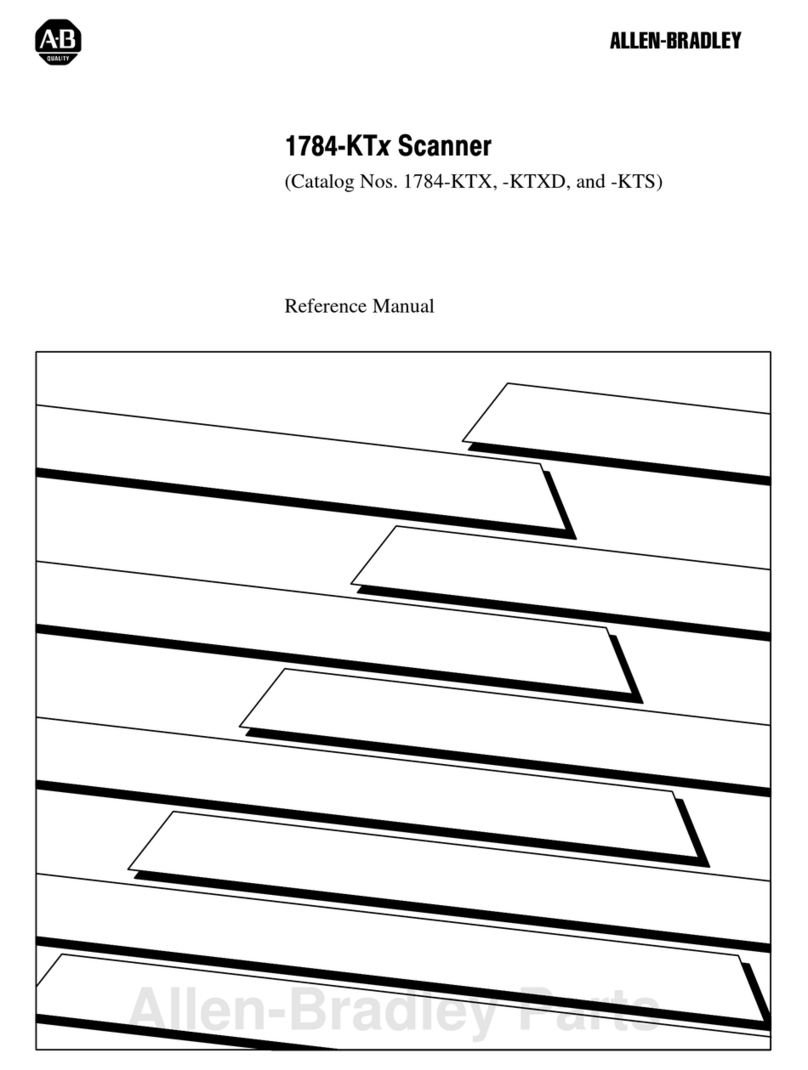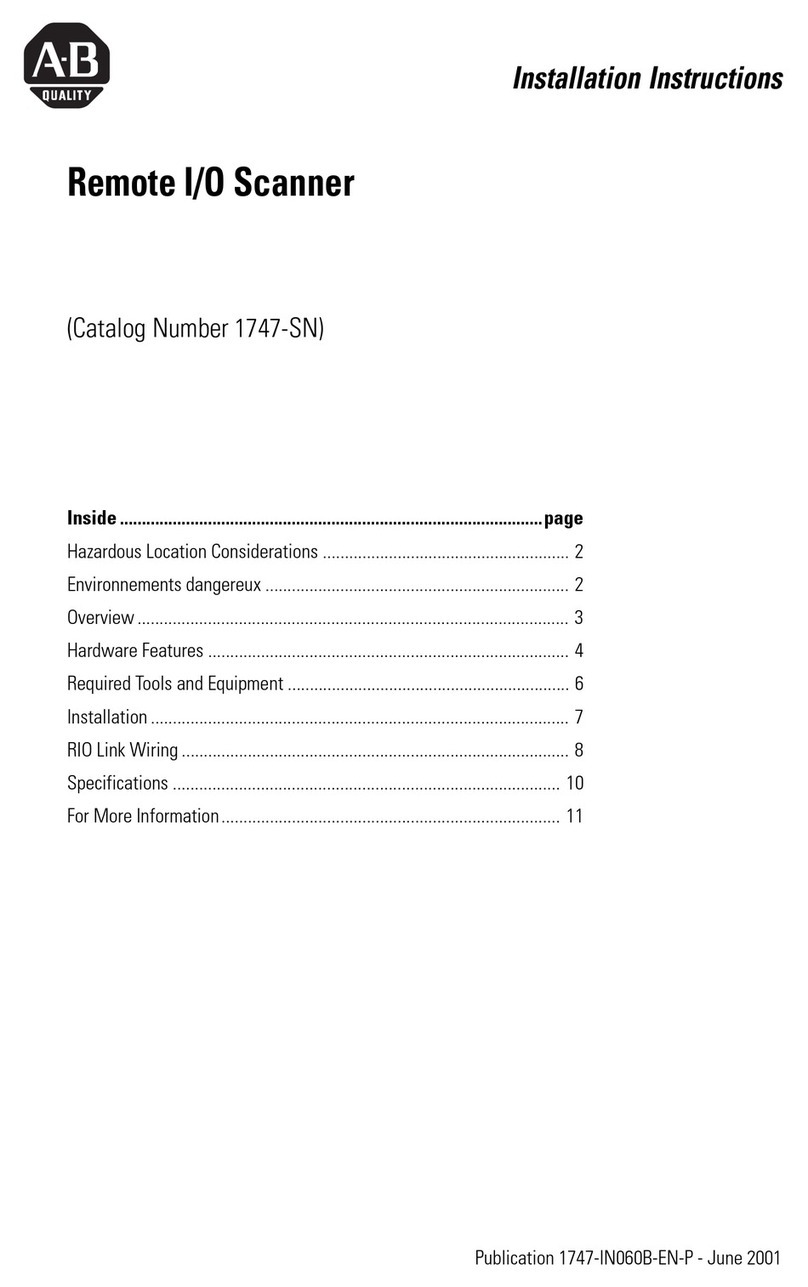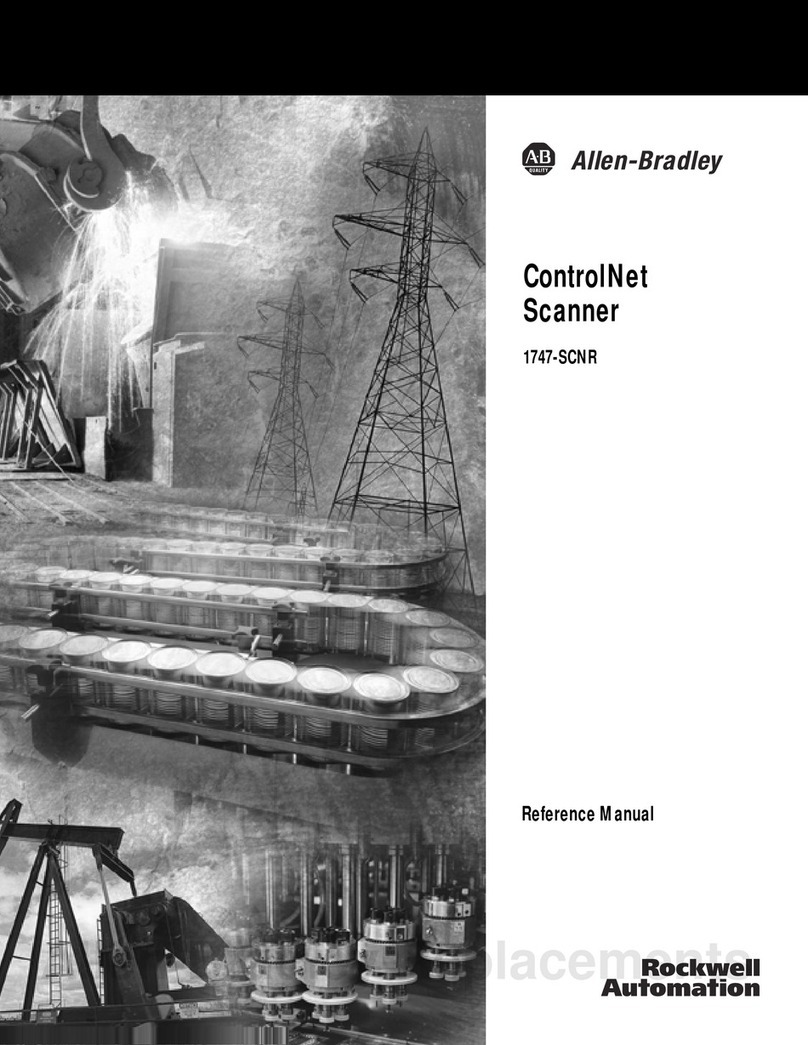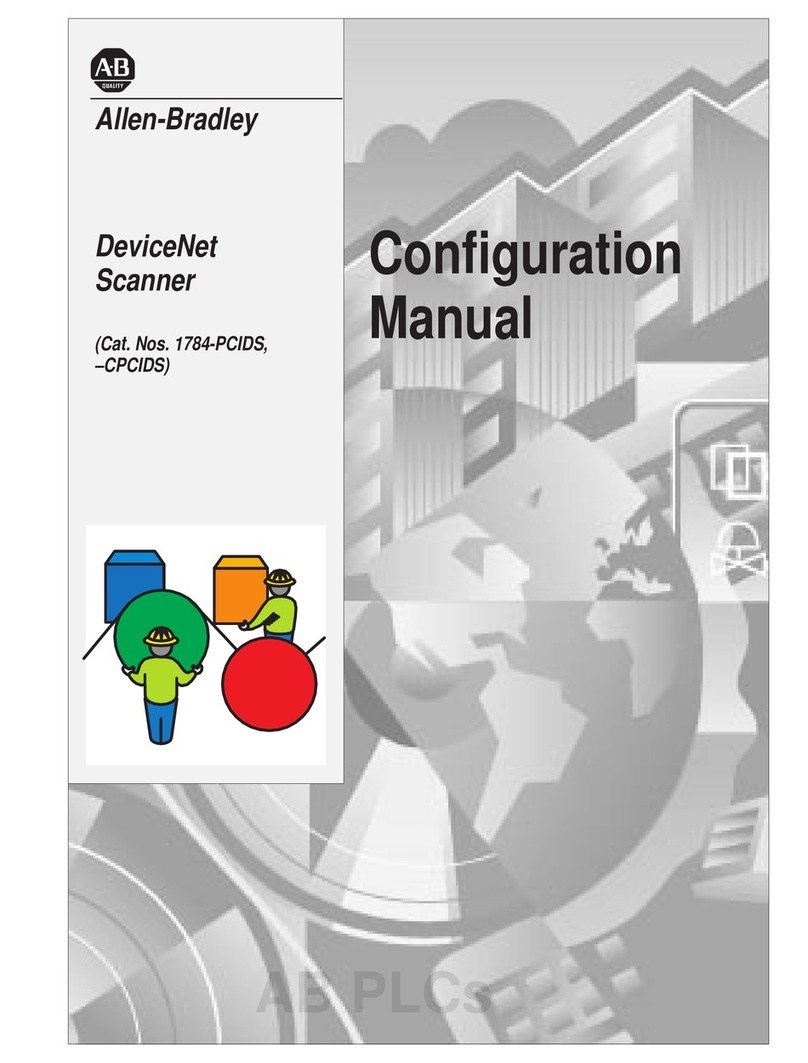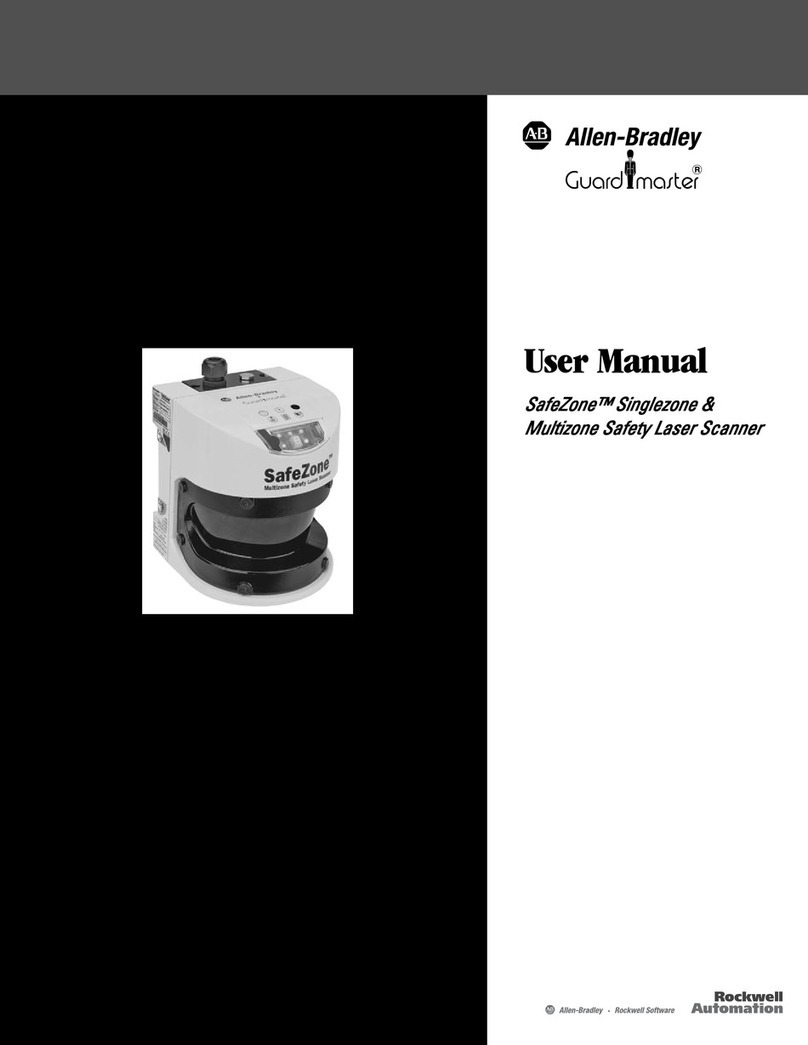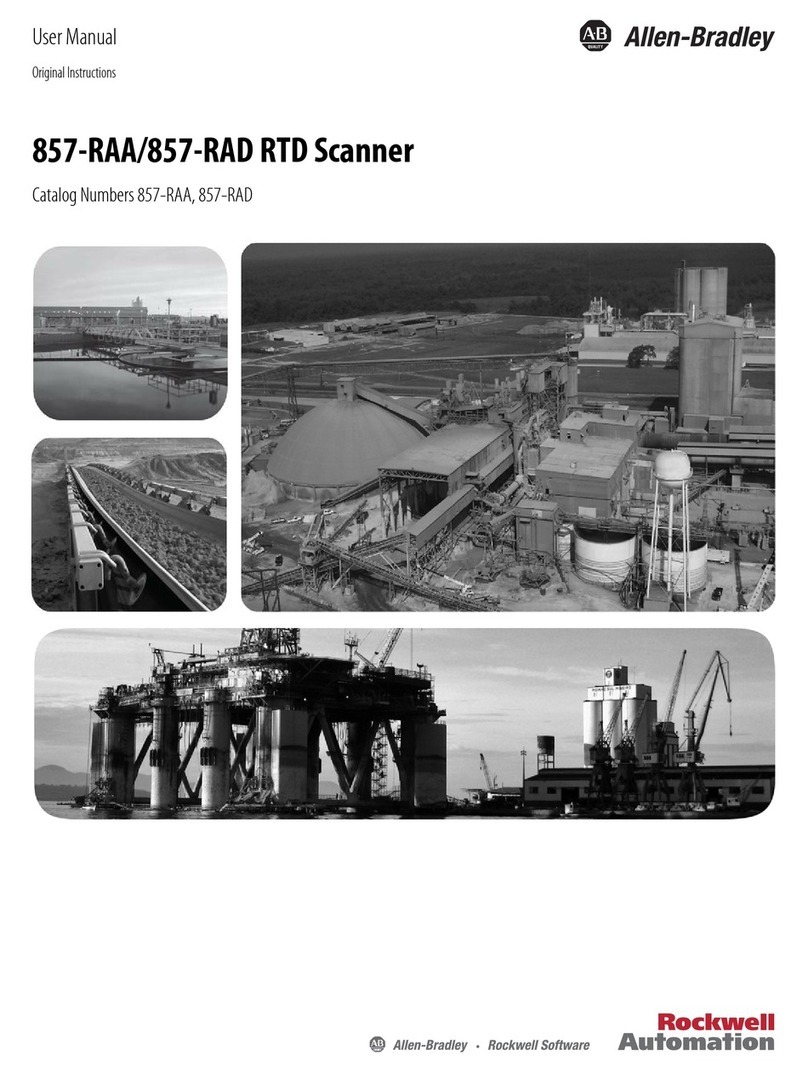Installation Instructions
Original Instructions
8020213
SafeZone 3 Optics Cover
Catalog Numbers
442L-SZNSZCP, 442L-SZNMZCP, 442L-ASZNCPW
Safety Replacing the Optics Cover
See Figure 1 on page 2.
Tool Required:
• TX10 torque wrench
1. Make sure that the environment is clean and clear of fog, moisture,
and dust.
2. First, clean the safety laser scanner from the outside, so that no
foreign bodies penetrate into the open device.
3. Unscrew the mounting screws (1) for the optics cover.
4. Slowly and carefully detach the optics cover from the safety laser
scanner. If the optics cover seal sticks to the safety laser scanner,
carefully detach the optics cover using a screwdriver.
5. If necessary, remove contamination from the sealing groove and
the bearing surface of the safety laser scanner. Use residue-free
plastic cleaners.
6. Check whether the mirror on the motor is dirty and, if necessary,
remove dirt with an optic brush.
7. Set 1.0 N•m (8.85 lb•in.) tightening torque on the torque wrench.
8. During the following steps, wear the gloves that are supplied with
the new optics cover.
9. Take the new optics cover out of the packaging and remove the
protective cap of the seal.
10. Remove any remaining packaging, if necessary.
11. Carefully push the optics cover over the mirror. Make sure that the
optics cover does not touch the mirror.
12. Place the optics cover onto the safety laser scanner. Make sure that
the optics cover rests over the whole area without any gaps.
13. Screw in the new mounting screws (1).
14. Tighten the screws with the set tightening torque of 1.0 N•m
(8.85 lb•in.)
15. Make sure that the optics cover is clear of dirt and damage.
16. Recommission the safety laser scanner, see the operating
instructions for the safety laser scanner.
WARNING: Risk of ineffectiveness of the protective device.
Failure to observe these instructions can result in failure of the
protective device: persons or parts of the body to be protected
cannot be detected. During operation, the safety laser scanner
constantly measures the degree of contamination of the optics
cover. For a new optics cover to function perfectly, an optics cover
calibration has to be implemented initially. This optic cover serves
as a reference for contamination measurement (status =
uncontaminated).
• Conduct an optics cover calibration with the SCD Plus
configuration software every time the topics cover is replaced.
• Carry out the optics cover calibration at room temperature
(10…30 °C [41…86 °F]).
• Only carry out the optics cover calibration using a new optics
cover.
• Make sure that the entire system is clear of contamination
when the calibration is carried out.
IMPORTANT • The safety laser scanner’s optics cover is an optical
component. Make sure that the optics cover does not
become dirty or scratched during unpacking and
mounting. Prevent fingerprints on the optics cover. Wear
the gloves supplied with the new optics cover during
replacement.
• The optics cover may only be replaced by qualified safety
personnel in a dust- and dirt-free environment.
• Never replace the optics cover during continuous
operation, as dust particles could penetrate into the safety
laser scanner.
• You must prevent contamination on the inside of the
optics cover, for example due to fingerprints.
• Do not use an additional sealant, such as silicone, for
sealing the optics cover. Any vapors that are created may
damage the optical components.
• Mount the optics cover according to the following
instructions, to ensure IP65 leak tightness of the housing.
• Use new optics covers exclusively as a replacement.
• You must provide ESD protection during the replacement
of the optics cover.
• The IP65 enclosure rating is only valid if the safety laser
scanner is closed and the safety plug is mounted.