GKD SENSORZONE User manual




















Table of contents
Popular Security System manuals by other brands

Velleman
Velleman DWH Series Installation and operation instruction manual

Honeywell
Honeywell Tuxedo Touch Wi-Fi user guide

Smanos
Smanos X500 user manual

Honeywell
Honeywell Wireless Alarm Bar installation guide

Ampac
Ampac EvacU Technical manual
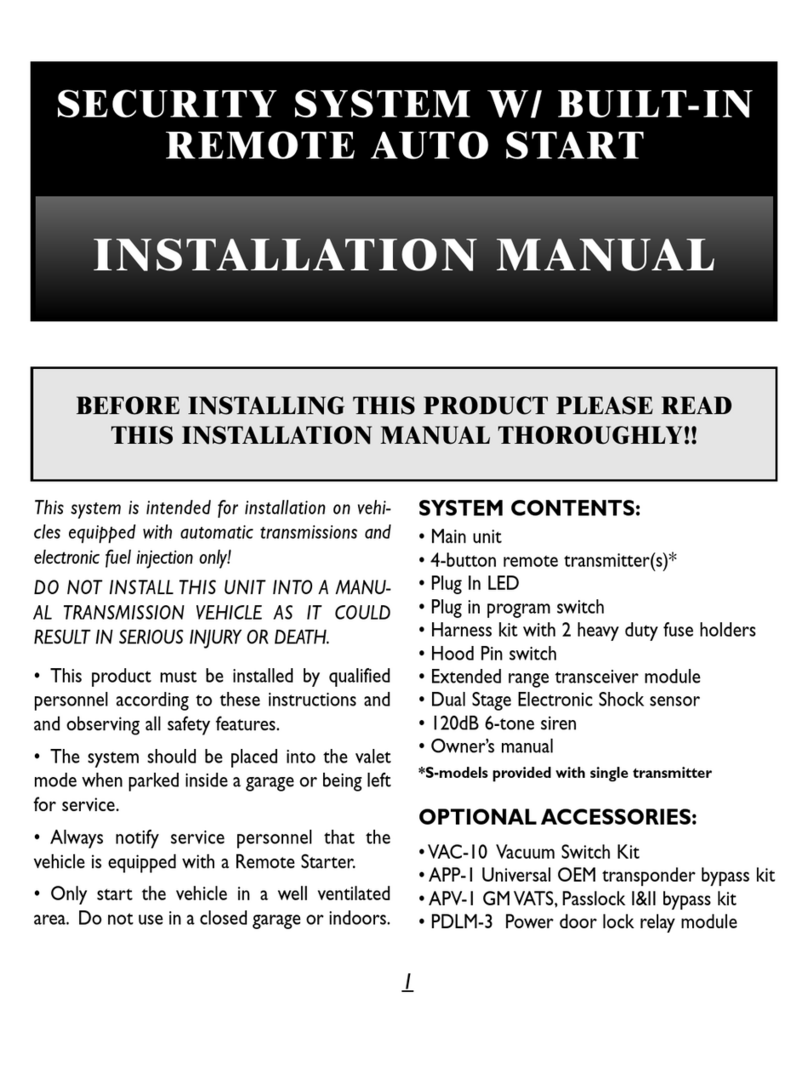
Black Widow Security
Black Widow Security BW RAS 130 installation manual
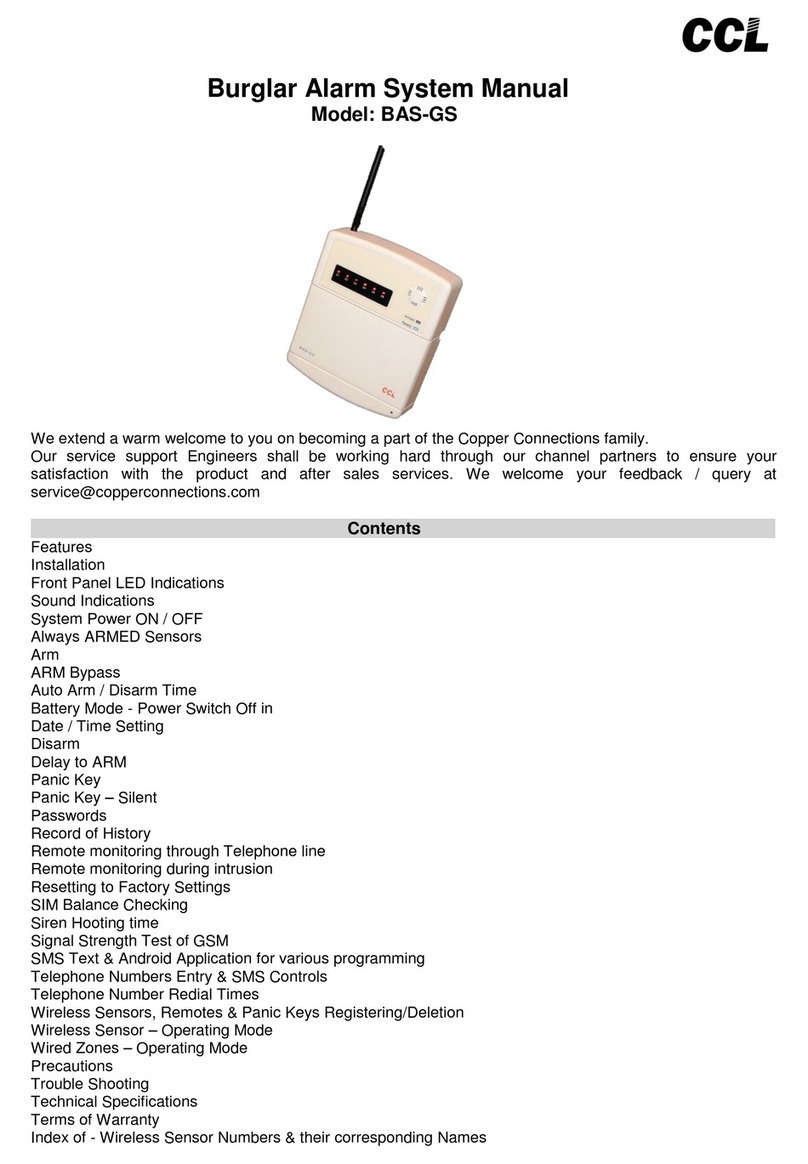
Copper Connections
Copper Connections CCL BAS-GS manual
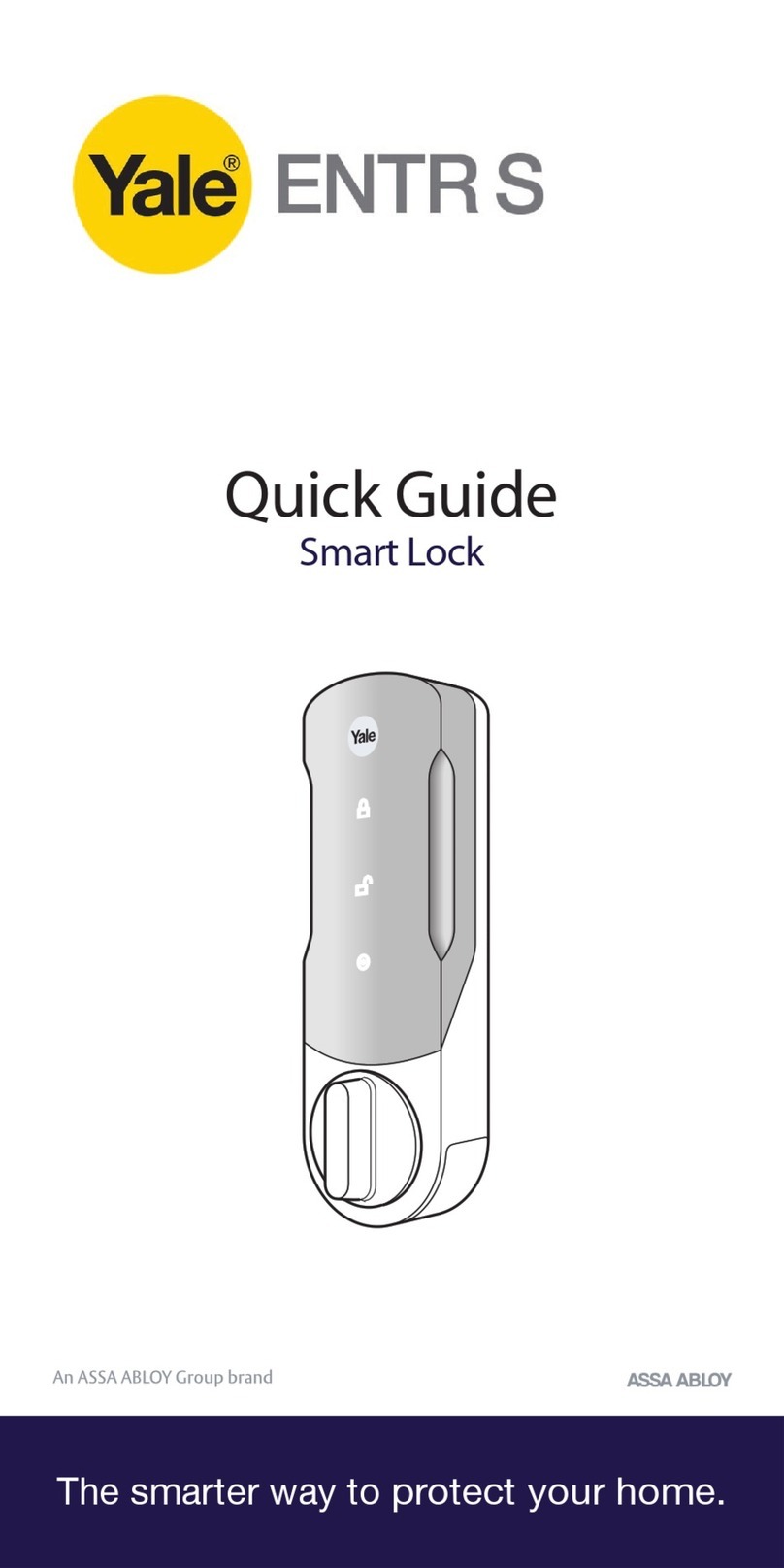
Yale
Yale ENTR S quick guide

Federal Signal Corporation
Federal Signal Corporation Fireball FB2LEDX Series Installation and maintenance instructions
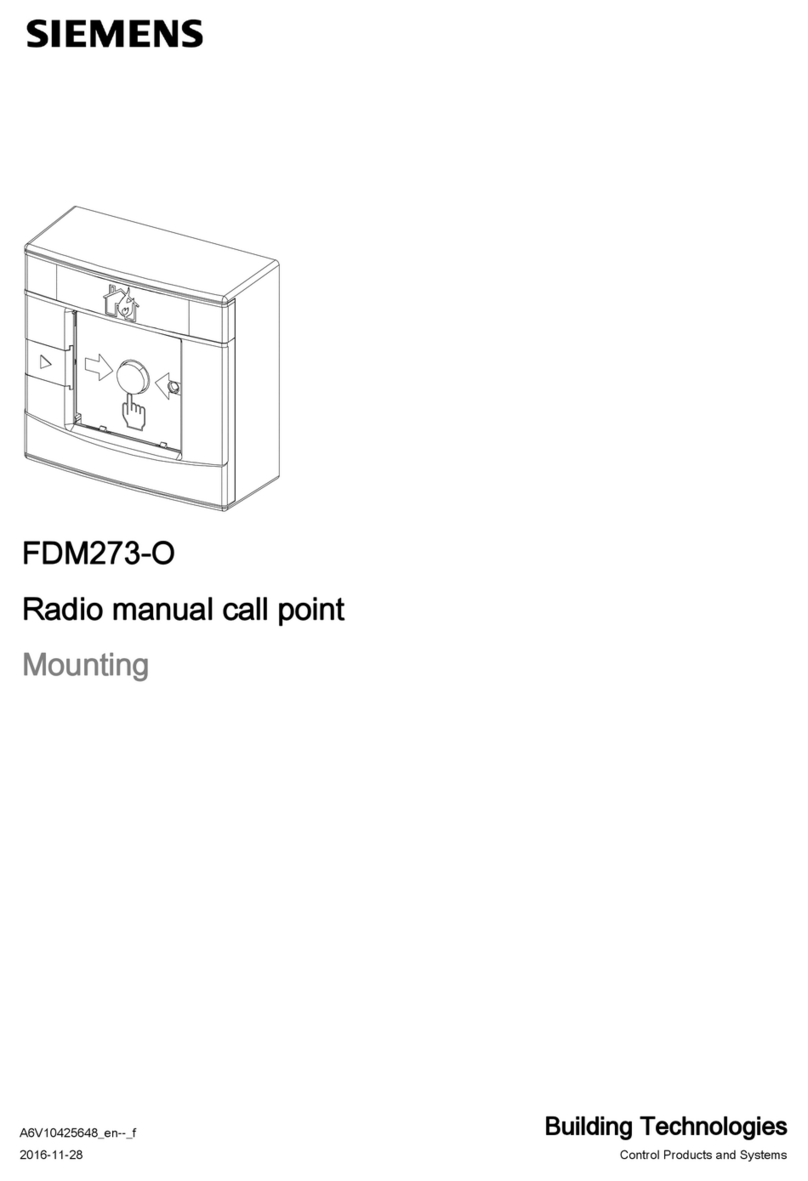
Siemens
Siemens FDM273-O Mounting

Lince
Lince 1877TRISGSM Installation, operation and maintenance

Alarm Lock
Alarm Lock PG21 SERIES Installation template

ESP
ESP HDview Remote Viewing Guide

Bosch
Bosch DIVAR DIP-7080-00N installation guide

Bosch
Bosch Solution 16plus quick start guide

Concept Smoke Screen
Concept Smoke Screen Sentinel S70 Installation and operation manual
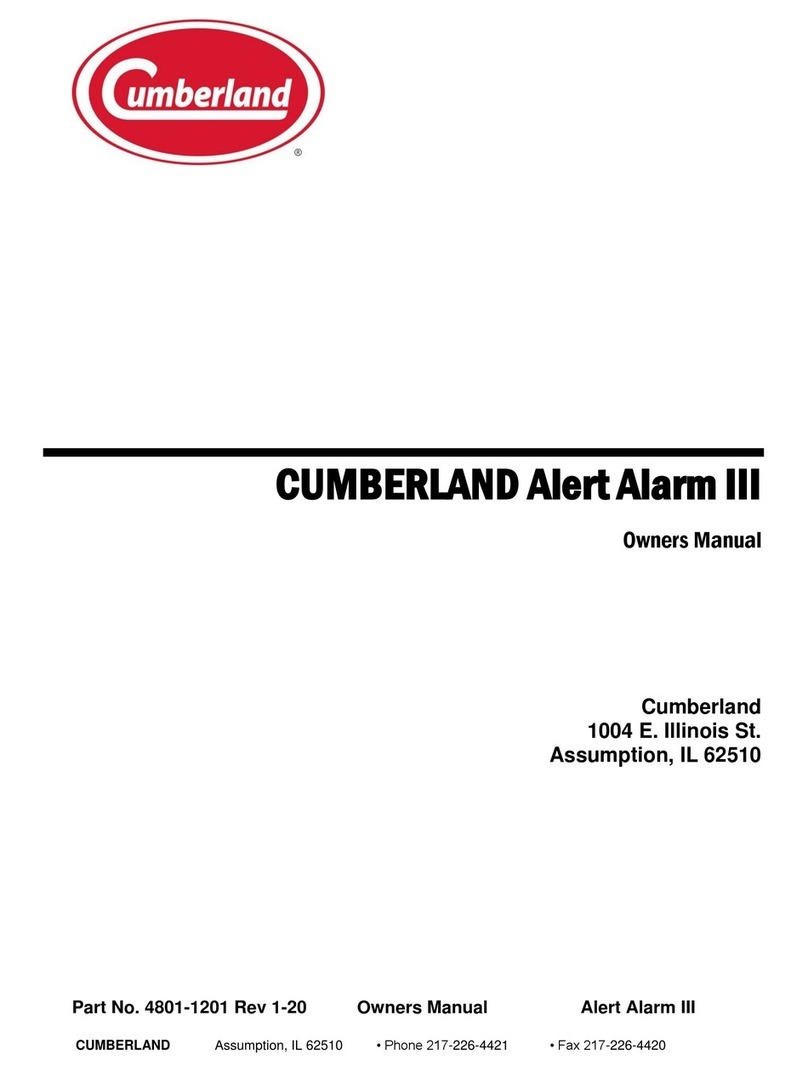
Cumberland
Cumberland Alert Alarm III owner's manual

Honeywell
Honeywell TUXWIFIS Installation and setup guide