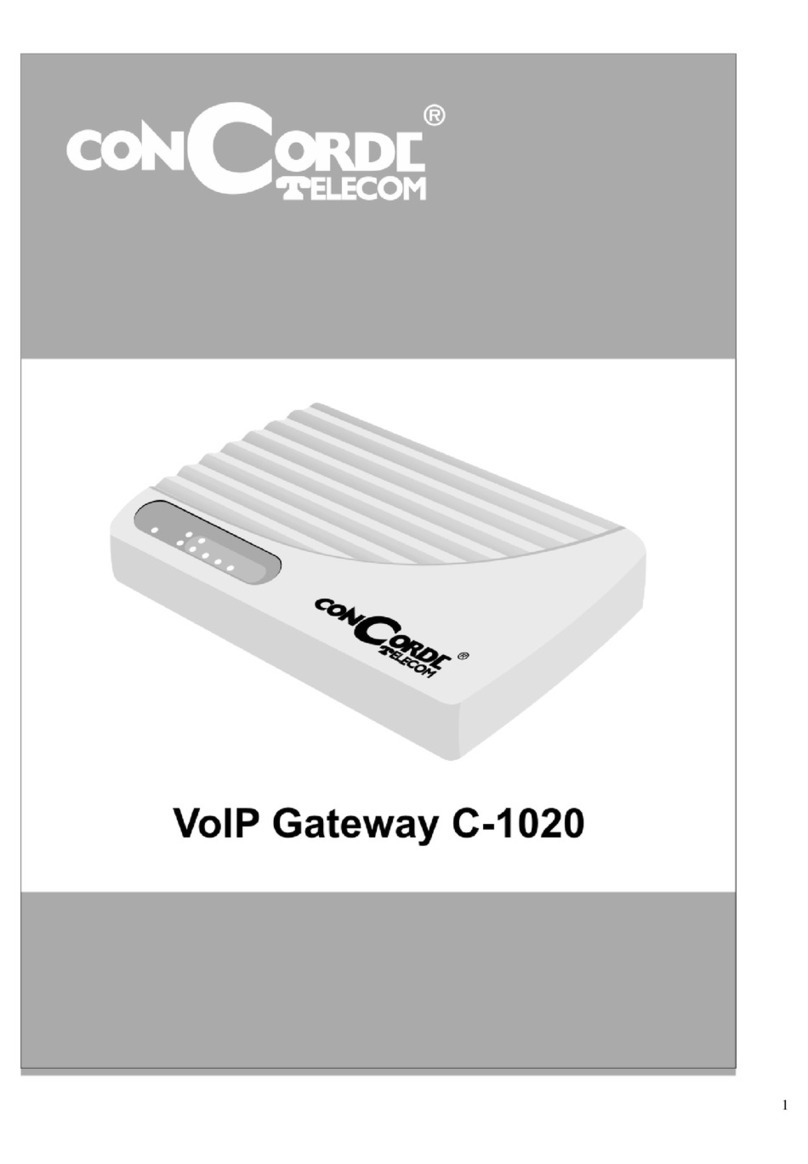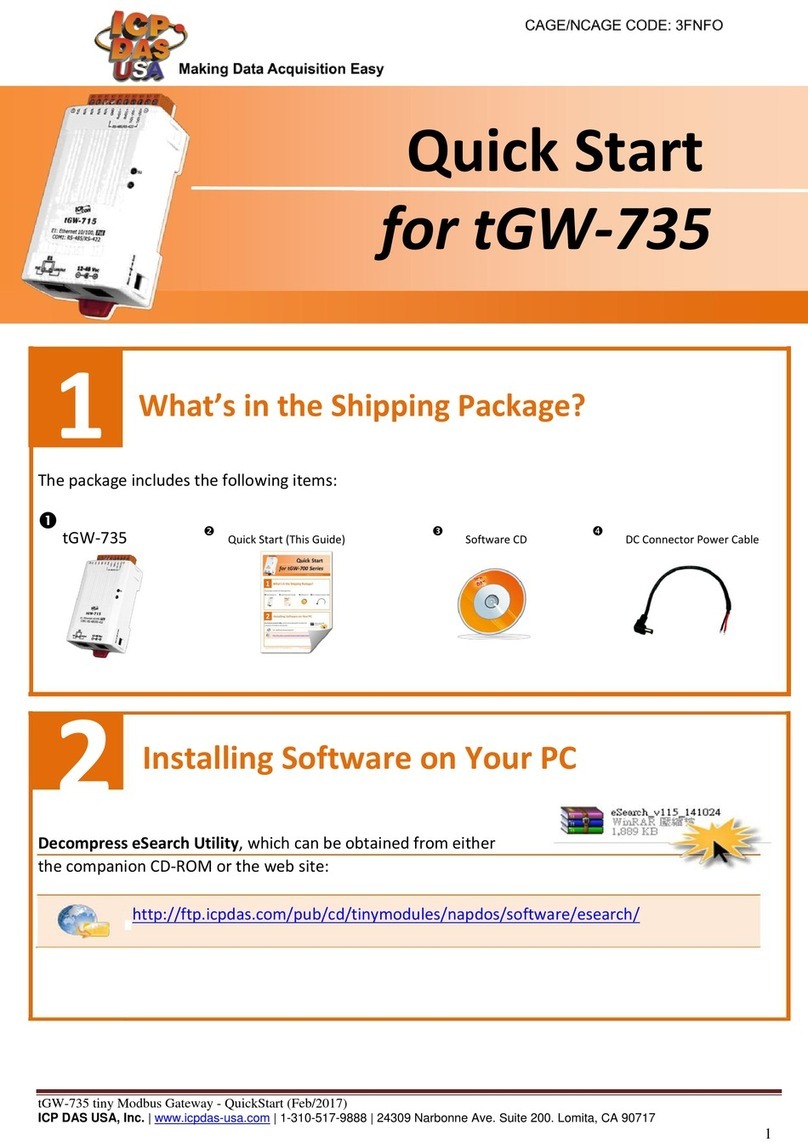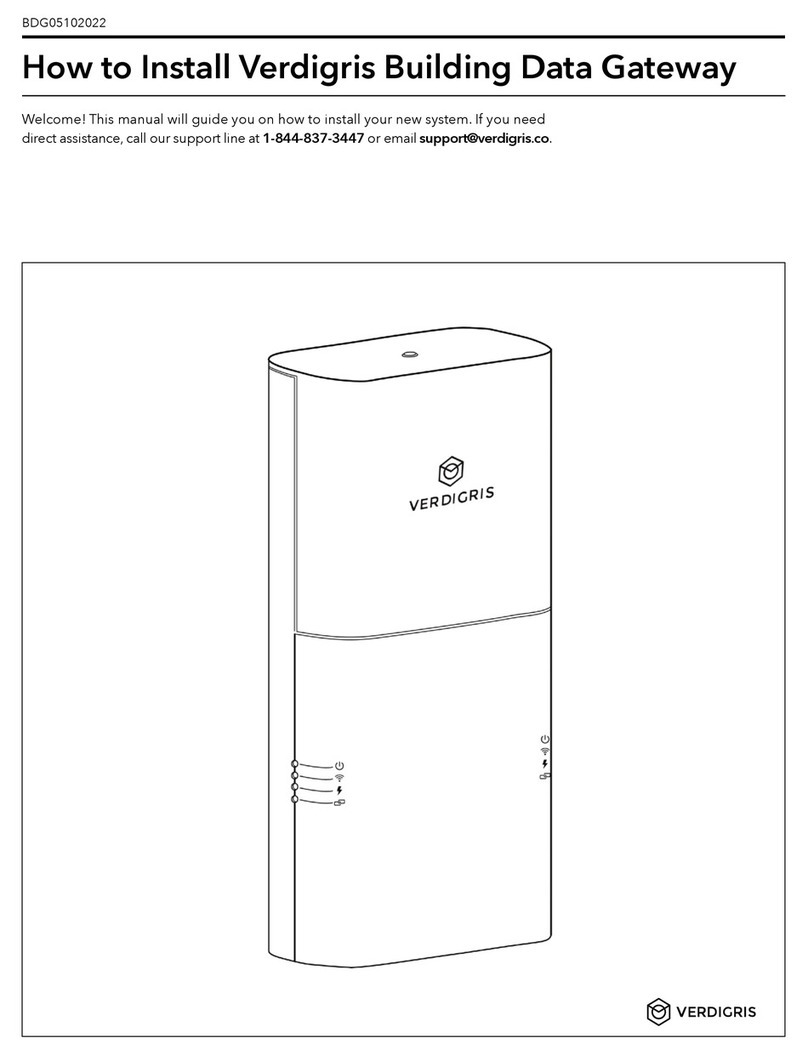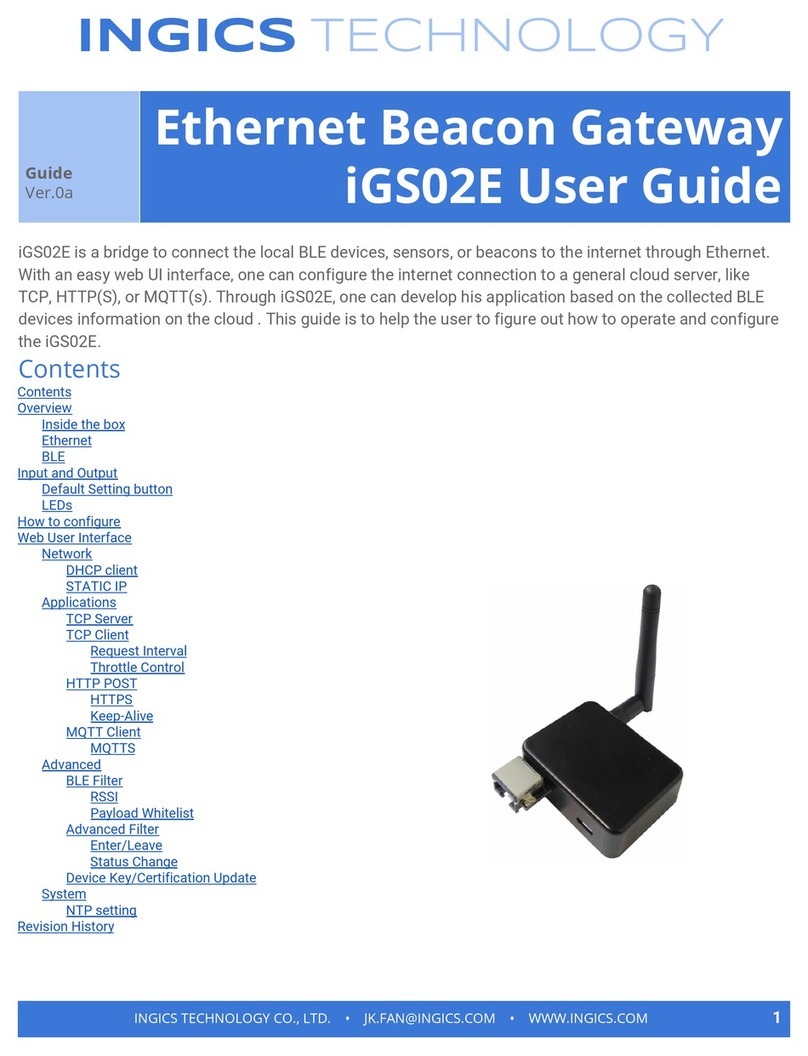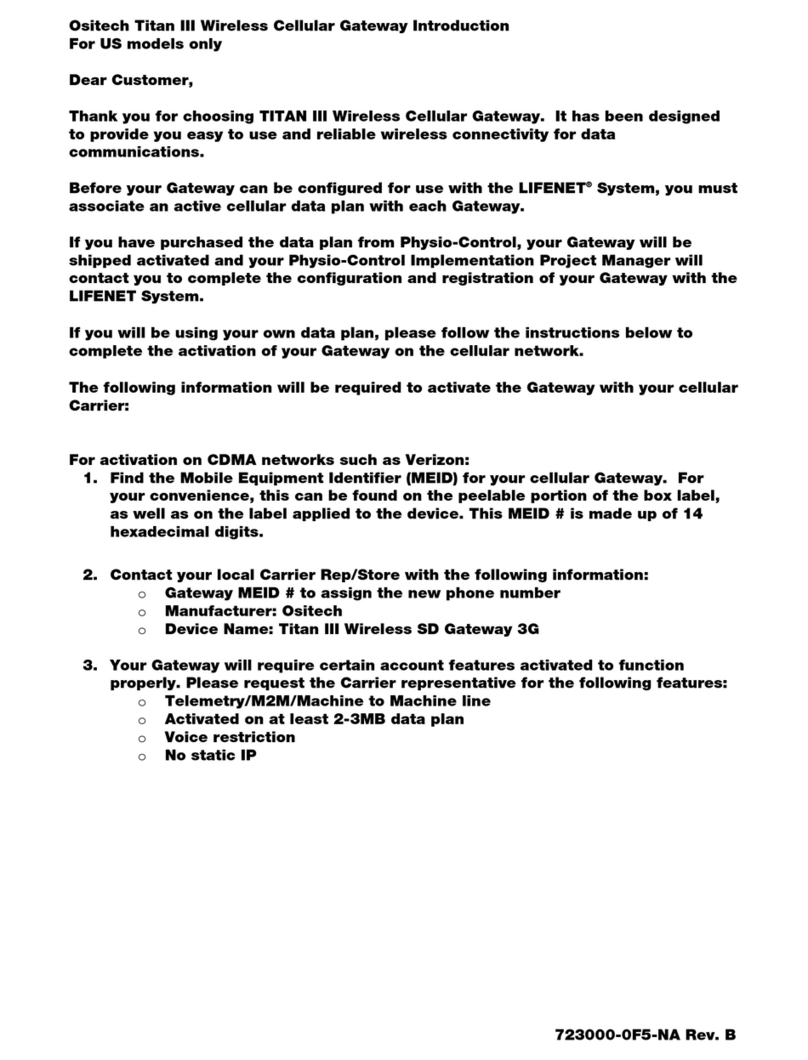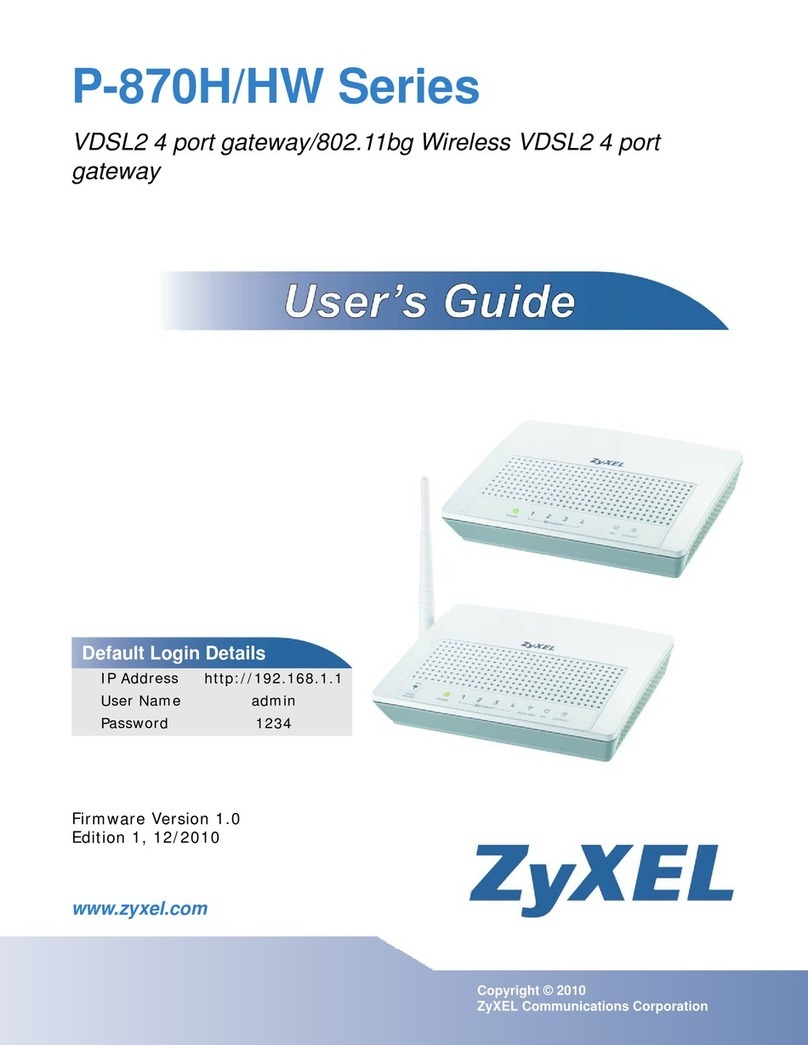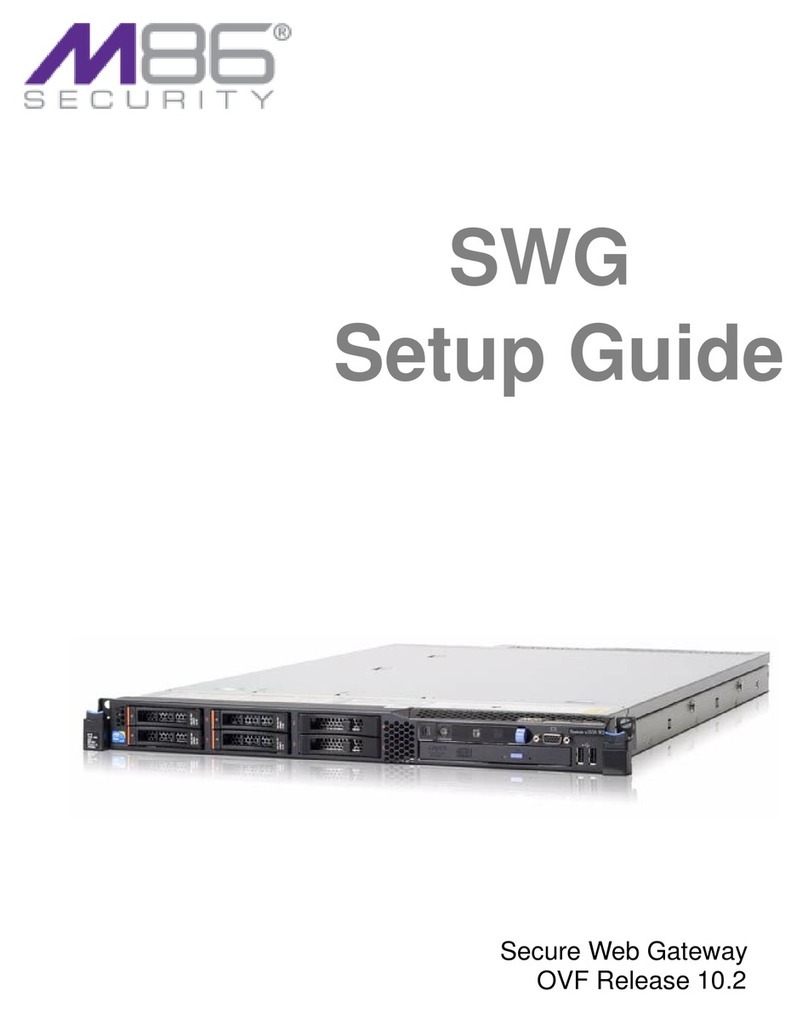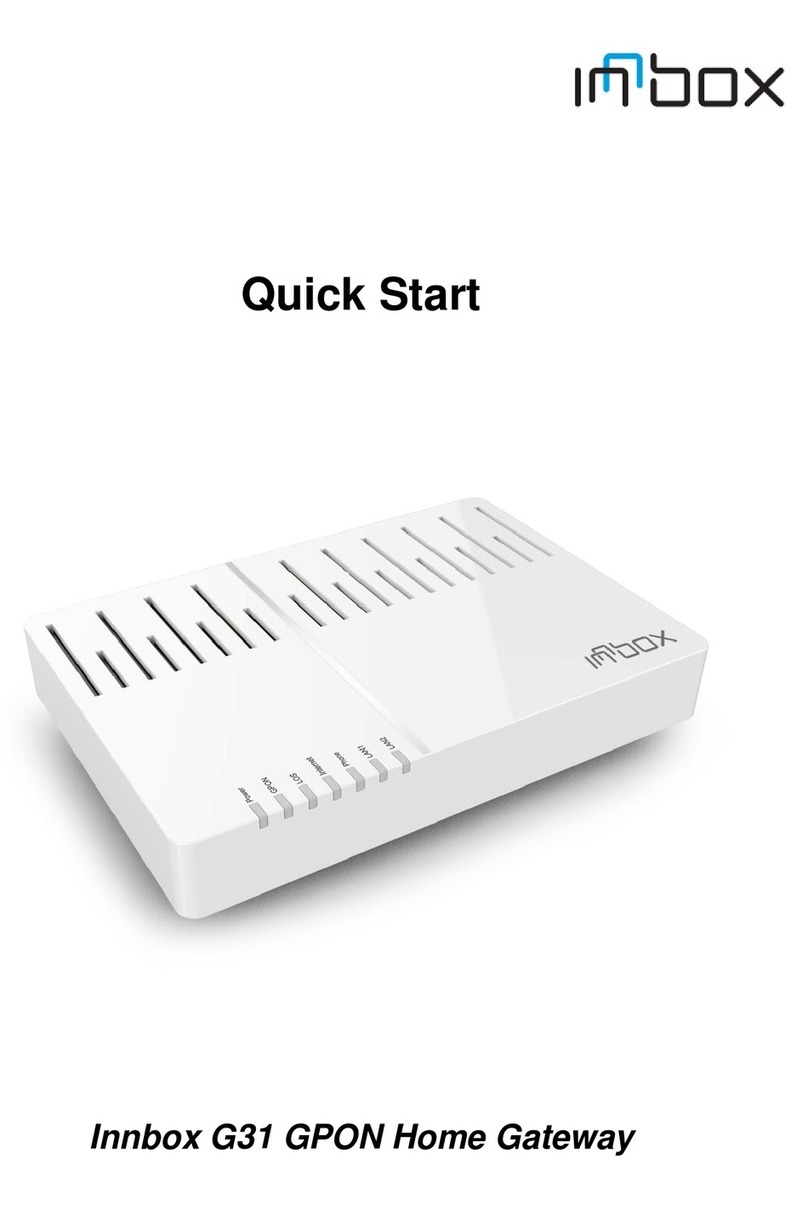GL-INET Brume User manual

Brume
(GL-MV1000&GL-MV1000W)
USER MANUAL

Page 1 | 3
Table of Contents
1. Getting Started with GL.iNet Brume.....................................................................................1
Power on ...........................................................................................................2
Connect.............................................................................................................3
Connect via LAN...........................................................................................................................3
Connect via USB Type-C Cable............................................................................................4
Access the Web Admin Panel................................................................................................. 11
2. INTERNET................................................................................................................................... 14
a. Cable....................................................................................................15
(1) DHCP................................................................................................................................ 16
(2) Static................................................................................................................................. 16
(3) PPPoE.............................................................................................................................. 17
b. Repeater...............................................................................................18
c. USB 3G/4G Modem..............................................................................19
Compatible Modems................................................................................................................ 21
d. Tethering ..............................................................................................22
EasyTether................................................................................................................................... 23
3. WIRELESS................................................................................................................................... 23
1) 2.4G WiFi ....................................................................................................23
2) Dongle.........................................................................................................24
4. CLIENTS....................................................................................................................................... 27
5. UPGRADE.................................................................................................................................... 29
5.1 Online Upgrade ....................................................................................30
5.2 Upload Firmware..................................................................................30
(1) Official OpenWrt/LEDE firmware......................................................................... 31
(2) Compile your own firmware................................................................................... 31
5.3 Auto Upgrade .......................................................................................31
6. FIREWALL........................................................................................................................................ 32
6.1 Port Forwards.......................................................................................32
6.2 Open Ports on Router...........................................................................33
6.3 DMZ ..........................................................................................................34
6. VPN................................................................................................................................................. 34
a. OpenVPN .............................................................................................34

Page 2 | 3
i. OpenVPN Client............................................................................................................... 34
ii. OpenVPN Server............................................................................................................. 39
b. WireGuard............................................................................................42
i. WireGuard Client............................................................................................................. 42
WireGuard Providers................................................................................................................ 45
ii. WireGuard Server........................................................................................................... 46
iii. Wireguard App Support.........................................................................49
Visit Client’s LAN Subnet .................................................................................49
c. VPN Policies.........................................................................................50
i. Settings................................................................................................................................. 50
ii. Add VPN policy................................................................................................................. 51
iii. Clear DNS cache............................................................................................................. 53
7. APPLICATIONS......................................................................................................................... 53
8.1. Plug-ins.................................................................................................53
8.2. Internet Kill Switch................................................................................54
Setup............................................................................................................................................... 55
8.3. File Sharing ..........................................................................................57
8.3.1. Router settings........................................................................................................ 57
8.3.2. Access the storage device................................................................................. 58
Windows........................................................................................................................................ 58
Mac OS.......................................................................................................................................... 63
Linux................................................................................................................................................ 70
ChromeOS or ChromiumOS (Neverware CloudReady and others)................... 70
Android........................................................................................................................................... 71
8.4. DLNA Server ........................................................................................75
8.4.1. Install Plug-ins............................................................................................................... 75
8.4.2. Use the DLNA server in GL.iNet Routers......................................................... 76
8.5. DDNS ...................................................................................................84
8.6. Cloud....................................................................................................91
Introduction................................................................................................................................... 91
Setup............................................................................................................................................... 92
Manage your devices.............................................................................................................100
Site to Site...................................................................................................................................106
Batch Setting.............................................................................................................................115

Page 3 | 3
Template Management.........................................................................................................118
Task List.......................................................................................................................................120
GoodCloud and VPN.............................................................................................................121
Disable..........................................................................................................................................122
8.7. Tor......................................................................................................125
9. MORE SETTINGS..................................................................................................................135
9.1. Admin Password.................................................................................136
9.2. LAN IP................................................................................................136
9.3. Time Zone ..........................................................................................137
9.4. MAC Clone.........................................................................................138
9.5. Custom DNS Server...........................................................................139
9.6. Button Settings...................................................................................140
9.7. Network Mode ....................................................................................141
9.8. Revert Firmware.................................................................................142
9.9. Advanced............................................................................................143
10. Troubleshooting..................................................................................................................144
10.1. LED Indicators....................................................................................144
LED Customization........................................................................................145
10.2. Repair or Reset...................................................................................146
10.3. Debrick via Uboot................................................................................147
10.4. Change WAN to LAN..........................................................................150
10.5. Captive Portal .....................................................................................152
10.6. GL.iNet app.........................................................................................154
10.7. Access Web Panel..............................................................................156
Check connection/router's IP address............................................................................156
Your IP address is incorrect................................................................................................156
Your IP address is correct....................................................................................................156
10.8. Extensible Authentication Protocol (EAP)............................................157
Introduction.................................................................................................................................157
Connect via web panel..........................................................................................................158
Connect via Luci.......................................................................................................................161
10.9. GoodCloud issues...............................................................................163
How to fix if my device show "Deactivated".................................................................163

Page 1 | 164
1. Getting Started with GL.iNet Brume
Model: GL-MV1000
Model: GL-MV1000W

Page 2 | 164
Power on
Plug the USB Type-C power cable into the power port of the router. Make
sure you are using a standard 5V/2A power adapter. Otherwise it may
cause malfunction.

Page 3 | 164
Note: Hot plug for TF card is not supported. If you want to use TF card,
please insert before powering on the router.
Connect
You can only connect to the router via Ethernet cable or USB type-C cable.
Note: This step only connects your devices to the local area network (LAN)
of the router. You cannot access the Internet currently. In order to connect
to the Internet, please finish the setup procedures below and then
follow Internet to set up an Internet connection.
Connect via LAN
Connect your device to the LAN port of the router via Ethernet cable.

Page 4 | 164
Connect via USB Type-C Cable
Connect your computer to the power port of the router via USB Type-C
cable. Keeps your computer connect to the internet and waits for several
minutes, it will install the driver automatically.
It supports Windows 10, Windows 7, Mac OS, Ubuntu.
Certain Windows systems don't recognize the Brume as a network device
or fail to find the correct driver. Use this driver for such cases: mod-duo-
rndis.zip

Page 5 | 164
Below follows a tutorial on how to install it. If your system reports the driver
as missing, make windows look for drivers and skip to step 4).
1. Press the windows key and 'R' at the same time to get the 'Run' dialog.
Type "devmgmt.msc" and press enter. (This will open the Device
Manager)
2. Find the MOD Duo device. It either appears as 'Duo Ethernet' under
'Unknown devices' or as a USB Serial device. If you have 'Duo
Ethernet' as unknown device, select it. If not, expand the 'Ports (COM
& LPT)' category and select 'USB Serial
Device'.

Page 6 | 164
3. Right click on the selected item and select 'Update Driver
Software...'.

Page 7 | 164
4. Select 'Browse my computer for driver
software'
5. Click the 'Browse' button and select the folder where you extracted the
contents of the mod-duo-rndis.zip file, then click

Page 8 | 164
'Next'.

Page 9 | 164
6. Wait for Windows to finish installing the
driver.
7. That's it! The driver is installed. :)

Page 10 | 164
8. If everything is working correctly, the Duo will appear as 'USB
Ethernet/RNDIS Gadget' under 'Network
adapters'

Page 11 | 164
Access the Web Admin Panel
Open a web browser (we recommend Chrome, firefox) and
visit http://192.168.8.1. You will be directed to the initial setup of the web
Admin Panel.
1) Language Setting
You need to choose the display language of the Admin Panel. Currently,
our routers support English, 简体中文, 繁體中文
, Deutsch, Français, Español, Italiano and 日本語.

Page 12 | 164
Note: If your browser always redirects to Luci (http://192.168.8.1/cgi-
bin/luci), you can visit: http://192.168.8.1/index instead
of http://192.168.8.1.
2) Admin Password Setting
There is no default password for the Admin Panel. You have to set your
own password, which must be at least 5 characters long. Then,
click Submit to proceed.

Page 13 | 164
3) Admin Panel
After the initial setup, you will enter the web Admin Panel of the router. It
allows you to check the status and manage the settings of the router.

Page 14 | 164
2. INTERNET
There are total 4 types of connection method that you can use to access
the Internet: Cable, 3G/4G Modem, Tethering and Repeater (MW1000W
ONLY).
Click INTERNET to create an Internet connection.

Page 15 | 164
a. Cable
Connect the router to the modem or main router via Ethernet cable to
access the Internet.
Before plugging the Ethernet cable into the WAN port of the router, you
can click Use as LAN to set the WAN port as a LAN port. As a result, you
can have one more LAN port.
Plug the Ethernet cable into the WAN port of the router. The information of
your connection will be shown on the Cable section. DHCP is the default
protocol. You can click Modify to change the protocol.

Page 16 | 164
(1)DHCP
DHCP is the default and most common protocol. It doesn't require any manual
configuration.
(2)Static
Static is required if your Internet Service Provider (ISP) has provided a fixed IP
address for you or you want to configure the network information such as IP
address, Gateway, Netmask manually.
The current settings will be automatically filled once you choose Static. Change it
according to your needs and then click Apply.
This manual suits for next models
2
Table of contents
Other GL-INET Gateway manuals