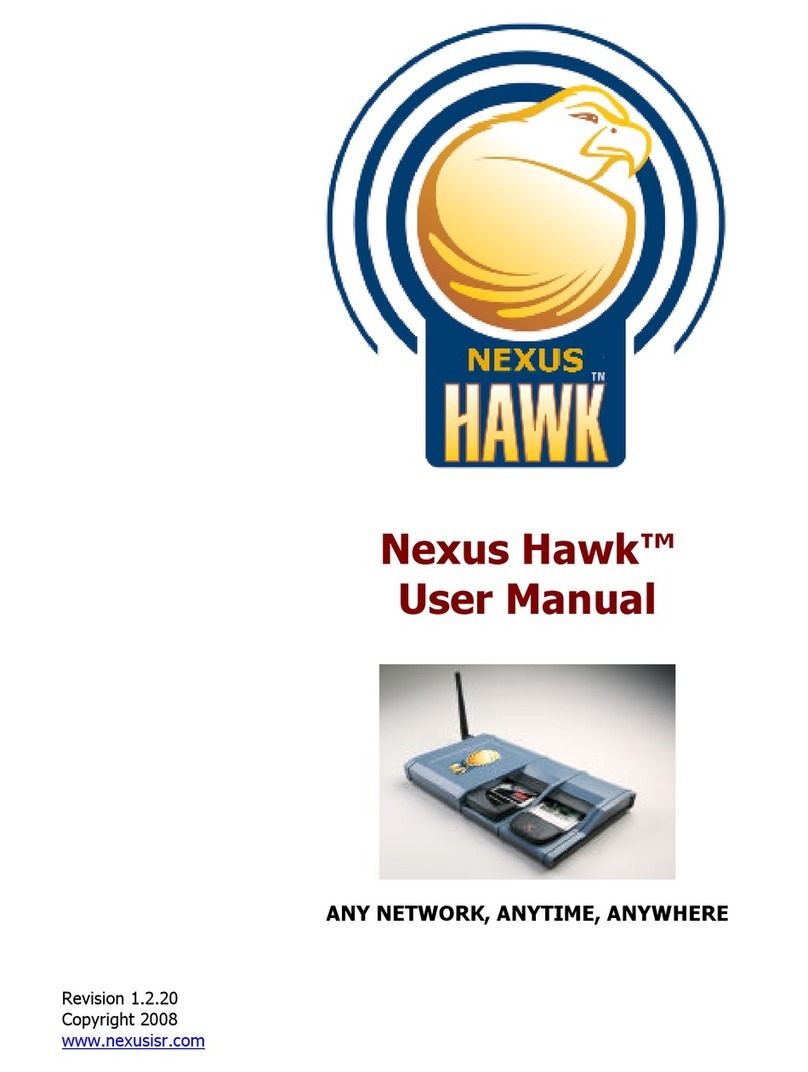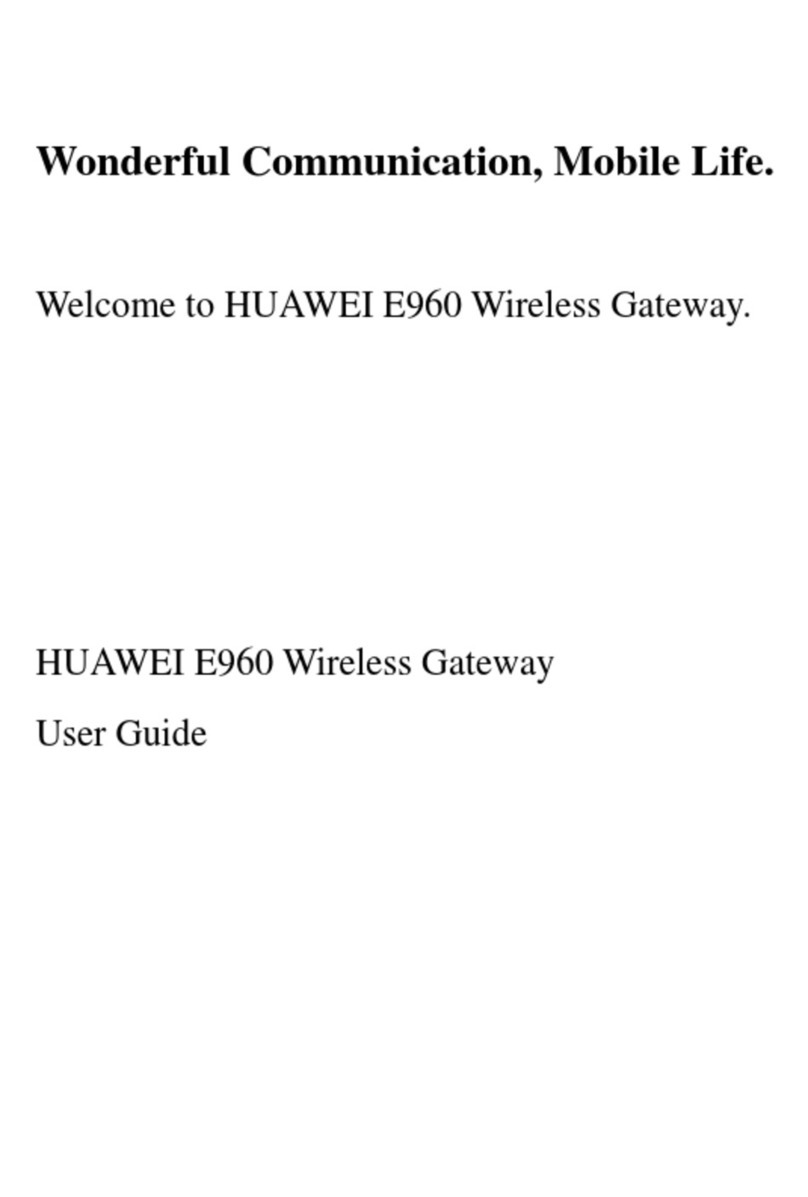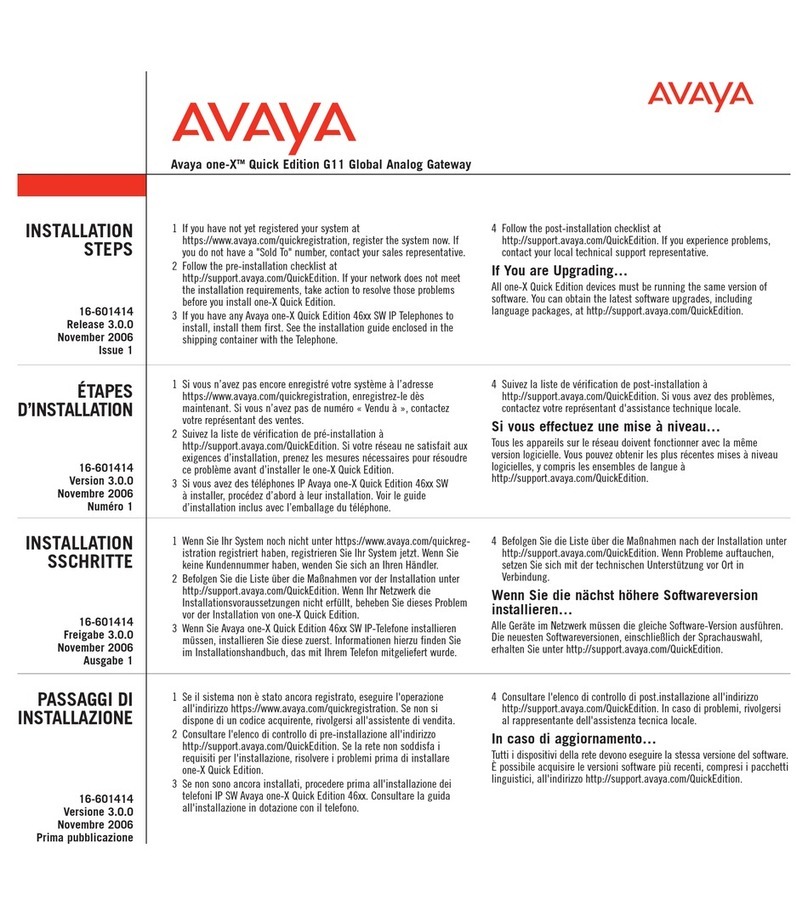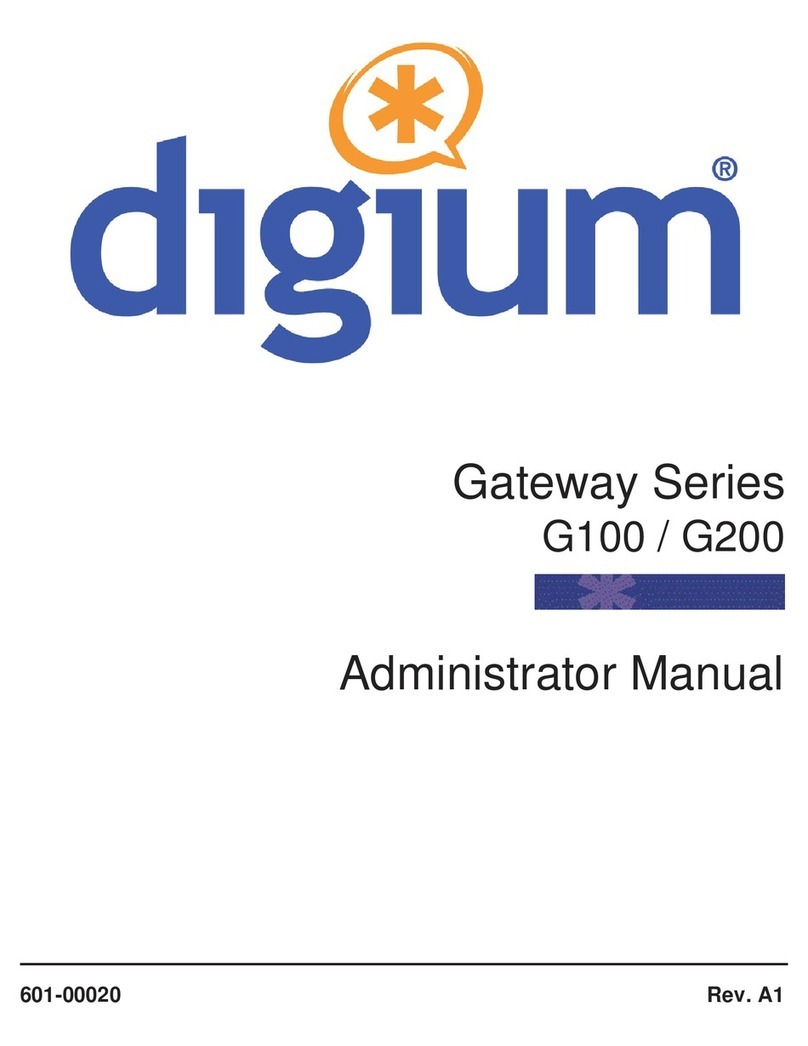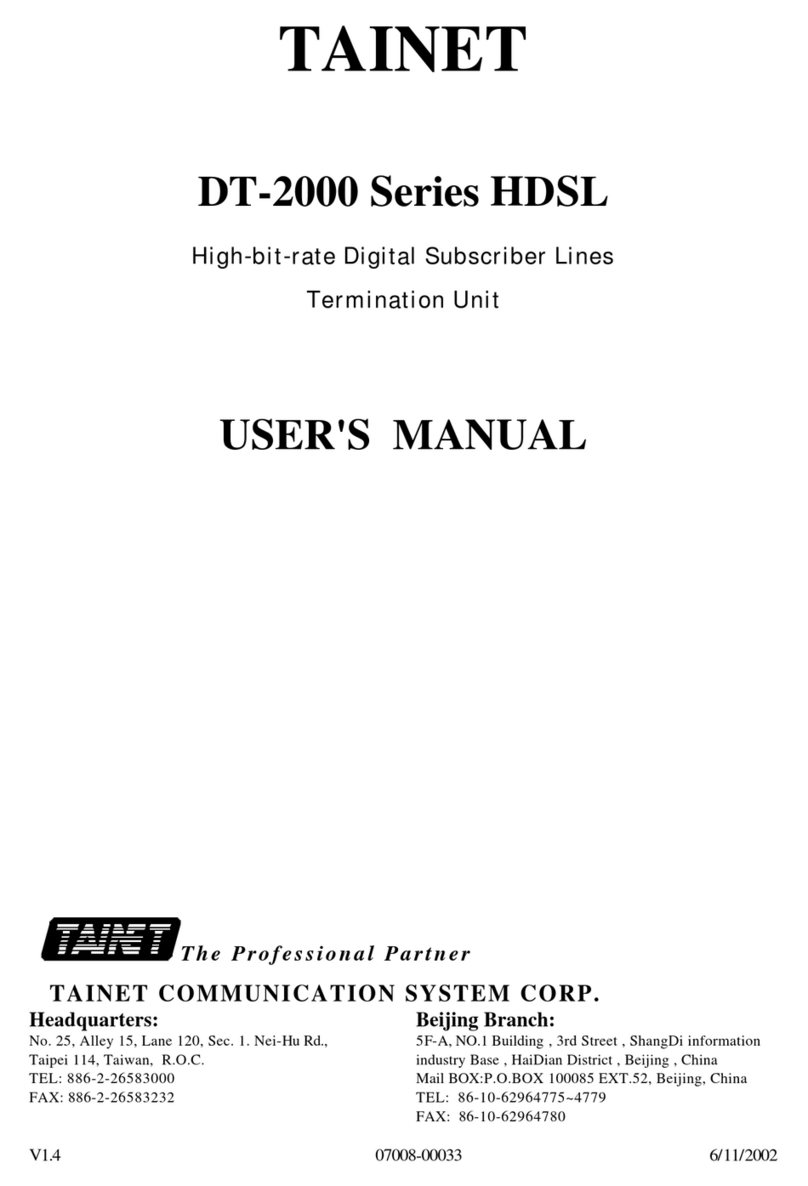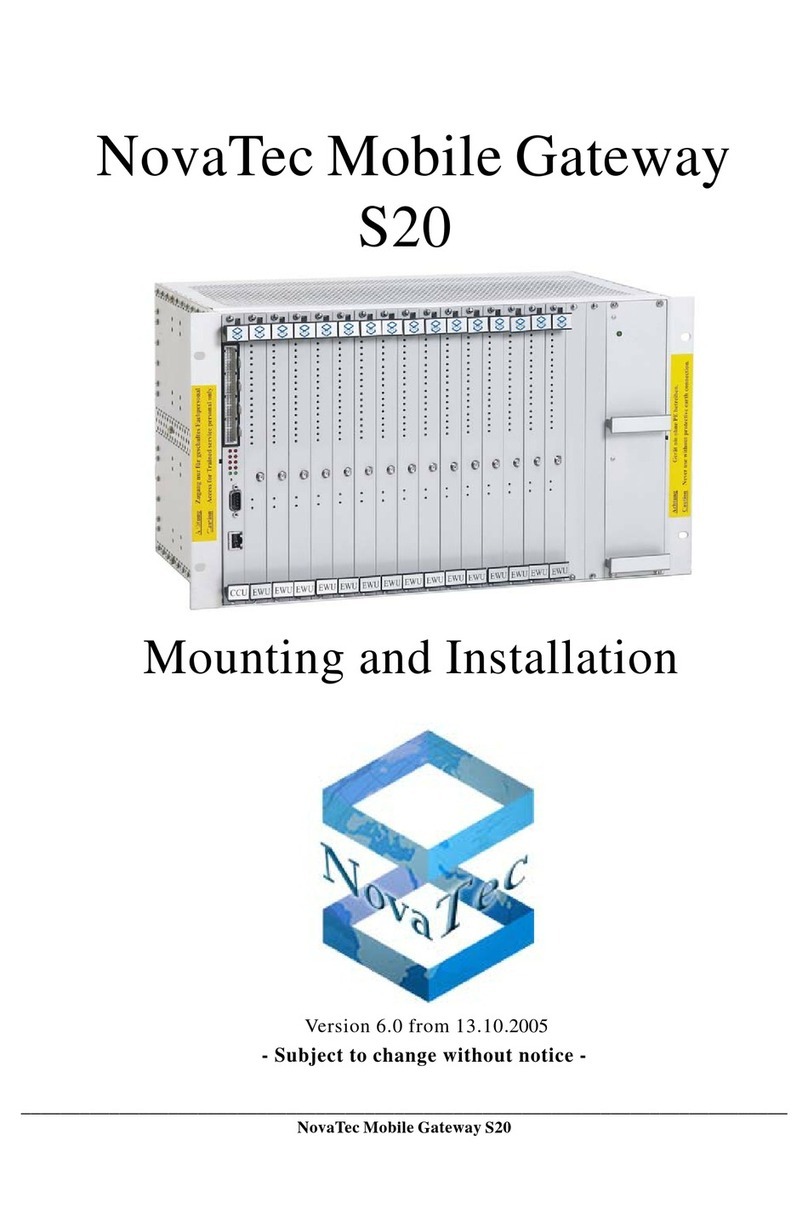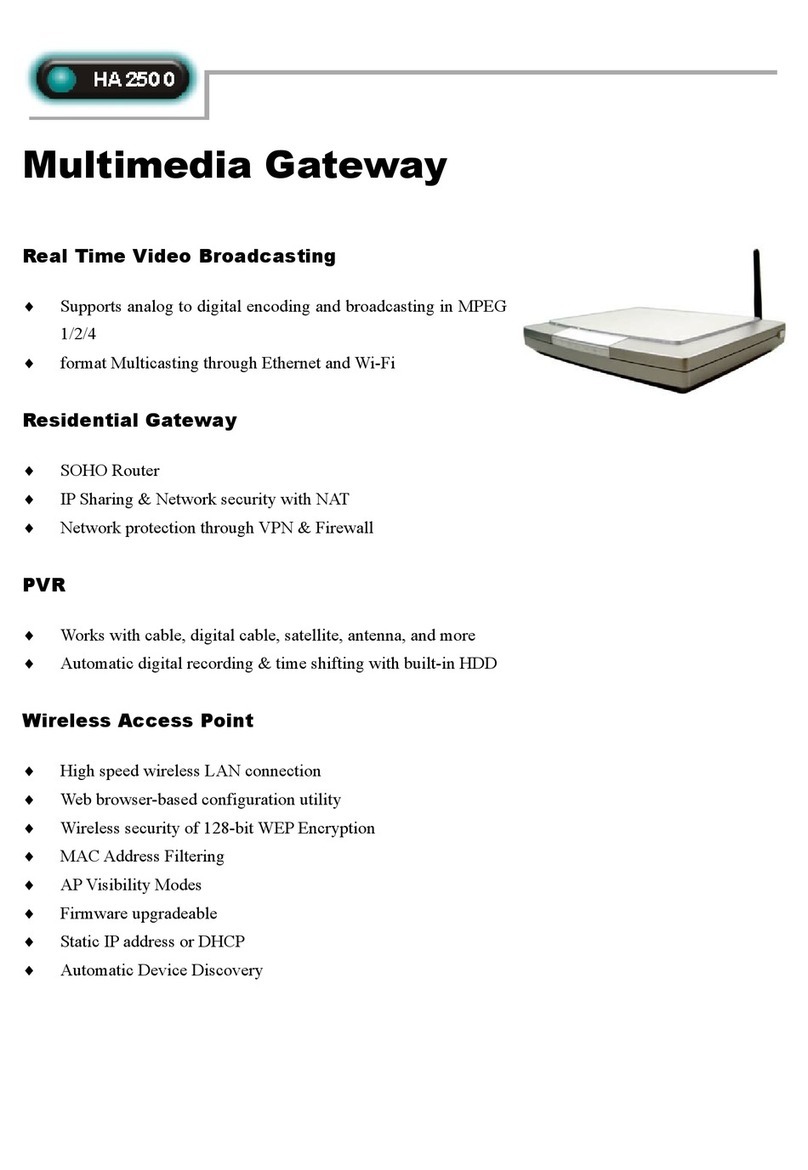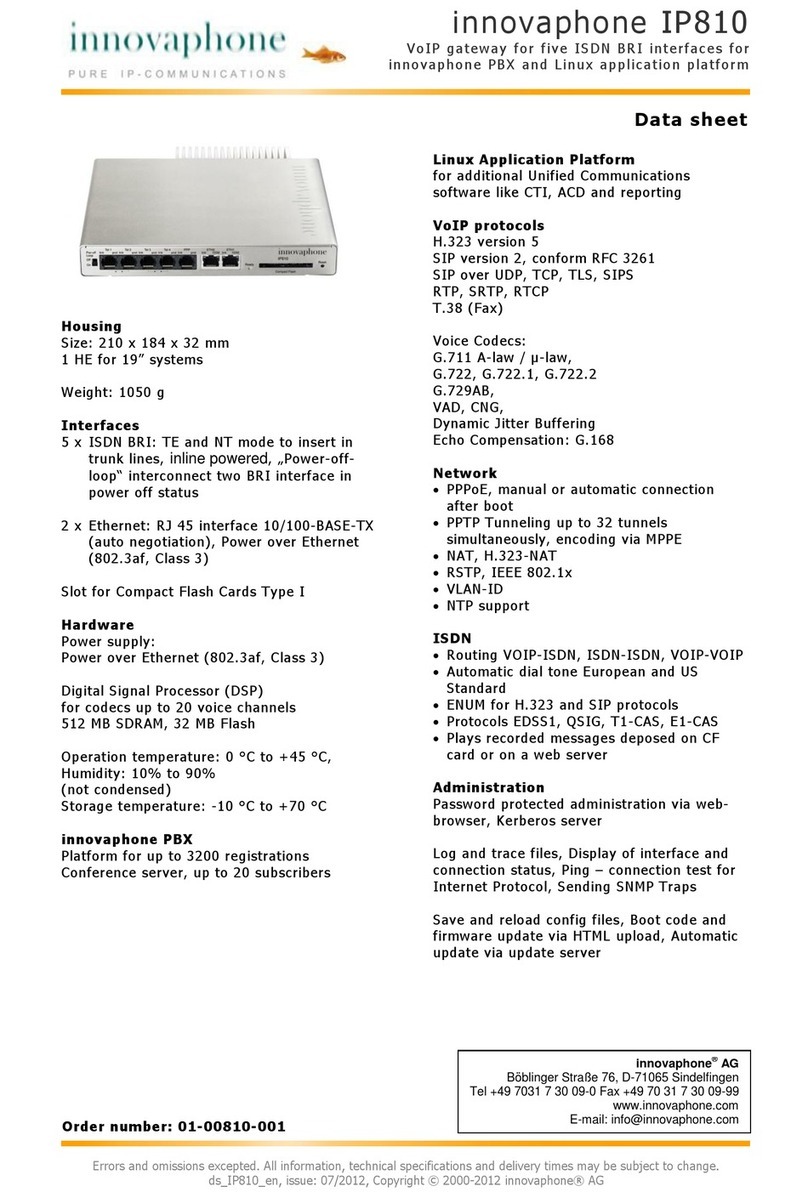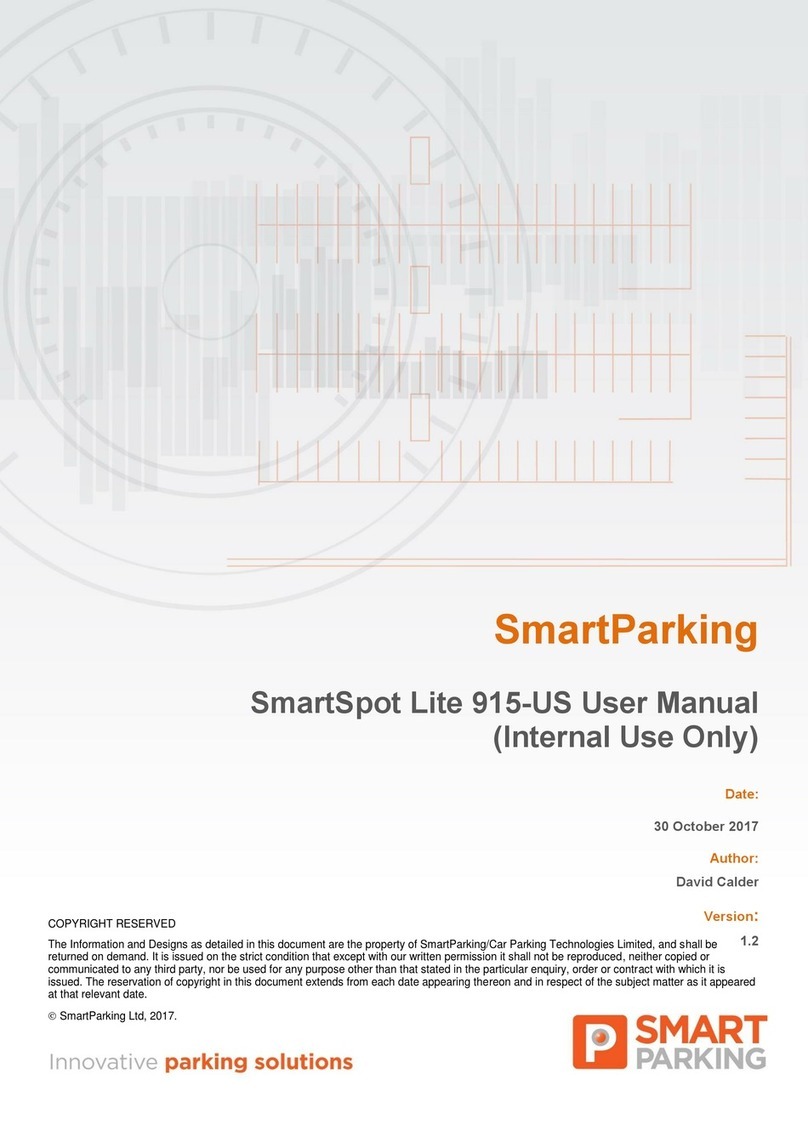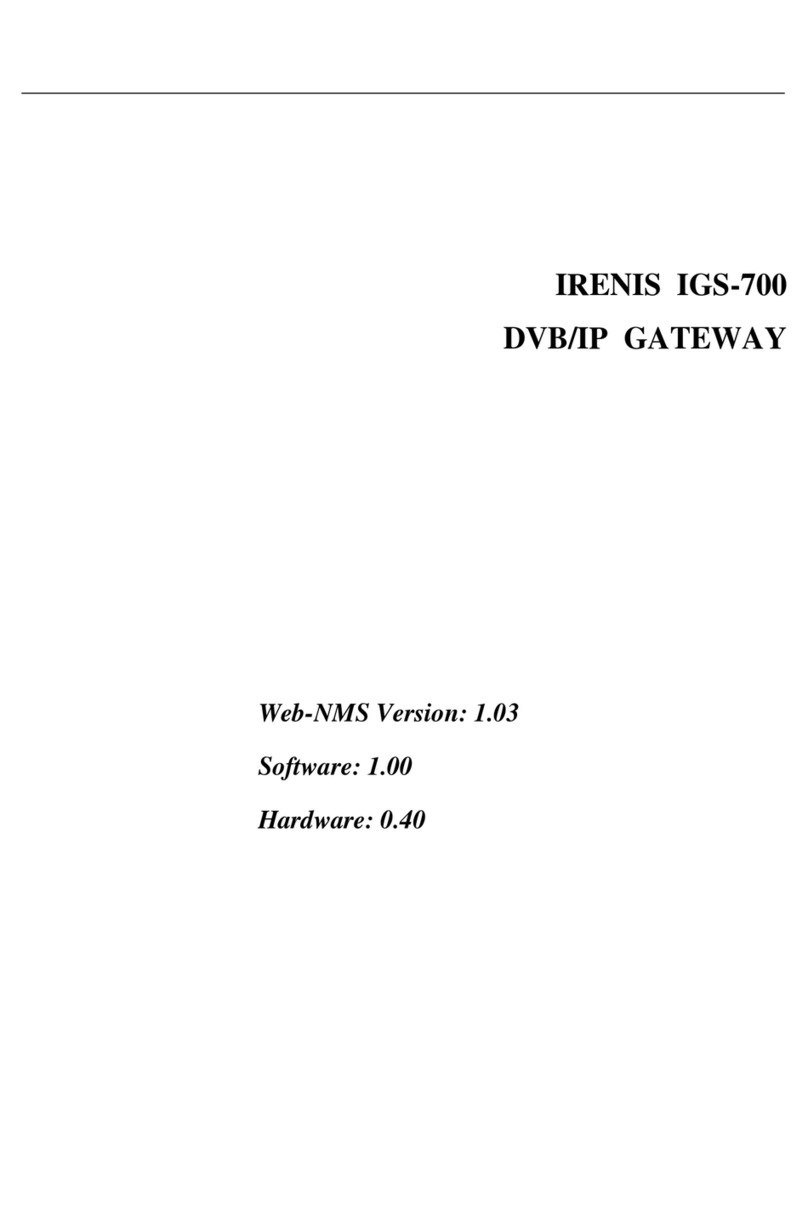GL-INET Collie User manual

Collie
(GL-X300B)
USER MANUAL

Page 1 | 2
Table of Contents
1. Getting Started with GL.iNet Collie......................................................................................1
1.1. Power on.................................................................................................................................2
1.2. Connect...................................................................................................................................3
(1) Connect via LAN.............................................................................................................3
(2) Connect via Wi-Fi ..........................................................................................................4
1.3. Access the Web Admin Panel.......................................................................................4
1) Language Setting ...................................................................................................................4
2) Admin Password Setting ....................................................................................................5
3) Admin Panel..............................................................................................................................6
2. INTERNET ........................................................................................................................................7
2.1. Cable.........................................................................................................................................8
(1) DHCP ...................................................................................................................................9
(2) Static................................................................................................................................. 10
(3) PPPoE............................................................................................................................... 10
2.2. Repeater............................................................................................................................... 11
2.3. 3G/4G Modem................................................................................................................... 12
AT Command .............................................................................................................................. 14
3. WIRELESS ..................................................................................................................................... 15
4. CLIENTS......................................................................................................................................... 17
5. UPGRADE...................................................................................................................................... 18
5.1. Online Upgrade................................................................................................................. 18
5.2. Upload Firmware ............................................................................................................. 19
(1) Official OpenWrt/LEDE firmware......................................................................... 20
(2) Compile your own firmware .................................................................................. 20
5.3. Auto Upgrade .................................................................................................................... 20
6. FIREWALL ..................................................................................................................................... 21
6.1. Port Forwards ................................................................................................................... 22
6.2. Open Ports on Router.................................................................................................... 23
6.3. DMZ........................................................................................................................................ 23
7. VPN.................................................................................................................................................. 24
8. RS485 ............................................................................................................................................. 27

Page 2 | 2
8.1. Config.................................................................................................................................... 27
8.2. Socket (RS485 to TCP/UDP)...................................................................................... 28
8.3. MQTT..................................................................................................................................... 32
9. APPLICATIONS........................................................................................................................... 35
9.1. Plug-ins................................................................................................................................ 35
9.2. Remote Access................................................................................................................. 36
Cloud Management.................................................................................................................. 37
DDNS............................................................................................................................................... 37
9.3. Captive Portal.................................................................................................................... 38
10. MORE SETTINGS .................................................................................................................. 38
10.1. Admin Password......................................................................................................... 38
10.2. LAN IP .............................................................................................................................. 39
10.3. Time Zone ...................................................................................................................... 40
10.4. MAC Clone...................................................................................................................... 41
10.5. Custom DNS Server................................................................................................... 42
10.6. Network Mode.............................................................................................................. 43
10.7. Revert Firmware .......................................................................................................... 44

Page 1 | 45
1. Getting Started with GL.iNet Collie
Model:
GL-X300B

Page 2 | 45
1.1. Power on
Plug the power cable into the power port of the router. Make sure you are using
a standard DC 12V/1.0 A power adapter. Otherwise it may cause malfunction.
Note: Hot plug for SIM card is not supported. If you want to use, please insert
SIM card before powering on the router.

Page 3 | 45
1.2. Connect
You can connect to the router via Ethernet cable or Wi-Fi.
Note: This step only connects your devices to the local area network (LAN) of
the router. You cannot access the Internet currently. In order to connect to the
Internet, please finish the setup procedures below and then follow Internet to set
up an Internet connection.
(1)Connect via LAN
Connect your device to the LAN port of the router via Ethernet cable.

Page 4 | 45
(2)Connect via Wi-Fi
Search for the SSID of the router in your device and input the default password:
goodlife.
Note: The SSID was printed on the bottom label of the router with the following
format:
•GL-X300B-XXX
1.3. Access the Web Admin Panel
Open a web browser (we recommend Chrome, Firefox) and visit
http://192.168.8.1. You will be directed to the initial setup of the web Admin
Panel.
1) Language Setting
You need to choose the display language of the Admin Panel. Currently, our
routers support English, 简体中文, 繁體中文, Deutsch, Franç ais, Españ ol, Italiano,
日本語 and 한국어.

Page 5 | 45
2) Admin Password Setting
There is no default password for the Admin Panel. You have to set your own
password, which must be at least 5 characters long. Then, click Submit to
proceed.

Page 6 | 45
Note: This password is for this web Admin Panel and the embedded Linux
system. It will not change your Wi-Fi password.
3) Admin Panel
After the initial setup, you will enter the web Admin Panel of the router. It allows
you to check the status and manage the settings of the router.

Page 7 | 45
2. INTERNET
There are total 3 types of connection method that you can use to access the
Internet: Cable, Repeater, 3G/4G Modem.

Page 8 | 45
Click INTERNET to create an Internet connection.
2.1. Cable
Connect the router to the modem or main router via Ethernet cable to access the
Internet.
Before plugging the Ethernet cable into the WAN port of the router, you can click
Use as LAN to set the WAN port as a LAN port. That is useful when you are using
the router as a repeater. As a result, you can have one more LAN port.

Page 9 | 45
Plug the Ethernet cable into the WAN port of the router. The information of your
connection will be shown on the Cable section. DHCP is the default protocol.
You can click Modify to change the protocol.
(1)DHCP
DHCP is the default and most common protocol. It doesn't require any manual
configuration.

Page 10 | 45
(2)Static
Static is required if your Internet Service Provider (ISP) has provided a fixed IP
address for you or you want to configure the network information such as IP
address, Gateway, Netmask manually. Change it according to your needs and
then click Apply.
(3)PPPoE
PPPoE is required by many Internet Service Providers (ISP). Generally, your ISP
will give you a modem and provide you a username and password that you
needed when you are creating the Internet connection.
Under PPPoE protocol, enter your username and password, then click Apply.

Page 11 | 45
2.2. Repeater
Using Repeater means connecting the router to another existing wireless
network, e.g. when you are using free Wi-Fi in a hotel or cafe.
It works in WISP (Wireless Internet Service Provider) mode by default, which
means that the router will create its own subnet and act as a firewall to protect
you from the public network.
In Repeater section, click Scan to search for the available wireless networks
nearby.
Choose a SSID from the drop-down list and enter its password. You can also
enable the Remember button to save the current chose wireless network.
Finally, click Join.

Page 12 | 45
2.3. 3G/4G Modem
Collie has a built-in 3G/4G modem which you can insert your SIM card directly.
Please insert the SIM card before powering on the router. Then, you should find
the name of your carrier, click Auto Setup to create the connection.
Note: Some 3G/4G modems will be recognized as Tethering connection.
You can also click Manual Setup to set up manually.
In General, you can set up by the three basic parameters below. Click Apply to
connect.
•Device: Please choose /dev/cdc-wdm0 (qmi) or /dev/ttyUSB3.
•Service Type: Indicate the service of your SIM card.
•APN: Confirm with your SIM card carrier.

Page 13 | 45
Advanced Settings:
•Dial Number: Generally, it is a default value and you don't need to set it
manually. However, if you have this info, please input it.
•Pincode, Username and Password: Generally, these are not necessary for
an unlocked SIM card. However, if you have a locked SIM card, please
consult your service provider.
It is connected when the IP address of your SIM card shows up.

Page 14 | 45
AT Command
The built-in modem supports AT command for the management and
configuration of the modem. In 3G/4G Modem section, Click AT Command.
•Shortcut: There are several pre-configured AT commands that you can use
directly. If you want to run your own AT command, choose Manual
command.
•AT Command: The place where you can input AT command. For the list of
AT command, please refer to the AT command manual of the built-in
modem.
•Port: The default port for AT command is /dev/ttyUSB2.

Page 15 | 45
3. WIRELESS
In WIRELESS, you can check the current status and change the settings of the
wireless network created by the router. The wireless network can be turned on
or off by switching the ON/OFF button.
Wi-Fi Name (SSID): The name of the Wi-Fi. It is not suggested to use unicode
characters such as Chinese.
Wi-Fi Security: The encryption method of the Wi-Fi.
Wi-Fi Key: The password of the Wi-Fi, which must be at least 8 characters long.
We suggest you to change it when you receive the router.
SSID Visibility: Show or hide the SSID.
Wi-Fi Mode: Wi-Fi protocol standards. It supports 802.11/b/g/n. It is suggested
to use default 802.11b/g/n or select Wi-Fi mode based on your demand.
Bandwidth: The bandwidth is the Wi-Fi channel frequency coverage range.
Select 20/40MHz or 40MHz or 20MHz based on your demand.
Channel: The router will not choose the best channel itself. You need to choose
a channel manually. If your router is used as a Wi-Fi repeater, the channel will be
fixed according to the connected wireless network.
TX Power (dBm): It specifies the signal strength. It has 4 levels, Max, High,
Medium, Low. Default setting is Max.
Channel Optimization:It will optimize your Wi-Fi signal and channel according
to the Wi-Fi environment.

Page 16 | 45
Click Modify to change the settings of the wireless network.

Page 17 | 45
4. CLIENTS
You can manage all connected clients in CLIENTS.
You can see their name, IP, MAC address.
Click the button on the right to block any unwanted client.
Click the button on the right corner to enable real-time speed and traffic
statistics. This requires higher CPU load.
Other manuals for Collie
1
This manual suits for next models
1
Table of contents
Other GL-INET Gateway manuals