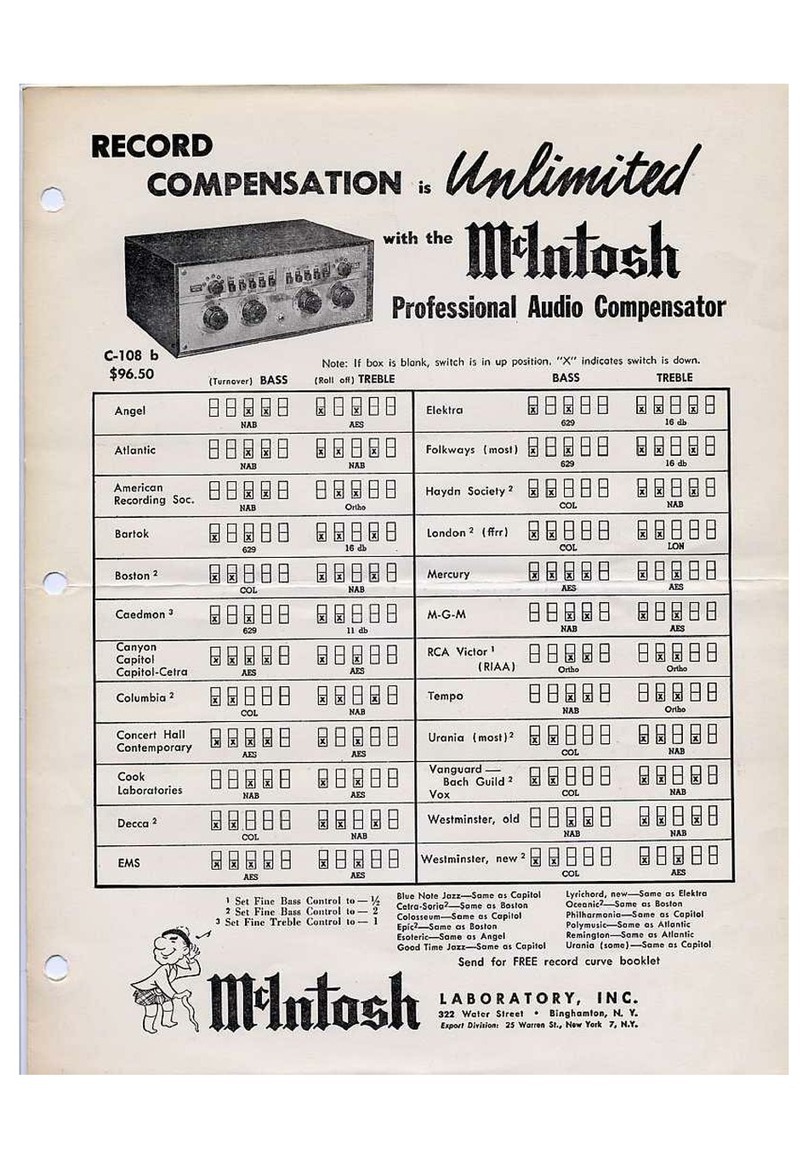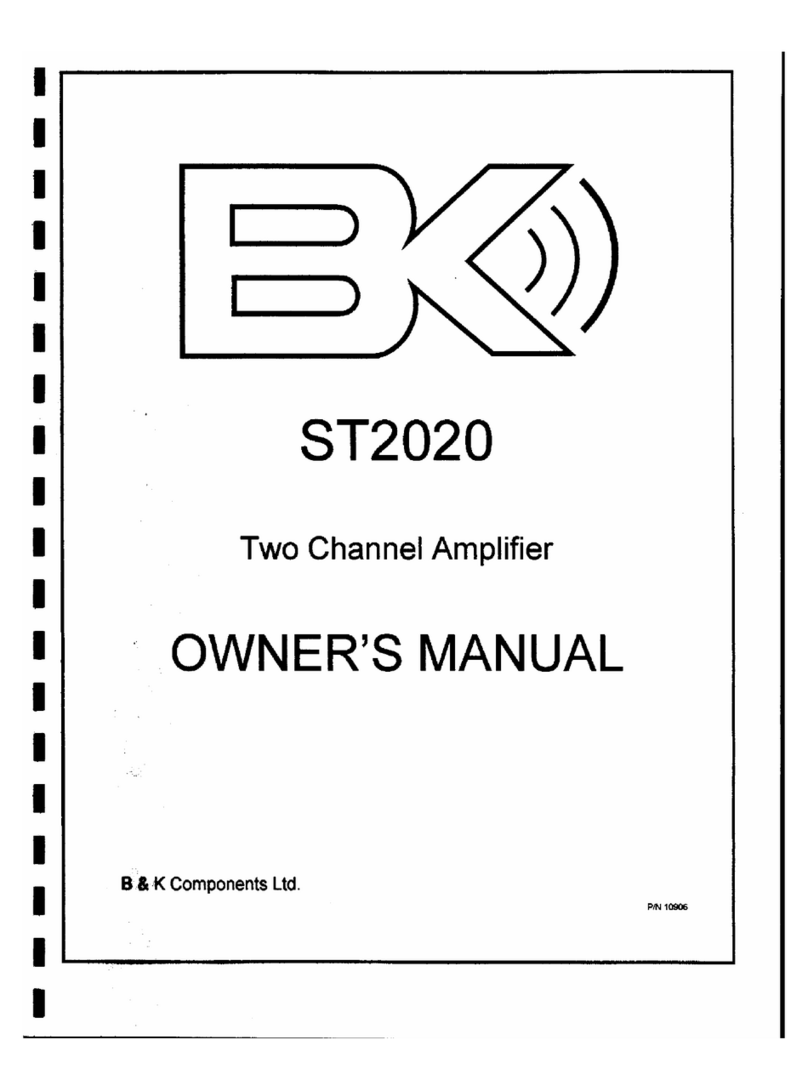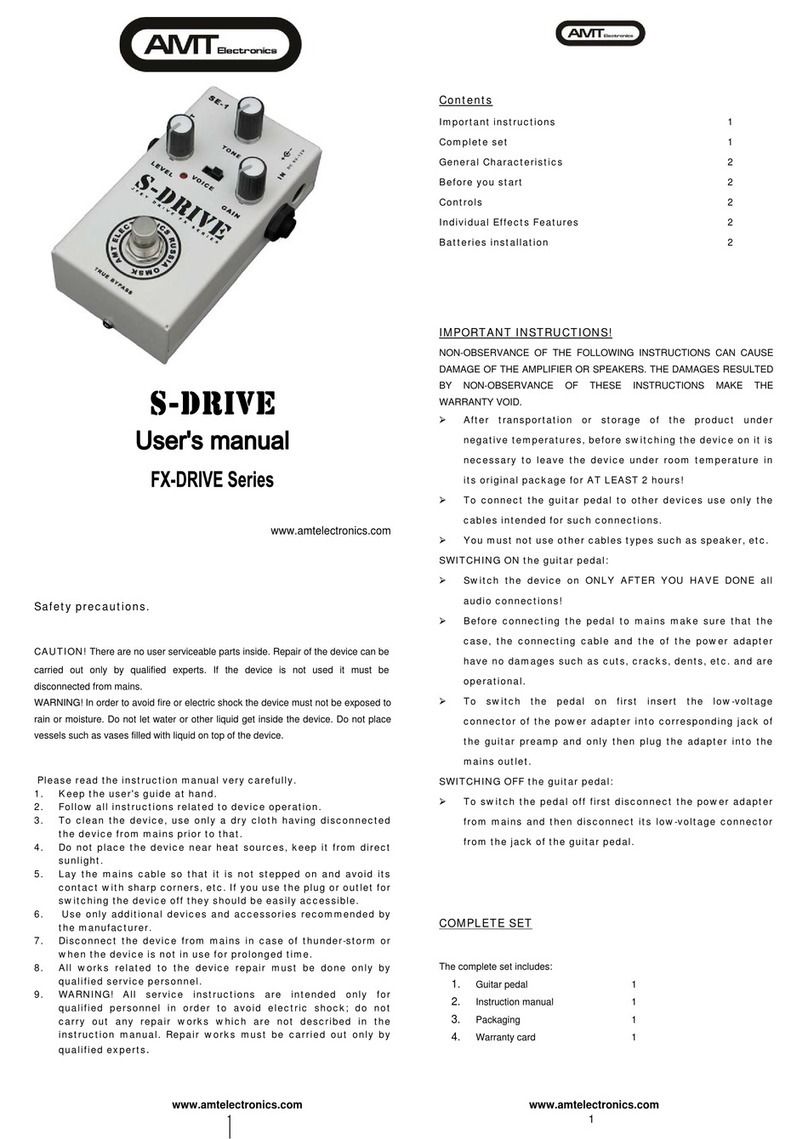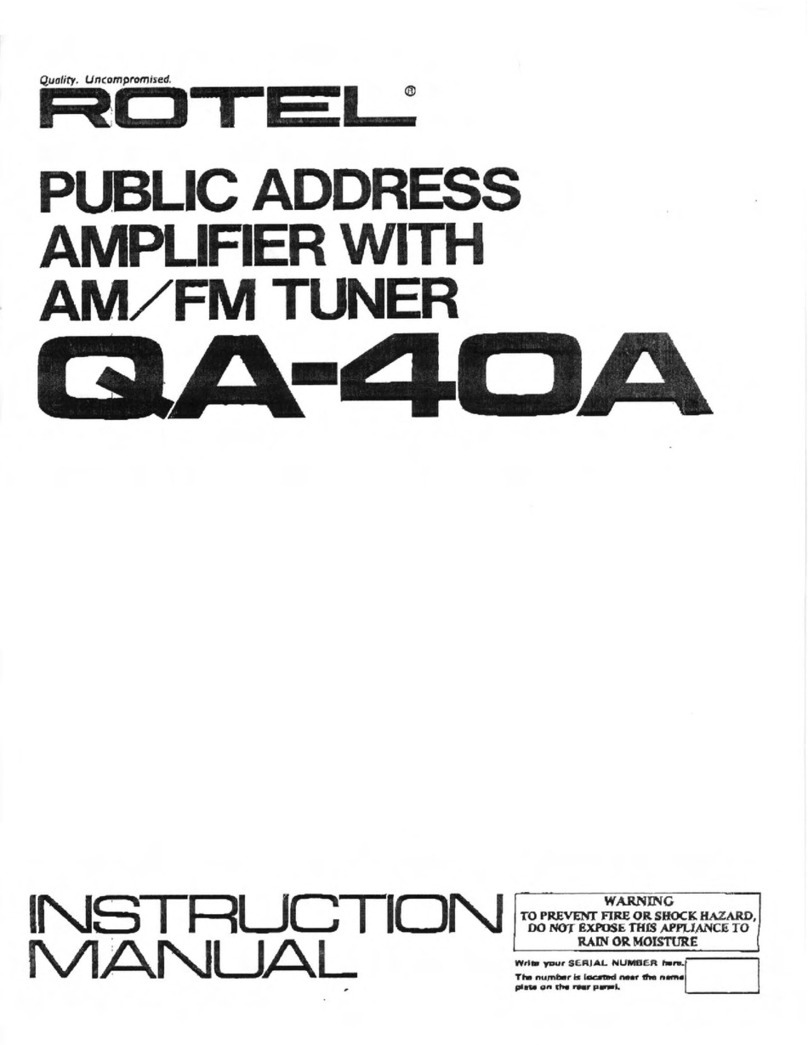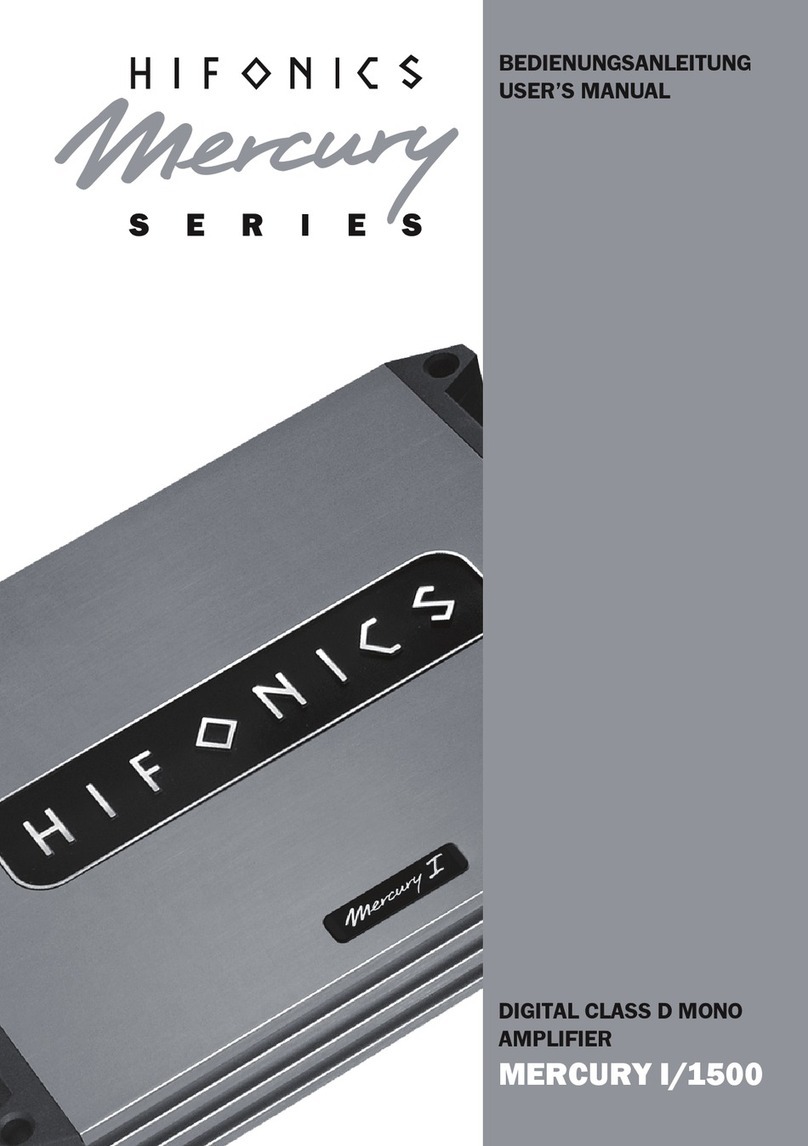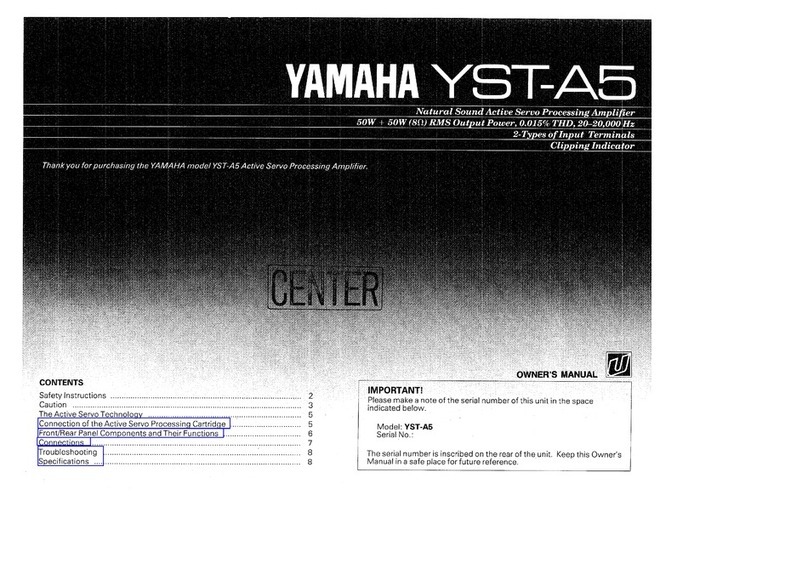Glasstone Tin Can User manual

Owner’s Manual
www.glasstoneamps.com
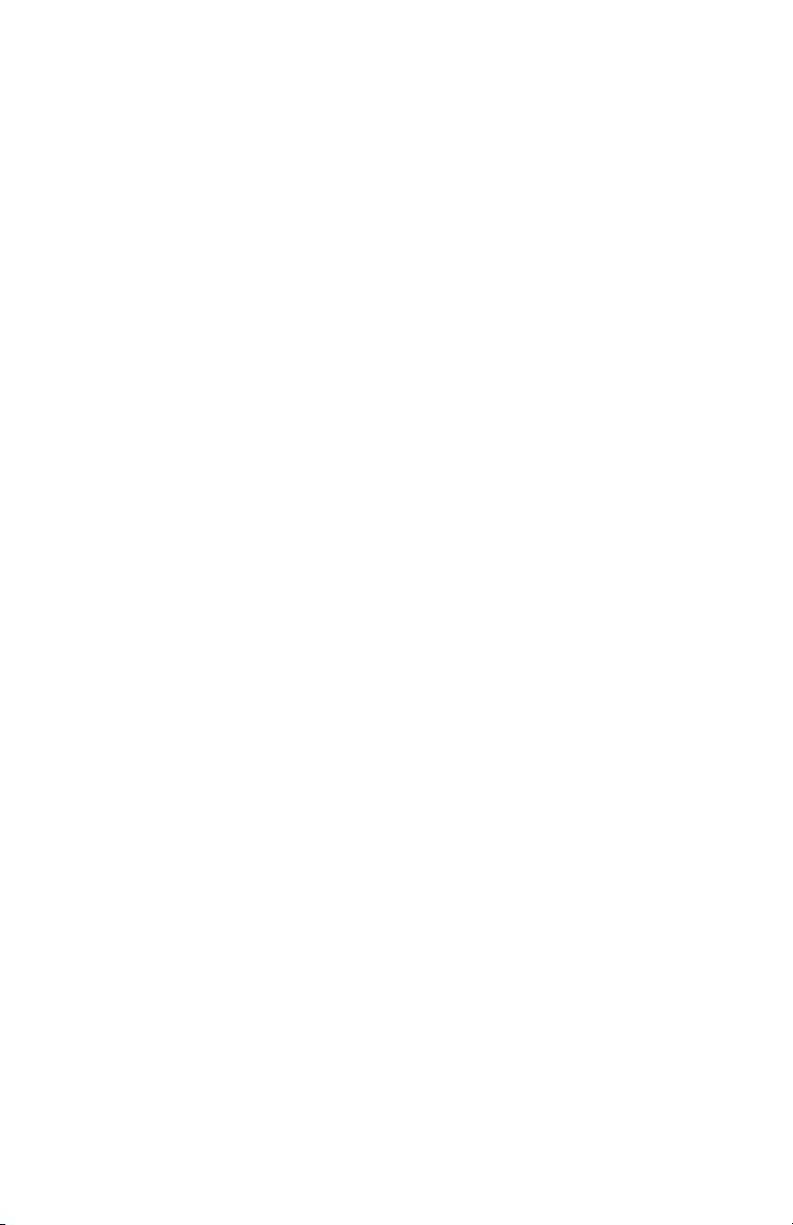

Warning!
Please observe the following precautions during use:
This unit contains a high voltage power supply. Do not
open. There are no user-serviceable parts inside. For
service, contact Glasstone A plification.
Only use the power adapter that is supplied with the
unit, or an adapter that has been approved by
Glasstone A plification.
Do not allow liquids to enter the unit.
The vacuu tubes are hot while power is applied and
re ain hot for several inutes after power is re oved.
Allow the tubes to cool for several inutes before
re oving.
Do not operate the unit with the tube cage re oved.
The unprotected glass tubes ay break, exposing you
to the high voltage plates.
This unit is capable of producing ear da aging sound
levels! Always use co on sense when setting
volu e controls.
Always disconnect power when the unit is not in use.
1

Introduction
Thank you for purchasing the Tin Can Vacuu Tube
Prea plifier!
The Tin Can is a two-channel vacuu tube prea p pedal
with a built in five-band equalizer, footswitchable solo / gain
boost, speaker odeled headphone and balanced direct
recording outputs, and true bypass capability.
The two channels cover the tonal spectru fro shi ering
clean to assive distortion, and everything in between. A
pair of 12AX7 tubes provides the juice, and independent
channel gain and volu e controls harness the power.
The solo / gain boost feature allows you to dial in a
predeter ined a ount of volu e boost so that you can step
to the front of the ix for soloing. Alternatively, the solo
footswitch can be re-assigned in either channel to function
as a gain boost. This effectively turns the Tin Can into a
virtual 4-channel prea p, with 4 distinct sounds directly
accessible via the footswitches!
For axi u tonal flexibility, the EQ can be bypassed in
either channel. This allows you to get radically different
sounds out of the two channels, due to the EQ’s wide ±18dB
range.
2
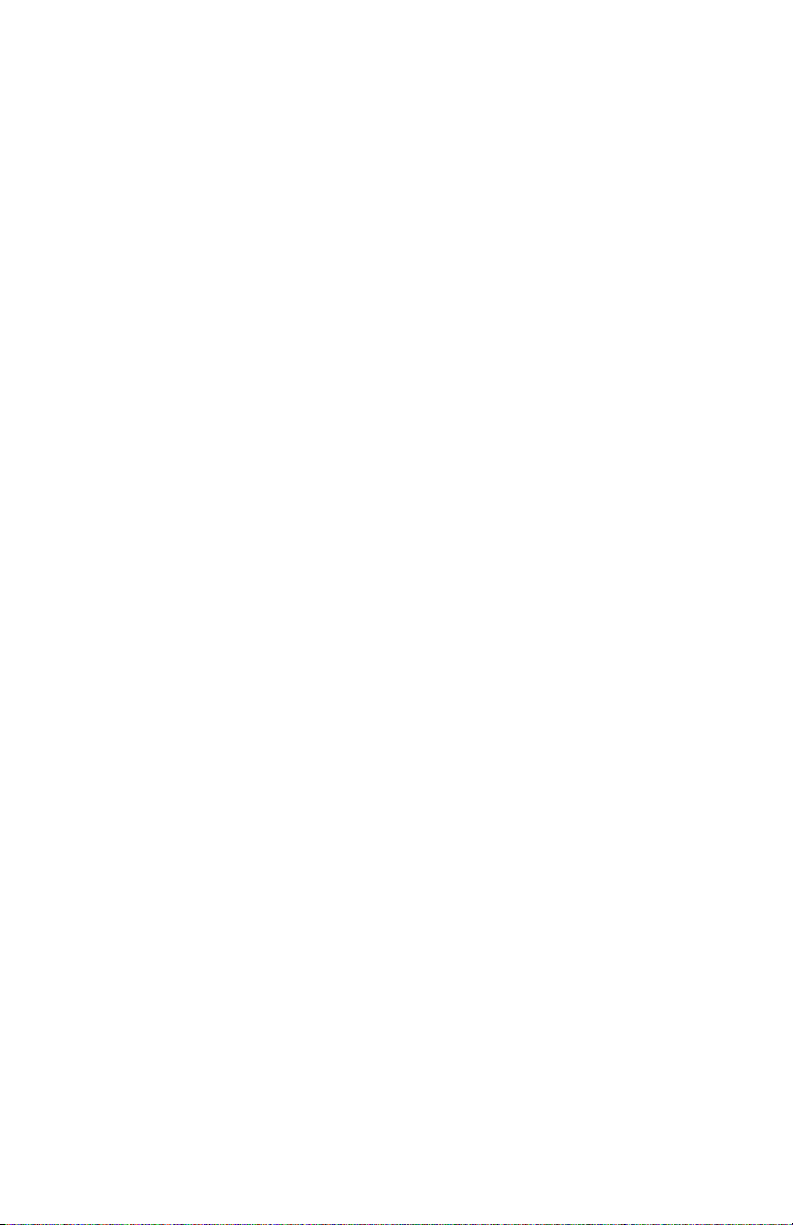
Unpacking and Tube Installation
Box Contents
Your Tin Can includes a 12VDC 800 A adapter and two
Sovtek 12AX7WB vacuu tubes. If any of these ite s are
issing or da aged, contact Glasstone technical support
through our website at www.glasstonea ps.co .
Vacuum Tube Installation
Your Tin Can is shipped with its tubes safely packaged in
little cardboard boxes to avoid da age during shipping, so
you ust install the tubes yourself. To install the tubes, first
loosen the two thu bscrews that secure the tube cover on
the back of the unit. Next, align the tube pins with the
socket and apply gentle downward pressure while slightly
rocking the tube side to side. Pop the tube cover back on
and you’re ready to go!
3

Initial Setup
This section will help you get your Tin Can up and running.
See the next section, Detailed Operation, on page 6 for
in depth info on all the Tin Can’s features.
Power Up
First, plug the supplied AC adapter into the power jack on
the back of the Tin Can, then plug the adapter into the wall.
The tubes will take a few o ents to war up.
Using a Host Amp
Plug your guitar into the INPUT jack and connect the OUT
TO AMP jack to your host a p. Turn the host a p’s volu e
all the way down and power it up. Also ake sure the Tin
Can’s MASTER knob is all the way down for now.
Bypass the Tin Can by hitting the BYPASS footswitch (the
ENGAGED light should be out). Play your guitar and set the
host a p to the desired volu e. Adjust the a p’s tone
controls for a war , balanced sound.
Engage the Tin Can by hitting the BYPASS switch again.
Set the volu e and gain knobs to around 12:00. Slowly turn
up the MASTER knob until you get sound.
Direct Recording
The Tin Can is equipped with an incredibly natural sounding
analog speaker odeling circuit. This odeled signal is
connected to a fully balanced TRS (Tip Ring Sleeve) jack
labeled REC OUT.
To use the recording output, si ply connect one end of a
standard TRS cable to the REC OUT jack, and the other
end to your ixer, recording device, etc. The output is also
fully co patible with unbalanced gear. Just connect to the
jack with a standard shielded instru ent cable and the Tin
4

Can will sense this and auto atically switch to unbalanced
ode.
The output level of the REC OUT jack is controlled by the
REC/PHONES knob, and is independent of the MASTER
knob, which only controls the ain a p output. (Note that
when the Tin Can is in true bypass ode, there is no signal
available at the REC OUT jack.)
Headphones
The speaker odeled signal that is used for direct recording
is also brought out to a dedicated headphone jack, labeled
PHONES. The headphone output level is controlled with the
PHONES/REC knob. For the best sound, we reco end
using a pair of studio quality enclosed headphones. (Note
that when the Tin Can is in true bypass ode, there is no
signal available at the PHONES jack.)
5

Detailed Operation
ootswitches and LEDs
Channel Select
The channel footswitch allows you to switch between the Tin
Can’s two channels. The CHANNEL 1 and CHANNEL 2
LED indicators will show you what channel the Tin Can is
currently in. Channel 1’s indicator is blue (think blues) and
channel 2’s indicator is red (think rock) so you can
distinguish the on a dark stage.
Solo Boost
The solo boost footswitch allows you to add a pre-
deter ined a ount of volu e boost to the channel you are
currently in. Also, depending on the setting of the current
channel’s gain boost switch, the solo footswitch can also be
used to toggle the channel’s gain boost on and off. When
the solo feature is engaged, the green SOLO LED will be
on.
Bypass
The bypass footswitch connects the input jack directly to the
output jack, co pletely bypassing the Tin Can’s circuitry,
allowing the host a p’s tone to be heard co pletely
uncolored. (Note that when the unit is bypassed, there is no
signal available at the REC OUT or PHONES jacks.) The
a ber ENGAGED LED will illu inate when the Tin Can is
engaged.
Channel Controls
The Tin Can’s two channels feature identical, independent
controls:
Gain
The gain control sets the overall tone of the channel. Si ply
put, the farther you crank the gain to the right, the harder the
6

prea p stages are driven. This produces ore and ore
distortion as the setting is increased. The gain controls are
designed to roll off the low frequencies as they are reduced.
This results in a subjectively brighter, less saturated tone at
low gain settings.
Volume
Each channel has its own volu e control, allowing you to
balance the relative volu es of the two channels. Since
channel 1 has lower gain than channel 2, you ight need to
turn channel 1’s volu e up and channel 2’s volu e down to
balance their relative levels, depending of course on their
relative gain settings.
Solo
The solo knob allows you to add so e volu e boost to your
signal for stepping to the front of the ix during a solo.
Setting the solo knob to zero will not affect the volu e level.
Any setting above zero will boost the volu e whenever the
solo footswitch is activated (green solo LED on).
Gain Boost Switch
This three-position toggle switch lets you boost the gain
(distortion) of your sound. In the botto position the gain
boost is disabled. The iddle position ties the gain boost to
the solo footswitch, so that when the solo feature is enabled,
the gain of the Tin Can is boosted. The top position forces
the gain boost to be always active for that channel.
Tip: Try setting the gain low and turning on the boost. This
will give a brighter sound than having the switch off with the
gain turned up, and in channel 1 sounds great for getting
those bluesy “just on the edge of clipping” tones. In channel
2 this will result in a thinner, grittier distortion.
EQ In/Out Switch
The 5-band equalizer ay be engaged or bypassed with this
switch. This allows you to get, for exa ple, a war clean
sound out of channel 1 and a odern scooped etal tone
fro channel 2.
7
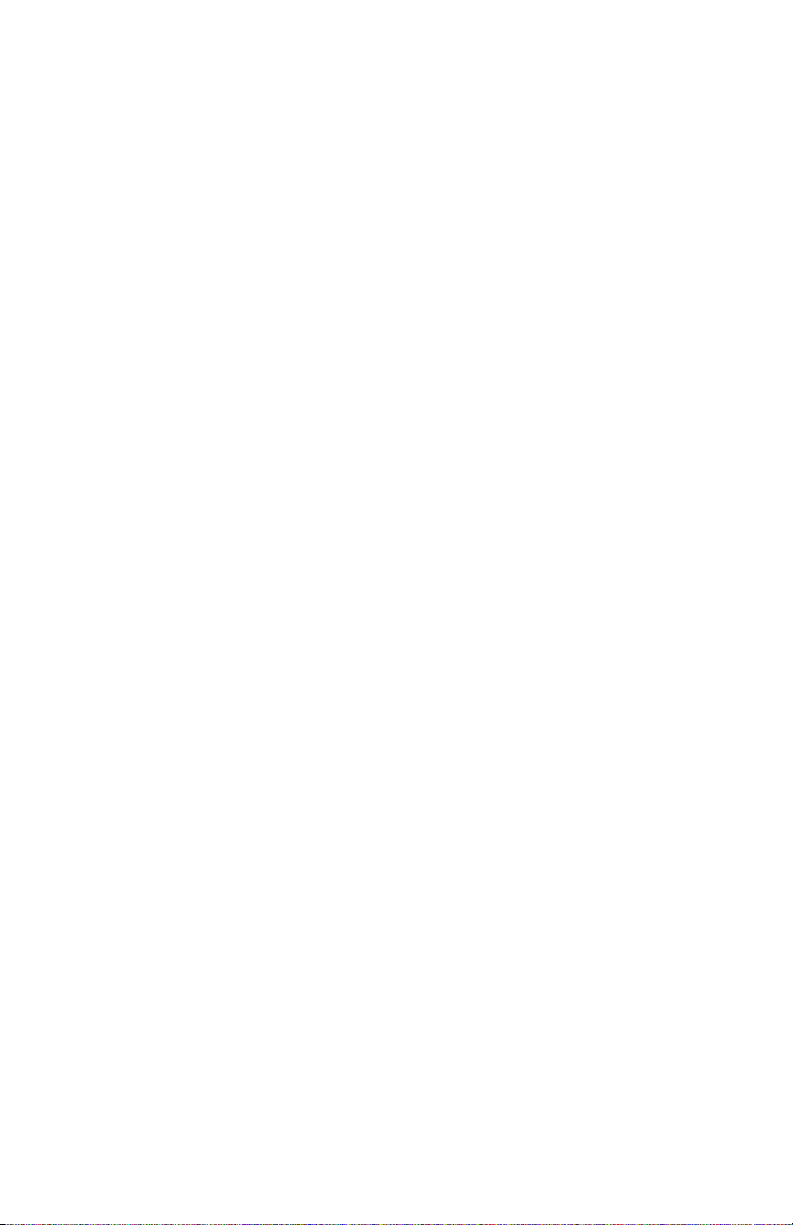
Master Volume Controls
Master
The aster knob sets the overall output level of the guitar
a p output jack. Use this after you have set the individual
channel levels.
Rec/ hones
This control allows you to set the recording/headphones
output level independent of the ain output.
Equalizer
The equalizer is a 5-band active type, capable of 18dB of
boost or cut per band. When the EQ controls are set to
12:00 (straight up), the EQ is essentially out of the circuit,
and will not affect the sound at all. You’ll find that the EQ
will enable you to get a vast array of sounds fro the Tin
Can, but tweak with care – so eti es only a few dB of
boost or cut is all that’s needed to get that killer sound
you’ve been looking for.
8

Settings Charts
The following pages contain graphical charts for you to ark
down your favorite settings. More settings charts can be
downloaded in PDF for at at www.glasstonea ps.co .
9
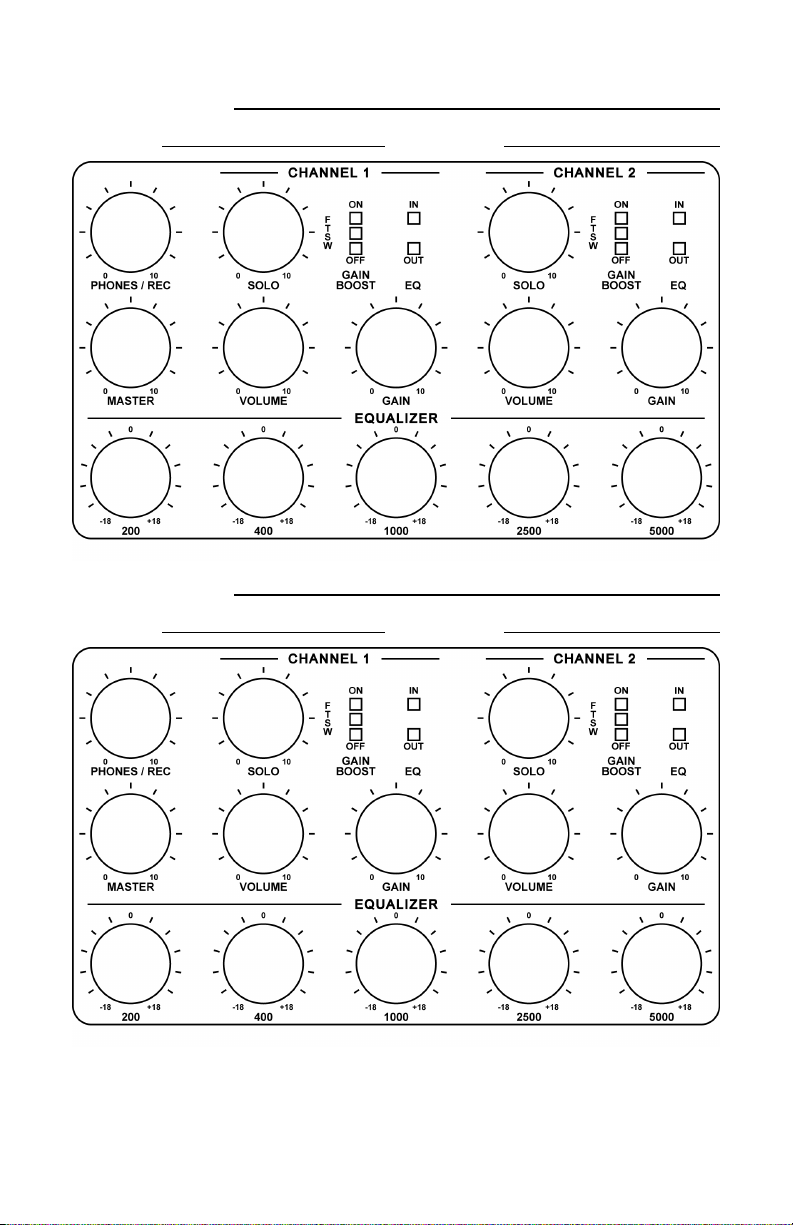
10
Setting Name:
Guitar: ickup:
Setting Name:
Guitar: ickup:
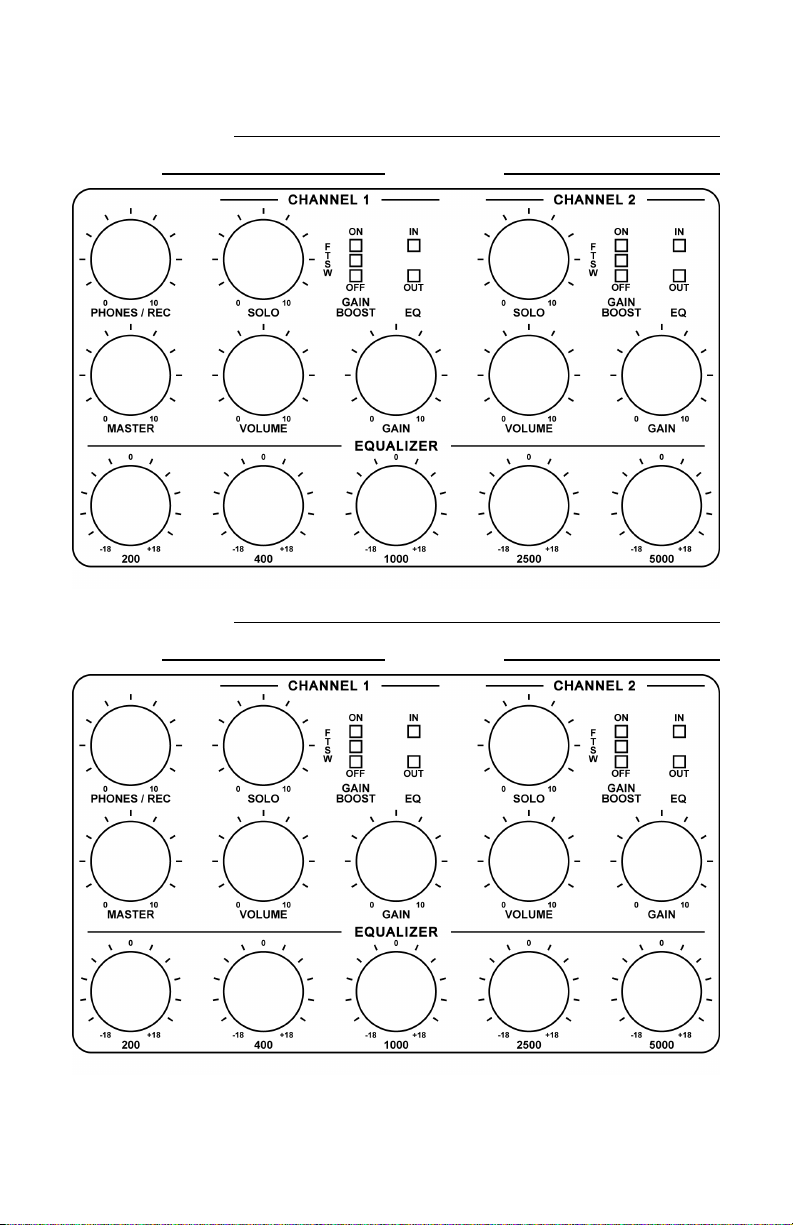
11
Setting Name:
Guitar: ickup:
Setting Name:
Guitar: ickup:
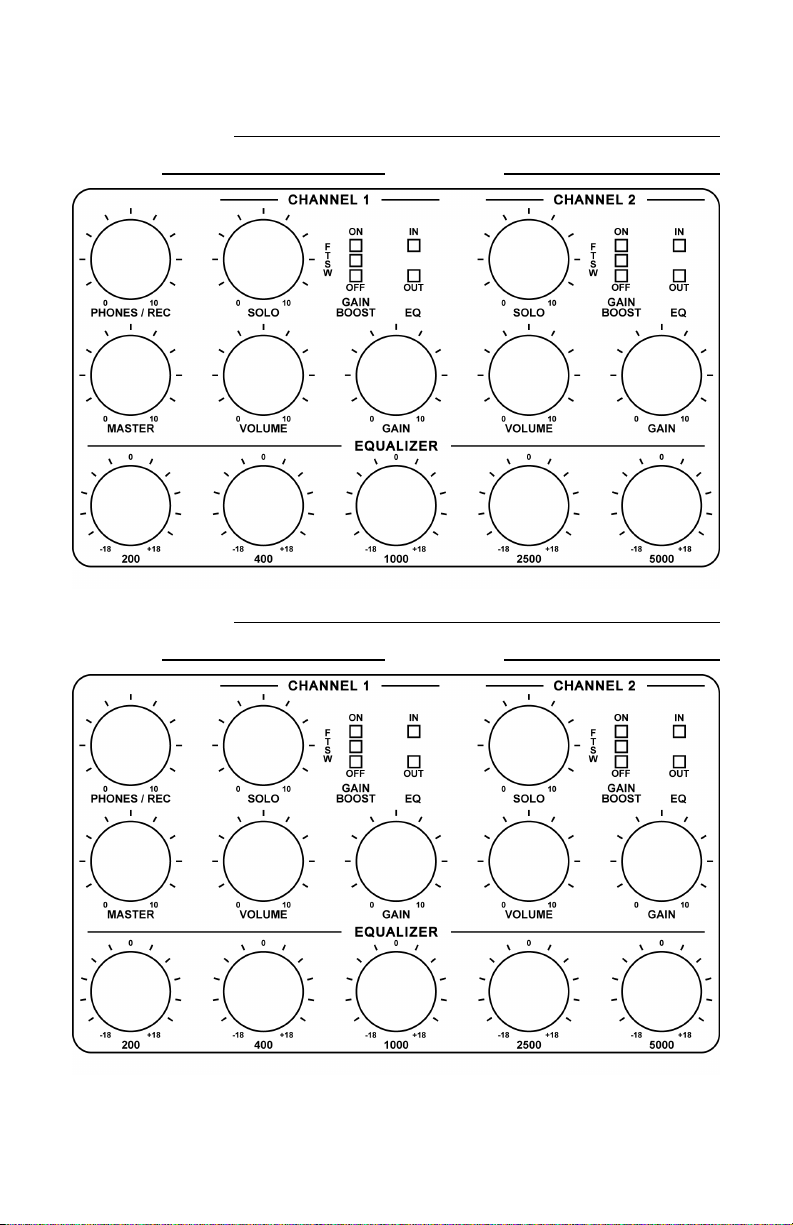
12
Setting Name:
Guitar: ickup:
Setting Name:
Guitar: ickup:

13
Setting Name:
Guitar: ickup:
Setting Name:
Guitar: ickup:

14
Setting Name:
Guitar: ickup:
Setting Name:
Guitar: ickup:

15
Setting Name:
Guitar: ickup:
Setting Name:
Guitar: ickup:

16
Setting Name:
Guitar: ickup:
Setting Name:
Guitar: ickup:

17
Setting Name:
Guitar: ickup:
Setting Name:
Guitar: ickup:
Setting Name:
Guitar: ickup:
Setting Name:
Guitar: ickup:

Warranty Information
Product Warranty
Your Tin Can is covered by a 5 year parts and labor
warranty, beginning on the date of original purchase. (Keep
your original sales receipt in a safe place, as you will need it
to obtain warranty service.) During the warranty period, if
the unit alfunctions due to a anufacturing defect or faulty
part(s), the unit will be repaired or replaced free of charge.
The decision to repair or replace will be ade by Glasstone
A plification. The warranty does not cover failure of the
unit resulting fro isuse, abuse, natural disasters, driving
over it with a bus, etc.
Tube Warranty
The vacuu tubes in your Tin Can are warranted for a
period of 90 days fro original purchase. If a tube fails
within this period, through no fault of the user, a
replace ent tube will be shipped to the custo er free of
charge.
Obtaining Warranty Ser ice
In order to obtain warranty service, you ust contact
Glasstone A plification and get a return authorization
nu ber and shipping instructions. Contact us through our
website at www.glasstonea ps.co to obtain this info.
18
Table of contents