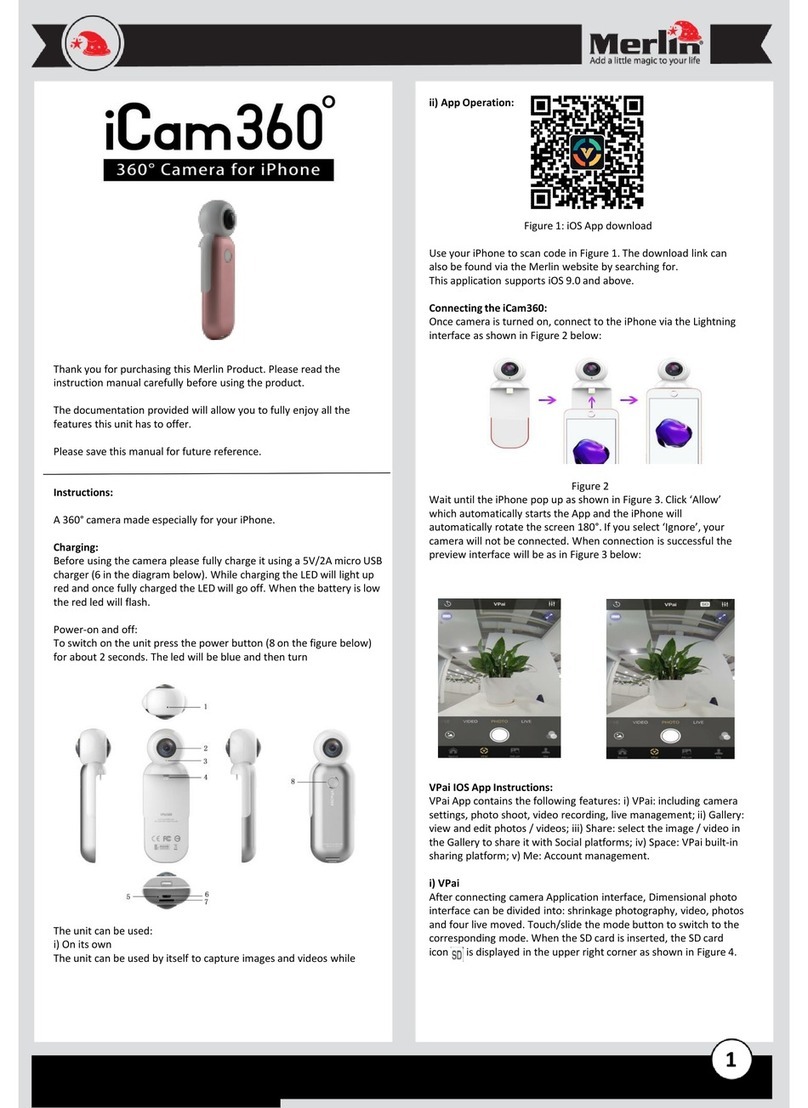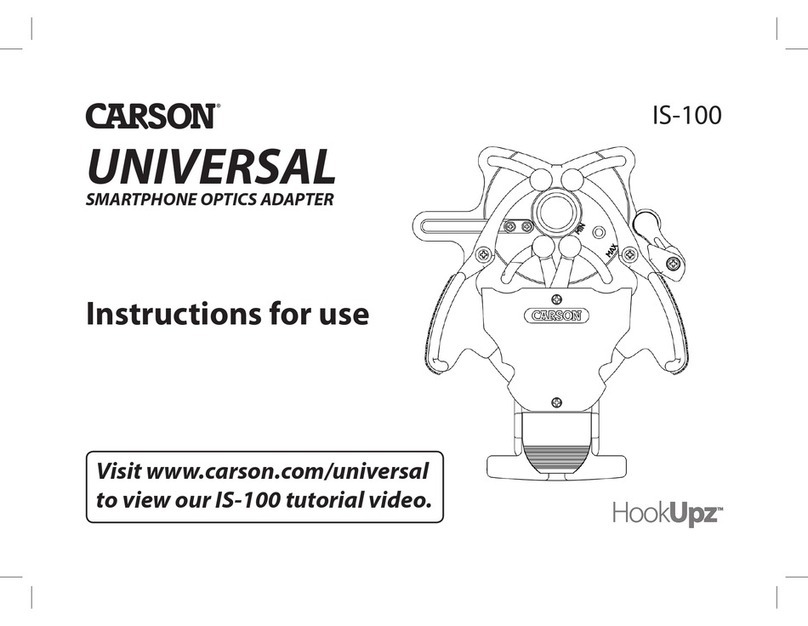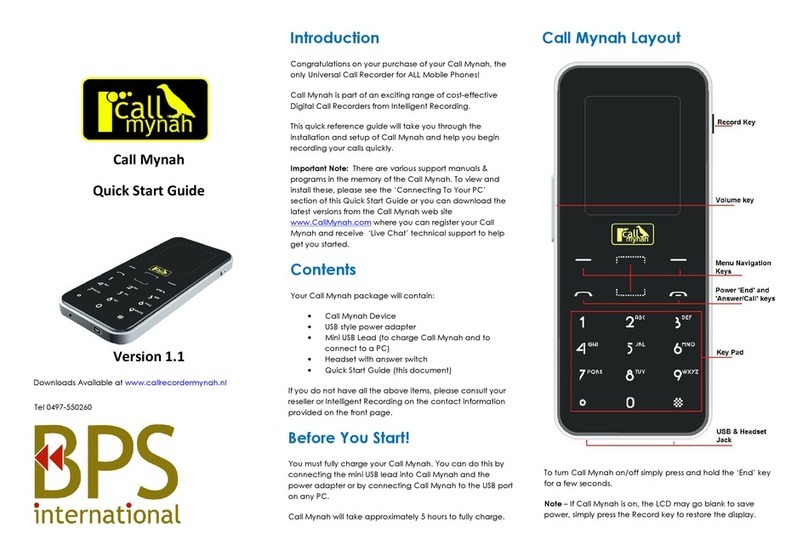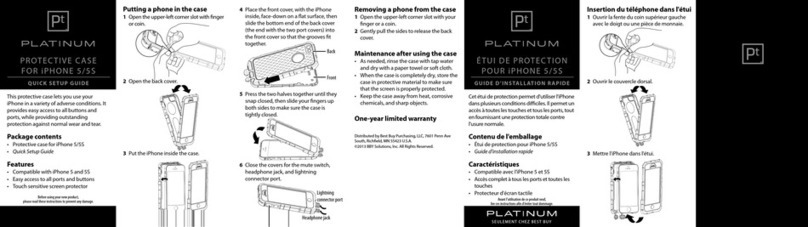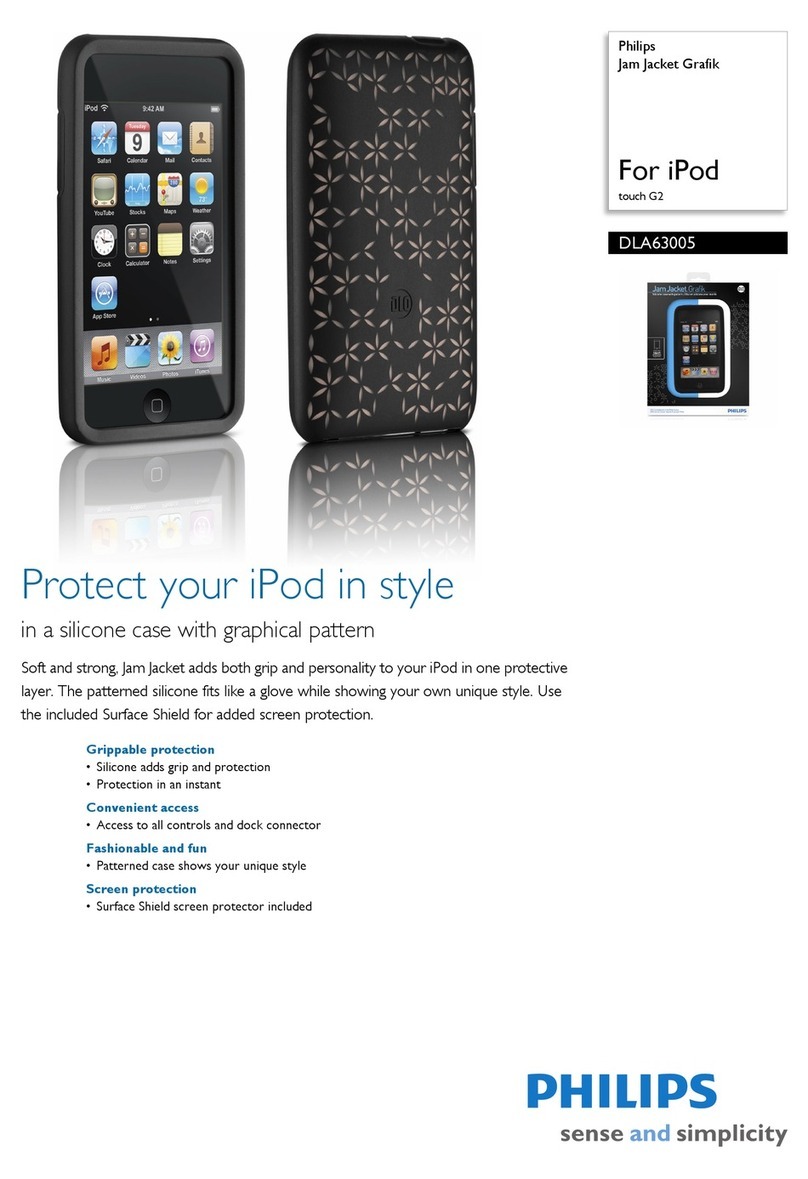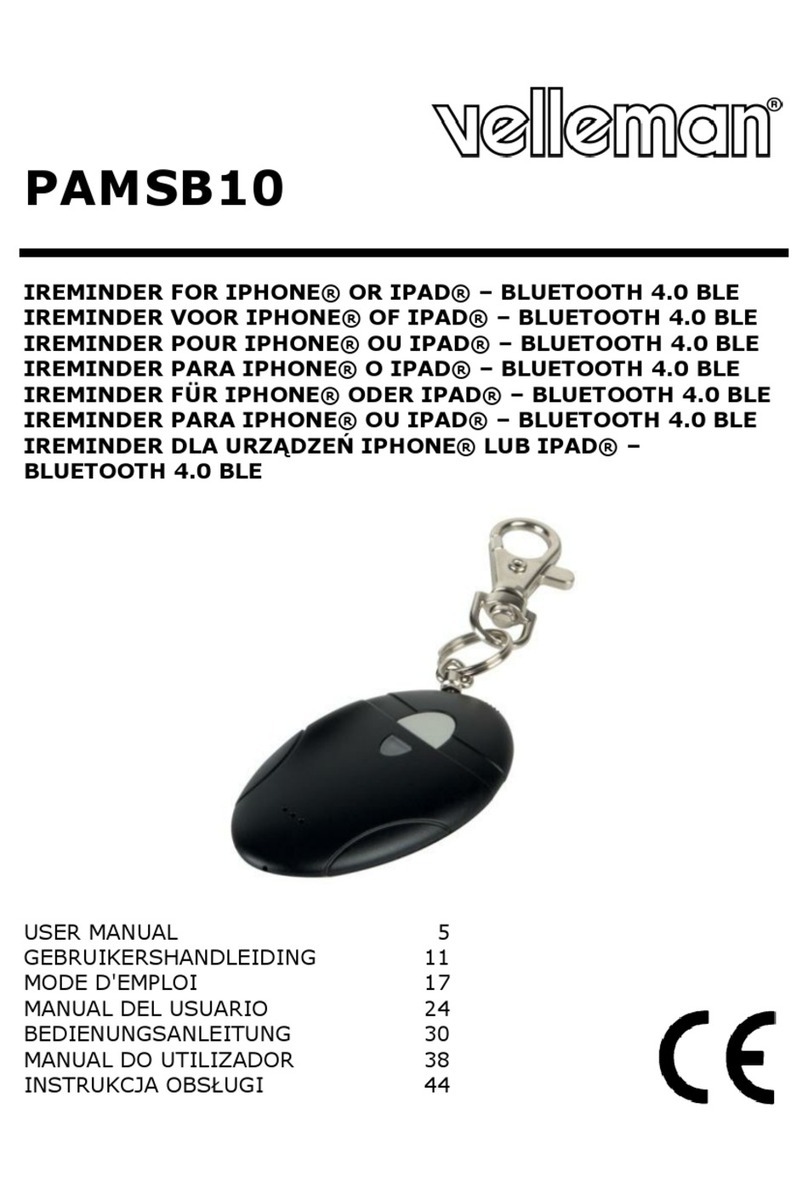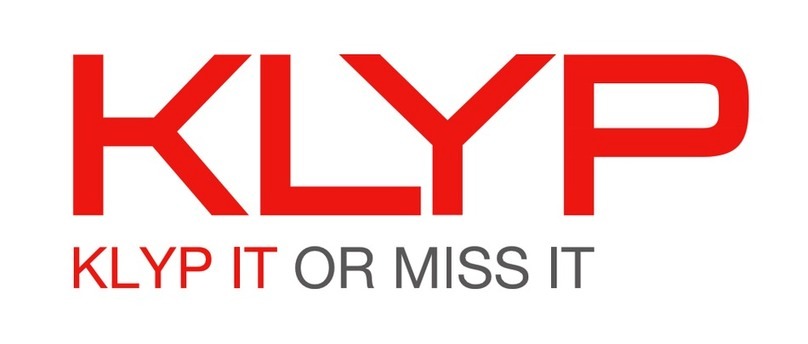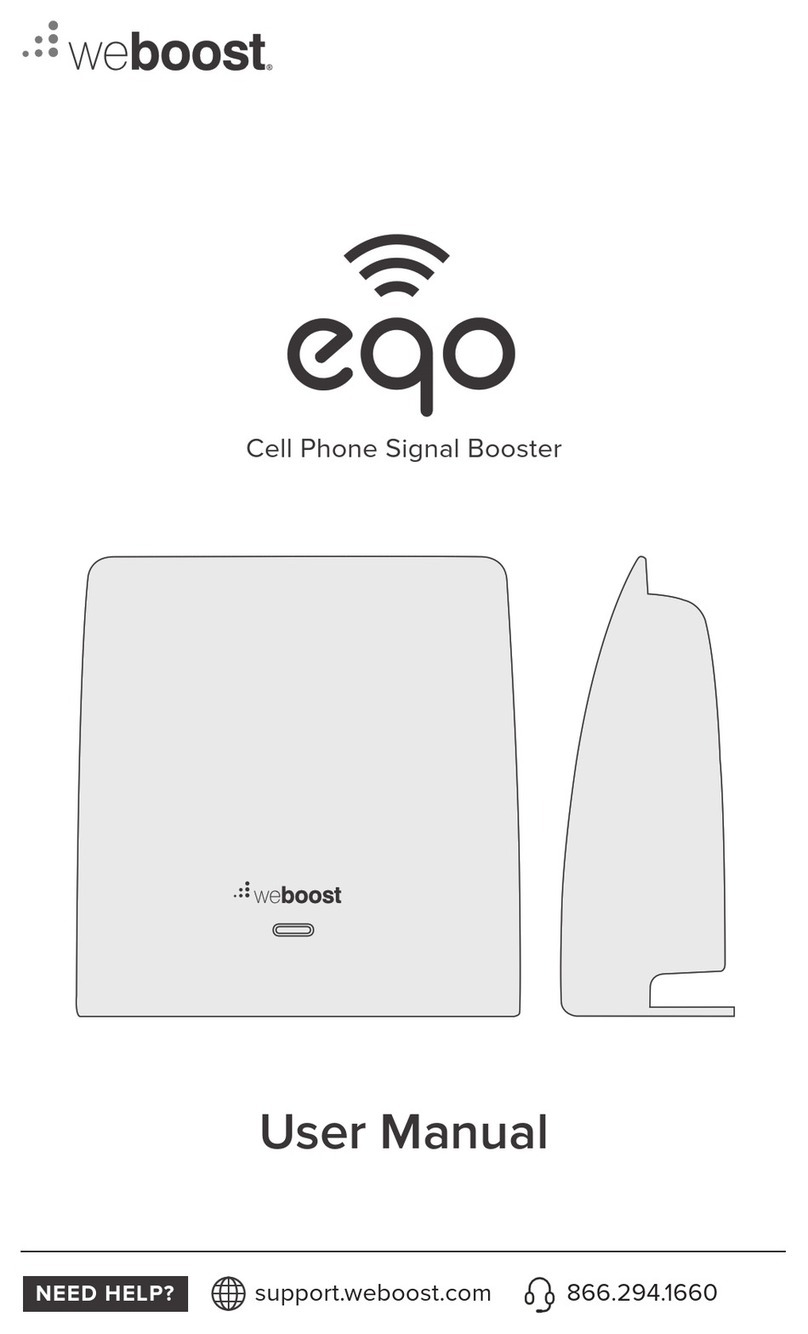Glensound Electronics Dante GS-MPI005HD MKII Installation guide

GS-
MPI005HD
MKII
HD Voice Broadcaster’s Mobile Phone
subrack
PRODUCT DETAILS
6 BROOKS PLACE, MAIDSTONE, KENT, ME14 1HE. ENGLAND. TEL: +44 (0) 1622 753662
Visit our Website at www.glensound.com FAX: +44 (0) 1622 762330

Page 2of 52
Glensound Electronics Ltd
Thank you for choosing a new Glensound product.
All rights reserved.
Information contained in this manual is subject to change without notice, if
in doubt please contact us for the latest product information.
If you need any help with the product then we can be contacted at:
Glensound Electronics Ltd
1 –6 Brooks Place
Maidstone
Kent
ME14 1HE
United Kingdom
Telephone: +44 (0) 1622 753662
Fax: +44 (0) 1622 762330
EMAIL ADDRESSES
General enquires: office@glensound.co.uk
Technical enquires: techinfo@glensound.co.uk
Sales enquires: sales@glensound.co.uk

Page 3of 52
PRODUCT WARRANTY
All equipment is fully tested before dispatch and carefully designed to
provide you with trouble free use for many years.
We have a policy of supporting products for as long as possible and
guarantee to be able to support your product for a minimum of 10 years.
For a period of one year after the goods have been despatched the
Company will guarantee the goods against any defect developing after
proper use providing such defects arise solely from faulty materials or
workmanship and that the Customer shall return the goods to the
Company’s works or their local dealer.
All non-wear parts are guaranteed for 2 years after despatch and any
defect developing after proper use from faulty materials or workmanship
will be repaired under this warranty providing the Customer returns the
goods to the Company's works or their local dealer.
SAFETY WARNING
This product can produce high sound levels via the headphone output.
Please take caution when operating this product as listening to
excessively high peak or sustained levels of volume may permanently
damage human hearing.
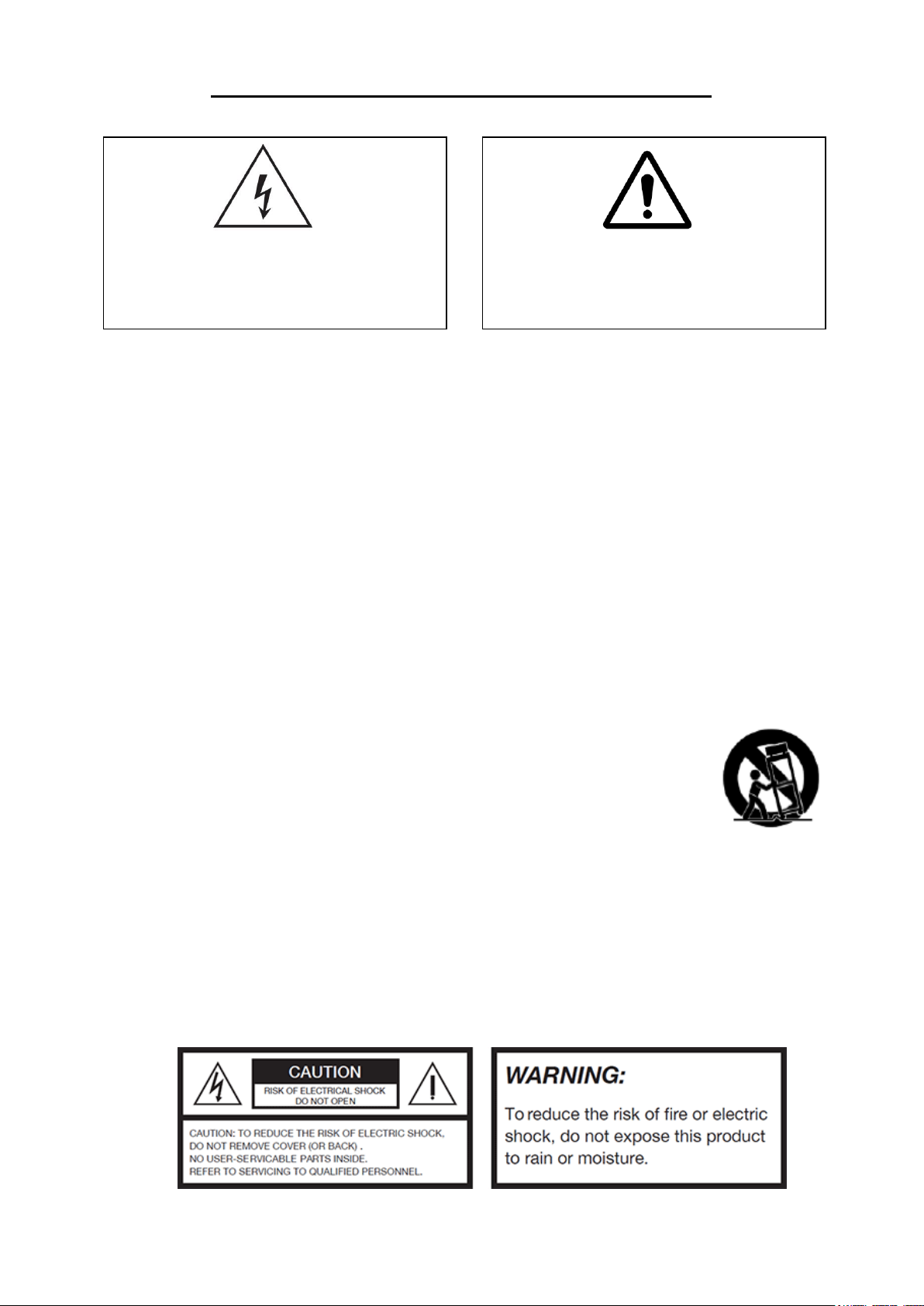
Page 4of 52
IMPORTANT SAFETY INSTRUCTIONS
1) Read these instructions
2) Keep these instructions
3) Heed all warnings
4) Follow all instructions
5) Do not use this apparatus near water
6) Clean only with a dry cloth
7) Do not block any ventilation openings. Install in accordance with manufacturer’s
instructions
8) Do not install near any heat sources such as radiators, heat registers, stoves, or
other apparatus (including amplifiers) that produce heat
9) Do not defeat the safety purpose of the polarized or grounding type plug. A
polarized plug has 2 blades with one wider than the other. A grounding type plug
has 2 blades and third grounding prong. The wider blade or the 3rd prong are
provided for your safety. If the provided plug does not fit into your outlet, consult
an electrician for replacement of the obsolete outlet
10) Protect the power cord from being walked on or pinched, particularly at plugs,
convenience receptacles and the point where they exit from the apparatus
11) Only use attachments/ accessories specified/ supplied by the
manufacturer
12) Use only with the cart, stand, tripod, bracket, or table specified by
the manufacturer, or sold with the apparatus. When a cart is used,
use caution when moving the cart/ apparatus combination to avoid
injury from tip over
13) Unplug this apparatus during lightning storms or when unused for long periods of
time
14) Refer all servicing to qualified service personnel. Servicing is required when the
apparatus has been damaged in any way, such as power supply cord or plug is
damaged, liquid has been spilled or objects have fallen into the apparatus, the
apparatus has been exposed to rain or moisture, does not operate normally, or
has been dropped
15) Do not attempt to modify this product. Doing so could result in personal injury
and/ or product failure
This symbol is intended to warn that
dangerous voltages within the product are
present and constitute a risk of electric
shock.
This symbol is intended to highlight that
there are important operating &
maintenance instructions in the literature
accompanying this unit.

Page 5of 52
EU DECLARATION OF CONFORMITY
GS-MPI005HD MKII
HD Voice Mobile Phone Rack
This declaration of conformity is issued under the sole responsibility of
the manufacturer.
This equipment is manufactured by Glensound Electronics Ltd of Brooks
Place Maidstone Kent ME14 1HE is marked and conforms to the
following Union harmonisation legislation:
Emissions: BS EN55032:2015
Immunity: BS EN55035:2017
Signed for and on behalf of Glensound Electronics Ltd.
Gavin Davis, Managing Director
Maidstone, Kent, England
Date: 12/11/2018
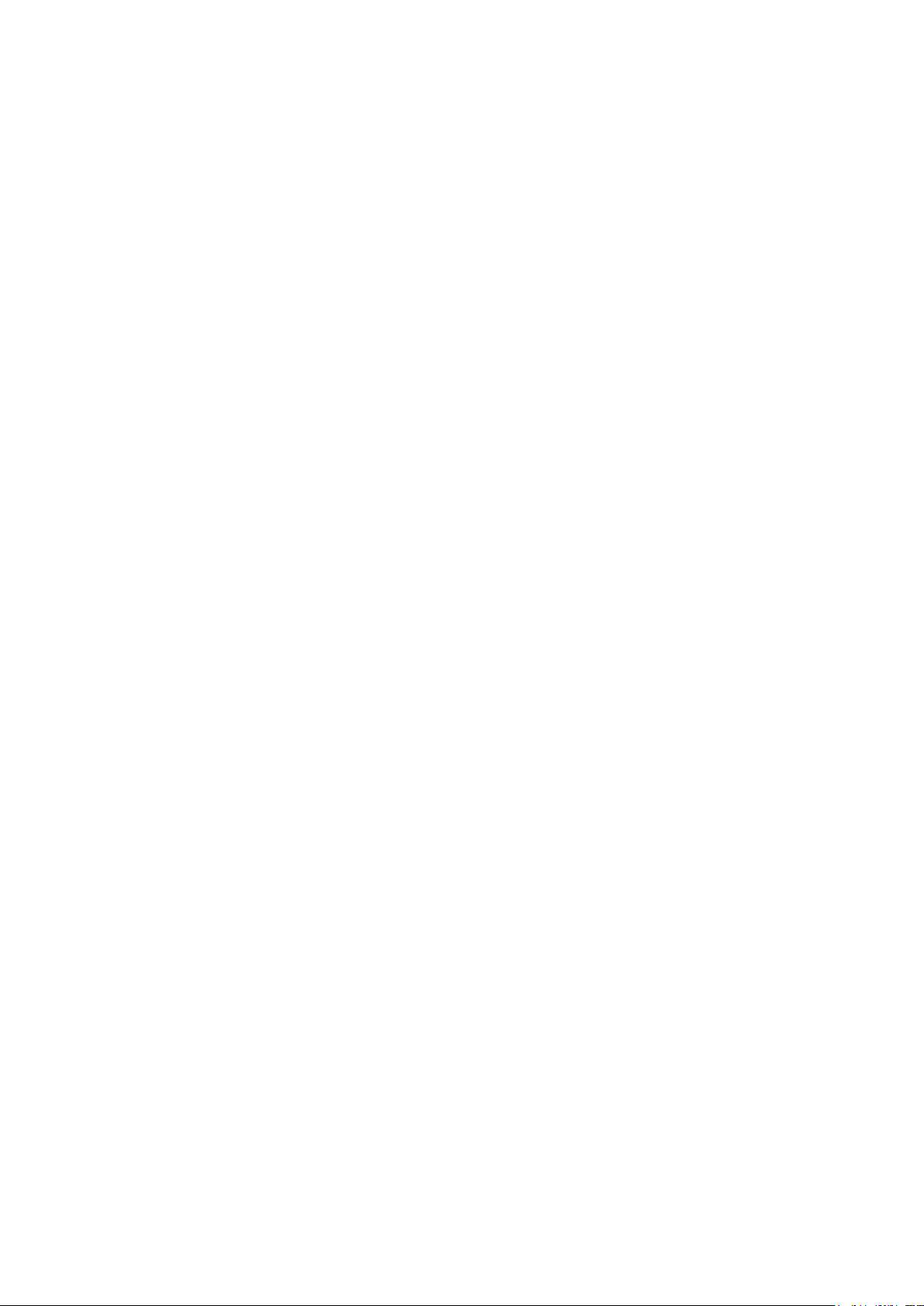
Page 6of 52
RoHS DIRECTIVE
RoHS 2 Directive 2011/65/EU restricts the use of the hazardous
substances listed below in electrical and electronic equipment.
This product conforms to the above directive and for these purposes, the
maximum concentration values of the restricted substances by weight in
homogenous materials are:
Lead
0.1%
Mercury
0.1%
Hexavalent Chromium
0.1%
Polybrominated Biphenyls
0.1%
Polybrominated Diphenyl
Ethers
0.1%
Cadmium
0.01%
WASTE ELECTRICAL AND ELECTRONIC
EQUIPMENT REGULATIONS 2006 (WEEE)
Glensound Electronics Ltd is registered for business to business sales of
WEEE in the UK our registration number is:
WEE/JJ0074UR

Page 7of 52
CONFORMITY STATEMENT FOR:
Gemalto Module PLS8-E
to which this declaration relates, is in conformity with the following standards and/or
other normative documents, by specific reference to the essential requirements of
Radio Equipment Directive 2014/53/EU:
Health and Safety EN 60950-1 :2006+A11 :2009+A1 :2010
+A12:2011+A2:2013; EN 62311 :2008
EMC draft EN 307 489-1:v2.2.0; draft EN 301 489-19:v2.7.0;
draft EN 301 489-52:v7.1.0
RF spectrum efficiency EN 301 577:v12.5.7; EN 303 413:vl.1.7; EN 301 908-
1:vll.1.1; EN 301 908-2:vll.1.2; EN 301 908-13:vll.1.2
Gemalto Module PLS8-US R4
to which this declaration relates, is in conformity with the following standards and/or
other normative documents, by specific reference to the essential requirements of
Radio Equipment Directive 2014/53/EU:
Health and Safety EN 60950-1 :2006+A1 1 :2009÷A7 :207 0+A1 2:2017
+A2:201 3; EN 62311:2008
EMC draft EN 307 489-1:v2.2.0; draft EN 301 489-19:v2.7.0;
draft EN 307 489-52:vl.1.0
RF spectrum efficiency EN 301 511:v12.5.7; EN 303 473:vl.1.1; EN 301 908-
l:vll.7.1; EN 301 908-2:vll.1.2; EN 307 908-73:vll.1.2

Page 8of 52
GLENSOUND GS-MPI005HD MKII
HANDBOOK CONTENTS
Issue 3
Description Page No.
Contents
PRODUCT WARRANTY.........................................................................................................................3
EU DECLARATION OF CONFORMITY .................................................................................................5
RoHS DIRECTIVE ..................................................................................................................................6
WASTE ELECTRICAL AND ELECTRONIC EQUIPMENT REGULATIONS 2006 (WEEE)...................6
CONFORMITY STATEMENT FOR: .......................................................................................................7
Gemalto Module PLS8-E.....................................................................................................................7
Gemalto Module PLS8-US R4 ............................................................................................................7
HANDBOOK CONTENTS.......................................................................................................................8
OVERVIEW...........................................................................................................................................10
FRONT PANEL LAYOUT......................................................................................................................11
REAR PANEL LAYOUT........................................................................................................................13
MAKING A CALL...................................................................................................................................15
Using the Touchscreen......................................................................................................................15
Using the Optional Handset Interface ...............................................................................................16
ANSWERING A CALL...........................................................................................................................16
Using the Touchscreen......................................................................................................................16
Using the Optional Handset Interface ...............................................................................................16
DIVERTING/ TRANSFERRING A CALL BETWEEN THE HANDSET & XLRs....................................17
SENDING DTMF TO THE LINE............................................................................................................19
Using the Touchscreen......................................................................................................................19
Using the Handset.............................................................................................................................19
USING THE TOUCHSCREEN/ MENUS...............................................................................................20
Home Screen.....................................................................................................................................20
Mobile Icon ........................................................................................................................................21
Contacts Icon.....................................................................................................................................22
Adding a Contact...............................................................................................................................23
The Settings Icon...............................................................................................................................24
Network Settings Options..................................................................................................................25
Display Settings.................................................................................................................................26
Sound Settings ..................................................................................................................................27
Auto answer enable...........................................................................................................................28
Call transfers divert to Dante only NOT handset...............................................................................28
MAC Address ....................................................................................................................................28
About .................................................................................................................................................29
Output Levels ....................................................................................................................................30
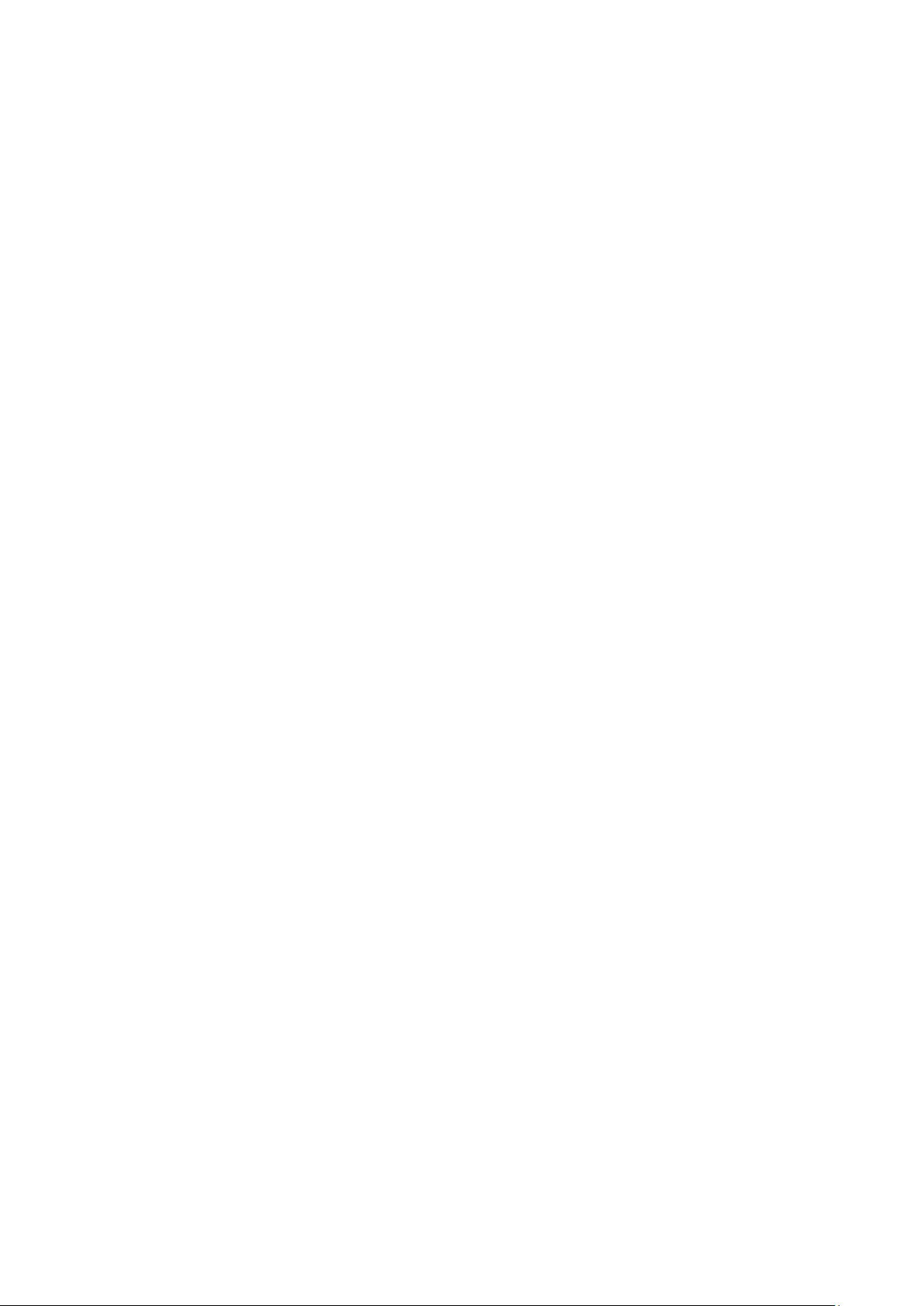
Page 9of 52
GPIO Menu........................................................................................................................................31
Headphone Menu..............................................................................................................................34
WEB CONTROL INTERFACE..............................................................................................................35
Configuring the device for web access..............................................................................................35
Connecting to the device...................................................................................................................36
Using the web interface.....................................................................................................................36
OPTIONAL DANTE®/ AES67 NETWORK INTERFACE......................................................................37
Dante Circuit Names .........................................................................................................................37
Getting Dante Controller....................................................................................................................38
Connecting GS-MPI005HD MKII To the Network .............................................................................38
Audio Over IP Network......................................................................................................................38
Running Dante Controller..................................................................................................................39
Dante Controller TIP..........................................................................................................................39
Device Not Showing Up In Dante Controller .....................................................................................40
AES67 MODE .......................................................................................................................................41
Turning On AES67 Mode ..................................................................................................................41
Sending AES67 Audio.......................................................................................................................42
Receiving AES67 Audio ....................................................................................................................43
AES67 Restrictions............................................................................................................................43
UPDATING FIRMWARE.......................................................................................................................44
Equipment needed ............................................................................................................................44
Instructions ........................................................................................................................................44
UPDATING THE ULTIMO CHIPSET....................................................................................................49
Finding Out Current Installed Version ...............................................................................................49
Finding Out What The Latest Available Version Is............................................................................49
Updating the device...........................................................................................................................49
WIRING INFORMATION.......................................................................................................................50
XLR & JACK Wiring...........................................................................................................................50
D9 Wiring & Loop Interconnecting To External Equipment...............................................................51
Handset Connector............................................................................................................................52
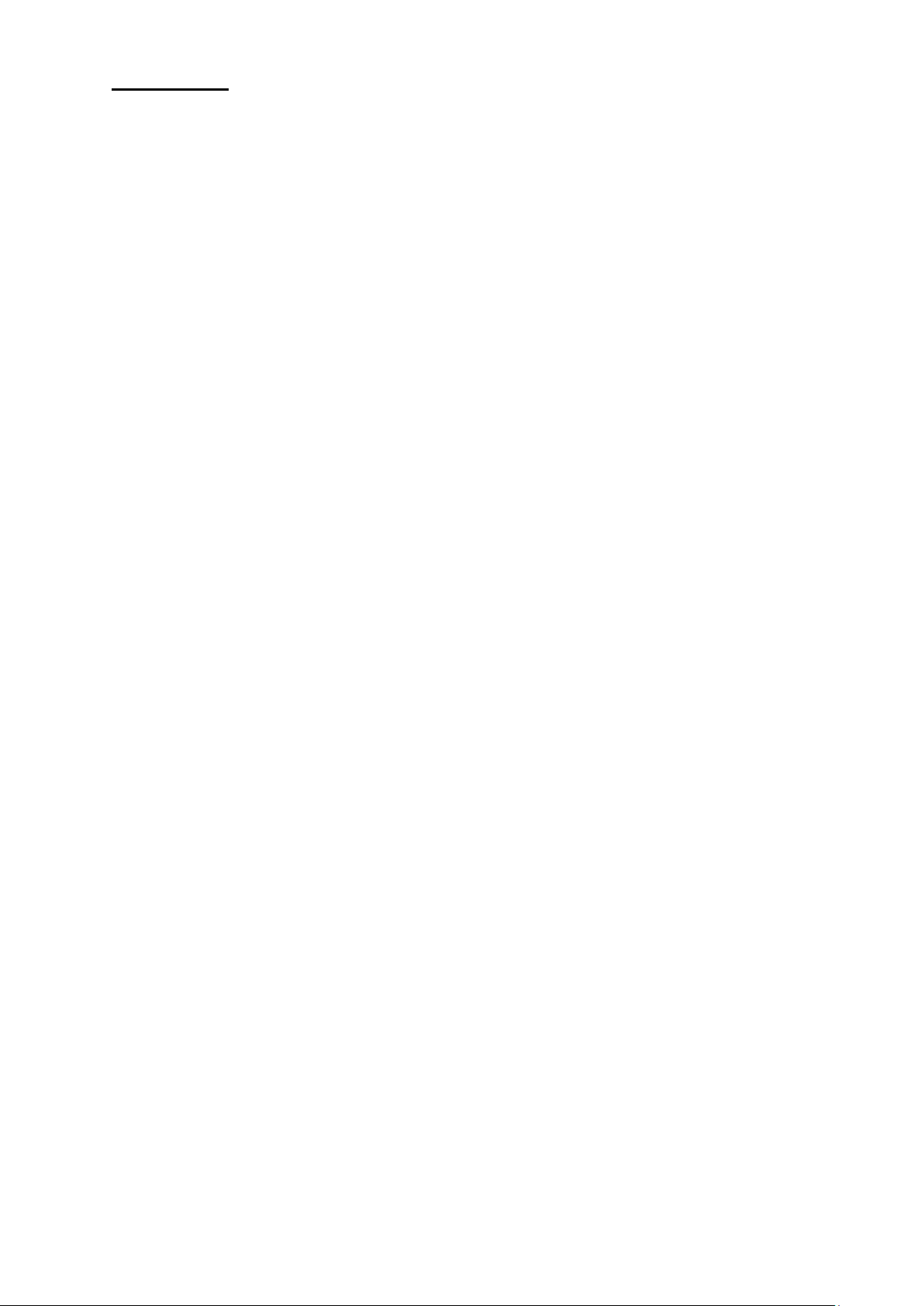
Page 10 of 52
OVERVIEW
The GS-MPI005HD MKII is a next generation mobile phone subrack designed for
use in broadcast trucks and studios. It builds on previous generations of GS-MPI005
mobile phone subracks.
Each GS-MPI005HD MKII can be fitted with one or two phone modules each phone
module can be either a 900MHz (European) or 850MHz (US) varient. Both versions
work in other countries as well as ‘Europe’ and ‘US’ depending upon the cell phone
network frequencies that are used by the telecom providers in the other country.
The mobile phone modules in the GS-MPI005HD MKII are unlocked mobile phones
and will work with any sim cards from any providors.
One touchscreen display is mounted on the front of the GS-MPI005HD MKII for each
mobile phone fitted. The touchscreen is a resisistive touch version which requires a
more determined ‘push’ when using than the capacative touchscreens used on many
modern mobile phones.
An external telephone handset can be connected to the GS-MPI005HD MKII for
making/ answering calls and for using for off air conversations prior to passing the
call to the analogue XLR circuits on the rear of the unit.
One external telephone handset is required for each phone module fitted.
The external telephone handsets are a useful feature of the unit but are not
necessary for day to day operation as calls can be setup and made/ ended using the
touchscreen display.
An optional Dante®/ AES67 network audio interface is available that provides 4
audio circuits (2 for each phone module) for interfacing to external network audio
equipment.
The unit is mains powered by a wide range internal switch mode power supply which
is terminated with a standard 3 pin IEC mains plug. Please note this unit must be
earthed.
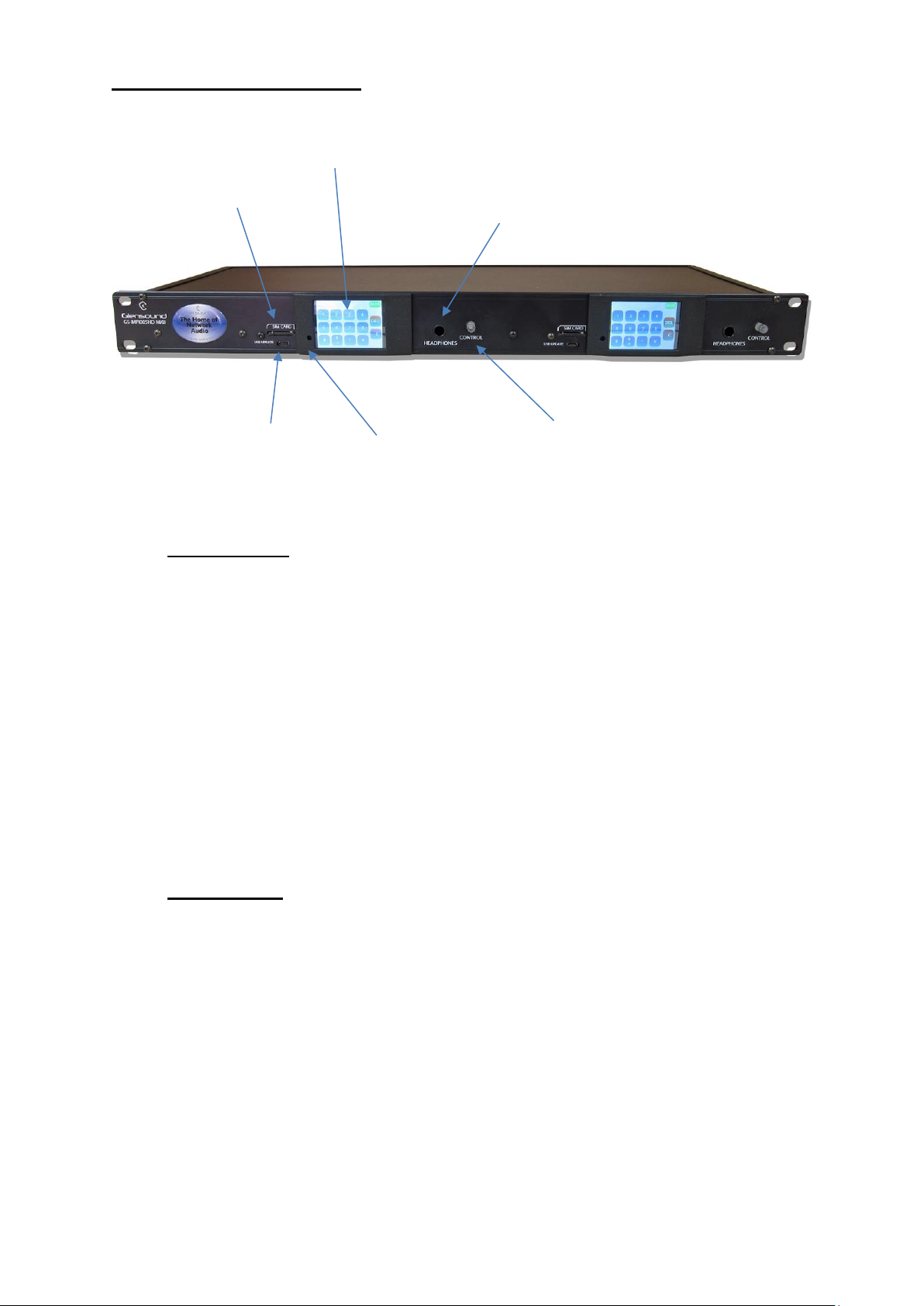
Page 11 of 52
FRONT PANEL LAYOUT
1. Sim Card Slot
The sim card slot accepts Micro sim cards. These should be inserted with the
electrical contacts facing down.
When inserting the sim card it must be pushed slightly below the surface of
the front panel before it will be held in place by the socket. Likewise when
removing the sim card it must first be pushed slightly into the socket before
the socket will release it and allow it to be extracted. A very quiet but audible
click can be heard once the sim card has been pushed into the socket far
enough to enable it to be fitted/ removed.
The sim card slot has deliberately been designed to force the sim card to
have to be pushed slightly below the front panel surface to remove it to
prevent it being accidently removed.
2. Touchscreen
The colour touchscreen is used for accessing the menu system for setting up
the unit in a way that is suitable for the end user. It can also be used for day to
day operation of making/ ending calls.
The touchscreen is a resistive touch type. This means that it needs a slightly
more firm push to operate than an average domestic mobile phone that uses
a capacitive touchscreen.
Resistive touchscreens generally work well when operated by a stylus/ pen.
3. Headphone
Socket
2. Touchscreen
1. Sim Card Slot
6. USB
Update
socket
4. Recessed Reset
Button
5. Control Shaft
encoder

Page 12 of 52
3. Headphone Socket
This 6.35mm (1/4”) stereo (Tip Ring Sleeve) jack socket can be used for
monitoring any of the phones audio sources.
In the settings menu it is possible to adjust the audio level of each of these
sources into the headphone’s mix circuit to suit the way that you want to work.
Headphone volume is adjusted by using the front panel ‘Control Shaft
Encoder’ (see no 6).
The headphone amplifier uses one of our clever designs that allows both high
and low impedance headphones to be connected without any degradation of
signal and even allows mono earpieces to be connected without any damage
to the circuit.
4. USB Update Socket
This is a micro USB socket.
It is used for updating the devices firmware (the software that runs on the
internal microprocessors and makes it work).
5. Recessed Reset Button
This button should only ever be used if advised to by Glensound’s technical
support team.
The button itself is recessed about 13mm inside the unit and requires a
straight narrow firm object (such as a straightened paper clip) to operate it.
The head of the button is only about 3mm in diameter so the paper clip must
be inserted level and straight to make contact.
When operated the button only moves about 1mm so if you are advised to
use it please do not press too hard with the paper clip.
6. Control Shaft Encoder
This rotary shaft encoder can be turned and also pushed and used as a
switch. It is illuminated and the colour is used to indicate different operational
states.
In general day to day use the encoder can be turned and used to adjust the
headphone volume.
If in a settings page with an adjustable level control (such as the display
brightness setting or sound settings sounder volume control) then the encoder
can be turned to adjust the settings value.
During normal day to day use the encoder is illuminated red to show that no
call is in progress, it flashes green to show that there is an incoming call and
steady green indicates that a call is in progress.
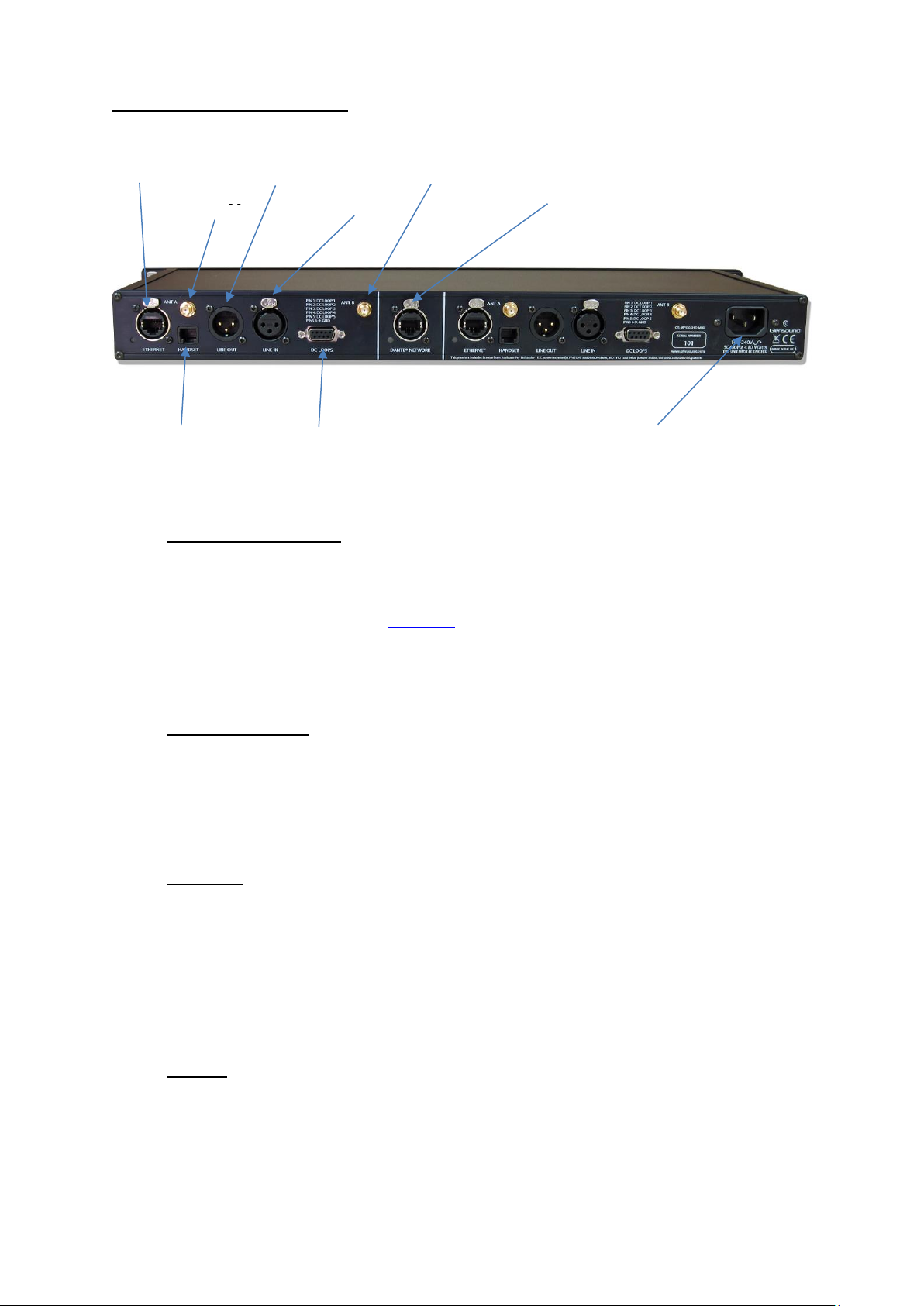
Page 13 of 52
REAR PANEL LAYOUT
1. Ethernet Connector
The Ethernet connector is for remote control from a web browser on a computer
connected to the same network as the MPI005HD MKII. For more information on
using the web interface, go to page 34.
The Ethernet control circuit has been deliberately kept separate to the network
audio circuit (no 6).
2. Ant (Antenna) A
This SMA connector is attached internally to the mobile phone module. The
supplied antenna should be connected to this connector. For best results it is
advisable to place the 2 antennas as far apart as practical and in areas of good
cell phone reception.
3. Line Out
This male XLR audio connector carries balanced line level (0dBu) analogue
audio that the phone module is receiving.
Using the divert facility it is possible to route the incoming audio from the phone
to either this output XLR or the handset interface.
It is possible to adjust this analogue output level using the ‘Output Levels’ menu.
4. Line In
This female XLR audio connector carries balanced line level (0dBu) analogue
audio to the input of the phone.
Using the divert facility it is possible to route the audio to the phone from either
this input XLR or the handset interface.
1.
Ethernet
2. Ant A
3. Line
Out
4. Line
In
5. Ant B
6. Dante
Network
7.
Handset
8. DC Loops
9. Mains

Page 14 of 52
5. Ant (Antenna) B
This SMA connector is attached internally to the mobile phone module. The
supplied antenna should be connected to this connector. For best results it is
advisable to place the 2 antennas as far apart as practical and in areas of good
cell phone reception.
6. Dante® Ethernet Connector
If fitted this Neutrik Ethercon Ethernet connector provides 4 x bi-directional
Dante®/ AES67 network audio circuits. The 4 circuits are split 2 for each phone
module.
The audio output circuits to the network are in parallel with the rear panel Line out
XLRs and the handset interfaces’ earpiece.
The audio inputs to the phone from the network are mixed together with the Line
in XLR input and the mouthpiece of the handset interface.
Please note the Dante Network interface board is an optional item and is only
fitted if by Glensound if ordered at the same time as the GS-MPI005HD MKII. It is
possible to order this interface and fit it retrospectively yourself at a later date.
7. Handset Interface
This connector allows a normal analogue telephone handset to be connected to
the GS-MPI005HD MKII.
Once connected the handset can be used to answer calls (when an incoming call
is received just pick up the handset to answer). If used like this then the phone
call’s audio will only be present on the handset and not the rear panel XLRs (or
Dante Broadcast Interface).
To transfer audio between the handset and XLR/ network interface use the on-
screen divert symbol.
8. DC Loops
This 9 pin female D connector provides 5 general purpose inputs/ outputs.
Using the GPIO menu on the touch screen each of the 5 circuits can be set to
either an input or an output and their functionality can be assigned.
9. Mains
A standard IEC plug is fitted for powering the unit by a mains supply. The
attached mains circuit MUST supply an earth.
An internal fuse is fitted to protect the unit and a filtered IEC plug is used.
The GS-MPI005HD MKII can operate on mains voltages between 100 –240 VAC
and when fitted with 2 x phone modules consumes 10 Watts.
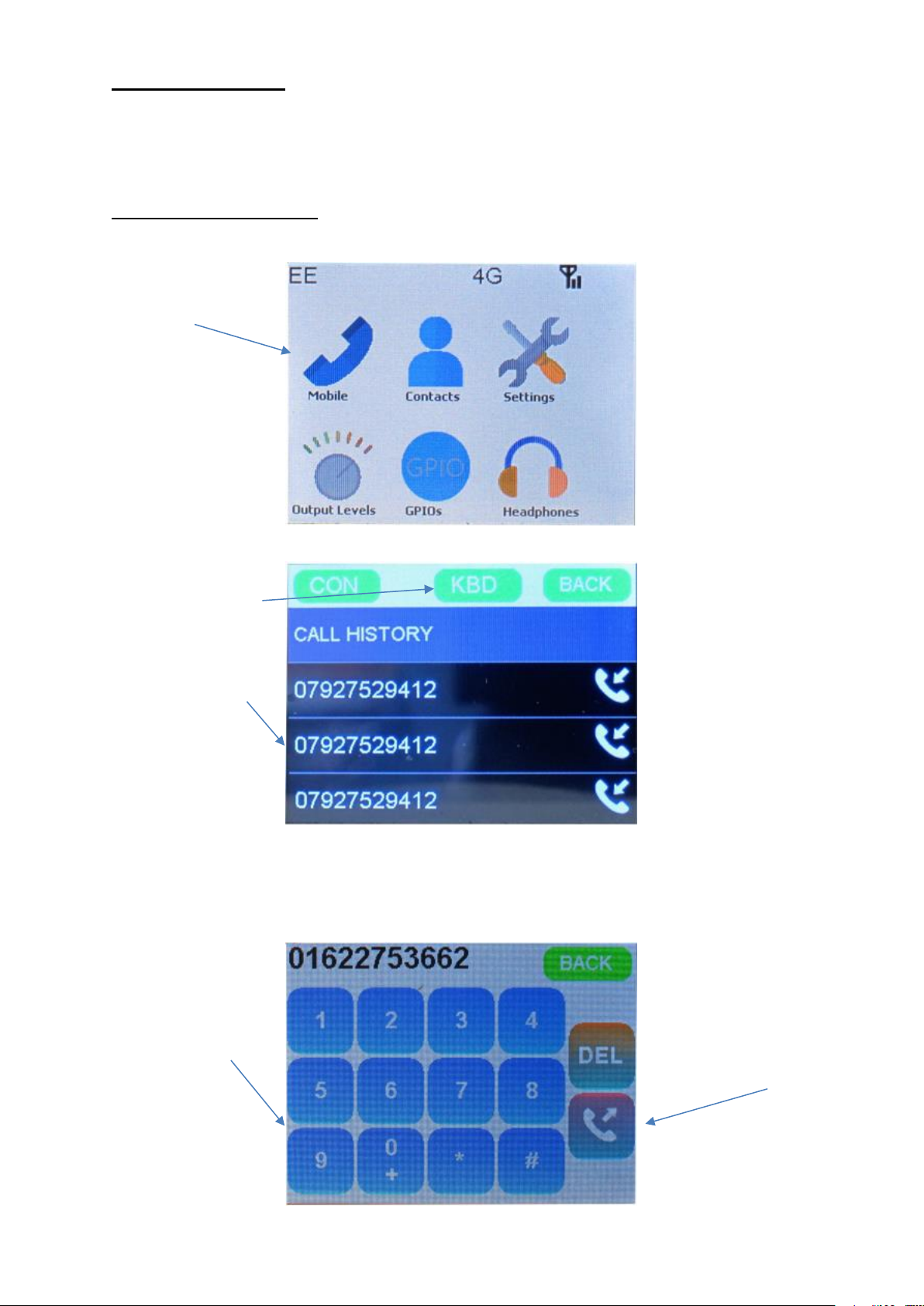
Page 15 of 52
MAKING A CALL
There are 3 ways of making a call, the most common ways are using the
touchscreen or the optional telephone handset. The 3rd way is to use a GPI to dial a
contact (see GPIO menu).
Using the Touchscreen
If you select a recent call then an option screen will appear to either call the number
or add the number to the contact list. The default is ‘CALL’, then just click ‘OK’ to
make the call.
1) Press the
‘Mobile’ phone
icon
2) Either select
the keyboard
to dial a
number
Or select a
recent call
3) Select the
number you
want to dial on
the
touchscreen
keyboard
4) Then press the
off hook/ dial
icon

Page 16 of 52
Using the Optional Handset Interface
1) Pick up the handset (The dialling keypad will appear on the touchscreen)
2) Enter the number to call on the handset
3) Wait for the call to initiate
ANSWERING A CALL
There are 3 ways of answering a incoming call, the most common ways are using
the touchscreen or the optional telephone handset. The 3rd way is to use a GPI to
answer the call (see GPIO menu).
Using the Touchscreen
An incoming call screen will appear when the GS-MPI005HD receives a call.
The caller’s phone number will be displayed.
Using the Optional Handset Interface
Pick up the handset and take it off hook to answer the call.
Use the ‘Hang Up/
ON Hook’ Icon to
ignore the
incoming call and
not answer it
Use the ‘Answer/
OFF Hook’ Icon to
answer the
incoming call
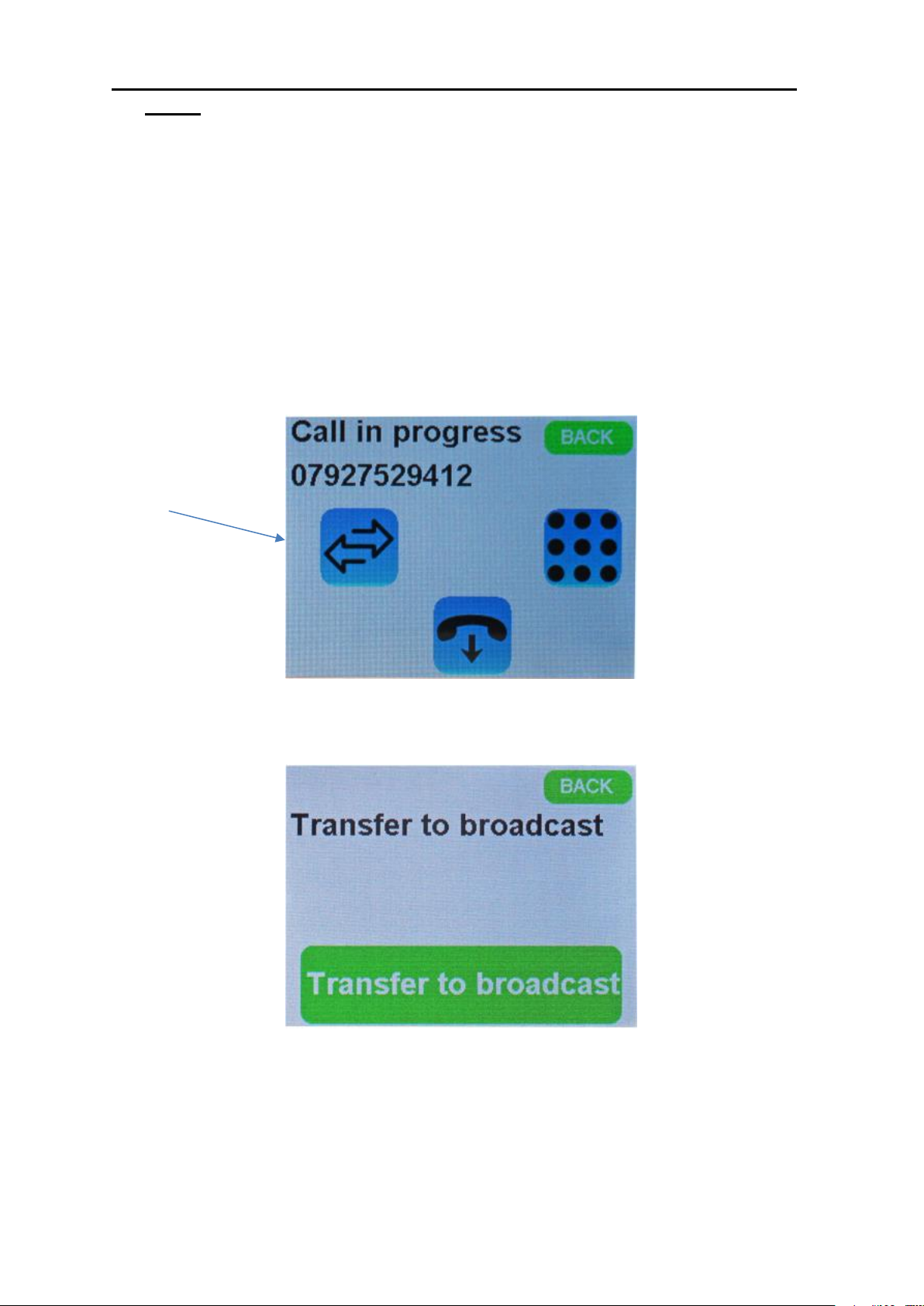
Page 17 of 52
DIVERTING/ TRANSFERRING A CALL BETWEEN THE HANDSET &
XLRs
The audio to/ from the mobile phone only ever appears on either the optional
handset interface or the rear panel XLRs (or the Dante® network audio equivalent of
the above). It never appears on both circuits at the same time.
When you make or answer a call the audio will automatically appear on the circuit
that you use. If you use the touchscreen to initiate the call then the call’s audio will
appear on the rear panel XLRs (called ‘BROADCAST’ in the transfer menu) and if
you use the handset the call’s audio will appear on that.
When a call is in progress the touchscreen will show the following screen
Use the divert/
transfer icon to
display the
current setting
If you’ve answered
the call on the
handset you’ll see
this option.
Note:
As soon as you
press the ‘Transfer
to broadcast’ the
audio will route to/
from the XLRs/
Dante broadcast
circuit

Page 18 of 52
NOTE:
It is possible to set a GPI to divert/ transfer the call between the 2 circuits. Please
see the GPIO section of this handbook for more details.
If you’ve answered
the call on the
touchscreen you’ll
see this option
If the handset is
currently on hook
it will ring and the
audio won’t
transfer until the
handset has been
answered.

Page 19 of 52
SENDING DTMF TO THE LINE
It is possible to send DTMF tones to the mobile phone circuit.
DTMF can be sent either from the touchscreen or from the optional telephone
handset.
Using the Touchscreen
The keypad will be then be displayed.
Pressing any number / * / # key will send the associated DTMF tone to the mobile
phone circuit.
Using the Handset
Make sure that the call is currently transferred to the handset and then just use the
handsets keypad to send the DTMF tones.
From the Call in
progress screen
select the
keypad icon
If you press the
hangup icon
while on the
DTMF call you
will end the call!

Page 20 of 52
USING THE TOUCHSCREEN/ MENUS
The touchscreen is a resistive touch type. This means that it needs a slightly more
firm push to operate than an average domestic mobile phone that uses a capacitive
touchscreen.
Resistive touchscreens generally work well when operated by a stylus/ pen.
Home Screen
Name of Telecom
Operator
Current Network
Service
Indication of RF
Signal Strength
Table of contents