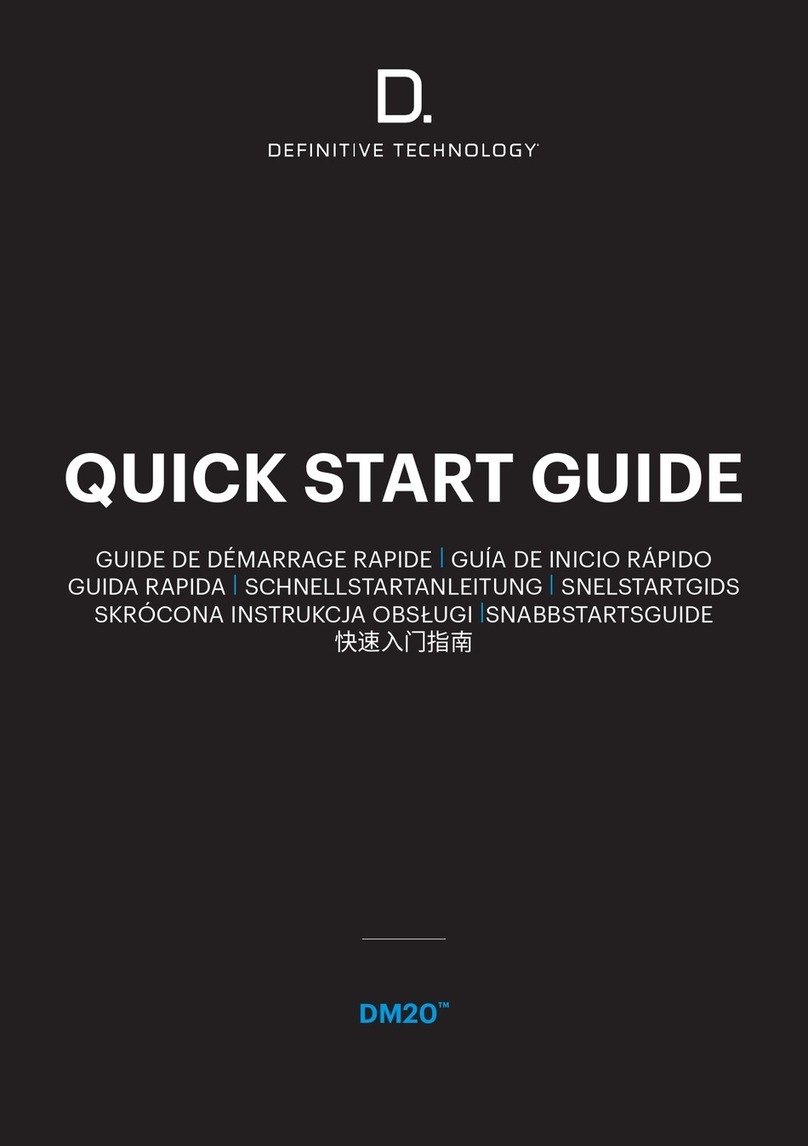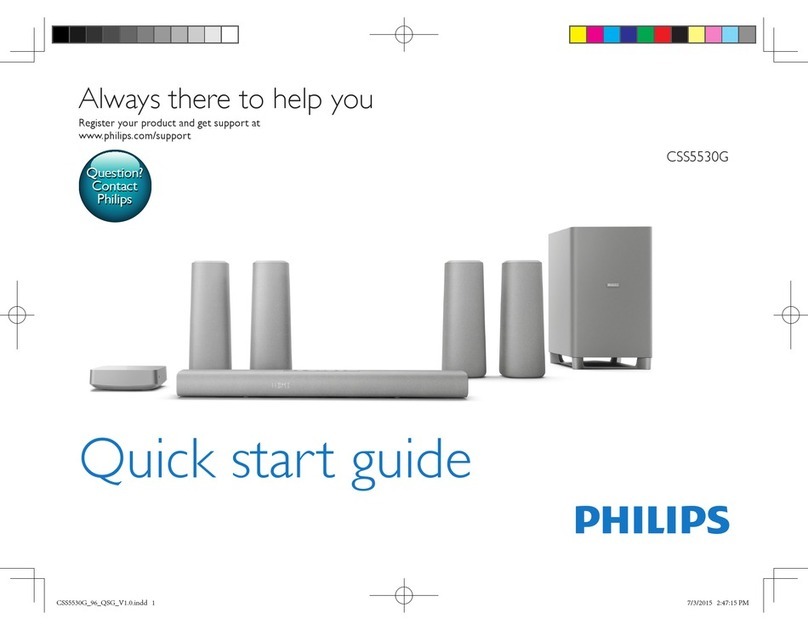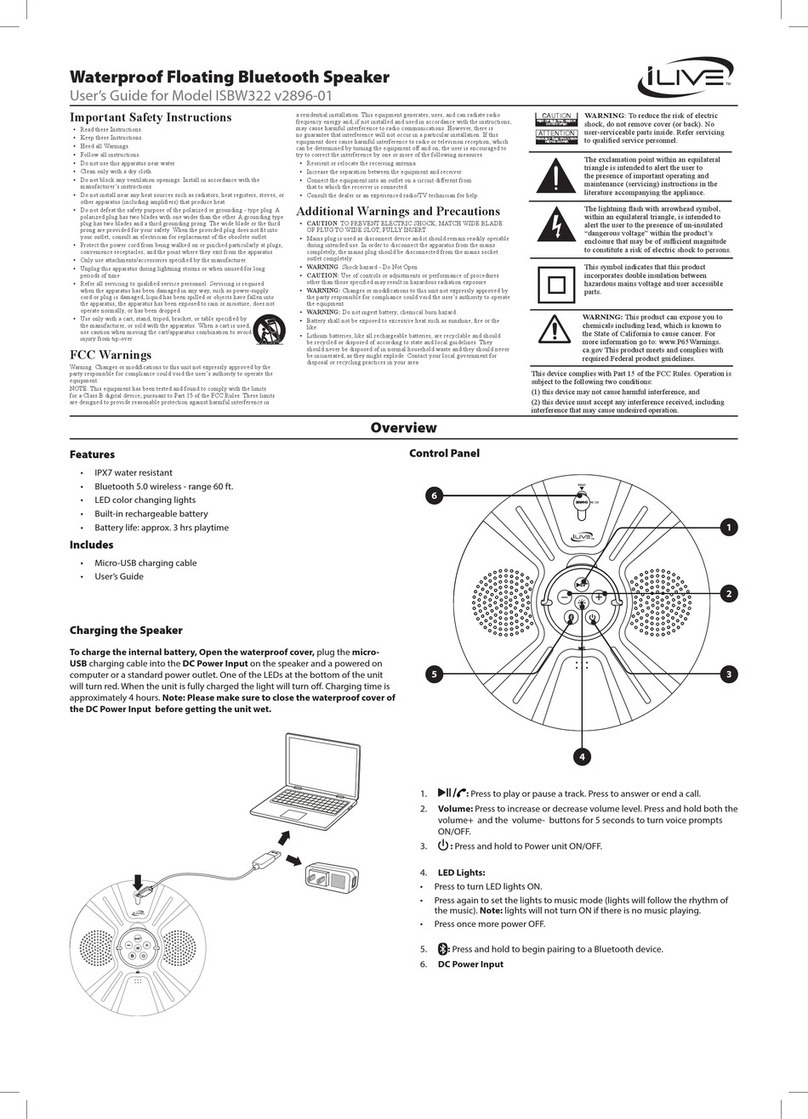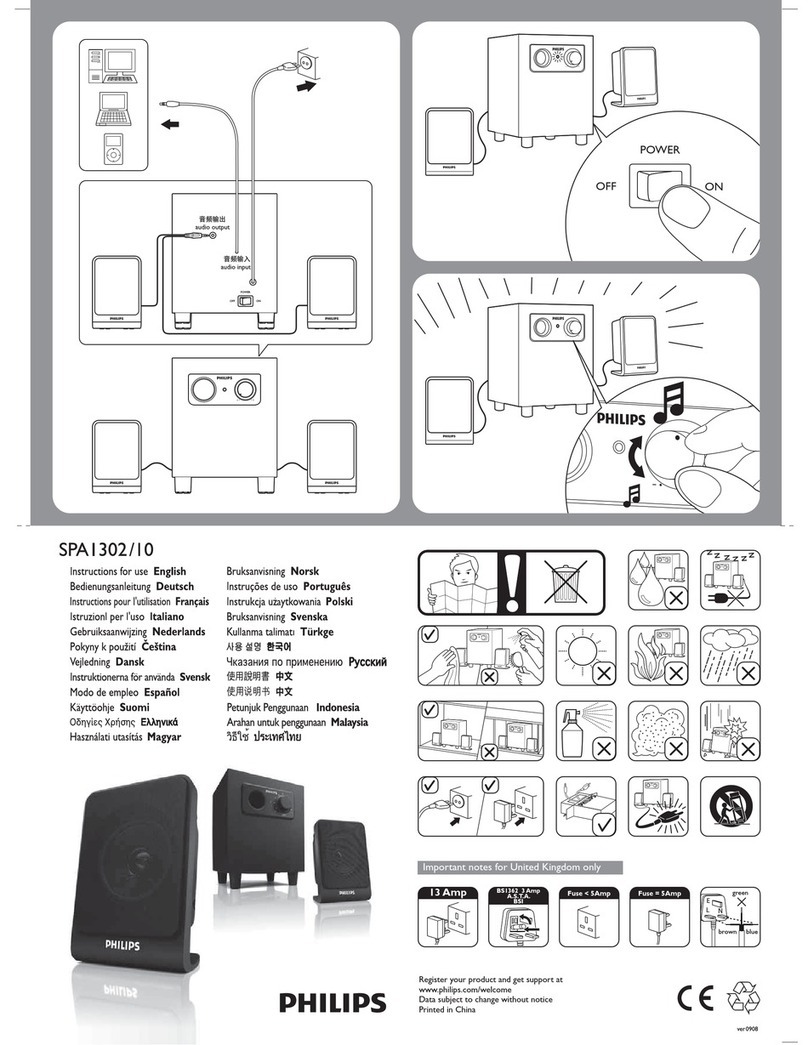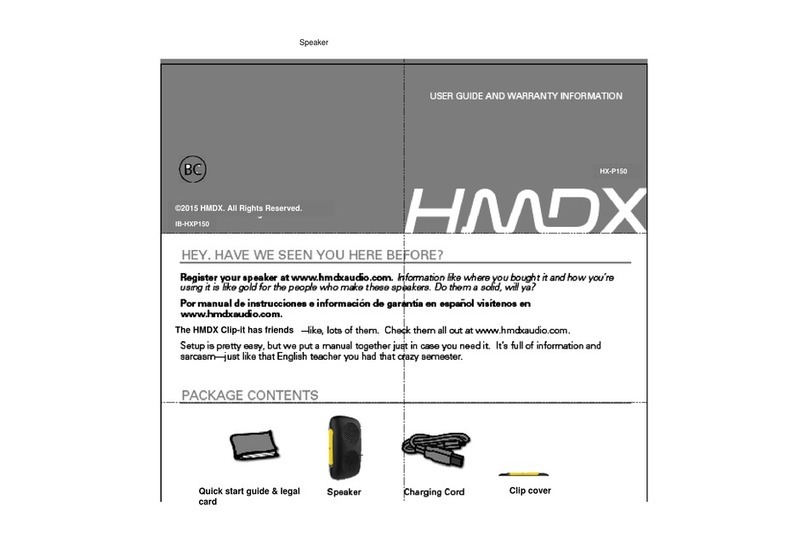Glensound Divine User manual

DIVINE
PoE Powered Network Audio
Loudspeaker
User Guide
Glensound
6 Brooks Place, Maidstone
Kent, UK, ME14 1HE
Tel: +44 (0)1622 753662
www.glensound.com

Page 2of 39
Glensound Electronics Ltd
Thank you for choosing a new Glensound product.
All rights reserved.
Information contained in this manual is subject to change without notice, if in
doubt please contact us for the latest product information.
If you need any help with the product then we can be contacted at:
Glensound Electronics Ltd
1 –6 Brooks Place
Maidstone
Kent
ME14 1HE
United Kingdom
Telephone: +44 (0) 1622 753662
EMAIL ADDRESSES
General enquires: office@glensound.co.uk
Technical enquires: techinfo@glensound.co.uk
Sales enquires: sales@glensound.co.uk

Page 3of 39
IMPORTANT SAFETY INSTRUCTIONS
1) Read these instructions
2) Keep these instructions
3) Heed all warnings
4) Follow all instructions
5) Do not use this apparatus near water
6) Clean only with a dry cloth
7) Do not block any ventilation openings. Install in accordance with
manufacturer’s instructions
8) Do not install near any heat sources such as radiators, heat registers, stoves, or
other apparatus (including amplifiers) that produce heat
9) Protect the network cord from being walked on or pinched, particularly at
plugs, convenience receptacles and the point where they exit from the
apparatus
10) Only use attachments/ accessories specified/ supplied by the manufacturer
11) Use only with the cart, stand, tripod, bracket, or table specified by the
manufacturer, or sold with the apparatus. When a cart is used, use caution when
moving the cart/ apparatus combination to avoid injury from tip over
12) Unplug this apparatus during lightning storms or when unused for long periods of
time
13) Refer all servicing to qualified service personnel. Servicing is required when the
apparatus has been damaged in any way, such as physical damage, liquid has been
spilled or objects have fallen into the apparatus, the apparatus has been exposed to
rain or moisture, does not operate normally, or has been dropped
14) Do not attempt to modify this product. Doing so could result in personal injury and/
or product failure
This symbol is intended to warn that
dangerous voltages within the product
are present and constitute a risk of
electric shock.
This symbol is intended to highlight that
there are important operating &
maintenance instructions in the
literature accompanying this unit.

Page 4of 39
PRODUCT WARRANTY
All equipment is fully tested before dispatch and carefully designed to
provide you with trouble free use for many years.
We have a policy of supporting products for as long as possible and
guarantee to be able to support your product for a minimum of 10 years.
For a period of one year after the goods have been despatched the Company
will guarantee the goods against any defect developing after proper use
providing such defects arise solely from faulty materials or workmanship and
that the Customer shall return the goods to the Company’s works or their
local dealer.
All non-wear parts are guaranteed for 2 years after despatch and any defect
developing after proper use from faulty materials or workmanship will be
repaired under this warranty providing the Customer returns the goods to
the Company's works or their local dealer.

Page 5of 39
EU DECLARATION OF CONFORMITY
DIVINE
PoE Powered Network Audio Monitor Loudspeaker
This declaration of conformity is issued under the sole responsibility of the
manufacturer.
This equipment is manufactured by Glensound Electronics Ltd of Brooks
Place Maidstone Kent ME14 1HE is CE marked and conforms to the
following Union harmonisation legislation:
Emissions: BS EN55032:2015
Immunity: BS EN55035:2017
Signed for and on behalf of Glensound Electronics Ltd.
Gavin Davis, Managing Director
Maidstone, Kent, England
Date: 03/10/2019

Page 6of 39
Name & Address of Manufacturer:
Glensound Electronics Ltd,
6 Brooks Place, Maidstone, Kent, ME14 1HE, United Kingdom
Product Name: Divine
Product Type/ Model: Active Loudspeaker/ Divine
Batch/ Serial Number: 000001
This equipment has been tested and found to comply with the limits for a Class A
digital device, pursuant to part 15 of the FCC rules. These limits are designed to provide
reasonable protection against harmful interference when the equipment is operated in
a commercial environment. This equipment generates, uses, and can radiate radio
frequency energy and, if not installed and used in accordance with the instruction
manual, may cause harmful interference to radio communications. Operation of this
equipment in a residential area is likely to cause harmful interference in which case the
user will be required to correct the interference at his own expense.
Place of Issue: Maidstone, England, U.K.
Name of Authorised Person: Gavin Davis
Signature of Authorised Person:
Date of Issue: 09 October 2019
TEST REPORT NO: ETS/Z2977/FCC
ISSUE DATE: 24 September 2019
FEDERAL COMMUNICATIONS COMMISSION (F.C.C.)
DECLARATION OF CONFORMITY

Page 7of 39
RoHS DIRECTIVE
RoHS 2 Directive 2011/65/EU restricts the use of the hazardous substances
listed below in electrical and electronic equipment.
This product conforms to the above directive and for these purposes, the
maximum concentration values of the restricted substances by weight in
homogenous materials are:
Lead
0.1%
Mercury
0.1%
Hexavalent Chromium
0.1%
Polybrominated Biphenyls
0.1%
Polybrominated Diphenyl
Ethers
0.1%
Cadmium
0.01%

Page 8of 39
WASTE ELECTRICAL AND ELECTRONIC EQUIPMENT
REGULATIONS 2006 (WEEE)
Glensound Electronics Ltd is registered for business to business sales of
WEEE in the UK our registration number is:
WEE/JJ0074UR

Page 9of 39
DIVINE
HANDBOOK CONTENTS
Description Issue 1 Page No.
Contents
IMPORTANT SAFETY INSTRUCTIONS ............................................................................................... 3
PRODUCT WARRANTY............................................................................................................................ 4
EU DECLARATION OF CONFORMITY...................................................................................................... 5
FEDERAL COMMUNICATIONS COMMISSION (F.C.C.) ............................................................................ 6
RoHS DIRECTIVE ..................................................................................................................................... 7
WASTE ELECTRICAL AND ELECTRONIC EQUIPMENT REGULATIONS 2006 (WEEE)............................... 8
HANDBOOK CONTENTS ......................................................................................................................... 9
OVERVIEW ............................................................................................................................................ 10
QUICK START ........................................................................................................................................11
FRONT PANEL CONTROLS .................................................................................................................... 12
REAR PANEL CONTROLS.......................................................................................................................14
DAY TO DAY OPERATION..................................................................................................................... 16
(and hidden functions)......................................................................................................................... 16
1. Selecting a Source .......................................................................................................................16
2. Front panel volume control ......................................................................................................... 16
3. Input trim control ........................................................................................................................17
MENU & SETUP ..................................................................................................................................... 19
POWERING THE DIVINE ........................................................................................................................ 28
CONNECTING THE DIVINE TO A DANTE® NETWORK ........................................................................... 29
Getting Dante®Controller ...................................................................................................................29
Connecting Divine device to the network........................................................................................... 29
Audio Over IP Network .......................................................................................................................29
Running Dante®Controller .................................................................................................................30
Dante®Controller TIP .......................................................................................................................... 30
Device not showing up in Dante®Controller .......................................................................................31
AES67 MODE......................................................................................................................................... 32
Turning On AES67 Mode..................................................................................................................... 32
Sending AES67 Audio .........................................................................................................................33
Receiving AES67 Audio.......................................................................................................................34
AES67 Restrictions ..............................................................................................................................34
UPDATING FIRMWARE ......................................................................................................................... 35
General............................................................................................................................................... 35
UPDATING THE MICROPROCESSOR .DFU FIRMWARE .......................................................................... 35
UPDATING THE ULTIMO .DFU FIRMWARE ........................................................................................... 39

Page 10 of 39
Finding Out Current Installed Version ................................................................................................. 39
Finding Out What The Latest Available Version Is ............................................................................... 39
Updating the device ...........................................................................................................................39
OVERVIEW
Divine is a new concept in powered network audio monitors. It is housed in a
hardwearing fully sealed diecast enclosure, is powered by Power over Ethernet (PoE)
and boasts the very latest low noise high output class D power amplifier.
Internally a Digital Signal Processor (DSP) takes careful care of the audio signals,
including state of the art compression and limiting circuits, while a microprocessor
provides full setup and control via a small rear panel LCD. Control of setup and day to
day operation of the Divine will also be available on our Windows 10 application
GlenController including the ability to group multiple Divines together and control
their level simultaneously.
Divine can receive up to four Dante (AES67 compliant) audio over IP (AoIP) inputs.
These inputs can be selected by the user on a large clear front panel select switch. The
four audio inputs can also be easily mixed together and their individual levels adjusted.
A priority system is provided to allow one (or more) of the inputs to automatically duck
another. This can be very useful if you want to monitor one source but also listen to
another when audio is present, such as sending show relay to dressing rooms in a
theatre but having the stage managers call and building fire alarm take precedence
when they’re active.
The diecast enclosure has been carefully designed to provide full protection of all
control knobs, switches and ports to prevent damage. The housing also uniquely
features a standard PC screen Vesa mount, meaning that you can purchase any
standard Vesa mounting solution to hang/ mount your Divine on, saving you lots of
money. Standard microphone stand threads are also provided in the base for an
alternative support solution.
Different preset EQs and an LF cut can all be set in the user menu to allow the Divine to
be used for a variety of applications.
Divine is so much more than just
another powered loudspeaker.

Page 11 of 39
QUICK START
1) Connect the Divine to a PoE enabled Ethernet switch or to a PoE midspan PoE
injector and onwards to a network switch.
2) Connect a Dante® enabled device to provide source audio to your network
(such as Dante® Virtual soundcard running on a PC)
3) Using Dante controller route audio from your Dante® audio source to one or
more of the input channels of the Divine
4) Use the front panel Select switch on the Divine to select which of the Dante®
audio inputs you want to monitor
5) Adjust the volume using the front panel Volume control.

Page 12 of 39
FRONT PANEL CONTROLS
1. Select Switch
The select switch has two main functions.
A) Each single press of the switch will scroll to the next available input
channel(s), the currently selected channel(s) will be highlighted by the LEDs.
B) Pressing and holding the select switch will enable the currently selected input
channel to have its gain adjusted by +/-16dB by using the front panel volume
control. While the switch is being held down the inputs LED will turn orange to
indicate that you are in the gain trim mode.
NOTE: It is possible to disable the select switch within in the menu system. If
when you press the switch the input LEDs flash red, then this indicates that the
switch has been disabled and the user cannot scroll through the input channels.
1. Select Switch
2. Input LEDS
3. Volume Control

Page 13 of 39
2. Input LEDs
The 4 input LEDs main role is to indicate which channel(s) is/ are currently being
routed to the loudspeaker. Whichever channels’ LED(s) is/ are on indicate which
network audio input(s) is/are being routed to the loudspeaker.
The LEDs can also be set in the menu system to act as a PPM (either individually,
or as a column). If in the mode then they will illuminate to indicate audio level,
and the currently selected channel(s) LED will not be shown, unless the Select
switch is pressed.
If all the LEDs flash red , then this provides an indication to the user that the
current control they are operating (select switch or volume control) has been
locked from within the menu system.
3. Volume Control
The volume control is used for adjusting the loudness/ volume of the
loudspeaker. Turning it clockwise increases the volume and anti-clockwise
reduces the volume.
It can also be used in conjunction with the select switch to adjust the gain of any
of the input channels. (see Day to Day Operation…Input Trim Control for further
details).
Using the menu system it is possible to set a minimum and/ or maximum output
level from the loudspeaker. This will mean that although the operator can turn
the volume control all the way up or down the actual output level may be being
limited by the menu setting.
NOTE: It is possible to completely disable the volume control in the settings
menu. If it has been disabled then when it is rotated all the input LEDs will flash
red to warn the user that the control is disabled.

Page 14 of 39
REAR PANEL CONTROLS
1. VESA Mounts
VESA mount points to allow the Divine to be attached to and supported by a
standard pc style monitor arm are provided.
They conform to the 75 x 75mm (2.95 x 2.95”) standard and accept 4mm metric
threaded screws. The screw holes are blind tapped (i.e. are not open inside the
Divine’s casing). The maximum length of screw that can be inserted is 9mm.
It is very important that any arm or VESA mounting system that the
Divine is attached to is specified and capable of supporting the Divine’s weight
which is 1.725Kg/ 3lb12oz.
2. Ethernet Port
The Ethernet port is physically a Neutrik EtherCON connector and can mate with
XLR shelled EtherCON cables but also standard network RJ45 patch cables.
Both network audio (Dante®/ AES67) and power in the form of PoE are
connected to the Divine using this connector, which should be connected to
your network audio Ethernet infrastructure.
2. Display
3. Menu Buttons
4. Ethernet Port
1. VESA Mounts

Page 15 of 39
3. Display
The display is used in conjunction with the menu buttons to set the Divine’s
parameters. The display will turn itself off after 30 seconds of inactivity and can
be awoken by pressing either of the menu buttons. See the menu section of this
handbook for more details.
4. Menu Buttons
These two push buttons are used to navigate through and select different menu
options.
The left-hand button is used to select different menus and the right-hand
button is used to view and select different parameters within a menu.
The menu is setup as a vertical tree, with the left-hand button being used to
select the next menu above or below the one currently visible.
TIP: There is an arrow in the left top corner of the display. This indicates which
direction the menu system will navigate in when the left-hand menu button is
next pressed. To change direction, then press and hold the left menu button
until the arrow indicates a change of direction.

Page 16 of 39
DAY TO DAY OPERATION
(and hidden functions)
1. Selecting a Source
Pushing the select switch will scroll the input source to the next available input
(note available inputs can be set in the menu system).
If Sum (mixing) is enabled then the enabled sum options will be scrolled through
after the individual inputs.
The select switch can be disabled in the menu system, if it has been disabled then
if pressed it and all the front panel source LEDs will all flash red.
2. Front panel volume control
The volume control adjusts the output volume of the loudspeaker.
There are a few possible settings for the volume control that can be set in the
menu system.
1) The volume control can be disabled…. i.e. the volume that it was set at
when it was disabled will become fixed and turning the control up or down will
not affect the output volume.
If it has been set as disabled when it is rotated the 4 input source LEDs will flash
red to indicate a warning to the user that it is fixed.
2) It is also possible to set within the menu system a minimum (Min)
volume.
This means that when the volume control is turned fully anti-clockwise it will not
fully attenuate the volume and the source audio can never be completely turned
off.
3) It can be used in conjunction with the source select switch to adjust a
particular inputs level (see Input trim control).
Note if it has been used in this way then it must be turned to its previous volume
position before it will again start effecting the output volume of the loudspeaker.

Page 17 of 39
3. Input trim control
This function allows an individual input to have its level adjusted.
When a single channel is selected, press and hold the select button to trim the
gain using the front panel volume pot (not available in channel sums).
The channel LED will show in orange, and the pot can then be used to set the
gain value +/-16dB.
Note: On exit (i.e. once the channel select button has been released) the volume
control reverts to the normal volume control but will only become active when
turned to the current volume level. For example, if the volume was 3 before
entering gain trim, and the volume control is moved to 10 in gain trim, on exit the
volume will remain at 3 until the pot is turned back to 3 again.
4. Source select LEDs
The source select LEDs are used to show various states of the system including
metering.
1) When yellow they indicate which of the sources is currently being routed
to the loudspeaker.
2) If all flash red, then this indicates that the current control that is being
operated has been disabled in the menu (select switch or volume pot)
3) If one LED indicates red, while another becomes dimmer, this indicates
that the priority mode is currently active. The dimmed yellow LED indicates the
currently selected audio channel and the brighter red LED indicates the priority
channel that is currently receiving audio and is active and will be ducking the
audio of the selected channel.
5. LED PPM mode
It is possible to enable two different Peak Programme Meter (PPM) modes in the
menu.
‘Bar’ mode makes the 4 source LEDs work as a traditional meter, showing the
output level of the currently selected source.
‘Colour’ mode makes the selected LED change colour to indicate its own source
level. Whereby Blue = on with no audio, through green, yellow, then red to
indicate high level.
6. Dark mode
It is possible in the menu system to set the front panel LEDs to ‘dark’ mode. This
greatly reduces their output brightness. All functionality remains the same, the
LEDs are just much dimmer for situations when bright LEDs are not desirable.
7. Rear Panel LCD
The rear panel LCD can be used to setup the various parameters of the Divine.

Page 18 of 39
The rear panel display is normally off and will only turn itself on and show the
menu system when either of the rear panel blue buttons are pressed.
The two blue buttons are used to navigate through the menu system. Whereby
the left button selects the next available menu function and the right button
selects the options within a menu.
Pressing and holding the left blue button for two seconds changes the direction
that the menu system is being scrolled through. An arrow next to the Menu
Function Name indicates the current direction of scrolling through the menus.
The menu times out after 10 seconds and all current selections will be
remembered and stored in non-volatile RAM.

Page 19 of 39
MENU & SETUP
(Listed in order)
Menu Function Name:
Audio EQ
Options within menu:
Off, Natural, Normal, Pop
Description:
These three eq settings alter the output frequency response of the loudspeaker.
Natural has a frequency/ level response as per the graph below.
Normal is a set of filters designed to emulate the sound of the traditional analogue
powered monitors. The frequency/ level output is as per the below graph.

Page 20 of 39
Pop is a set of filters that our software engineer developed that he liked while he was
writing code for the Divine and listening to the unit 8 hours a day. You can tell from the
extended HF response that our developer is not straight out of university! The
frequency/ level output is as per the below graph.
Audio EQ Default = Normal
Menu Function Name:
LF Cut
Options within menu:
On, Off
Description:
LF cut is a filter that is applied to the lower frequency output of the speaker. It is useful
to help with unwanted extended resonating low frequencies when the Divine is placed
tight in a corner or close against a wall. The LF Cut starts at 200 Hz and rolls off at 12dB
per Octave.
LF Cut Default = Off
Table of contents