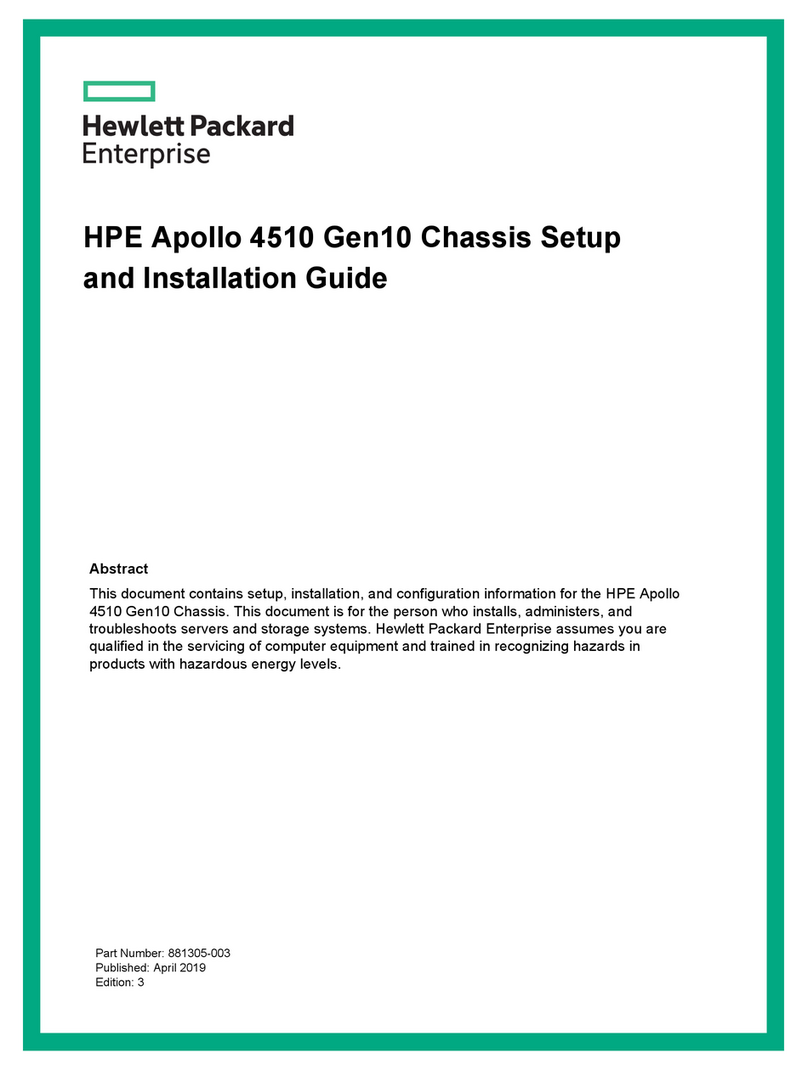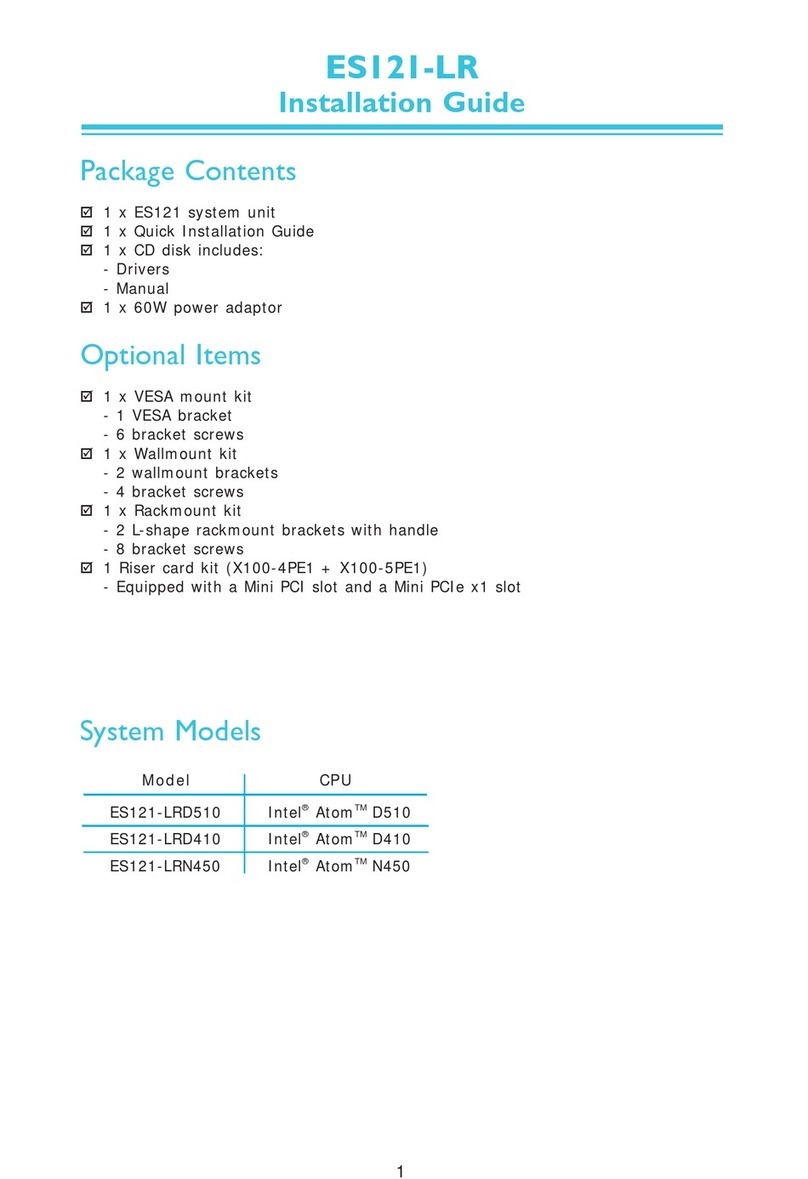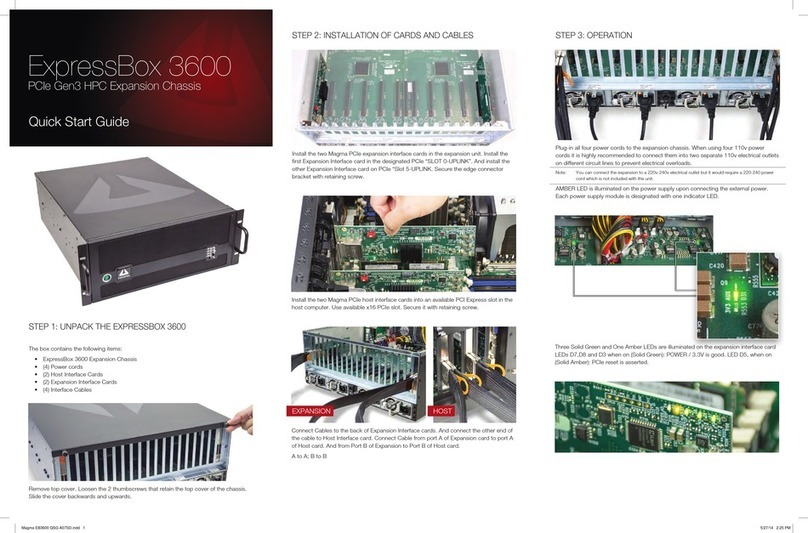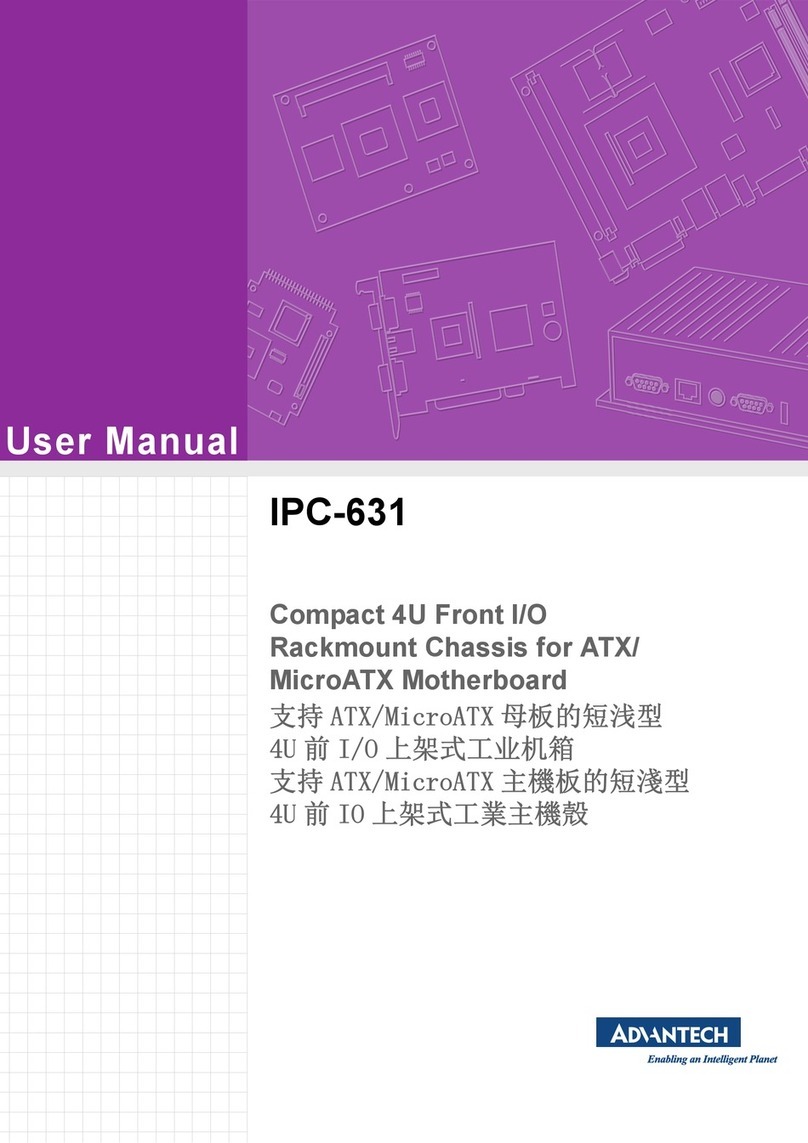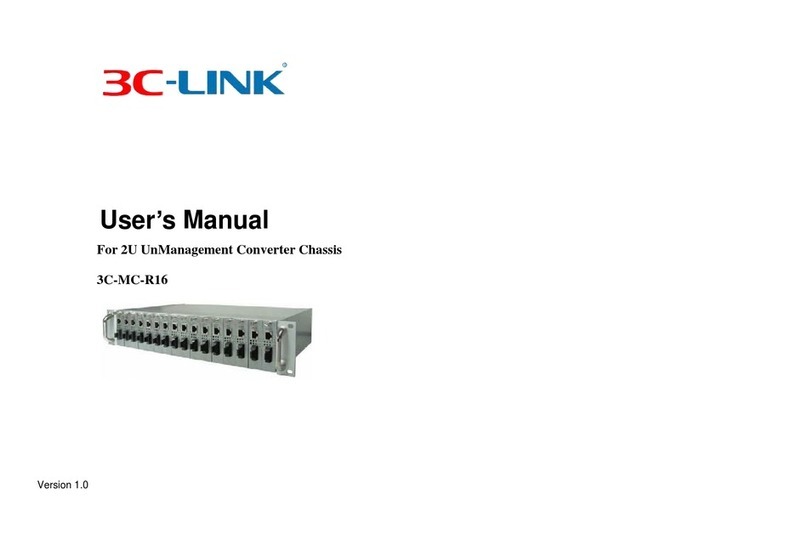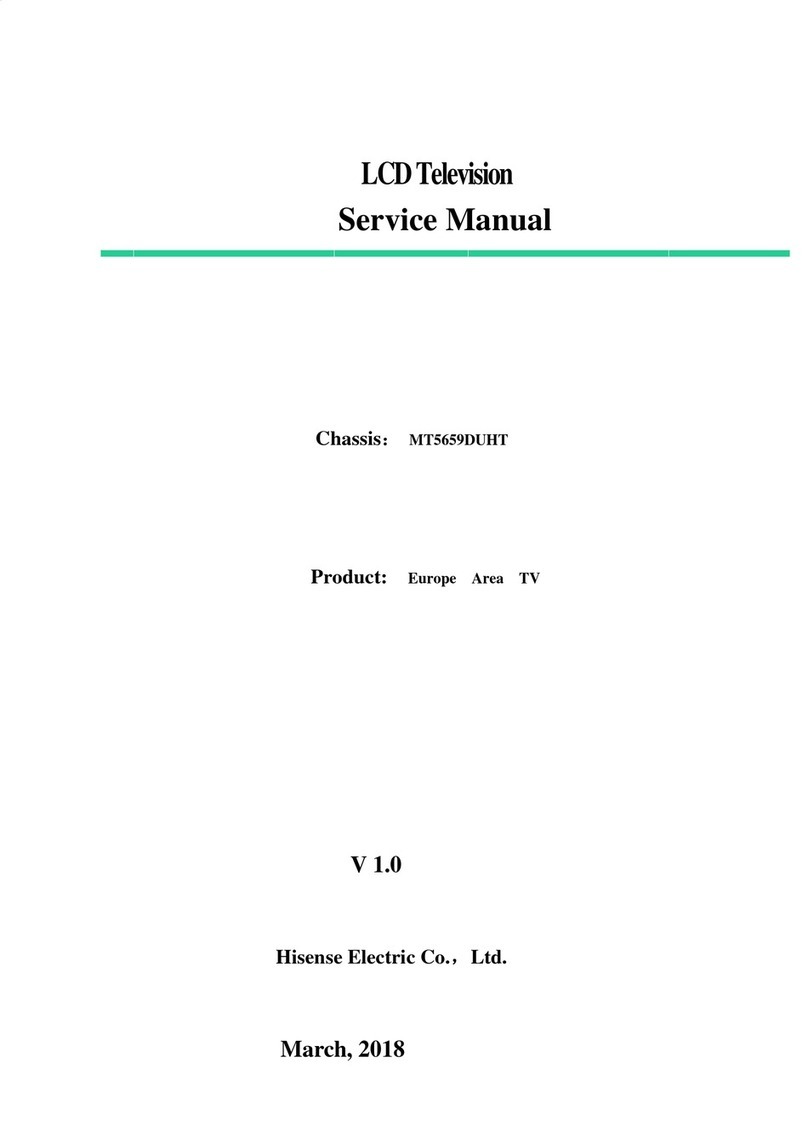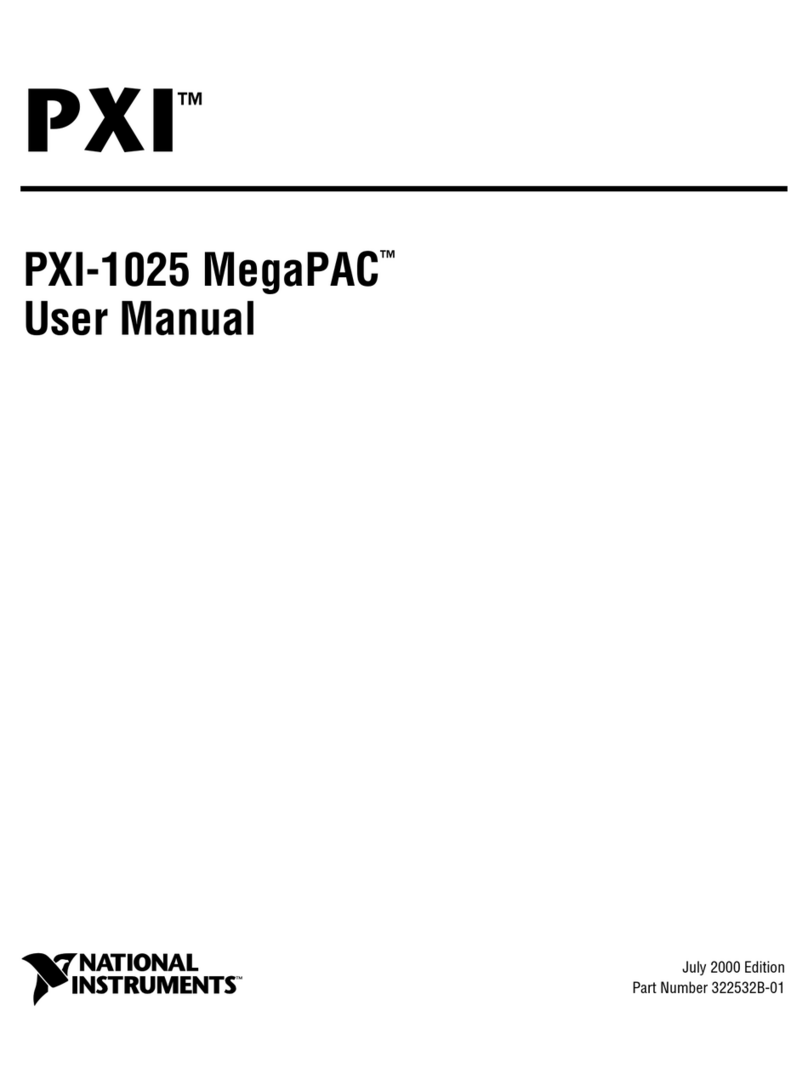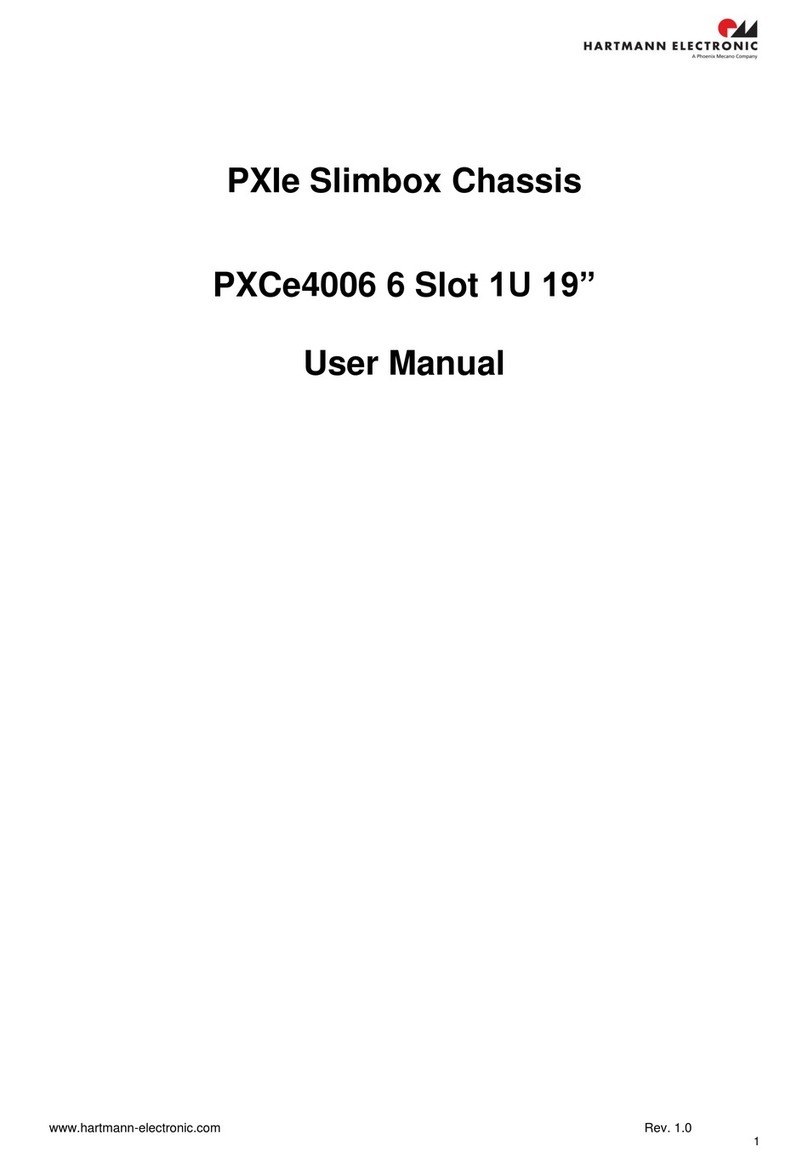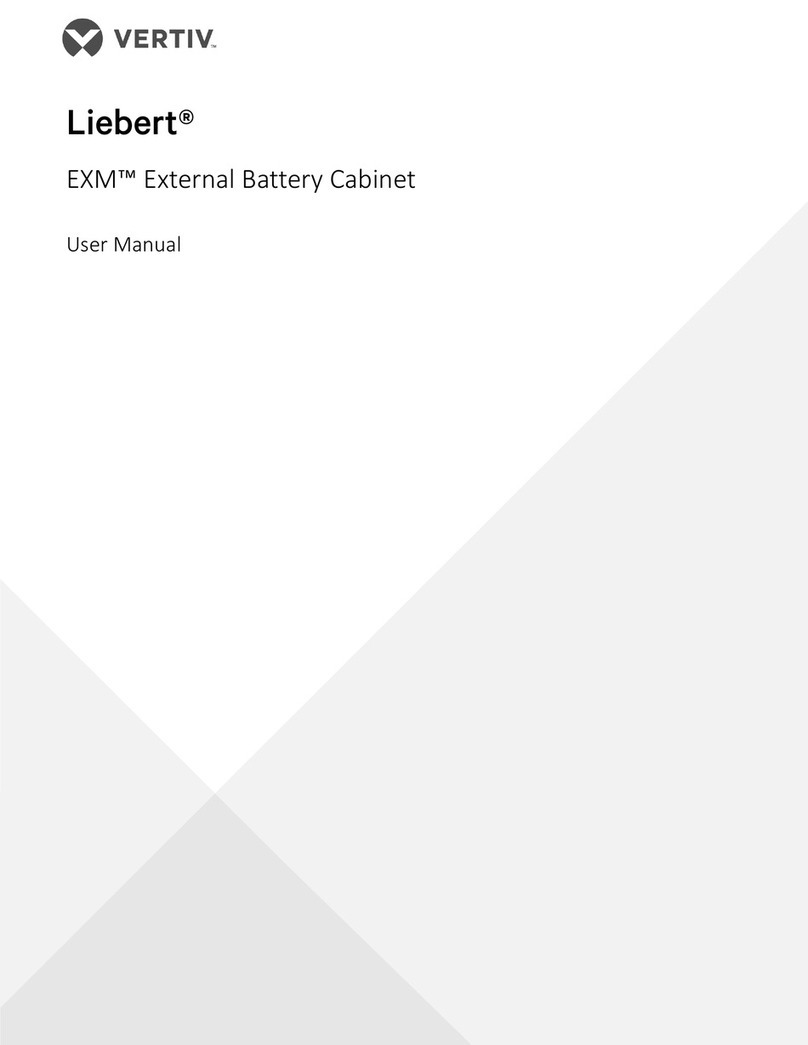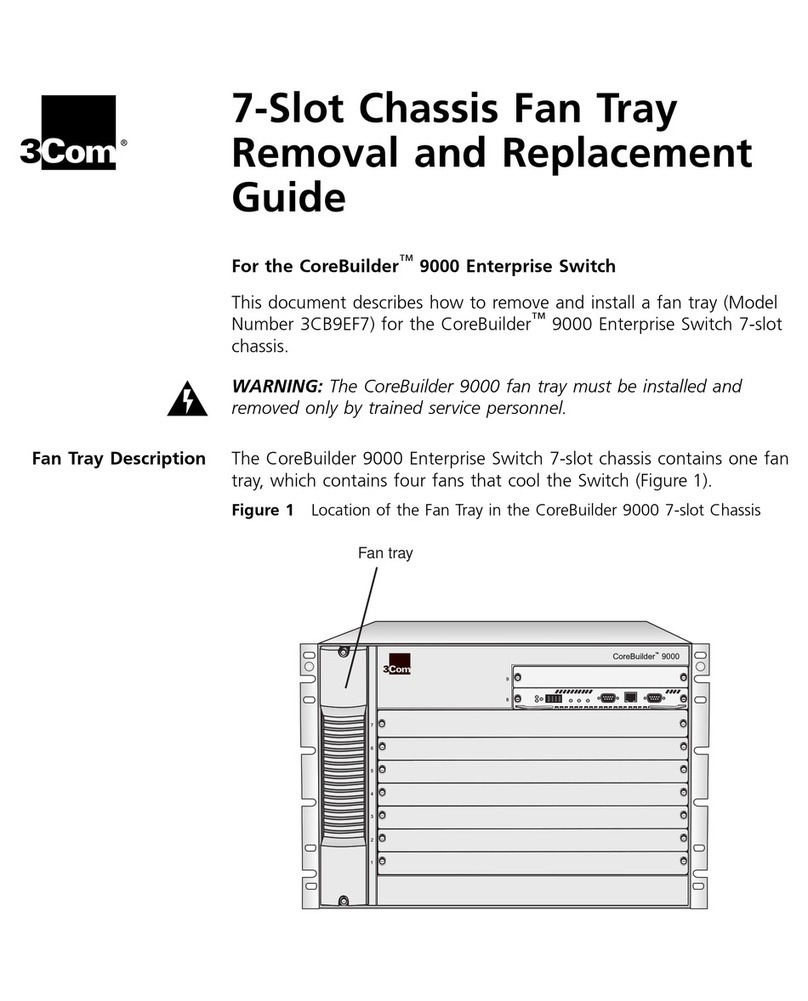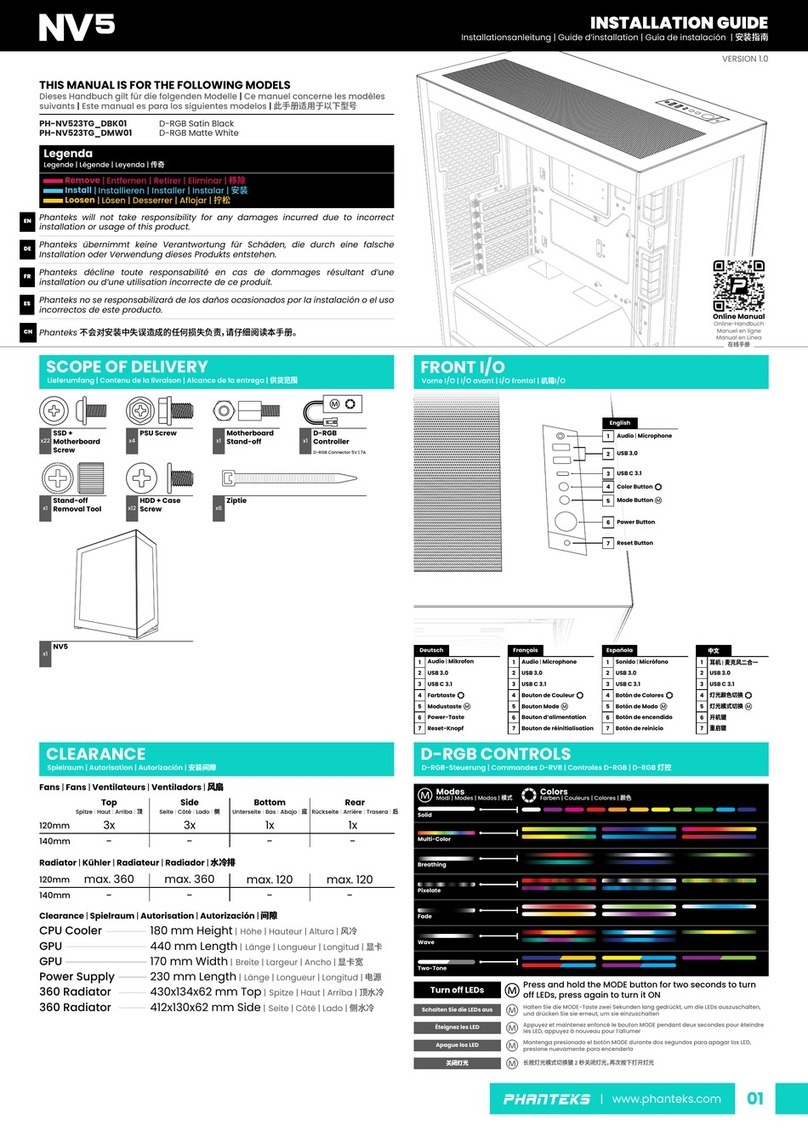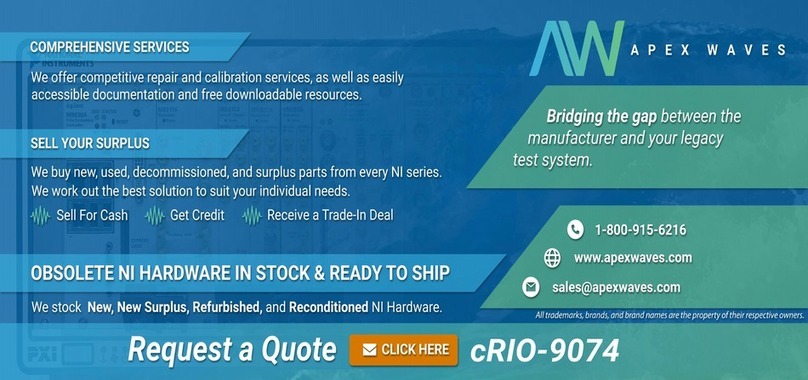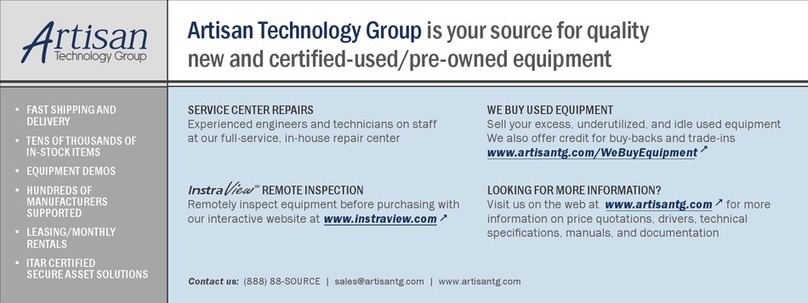Step 2:
Slide the PCI/ISA expansion card into reserved PCI/ISA
socket on the backplane/motherboard.
Step 3:
To secure the PCI/ISA expansion card, reinsert the
previously removed slot cover retention screw.
Step 0:
Step 0:
STEP 7: INTERNAL HDD INSTALLATION
The 1404150 chassis supports an internal HDD on the top of the
fan bracket. To install an internal HDD, follow the steps below:
Step 1:
Remove the two internal HDD clamps by removing the
four HDD clamp retention screws, two for each clamp.
The drive bracket is secured to the front, on the right, of the chassis. To
remove the drive bracket, follow the steps below:
Step 7:
Remove the four drive bracket retention screws, two from
the front and two from the right side at the bottom of the
drive bracket.
Figure 19: Drive Bracket Retention screws at the Front
Figure 17: Internal HDD Clamps
Step 2:
Attach the two HDD clamps to the sides of the 3.5” HDD.
Step 3:
Align the HDD retention screw holes with the retention
screw holes in the two HDD clamps. Make sure both
clamps are aligned with each other, so that both clamps
can be reinstalled later in the procedure.
Step 4:
Insert four retention screws, two into each side of the
HDD to secure the HDD clamps to the HDD.
Figure 20: Drive Bracket Retention Screws on the Right Side of
the Drive Bracket
Step 8:
Slide the drive bracket backwards and lift it up gently.
Step 0:
S
TEP
8.2: O
PTICAL
D
RIVE
I
NSTALLATION
The 1404150 chassis can support up to three optical
drives. To install a 5.25” drive into the drive bracket, please
follow the steps below.
Step 1:
Remove the drive bracket. To do this, please refer to
S
TEP
8.1: D
RIVE
B
RACKET
R
EMOVAL
.
Step 2:
Remove the 3.5” drive bay front cover on the left side of the
drive bracket by removing two retention screws, one on
each side of the 3.5” drive bay.
Figure 18: Internal HDD Clamp Retention Screws
Step 5:
Mount the internal HDD on the top of the fan bracket.
Make sure the power socket and the IDE/SATA
connectors face the right side of the chassis.
Step 6:
Reinstall both HDD clamps and reinsert the four
previously removed HDD clamp retention screws.
STEP 8: DISK DRIVES INSTALLATION
The 1404150 chassis has the capacity for
o3 x 5.25” Optical drives
o3 x 3.5” FDD or HDD
To install the drives please follow the steps outlined in the
sections below.
S
TEP
8.1: D
RIVE
B
RACKET
R
EMOVAL
Figure 21: Left 3.5” Drive Bay Front Cover Retention Screws
Step 3:
Remove the 5.25” optical drive bay front cover by removing
four retention screws, two from each side of the drive bay.
1404150 QIG Page 8