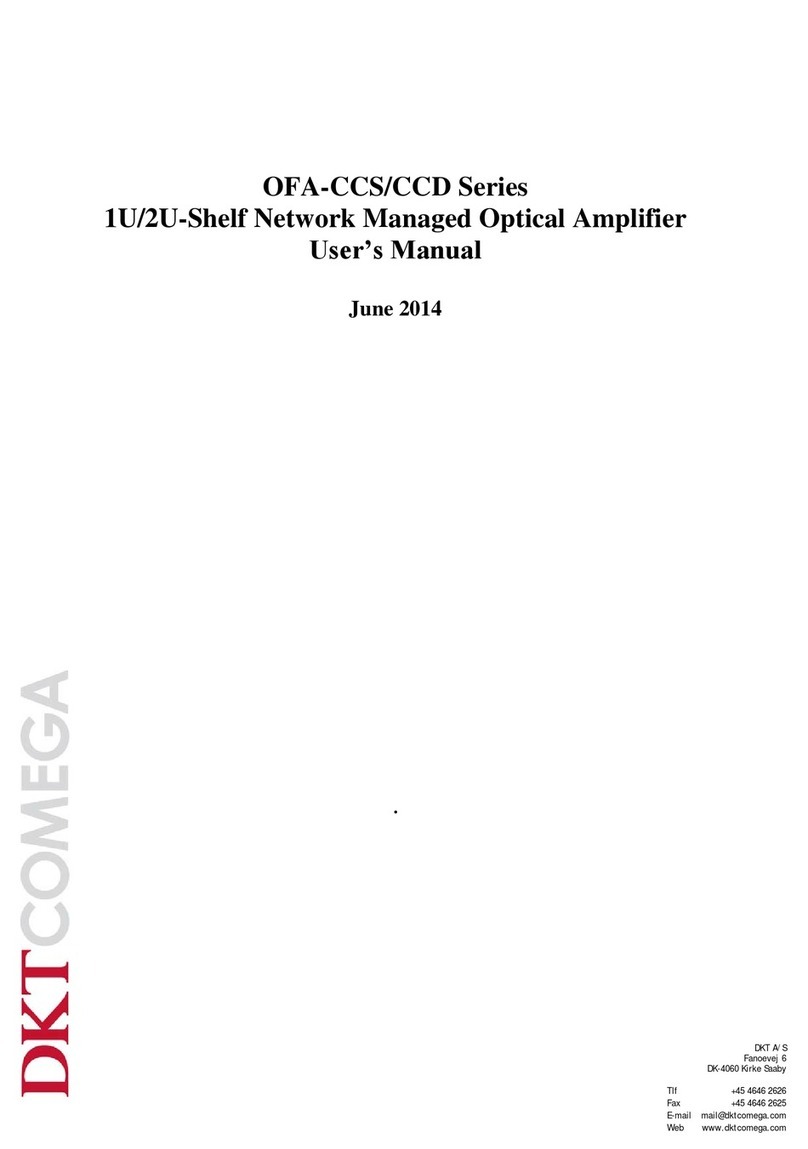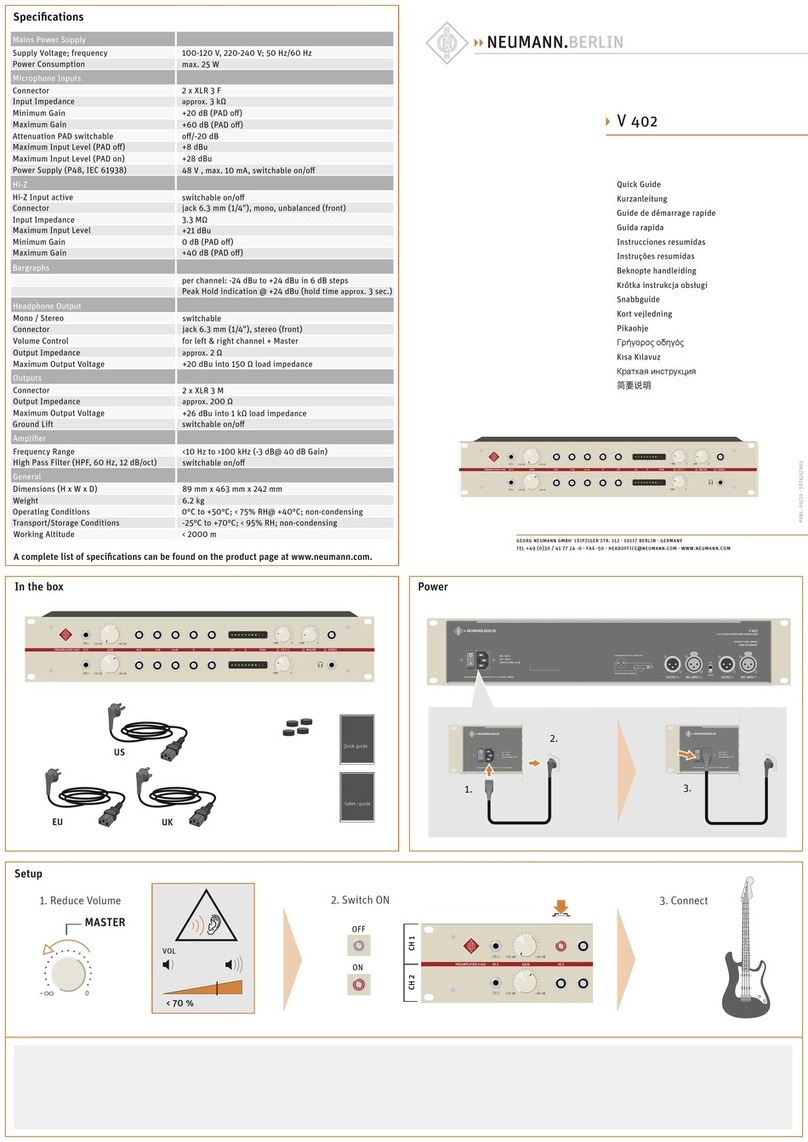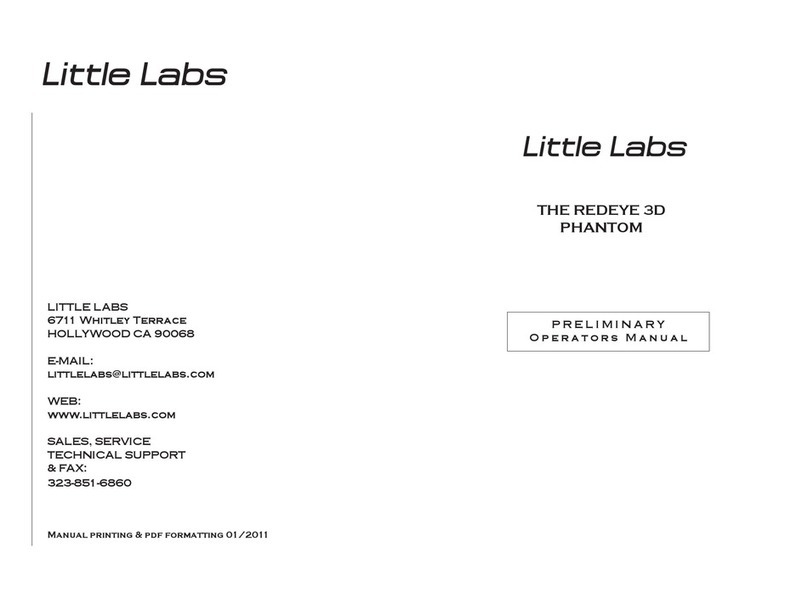Global Communications 4M09 User manual

700-108 4M09 © GLOBAL COMMUNICATIONS TECHNOLOGY, LLC 1
Oct-16
4M09 Speaker Amplifier Module Guide
This guide explains how to configure a 4M09 Speaker Amplifier Module. After following this guide,
you should be able to connect a speaker to the module and send appropriately-leveled audio to the
speaker.
Overview Summary
These are the basic steps you will perform when following this guide:
1) Understand the Speaker Amplifier module.
2) Insert the module.
3) Install a cable and attach it to a speaker.
4) Adjust the speaker volume.
5) Learn how to access detailed configuration help.
Speaker Amplifier Module Basics
The 4M09 Speaker Amplifier Module is designed to connect to an external speaker. The module can
greatly amplify the audio to properly drive a large external speaker using a long cable. The external
speaker can then be placed in an ideal location to broadcast the audio in a large room.
There is no audio “input” on a speaker amplifier module. It is only used to supply audio to a speaker.
Installing the Module
1) With the G-400 series system powered off, insert the speaker amplifier module into a slot on
the back. (You can insert the module while the system is powered on, but doing so is not
recommended because it may disrupt ongoing communication.)
2) After the module is well seated, tighten the thumb-screw on the module to secure the module
and to help reduce RF interference.
3) Power on the G-400 series system and wait for it to indicate “System Running” on the front
panel display.
4) Browse to the user interface on the G-400 using any
standards-compliant web browser. (If needed, refer to
the G-400 Quick Start Guide for assistance with this
step.)
5) Verify that the speaker amplifier module is visible in the
G-400 Link Builder interface. It will be visible as a module on the left hand side with the name

700-108 4M09 © GLOBAL COMMUNICATIONS TECHNOLOGY, LLC 2
Oct-16
“Speaker Amplifier #”, where the “#” is the slot number the module is inserted in.
Cable Attachment
Global Communications Technology includes an external speaker with 15 foot cable with the 4M09
speaker amplifier module. If you require a longer cable or wish to substitute your own speaker, the
following pin-out information will be helpful:
DB-9 Male Pin
Name
Description
PIN 1
Speaker +
Audio + to Unpowered Speaker
PIN 2
Speaker -
Audio – to Unpowered Speaker
PINs 3-8
Reserved
Reserved for Future Use
PIN 9
Ground
Main Ground
To attach and verify a cable:
1) First attach the DB-9 connector on the cable to the radio module.
2) Secure the thumb screws on the cable to secure the cable to the module.
3) Connect the other end of the cable to your speaker.
Verifying Operation
1) If you have not done so already, access the G-400 series user interface using a web browser
and log in. (See the G-400 Quick Start Guide for assistance with this step.)
2) If you have not done so already, turn on “Setup Mode”. This setting can be found in the
“General Settings” of the G-400 user interface. (Refer to the G-400 Quick Start Guide for help
with this.)
3) In the “Link Builder”, you will see a small “sine wave” graphic on the right hand
side of each of the nets. Clicking this button turns on a “test tone”. This causes
all modules in that net to transmit a 1 kHz tone. Clicking the button again turns
off the tone.
4) Place the module in an empty net by dragging it from the left hand side to the
net and dropping it there.
5) Click the test tone button on that net. (Note that this will cause audio to
come out of the speaker.)
6) The module's red “TX” indicator should light up. This indicates that the
module is transmitting audio. (The “RX” indicator will never light up for
speaker amplifier modules.)
7) When finished, click the test tone button again to turn off the test tone.

700-108 4M09 © GLOBAL COMMUNICATIONS TECHNOLOGY, LLC 3
Oct-16
Accessing the Module Settings Tool
1) If you have not done so already, access the G-400 series user interface using a web browser
and log in. (See the G-400 Quick Start Guide for assistance with this step.)
2) There are two ways to access the configuration settings for the module while in the Link
Builder:
1) Click on the “gear” icon in the upper right hand corner to access
the configuration section of the system. You will be taken to the
“Module List” page. From there, just click on the module you
want to configure.
2) Click on the “Configure” button at the top of the Link Builder, then
click on the module. A small dialog will appear. In the lower right
hand corner of the module, you will see some small blue gears. Click
on those blue gears.
3) If you are already in the configuration section of the system (and are not in the “Link Builder”),
hover over the “Configure” header. From there, select the “Modules” option. You will be
taken to the “Module List” page. From there, just click on the module you want to configure.
Using the Module Settings Tool
1) The settings are divided into groups based on what they are for.
2) Each group has a “help” icon in the upper right hand corner. Clicking
on this icon displays information about settings in that group.
3) Generally speaking, after adjusting one or more settings, click the
“Save Changes” button at the bottom of the window. If you have
made an invalid entry (uncommon), the save will fail and that
particular setting will be highlighted in red. If not, the setting changes will take effect
immediately.
4) If you make changes but change your mind prior to saving the settings, click the “Cancel”
button. This reverts the settings you see to the ones actively being used.
5) To load the default settings, click the “Load Defaults” button. Note that the settings will not
be changed in the system unless you click “Save Changes”.
Configuring the Speaker Amplifier Module Settings
1) The speaker amplifier module can only “transmit” audio, so there are fewer setting options
available.
2) Note on Volume Boost: There is a “slider” on the speaker amplifier module's settings to adjust
outgoing (TX) audio level. Slide this to the left and right to adjust the volume of the attached
speaker. Note that you must save the settings after an adjustment.
Table of contents