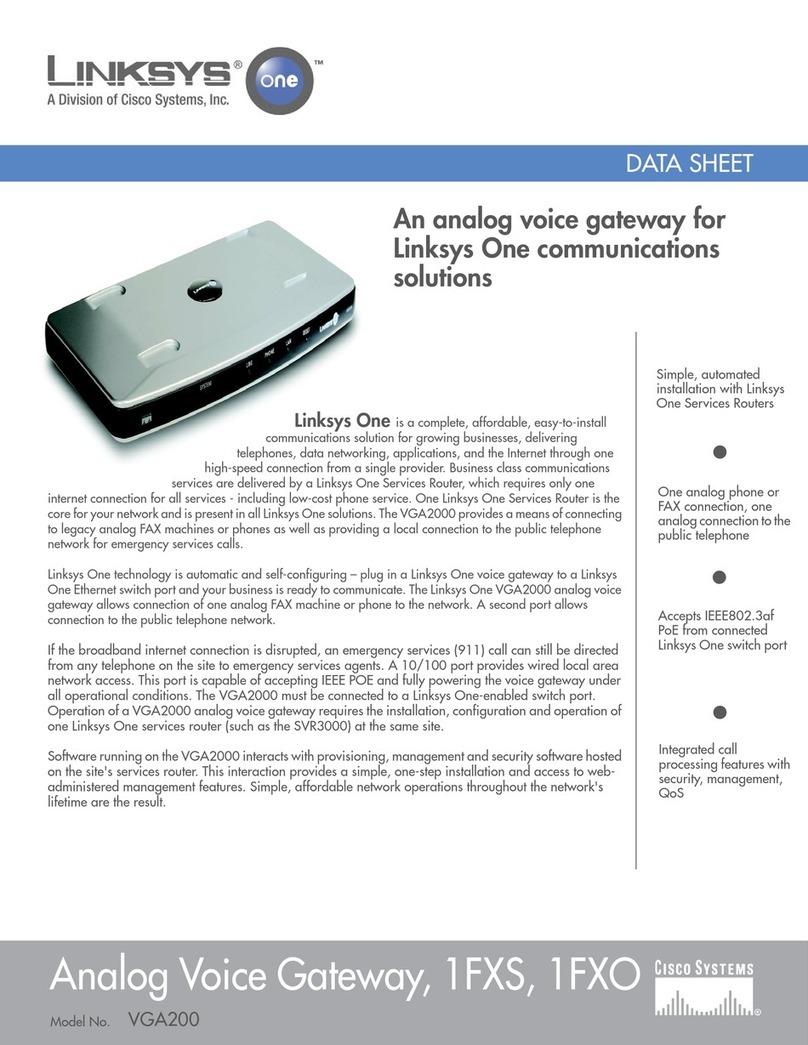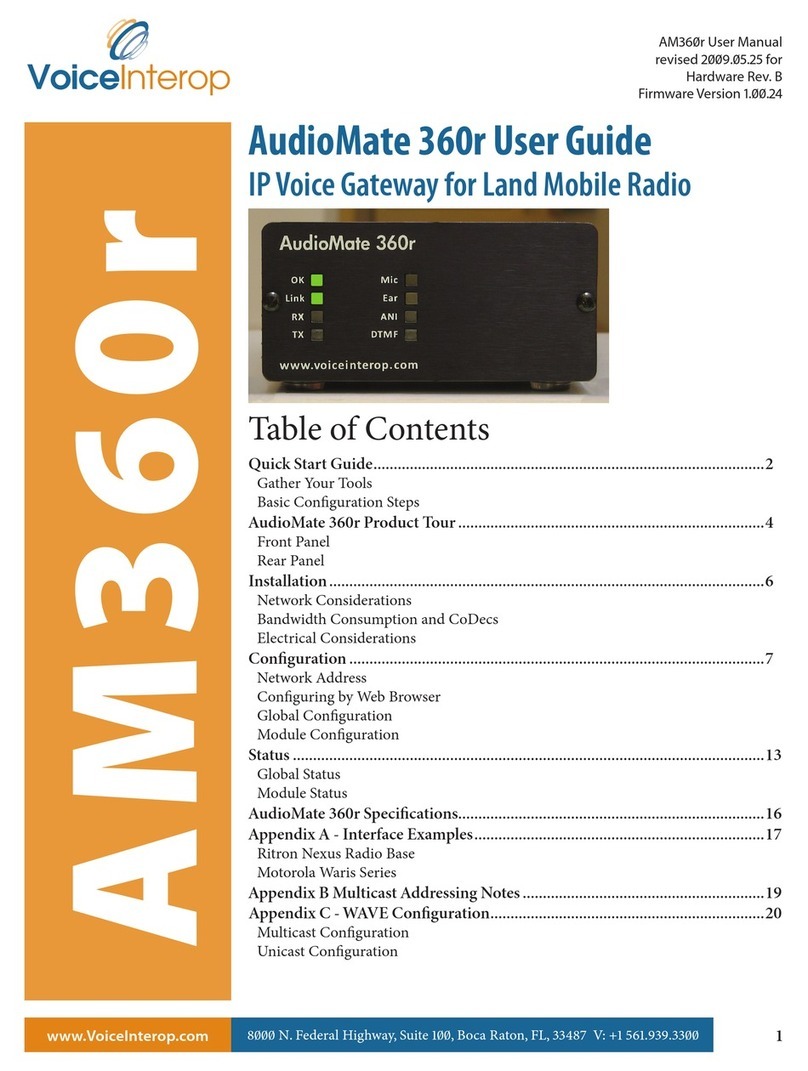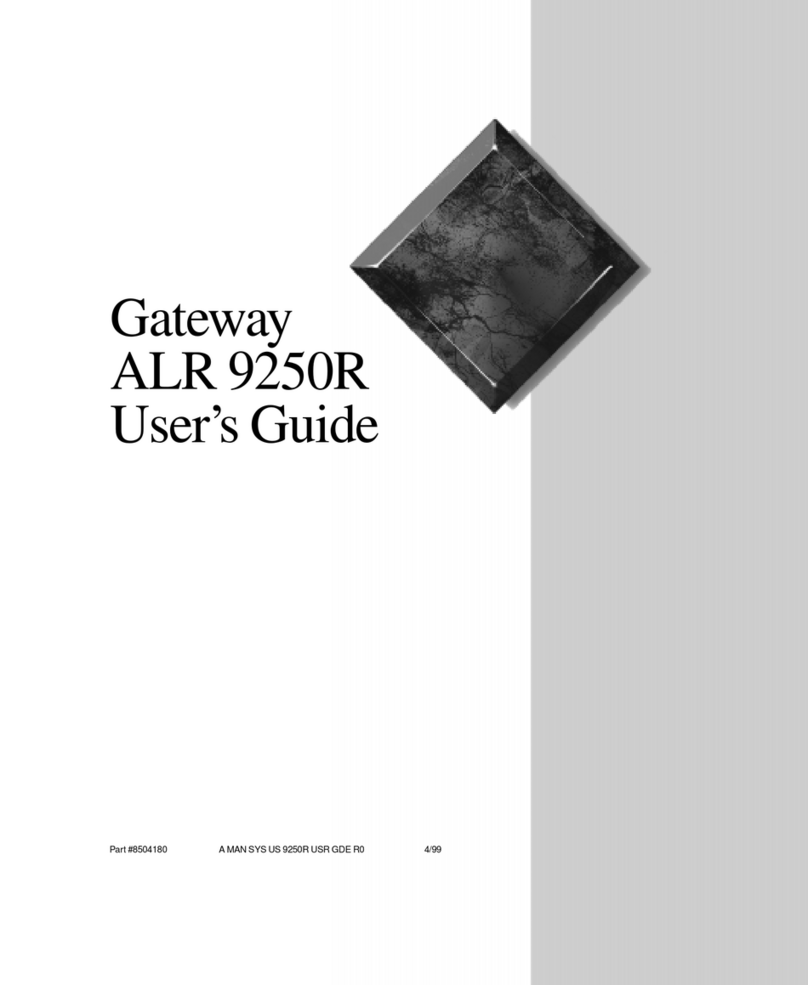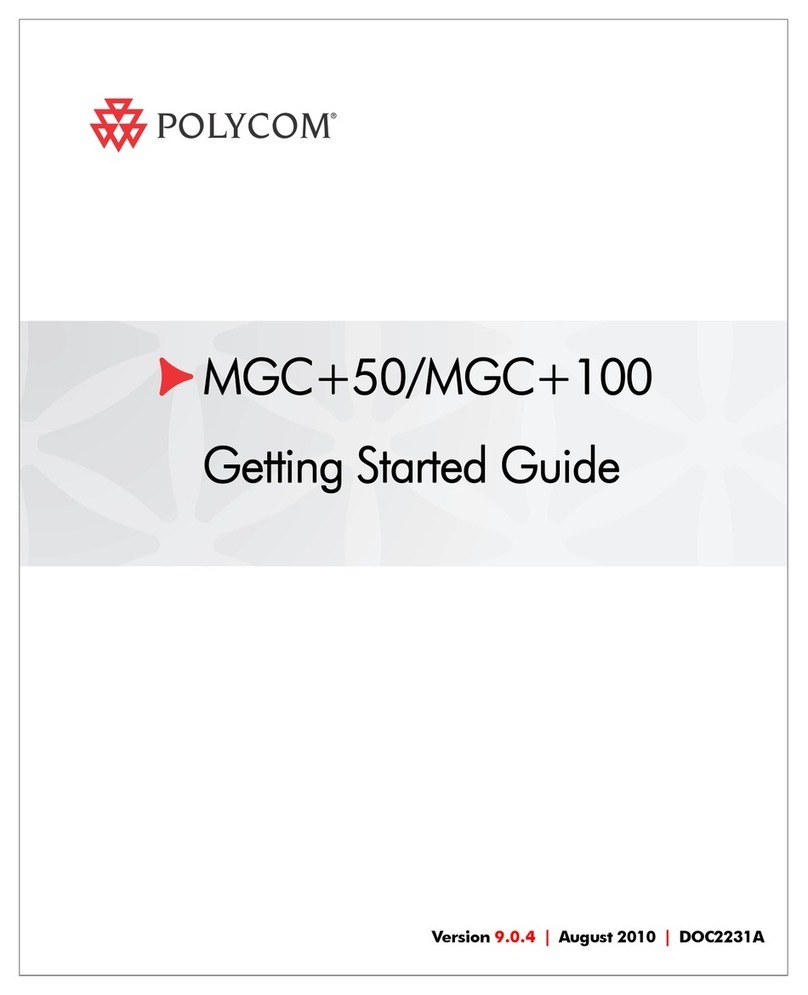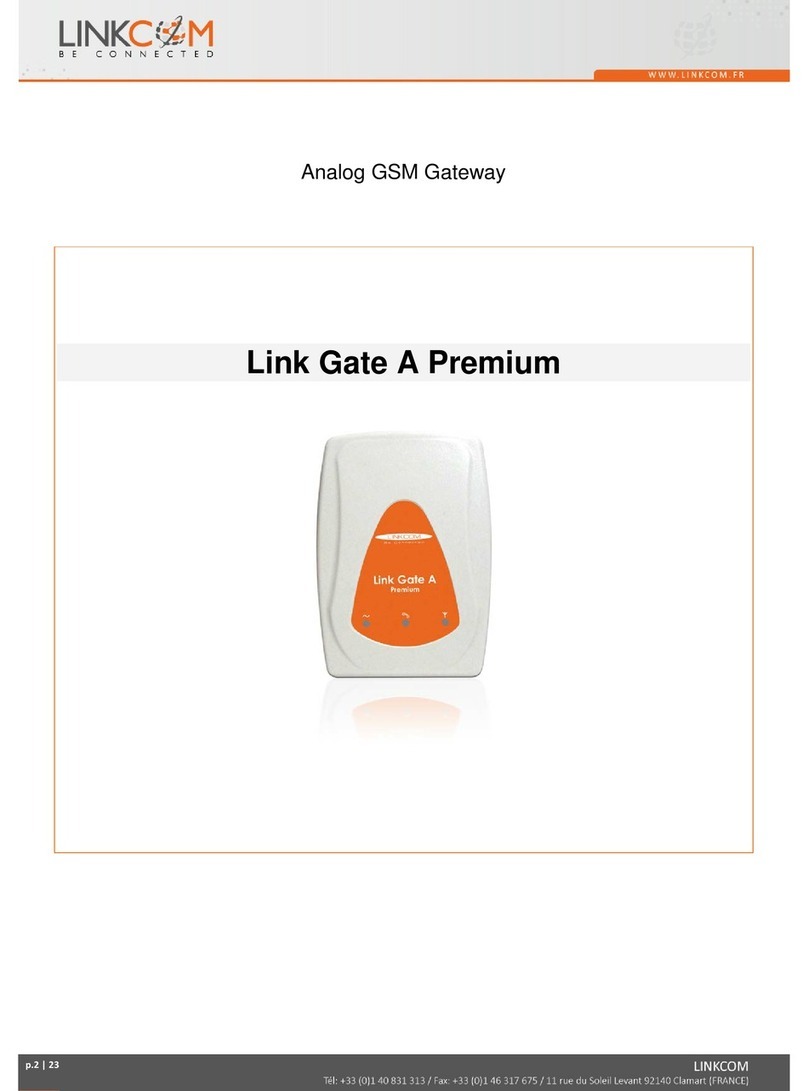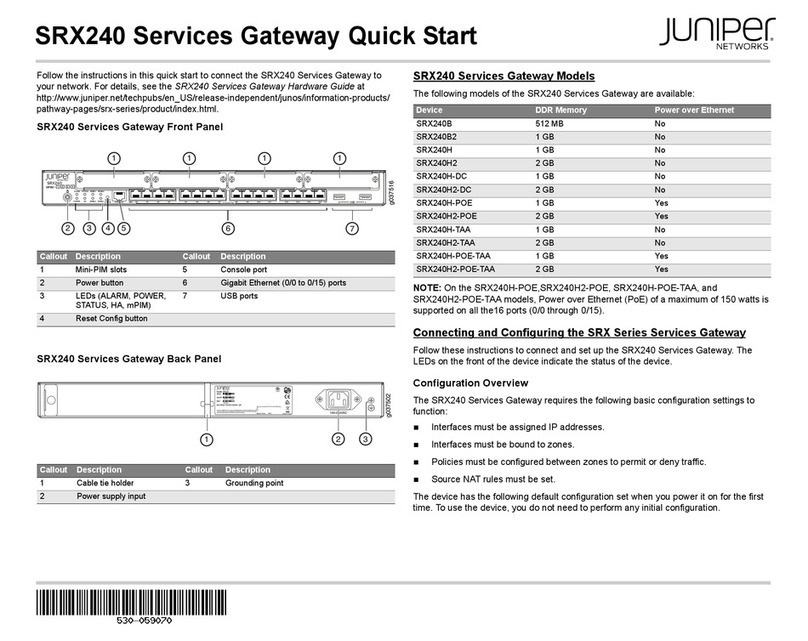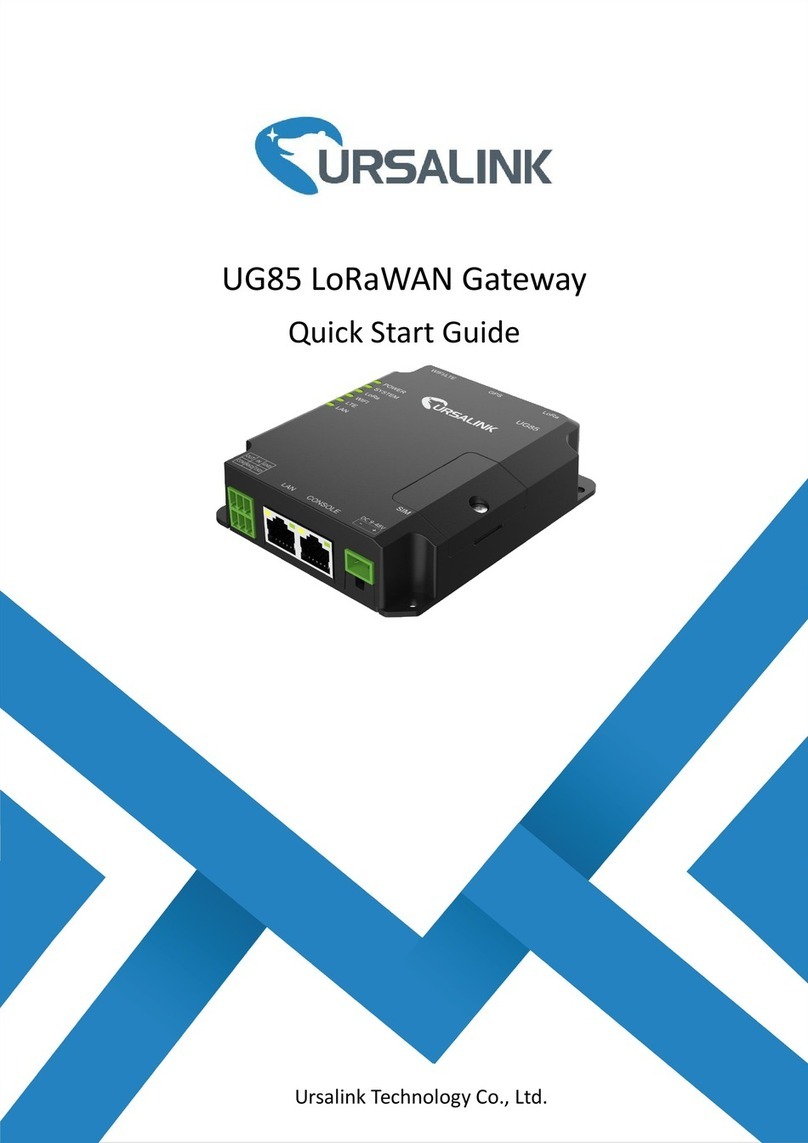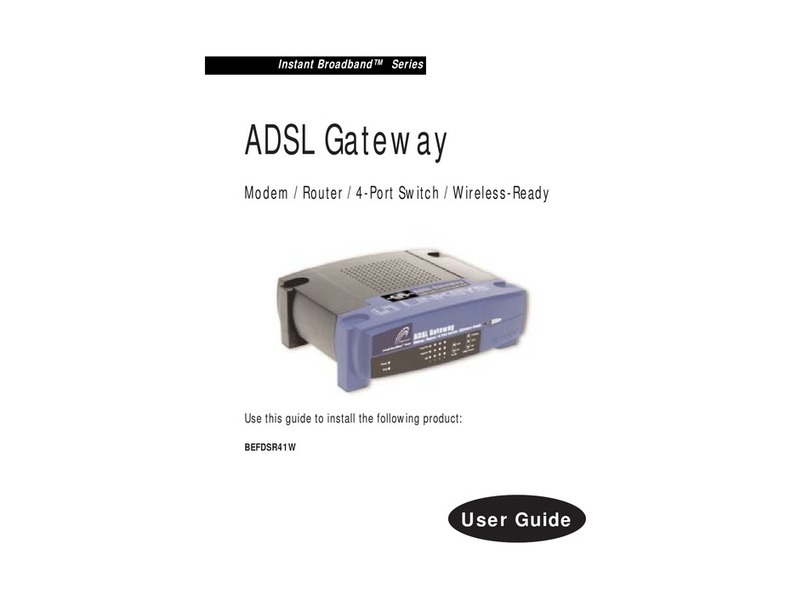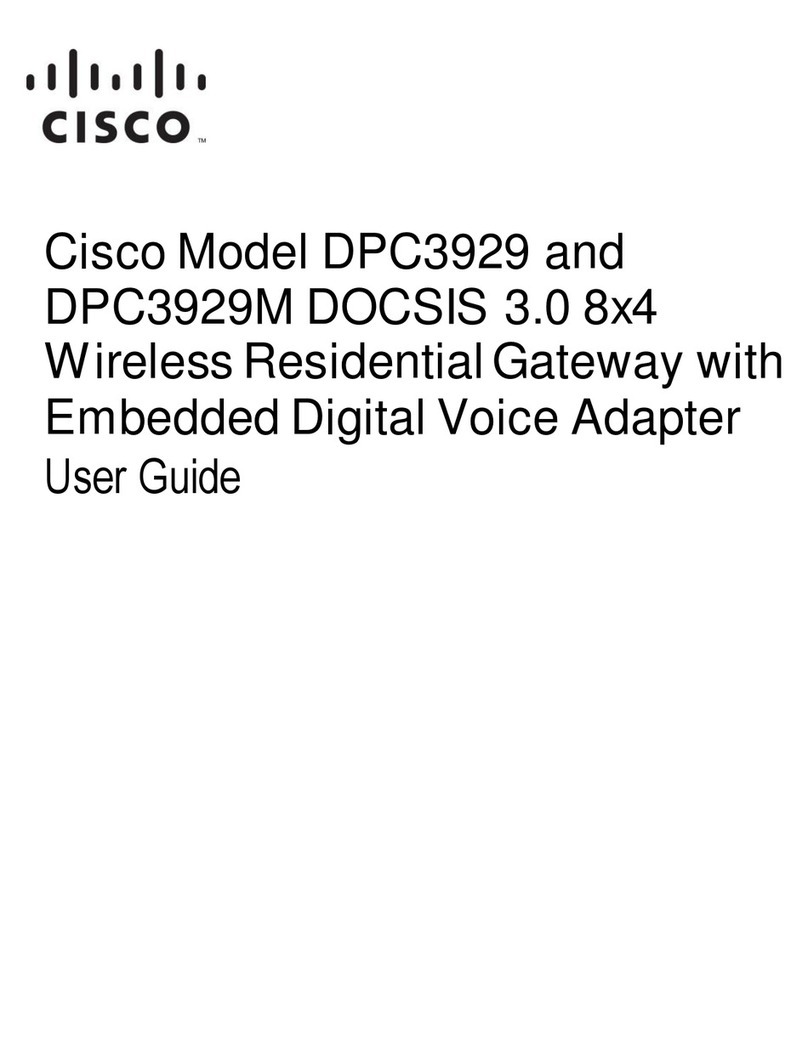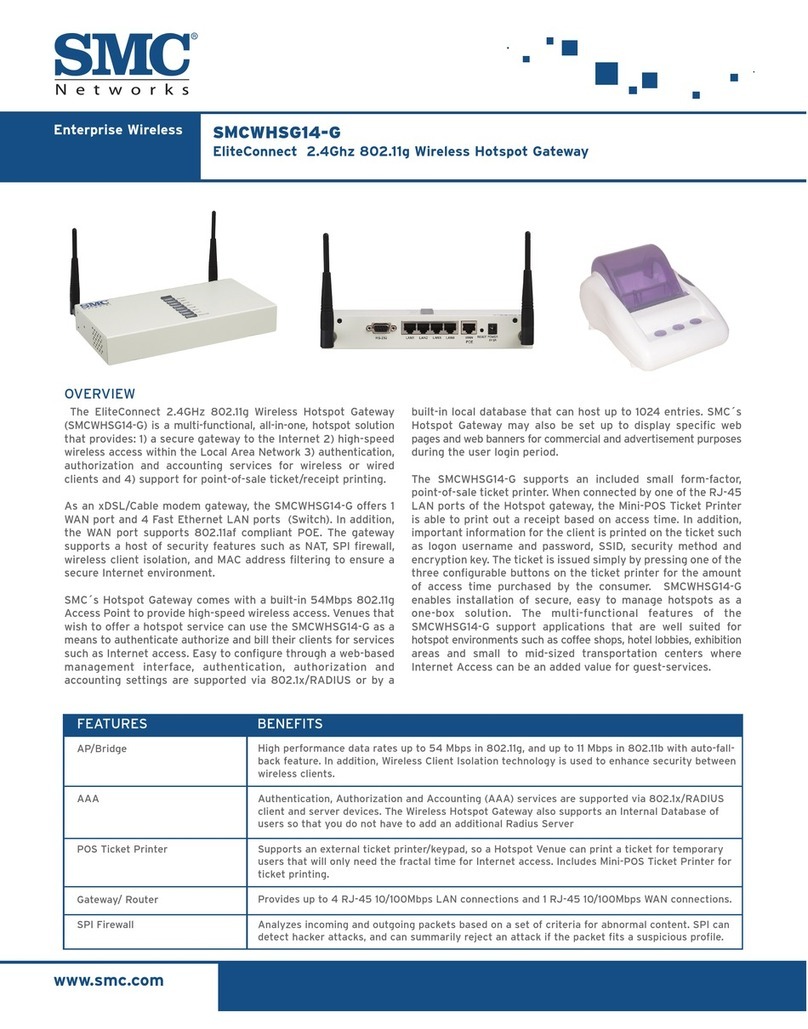Global Net MRM-X1000 User manual

Global Net Commerce,Inc.
Secure In Wireless *Solid In Solutions
Global Net Commerce,Inc.
Secure In Wireless *Solid In Solutions
www.gnciwireless.com 1
www.gnciwireless.com 1
1
Quick Start Guide
Thank you for purchasing the GNCI MRM-X1000 Gateway for 3G/4G Mo-
dems. Please visit www.gnciwireless.com for a complete user manual
that explains all of the product’s features in more detail.
The MRM-X1000 Gateway box contains:
• MRM-X1000 Gateway
• 100-240V AC Power Adapter
• Ethernet Cable
• Velcro Pad for mounting
• This Quick Start Guide
This guide covers :
• Powering up the unit and accessing the web menu
• Configuring the LAN interface
• Preparing your 3G/4G USB or ExpressCard modem
• Configuring the WWAN interface
• Reverting to factory default configuration
• Firmware upgrades
• Troubleshooting and FAQ
In a few minutes you will be ready to connect to your
chosen wireless network and operate the MRM-X1000 gateway
in pass-through mode.

Global Net Commerce,Inc.
Secure In Wireless *Solid In Solutions
2www.gnciwireless.com
Global Net Commerce,Inc.
Secure In Wireless *Solid In Solutions
www.gnciwireless.com
2
Ethernet
10/100Mbps
LED
Ethernet Link / Activity LED
WWAN Status LED
Signal Strength LEDs
For an up-to-date list of
supported 3G/4G wireless
modems, please visit
www.gnciwireless.com
High Power
USB 2.0
Host Port
6V / 2A DC Power In
Reset / Init Button
ExpressCard Slot for
3G/4G wireless modems
802.3af PoE
compliant
Ethernet port
Power-up
There are three different ways to power the MRM-X1000 gateway:
1. Using the supplied 6V/2A AC adapter: Plug the AC adapter into a
suitable AC outlet and the DC power cord into the DC-In jack of
the MRM-X1000 gateway.
Do not yet connect a 3G/4G modem to the USB port or
ExpressCard slot.
(If your MRM-X1000 gateway was shipped with a PoE power supply
instead of the AC adapter above, refer to options 2 and 3 below.)
MRM-X1000 Hardware Overview

Global Net Commerce,Inc.
Secure In Wireless *Solid In Solutions
Global Net Commerce,Inc.
Secure In Wireless *Solid In Solutions
www.gnciwireless.com 3
www.gnciwireless.com 3
3
During power-up, the MRM-X1000’s LEDs will light up in a distinctive
pattern:
Power-up sequence
A flashing red status light indicates the
MRM-X1000 gateway is idle and ready!
2. Using a “PoE Injector” power supply - sometimes also called
“PoE Midspan”: A suitable PoE Injector/Midspan may have been
supplied with your MRM-X1000 gateway. However, any 802.3af
compliant PoE power supply can be used.
Connect the PoE Injector’s output
port to the MRM-X1000’s Ethernet port
using standard Ethernet wiring (CAT5)
To/From
PC/Switch/Router
AC
Power
3. Direct connection to a 802.3af compliant PoE source (“Power
Sourcing Equipment”, PSE): No additional equipment is needed -
the MRM-X1000 gateway is fully 802.3af compliant.
Ethernet wiring (CAT5)
802.3af PSE

Global Net Commerce,Inc.
Secure In Wireless *Solid In Solutions
4www.gnciwireless.com
Global Net Commerce,Inc.
Secure In Wireless *Solid In Solutions
www.gnciwireless.com
4
Connecting the MRM-X1000 Gateway to a Computer
To access the MRM-X1000’s web based configuration menu, the unit
has to be connected to a computer via an Ethernet cable.
By default, the MRM-X1000 Gateway will act as a DHCP server,
automatically assigning an IP address to the connected device.
Ethernet Cable
169.254.0.1
Make sure your computer’s
Ethernet port is set to obtain
an IP address automatically.
Automatically assigned:
169.254.0.2
Start a web browser and enter “169.254.0.1”
in its location bar. You should now
see the MRM-X1000’s web menu.
If you can not access the
MRM-X1000’s web menu, and
you suspect the unit might
be configured for a different
IP address, see page ten for
information on how the MRM-
X1000’s
default
configuration
can be restored.

Using the Web Interface
When prompted for a user name and password, enter user name
“admin” and password “gnci”.
Configuring the MRM-X1000 Gateway using the web interface is a
2-step process:
Global Net Commerce,Inc.
Secure In Wireless *Solid In Solutions
Global Net Commerce,Inc.
Secure In Wireless *Solid In Solutions
www.gnciwireless.com 5
www.gnciwireless.com 5
5
1. Select a configuration
option from the menu on
the left side of the screen.
Make configuration
changes as desired, then
click the “Save” button.
Repeat this with other
configuration pages
until you have made all
necessary changes.
The new configuration is now
saved, but not yet active.
2. To activate your new configuration,
click on the “Apply New Config” button.
Depending on which configuration
options have changed, the MRM-X1000
gateway will now restart all
affected services with the updated
configuration.

Global Net Commerce,Inc.
Secure In Wireless *Solid In Solutions
6www.gnciwireless.com
Global Net Commerce,Inc.
Secure In Wireless *Solid In Solutions
www.gnciwireless.com
6
Configuring the LAN Interface for Pass-Through
When configuring the LAN interface, it is important to select the
correct LAN Port mode. Use the table below to find the correct
mode for your application.
Or, for a quick test, use mode 3
(the default mode), as this
mode does not require any
further configuration.
IMPORTANT:
When using mode 3 (the default mode), it is important to realize that the
LAN port’s IP address will change as soon as the MRM-X1000 gateway
connects to a wireless network.
The MRM-X1000 gateway operates in pass-through mode: the 3G/4G
modem’s IP address will be passed on to the connected device.
To access the MRM-X1000 gateway after an IP address change, determine
the newly assigned gateway address of the connected device, then point
your web browser to this gateway address.
What kind of IP address does
your 3G modem have?
Static IP address Dynamic IP address
Use DHCP to
assign
IP address to
the connected
device?
Yes, use
DHCP
Select LAN
Port Mode 2 or 3
Select
LAN Port Mode 3
No, configure
manually
Select
LAN Port Mode 1 n/a

Global Net Commerce,Inc.
Secure In Wireless *Solid In Solutions
Global Net Commerce,Inc.
Secure In Wireless *Solid In Solutions
www.gnciwireless.com 7
www.gnciwireless.com 7
7
Configuring the WWAN Interface
WWAN, “Wireless Wide Area Network”, describes the link to a
wireless network established by a 3G/4G modem.
Before plugging a 3G/4G modem into the MRM-X1000’s high power
USB port or ExpressCard slot, please follow these steps:
• If you have an CDMA / EVDO modem, make sure it is activated.
Typically, the modem can be activated on any computer with the
carrier-provided software.
EVDO modems normally do not require a user name or pass-
word to connect to the wireless network - leave the correspond-
ing fields blank.
• If you have a GSM / HSPA modem, make sure to obtain the
APN from your service provider. You may also have to enter
a user name and password.
• Regardless of modem type, test your modem with
the manufacturer’s or service provider’s supplied
software to make sure it is working and your account
with the service provider is active.
Click on “Save”, then “Apply New Config”.
You can now connect your 3G/4G USB or ExpressCard modem to
the MRM-X1000.

Global Net Commerce,Inc.
Secure In Wireless *Solid In Solutions
8www.gnciwireless.com
Global Net Commerce,Inc.
Secure In Wireless *Solid In Solutions
www.gnciwireless.com
8
[ ... ]
A few seconds after a suitable modem has been inserted, LEDs on
the top cover will indicate signal strength and connection status.
The 4 signal LEDs are multi color LEDs, forming a 12-step signal
strength indicator:
The Status LED indicates the WWAN connection status:
Flashing - Red WWAN offline - no modem detected
Flashing Green Establishing connection
On - Green Connection established (online)
On - Yellow Indicates data traffic on WWAN interface
Inserting a 3G/4G modem - Signal and Status LEDs
Once you have completed the basic configuration steps outlined on
the previous pages, you are ready to insert either an ExpressCard
or USB modem:
The MRM-X1000 gateway does not support simultaneous operation
of an ExpressCard and USB modem.

Global Net Commerce,Inc.
Secure In Wireless *Solid In Solutions
Global Net Commerce,Inc.
Secure In Wireless *Solid In Solutions
www.gnciwireless.com 9
www.gnciwireless.com 9
9
To upgrade the firmware of your MRM-X1000 gateway:
• Download a new firmware image to your hard drive.
• Connect the MRM-X1000 gateway to your computer and click on
“Advanced”, then “Flash Upgrade”.
• In the section “HTTP Flash Upgrade” click on the folder symbol.
Select the downloaded firmware image from your hard drive.
• Click on “Start HTTP Upgrade” to start the upgrade process.
During the upgrade process, all signal
LEDs will first light up red, then flash in an
alternating pattern.
Upgrading the firmware will take
approximately 2 minutes, after which the
MRM-X1000 gateway will reboot.
DO NOT INTERRUPT THIS PROCESS!
Reboot
Updating the Firmware
GNCI continuously releases new firmware on www.gnciwireless.
com to improve the functionality of the MRM-X1000 gateway or to
support new 3G/4G modems.
To determine your current firmware version, click on “System Sta-
tus” in the web menu.

Global Net Commerce,Inc.
Secure In Wireless *Solid In Solutions
10 www.gnciwireless.com
Global Net Commerce,Inc.
Secure In Wireless *Solid In Solutions
www.gnciwireless.com
10
Restoring the Factory Default Configuration
• To reset the MRM-X1000 gateway to its factory default
configuration, press the “Init” button while the unit is powered
on.
• Keep the button pressed: the three center LEDs will first light up
green, then orange and finally, after about 15 seconds, they will
light up red.
• Release the “Init” button now. The three center LEDs will flicker
briefly, then the MRM-X1000 gateway will restart with factory
default configuration.
Trouble Shooting and FAQ
Problem Answer
The MRM-X1000 gateway
does not seem to power
up.
If you see LEDs light up, then this is NOT a power problem.
Otherwise:
1. Make sure the MRM-X1000 gateway is powered correctly.
Refer to pages two and three of this guide.
2. If using Power over Ethernet, make sure your power source
is 802.3af compliant.
3. If using Power Sourcing Equipment, make sure PoE is
turned on in your PSE.
The wireless 3G/4G mo-
dem does not seem to be
recognized.
1. Check if the modem you are using is supported by the MRM-
X1000 gateway.
2. If using an ExpressCard modem, make sure it is fully in-
serted into the MRM-X1000’s ExpressCard slot.
3. Make sure the MRM-X1000 gateway is powered on and
configured correctly.
4. Make sure the wireless modem you are using is not defec-
tive. If possible test the modem in a laptop or another MRM-
X1000 gateway.
5. Be aware that after inserting the wireless modem, there will
be slight delay until the modem is initialized and ready to
provide signal strength information.

Global Net Commerce,Inc.
Secure In Wireless *Solid In Solutions
Global Net Commerce,Inc.
Secure In Wireless *Solid In Solutions
www.gnciwireless.com 11
www.gnciwireless.com 11
11
It is not possible to access
the web interface
Follow this guide to connect the MRM-X1000 to a computer as
outlined on page four. If you still can not access the web inter-
face:
1. Restart the MRM-X1000 gateway by removing power and
then powering it on again. Do not yet insert any wireless
modem.
2. Make sure the MRM-X1000 goes through the power-up LED
sequence described on page three.
3. Ensure the computer you are using to connect to the MRM-
X1000 is configured correctly. Its Ethernet port needs to be
enabled and set for DHCP, with no firewall blocking HTTP
communication.
4. Make sure Ethernet link lights are on, on both the MRM-
X1000 and the connected computer.
5. With the MRM-X1000 powered on, connected, and idle, try to
restart your computer’s Ethernet port. This should cause it
to request an IP address using DHCP.
6. An MRM-X1000 with factory default configuration will pro-
vide an IP address as described on page four. If this does
not happen, restore the MRM-X1000’s factory default con-
figuration as described on page ten. Then repeat step five.
The modem seems to be
recognized and attempts
to connect to the wire-
less network (status LED
flashes green), but never
stays online for any length
of time.
Most likely, your wireless modem is not authorized with the
network provider.
• If you are using a HSPA modem, make sure you have a work-
ing SIM card inserted.
• If you are using an EVDO modem, make sure your modem is
activated. Use the vendor- or carrier-provided software to
activate the modem on a computer before inserting it into
the MRM-X1000.
In both cases, make sure the modem works with a regular com-
puter before inserting it into the MRM-X1000 gateway.
After the modem goes
online, it is no longer pos-
sible to access the web
interface
The MRM-X1000 operates in “PassThru” mode. This means that
it passes on the IP address that it receives from the wireless
network to the connected device.
When using a wireless modem with a dynamic IP address, the
MRM-X1000 gateway will change its Ethernet IP address after the
modem goes online to adjust to the new IP address provided by
the wireless network. As a result, the MRM-X1000’s web interface
can no longer be accessed using the previous IP address.
To find out about the new IP address, check your computer’s
Ethernet settings (“Network Connection Details”). To access the
MRM-X1000’s web interface, enter the “Default Gateway” address
into your browser’s location bar.

Global Net Commerce,Inc.
Secure In Wireless *Solid In Solutions
12 www.gnciwireless.com
Global Net Commerce,Inc.
Secure In Wireless *Solid In Solutions
www.gnciwireless.com
12
Specification
Physical: Size: 113 x 74 x 24 mm3
Weight: 110g (excluding modem)
- No moving parts -
Environmental: Operating Temperature: 0oto 40oCelsius
Humidity: 0% to 95% non-condensing
Interfaces: 1 x DC Power In (6V/2A regulated)
1 x Ethernet 10/100 MDI/MDIX, 802.3af PoE
1 x High Power USB 2.0 (max. 1A)
1 x ExpressCard 34 (USB only, no PCIe)
1 x Push Button
5 x Dual color LED
2 x Single color LED
Technical: CPU: ARM core (225MHz)
RAM: 32MB
Flash: 4MB - field upgradable
OS: Linux 2.6.16
Power: Max 10W DC power consumption
(includes modem)
Contact:
Global Net Commerce, Inc.
2102 Business Center Dr., Suite 130
Irvine, CA 92612
USA
Phone: 949-515-1960 www.gnciwireless.com
Fax: 949-515-2970 support@gnciwireless.com
Rev. 1.2.2, Nov. 2009. The information herein is subject to change without notice.
Table of contents