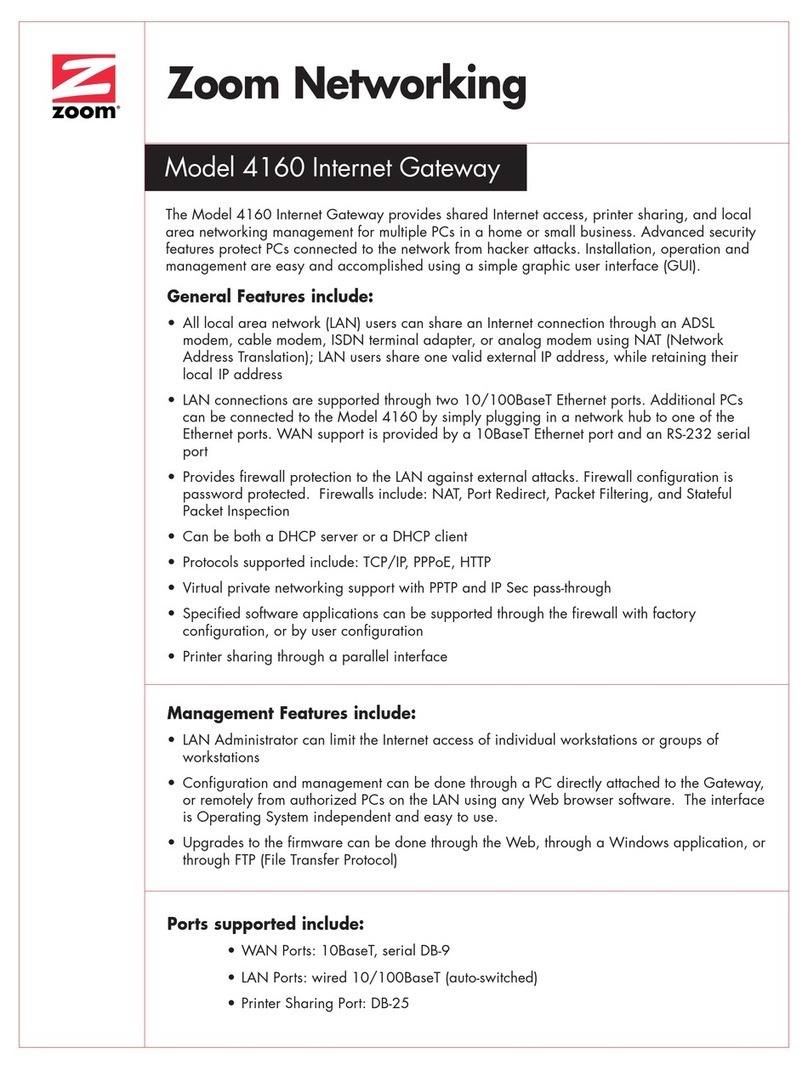5
that is sharing the DSL phone line. (Do not plug a filter
between the phone wall jack and the X5v.) Phone filters block
the DSL frequencies so that someone making a normal phone
call won’t hear noise on the line. They also keep phone
conversations from interfering with DSL performance.
The X5v phone jack has a filter built-in, so there is no need for a
filter on that phone.
You may have received DSL phone filters with your X5v. If you
did not, or need more filters, they are available at most retail stores
that carry consumer electronics.
For each additional phone, plug the phone’s cord into the filter’s
PHONE end and plug the filter’s LINE end into the wall.
Step 3: Configuring Internet
Explorer
The software that you use to make an Internet connection must be
set for a network connection, not a dial-up connection. The
instructions below are for Internet Explorer, the most popular
Web browser. If you are using Netscape Navigator or another
browser, set it up now to use a network connection (this might be
called a “Local Area Network” or “broadband” connection).
If you use Internet Explorer, you need Version 5 or later. Most
people have the right version. If you don’t, we suggest you get a
free upgrade. If you want to check your version number, open
Internet Explorer, select Help, then About Internet Explorer.
Your version number is right under the Microsoft Internet
Explorer logo. You can ignore all the numbers after the period
following the first digit.
1
11
1On the desktop, right-click (not left-click) the Internet
Explorer icon, and select Properties.
If you cannot access Internet Explorer:
Windows XP users: From the desktop, click the Start button, then
click Control Panel. In Control Panel, click Network and
Internet Options and then click the Internet Options icon.