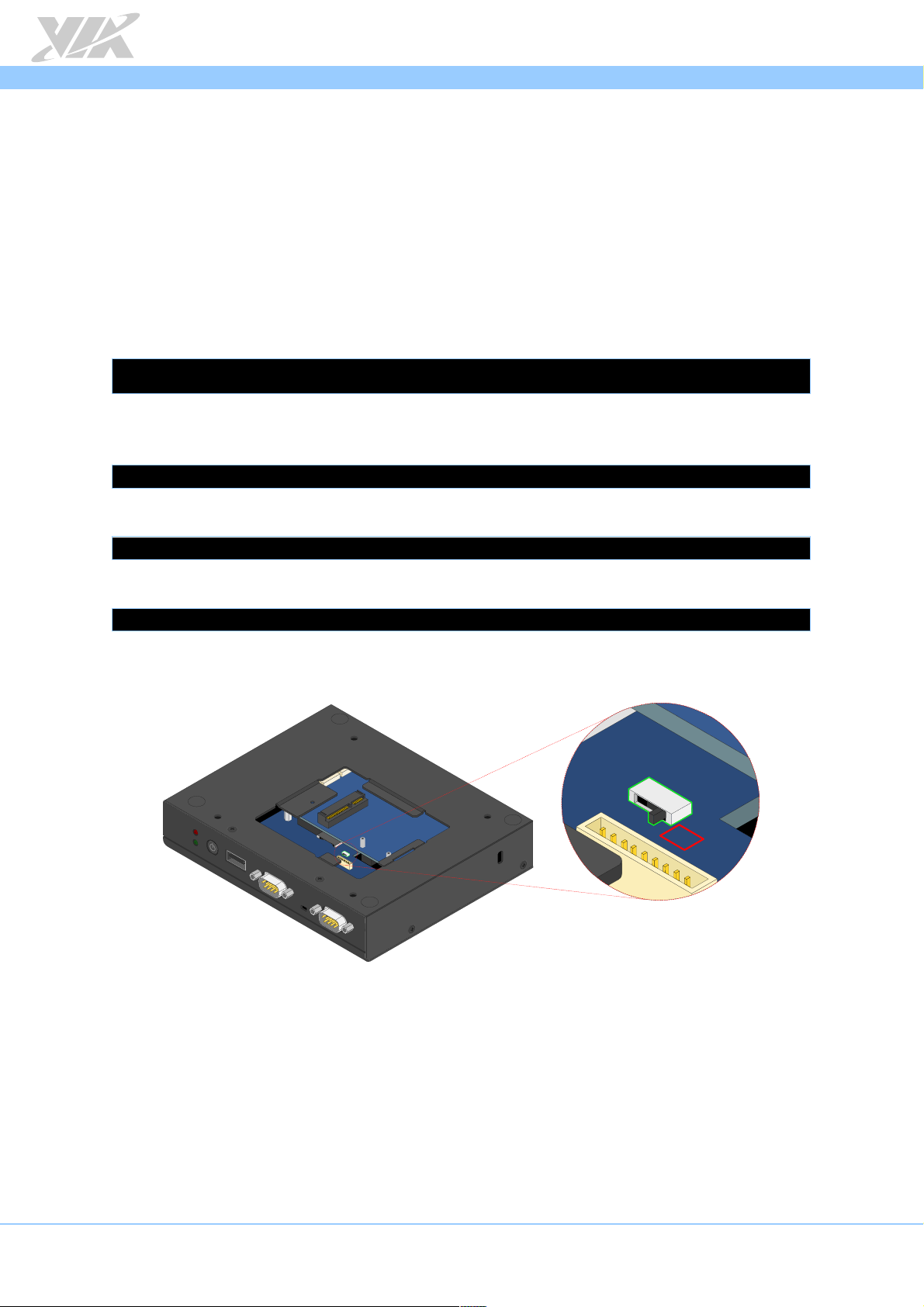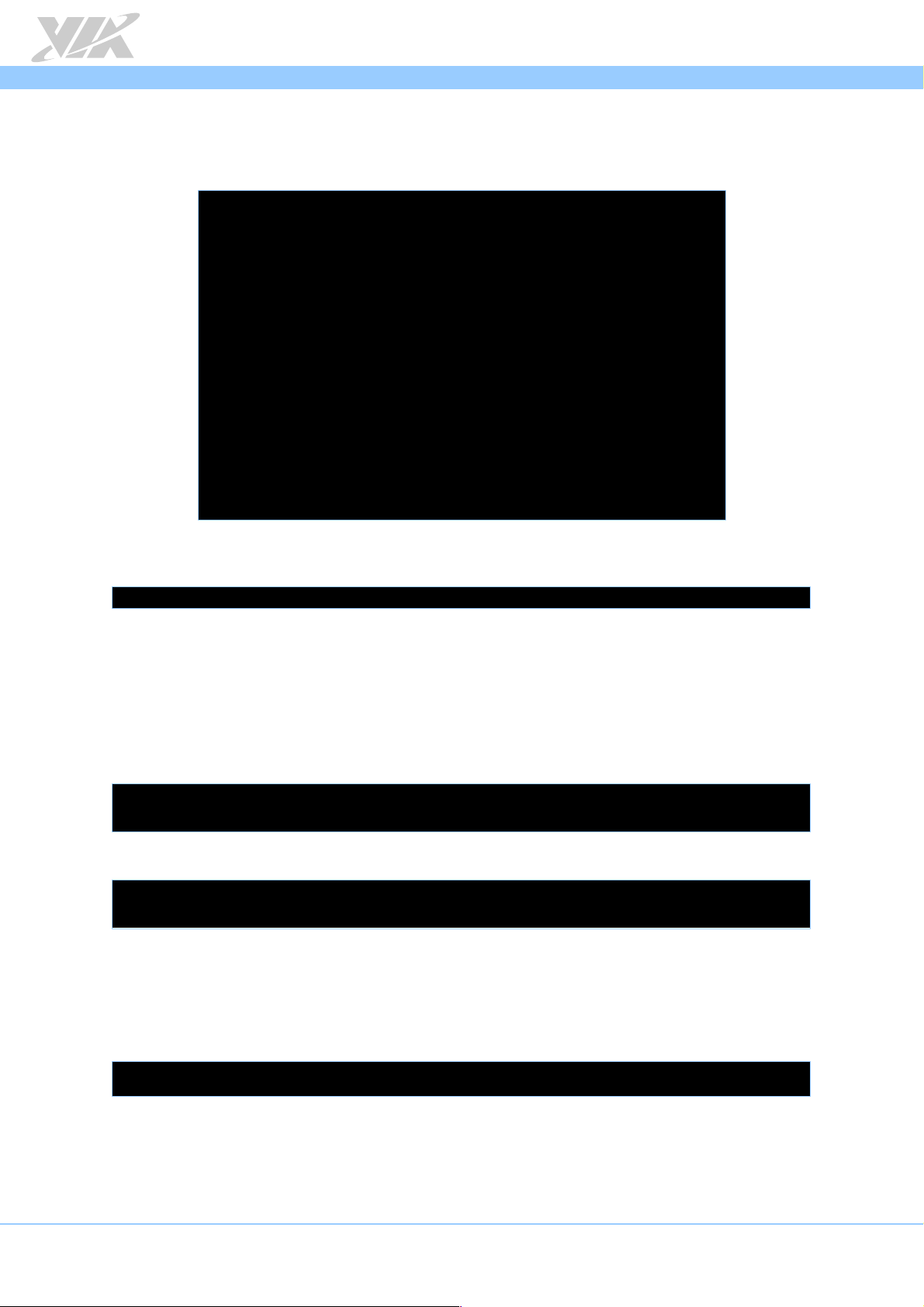ARTiGO A820 Linux BSP v3.2.1 Quick Start Guide
iv
Table f C ntents
1.
Intr ducti n ................................................................................................................................... 1
1.1.
Package C ntents............................................................................................................................................... 1
1.1.1.
BSP F lder C ntents .................................................................................................................................. 1
1.1.2.
D cument F lder C ntents ..................................................................................................................... 1
1.1.3.
EVK F lder C ntents ................................................................................................................................. 1
1.2.
Versi n Inf rmati n and Supp rted Features ............................................................................................. 2
2.
Image Devel pment .................................................................................................................... 3
2.1.
B ting fr m a Micr SD Card ....................................................................................................................... 3
2.2.
B ting fr m the SPI ROM and eMMC ......................................................................................................... 4
2.3.
Setting Up U-B t Parameters ........................................................................................................................ 5
2.4.
Rest ring Default U-B t Parameters ........................................................................................................... 6
2.5.
Using the OpenEmbedded C ns le............................................................................................................. 7
3.
Build Envir nment Setup ............................................................................................................ 8
3.1.
C nfiguring Ubuntu ........................................................................................................................................... 8
4.
Image Build .................................................................................................................................... 9
4.1.
Extracting the ARTiGO A820 BSP .................................................................................................................. 9
4.2.
Machine C nfigurati n ..................................................................................................................................... 9
4.3.
Building an SD Card Image ............................................................................................................................. 9
5.
Hardware Functi ns ................................................................................................................... 10
5.1.
Setting Up COM 1 ...........................................................................................................................................10
5.1.1.
Setting Up RS-232 M de ........................................................................................................................10
5.1.2.
Setting Up RS-485 M de ........................................................................................................................11
5.2.
C nfiguring Netw rk Settings .......................................................................................................................12
5.3.
C nfiguring the VNT9271 USB Wi-Fi D ngle ...........................................................................................13
5.3.1.
C nnecting t the Internet .....................................................................................................................13
5.4.
C nfiguring the EMIO-1541 miniPCIe Wi-Fi M dule ..............................................................................14
5.4.1.
C nnecting t the Internet .....................................................................................................................14
5.5.
C nfiguring the EMIO-2531 miniPCIe Wi-Fi & BT M dule ....................................................................15
5.5.1.
C nnecting t the Internet .....................................................................................................................15
5.5.2.
Enabling Bluet th ..................................................................................................................................16
5.6.
C nfiguring the EMIO-2550 miniPCIe M bile Br adband M dule ........................................................19
5.6.1.
C nnecting t the Internet .....................................................................................................................19
5.6.2.
Enabling GPS .............................................................................................................................................20
5.7.
C nfiguring Watchd g Timer .......................................................................................................................21
5.8.
Setting Up GPIO ..............................................................................................................................................22
5.8.1.
Setting Up DIO P rt f r GPIO Functi nality ......................................................................................22
5.8.2.
Setting Up GPI M de...............................................................................................................................22
5.8.3.
Setting Up GPO M de ............................................................................................................................22
5.9.
C nfiguring RTC ...............................................................................................................................................23