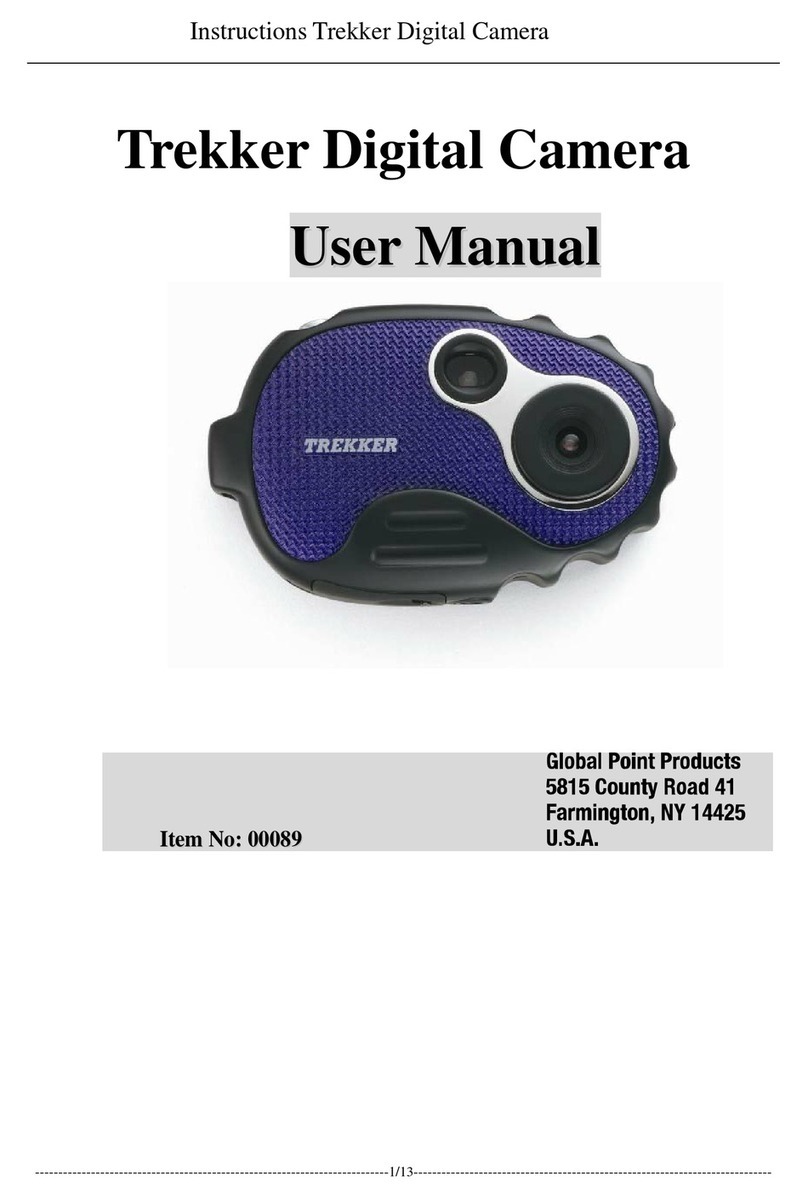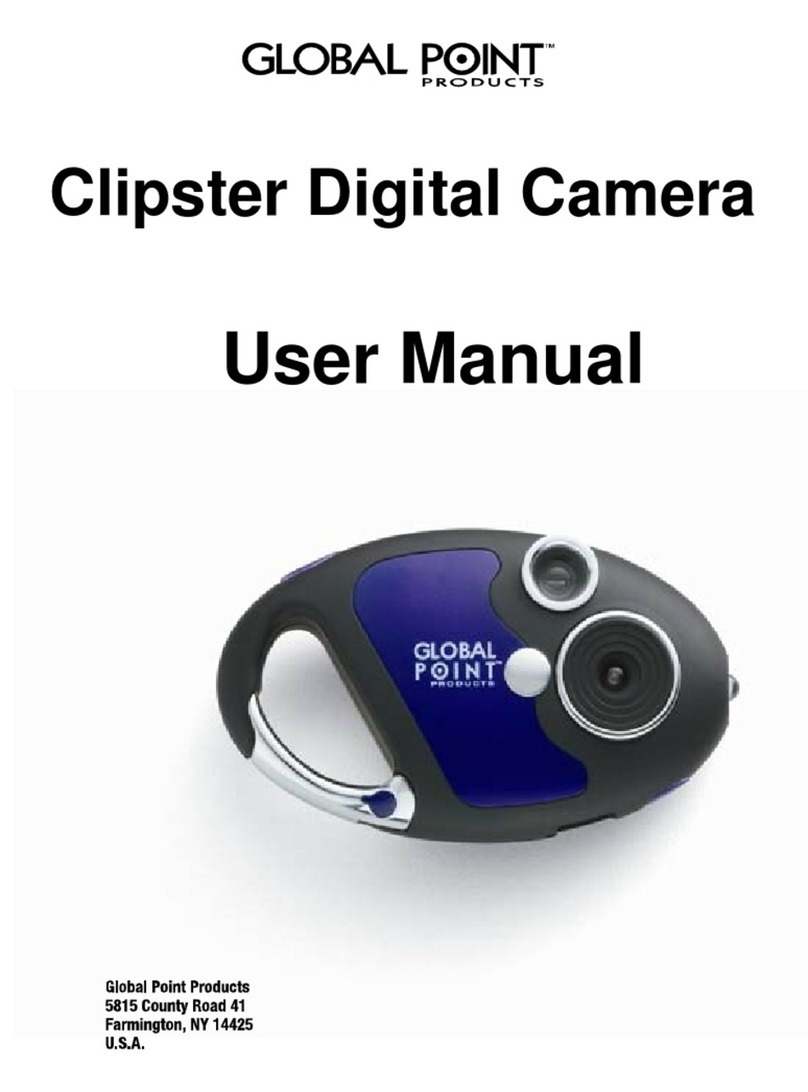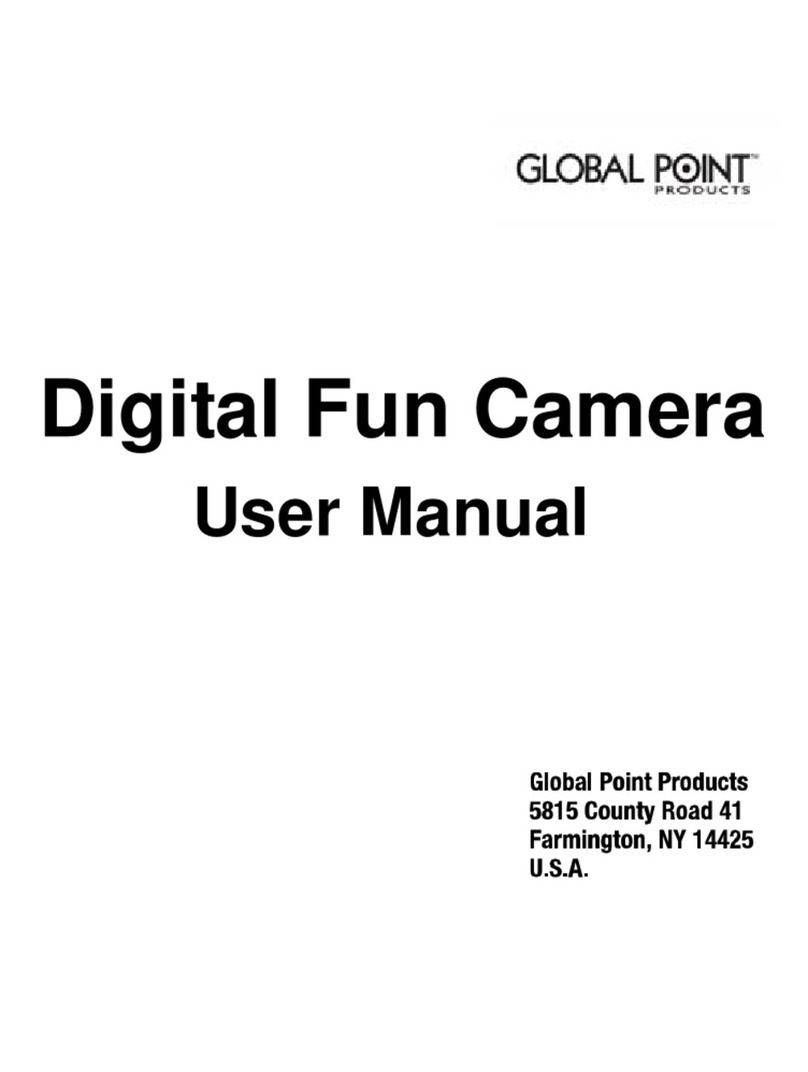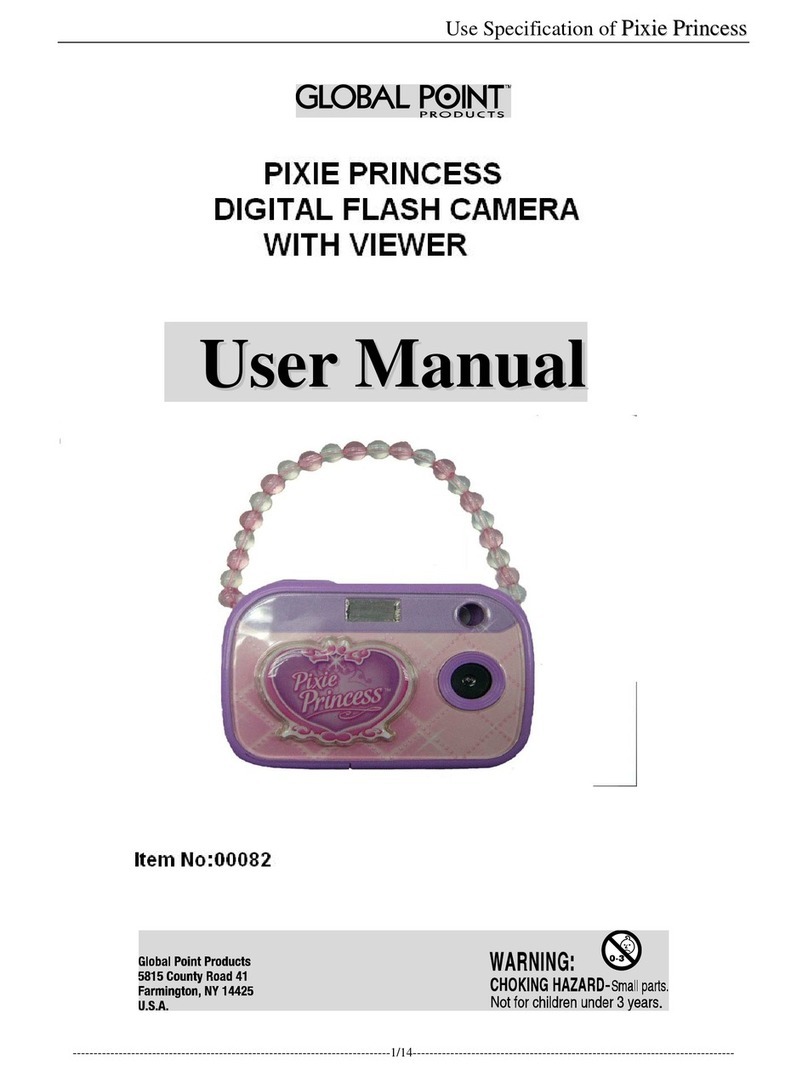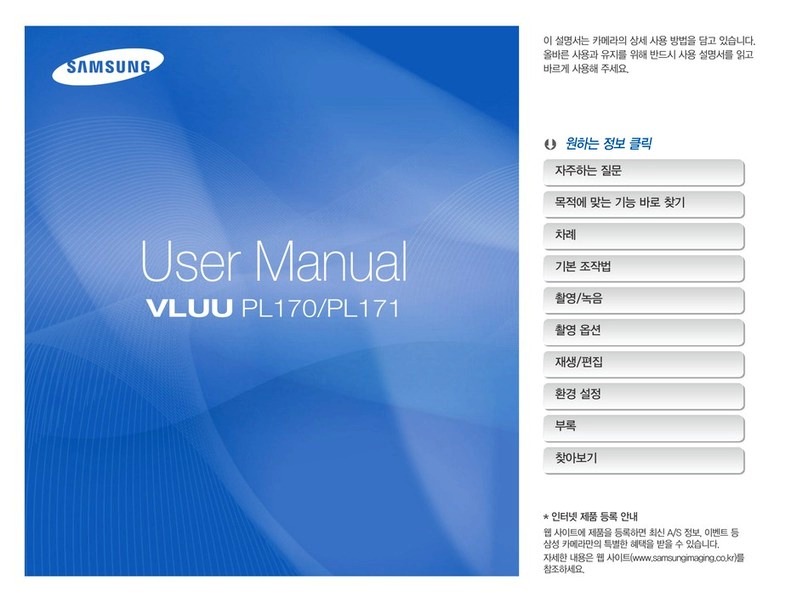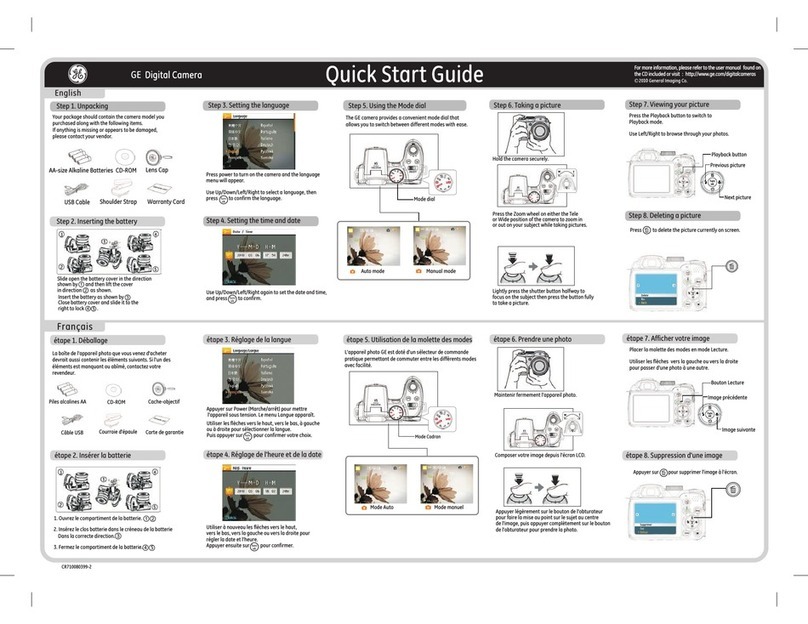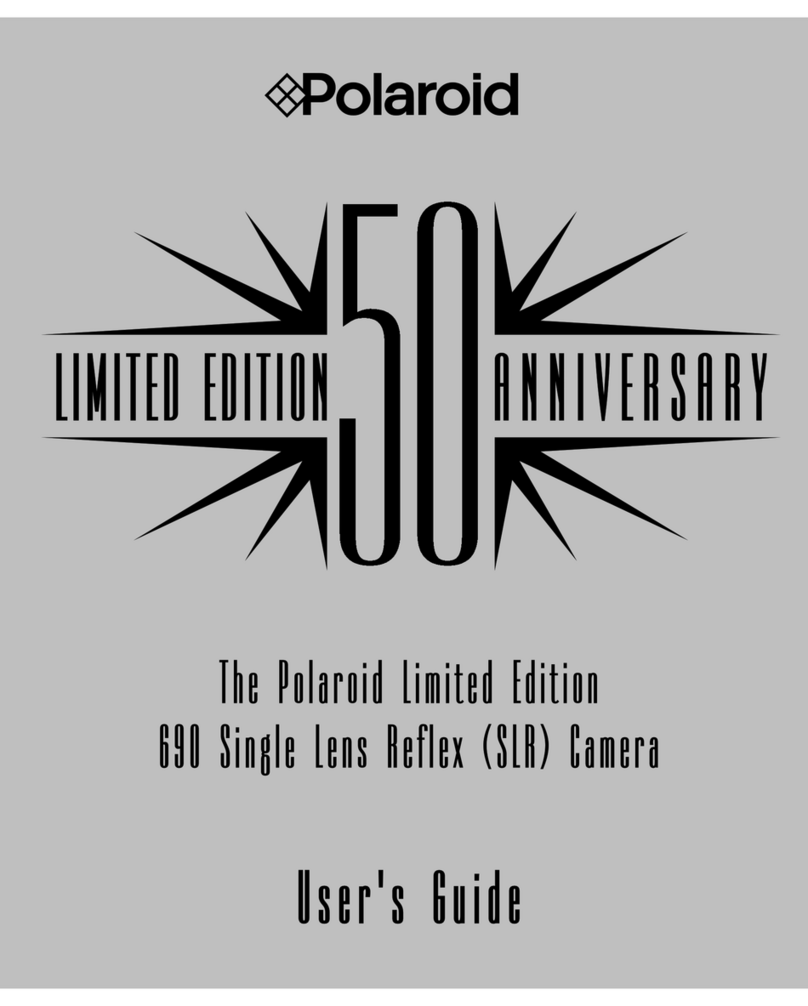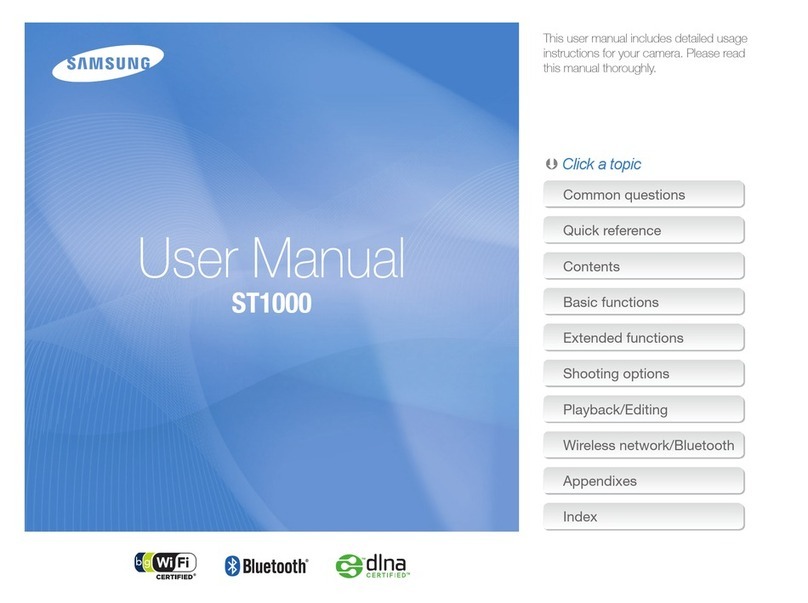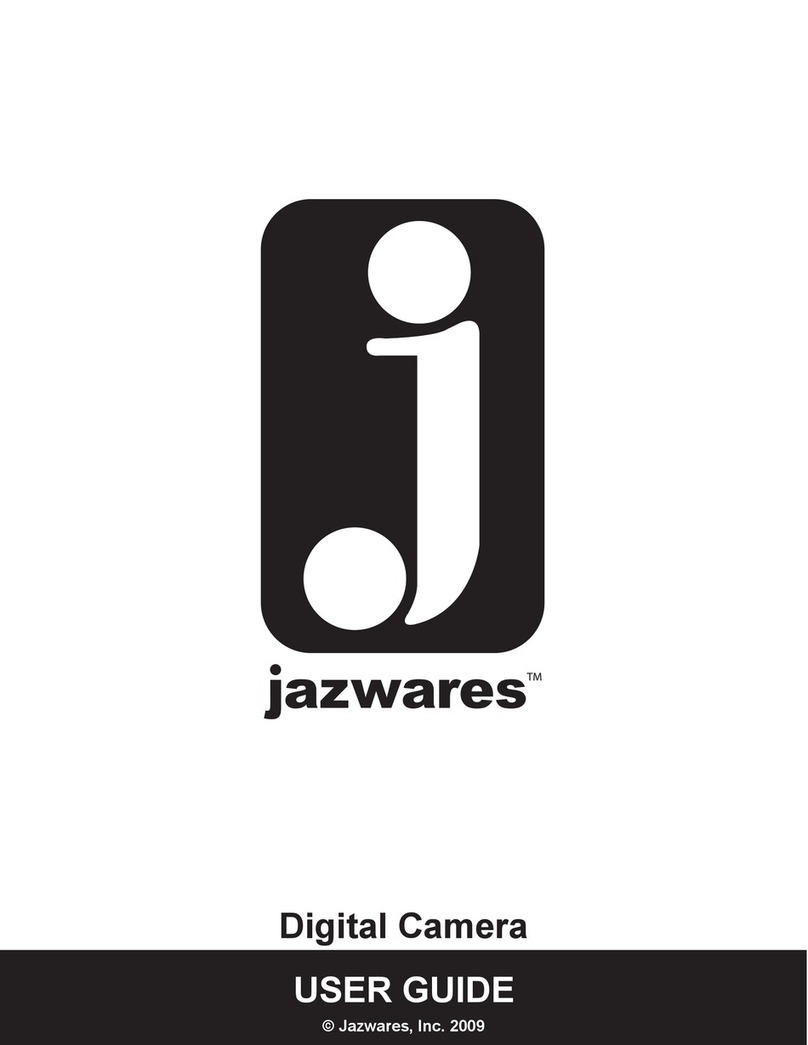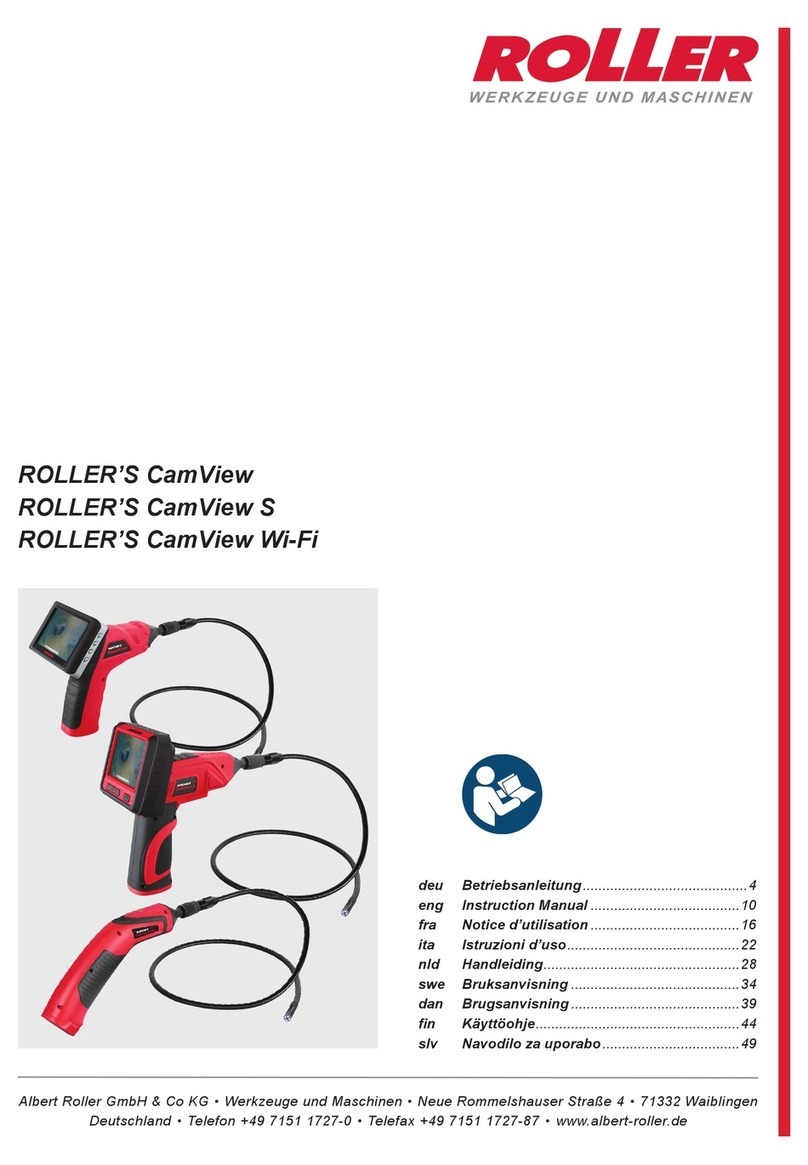Global Point Products 00082 User manual

Item no.00082 pixie
princess with flash
U
Us
se
er
rM
Ma
an
nu
ua
al
l
F
FC
CC
CI
ID
D:
:V
VB
BY
Y0
00
00
08
82
2

1
P
Pr
re
ef
fa
ac
ce
e
Thank you for purchasing our digital camera.
Please read the following instructions carefully before use.
This camera can capture up to 1.3M pixel still photos and video clips.
The photos and illustrations in this manual may differ from actual
product due to custom requirements.

2
S
Sy
ys
st
te
em
mr
re
eq
qu
ui
ir
re
em
me
en
nt
t
System with better performance is strongly recommended.
System requirements
Operating System Microsoft Windows2000, Me, XP
CPU IntelPentium166MHzAboveorequivalent
performance CPU
RAM 128 MB Above.
Sound and Video DirectX8 or above
CDROM 4X or above
Hard disk 500 MB free space or above
I/O USB 1.1 or USB 2.0

3
General information:
General cautions:
1. Do not attempt to disassemble the camera, certain components may
cause electric shocks.
2. Do not subject the camera to moisture, pressure, impact or heat.
Permanent malfunction would be caused as a result.
About memory:
1. The camera requires an external SD card to store all captured images. So
SD card must be inserted before taking photo/video.
(SD card must be bought separately, maximum capacity supported is
1GB)
2. To ensure compability, it is highly recommended that you bring your
camera along when purchasing the SD card.
3. The camera only supports FAT File system.
4. When the SD card is take out from the camera it is recommended to lock
the SD card for protection.

4
Maintaince:
1. When not in use, remove the batteries and store the camera in a dry and
dark place.
2. Always use the hand strap during use to avoid dropping accidentally.
3. When cleansing the lens, blow away all dusts and clean the surface
softly with a damped cloth.
4. Use non-organic solvents to clean the lens only if needed.
5. Do not touch the lens with your fingers or any sharp or hard objects.

5
Contents
1. Installing the driver
2. Before use
2.1 Inserting the batteries
2.2 Using the SD card
3. Physical features
3.1 Buttons and sockets
3.2 Display icons
4 .Main functions
4.1 Capturing still photos
4.2 Photo options
4.3 Capturing video clips
4.4 Video clip options
4.5 Playback
4.6 Playback options
4.7 Mass storage
4.8 Webcam
5 Setup
6 Specifications

6
1
1.
.I
In
ns
st
ta
al
ll
li
in
ng
gt
th
he
ed
dr
ri
iv
ve
er
r
1.1 Supported operating systems
• Windows Me
• Windows 2000
• Windows XP
Microsoft Windows 2000 Professional, Windows ME or Windows XP
systems are pre-installed.
1.2 Installing the driver
Driver installation is similar for the various Windows systems. When
specifying the path, you must simply select the driver in the CD-ROM drive.
The camera has two USB driver modes: PC Camera and Mass Storage.
Mass Storage is the default setting. The procedure for installing the drivers for
PC Camera mode is described below.
1.3 Installing the driver in PC Camera mode
When the camera is in Mass Storage mode, Windows ME, 2000 and XP
automatically recognize the camera and no driver must be installed.
1. Run the driver in the CD-ROM drive , the InstallShield Wizard appears
on your PC monitor. Click “Next” to open the next window

7
2. Click “Next”.
3. Select “I accept the terms in the license agreement”. Then click “Next”.

8
4. Now click “Install”:
5. Now the system are installing the driver when the following window
appears:

9
6. Click “Finish” to complete installation.
7. Now the system had installed the driver finished when the icon
appears on your PC desktop. You can double click the icon to run PC
CAMERA.

10
8. USB line, used for connecting the camera to the computer using the USB.
System discovers the new equipment, according to the suggestion to install the
new software for the equipment.
Note: DŽ
Always install the driver provide before connecting the camera to your
computer.
DŽDriver is needed for all versions of Windows operating system
DŽRestart computer upon driver installation
DŽSelect the desired PC mode in (see SETUP) before connecting the
camera to your computer
Remark: USB line must shielded with a ferrite in the cable provided

11
2
2.
.B
Be
eg
gi
in
nu
us
se
e
2.1 Inserting the batteries
1. Open the battery cover
2. Insert 2 AAA batteries as shown (observe polarity carefully)
2.2 Using the SD card
1. Open the battery cover
2. Insert the SD card as shown (observe orientation carefully)
3. Press the SD card inward gently, the SD card will pop out slightly for
easy removal.
2.3Switchingonandoff
1. Switching on the camera: Press the power switch briefly, the power
indicator and the display will lit.
2. Switching off the camera: Press and hold the power switch for 3 seconds
until camera shuts down.
The camera will turn off itself automatically after 1 minute of non-activity.

12
3
3.
.C
Co
om
mp
po
on
ne
en
nt
ts
s
3.1 Physical features:

13
3.2 Display icons
The camera will enter still image mode upon switching on.
Press MODE button to switch among the following modes:
xPhoto Mode Video Mode Photo playback Mode
Video playback mode Setup mode
Use the directional button to select the desired mode, and press OK to confirm
your selection.
Display icons for Photo and Video Modes:

14
Icons
1Capture Modes Photo Video
2Flash Modes: Forced Off
3Self-timer indicator
4Battery meter: Full Low
5 Record counter: images / clips captured
6 Clip duration: time lapse of video being captured
4
4.
.M
Ma
ai
in
nF
Fu
un
nc
ct
ti
io
on
n
4.1Capturing still images
1. Press the MODE button to enter Photo mode
(The camera will enter Photo mode automatically upon switching on)
Buttons and functions

15
Photo Mode
Buttons Functions
Shutter Capture
OK Enter / exit Menu
Left Flash mode switch
MODE Mode switch
4.2Photo options
1. Press OK to enter options’ menu
2. Buttons and functions

16
Photo options
Buttons Functions
OK Enter / exit menu
UP Up
Down Down
LEFT LEFT
RIGHT RIGHT
Note: You must press OK to confirm your selections

17
3. Option List
Capture options
x Single Burst 10s self-timer
15s self-timer 20s self timer
Resolutions
x 640×480ˈ1280×1024ˈ1600×1200ˈ
2048×1536
Flash modes x Forced Off
White balance
x Auto Sunny Cloudy
Fluorescent Tungsten
Exposure
compensation
-2.0 to +2.0 step 0.5 (+EV brighter –EV darker)
Note: The charging indicator will blink when charging, and stay lit upon
completion.
The flash mode will be returned to “off” automatically after each
execution.

18
4.3Capturing video clips
1. Press the MODE button to enter Video mode
2. Buttons and functions
Video Mode
Buttons Functions
Shutter Start / stop capture
OK Enter / exit menu
MODE Mode switch
4.4Video options
1. Press OK to enter options’ menu
2. Buttons and functions
Video Options
Buttons Functions
OK Enter / exit menu
UP UP
Down Down
Left Left
Right Right
Note: The changes made will be activated automatically upon exiting the menu
1. Options
Resolutions˖QVGA 320×240˗VGA 460×330
Exposure compensation (see 4.2-3 photo options)

19
4.5 Playback modes
1. Press MODE button to switch to Photo playback or Video playback
modes
2. Buttons and functions
Playback modes
Buttons Functions
File types
Photo Video clips
OK Delete / confirm delete Delete / confirm delete
Shutter ------- Start / stop playback
Mode Mode switch Mode switch
Left Previous record Previous record
Right Next record Next record
Up ------- -------
Down ------- -------
Table of contents
Other Global Point Products Digital Camera manuals